navigation system SKODA SUPERB 2015 3.G / (B8/3V) Amundsen Bolero Infotainment System Manual
[x] Cancel search | Manufacturer: SKODA, Model Year: 2015, Model line: SUPERB, Model: SKODA SUPERB 2015 3.G / (B8/3V)Pages: 84, PDF Size: 8.21 MB
Page 5 of 84
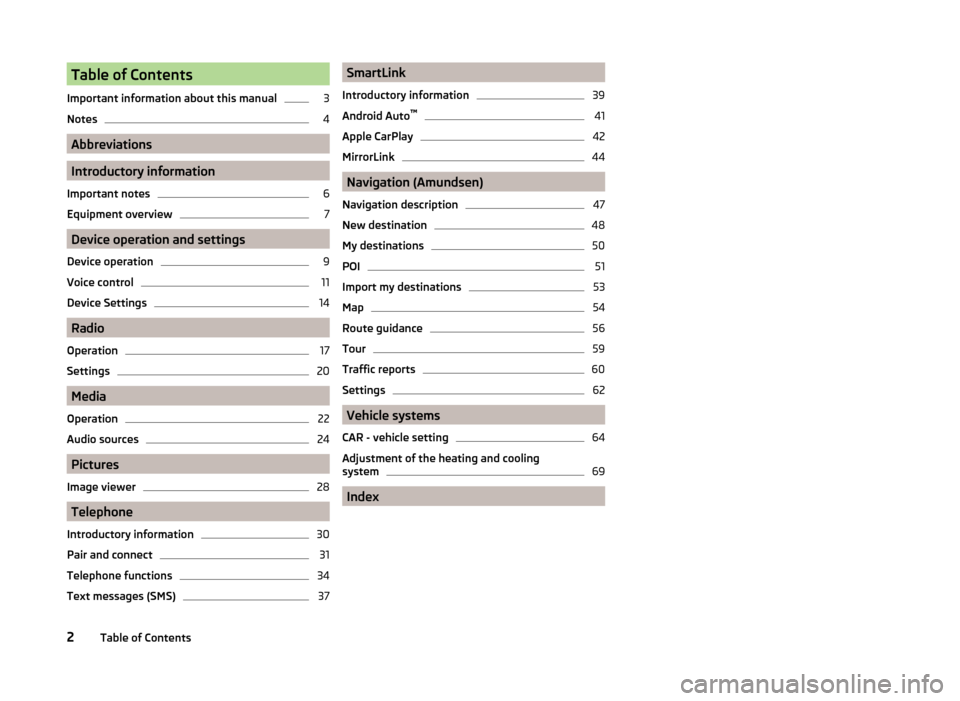
Table of Contents
Important information about this manual3
Notes
4
Abbreviations
Introductory information
Important notes
6
Equipment overview
7
Device operation and settings
Device operation
9
Voice control
11
Device Settings
14
Radio
Operation
17
Settings
20
Media
Operation
22
Audio sources
24
Pictures
Image viewer
28
Telephone
Introductory information
30
Pair and connect
31
Telephone functions
34
Text messages (SMS)
37SmartLink
Introductory information39
Android Auto ™
41
Apple CarPlay
42
MirrorLink
44
Navigation (Amundsen)
Navigation description
47
New destination
48
My destinations
50
POI
51
Import my destinations
53
Map
54
Route guidance
56
Tour
59
Traffic reports
60
Settings
62
Vehicle systems
CAR - vehicle setting
64
Adjustment of the heating and cooling system
69
Index
2Table of Contents
Page 6 of 84
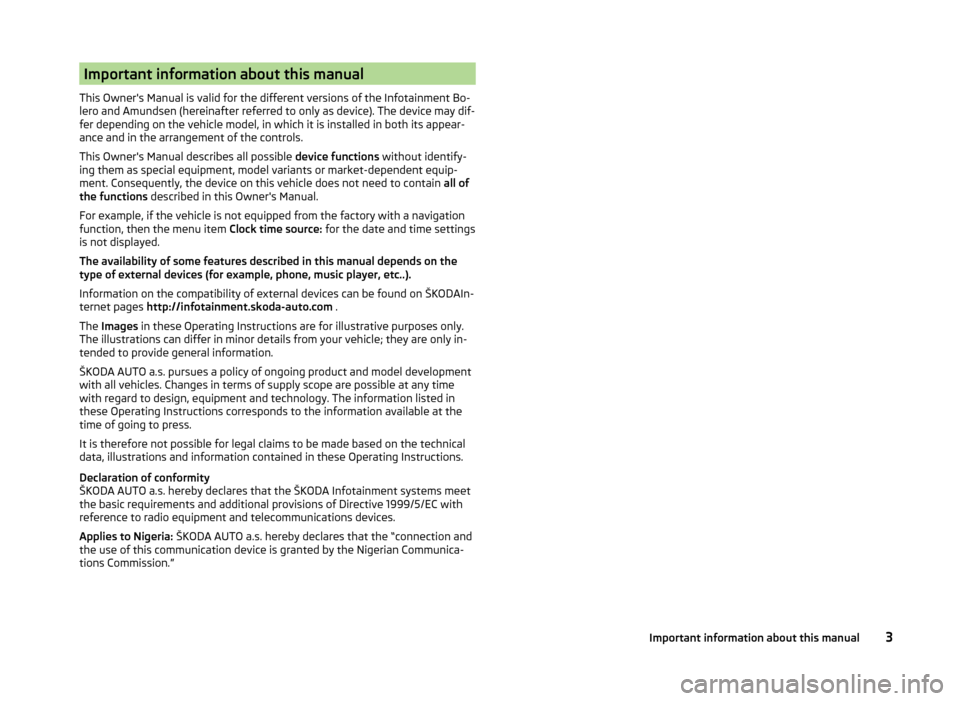
Important information about this manual
This Owner's Manual is valid for the different versions of the Infotainment Bo-
lero and Amundsen (hereinafter referred to only as device). The device may dif-
fer depending on the vehicle model, in which it is installed in both its appear-
ance and in the arrangement of the controls.
This Owner's Manual describes all possible device functions without identify-
ing them as special equipment, model variants or market-dependent equip-
ment. Consequently, the device on this vehicle does not need to contain all of
the functions described in this Owner's Manual.
For example, if the vehicle is not equipped from the factory with a navigation function, then the menu item Clock time source: for the date and time settings
is not displayed.
The availability of some features described in this manual depends on the
type of external devices (for example, phone, music player, etc..).
Information on the compatibility of external devices can be found on ŠKODAIn-
ternet pages http://infotainment.skoda-auto.com .
The Images in these Operating Instructions are for illustrative purposes only.
The illustrations can differ in minor details from your vehicle; they are only in-
tended to provide general information.
ŠKODA AUTO a.s. pursues a policy of ongoing product and model development
with all vehicles. Changes in terms of supply scope are possible at any time
with regard to design, equipment and technology. The information listed in
these Operating Instructions corresponds to the information available at the
time of going to press.
It is therefore not possible for legal claims to be made based on the technical
data, illustrations and information contained in these Operating Instructions.
Declaration of conformity
ŠKODA AUTO a.s. hereby declares that the ŠKODA Infotainment systems meet
the basic requirements and additional provisions of Directive 1999/5/EC with
reference to radio equipment and telecommunications devices.
Applies to Nigeria: ŠKODA AUTO a.s. hereby declares that the “connection and
the use of this communication device is granted by the Nigerian Communica-
tions Commission.”3Important information about this manual
Page 8 of 84
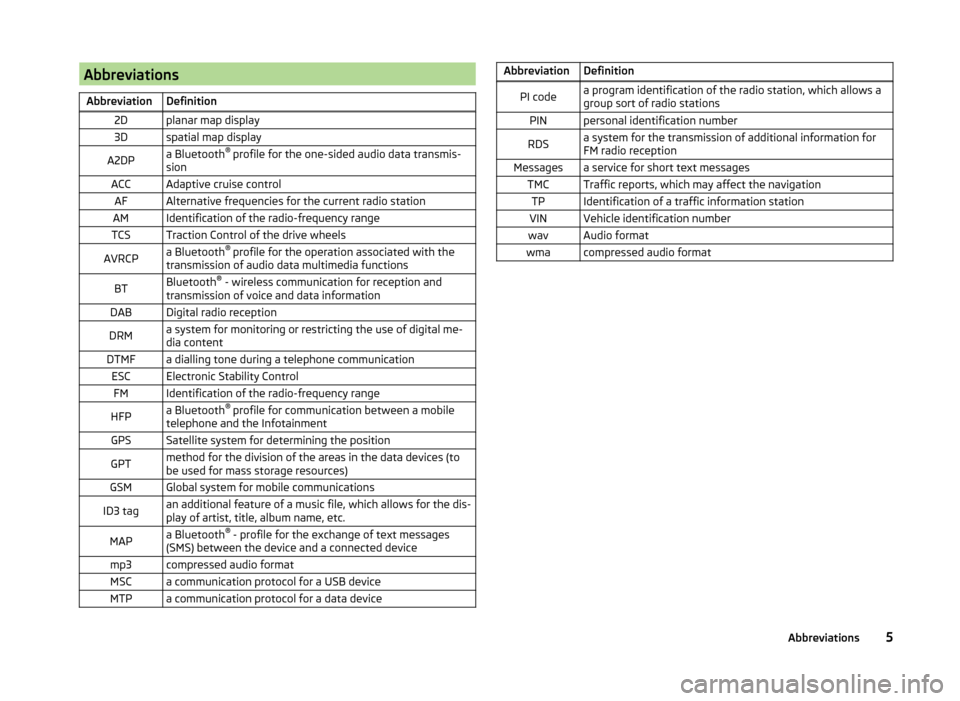
AbbreviationsAbbreviationDefinition2Dplanar map display3Dspatial map displayA2DPa Bluetooth®
profile for the one-sided audio data transmis-
sionACCAdaptive cruise controlAFAlternative frequencies for the current radio stationAMIdentification of the radio-frequency rangeTCSTraction Control of the drive wheelsAVRCPa Bluetooth ®
profile for the operation associated with the
transmission of audio data multimedia functionsBTBluetooth ®
- wireless communication for reception and
transmission of voice and data informationDABDigital radio receptionDRMa system for monitoring or restricting the use of digital me-
dia contentDTMFa dialling tone during a telephone communicationESCElectronic Stability ControlFMIdentification of the radio-frequency rangeHFPa Bluetooth ®
profile for communication between a mobile
telephone and the InfotainmentGPSSatellite system for determining the positionGPTmethod for the division of the areas in the data devices (to
be used for mass storage resources)GSMGlobal system for mobile communicationsID3 tagan additional feature of a music file, which allows for the dis-
play of artist, title, album name, etc.MAPa Bluetooth ®
- profile for the exchange of text messages
(SMS) between the device and a connected devicemp3compressed audio formatMSCa communication protocol for a USB deviceMTPa communication protocol for a data deviceAbbreviationDefinitionPI codea program identification of the radio station, which allows a
group sort of radio stationsPINpersonal identification numberRDSa system for the transmission of additional information for
FM radio receptionMessagesa service for short text messagesTMCTraffic reports, which may affect the navigationTPIdentification of a traffic information stationVINVehicle identification numberwavAudio formatwmacompressed audio format5Abbreviations
Page 9 of 84
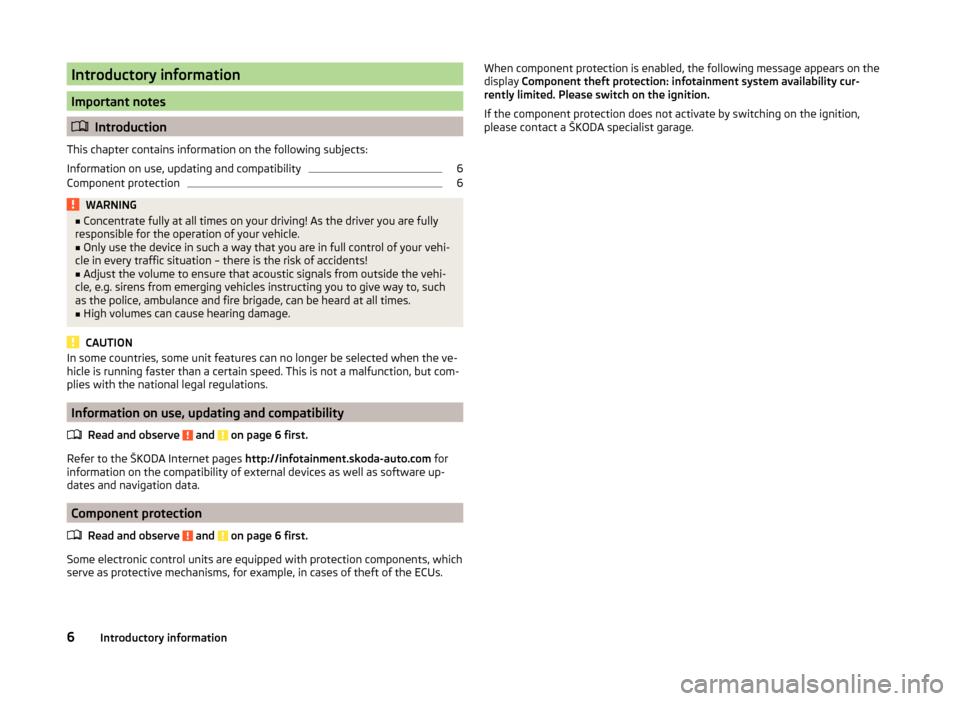
Introductory information
Important notes
Introduction
This chapter contains information on the following subjects:
Information on use, updating and compatibility
6
Component protection
6WARNING■ Concentrate fully at all times on your driving! As the driver you are fully
responsible for the operation of your vehicle.■
Only use the device in such a way that you are in full control of your vehi-
cle in every traffic situation – there is the risk of accidents!
■
Adjust the volume to ensure that acoustic signals from outside the vehi-
cle, e.g. sirens from emerging vehicles instructing you to give way to, such
as the police, ambulance and fire brigade, can be heard at all times.
■
High volumes can cause hearing damage.
CAUTION
In some countries, some unit features can no longer be selected when the ve-
hicle is running faster than a certain speed. This is not a malfunction, but com-
plies with the national legal regulations.
Information on use, updating and compatibility
Read and observe
and on page 6 first.
Refer to the ŠKODA Internet pages http://infotainment.skoda-auto.com for
information on the compatibility of external devices as well as software up-
dates and navigation data.
Component protection
Read and observe
and on page 6 first.
Some electronic control units are equipped with protection components, which
serve as protective mechanisms, for example, in cases of theft of the ECUs.
When component protection is enabled, the following message appears on the
display Component theft protection: infotainment system availability cur-
rently limited. Please switch on the ignition.
If the component protection does not activate by switching on the ignition,
please contact a ŠKODA specialist garage.6Introductory information
Page 10 of 84
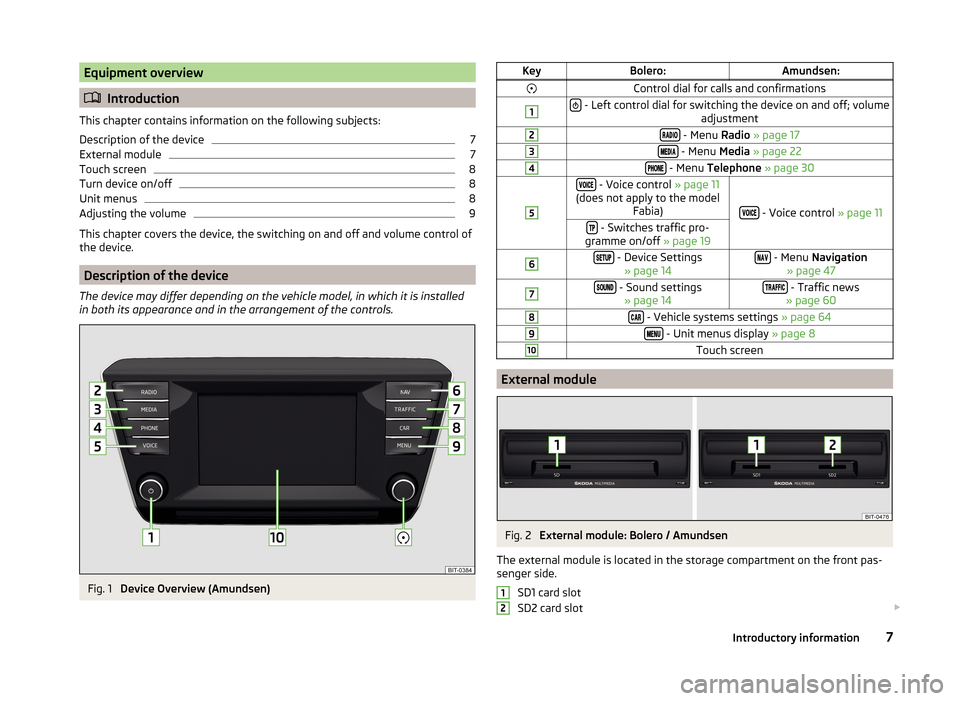
Equipment overview
Introduction
This chapter contains information on the following subjects:
Description of the device
7
External module
7
Touch screen
8
Turn device on/off
8
Unit menus
8
Adjusting the volume
9
This chapter covers the device, the switching on and off and volume control of
the device.
Description of the device
The device may differ depending on the vehicle model, in which it is installed
in both its appearance and in the arrangement of the controls.
Fig. 1
Device Overview (Amundsen)
KeyBolero:Amundsen:Control dial for calls and confirmations1 - Left control dial for switching the device on and off; volume adjustment2 - Menu Radio » page 173 - Menu Media » page 224 - Menu Telephone » page 305 - Voice control » page 11
(does not apply to the model Fabia)
- Voice control » page 11
- Switches traffic pro-
gramme on/off » page 196 - Device Settings
» page 14 - Menu Navigation
» page 477 - Sound settings » page 14 - Traffic news
» page 608 - Vehicle systems settings » page 649 - Unit menus display » page 810Touch screen
External module
Fig. 2
External module: Bolero / Amundsen
The external module is located in the storage compartment on the front pas-
senger side.
SD1 card slot
SD2 card slot
127Introductory information
Page 11 of 84
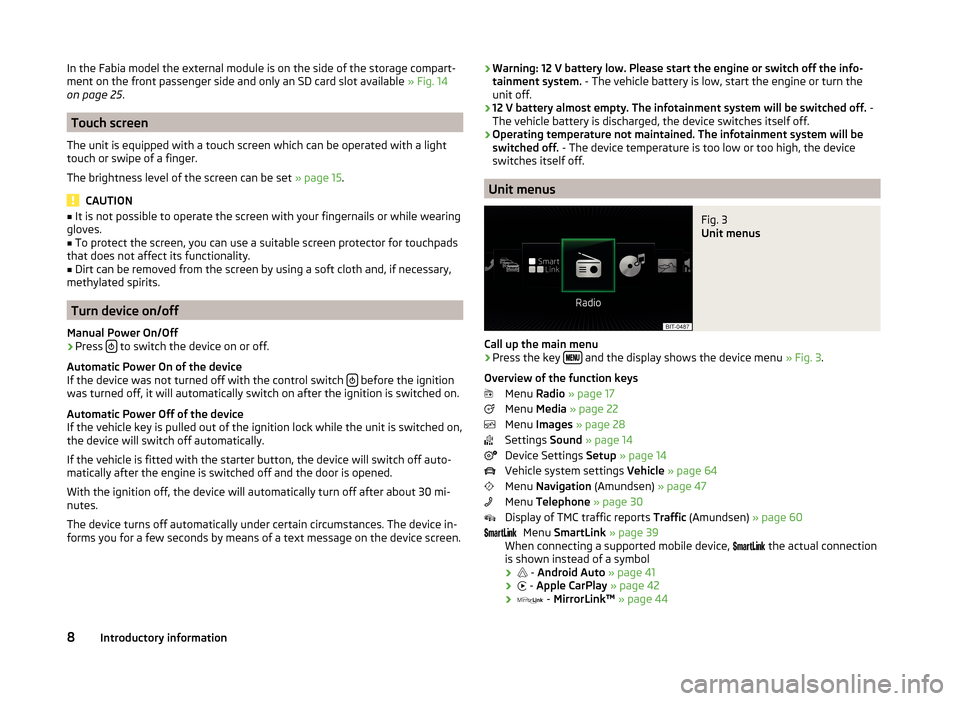
In the Fabia model the external module is on the side of the storage compart-
ment on the front passenger side and only an SD card slot available » Fig. 14
on page 25 .
Touch screen
The unit is equipped with a touch screen which can be operated with a light
touch or swipe of a finger.
The brightness level of the screen can be set » page 15.
CAUTION
■
It is not possible to operate the screen with your fingernails or while wearing
gloves.■
To protect the screen, you can use a suitable screen protector for touchpads
that does not affect its functionality.
■
Dirt can be removed from the screen by using a soft cloth and, if necessary,
methylated spirits.
Turn device on/off
Manual Power On/Off
›
Press to switch the device on or off.
Automatic Power On of the device
If the device was not turned off with the control switch
before the ignition
was turned off, it will automatically switch on after the ignition is switched on.
Automatic Power Off of the device
If the vehicle key is pulled out of the ignition lock while the unit is switched on,
the device will switch off automatically.
If the vehicle is fitted with the starter button, the device will switch off auto-
matically after the engine is switched off and the door is opened.
With the ignition off, the device will automatically turn off after about 30 mi-
nutes.
The device turns off automatically under certain circumstances. The device in-
forms you for a few seconds by means of a text message on the device screen.
› Warning: 12 V battery low. Please start the engine or switch off the info-
tainment system. - The vehicle battery is low, start the engine or turn the
unit off.
› 12 V battery almost empty. The infotainment system will be switched off.
-
The vehicle battery is discharged, the device switches itself off.
› Operating temperature not maintained. The infotainment system will be
switched off. - The device temperature is too low or too high, the device
switches itself off.
Unit menus
Fig. 3
Unit menus
Call up the main menu
›
Press the key and the display shows the device menu
» Fig. 3.
Overview of the function keys Menu Radio » page 17
Menu Media » page 22
Menu Images » page 28
Settings Sound » page 14
Device Settings Setup » page 14
Vehicle system settings Vehicle » page 64
Menu Navigation (Amundsen) » page 47
Menu Telephone » page 30
Display of TMC traffic reports Traffic (Amundsen) » page 60
Menu SmartLink » page 39
When connecting a supported mobile device,
the actual connection
is shown instead of a symbol
›
-
Android Auto » page 41
›
-
Apple CarPlay » page 42
›
-
MirrorLink™ » page 44
8Introductory information
Page 14 of 84
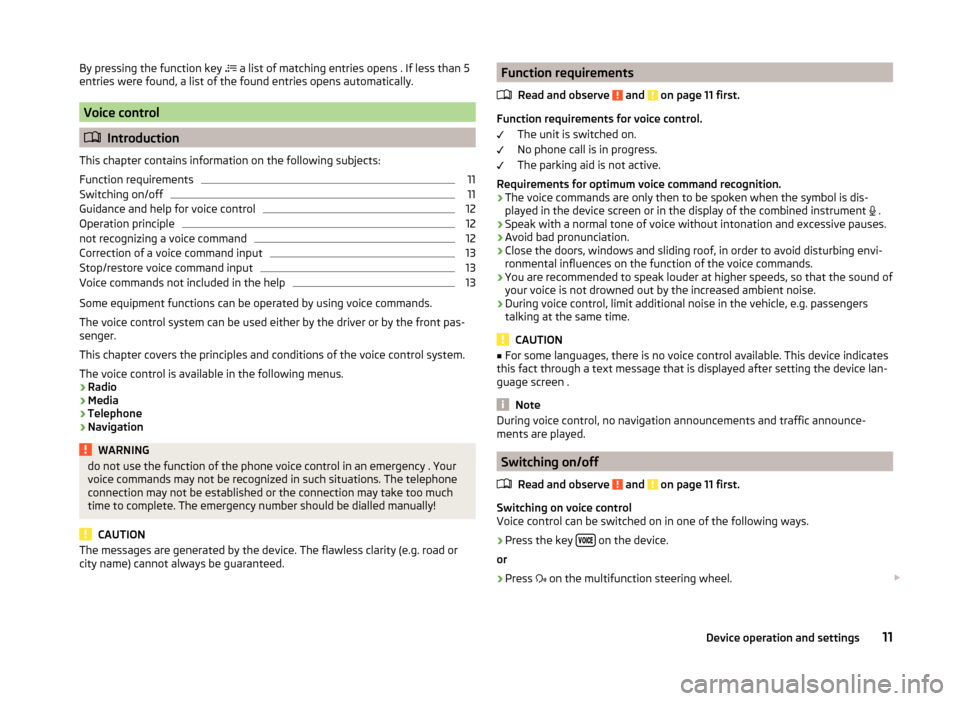
By pressing the function key a list of matching entries opens . If less than 5
entries were found, a list of the found entries opens automatically.
Voice control
Introduction
This chapter contains information on the following subjects:
Function requirements
11
Switching on/off
11
Guidance and help for voice control
12
Operation principle
12
not recognizing a voice command
12
Correction of a voice command input
13
Stop/restore voice command input
13
Voice commands not included in the help
13
Some equipment functions can be operated by using voice commands.
The voice control system can be used either by the driver or by the front pas-
senger.
This chapter covers the principles and conditions of the voice control system.
The voice control is available in the following menus.
› Radio
› Media
› Telephone
› Navigation
WARNINGdo not use the function of the phone voice control in an emergency . Your
voice commands may not be recognized in such situations. The telephone
connection may not be established or the connection may take too much
time to complete. The emergency number should be dialled manually!
CAUTION
The messages are generated by the device. The flawless clarity (e.g. road or
city name) cannot always be guaranteed.Function requirements
Read and observe
and on page 11 first.
Function requirements for voice control. The unit is switched on.
No phone call is in progress.
The parking aid is not active.
Requirements for optimum voice command recognition.
› The voice commands are only then to be spoken when the symbol is dis-
played in the device screen or in the display of the combined instrument
.
› Speak with a normal tone of voice without intonation and excessive pauses.
› Avoid bad pronunciation.
› Close the doors, windows and sliding roof, in order to avoid disturbing envi-
ronmental influences on the function of the voice commands.
› You are recommended to speak louder at higher speeds, so that the sound of
your voice is not drowned out by the increased ambient noise.
› During voice control, limit additional noise in the vehicle, e.g. passengers
talking at the same time.
CAUTION
■ For some languages, there is no voice control available. This device indicates
this fact through a text message that is displayed after setting the device lan-
guage screen .
Note
During voice control, no navigation announcements and traffic announce-
ments are played.
Switching on/off
Read and observe
and on page 11 first.
Switching on voice control
Voice control can be switched on in one of the following ways.
›
Press the key on the device.
or
›
Press
on the multifunction steering wheel.
11Device operation and settings
Page 15 of 84
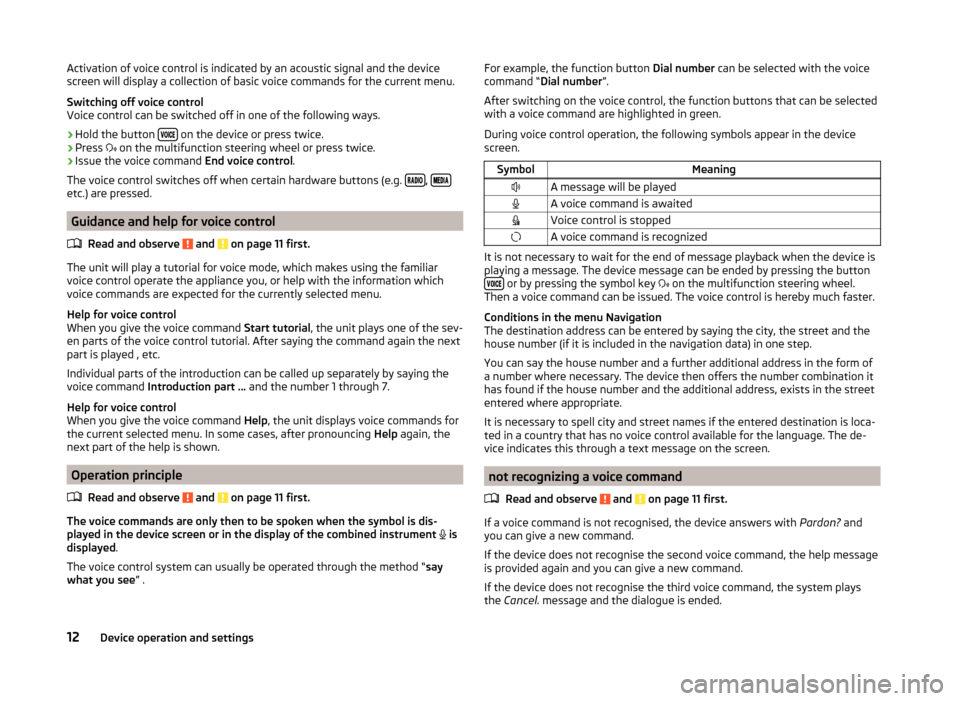
Activation of voice control is indicated by an acoustic signal and the device
screen will display a collection of basic voice commands for the current menu.
Switching off voice control
Voice control can be switched off in one of the following ways.›
Hold the button on the device or press twice.
›
Press
on the multifunction steering wheel or press twice.
›
Issue the voice command End voice control.
The voice control switches off when certain hardware buttons (e.g.
, etc.) are pressed.
Guidance and help for voice control
Read and observe
and on page 11 first.
The unit will play a tutorial for voice mode, which makes using the familiar
voice control operate the appliance you, or help with the information which
voice commands are expected for the currently selected menu.
Help for voice control
When you give the voice command Start tutorial, the unit plays one of the sev-
en parts of the voice control tutorial. After saying the command again the next
part is played , etc.
Individual parts of the introduction can be called up separately by saying the
voice command Introduction part ... and the number 1 through 7.
Help for voice control
When you give the voice command Help, the unit displays voice commands for
the current selected menu. In some cases, after pronouncing Help again, the
next part of the help is shown.
Operation principle
Read and observe
and on page 11 first.
The voice commands are only then to be spoken when the symbol is dis-
played in the device screen or in the display of the combined instrument
is
displayed .
The voice control system can usually be operated through the method “ say
what you see ” .
For example, the function button Dial number can be selected with the voice
command “ Dial number ”.
After switching on the voice control, the function buttons that can be selected
with a voice command are highlighted in green.
During voice control operation, the following symbols appear in the device
screen.SymbolMeaningA message will be playedA voice command is awaitedVoice control is stoppedA voice command is recognized
It is not necessary to wait for the end of message playback when the device is
playing a message. The device message can be ended by pressing the button
or by pressing the symbol key on the multifunction steering wheel.
Then a voice command can be issued. The voice control is hereby much faster.
Conditions in the menu Navigation
The destination address can be entered by saying the city, the street and the
house number (if it is included in the navigation data) in one step.
You can say the house number and a further additional address in the form of
a number where necessary. The device then offers the number combination it
has found if the house number and the additional address, exists in the street
entered where appropriate.
It is necessary to spell city and street names if the entered destination is loca-
ted in a country that has no voice control available for the language. The de-
vice indicates this through a text message on the screen.
not recognizing a voice command
Read and observe
and on page 11 first.
If a voice command is not recognised, the device answers with Pardon? and
you can give a new command.
If the device does not recognise the second voice command, the help message
is provided again and you can give a new command.
If the device does not recognise the third voice command, the system plays
the Cancel. message and the dialogue is ended.
12Device operation and settings
Page 17 of 84
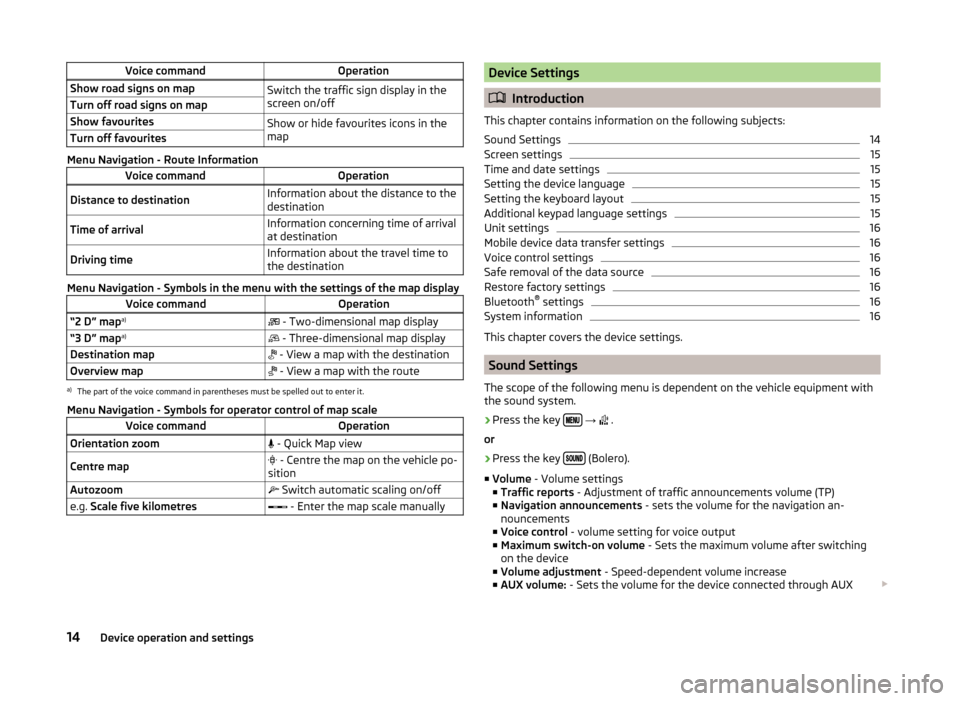
Voice commandOperationShow road signs on mapSwitch the traffic sign display in the
screen on/offTurn off road signs on mapShow favouritesShow or hide favourites icons in the
mapTurn off favourites
Menu Navigation - Route Information
Voice commandOperationDistance to destinationInformation about the distance to the
destinationTime of arrivalInformation concerning time of arrival
at destinationDriving timeInformation about the travel time to
the destination
Menu Navigation - Symbols in the menu with the settings of the map display
Voice commandOperation“2 D” map a)
- Two-dimensional map display“3 D” map a)
- Three-dimensional map displayDestination map - View a map with the destinationOverview map - View a map with the routea)
The part of the voice command in parentheses must be spelled out to enter it.
Menu Navigation - Symbols for operator control of map scale
Voice commandOperationOrientation zoom - Quick Map viewCentre map - Centre the map on the vehicle po-
sitionAutozoom Switch automatic scaling on/offe.g. Scale five kilometres - Enter the map scale manuallyDevice Settings
Introduction
This chapter contains information on the following subjects:
Sound Settings
14
Screen settings
15
Time and date settings
15
Setting the device language
15
Setting the keyboard layout
15
Additional keypad language settings
15
Unit settings
16
Mobile device data transfer settings
16
Voice control settings
16
Safe removal of the data source
16
Restore factory settings
16
Bluetooth ®
settings
16
System information
16
This chapter covers the device settings.
Sound Settings
The scope of the following menu is dependent on the vehicle equipment with
the sound system.
›
Press the key
→
.
or
›
Press the key (Bolero).
■ Volume - Volume settings
■ Traffic reports - Adjustment of traffic announcements volume (TP)
■ Navigation announcements - sets the volume for the navigation an-
nouncements
■ Voice control - volume setting for voice output
■ Maximum switch-on volume - Sets the maximum volume after switching
on the device
■ Volume adjustment - Speed-dependent volume increase
■ AUX volume: - Sets the volume for the device connected through AUX
14Device operation and settings
Page 18 of 84
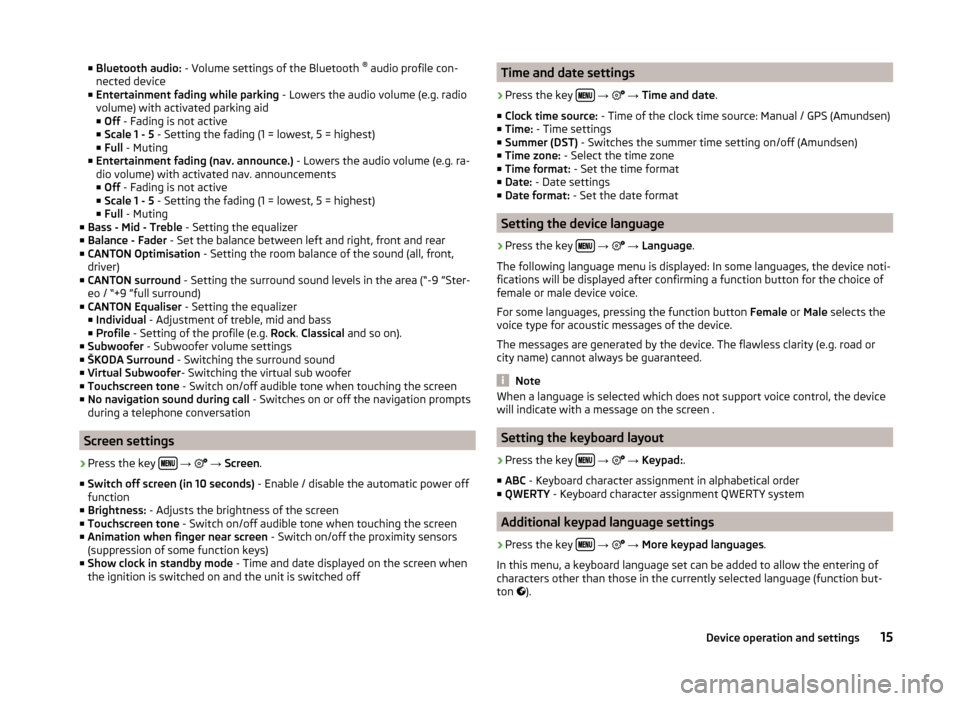
■Bluetooth audio: - Volume settings of the Bluetooth ®
audio profile con-
nected device
■ Entertainment fading while parking - Lowers the audio volume (e.g. radio
volume) with activated parking aid
■ Off - Fading is not active
■ Scale 1 - 5 - Setting the fading (1 = lowest, 5 = highest)
■ Full - Muting
■ Entertainment fading (nav. announce.) - Lowers the audio volume (e.g. ra-
dio volume) with activated nav. announcements ■ Off - Fading is not active
■ Scale 1 - 5 - Setting the fading (1 = lowest, 5 = highest)
■ Full - Muting
■ Bass - Mid - Treble - Setting the equalizer
■ Balance - Fader - Set the balance between left and right, front and rear
■ CANTON Optimisation - Setting the room balance of the sound (all, front,
driver)
■ CANTON surround - Setting the surround sound levels in the area (“-9 ”Ster-
eo / “+9 ”full surround)
■ CANTON Equaliser - Setting the equalizer
■ Individual - Adjustment of treble, mid and bass
■ Profile - Setting of the profile (e.g. Rock. Classical and so on).
■ Subwoofer - Subwoofer volume settings
■ ŠKODA Surround - Switching the surround sound
■ Virtual Subwoofer - Switching the virtual sub woofer
■ Touchscreen tone - Switch on/off audible tone when touching the screen
■ No navigation sound during call - Switches on or off the navigation prompts
during a telephone conversation
Screen settings
›
Press the key
→
→ Screen .
■ Switch off screen (in 10 seconds) - Enable / disable the automatic power off
function
■ Brightness: - Adjusts the brightness of the screen
■ Touchscreen tone - Switch on/off audible tone when touching the screen
■ Animation when finger near screen - Switch on/off the proximity sensors
(suppression of some function keys)
■ Show clock in standby mode - Time and date displayed on the screen when
the ignition is switched on and the unit is switched off
Time and date settings›
Press the key
→
→ Time and date .
■ Clock time source: - Time of the clock time source: Manual / GPS (Amundsen)
■ Time: - Time settings
■ Summer (DST) - Switches the summer time setting on/off (Amundsen)
■ Time zone: - Select the time zone
■ Time format: - Set the time format
■ Date: - Date settings
■ Date format: - Set the date format
Setting the device language
›
Press the key
→
→ Language .
The following language menu is displayed: In some languages, the device noti-
fications will be displayed after confirming a function button for the choice of
female or male device voice.
For some languages, pressing the function button Female or Male selects the
voice type for acoustic messages of the device.
The messages are generated by the device. The flawless clarity (e.g. road or
city name) cannot always be guaranteed.
Note
When a language is selected which does not support voice control, the device
will indicate with a message on the screen .
Setting the keyboard layout
›
Press the key
→
→ Keypad: .
■ ABC - Keyboard character assignment in alphabetical order
■ QWERTY - Keyboard character assignment QWERTY system
Additional keypad language settings
›
Press the key
→
→ More keypad languages .
In this menu, a keyboard language set can be added to allow the entering of
characters other than those in the currently selected language (function but-
ton ).
15Device operation and settings