display SKODA SUPERB 2016 3.G / (B8/3V) Manual PDF
[x] Cancel search | Manufacturer: SKODA, Model Year: 2016, Model line: SUPERB, Model: SKODA SUPERB 2016 3.G / (B8/3V)Pages: 336, PDF Size: 53.89 MB
Page 164 of 336
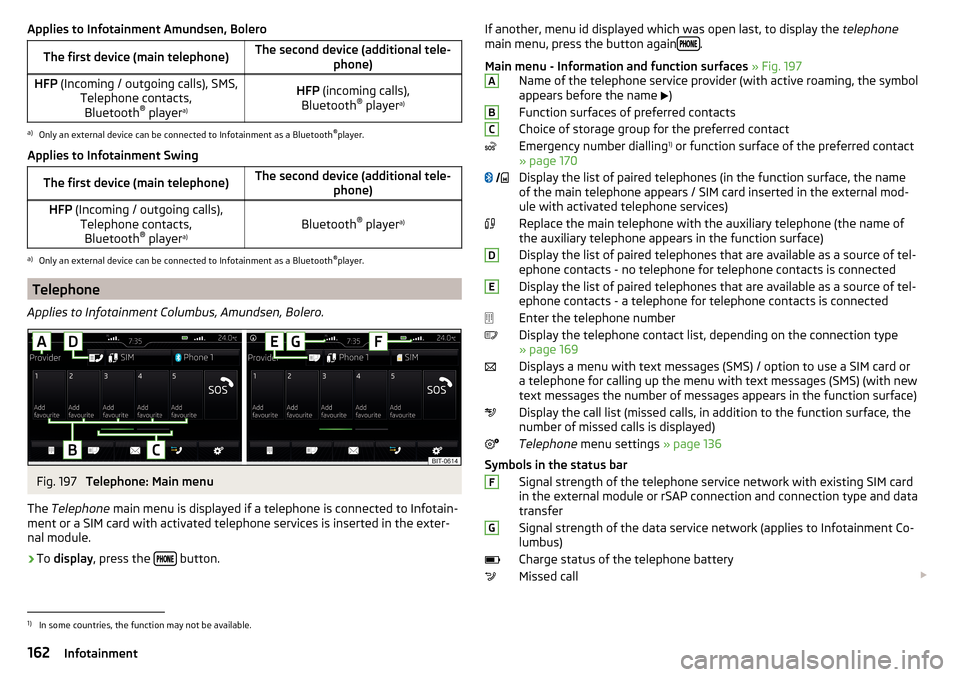
Applies to Infotainment Amundsen, BoleroThe first device (main telephone)The second device (additional tele-phone)HFP (Incoming / outgoing calls), SMS,
Telephone contacts,Bluetooth ®
player a)HFP
(incoming calls),
Bluetooth ®
player a)a)
Only an external device can be connected to Infotainment as a Bluetooth
®
player.
Applies to Infotainment Swing
The first device (main telephone)The second device (additional tele- phone)HFP (Incoming / outgoing calls),
Telephone contacts,Bluetooth ®
player a)Bluetooth ®
player a)
a)
Only an external device can be connected to Infotainment as a Bluetooth
®
player.
Telephone
Applies to Infotainment Columbus, Amundsen, Bolero.
Fig. 197
Telephone: Main menu
The Telephone main menu is displayed if a telephone is connected to Infotain-
ment or a SIM card with activated telephone services is inserted in the exter-
nal module.
›
To display , press the button.
If another, menu id displayed which was open last, to display the
telephone
main menu, press the button again .
Main menu - Information and function surfaces » Fig. 197
Name of the telephone service provider (with active roaming, the symbol
appears before the name
)
Function surfaces of preferred contacts
Choice of storage group for the preferred contact
Emergency number dialling 1)
or function surface of the preferred contact
» page 170
Display the list of paired telephones (in the function surface, the name
of the main telephone appears / SIM card inserted in the external mod-
ule with activated telephone services)
Replace the main telephone with the auxiliary telephone (the name of
the auxiliary telephone appears in the function surface)
Display the list of paired telephones that are available as a source of tel-
ephone contacts - no telephone for telephone contacts is connected
Display the list of paired telephones that are available as a source of tel-
ephone contacts - a telephone for telephone contacts is connected
Enter the telephone number
Display the telephone contact list, depending on the connection type
» page 169
Displays a menu with text messages (SMS) / option to use a SIM card or a telephone for calling up the menu with text messages (SMS) (with new
text messages the number of messages appears in the function surface)
Display the call list (missed calls, in addition to the function surface, the
number of missed calls is displayed)
Telephone menu settings » page 136
Symbols in the status bar Signal strength of the telephone service network with existing SIM card
in the external module or rSAP connection and connection type and data
transfer
Signal strength of the data service network (applies to Infotainment Co-
lumbus)
Charge status of the telephone battery
Missed call ABC
DEFG1)
In some countries, the function may not be available.
162Infotainment
Page 165 of 336
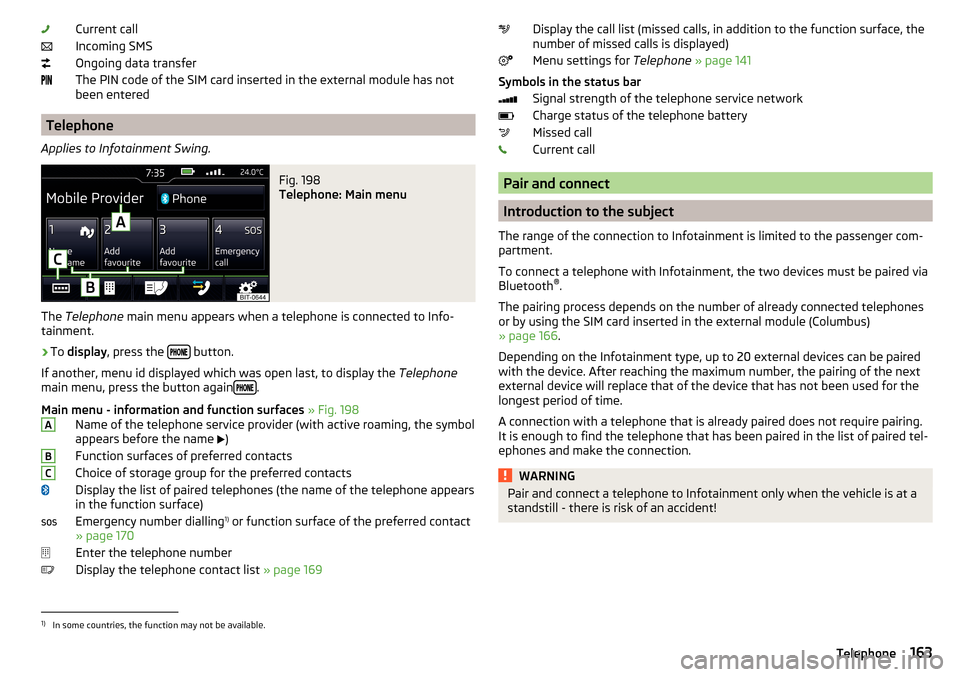
Current call
Incoming SMS
Ongoing data transfer
The PIN code of the SIM card inserted in the external module has not
been entered
Telephone
Applies to Infotainment Swing.
Fig. 198
Telephone: Main menu
The Telephone main menu appears when a telephone is connected to Info-
tainment.
›
To display , press the button.
If another, menu id displayed which was open last, to display the Telephone
main menu, press the button again
.
Main menu - information and function surfaces » Fig. 198
Name of the telephone service provider (with active roaming, the symbol
appears before the name )
Function surfaces of preferred contacts
Choice of storage group for the preferred contacts
Display the list of paired telephones (the name of the telephone appears
in the function surface)
Emergency number dialling 1)
or function surface of the preferred contact
» page 170
Enter the telephone number
Display the telephone contact list » page 169
ABCDisplay the call list (missed calls, in addition to the function surface, the
number of missed calls is displayed)
Menu settings for Telephone » page 141
Symbols in the status bar Signal strength of the telephone service network
Charge status of the telephone battery
Missed call
Current call
Pair and connect
Introduction to the subject
The range of the connection to Infotainment is limited to the passenger com-
partment.
To connect a telephone with Infotainment, the two devices must be paired via
Bluetooth ®
.
The pairing process depends on the number of already connected telephones
or by using the SIM card inserted in the external module (Columbus)
» page 166 .
Depending on the Infotainment type, up to 20 external devices can be paired
with the device. After reaching the maximum number, the pairing of the next
external device will replace that of the device that has not been used for the
longest period of time.
A connection with a telephone that is already paired does not require pairing.
It is enough to find the telephone that has been paired in the list of paired tel-
ephones and make the connection.
WARNINGPair and connect a telephone to Infotainment only when the vehicle is at a
standstill - there is risk of an accident!1)
In some countries, the function may not be available.
163Telephone
Page 166 of 336
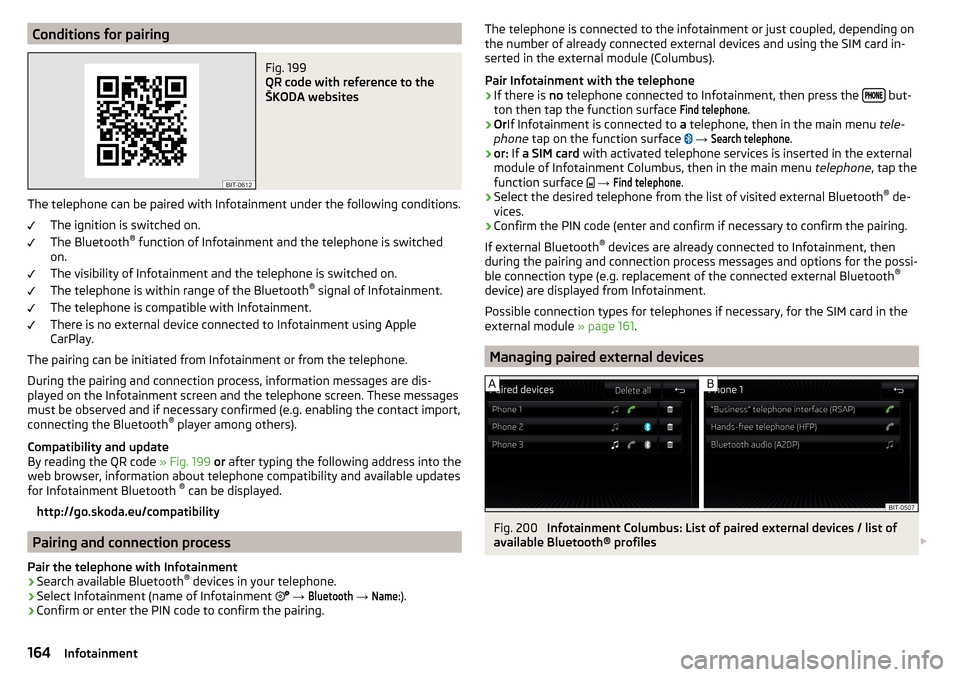
Conditions for pairingFig. 199
QR code with reference to the
ŠKODA websites
The telephone can be paired with Infotainment under the following conditions.
The ignition is switched on.
The Bluetooth ®
function of Infotainment and the telephone is switched
on.
The visibility of Infotainment and the telephone is switched on.
The telephone is within range of the Bluetooth ®
signal of Infotainment.
The telephone is compatible with Infotainment.
There is no external device connected to Infotainment using Apple
CarPlay.
The pairing can be initiated from Infotainment or from the telephone.
During the pairing and connection process, information messages are dis-
played on the Infotainment screen and the telephone screen. These messages must be observed and if necessary confirmed (e.g. enabling the contact import,
connecting the Bluetooth ®
player among others).
Compatibility and update
By reading the QR code » Fig. 199 or after typing the following address into the
web browser, information about telephone compatibility and available updates
for Infotainment Bluetooth ®
can be displayed.
http://go.skoda.eu/compatibility
Pairing and connection process
Pair the telephone with Infotainment
›
Search available Bluetooth ®
devices in your telephone.
›
Select Infotainment (name of Infotainment
→
Bluetooth
→
Name:
).
›
Confirm or enter the PIN code to confirm the pairing.
The telephone is connected to the infotainment or just coupled, depending on
the number of already connected external devices and using the SIM card in-
serted in the external module (Columbus).
Pair Infotainment with the telephone›
If there is no telephone connected to Infotainment, then press the but-
ton then tap the function surface
Find telephone
.
›
Or If Infotainment is connected to a telephone, then in the main menu tele-
phone tap on the function surface
→
Search telephone
.
›
or: If a SIM card with activated telephone services is inserted in the external
module of Infotainment Columbus, then in the main menu telephone, tap the
function surface
→
Find telephone
.
›
Select the desired telephone from the list of visited external Bluetooth ®
de-
vices.
›
Confirm the PIN code (enter and confirm if necessary to confirm the pairing.
If external Bluetooth ®
devices are already connected to Infotainment, then
during the pairing and connection process messages and options for the possi-
ble connection type (e.g. replacement of the connected external Bluetooth ®
device) are displayed from Infotainment.
Possible connection types for telephones if necessary, for the SIM card in the
external module » page 161.
Managing paired external devices
Fig. 200
Infotainment Columbus: List of paired external devices / list of
available Bluetooth® profiles
164Infotainment
Page 168 of 336
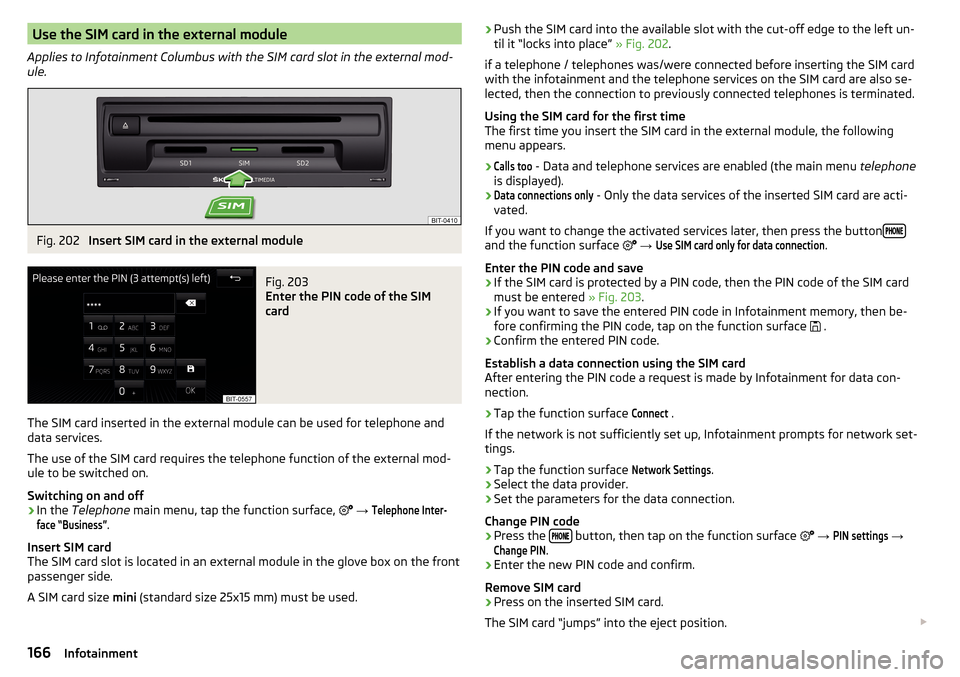
Use the SIM card in the external module
Applies to Infotainment Columbus with the SIM card slot in the external mod-
ule.Fig. 202
Insert SIM card in the external module
Fig. 203
Enter the PIN code of the SIM
card
The SIM card inserted in the external module can be used for telephone and
data services.
The use of the SIM card requires the telephone function of the external mod-
ule to be switched on.
Switching on and off
›
In the Telephone main menu, tap the function surface,
→
Telephone Inter-face “Business”
.
Insert SIM card
The SIM card slot is located in an external module in the glove box on the front
passenger side.
A SIM card size mini (standard size 25x15 mm) must be used.
›Push the SIM card into the available slot with the cut-off edge to the left un-
til it “locks into place” » Fig. 202.
if a telephone / telephones was/were connected before inserting the SIM card
with the infotainment and the telephone services on the SIM card are also se-
lected, then the connection to previously connected telephones is terminated.
Using the SIM card for the first time
The first time you insert the SIM card in the external module, the following
menu appears.›Calls too
- Data and telephone services are enabled (the main menu telephone
is displayed).
›Data connections only
- Only the data services of the inserted SIM card are acti-
vated.
If you want to change the activated services later, then press the button
and the function surface
→
Use SIM card only for data connection
.
Enter the PIN code and save
›
If the SIM card is protected by a PIN code, then the PIN code of the SIM card
must be entered » Fig. 203.
›
If you want to save the entered PIN code in Infotainment memory, then be-
fore confirming the PIN code, tap on the function surface .
›
Confirm the entered PIN code.
Establish a data connection using the SIM card
After entering the PIN code a request is made by Infotainment for data con-
nection.
›
Tap the function surface
Connect
.
If the network is not sufficiently set up, Infotainment prompts for network set-
tings.
›
Tap the function surface
Network Settings
.
›
Select the data provider.
›
Set the parameters for the data connection.
Change PIN code
›
Press the button, then tap on the function surface
→
PIN settings
→
Change PIN
.
›
Enter the new PIN code and confirm.
Remove SIM card
›
Press on the inserted SIM card.
The SIM card “jumps” into the eject position.
166Infotainment
Page 170 of 336
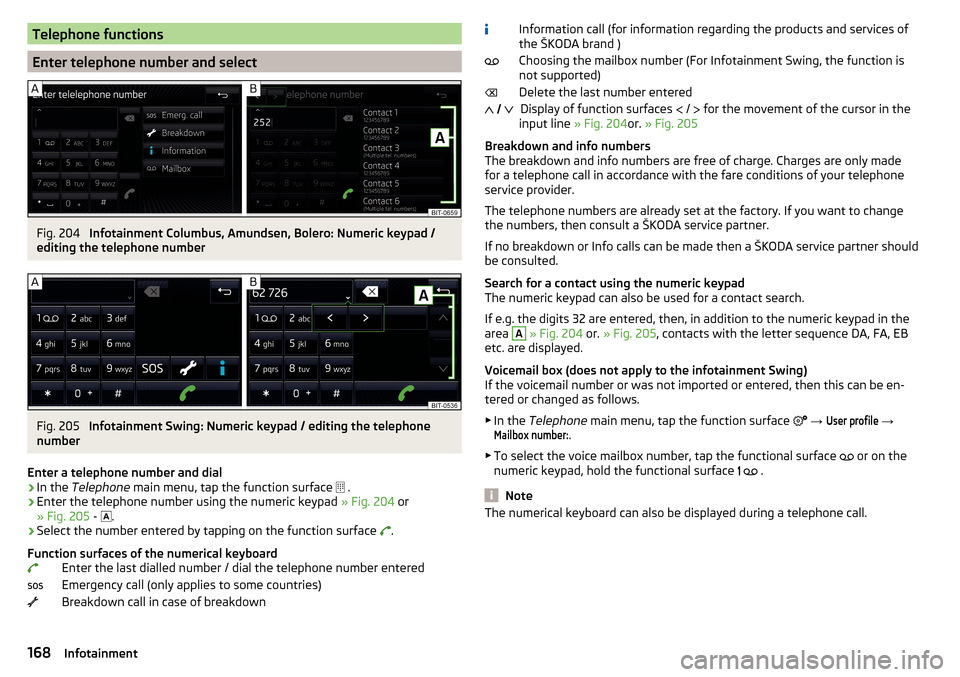
Telephone functions
Enter telephone number and select
Fig. 204
Infotainment Columbus, Amundsen, Bolero: Numeric keypad /
editing the telephone number
Fig. 205
Infotainment Swing: Numeric keypad / editing the telephone
number
Enter a telephone number and dial
›
In the Telephone main menu, tap the function surface
.
›
Enter the telephone number using the numeric keypad » Fig. 204 or
» Fig. 205 -
.
›
Select the number entered by tapping on the function surface
.
Function surfaces of the numerical keyboard Enter the last dialled number / dial the telephone number entered
Emergency call (only applies to some countries)
Breakdown call in case of breakdown
Information call (for information regarding the products and services of
the ŠKODA brand )
Choosing the mailbox number (For Infotainment Swing, the function is
not supported)
Delete the last number entered Display of function surfaces
/
for the movement of the cursor in the
input line » Fig. 204or. » Fig. 205
Breakdown and info numbers
The breakdown and info numbers are free of charge. Charges are only made
for a telephone call in accordance with the fare conditions of your telephone
service provider.
The telephone numbers are already set at the factory. If you want to change
the numbers, then consult a ŠKODA service partner.
If no breakdown or Info calls can be made then a ŠKODA service partner should
be consulted.
Search for a contact using the numeric keypad
The numeric keypad can also be used for a contact search.
If e.g. the digits 32 are entered, then, in addition to the numeric keypad in the
area A
» Fig. 204 or. » Fig. 205 , contacts with the letter sequence DA, FA, EB
etc. are displayed.
Voicemail box (does not apply to the infotainment Swing)
If the voicemail number or was not imported or entered, then this can be en- tered or changed as follows.
▶ In the Telephone main menu, tap the function surface
→
User profile
→
Mailbox number:
.
▶ To select the voice mailbox number, tap the functional surface or on the
numeric keypad, hold the functional surface
.
Note
The numerical keyboard can also be displayed during a telephone call.
168Infotainment
Page 171 of 336
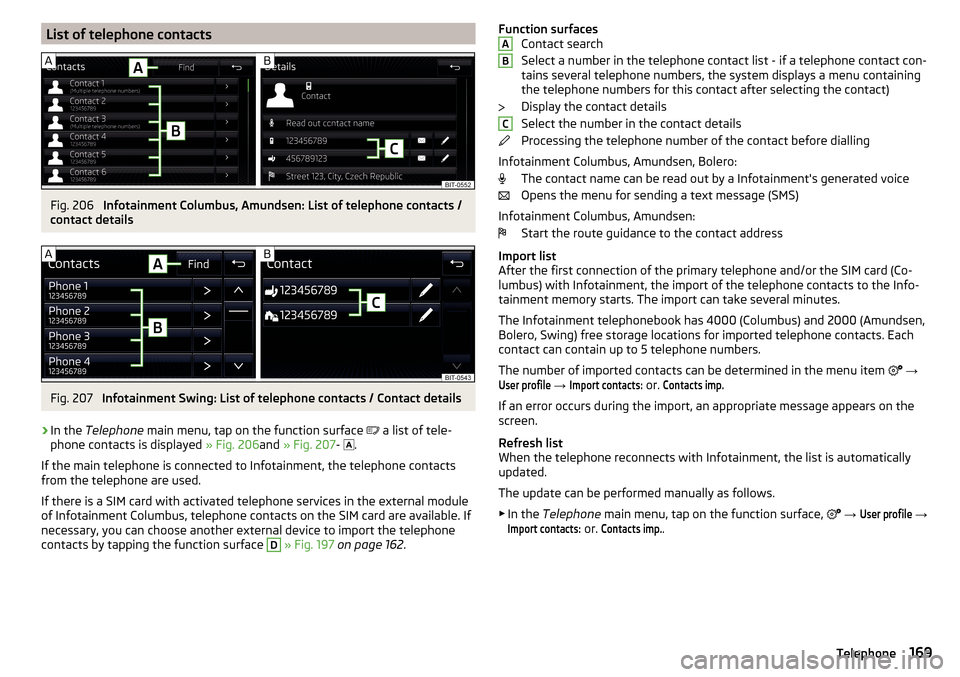
List of telephone contactsFig. 206
Infotainment Columbus, Amundsen: List of telephone contacts /
contact details
Fig. 207
Infotainment Swing: List of telephone contacts / Contact details
›
In the Telephone main menu, tap on the function surface
a list of tele-
phone contacts is displayed » Fig. 206and » Fig. 207 -
.
If the main telephone is connected to Infotainment, the telephone contacts
from the telephone are used.
If there is a SIM card with activated telephone services in the external module
of Infotainment Columbus, telephone contacts on the SIM card are available. If
necessary, you can choose another external device to import the telephone
contacts by tapping the function surface
D
» Fig. 197 on page 162 .
Function surfaces
Contact search
Select a number in the telephone contact list - if a telephone contact con-
tains several telephone numbers, the system displays a menu containing
the telephone numbers for this contact after selecting the contact)
Display the contact details
Select the number in the contact details
Processing the telephone number of the contact before dialling
Infotainment Columbus, Amundsen, Bolero: The contact name can be read out by a Infotainment's generated voice
Opens the menu for sending a text message (SMS)
Infotainment Columbus, Amundsen: Start the route guidance to the contact address
Import list
After the first connection of the primary telephone and/or the SIM card (Co-
lumbus) with Infotainment, the import of the telephone contacts to the Info-
tainment memory starts. The import can take several minutes.
The Infotainment telephonebook has 4000 (Columbus) and 2000 (Amundsen,
Bolero, Swing) free storage locations for imported telephone contacts. Each
contact can contain up to 5 telephone numbers.
The number of imported contacts can be determined in the menu item
→User profile
→
Import contacts:
or.
Contacts imp.
If an error occurs during the import, an appropriate message appears on the
screen.
Refresh list
When the telephone reconnects with Infotainment, the list is automatically
updated.
The update can be performed manually as follows. ▶ In the Telephone main menu, tap on the function surface,
→
User profile
→
Import contacts:
or.
Contacts imp.
.
ABC169Telephone
Page 172 of 336
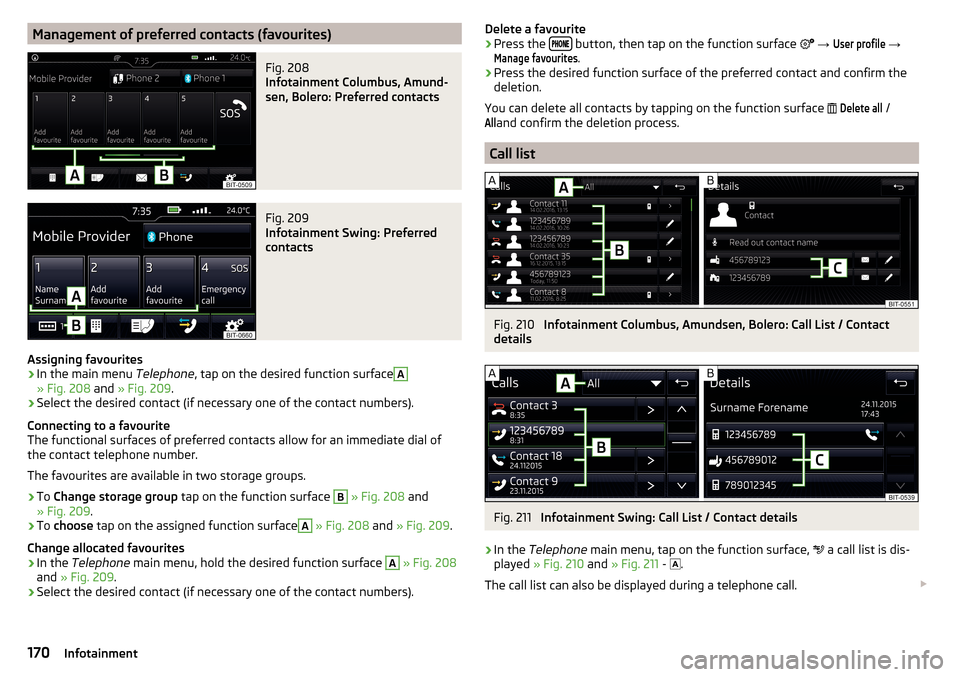
Management of preferred contacts (favourites)Fig. 208
Infotainment Columbus, Amund-
sen, Bolero: Preferred contacts
Fig. 209
Infotainment Swing: Preferred
contacts
Assigning favourites
›
In the main menu Telephone, tap on the desired function surface
A
» Fig. 208 and » Fig. 209 .
›
Select the desired contact (if necessary one of the contact numbers).
Connecting to a favourite
The functional surfaces of preferred contacts allow for an immediate dial of
the contact telephone number.
The favourites are available in two storage groups.
›
To Change storage group tap on the function surface
B
» Fig. 208 and
» Fig. 209 .
›
To choose tap on the assigned function surface
A
» Fig. 208 and » Fig. 209 .
Change allocated favourites
›
In the Telephone main menu, hold the desired function surface
A
» Fig. 208
and » Fig. 209 .
›
Select the desired contact (if necessary one of the contact numbers).
Delete a favourite›Press the button, then tap on the function surface
→
User profile
→
Manage favourites
.
›
Press the desired function surface of the preferred contact and confirm the
deletion.
You can delete all contacts by tapping on the function surface
Delete all
/
All
and confirm the deletion process.
Call list
Fig. 210
Infotainment Columbus, Amundsen, Bolero: Call List / Contact
details
Fig. 211
Infotainment Swing: Call List / Contact details
›
In the Telephone main menu, tap on the function surface,
a call list is dis-
played » Fig. 210 and » Fig. 211 -
.
The call list can also be displayed during a telephone call.
170Infotainment
Page 173 of 336
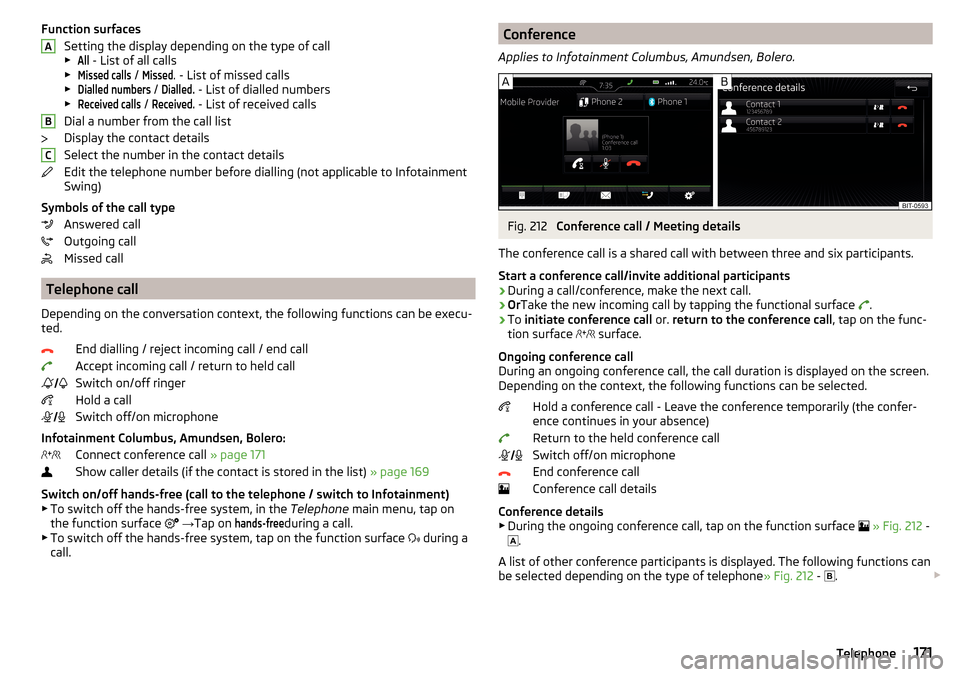
Function surfacesSetting the display depending on the type of call▶All
- List of all calls
▶
Missed calls
/
Missed
. - List of missed calls
▶
Dialled numbers
/
Dialled.
- List of dialled numbers
▶
Received calls
/
Received.
- List of received calls
Dial a number from the call list
Display the contact details
Select the number in the contact details
Edit the telephone number before dialling (not applicable to Infotainment
Swing)
Symbols of the call type Answered call
Outgoing call
Missed call
Telephone call
Depending on the conversation context, the following functions can be execu- ted.
End dialling / reject incoming call / end callAccept incoming call / return to held call
Switch on/off ringer
Hold a call
Switch off/on microphone
Infotainment Columbus, Amundsen, Bolero: Connect conference call » page 171
Show caller details (if the contact is stored in the list) » page 169
Switch on/off hands-free (call to the telephone / switch to Infotainment) ▶ To switch off the hands-free system, in the Telephone main menu, tap on
the function surface
→ Tap on
hands-free
during a call.
▶ To switch off the hands-free system, tap on the function surface during a
call.
ABC Conference
Applies to Infotainment Columbus, Amundsen, Bolero.Fig. 212
Conference call / Meeting details
The conference call is a shared call with between three and six participants.
Start a conference call/invite additional participants
›
During a call/conference, make the next call.
›
Or Take the new incoming call by tapping the functional surface
.
›
To
initiate conference call or. return to the conference call , tap on the func-
tion surface surface.
Ongoing conference call
During an ongoing conference call, the call duration is displayed on the screen.
Depending on the context, the following functions can be selected.
Hold a conference call - Leave the conference temporarily (the confer-
ence continues in your absence)
Return to the held conference call
Switch off/on microphone
End conference call
Conference call details
Conference details ▶ During the ongoing conference call, tap on the function surface
» Fig. 212 -
.
A list of other conference participants is displayed. The following functions can
be selected depending on the type of telephone » Fig. 212 -
.
171Telephone
Page 174 of 336
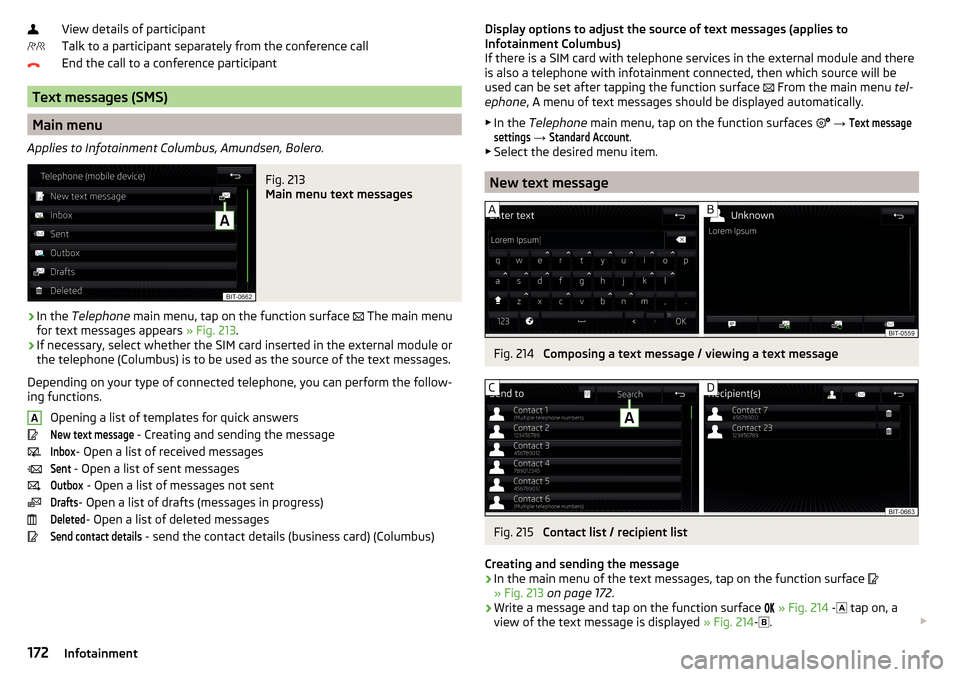
View details of participant
Talk to a participant separately from the conference call
End the call to a conference participant
Text messages (SMS)
Main menu
Applies to Infotainment Columbus, Amundsen, Bolero.
Fig. 213
Main menu text messages
›
In the Telephone main menu, tap on the function surface
The main menu
for text messages appears » Fig. 213.
›
If necessary, select whether the SIM card inserted in the external module or
the telephone (Columbus) is to be used as the source of the text messages.
Depending on your type of connected telephone, you can perform the follow-
ing functions.
Opening a list of templates for quick answers
New text message
- Creating and sending the message
Inbox
- Open a list of received messages
Sent
- Open a list of sent messages
Outbox
- Open a list of messages not sent
Drafts
- Open a list of drafts (messages in progress)
Deleted
- Open a list of deleted messages
Send contact details
- send the contact details (business card) (Columbus)
ADisplay options to adjust the source of text messages (applies to
Infotainment Columbus)
If there is a SIM card with telephone services in the external module and there
is also a telephone with infotainment connected, then which source will be
used can be set after tapping the function surface
From the main menu tel-
ephone , A menu of text messages should be displayed automatically.
▶ In the Telephone main menu, tap on the function surfaces
→ Text messagesettings
→
Standard Account
.
▶ Select the desired menu item.
New text message
Fig. 214
Composing a text message / viewing a text message
Fig. 215
Contact list / recipient list
Creating and sending the message
›
In the main menu of the text messages, tap on the function surface
» Fig. 213 on page 172 .
›
Write a message and tap on the function surface
» Fig. 214 -
tap on, a
view of the text message is displayed » Fig. 214-
.
172Infotainment
Page 175 of 336
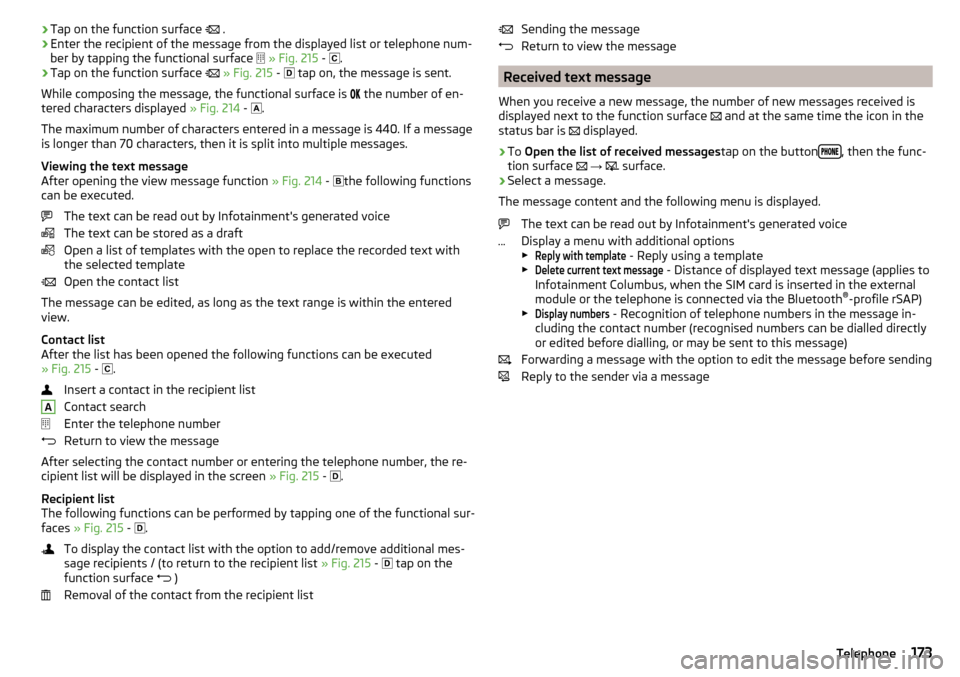
›Tap on the function surface
.›Enter the recipient of the message from the displayed list or telephone num-
ber by tapping the functional surface
» Fig. 215 -
.›
Tap on the function surface
» Fig. 215 -
tap on, the message is sent.
While composing the message, the functional surface is
the number of en-
tered characters displayed » Fig. 214 -
.
The maximum number of characters entered in a message is 440. If a message
is longer than 70 characters, then it is split into multiple messages.
Viewing the text message
After opening the view message function » Fig. 214 -
the following functions
can be executed.
The text can be read out by Infotainment's generated voice
The text can be stored as a draft
Open a list of templates with the open to replace the recorded text with
the selected template
Open the contact list
The message can be edited, as long as the text range is within the entered
view.
Contact list
After the list has been opened the following functions can be executed
» Fig. 215 -
.
Insert a contact in the recipient list
Contact search
Enter the telephone number
Return to view the message
After selecting the contact number or entering the telephone number, the re-
cipient list will be displayed in the screen » Fig. 215 -
.
Recipient list
The following functions can be performed by tapping one of the functional sur-
faces » Fig. 215 -
.
To display the contact list with the option to add/remove additional mes-
sage recipients / (to return to the recipient list » Fig. 215 -
tap on the
function surface )
Removal of the contact from the recipient list
ASending the message
Return to view the message
Received text message
When you receive a new message, the number of new messages received is
displayed next to the function surface
and at the same time the icon in the
status bar is
displayed.
›
To Open the list of received messages tap on the button, then the func-
tion surface
→
surface.
›
Select a message.
The message content and the following menu is displayed.
The text can be read out by Infotainment's generated voice
Display a menu with additional options
▶
Reply with template
- Reply using a template
▶
Delete current text message
- Distance of displayed text message (applies to
Infotainment Columbus, when the SIM card is inserted in the external
module or the telephone is connected via the Bluetooth ®
-profile rSAP)
▶
Display numbers
- Recognition of telephone numbers in the message in-
cluding the contact number (recognised numbers can be dialled directly
or edited before dialling, or may be sent to this message)
Forwarding a message with the option to edit the message before sending
Reply to the sender via a message
173Telephone