navigation update SKODA SUPERB 2016 3.G / (B8/3V) Owner's Manual
[x] Cancel search | Manufacturer: SKODA, Model Year: 2016, Model line: SUPERB, Model: SKODA SUPERB 2016 3.G / (B8/3V)Pages: 336, PDF Size: 53.89 MB
Page 4 of 336
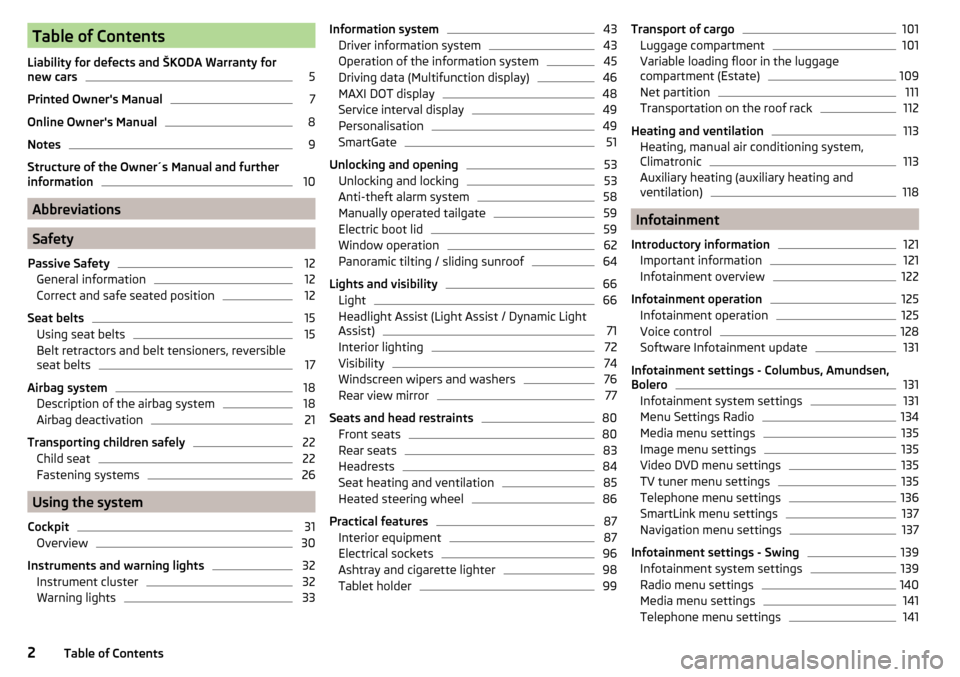
Table of Contents
Liability for defects and ŠKODA Warranty for
new cars5
Printed Owner's Manual
7
Online Owner's Manual
8
Notes
9
Structure of the Owner´s Manual and further
information
10
Abbreviations
Safety
Passive Safety
12
General information
12
Correct and safe seated position
12
Seat belts
15
Using seat belts
15
Belt retractors and belt tensioners, reversible
seat belts
17
Airbag system
18
Description of the airbag system
18
Airbag deactivation
21
Transporting children safely
22
Child seat
22
Fastening systems
26
Using the system
Cockpit
31
Overview
30
Instruments and warning lights
32
Instrument cluster
32
Warning lights
33Information system43Driver information system43
Operation of the information system
45
Driving data (Multifunction display)
46
MAXI DOT display
48
Service interval display
49
Personalisation
49
SmartGate
51
Unlocking and opening
53
Unlocking and locking
53
Anti-theft alarm system
58
Manually operated tailgate
59
Electric boot lid
59
Window operation
62
Panoramic tilting / sliding sunroof
64
Lights and visibility
66
Light
66
Headlight Assist (Light Assist / Dynamic Light
Assist)
71
Interior lighting
72
Visibility
74
Windscreen wipers and washers
76
Rear view mirror
77
Seats and head restraints
80
Front seats
80
Rear seats
83
Headrests
84
Seat heating and ventilation
85
Heated steering wheel
86
Practical features
87
Interior equipment
87
Electrical sockets
96
Ashtray and cigarette lighter
98
Tablet holder
99Transport of cargo101Luggage compartment101
Variable loading floor in the luggage
compartment (Estate)
109
Net partition
111
Transportation on the roof rack
112
Heating and ventilation
113
Heating, manual air conditioning system,
Climatronic
113
Auxiliary heating (auxiliary heating and
ventilation)
118
Infotainment
Introductory information
121
Important information
121
Infotainment overview
122
Infotainment operation
125
Infotainment operation
125
Voice control
128
Software Infotainment update
131
Infotainment settings - Columbus, Amundsen,
Bolero
131
Infotainment system settings
131
Menu Settings Radio
134
Media menu settings
135
Image menu settings
135
Video DVD menu settings
135
TV tuner menu settings
135
Telephone menu settings
136
SmartLink menu settings
137
Navigation menu settings
137
Infotainment settings - Swing
139
Infotainment system settings
139
Radio menu settings
140
Media menu settings
141
Telephone menu settings
1412Table of Contents
Page 136 of 336
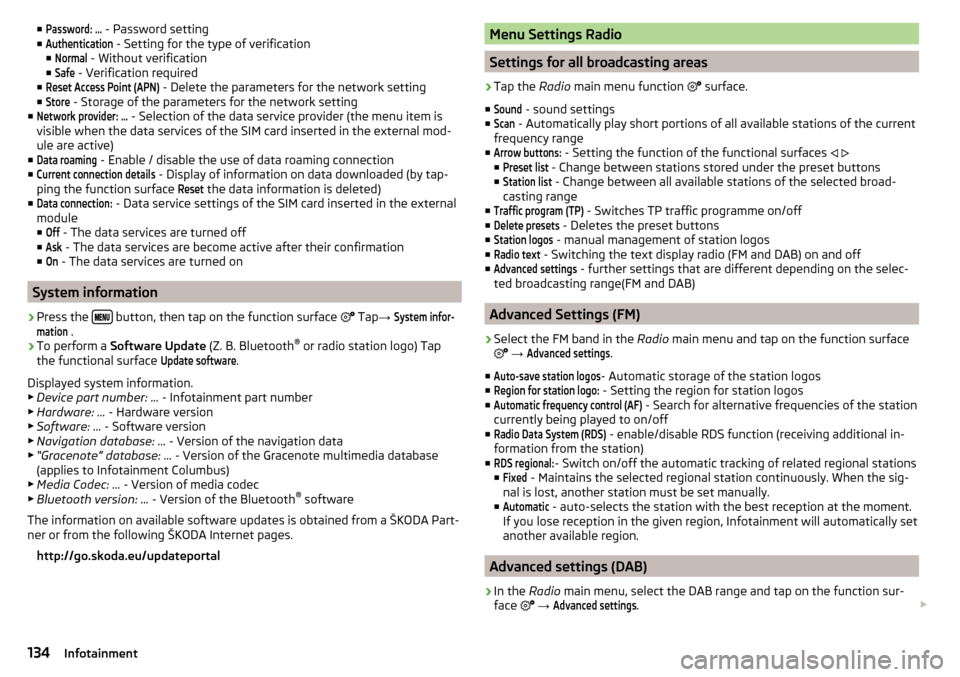
■Password: ... - Password setting
■Authentication
- Setting for the type of verification
■
Normal
- Without verification
■
Safe
- Verification required
■
Reset Access Point (APN)
- Delete the parameters for the network setting
■
Store
- Storage of the parameters for the network setting
■
Network provider: ...
- Selection of the data service provider (the menu item is
visible when the data services of the SIM card inserted in the external mod-
ule are active)
■
Data roaming
- Enable / disable the use of data roaming connection
■
Current connection details
- Display of information on data downloaded (by tap-
ping the function surface
Reset
the data information is deleted)
■
Data connection:
- Data service settings of the SIM card inserted in the external
module
■
Off
- The data services are turned off
■
Ask
- The data services are become active after their confirmation
■
On
- The data services are turned on
System information
›
Press the button, then tap on the function surface
Tap
→
System infor-mation
.
›
To perform a Software Update (Z. B. Bluetooth®
or radio station logo) Tap
the functional surface
Update software
.
Displayed system information.
▶ Device part number: ... - Infotainment part number
▶ Hardware: ... - Hardware version
▶ Software: ... - Software version
▶ Navigation database: ... - Version of the navigation data
▶ “Gracenote” database: ... - Version of the Gracenote multimedia database
(applies to Infotainment Columbus)
▶ Media Codec: ... - Version of media codec
▶ Bluetooth version: ... - Version of the Bluetooth ®
software
The information on available software updates is obtained from a ŠKODA Part-
ner or from the following ŠKODA Internet pages.
http://go.skoda.eu/updateportal
Menu Settings Radio
Settings for all broadcasting areas
›
Tap the Radio main menu function
surface.
■
Sound
- sound settings
■
Scan
- Automatically play short portions of all available stations of the current
frequency range
■
Arrow buttons:
- Setting the function of the functional surfaces
■
Preset list
- Change between stations stored under the preset buttons
■
Station list
- Change between all available stations of the selected broad-
casting range
■
Traffic program (TP)
- Switches TP traffic programme on/off
■
Delete presets
- Deletes the preset buttons
■
Station logos
- manual management of station logos
■
Radio text
- Switching the text display radio (FM and DAB) on and off
■
Advanced settings
- further settings that are different depending on the selec-
ted broadcasting range(FM and DAB)
Advanced Settings (FM)
›
Select the FM band in the Radio main menu and tap on the function surface
→
Advanced settings
.
■
Auto-save station logos
- Automatic storage of the station logos
■
Region for station logo:
- Setting the region for station logos
■
Automatic frequency control (AF)
- Search for alternative frequencies of the station
currently being played to on/off
■
Radio Data System (RDS)
- enable/disable RDS function (receiving additional in-
formation from the station)
■
RDS regional:
- Switch on/off the automatic tracking of related regional stations
■
Fixed
- Maintains the selected regional station continuously. When the sig-
nal is lost, another station must be set manually.
■
Automatic
- auto-selects the station with the best reception at the moment.
If you lose reception in the given region, Infotainment will automatically set
another available region.
Advanced settings (DAB)
›
In the Radio main menu, select the DAB range and tap on the function sur-
face
→
Advanced settings
.
134Infotainment
Page 140 of 336
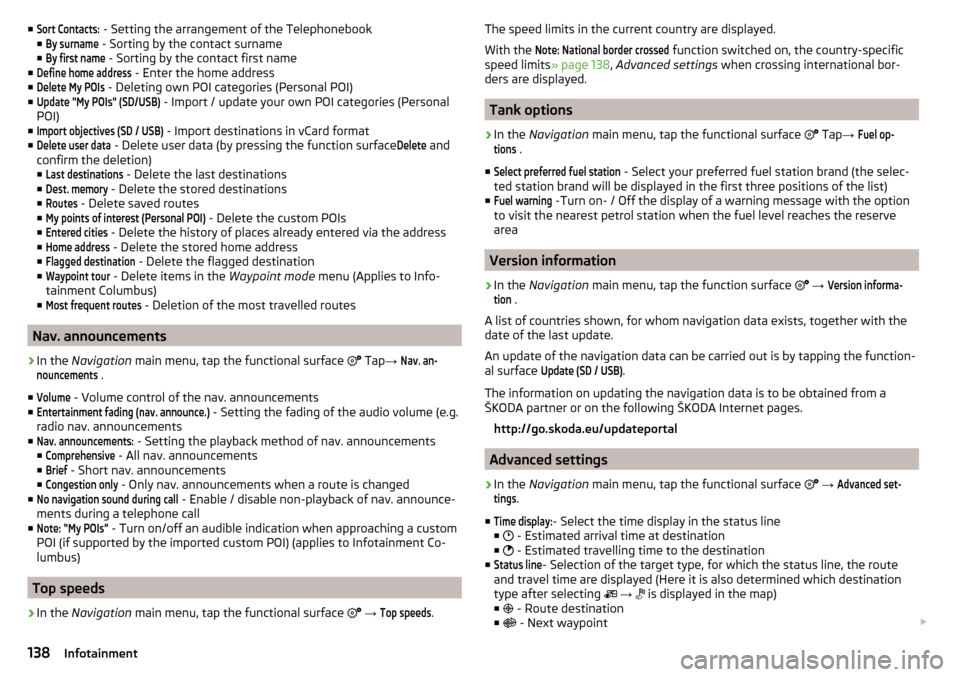
■Sort Contacts: - Setting the arrangement of the Telephonebook
■By surname
- Sorting by the contact surname
■
By first name
- Sorting by the contact first name
■
Define home address
- Enter the home address
■
Delete My POIs
- Deleting own POI categories (Personal POI)
■
Update "My POIs" (SD/USB)
- Import / update your own POI categories (Personal
POI)
■
Import objectives (SD / USB)
- Import destinations in vCard format
■
Delete user data
- Delete user data (by pressing the function surface
Delete
and
confirm the deletion) ■
Last destinations
- Delete the last destinations
■
Dest. memory
- Delete the stored destinations
■
Routes
- Delete saved routes
■
My points of interest (Personal POI)
- Delete the custom POIs
■
Entered cities
- Delete the history of places already entered via the address
■
Home address
- Delete the stored home address
■
Flagged destination
- Delete the flagged destination
■
Waypoint tour
- Delete items in the Waypoint mode menu (Applies to Info-
tainment Columbus)
■
Most frequent routes
- Deletion of the most travelled routes
Nav. announcements
›
In the Navigation main menu, tap the functional surface
Tap
→
Nav. an-nouncements
.
■
Volume
- Volume control of the nav. announcements
■
Entertainment fading (nav. announce.)
- Setting the fading of the audio volume (e.g.
radio nav. announcements
■
Nav. announcements:
- Setting the playback method of nav. announcements
■
Comprehensive
- All nav. announcements
■
Brief
- Short nav. announcements
■
Congestion only
- Only nav. announcements when a route is changed
■
No navigation sound during call
- Enable / disable non-playback of nav. announce-
ments during a telephone call
■
Note: “My POIs”
- Turn on/off an audible indication when approaching a custom
POI (if supported by the imported custom POI) (applies to Infotainment Co-
lumbus)
Top speeds
›
In the Navigation main menu, tap the functional surface
→
Top speeds
.
The speed limits in the current country are displayed.
With the Note: National border crossed
function switched on, the country-specific
speed limits » page 138, Advanced settings when crossing international bor-
ders are displayed.
Tank options
›
In the Navigation main menu, tap the functional surface
Tap →
Fuel op-tions
.
■
Select preferred fuel station
- Select your preferred fuel station brand (the selec-
ted station brand will be displayed in the first three positions of the list)
■
Fuel warning
-Turn on- / Off the display of a warning message with the option
to visit the nearest petrol station when the fuel level reaches the reserve
area
Version information
›
In the Navigation main menu, tap the function surface
→
Version informa-tion
.
A list of countries shown, for whom navigation data exists, together with the
date of the last update.
An update of the navigation data can be carried out is by tapping the function-
al surface
Update (SD / USB)
.
The information on updating the navigation data is to be obtained from a
ŠKODA partner or on the following ŠKODA Internet pages.
http://go.skoda.eu/updateportal
Advanced settings
›
In the Navigation main menu, tap the functional surface
→
Advanced set-tings
.
■
Time display:
- Select the time display in the status line
■ - Estimated arrival time at destination
■ - Estimated travelling time to the destination
■
Status line
- Selection of the target type, for which the status line, the route
and travel time are displayed (Here it is also determined which destination
type after selecting
→
is displayed in the map)
■ - Route destination
■ - Next waypoint
138Infotainment
Page 183 of 336
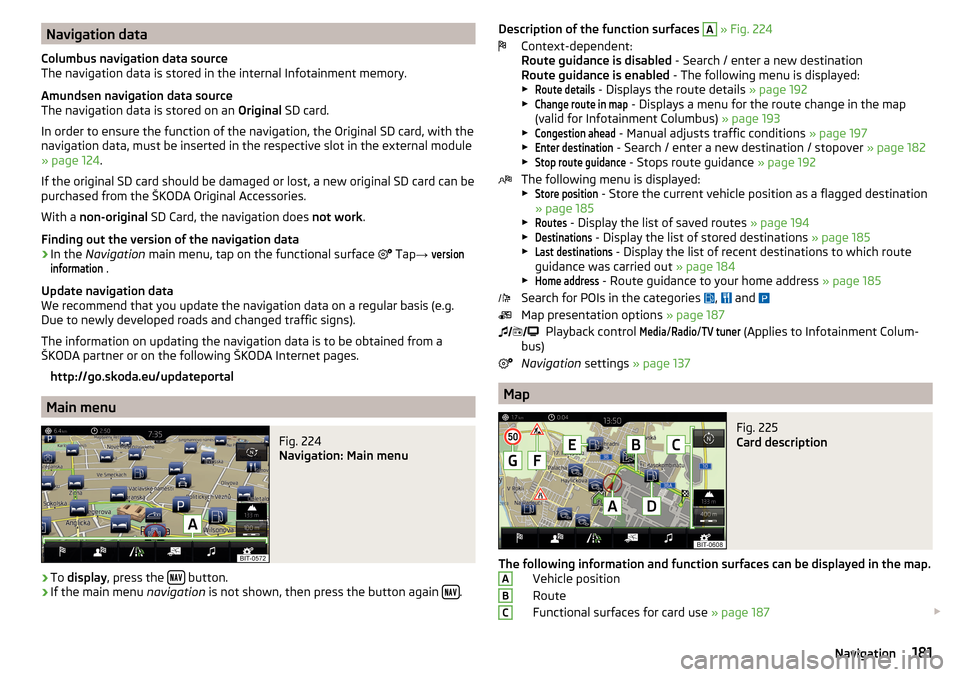
Navigation data
Columbus navigation data source
The navigation data is stored in the internal Infotainment memory.
Amundsen navigation data source
The navigation data is stored on an Original SD card.
In order to ensure the function of the navigation, the Original SD card, with the
navigation data, must be inserted in the respective slot in the external module
» page 124 .
If the original SD card should be damaged or lost, a new original SD card can be
purchased from the ŠKODA Original Accessories.
With a non-original SD Card, the navigation does not work .
Finding out the version of the navigation data›
In the Navigation main menu, tap on the functional surface
Tap
→
versioninformation
.
Update navigation data
We recommend that you update the navigation data on a regular basis (e.g.
Due to newly developed roads and changed traffic signs).
The information on updating the navigation data is to be obtained from a
ŠKODA partner or on the following ŠKODA Internet pages.
http://go.skoda.eu/updateportal
Main menu
Fig. 224
Navigation: Main menu
›
To display , press the button.
›
If the main menu
navigation is not shown, then press the button again .
Description of the function surfaces
A » Fig. 224
Context-dependent:
Route guidance is disabled - Search / enter a new destination
Route guidance is enabled - The following menu is displayed:
▶Route details
- Displays the route details » page 192
▶
Change route in map
- Displays a menu for the route change in the map
(valid for Infotainment Columbus) » page 193
▶
Congestion ahead
- Manual adjusts traffic conditions » page 197
▶
Enter destination
- Search / enter a new destination / stopover » page 182
▶
Stop route guidance
- Stops route guidance » page 192
The following menu is displayed:
▶
Store position
- Store the current vehicle position as a flagged destination
» page 185
▶
Routes
- Display the list of saved routes » page 194
▶
Destinations
- Display the list of stored destinations » page 185
▶
Last destinations
- Display the list of recent destinations to which route
guidance was carried out » page 184
▶
Home address
- Route guidance to your home address » page 185
Search for POIs in the categories ,
and
Map presentation options » page 187
Playback control
Media
/
Radio
/
TV tuner
(Applies to Infotainment Colum-
bus)
Navigation settings » page 137
Map
Fig. 225
Card description
The following information and function surfaces can be displayed in the map.
Vehicle position
Route
Functional surfaces for card use » page 187
ABC181Navigation
Page 188 of 336
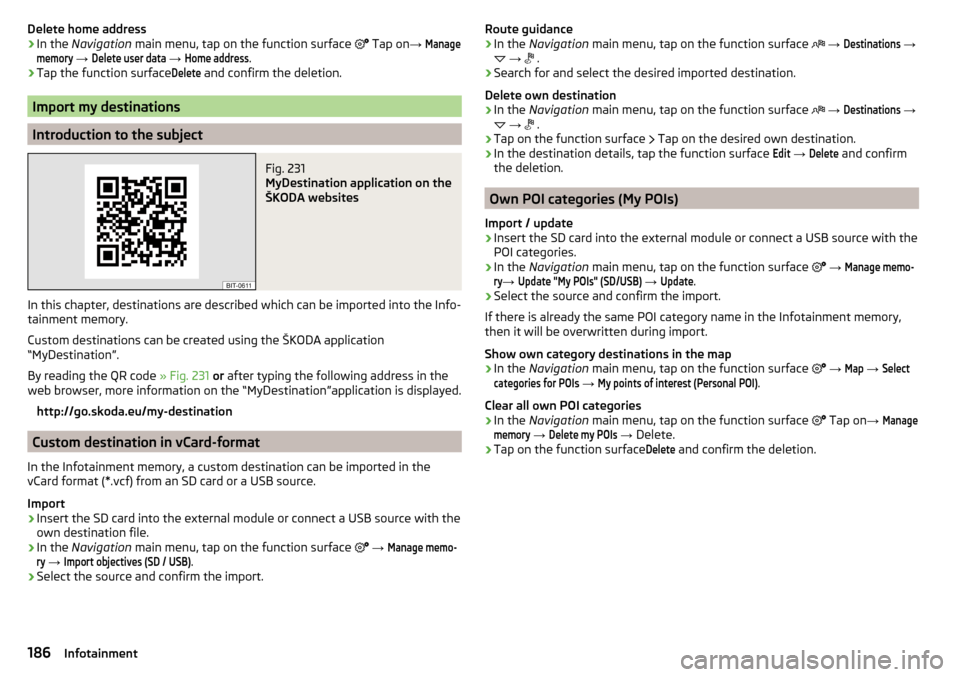
Delete home address›In the Navigation main menu, tap on the function surface Tap on →
Managememory
→
Delete user data
→
Home address
.
›
Tap the function surface
Delete
and confirm the deletion.
Import my destinations
Introduction to the subject
Fig. 231
MyDestination application on the
ŠKODA websites
In this chapter, destinations are described which can be imported into the Info-
tainment memory.
Custom destinations can be created using the ŠKODA application
“MyDestination”.
By reading the QR code » Fig. 231 or after typing the following address in the
web browser, more information on the “MyDestination”application is displayed.
http://go.skoda.eu/my-destination
Custom destination in vCard-format
In the Infotainment memory, a custom destination can be imported in the
vCard format (*.vcf) from an SD card or a USB source.
Import
›
Insert the SD card into the external module or connect a USB source with the
own destination file.
›
In the Navigation main menu, tap on the function surface
→
Manage memo-ry
→
Import objectives (SD / USB)
.
›
Select the source and confirm the import.
Route guidance›In the Navigation main menu, tap on the function surface →
Destinations
→
→
.›
Search for and select the desired imported destination.
Delete own destination
›
In the Navigation main menu, tap on the function surface
→
Destinations
→
→
.
›
Tap on the function surface
Tap on the desired own destination.
›
In the destination details, tap the function surface
Edit
→
Delete
and confirm
the deletion.
Own POI categories (My POIs)
Import / update
›
Insert the SD card into the external module or connect a USB source with the
POI categories.
›
In the Navigation main menu, tap on the function surface
→
Manage memo-ry
→
Update "My POIs" (SD/USB)
→
Update
.
›
Select the source and confirm the import.
If there is already the same POI category name in the Infotainment memory,
then it will be overwritten during import.
Show own category destinations in the map
›
In the Navigation main menu, tap on the function surface
→
Map
→
Selectcategories for POIs
→
My points of interest (Personal POI)
.
Clear all own POI categories
›
In the Navigation main menu, tap on the function surface
Tap on
→
Managememory
→
Delete my POIs
→ Delete.
›
Tap on the function surface
Delete
and confirm the deletion.
186Infotainment
Page 199 of 336
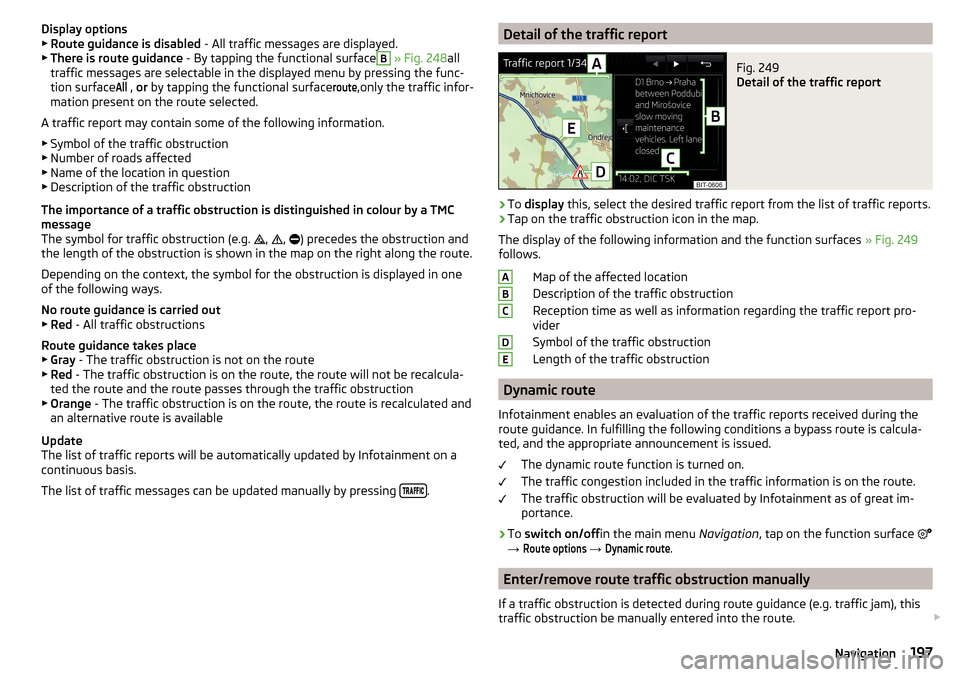
Display options▶ Route guidance is disabled - All traffic messages are displayed.
▶ There is route guidance - By tapping the functional surfaceB
» Fig. 248 all
traffic messages are selectable in the displayed menu by pressing the func-
tion surface
All
, or by tapping the functional surface
route
,only the traffic infor-
mation present on the route selected.
A traffic report may contain some of the following information. ▶ Symbol of the traffic obstruction
▶ Number of roads affected
▶ Name of the location in question
▶ Description of the traffic obstruction
The importance of a traffic obstruction is distinguished in colour by a TMC
message
The symbol for traffic obstruction (e.g. ,
,
) precedes the obstruction and
the length of the obstruction is shown in the map on the right along the route.
Depending on the context, the symbol for the obstruction is displayed in one
of the following ways.
No route guidance is carried out ▶ Red - All traffic obstructions
Route guidance takes place
▶ Gray - The traffic obstruction is not on the route
▶ Red - The traffic obstruction is on the route, the route will not be recalcula-
ted the route and the route passes through the traffic obstruction
▶ Orange - The traffic obstruction is on the route, the route is recalculated and
an alternative route is available
Update
The list of traffic reports will be automatically updated by Infotainment on a
continuous basis.
The list of traffic messages can be updated manually by pressing
.
Detail of the traffic reportFig. 249
Detail of the traffic report
›
To
display this, select the desired traffic report from the list of traffic reports.
›
Tap on the traffic obstruction icon in the map.
The display of the following information and the function surfaces » Fig. 249
follows.
Map of the affected location
Description of the traffic obstruction
Reception time as well as information regarding the traffic report pro-
vider
Symbol of the traffic obstruction
Length of the traffic obstruction
Dynamic route
Infotainment enables an evaluation of the traffic reports received during the route guidance. In fulfilling the following conditions a bypass route is calcula-
ted, and the appropriate announcement is issued.
The dynamic route function is turned on.
The traffic congestion included in the traffic information is on the route.
The traffic obstruction will be evaluated by Infotainment as of great im-
portance.
›
To switch on/off in the main menu Navigation, tap on the function surface
→
Route options
→
Dynamic route
.
Enter/remove route traffic obstruction manually
If a traffic obstruction is detected during route guidance (e.g. traffic jam), this
traffic obstruction be manually entered into the route.
ABCDE197Navigation
Page 323 of 336
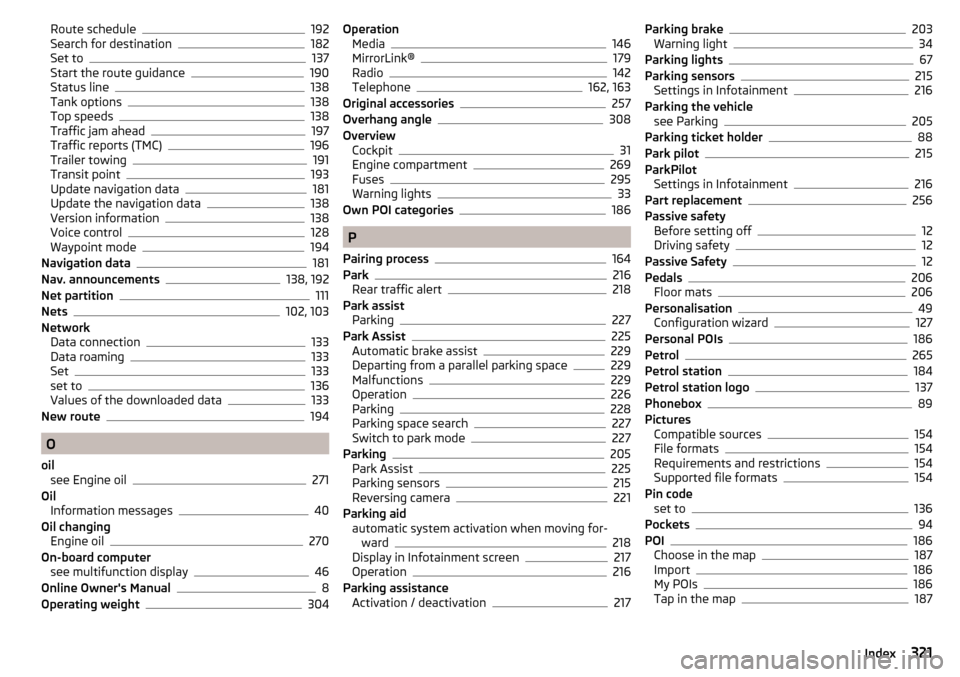
Route schedule192
Search for destination182
Set to137
Start the route guidance190
Status line138
Tank options138
Top speeds138
Traffic jam ahead197
Traffic reports (TMC)196
Trailer towing191
Transit point193
Update navigation data181
Update the navigation data138
Version information138
Voice control128
Waypoint mode194
Navigation data181
Nav. announcements138, 192
Net partition111
Nets102, 103
Network Data connection
133
Data roaming133
Set133
set to136
Values of the downloaded data133
New route194
O
oil see Engine oil
271
Oil Information messages
40
Oil changing Engine oil
270
On-board computer see multifunction display
46
Online Owner's Manual8
Operating weight304
Operation Media146
MirrorLink®179
Radio142
Telephone162, 163
Original accessories257
Overhang angle308
Overview Cockpit
31
Engine compartment269
Fuses295
Warning lights33
Own POI categories186
P
Pairing process
164
Park216
Rear traffic alert218
Park assist Parking
227
Park Assist225
Automatic brake assist229
Departing from a parallel parking space229
Malfunctions229
Operation226
Parking228
Parking space search227
Switch to park mode227
Parking205
Park Assist225
Parking sensors215
Reversing camera221
Parking aid automatic system activation when moving for- ward
218
Display in Infotainment screen217
Operation216
Parking assistance Activation / deactivation
217
Parking brake203
Warning light34
Parking lights67
Parking sensors215
Settings in Infotainment216
Parking the vehicle see Parking
205
Parking ticket holder88
Park pilot215
ParkPilot Settings in Infotainment
216
Part replacement256
Passive safety Before setting off
12
Driving safety12
Passive Safety12
Pedals206
Floor mats206
Personalisation49
Configuration wizard127
Personal POIs186
Petrol265
Petrol station184
Petrol station logo137
Phonebox89
Pictures Compatible sources
154
File formats154
Requirements and restrictions154
Supported file formats154
Pin code set to
136
Pockets94
POI186
Choose in the map187
Import186
My POIs186
Tap in the map187
321Index
Page 326 of 336
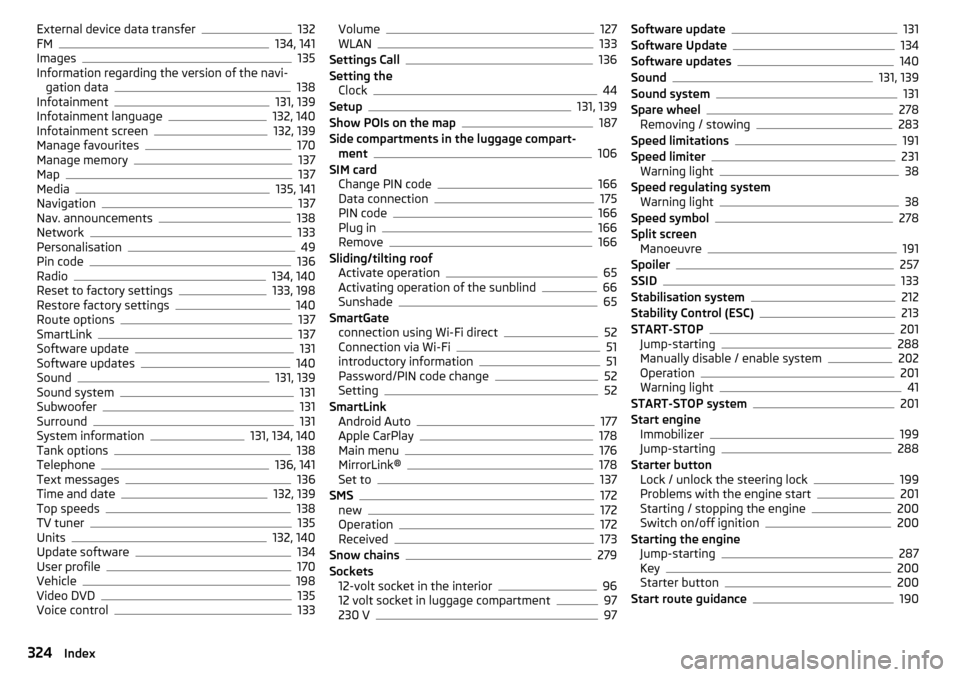
External device data transfer132
FM134, 141
Images135
Information regarding the version of the navi- gation data
138
Infotainment131, 139
Infotainment language132, 140
Infotainment screen132, 139
Manage favourites170
Manage memory137
Map137
Media135, 141
Navigation137
Nav. announcements138
Network133
Personalisation49
Pin code136
Radio134, 140
Reset to factory settings133, 198
Restore factory settings140
Route options137
SmartLink137
Software update131
Software updates140
Sound131, 139
Sound system131
Subwoofer131
Surround131
System information131, 134, 140
Tank options138
Telephone136, 141
Text messages136
Time and date132, 139
Top speeds138
TV tuner135
Units132, 140
Update software134
User profile170
Vehicle198
Video DVD135
Voice control133
Volume127
WLAN133
Settings Call136
Setting the Clock
44
Setup131, 139
Show POIs on the map187
Side compartments in the luggage compart- ment
106
SIM card Change PIN code
166
Data connection175
PIN code166
Plug in166
Remove166
Sliding/tilting roof Activate operation
65
Activating operation of the sunblind66
Sunshade65
SmartGate connection using Wi-Fi direct
52
Connection via Wi-Fi51
introductory information51
Password/PIN code change52
Setting52
SmartLink Android Auto
177
Apple CarPlay178
Main menu176
MirrorLink®178
Set to137
SMS172
new172
Operation172
Received173
Snow chains279
Sockets 12-volt socket in the interior
96
12 volt socket in luggage compartment97
230 V97
Software update131
Software Update134
Software updates140
Sound131, 139
Sound system131
Spare wheel278
Removing / stowing283
Speed limitations191
Speed limiter231
Warning light38
Speed regulating system Warning light
38
Speed symbol278
Split screen Manoeuvre
191
Spoiler257
SSID133
Stabilisation system212
Stability Control (ESC)213
START-STOP201
Jump-starting288
Manually disable / enable system202
Operation201
Warning light41
START-STOP system201
Start engine Immobilizer
199
Jump-starting288
Starter button Lock / unlock the steering lock
199
Problems with the engine start201
Starting / stopping the engine200
Switch on/off ignition200
Starting the engine Jump-starting
287
Key200
Starter button200
Start route guidance190
324Index
Page 327 of 336
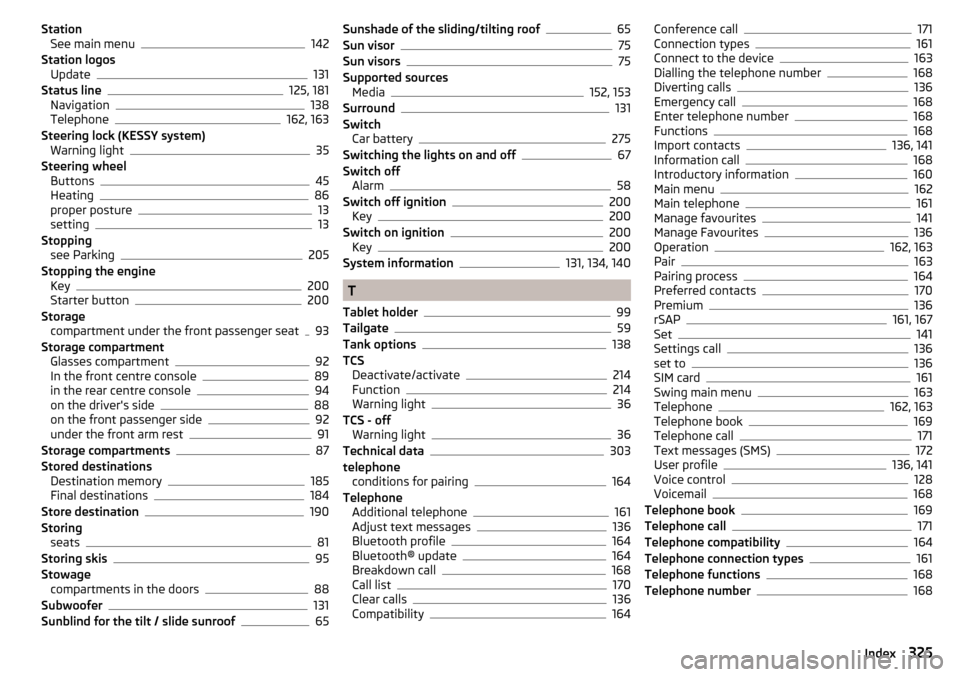
StationSee main menu142
Station logos Update
131
Status line125, 181
Navigation138
Telephone162, 163
Steering lock (KESSY system) Warning light
35
Steering wheel Buttons
45
Heating86
proper posture13
setting13
Stopping see Parking
205
Stopping the engine Key
200
Starter button200
Storage compartment under the front passenger seat
93
Storage compartment Glasses compartment
92
In the front centre console89
in the rear centre console94
on the driver's side88
on the front passenger side92
under the front arm rest91
Storage compartments87
Stored destinations Destination memory
185
Final destinations184
Store destination190
Storing seats
81
Storing skis95
Stowage compartments in the doors
88
Subwoofer131
Sunblind for the tilt / slide sunroof65
Sunshade of the sliding/tilting roof65
Sun visor75
Sun visors75
Supported sources Media
152, 153
Surround131
Switch Car battery
275
Switching the lights on and off67
Switch off Alarm
58
Switch off ignition200
Key200
Switch on ignition200
Key200
System information131, 134, 140
T
Tablet holder
99
Tailgate59
Tank options138
TCS Deactivate/activate
214
Function214
Warning light36
TCS - off Warning light
36
Technical data303
telephone conditions for pairing
164
Telephone Additional telephone
161
Adjust text messages136
Bluetooth profile164
Bluetooth® update164
Breakdown call168
Call list170
Clear calls136
Compatibility164
Conference call171
Connection types161
Connect to the device163
Dialling the telephone number168
Diverting calls136
Emergency call168
Enter telephone number168
Functions168
Import contacts136, 141
Information call168
Introductory information160
Main menu162
Main telephone161
Manage favourites141
Manage Favourites136
Operation162, 163
Pair163
Pairing process164
Preferred contacts170
Premium136
rSAP161, 167
Set141
Settings call136
set to136
SIM card161
Swing main menu163
Telephone162, 163
Telephone book169
Telephone call171
Text messages (SMS)172
User profile136, 141
Voice control128
Voicemail168
Telephone book169
Telephone call171
Telephone compatibility164
Telephone connection types161
Telephone functions168
Telephone number168
325Index
Page 329 of 336
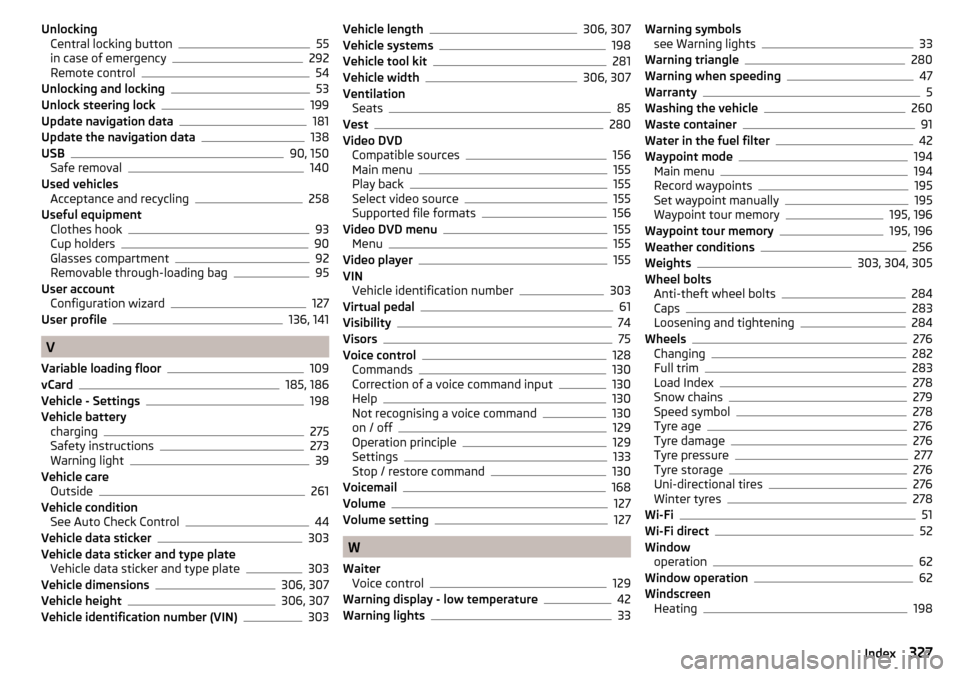
UnlockingCentral locking button55
in case of emergency292
Remote control54
Unlocking and locking53
Unlock steering lock199
Update navigation data181
Update the navigation data138
USB90, 150
Safe removal140
Used vehicles Acceptance and recycling
258
Useful equipment Clothes hook
93
Cup holders90
Glasses compartment92
Removable through-loading bag95
User account Configuration wizard
127
User profile136, 141
V
Variable loading floor
109
vCard185, 186
Vehicle - Settings198
Vehicle battery charging
275
Safety instructions273
Warning light39
Vehicle care Outside
261
Vehicle condition See Auto Check Control
44
Vehicle data sticker303
Vehicle data sticker and type plate Vehicle data sticker and type plate
303
Vehicle dimensions306, 307
Vehicle height306, 307
Vehicle identification number (VIN)303
Vehicle length306, 307
Vehicle systems198
Vehicle tool kit281
Vehicle width306, 307
Ventilation Seats
85
Vest280
Video DVD Compatible sources
156
Main menu155
Play back155
Select video source155
Supported file formats156
Video DVD menu155
Menu155
Video player155
VIN Vehicle identification number
303
Virtual pedal61
Visibility74
Visors75
Voice control128
Commands130
Correction of a voice command input130
Help130
Not recognising a voice command130
on / off129
Operation principle129
Settings133
Stop / restore command130
Voicemail168
Volume127
Volume setting127
W
Waiter Voice control
129
Warning display - low temperature42
Warning lights33
Warning symbols see Warning lights33
Warning triangle280
Warning when speeding47
Warranty5
Washing the vehicle260
Waste container91
Water in the fuel filter42
Waypoint mode194
Main menu194
Record waypoints195
Set waypoint manually195
Waypoint tour memory195, 196
Waypoint tour memory195, 196
Weather conditions256
Weights303, 304, 305
Wheel bolts Anti-theft wheel bolts
284
Caps283
Loosening and tightening284
Wheels276
Changing282
Full trim283
Load Index278
Snow chains279
Speed symbol278
Tyre age276
Tyre damage276
Tyre pressure277
Tyre storage276
Uni-directional tires276
Winter tyres278
Wi-Fi51
Wi-Fi direct52
Window operation
62
Window operation62
Windscreen Heating
198
327Index