navigation update SKODA YETI 2009 1.G / 5L Amundsen Navigation System Manual
[x] Cancel search | Manufacturer: SKODA, Model Year: 2009, Model line: YETI, Model: SKODA YETI 2009 1.G / 5LPages: 38, PDF Size: 2.52 MB
Page 14 of 38
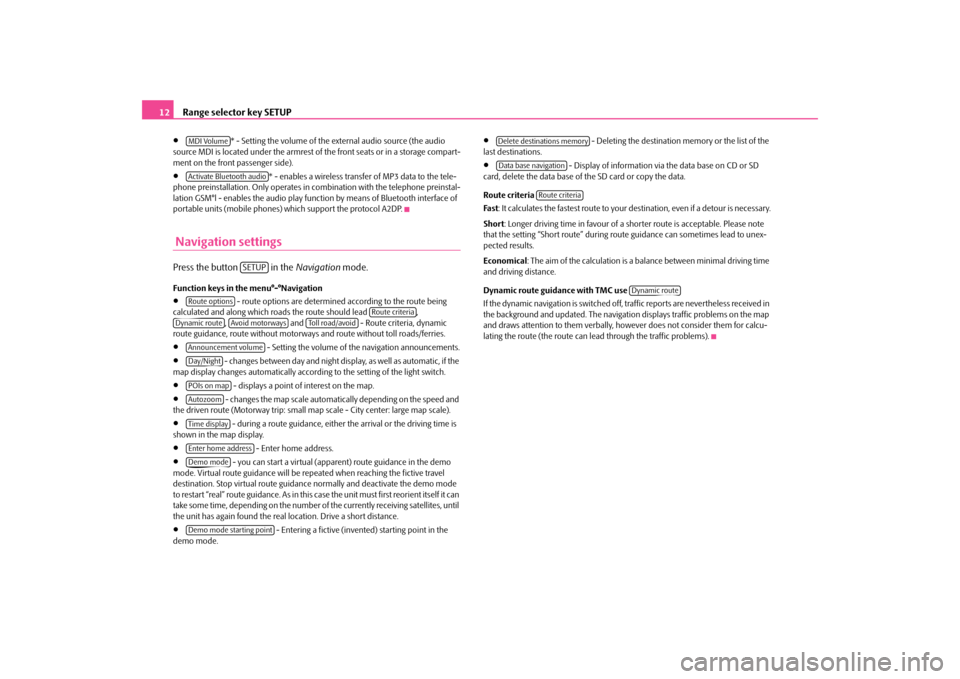
Range selector key SETUP
12
•
* - Setting the volume of the external audio source (the audio
source MDI is located under the armrest of the front seats or in a storage compart- ment on the front passenger side).•
* - enables a wireless transfer of MP3 data to the tele-
phone preinstallation. Only operates in
combination with the telephone preinstal-
lation GSM°l - enables the audio play func
tion by means of Bluetooth interface of
portable units (mobile phones) which support the protocol A2DP. Navigation settingsPress the button in the
Navigation
mode.
Function keys in the menu°-°Navigation•
- route options are determined according to the route being
calculated and along which roads the route should lead ,
, and - Route criteria, dynamic
route guidance, route without motorways and route without toll roads/ferries.•
- Setting the volume of th
e navigation announcements.
•
- changes between day and night display, as well as automatic, if the
map display changes automatically accordin
g to the setting of the light switch.
•
- displays a point of interest on the map.
•
- changes the map scale automati
cally depending on the speed and
the driven route (Motorway trip: small map scale - City center: large map scale).•
- during a route guidance, either the arrival or the driving time is
shown in the map display.•
- Enter home address.
•
- you can start a virtual (appare
nt) route guidance in the demo
mode. Virtual route guidance will be repe
ated when reaching the fictive travel
destination. Stop virtual route guidance
normally and deactivate the demo mode
to restart “real” route guidance. As in this case the unit must first reorient itself it can take some time, depending on the number of the currently receiving satellites, until the unit has again found the real location. Drive a short distance.•
- Entering a fictive (inven
ted) starting point in the
demo mode.
•
- Deleting the destination
memory or the list of the
last destinations.•
- Display of information via the data base on CD or SD
card, delete the data base of
the SD card or copy the data.
Route criteria Fa s t
: It calculates the fastest route to your de
stination, even if a detour is necessary.
Short
: Longer driving time in favour of a sh
orter route is acceptable. Please note
that the setting “Short route” during ro
ute guidance can sometimes lead to unex-
pected results. Economical
: The aim of the calculation is a ba
lance between mini
mal driving time
and driving distance. Dynamic route guidance with TMC use If the dynamic navigation is
switched off, traffic reports are nevertheless received in
the background and updated. The navigation displays traffic problems on the map and draws attention to them verbally, ho
wever does not consider them for calcu-
lating the route (the route can le
ad through the traffic problems).
MDI VolumeActivate Bluetooth audio
SETUP
Route options
Route criteria
Dynamic route
Avoid motorways
To l l r o a d / a v o i d
Announcement volumeDay/NightPOIs on mapAutozoomTime displayEnter home addressDemo modeDemo mode starting point
Delete destinations memoryData base navigation
Route criteria
Dynamic route
s36c.b.book Page 12 Thursday, April 9, 2009 2:50 PM
Page 27 of 38
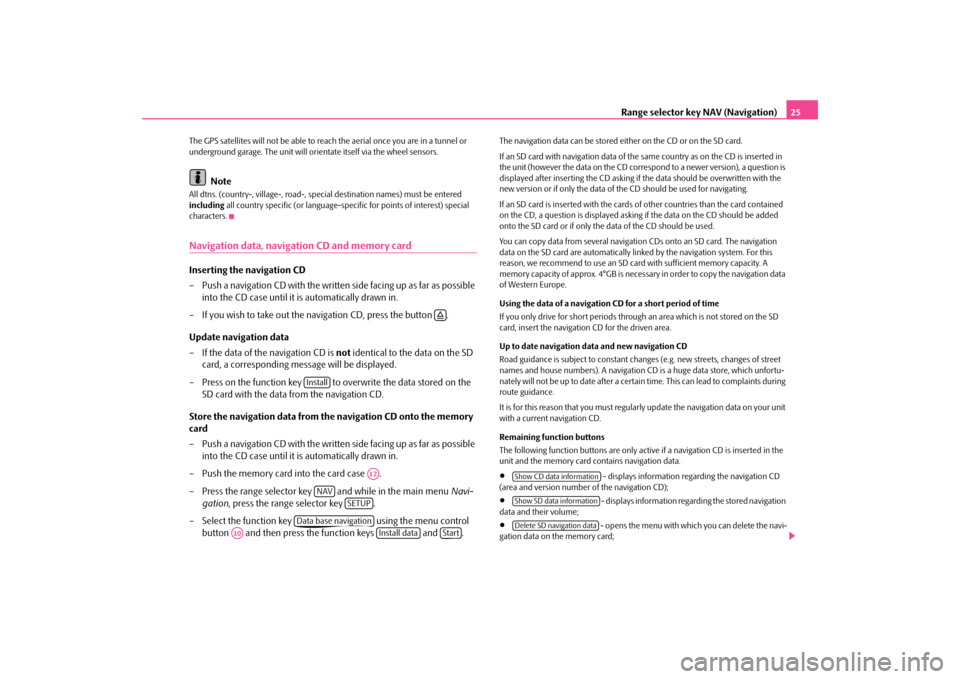
Range selector key NAV (Navigation)
25
The GPS satellites will not be able to reac
h the aerial once you are in a tunnel or
underground garage. The unit will orie
ntate itself via the wheel sensors.
Note
All dtns. (country-, village-, road-, spec
ial destination names) must be entered
including
all country specific (or language-spe
cific for points of interest) special
characters.Navigation data, navigation CD and memory cardInserting the navigation CD – Push a navigation CD with the written
side facing up as far as possible
into the CD case until it is automatically drawn in.
– If you wish to take out the navigation CD, press the button . Update navigation data – If the data of the navigation CD is
not
identical to the data on the SD
card, a corresponding message will be displayed.
– Press on the function key to overwrite the data stored on the
SD card with the data
from the navigation CD.
Store the navigation data from the navigation CD onto the memory card – Push a navigation CD with the written
side facing up as far as possible
into the CD case until it is automatically drawn in.
– Push the memory card into the card case . – Press the range selector key and while in the main menu
Navi-
gation
, press the range selector key .
– Select the function key using the menu control
button and then press the function keys and .
The navigation data can be stored ei
ther on the CD or on the SD card.
If an SD card with navigation data of the
same country as on the CD is inserted in
the unit (however the data on the CD correspond to a newer version), a question is displayed after inserting the CD asking if the data should be overwritten with the new version or if only the data of th
e CD should be used for navigating.
If an SD card is inserted with the cards
of other countries than the card contained
on the CD, a question is displayed asking
if the data on the CD should be added
onto the SD card or if only the
data of the CD should be used.
You can copy data from seve
ral navigation CDs onto an SD card. The navigation
data on the SD card are automatically li
nked by the navigation system. For this
reason, we recommend to use an SD card
with sufficient memory capacity. A
memory capacity of approx. 4°
GB is necessary in order to copy the navigation data
of Western Europe. Using the data of a navigation CD for a short period of time If you only drive for short
periods through an area which is not stored on the SD
card, insert the navigation CD for the driven area. Up to date navigation data and new navigation CD Road guidance is subject to
constant changes (e.g. new streets, changes of street
names and house numbers). A navigation CD
is a huge data store, which unfortu-
nately will not be up to date after a certai
n time. This can lead to complaints during
route guidance. It is for this reason that you must regula
rly update the navigation data on your unit
with a current navigation CD. Remaining function buttons The following function buttons are only active
if a navigation CD is inserted in the
unit and the memory card
contains navigation data.
•
- displays information regarding the navigation CD
(area and version number
of the navigation CD);
•
- displays information regarding the stored navigation
data and their volume;•
- opens the menu with which you can delete the navi-
gation data on the memory card;
�š
Install
A12
NAV
SETUP
Data base navigation
A10
Install data
Start
Show CD data informationShow SD data informationDelete SD navigation data
s36c.b.book Page 25 Thursday, April 9, 2009 2:50 PM