fuel reserve SKODA YETI 2014 1.G / 5L Amundsen Infotainment Navigation System Manual
[x] Cancel search | Manufacturer: SKODA, Model Year: 2014, Model line: YETI, Model: SKODA YETI 2014 1.G / 5LPages: 88, PDF Size: 8.18 MB
Page 65 of 88
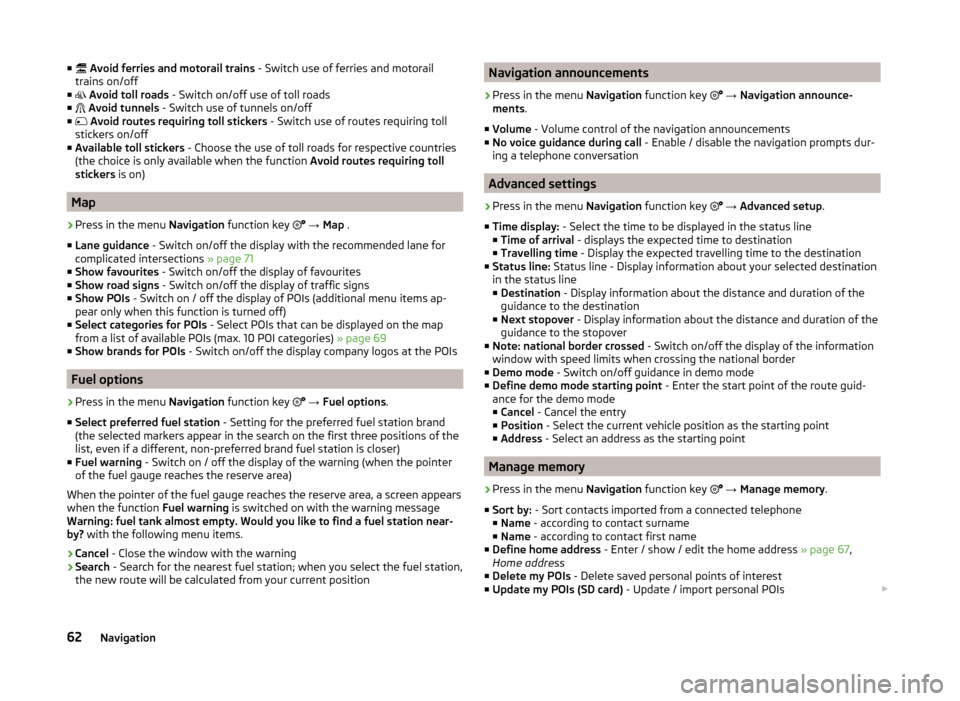
тЦаяАл Avoid ferries and motorail trains - Switch use of ferries and motorail
trains on/off
тЦа яБЛ Avoid toll roads - Switch on/off use of toll roads
тЦа яБМ Avoid tunnels - Switch use of tunnels on/off
тЦа яБН Avoid routes requiring toll stickers - Switch use of routes requiring toll
stickers on/off
тЦа Available toll stickers - Choose the use of toll roads for respective countries
(the choice is only available when the function Avoid routes requiring toll
stickers is on)
Map
тА║
Press in the menu Navigation function key
яГ│
тЖТ Map .
тЦа Lane guidance - Switch on/off the display with the recommended lane for
complicated intersections ┬╗ page 71
тЦа Show favourites - Switch on/off the display of favourites
тЦа Show road signs - Switch on/off the display of traffic signs
тЦа Show POIs - Switch on / off the display of POIs (additional menu items ap-
pear only when this function is turned off)
тЦа Select categories for POIs - Select POIs that can be displayed on the map
from a list of available POIs (max. 10 POI categories) ┬╗ page 69
тЦа Show brands for POIs - Switch on/off the display company logos at the POIs
Fuel options
тА║
Press in the menu Navigation function key
яГ│
тЖТ Fuel options .
тЦа Select preferred fuel station - Setting for the preferred fuel station brand
(the selected markers appear in the search on the first three positions of the
list, even if a different, non-preferred brand fuel station is closer)
тЦа Fuel warning - Switch on / off the display of the warning (when the pointer
of the fuel gauge reaches the reserve area)
When the pointer of the fuel gauge reaches the reserve area, a screen appears
when the function Fuel warning is switched on with the warning message
Warning: fuel tank almost empty. Would you like to find a fuel station near-
by? with the following menu items.
тА║ Cancel
- Close the window with the warning
тА║ Search
- Search for the nearest fuel station; when you select the fuel station,
the new route will be calculated from your current position
Navigation announcementsтА║
Press in the menu Navigation function key яГ│
тЖТ Navigation announce-
ments .
тЦа Volume - Volume control of the navigation announcements
тЦа No voice guidance during call - Enable / disable the navigation prompts dur-
ing a telephone conversation
Advanced settings
тА║
Press in the menu Navigation function key яГ│
тЖТ Advanced setup .
тЦа Time display: - Select the time to be displayed in the status line
тЦа Time of arrival - displays the expected time to destination
тЦа Travelling time - Display the expected travelling time to the destination
тЦа Status line: Status line - Display information about your selected destination
in the status line тЦа Destination - Display information about the distance and duration of the
guidance to the destination
тЦа Next stopover - Display information about the distance and duration of the
guidance to the stopover
тЦа Note: national border crossed - Switch on/off the display of the information
window with speed limits when crossing the national border
тЦа Demo mode - Switch on/off guidance in demo mode
тЦа Define demo mode starting point - Enter the start point of the route guid-
ance for the demo mode тЦа Cancel - Cancel the entry
тЦа Position - Select the current vehicle position as the starting point
тЦа Address - Select an address as the starting point
Manage memory
тА║
Press in the menu Navigation function key
яГ│
тЖТ Manage memory .
тЦа Sort by: - Sort contacts imported from a connected telephone
тЦа Name - according to contact surname
тЦа Name - according to contact first name
тЦа Define home address - Enter / show / edit the home address ┬╗ page 67,
Home address
тЦа Delete my POIs - Delete saved personal points of interest
тЦа Update my POIs (SD card) - Update / import personal POIs яВг
62Navigation