sat nav SKODA YETI 2014 1.G / 5L Columbus Infotainment Navigation System Manual
[x] Cancel search | Manufacturer: SKODA, Model Year: 2014, Model line: YETI, Model: SKODA YETI 2014 1.G / 5LPages: 45, PDF Size: 2.91 MB
Page 10 of 45
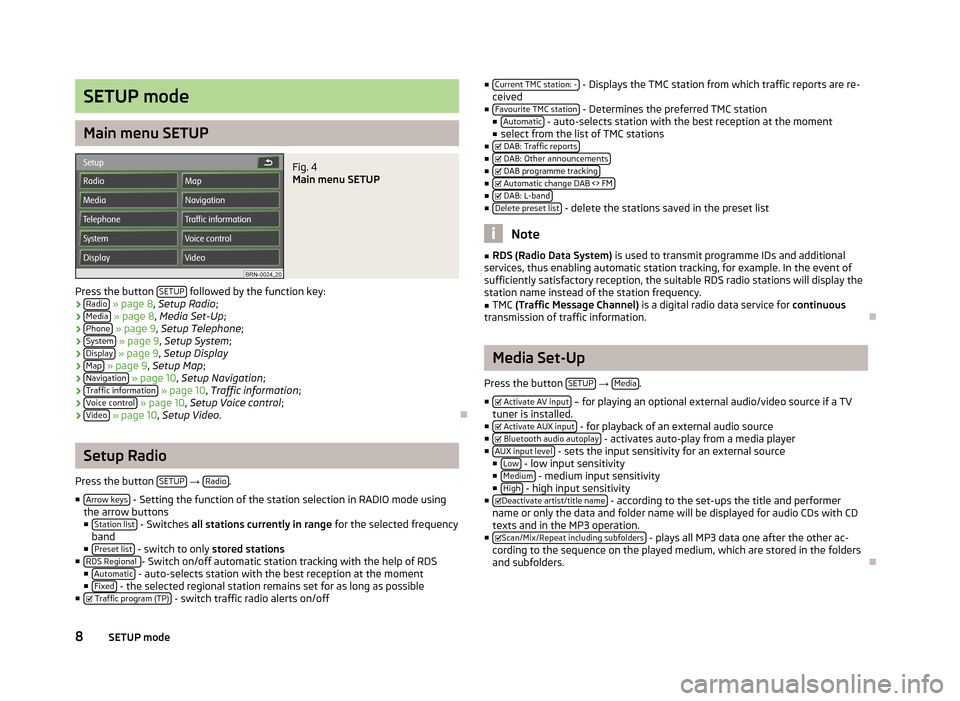
SETUP mode
Main menu SETUP
Fig. 4
Main menu SETUP
Press the button SETUP followed by the function key:
› Radio
» page 8 , Setup Radio ;
› Media
» page 8 , Media Set-Up ;
› Phone
» page 9 , Setup Telephone ;
› System
» page 9 , Setup System ;
› Display
» page 9 , Setup Display
› Map
» page 9 , Setup Map ;
› Navigation
» page 10 , Setup Navigation ;
› Traffic information
» page 10 , Traffic information ;
› Voice control
» page 10 , Setup Voice control ;
› Video
» page 10 , Setup Video .
Setup Radio
Press the button SETUP
→ Radio.
■ Arrow keys
- Setting the function of the station selection in RADIO mode using
the arrow buttons
■ Station list
- Switches all stations currently in range for the selected frequency
band
■ Preset list
- switch to only stored stations
■ RDS Regional - Switch on/off automatic station tracking with the help of RDS
■ Automatic - auto-selects station with the best reception at the moment
■ Fixed - the selected regional station remains set for as long as possible
■ Traffic program (TP) - switch traffic radio alerts on/off
■
Current TMC station: - - Displays the TMC station from which traffic reports are re-
ceived
■ Favourite TMC station
- Determines the preferred TMC station
■ Automatic - auto-selects station with the best reception at the moment
■ select from the list of TMC stations
■ DAB: Traffic reports
■
DAB: Other announcements■
DAB programme tracking■
Automatic change DAB <> FM■
DAB: L-band■
Delete preset list - delete the stations saved in the preset list
Note
■RDS (Radio Data System) is used to transmit programme IDs and additional
services, thus enabling automatic station tracking, for example. In the event of
sufficiently satisfactory reception, the suitable RDS radio stations will display the
station name instead of the station frequency.■
TMC (Traffic Message Channel) is a digital radio data service for continuous
transmission of traffic information.
Media Set-Up
Press the button SETUP
→ Media.
■ Activate AV input
– for playing an optional external audio/video source if a TV
tuner is installed.
■ Activate AUX input
- for playback of an external audio source
■ Bluetooth audio autoplay - activates auto-play from a media player
■ AUX input level - sets the input sensitivity for an external source
■ Low - low input sensitivity
■ Medium - medium input sensitivity
■ High - high input sensitivity
■ Deactivate artist/title name - according to the set-ups the title and performer
name or only the data and folder name will be displayed for audio CDs with CD
texts and in the MP3 operation.
■ Scan/Mix/Repeat including subfolders
- plays all MP3 data one after the other ac-
cording to the sequence on the played medium, which are stored in the folders
and subfolders.
8SETUP mode
Page 25 of 45
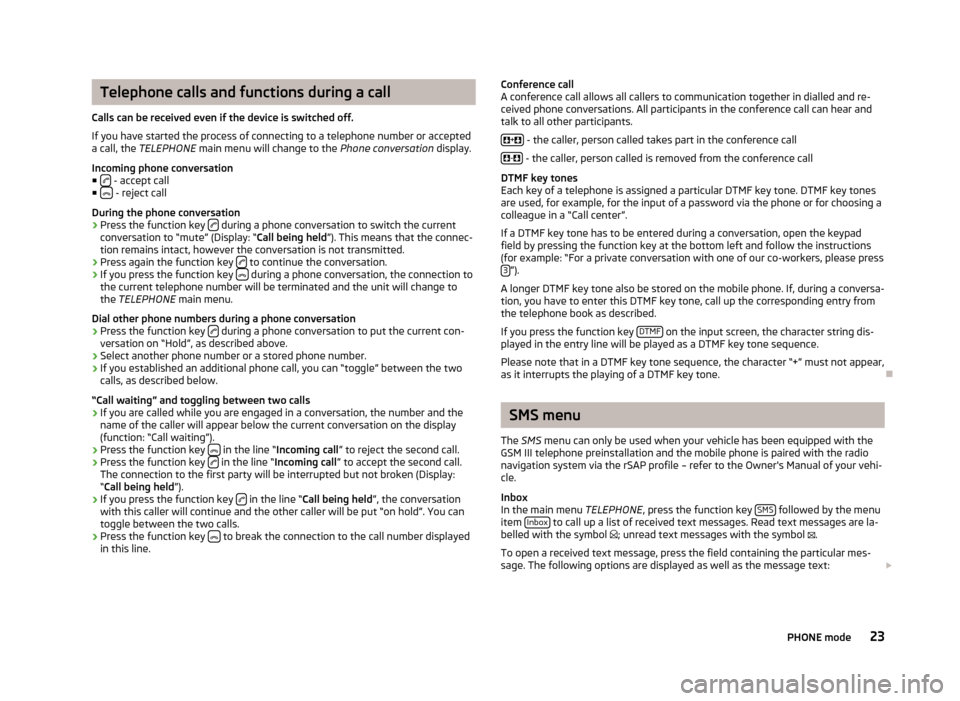
Telephone calls and functions during a call
Calls can be received even if the device is switched off.
If you have started the process of connecting to a telephone number or accepted a call, the TELEPHONE main menu will change to the Phone conversation display.
Incoming phone conversation
■
- accept call
■ - reject call
During the phone conversation
› Press the function key
during a phone conversation to switch the current
conversation to “mute” (Display: “ Call being held”). This means that the connec-
tion remains intact, however the conversation is not transmitted.
› Press again the function key
to continue the conversation.
› If you press the function key
during a phone conversation, the connection to
the current telephone number will be terminated and the unit will change to
the TELEPHONE main menu.
Dial other phone numbers during a phone conversation › Press the function key
during a phone conversation to put the current con-
versation on “Hold”, as described above.
› Select another phone number or a stored phone number.
› If you established an additional phone call, you can “toggle” between the two
calls, as described below.
“Call waiting” and toggling between two calls
› If you are called while you are engaged in a conversation, the number and the
name of the caller will appear below the current conversation on the display
(function: “Call waiting”).
› Press the function key
in the line “
Incoming call ” to reject the second call.
› Press the function key
in the line “
Incoming call ” to accept the second call.
The connection to the first party will be interrupted but not broken (Display: “ Call being held ”).
› If you press the function key
in the line “
Call being held ”, the conversation
with this caller will continue and the other caller will be put “on hold”. You can
toggle between the two calls.
› Press the function key
to break the connection to the call number displayed
in this line.
Conference call
A conference call allows all callers to communication together in dialled and re-
ceived phone conversations. All participants in the conference call can hear and
talk to all other participants.
+
- the caller, person called takes part in the conference call
-
- the caller, person called is removed from the conference call
DTMF key tones
Each key of a telephone is assigned a particular DTMF key tone. DTMF key tones
are used, for example, for the input of a password via the phone or for choosing a colleague in a “Call center”.
If a DTMF key tone has to be entered during a conversation, open the keypad
field by pressing the function key at the bottom left and follow the instructions
(for example: “For a private conversation with one of our co-workers, please press 3
”).
A longer DTMF key tone also be stored on the mobile phone. If, during a conversa- tion, you have to enter this DTMF key tone, call up the corresponding entry from
the telephone book as described.
If you press the function key DTMF
on the input screen, the character string dis-
played in the entry line will be played as a DTMF key tone sequence.
Please note that in a DTMF key tone sequence, the character “+” must not appear,
as it interrupts the playing of a DTMF key tone.
SMS menu
The SMS menu can only be used when your vehicle has been equipped with the
GSM III telephone preinstallation and the mobile phone is paired with the radio
navigation system via the rSAP profile – refer to the Owner's Manual of your vehi-
cle.
Inbox
In the main menu TELEPHONE, press the function key SMS
followed by the menu
item Inbox to call up a list of received text messages. Read text messages are la-
belled with the symbol
; unread text messages with the symbol
.
To open a received text message, press the field containing the particular mes-
sage. The following options are displayed as well as the message text:
23PHONE mode
Page 30 of 45
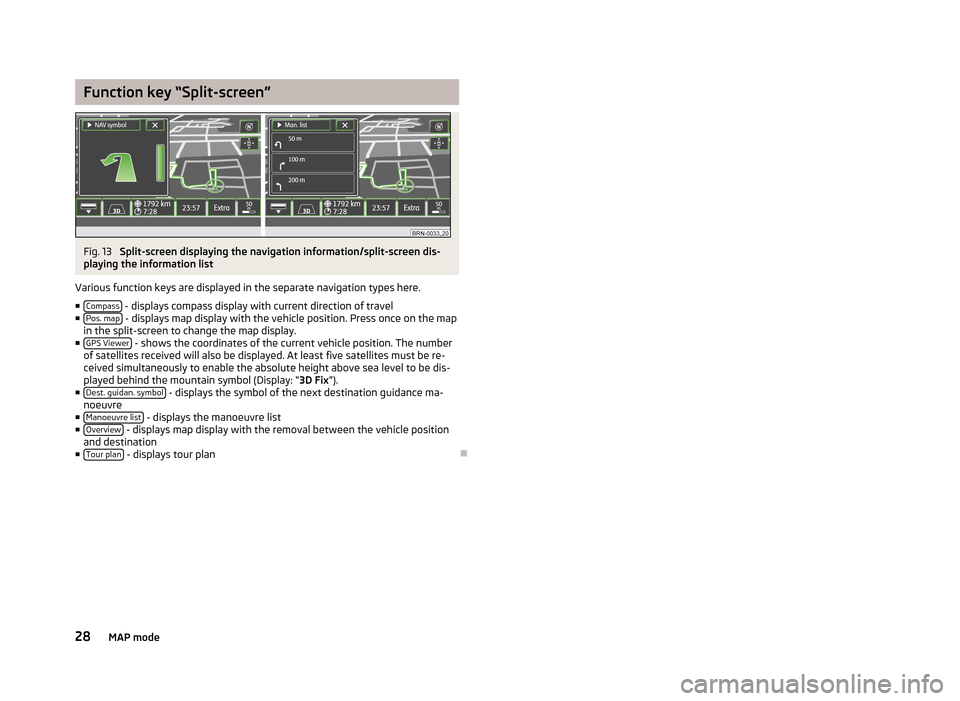
Function key “Split-screen”Fig. 13
Split-screen displaying the navigation information/split-screen dis-
playing the information list
Various function keys are displayed in the separate navigation types here.
■ Compass
- displays compass display with current direction of travel
■ Pos. map - displays map display with the vehicle position. Press once on the map
in the split-screen to change the map display.
■ GPS Viewer
- shows the coordinates of the current vehicle position. The number
of satellites received will also be displayed. At least five satellites must be re-
ceived simultaneously to enable the absolute height above sea level to be dis-played behind the mountain symbol (Display: “ 3D Fix”).
■ Dest. guidan. symbol
- displays the symbol of the next destination guidance ma-
noeuvre
■ Manoeuvre list
- displays the manoeuvre list
■ Overview - displays map display with the removal between the vehicle position
and destination
■ Tour plan
- displays tour plan
28MAP mode
Page 31 of 45
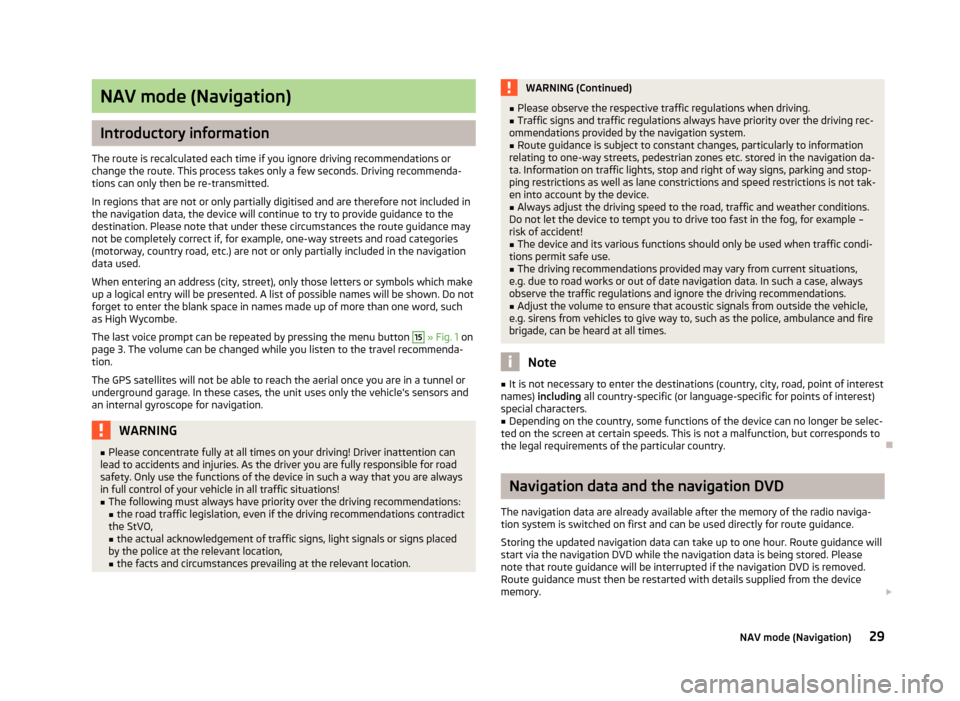
NAV mode (Navigation)
Introductory information
The route is recalculated each time if you ignore driving recommendations or
change the route. This process takes only a few seconds. Driving recommenda-
tions can only then be re-transmitted.
In regions that are not or only partially digitised and are therefore not included in the navigation data, the device will continue to try to provide guidance to the
destination. Please note that under these circumstances the route guidance may
not be completely correct if, for example, one-way streets and road categories
(motorway, country road, etc.) are not or only partially included in the navigation data used.
When entering an address (city, street), only those letters or symbols which make
up a logical entry will be presented. A list of possible names will be shown. Do not
forget to enter the blank space in names made up of more than one word, such
as High Wycombe.
The last voice prompt can be repeated by pressing the menu button
15
» Fig. 1 on
page 3. The volume can be changed while you listen to the travel recommenda-
tion.
The GPS satellites will not be able to reach the aerial once you are in a tunnel or
underground garage. In these cases, the unit uses only the vehicle's sensors and
an internal gyroscope for navigation.
WARNING■ Please concentrate fully at all times on your driving! Driver inattention can
lead to accidents and injuries. As the driver you are fully responsible for road
safety. Only use the functions of the device in such a way that you are always
in full control of your vehicle in all traffic situations!■
The following must always have priority over the driving recommendations: ■ the road traffic legislation, even if the driving recommendations contradict
the StVO,
■ the actual acknowledgement of traffic signs, light signals or signs placed
by the police at the relevant location,
■ the facts and circumstances prevailing at the relevant location.
WARNING (Continued)■Please observe the respective traffic regulations when driving.■Traffic signs and traffic regulations always have priority over the driving rec-
ommendations provided by the navigation system.■
Route guidance is subject to constant changes, particularly to information
relating to one-way streets, pedestrian zones etc. stored in the navigation da-
ta. Information on traffic lights, stop and right of way signs, parking and stop-
ping restrictions as well as lane constrictions and speed restrictions is not tak-
en into account by the device.
■
Always adjust the driving speed to the road, traffic and weather conditions.
Do not let the device to tempt you to drive too fast in the fog, for example –
risk of accident!
■
The device and its various functions should only be used when traffic condi-
tions permit safe use.
■
The driving recommendations provided may vary from current situations,
e.g. due to road works or out of date navigation data. In such a case, always
observe the traffic regulations and ignore the driving recommendations.
■
Adjust the volume to ensure that acoustic signals from outside the vehicle,
e.g. sirens from vehicles to give way to, such as the police, ambulance and fire
brigade, can be heard at all times.
Note
■ It is not necessary to enter the destinations (country, city, road, point of interest
names) including all country-specific (or language-specific for points of interest)
special characters.■
Depending on the country, some functions of the device can no longer be selec-
ted on the screen at certain speeds. This is not a malfunction, but corresponds to
the legal requirements of the particular country.
Navigation data and the navigation DVD
The navigation data are already available after the memory of the radio naviga- tion system is switched on first and can be used directly for route guidance.
Storing the updated navigation data can take up to one hour. Route guidance will
start via the navigation DVD while the navigation data is being stored. Please
note that route guidance will be interrupted if the navigation DVD is removed. Route guidance must then be restarted with details supplied from the device
memory.
29NAV mode (Navigation)
Page 42 of 45
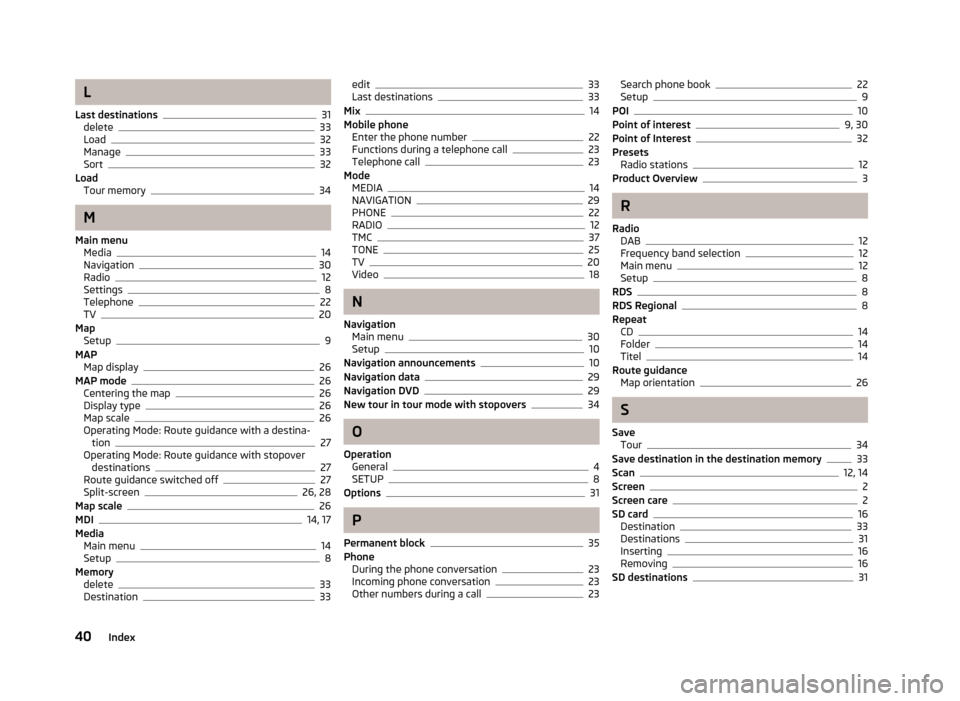
L
Last destinations
31
delete33
Load32
Manage33
Sort32
Load Tour memory
34
M
Main menu Media
14
Navigation30
Radio12
Settings8
Telephone22
TV20
Map Setup
9
MAP Map display
26
MAP mode26
Centering the map26
Display type26
Map scale26
Operating Mode: Route guidance with a destina- tion
27
Operating Mode: Route guidance with stopover
destinations
27
Route guidance switched off27
Split-screen26, 28
Map scale26
MDI14, 17
Media Main menu
14
Setup8
Memory delete
33
Destination33
edit33
Last destinations33
Mix14
Mobile phone Enter the phone number
22
Functions during a telephone call23
Telephone call23
Mode MEDIA
14
NAVIGATION29
PHONE22
RADIO12
TMC37
TONE25
TV20
Video18
N
Navigation Main menu
30
Setup10
Navigation announcements10
Navigation data29
Navigation DVD29
New tour in tour mode with stopovers34
O
Operation General
4
SETUP8
Options31
P
Permanent block
35
Phone During the phone conversation
23
Incoming phone conversation23
Other numbers during a call23
Search phone book22
Setup9
POI10
Point of interest9, 30
Point of Interest32
Presets Radio stations
12
Product Overview3
R
Radio DAB
12
Frequency band selection12
Main menu12
Setup8
RDS8
RDS Regional8
Repeat CD
14
Folder14
Titel14
Route guidance Map orientation
26
S
Save Tour
34
Save destination in the destination memory33
Scan12, 14
Screen2
Screen care2
SD card16
Destination33
Destinations31
Inserting16
Removing16
SD destinations31
40Index