CD player SKODA YETI 2014 1.G / 5L Owner's Manual
[x] Cancel search | Manufacturer: SKODA, Model Year: 2014, Model line: YETI, Model: SKODA YETI 2014 1.G / 5LPages: 248, PDF Size: 29.49 MB
Page 121 of 248
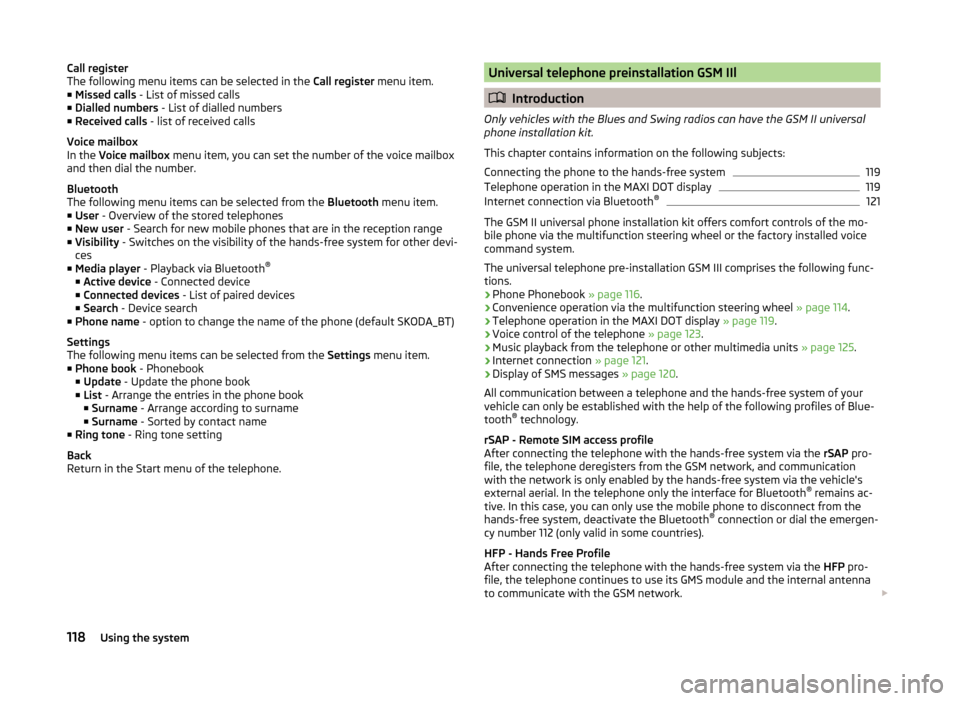
Call register
The following menu items can be selected in the Call register menu item.
■ Missed calls - List of missed calls
■ Dialled numbers - List of dialled numbers
■ Received calls - list of received calls
Voice mailbox
In the Voice mailbox menu item, you can set the number of the voice mailbox
and then dial the number.
Bluetooth
The following menu items can be selected from the Bluetooth menu item.
■ User - Overview of the stored telephones
■ New user - Search for new mobile phones that are in the reception range
■ Visibility - Switches on the visibility of the hands-free system for other devi-
ces
■ Media player - Playback via Bluetooth ®
■ Active device - Connected device
■ Connected devices - List of paired devices
■ Search - Device search
■ Phone name - option to change the name of the phone (default SKODA_BT)
Settings
The following menu items can be selected from the Settings menu item.
■ Phone book - Phonebook
■ Update - Update the phone book
■ List - Arrange the entries in the phone book
■ Surname - Arrange according to surname
■ Surname - Sorted by contact name
■ Ring tone - Ring tone setting
Back
Return in the Start menu of the telephone.Universal telephone preinstallation GSM IIl
Introduction
Only vehicles with the Blues and Swing radios can have the GSM II universal
phone installation kit.
This chapter contains information on the following subjects:
Connecting the phone to the hands-free system
119
Telephone operation in the MAXI DOT display
119
Internet connection via Bluetooth ®
121
The GSM II universal phone installation kit offers comfort controls of the mo-
bile phone via the multifunction steering wheel or the factory installed voice
command system.
The universal telephone pre-installation GSM III comprises the following func-
tions.
› Phone Phonebook
» page 116.
› Convenience operation via the multifunction steering wheel
» page 114.
› Telephone operation in the MAXI DOT display
» page 119.
› Voice control of the telephone
» page 123.
› Music playback from the telephone or other multimedia units
» page 125.
› Internet connection
» page 121.
› Display of SMS messages
» page 120.
All communication between a telephone and the hands-free system of your vehicle can only be established with the help of the following profiles of Blue-
tooth ®
technology.
rSAP - Remote SIM access profile
After connecting the telephone with the hands-free system via the rSAP pro-
file, the telephone deregisters from the GSM network, and communication
with the network is only enabled by the hands-free system via the vehicle's
external aerial. In the telephone only the interface for Bluetooth ®
remains ac-
tive. In this case, you can only use the mobile phone to disconnect from the
hands-free system, deactivate the Bluetooth ®
connection or dial the emergen-
cy number 112 (only valid in some countries).
HFP - Hands Free Profile
After connecting the telephone with the hands-free system via the HFP pro-
file, the telephone continues to use its GMS module and the internal antenna
to communicate with the GSM network.
118Using the system
Page 123 of 248
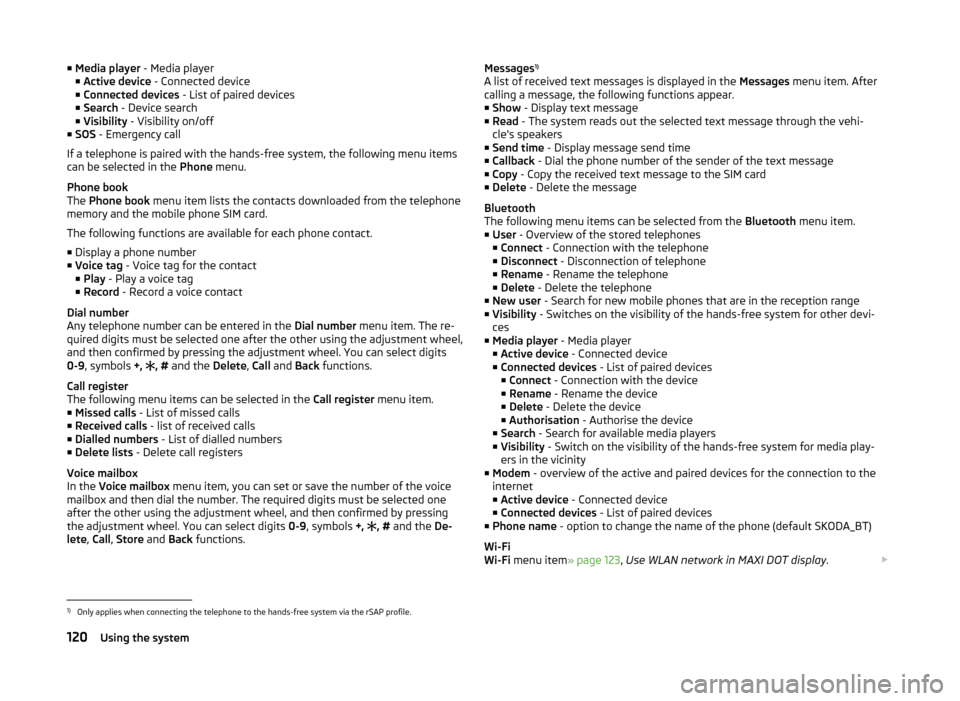
■Media player - Media player
■ Active device - Connected device
■ Connected devices - List of paired devices
■ Search - Device search
■ Visibility - Visibility on/off
■ SOS - Emergency call
If a telephone is paired with the hands-free system, the following menu items
can be selected in the Phone menu.
Phone book
The Phone book menu item lists the contacts downloaded from the telephone
memory and the mobile phone SIM card.
The following functions are available for each phone contact.
■ Display a phone number
■ Voice tag - Voice tag for the contact
■ Play - Play a voice tag
■ Record - Record a voice contact
Dial number
Any telephone number can be entered in the Dial number menu item. The re-
quired digits must be selected one after the other using the adjustment wheel,
and then confirmed by pressing the adjustment wheel. You can select digits
0-9 , symbols +,
, #
and the Delete, Call and Back functions.
Call register
The following menu items can be selected in the Call register menu item.
■ Missed calls - List of missed calls
■ Received calls - list of received calls
■ Dialled numbers - List of dialled numbers
■ Delete lists - Delete call registers
Voice mailbox
In the Voice mailbox menu item, you can set or save the number of the voice
mailbox and then dial the number. The required digits must be selected one
after the other using the adjustment wheel, and then confirmed by pressing
the adjustment wheel. You can select digits 0-9, symbols +,
, #
and the De-
lete , Call , Store and Back functions.Messages 1)
A list of received text messages is displayed in the Messages menu item. After
calling a message, the following functions appear.
■ Show - Display text message
■ Read - The system reads out the selected text message through the vehi-
cle's speakers
■ Send time - Display message send time
■ Callback - Dial the phone number of the sender of the text message
■ Copy - Copy the received text message to the SIM card
■ Delete - Delete the message
Bluetooth
The following menu items can be selected from the Bluetooth menu item.
■ User - Overview of the stored telephones
■ Connect - Connection with the telephone
■ Disconnect - Disconnection of telephone
■ Rename - Rename the telephone
■ Delete - Delete the telephone
■ New user - Search for new mobile phones that are in the reception range
■ Visibility - Switches on the visibility of the hands-free system for other devi-
ces
■ Media player - Media player
■ Active device - Connected device
■ Connected devices - List of paired devices
■ Connect - Connection with the device
■ Rename - Rename the device
■ Delete - Delete the device
■ Authorisation - Authorise the device
■ Search - Search for available media players
■ Visibility - Switch on the visibility of the hands-free system for media play-
ers in the vicinity
■ Modem - overview of the active and paired devices for the connection to the
internet
■ Active device - Connected device
■ Connected devices - List of paired devices
■ Phone name - option to change the name of the phone (default SKODA_BT)
Wi-Fi
Wi-Fi menu item » page 123, Use WLAN network in MAXI DOT display .1)
Only applies when connecting the telephone to the hands-free system via the rSAP profile.
120Using the system
Page 128 of 248
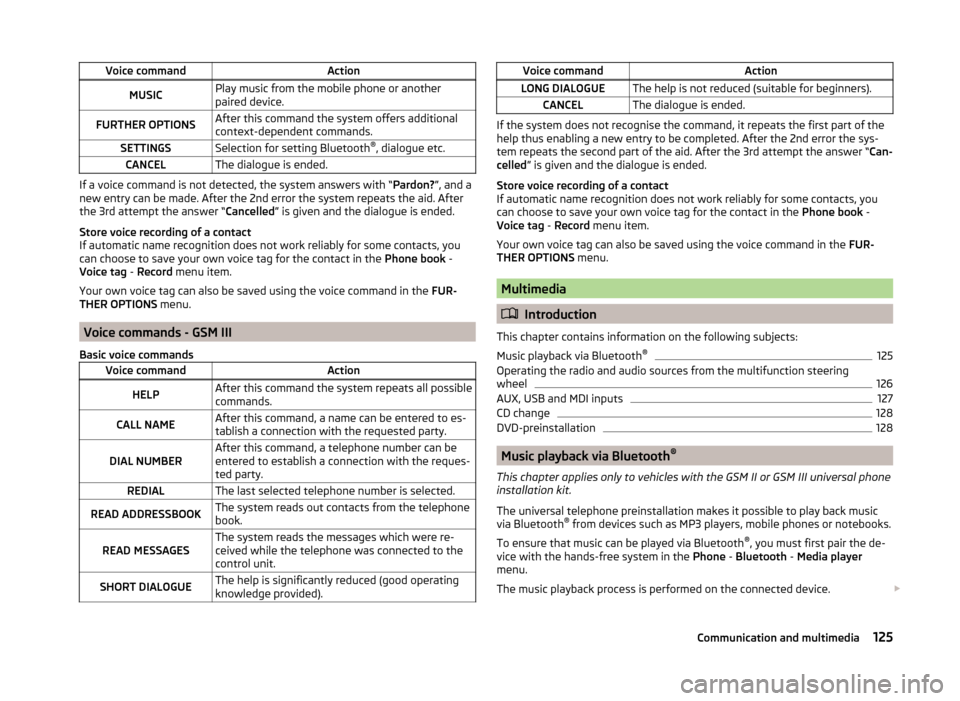
Voice commandActionMUSICPlay music from the mobile phone or another
paired device.FURTHER OPTIONSAfter this command the system offers additional
context-dependent commands.SETTINGSSelection for setting Bluetooth ®
, dialogue etc.CANCELThe dialogue is ended.
If a voice command is not detected, the system answers with “ Pardon?”, and a
new entry can be made. After the 2nd error the system repeats the aid. After
the 3rd attempt the answer “ Cancelled” is given and the dialogue is ended.
Store voice recording of a contact
If automatic name recognition does not work reliably for some contacts, you
can choose to save your own voice tag for the contact in the Phone book -
Voice tag - Record menu item.
Your own voice tag can also be saved using the voice command in the FUR-
THER OPTIONS menu.
Voice commands - GSM III
Basic voice commands
Voice commandActionHELPAfter this command the system repeats all possible
commands.CALL NAMEAfter this command, a name can be entered to es-
tablish a connection with the requested party.DIAL NUMBERAfter this command, a telephone number can be
entered to establish a connection with the reques-
ted party.REDIALThe last selected telephone number is selected.READ ADDRESSBOOKThe system reads out contacts from the telephone
book.READ MESSAGESThe system reads the messages which were re-
ceived while the telephone was connected to the
control unit.SHORT DIALOGUEThe help is significantly reduced (good operating
knowledge provided).Voice commandActionLONG DIALOGUEThe help is not reduced (suitable for beginners).CANCELThe dialogue is ended.
If the system does not recognise the command, it repeats the first part of the
help thus enabling a new entry to be completed. After the 2nd error the sys-
tem repeats the second part of the aid. After the 3rd attempt the answer “ Can-
celled ” is given and the dialogue is ended.
Store voice recording of a contact
If automatic name recognition does not work reliably for some contacts, you
can choose to save your own voice tag for the contact in the Phone book -
Voice tag - Record menu item.
Your own voice tag can also be saved using the voice command in the FUR-
THER OPTIONS menu.
Multimedia
Introduction
This chapter contains information on the following subjects:
Music playback via Bluetooth ®
125
Operating the radio and audio sources from the multifunction steering
wheel
126
AUX, USB and MDI inputs
127
CD change
128
DVD-preinstallation
128
Music playback via Bluetooth ®
This chapter applies only to vehicles with the GSM II or GSM III universal phone
installation kit.
The universal telephone preinstallation makes it possible to play back music
via Bluetooth ®
from devices such as MP3 players, mobile phones or notebooks.
To ensure that music can be played via Bluetooth ®
, you must first pair the de-
vice with the hands-free system in the Phone - Bluetooth - Media player
menu.
The music playback process is performed on the connected device.
125Communication and multimedia
Page 130 of 248
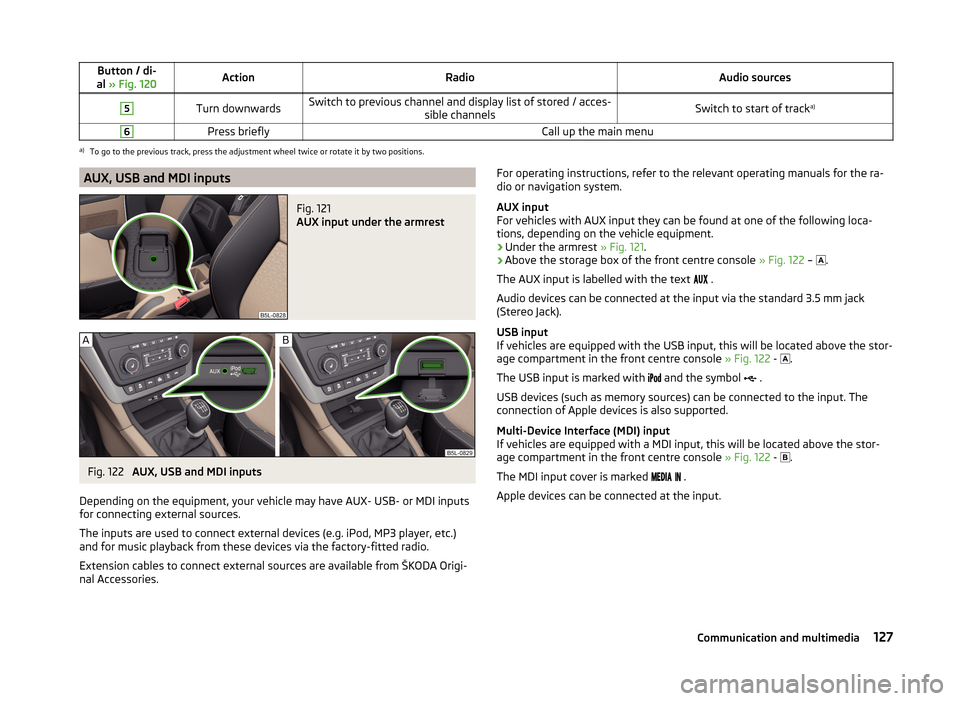
Button / di-
al » Fig. 120ActionRadioAudio sources5Turn downwardsSwitch to previous channel and display list of stored / acces-
sible channelsSwitch to start of tracka)6Press brieflyCall up the main menua)
To go to the previous track, press the adjustment wheel twice or rotate it by two positions.
AUX, USB and MDI inputsFig. 121
AUX input under the armrest
Fig. 122
AUX, USB and MDI inputs
Depending on the equipment, your vehicle may have AUX- USB- or MDI inputs
for connecting external sources.
The inputs are used to connect external devices (e.g. iPod, MP3 player, etc.)
and for music playback from these devices via the factory-fitted radio.
Extension cables to connect external sources are available from ŠKODA Origi- nal Accessories.
For operating instructions, refer to the relevant operating manuals for the ra-
dio or navigation system.
AUX input
For vehicles with AUX input they can be found at one of the following loca-
tions, depending on the vehicle equipment.
› Under the armrest
» Fig. 121.
› Above the storage box of the front centre console
» Fig. 122 –
.
The AUX input is labelled with the text
.
Audio devices can be connected at the input via the standard 3.5 mm jack
(Stereo Jack).
USB input
If vehicles are equipped with the USB input, this will be located above the stor-
age compartment in the front centre console » Fig. 122 -
.
The USB input is marked with
and the symbol
.
USB devices (such as memory sources) can be connected to the input. The
connection of Apple devices is also supported.
Multi-Device Interface (MDI) input
If vehicles are equipped with a MDI input, this will be located above the stor-
age compartment in the front centre console » Fig. 122 -
.
The MDI input cover is marked
.
Apple devices can be connected at the input.127Communication and multimedia
Page 131 of 248
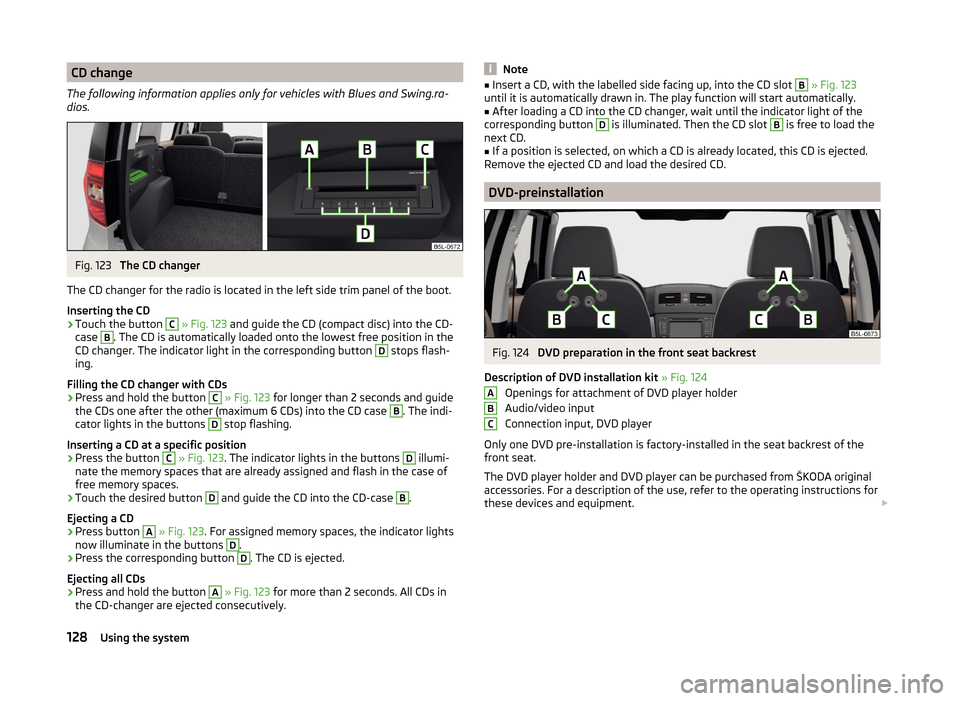
CD change
The following information applies only for vehicles with Blues and Swing.ra-
dios.Fig. 123
The CD changer
The CD changer for the radio is located in the left side trim panel of the boot.
Inserting the CD
›
Touch the button
C
» Fig. 123 and guide the CD (compact disc) into the CD-
case
B
. The CD is automatically loaded onto the lowest free position in the
CD changer. The indicator light in the corresponding button
D
stops flash-
ing.
Filling the CD changer with CDs
›
Press and hold the button
C
» Fig. 123 for longer than 2 seconds and guide
the CDs one after the other (maximum 6 CDs) into the CD case
B
. The indi-
cator lights in the buttons
D
stop flashing.
Inserting a CD at a specific position
›
Press the button
C
» Fig. 123 . The indicator lights in the buttons
D
illumi-
nate the memory spaces that are already assigned and flash in the case of
free memory spaces.
›
Touch the desired button
D
and guide the CD into the CD-case
B
.
Ejecting a CD
›
Press button
A
» Fig. 123 . For assigned memory spaces, the indicator lights
now illuminate in the buttons
D
.
›
Press the corresponding button
D
. The CD is ejected.
Ejecting all CDs
›
Press and hold the button
A
» Fig. 123 for more than 2 seconds. All CDs in
the CD-changer are ejected consecutively.
Note■ Insert a CD, with the labelled side facing up, into the CD slot B » Fig. 123
until it is automatically drawn in. The play function will start automatically.■
After loading a CD into the CD changer, wait until the indicator light of the
corresponding button
D
is illuminated. Then the CD slot
B
is free to load the
next CD.
■
If a position is selected, on which a CD is already located, this CD is ejected.
Remove the ejected CD and load the desired CD.
DVD-preinstallation
Fig. 124
DVD preparation in the front seat backrest
Description of DVD installation kit » Fig. 124
Openings for attachment of DVD player holder
Audio/video input
Connection input, DVD player
Only one DVD pre-installation is factory-installed in the seat backrest of the
front seat.
The DVD player holder and DVD player can be purchased from ŠKODA original
accessories. For a description of the use, refer to the operating instructions for
these devices and equipment.
ABC128Using the system
Page 132 of 248
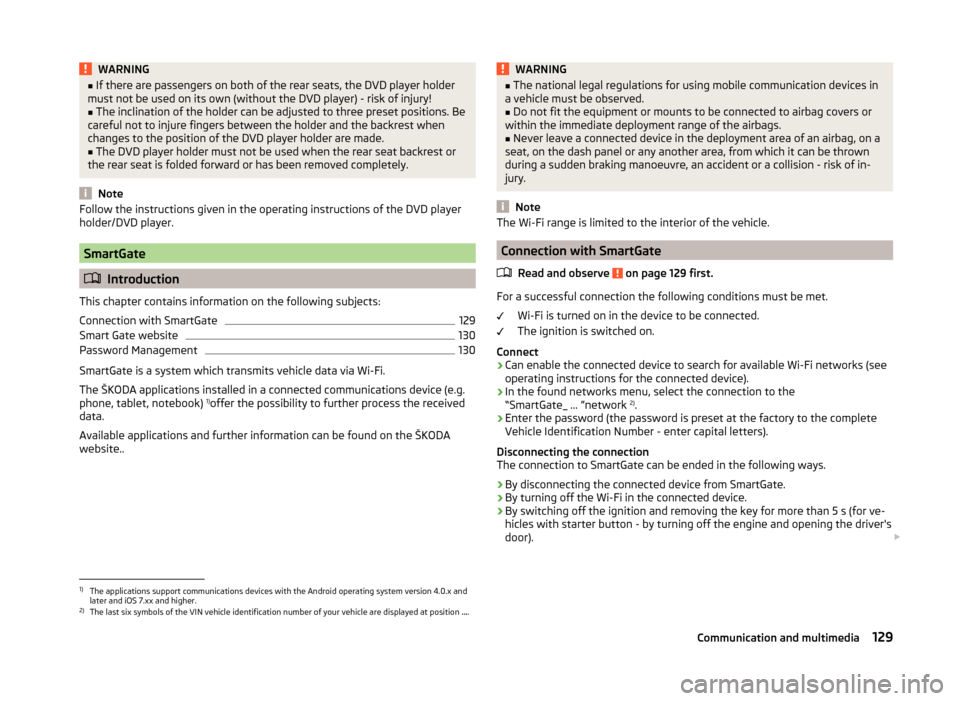
WARNING■If there are passengers on both of the rear seats, the DVD player holder
must not be used on its own (without the DVD player) - risk of injury!■
The inclination of the holder can be adjusted to three preset positions. Be
careful not to injure fingers between the holder and the backrest when
changes to the position of the DVD player holder are made.
■
The DVD player holder must not be used when the rear seat backrest or
the rear seat is folded forward or has been removed completely.
Note
Follow the instructions given in the operating instructions of the DVD player
holder/DVD player.
SmartGate
Introduction
This chapter contains information on the following subjects:
Connection with SmartGate
129
Smart Gate website
130
Password Management
130
SmartGate is a system which transmits vehicle data via Wi-Fi.
The ŠKODA applications installed in a connected communications device (e.g.
phone, tablet, notebook) 1)
offer the possibility to further process the received
data.
Available applications and further information can be found on the ŠKODA
website..
WARNING■ The national legal regulations for using mobile communication devices in
a vehicle must be observed.■
Do not fit the equipment or mounts to be connected to airbag covers or
within the immediate deployment range of the airbags.
■
Never leave a connected device in the deployment area of an airbag, on a
seat, on the dash panel or any another area, from which it can be thrown
during a sudden braking manoeuvre, an accident or a collision - risk of in-
jury.
Note
The Wi-Fi range is limited to the interior of the vehicle.
Connection with SmartGate
Read and observe
on page 129 first.
For a successful connection the following conditions must be met. Wi-Fi is turned on in the device to be connected.
The ignition is switched on.
Connect
›
Can enable the connected device to search for available Wi-Fi networks (see
operating instructions for the connected device).
›
In the found networks menu, select the connection to the
“SmartGate_ ... ”network 2)
.
›
Enter the password (the password is preset at the factory to the complete
Vehicle Identification Number - enter capital letters).
Disconnecting the connection
The connection to SmartGate can be ended in the following ways.
›
By disconnecting the connected device from SmartGate.
›
By turning off the Wi-Fi in the connected device.
›
By switching off the ignition and removing the key for more than 5 s (for ve-
hicles with starter button - by turning off the engine and opening the driver's
door).
1)
The applications support communications devices with the Android operating system version 4.0.x and
later and iOS 7.xx and higher.
2)
The last six symbols of the VIN vehicle identification number of your vehicle are displayed at position ....
129Communication and multimedia