bluetooth SUBARU BRZ 2016 1.G Navigation Manual
[x] Cancel search | Manufacturer: SUBARU, Model Year: 2016, Model line: BRZ, Model: SUBARU BRZ 2016 1.GPages: 336, PDF Size: 10.83 MB
Page 44 of 336
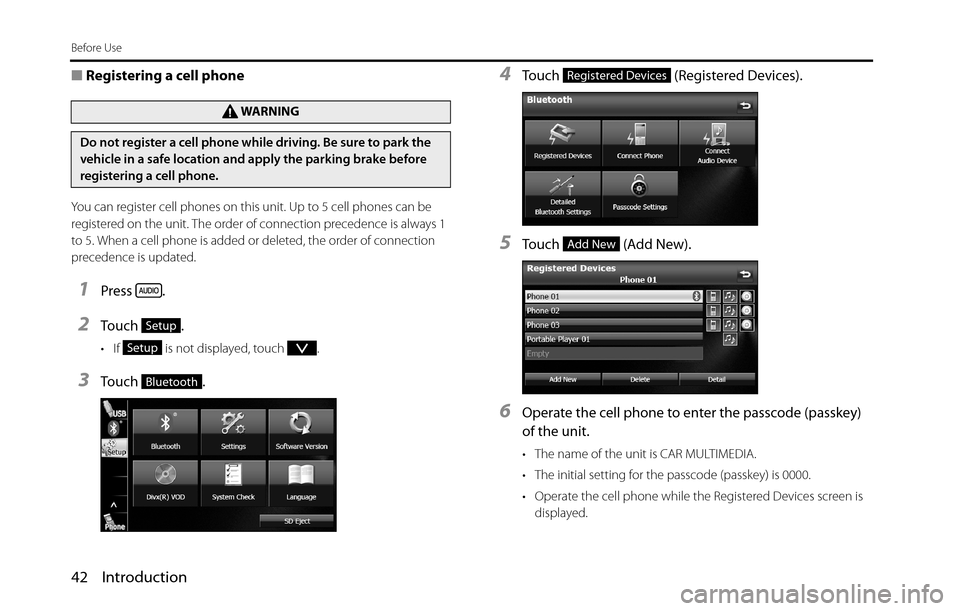
42 Introduction
Before Use
■Registering a cell phone
You can register cell phones on this unit. Up to 5 cell phones can be
registered on the unit. The order of connection precedence is always 1
to 5. When a cell phone is added or deleted, the order of connection
precedence is updated.
1Press .
2To u c h .
• If is not displayed, touch .
3To u c h .
4Touch (Registered Devices).
5Touch (Add New).
6Operate the cell phone to enter the passcode (passkey)
of the unit.
• The name of the unit is CAR MULTIMEDIA.
• The initial setting for the passcode (passkey) is 0000.
• Operate the cell phone while the Registered Devices screen is
displayed.
WA R N I N G
Do not register a cell phone while driving. Be sure to park the
vehicle in a safe location and apply the parking brake before
registering a cell phone.
Setup
Setup
Bluetooth
Registered Devices
Add New
Page 45 of 336
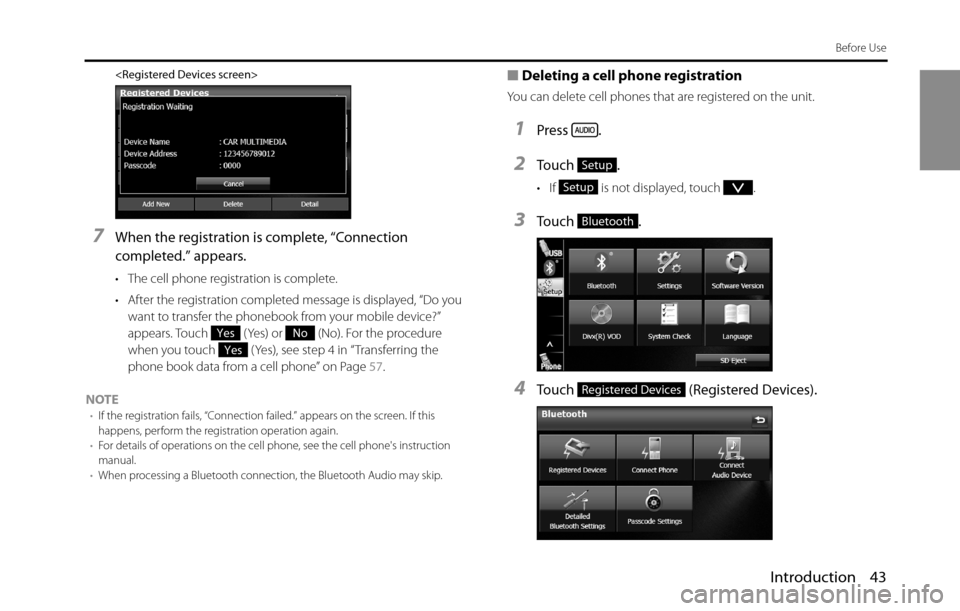
Introduction 43
Before Use
7When the registration is complete, “Connection
completed.” appears.
• The cell phone registration is complete.
• After the registration completed message is displayed, “Do you
want to transfer the phonebook from your mobile device?”
appears. Touch ( Yes) or (No). For the procedure
when you touch (Yes), see step 4 in “Transferring the
phone book data from a cell phone” on Page 57.
NOTE
•If the registration fails, “Connection failed.” appears on the screen. If this
happens, perform the registration operation again.
•For details of operations on the cell phone, see the cell phone's instruction
manual.
•When processing a Bluetooth connection, the Bluetooth Audio may skip.
■Deleting a cell phone registration
You can delete cell phones that are registered on the unit.
1Press .
2To u c h .
• If is not displayed, touch .
3To u c h .
4Touch (Registered Devices).
YesNo
Yes
Setup
Setup
Bluetooth
Registered Devices
Page 46 of 336
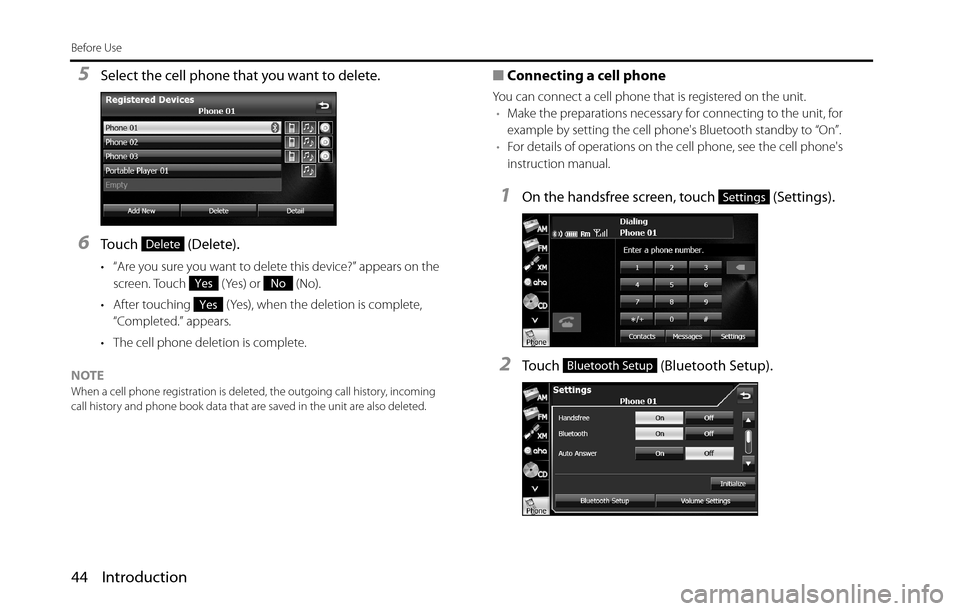
44 Introduction
Before Use
5Select the cell phone that you want to delete.
6Touch (Delete).
• “Are you sure you want to delete this device?” appears on the
screen. Touch ( Yes) or (No).
• After touching (Yes), when the deletion is complete,
“Completed.” appears.
• The cell phone deletion is complete.
NOTE
When a cell phone registration is deleted, the outgoing call history, incoming
call history and phone book data that are saved in the unit are also deleted.
■Connecting a cell phone
You can connect a cell phone that is registered on the unit.
•Make the preparations necessary for connecting to the unit, for
example by setting the cell phone's Bluetooth standby to “On”.
•For details of operations on the cell phone, see the cell phone's
instruction manual.
1On the handsfree screen, touch (Settings).
2Touch (Bluetooth Setup).
Delete
YesNo
Yes
Settings
Bluetooth Setup
Page 47 of 336
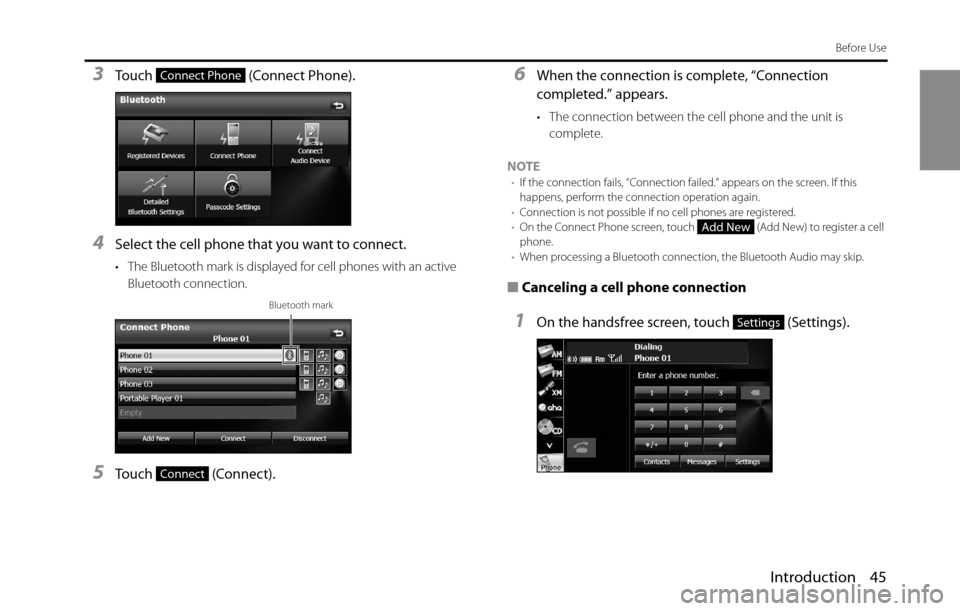
Introduction 45
Before Use
3Touch (Connect Phone).
4Select the cell phone that you want to connect.
• The Bluetooth mark is displayed for cell phones with an active
Bluetooth connection.
5Touch (Connect).
6When the connection is complete, “Connection
completed.” appears.
• The connection between the cell phone and the unit is
complete.
NOTE
•If the connection fails, “Connection failed.” appears on the screen. If this
happens, perform the connection operation again.
•Connection is not possible if no cell phones are registered.
•On the Connect Phone screen, touch (Add New) to register a cell
phone.
•When processing a Bluetooth connection, the Bluetooth Audio may skip.
■Canceling a cell phone connection
1On the handsfree screen, touch (Settings).
Connect Phone
Bluetooth mark
Connect
Add New
Settings
Page 48 of 336
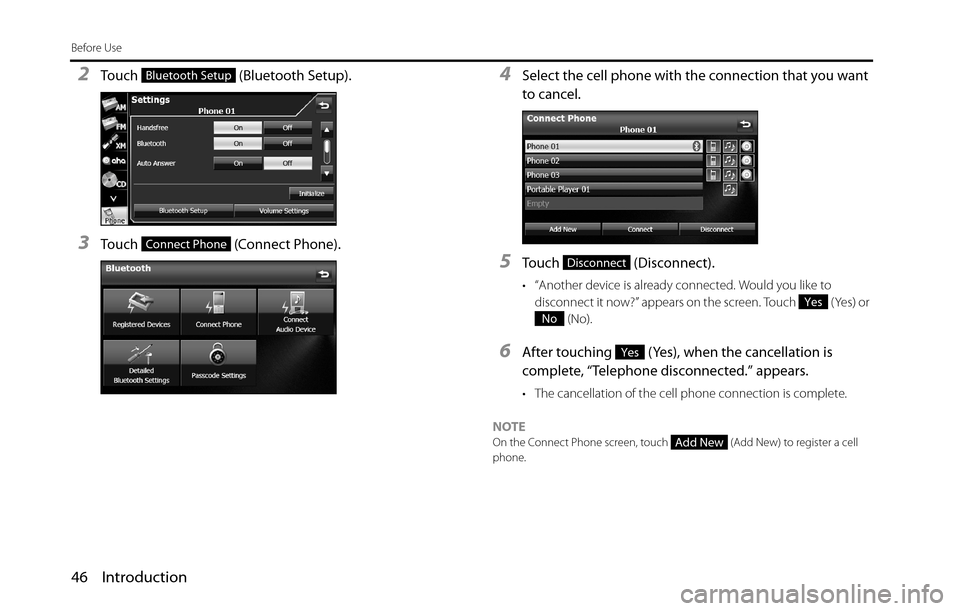
46 Introduction
Before Use
2Touch (Bluetooth Setup).
3Touch (Connect Phone).
4Select the cell phone with the connection that you want
to cancel.
5Touch (Disconnect).
• “Another device is already connected. Would you like to
disconnect it now?” appears on the screen. Touch (Yes) or
(No).
6After touching (Yes), when the cancellation is
complete, “Telephone disconnected.” appears.
• The cancellation of the cell phone connection is complete.
NOTE
On the Connect Phone screen, touch (Add New) to register a cell
phone.
Bluetooth Setup
Connect Phone
Disconnect
Yes
No
Yes
Add New
Page 54 of 336
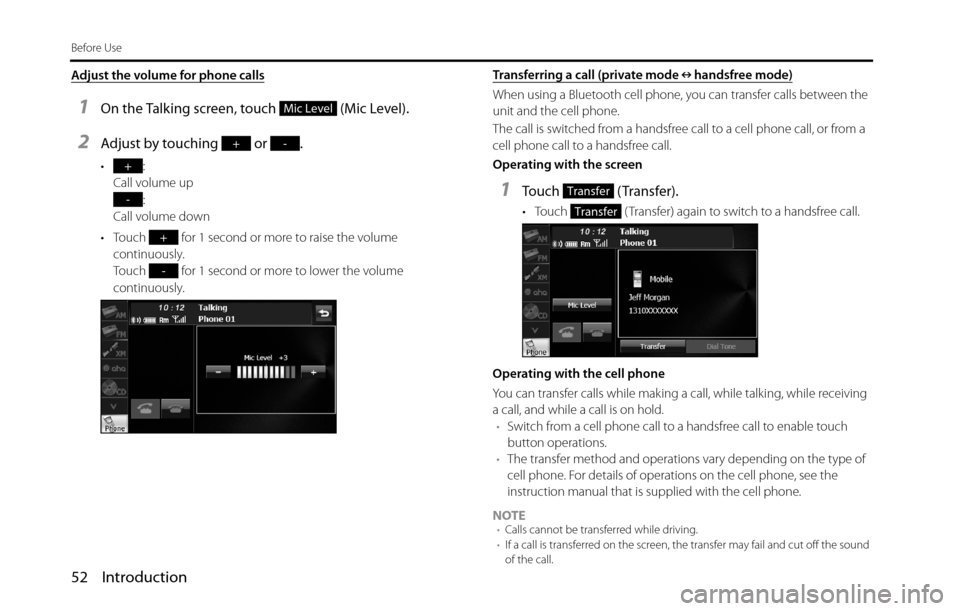
52 Introduction
Before Use
Adjust the volume for phone calls
1On the Talking screen, touch (Mic Level).
2Adjust by touching or .
•:
Call volume up
:
Call volume down
• Touch for 1 second or more to raise the volume
continuously.
Touch for 1 second or more to lower the volume
continuously.Transferring a call (private mode handsfree mode)
When using a Bluetooth cell phone, you can transfer calls between the
unit and the cell phone.
The call is switched from a handsfree call to a cell phone call, or from a
cell phone call to a handsfree call.
Operating with the screen
1Touch (Transfer).
• Touch ( Transfer) again to switch to a handsfree call.
Operating with the cell phone
You can transfer calls while making a call, while talking, while receiving
a call, and while a call is on hold.
•Switch from a cell phone call to a handsfree call to enable touch
button operations.
•The transfer method and operations vary depending on the type of
cell phone. For details of operations on the cell phone, see the
instruction manual that is supplied with the cell phone.
NOTE
•Calls cannot be transferred while driving.
•If a call is transferred on the screen, the transfer may fail and cut off the sound
of the call.
Mic Level
+-
+
-
+
-
Transfer
Transfer
Page 56 of 336
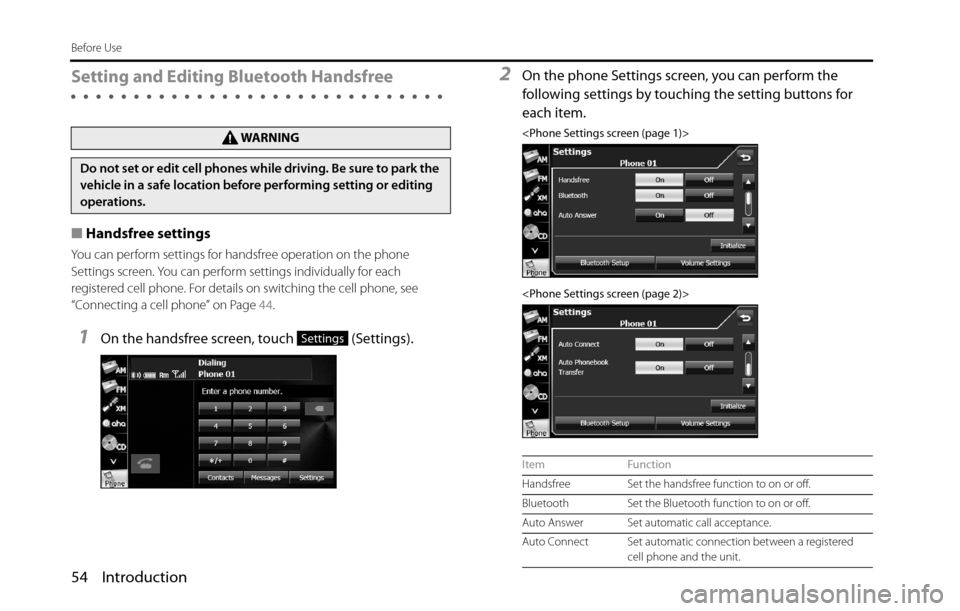
54 Introduction
Before Use
Setting and Editing Bluetooth Handsfree
■Handsfree settings
You can perform settings for handsfree operation on the phone
Settings screen. You can perform settings individually for each
registered cell phone. For details on switching the cell phone, see
“Connecting a cell phone” on Page 44.
1On the handsfree screen, touch (Settings).
2On the phone Settings screen, you can perform the
following settings by touching the setting buttons for
each item.
Do not set or edit cell phones while driving. Be sure to park the
vehicle in a safe location before performing setting or editing
operations.
Settings
Item Function
Handsfree Set the handsfree function to on or off.
Bluetooth Set the Bluetooth function to on or off.
Auto Answer Set automatic call acceptance.
Auto Connect Set automatic connection between a registered
cell phone and the unit.
Page 57 of 336
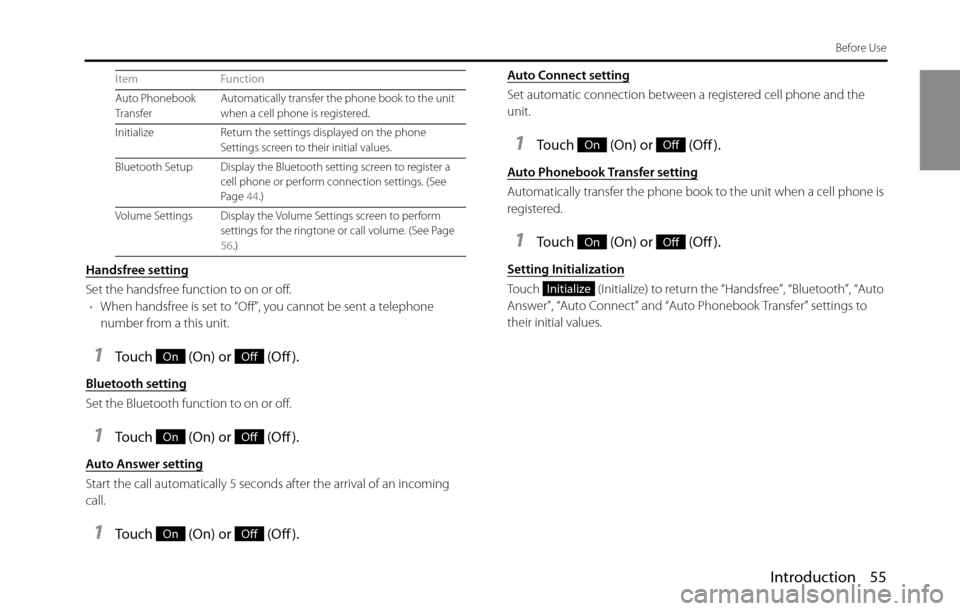
Introduction 55
Before Use
Handsfree setting
Set the handsfree function to on or off.
•When handsfree is set to “Off”, you cannot be sent a telephone
number from a this unit.
1Touch (On) or (Off ).
Bluetooth setting
Set the Bluetooth function to on or off.
1Touch (On) or (Off ).
Auto Answer setting
Start the call automatically 5 seconds after the arrival of an incoming
call.
1Touch (On) or (Off ).
Auto Connect setting
Set automatic connection between a registered cell phone and the
unit.
1Touch (On) or (Off ).
Auto Phonebook Transfer setting
Automatically transfer the phone book to the unit when a cell phone is
registered.
1Touch (On) or (Off ).
Setting Initialization
Touch (Initialize) to return the “Handsfree”, “Bluetooth”, “Auto
Answer”, “Auto Connect” and “Auto Phonebook Transfer” settings to
their initial values.
Auto Phonebook
TransferAutomatically transfer the phone book to the unit
when a cell phone is registered.
Initialize Return the settings displayed on the phone
Settings screen to their initial values.
Bluetooth Setup Display the Bluetooth setting screen to register a
cell phone or perform connection settings. (See
Page 44.)
Volume Settings Display the Volume Settings screen to perform
settings for the ringtone or call volume. (See Page
56.) Item Function
OnOff
OnOff
OnOff
OnOff
OnOff
Initialize
Page 60 of 336
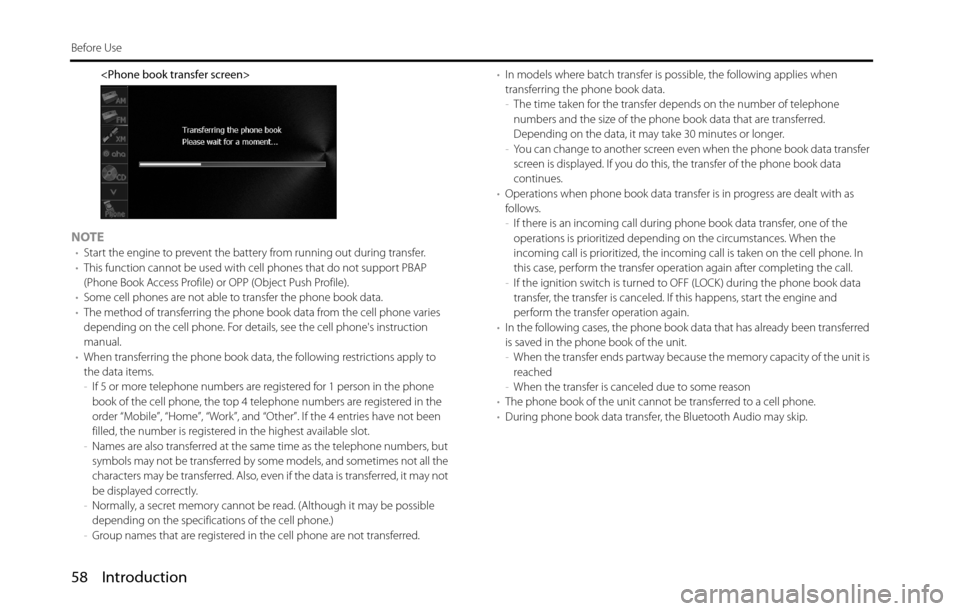
58 Introduction
Before Use
NOTE•Start the engine to prevent the battery from running out during transfer.
•This function cannot be used with cell phones that do not support PBAP
(Phone Book Access Profile) or OPP (Object Push Profile).
•Some cell phones are not able to transfer the phone book data.
•The method of transferring the phone book data from the cell phone varies
depending on the cell phone. For details, see the cell phone's instruction
manual.
•When transferring the phone book data, the following restrictions apply to
the data items.
-If 5 or more telephone numbers are registered for 1 person in the phone
book of the cell phone, the top 4 telephone numbers are registered in the
order “Mobile”, “Home”, “Work”, and “Other”. If the 4 entries have not been
filled, the number is registered in the highest available slot.
-Names are also transferred at the same time as the telephone numbers, but
symbols may not be transferred by some models, and sometimes not all the
characters may be transferred. Also, even if the data is transferred, it may not
be displayed correctly.
-Normally, a secret memory cannot be read. (Although it may be possible
depending on the specifications of the cell phone.)
-Group names that are registered in the cell phone are not transferred.•In models where batch transfer is possible, the following applies when
transferring the phone book data.
-The time taken for the transfer depends on the number of telephone
numbers and the size of the phone book data that are transferred.
Depending on the data, it may take 30 minutes or longer.
-You can change to another screen even when the phone book data transfer
screen is displayed. If you do this, the transfer of the phone book data
continues.
•Operations when phone book data transfer is in progress are dealt with as
follows.
-If there is an incoming call during phone book data transfer, one of the
operations is prioritized depending on the circumstances. When the
incoming call is prioritized, the incoming call is taken on the cell phone. In
this case, perform the transfer operation again after completing the call.
-If the ignition switch is turned to OFF (LOCK) during the phone book data
transfer, the transfer is canceled. If this happens, start the engine and
perform the transfer operation again.
•In the following cases, the phone book data that has already been transferred
is saved in the phone book of the unit.
-When the transfer ends partway because the memory capacity of the unit is
reached
-When the transfer is canceled due to some reason
•The phone book of the unit cannot be transferred to a cell phone.
•During phone book data transfer, the Bluetooth Audio may skip.
Page 64 of 336
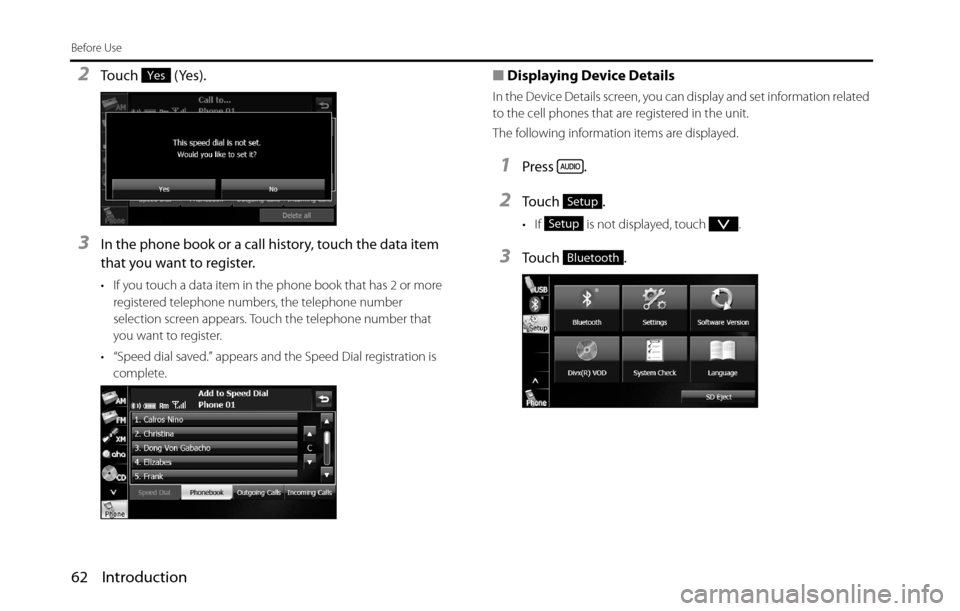
62 Introduction
Before Use
2Touch (Yes).
3In the phone book or a call history, touch the data item
that you want to register.
• If you touch a data item in the phone book that has 2 or more
registered telephone numbers, the telephone number
selection screen appears. Touch the telephone number that
you want to register.
• “Speed dial saved.” appears and the Speed Dial registration is
complete.
■Displaying Device Details
In the Device Details screen, you can display and set information related
to the cell phones that are registered in the unit.
The following information items are displayed.
1Press .
2To u c h .
• If is not displayed, touch .
3To u c h .
Yes
Setup
Setup
Bluetooth