bluetooth SUBARU BRZ 2016 1.G Navigation Manual
[x] Cancel search | Manufacturer: SUBARU, Model Year: 2016, Model line: BRZ, Model: SUBARU BRZ 2016 1.GPages: 336, PDF Size: 10.83 MB
Page 270 of 336
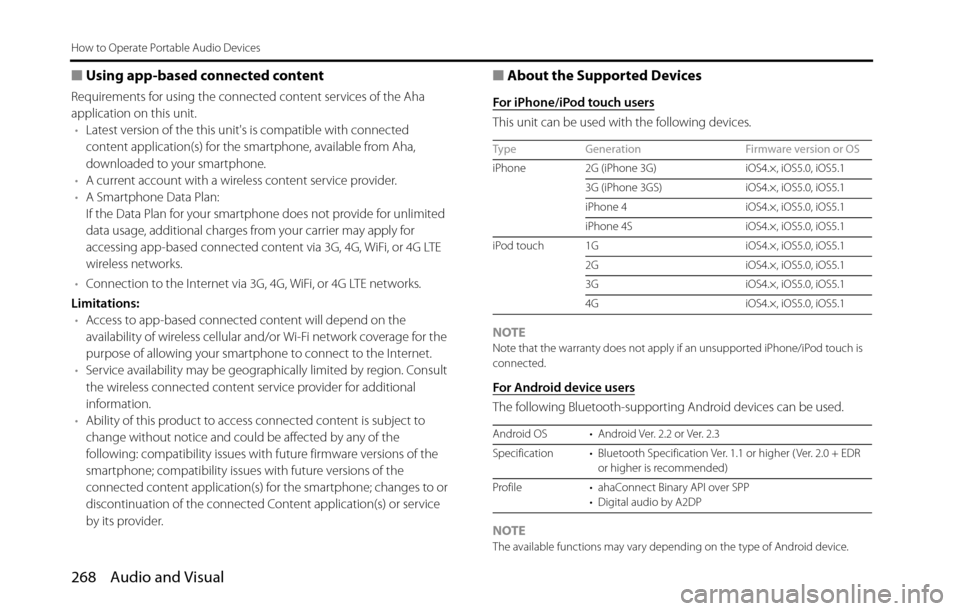
268Audio and Visual
How to Operate Portable Audio Devices
■Using app-based connected content
Requirements for using the connected content services of the Aha
application on this unit.
•Latest version of the this unit's is compatible with connected
content application(s) for the smartphone, available from Aha,
downloaded to your smartphone.
•A current account with a wireless content service provider.
•A Smartphone Data Plan:
If the Data Plan for your smartphone does not provide for unlimited
data usage, additional charges from your carrier may apply for
accessing app-based connected content via 3G, 4G, WiFi, or 4G LTE
wireless networks.
•Connection to the Internet via 3G, 4G, WiFi, or 4G LTE networks.
Limitations:
•Access to app-based connected content will depend on the
availability of wireless cellular and/or Wi-Fi network coverage for the
purpose of allowing your smartphone to connect to the Internet.
•Service availability may be geographically limited by region. Consult
the wireless connected content service provider for additional
information.
•Ability of this product to access connected content is subject to
change without notice and could be affected by any of the
following: compatibility issues with future firmware versions of the
smartphone; compatibility issues with future versions of the
connected content application(s) for the smartphone; changes to or
discontinuation of the connected Content application(s) or service
by its provider.
■About the Supported Devices
For iPhone/iPod touch users
This unit can be used with the following devices.
NOTE
Note that the warranty does not apply if an unsupported iPhone/iPod touch is
connected.
For Android device users
The following Bluetooth-supporting Android devices can be used.
NOTE
The available functions may vary depending on the type of Android device. Type Generation Firmware version or OS
iPhone 2G (iPhone 3G) iOS4.×, iOS5.0, iOS5.1
3G (iPhone 3GS) iOS4.×, iOS5.0, iOS5.1
iPhone 4 iOS4.×, iOS5.0, iOS5.1
iPhone 4S iOS4.×, iOS5.0, iOS5.1
iPod touch 1G iOS4.×, iOS5.0, iOS5.1
2G iOS4.×, iOS5.0, iOS5.1
3G iOS4.×, iOS5.0, iOS5.1
4G iOS4.×, iOS5.0, iOS5.1
Android OS • Android Ver. 2.2 or Ver. 2.3
Specification • Bluetooth Specification Ver. 1.1 or higher ( Ver. 2.0 + EDR
or higher is recommended)
Profile • ahaConnect Binary API over SPP
• Digital audio by A2DP
Page 271 of 336
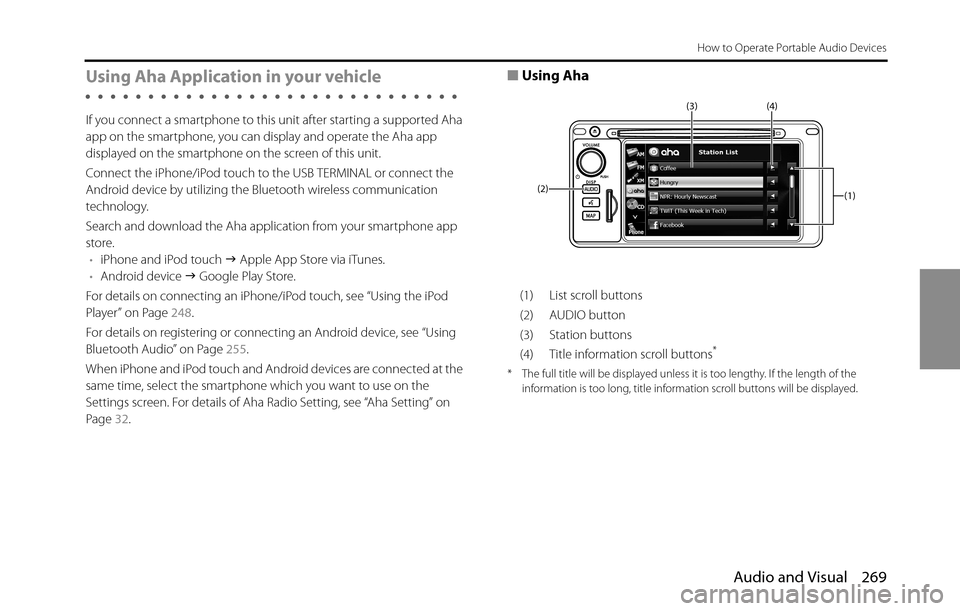
Audio and Visual 269
How to Operate Portable Audio Devices
Using Aha Application in your vehicle
If you connect a smartphone to this unit after starting a supported Aha
app on the smartphone, you can display and operate the Aha app
displayed on the smartphone on the screen of this unit.
Connect the iPhone/iPod touch to the USB TERMINAL or connect the
Android device by utilizing the Bluetooth wireless communication
technology.
Search and download the Aha application from your smartphone app
store.
•iPhone and iPod touch �J Apple App Store via iTunes.
•Android device �J Google Play Store.
For details on connecting an iPhone/iPod touch, see “Using the iPod
Player” on Page 248.
For details on registering or connecting an Android device, see “Using
Bluetooth Audio” on Page 255.
When iPhone and iPod touch and Android devices are connected at the
same time, select the smartphone which you want to use on the
Settings screen. For details of Aha Radio Setting, see “Aha Setting” on
Page 32.
■Using Aha
(1) List scroll buttons
(2) AUDIO button
(3) Station buttons
(4) Title information scroll buttons
*
* The full title will be displayed unless it is too lengthy. If the length of the
information is too long, title information scroll buttons will be displayed.
(1) (4) (3)
(2)
Page 274 of 336
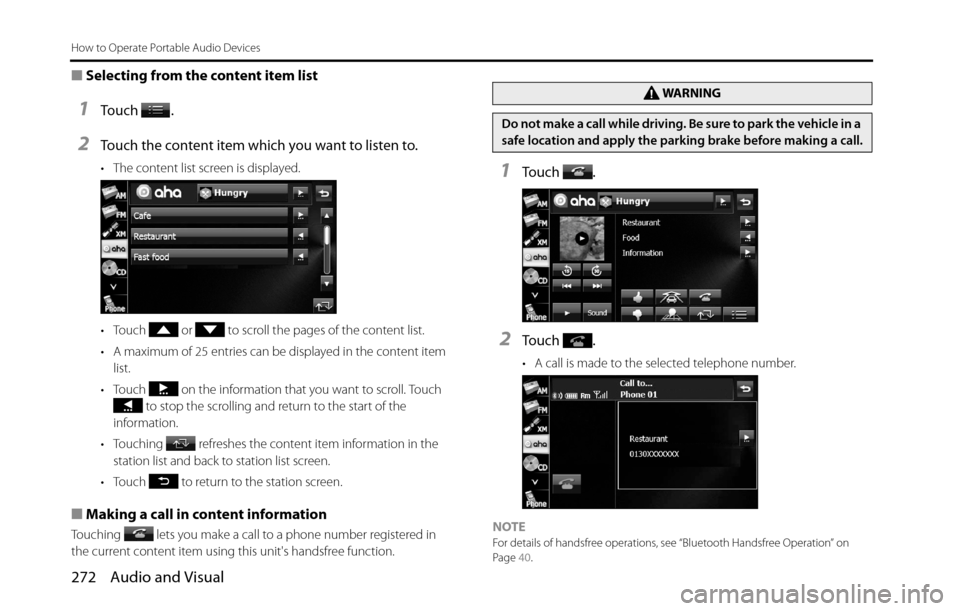
272 Audio and Visual
How to Operate Portable Audio Devices
■Selecting from the content item list
1To u c h .
2Touch the content item which you want to listen to.
• The content list screen is displayed.
• Touch or to scroll the pages of the content list.
• A maximum of 25 entries can be displayed in the content item
list.
• Touch on the information that you want to scroll. Touch
to stop the scrolling and return to the start of the
information.
• Touching refreshes the content item information in the
station list and back to station list screen.
• Touch to return to the station screen.
■Making a call in content information
Touching lets you make a call to a phone number registered in
the current content item using this unit's handsfree function.
1To u c h .
2To u c h .
• A call is made to the selected telephone number.
NOTE
For details of handsfree operations, see “Bluetooth Handsfree Operation” on
Page 40.
WA R N I N G
Do not make a call while driving. Be sure to park the vehicle in a
safe location and apply the parking brake before making a call.
Page 282 of 336
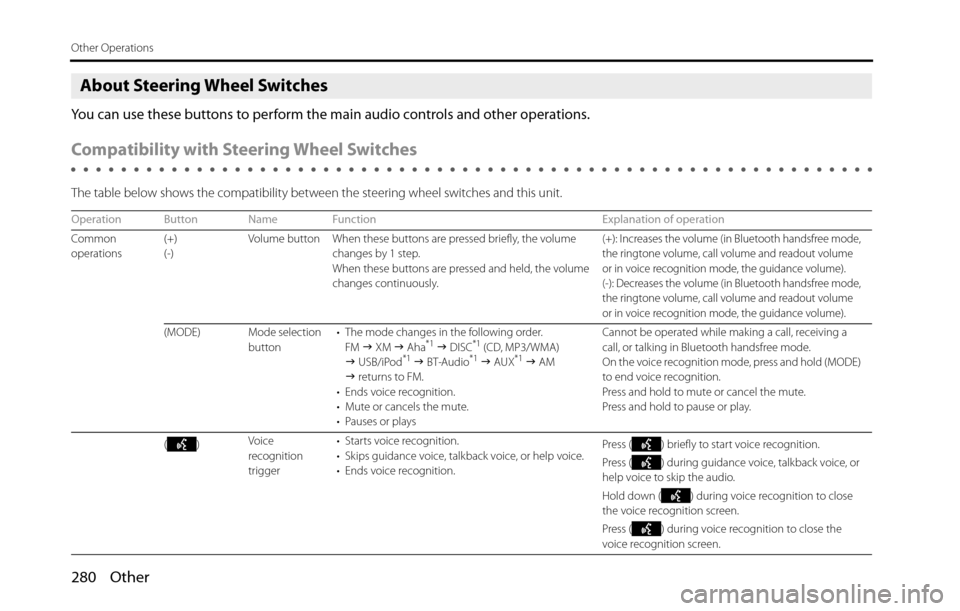
280 Other
Other Operations
About Steering Wheel Switches
You can use these buttons to perform the main audio controls and other operations.
Compatibility with Steering Wheel Switches
The table below shows the compatibility between the steering wheel switches and this unit.
Operation Button Name Function Explanation of operation
Common
operations(+)
(-)Volume button When these buttons are pressed briefly, the volume
changes by 1 step.
When these buttons are pressed and held, the volume
changes continuously.
(+): Increases the volume (in Bluetooth handsfree mode,
the ringtone volume, call volume and readout volume
or in voice recognition mode, the guidance volume).
(-): Decreases the volume (in Bluetooth handsfree mode,
the ringtone volume, call volume and readout volume
or in voice recognition mode, the guidance volume).
(MODE) Mode selection
button• The mode changes in the following order.
FM �J XM �J Aha*1 �J DISC*1 (CD, MP3/WMA)
�J USB/iPod*1 �J BT-Audio*1 �J AUX*1 �J AM
�J returns to FM.
• Ends voice recognition.
• Mute or cancels the mute.
• Pauses or playsCannot be operated while making a call, receiving a
call, or talking in Bluetooth handsfree mode.
On the voice recognition mode, press and hold (MODE)
to end voice recognition.
Press and hold to mute or cancel the mute.
Press and hold to pause or play.
()Voice
recognition
trigger• Starts voice recognition.
• Skips guidance voice, talkback voice, or help voice.
• Ends voice recognition.Press ( ) briefly to start voice recognition.
Press ( ) during guidance voice, talkback voice, or
help voice to skip the audio.
Hold down ( ) during voice recognition to close
the voice recognition screen.
Press ( ) during voice recognition to close the
voice recognition screen.
Page 284 of 336
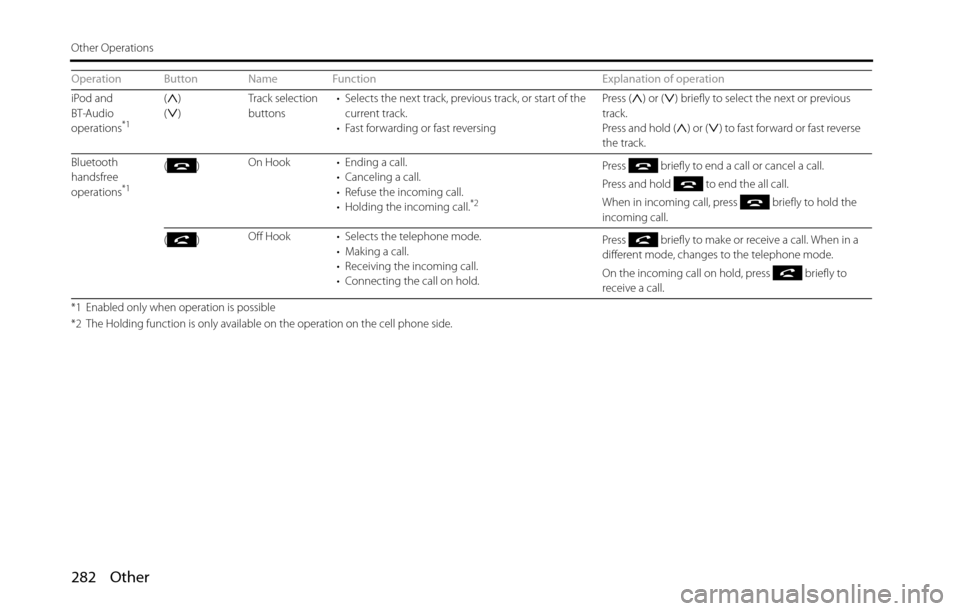
282 Other
Other Operations
iPod and
BT-Audio
operations
*1
()
()Track selection
buttons• Selects the next track, previous track, or start of the
current track.
• Fast forwarding or fast reversingPress ( ) or ( ) briefly to select the next or previous
track.
Press and hold ( ) or ( ) to fast forward or fast reverse
the track.
Bluetooth
handsfree
operations
*1
()On Hook • Ending a call.
• Canceling a call.
• Refuse the incoming call.
• Holding the incoming call.
*2
Press briefly to end a call or cancel a call.
Press and hold to end the all call.
When in incoming call, press briefly to hold the
incoming call.
()Off Hook • Selects the telephone mode.
• Making a call.
• Receiving the incoming call.
• Connecting the call on hold.Press briefly to make or receive a call. When in a
different mode, changes to the telephone mode.
On the incoming call on hold, press briefly to
receive a call.
*1 Enabled only when operation is possible
*2 The Holding function is only available on the operation on the cell phone side.
Operation Button Name Function Explanation of operation
Page 287 of 336
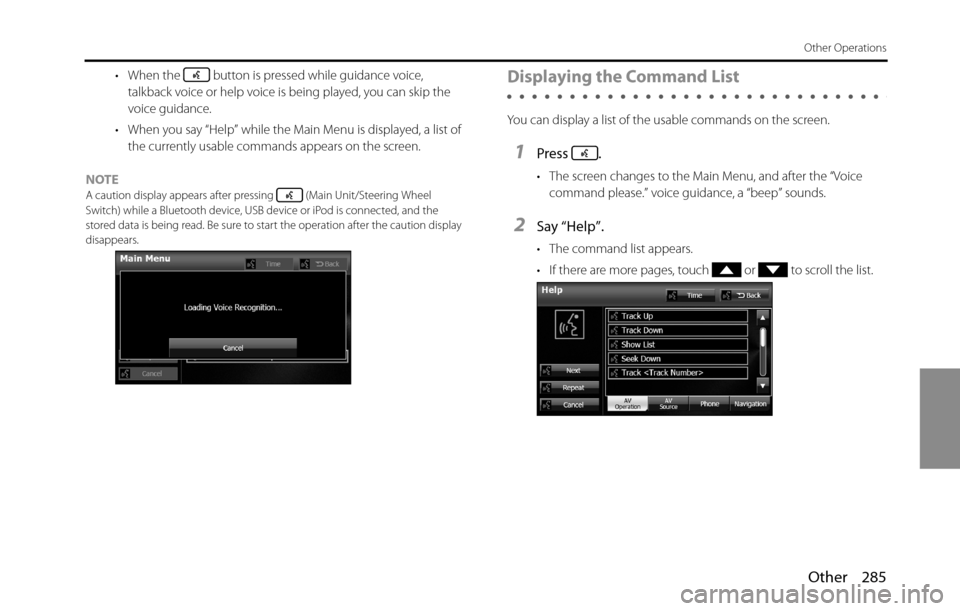
Other 285
Other Operations
• When the button is pressed while guidance voice,
talkback voice or help voice is being played, you can skip the
voice guidance.
• When you say “Help” while the Main Menu is displayed, a list of
the currently usable commands appears on the screen.
NOTE
A caution display appears after pressing (Main Unit/Steering Wheel
Switch) while a Bluetooth device, USB device or iPod is connected, and the
stored data is being read. Be sure to start the operation after the caution display
disappears.
Displaying the Command List
You can display a list of the usable commands on the screen.
1Press .
• The screen changes to the Main Menu, and after the “Voice
command please.” voice guidance, a “beep” sounds.
2Say “Help”.
• The command list appears.
• If there are more pages, touch or to scroll the list.
Page 292 of 336
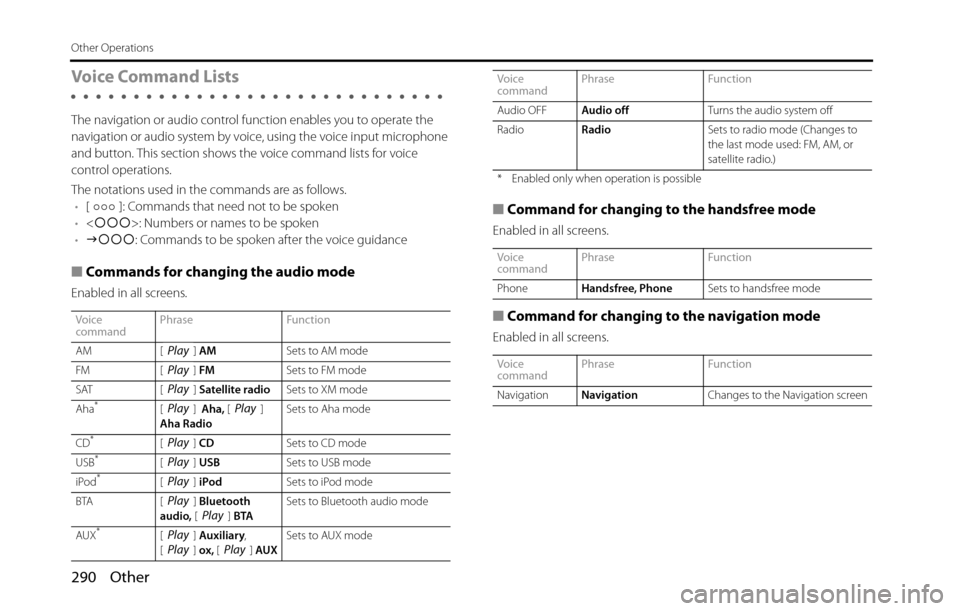
290 Other
Other Operations
Voice Command Lists
The navigation or audio control function enables you to operate the
navigation or audio system by voice, using the voice input microphone
and button. This section shows the voice command lists for voice
control operations.
The notations used in the commands are as follows.
•[ ]: Commands that need not to be spoken
•<�c�c�c>: Numbers or names to be spoken
•�J�c�c�c: Commands to be spoken after the voice guidance
■Commands for changing the audio mode
Enabled in all screens.
■Command for changing to the handsfree mode
Enabled in all screens.
■Command for changing to the navigation mode
Enabled in all screens.
Voice
commandPhrase Function
AM [ ] AMSets to AM mode
FM [ ] FMSets to FM mode
SAT [ ] Satellite radioSets to XM mode
Aha
*[] Aha, []
Aha RadioSets to Aha mode
CD
*[] CDSets to CD mode
USB*[] USBSets to USB mode
iPod*[] iPodSets to iPod mode
BTA [ ] Bluetooth
audio, [] BTASets to Bluetooth audio mode
AUX
*[] Auxiliary,
[] ox, [] AUXSets to AUX mode
Play
Play
Play
PlayPlay
Play
Play
Play
PlayPlay
PlayPlayPlay
Audio OFFAudio offTurns the audio system off
RadioRadioSets to radio mode (Changes to
the last mode used: FM, AM, or
satellite radio.)
* Enabled only when operation is possible
Voice
commandPhrase Function
PhoneHandsfree, PhoneSets to handsfree mode
Voice
commandPhrase Function
NavigationNavigationChanges to the Navigation screen Voice
commandPhrase Function
Page 295 of 336
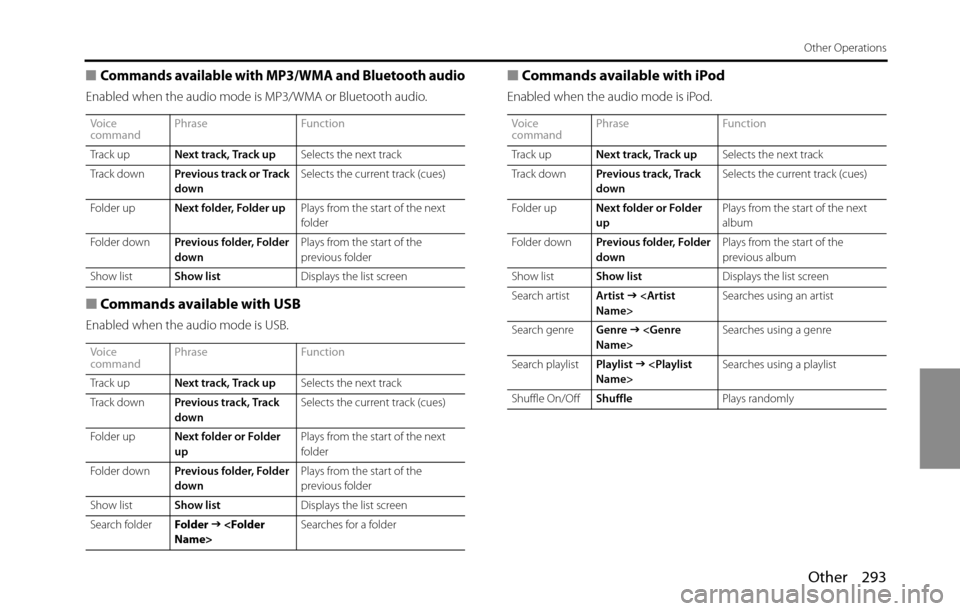
Other 293
Other Operations
■Commands available with MP3/WMA and Bluetooth audio
Enabled when the audio mode is MP3/WMA or Bluetooth audio.
■Commands available with USB
Enabled when the audio mode is USB.
■Commands available with iPod
Enabled when the audio mode is iPod.
Voice
commandPhrase Function
Track upNext track, Track upSelects the next track
Track downPrevious track or Track
downSelects the current track (cues)
Folder upNext folder, Folder upPlays from the start of the next
folder
Folder downPrevious folder, Folder
downPlays from the start of the
previous folder
Show listShow listDisplays the list screen
Voice
commandPhrase Function
Track upNext track, Track upSelects the next track
Track downPrevious track, Track
downSelects the current track (cues)
Folder upNext folder or Folder
upPlays from the start of the next
folder
Folder downPrevious folder, Folder
downPlays from the start of the
previous folder
Show listShow listDisplays the list screen
Search folderFolder
�J
Voice
commandPhrase Function
Track upNext track, Track upSelects the next track
Track downPrevious track, Track
downSelects the current track (cues)
Folder upNext folder or Folder
upPlays from the start of the next
album
Folder downPrevious folder, Folder
downPlays from the start of the
previous album
Show listShow listDisplays the list screen
Search artistArtist
�J
Search genreGenre
�J
Search playlistPlaylist
�J
Shuffle On/OffShufflePlays randomly
Page 321 of 336
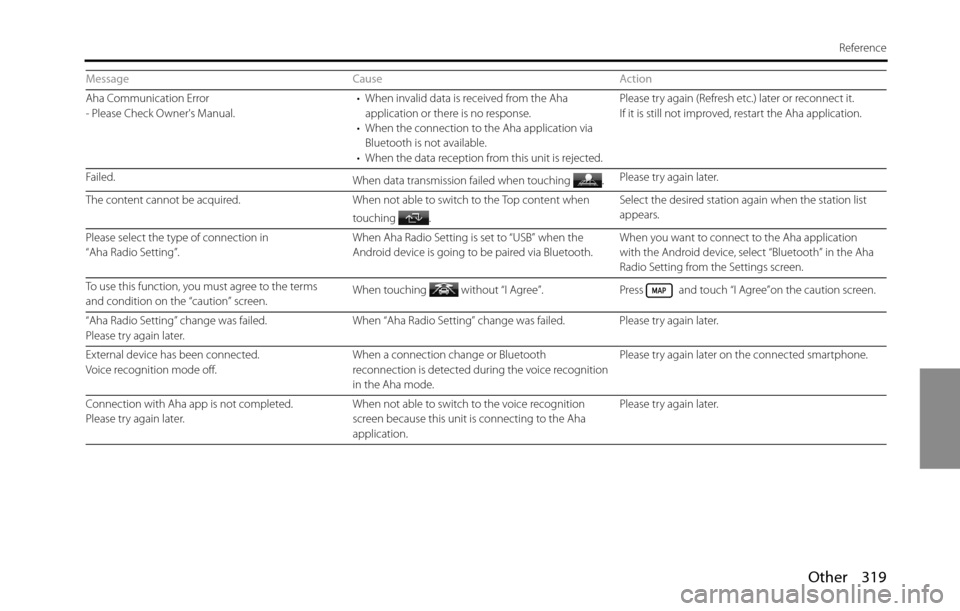
Other 319
Reference
Aha Communication Error
- Please Check Owner's Manual.• When invalid data is received from the Aha
application or there is no response.
• When the connection to the Aha application via
Bluetooth is not available.
• When the data reception from this unit is rejected.Please try again (Refresh etc.) later or reconnect it.
If it is still not improved, restart the Aha application.
Failed.
When data transmission failed when touching .Please try again later.
The content cannot be acquired. When not able to switch to the Top content when
touching .Select the desired station again when the station list
appears.
Please select the type of connection in
“Aha Radio Setting”.When Aha Radio Setting is set to “USB” when the
Android device is going to be paired via Bluetooth.When you want to connect to the Aha application
with the Android device, select “Bluetooth” in the Aha
Radio Setting from the Settings screen.
To use this function, you must agree to the terms
and condition on the “caution” screen.When touching without “I Agree”. Press and touch “I Agree”on the caution screen.
“Aha Radio Setting” change was failed.
Please try again later.When “Aha Radio Setting” change was failed. Please try again later.
External device has been connected.
Voice recognition mode off.When a connection change or Bluetooth
reconnection is detected during the voice recognition
in the Aha mode.Please try again later on the connected smartphone.
Connection with Aha app is not completed.
Please try again later.When not able to switch to the voice recognition
screen because this unit is connecting to the Aha
application.Please try again later. Message Cause Action
Page 325 of 336
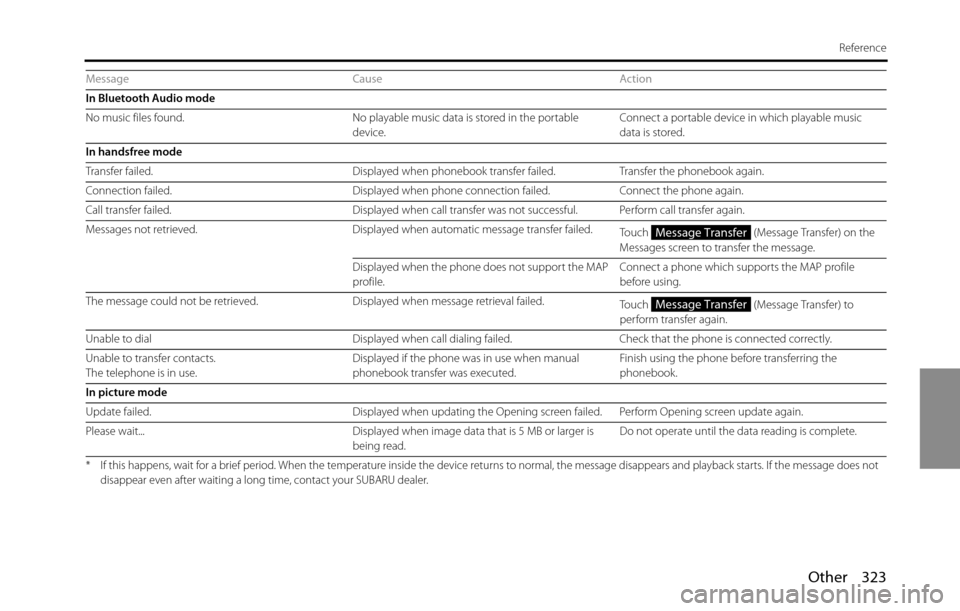
Other 323
Reference
In Bluetooth Audio mode
No music files found. No playable music data is stored in the portable
device.Connect a portable device in which playable music
data is stored.
In handsfree mode
Transfer failed. Displayed when phonebook transfer failed. Transfer the phonebook again.
Connection failed. Displayed when phone connection failed. Connect the phone again.
Call transfer failed. Displayed when call transfer was not successful. Perform call transfer again.
Messages not retrieved. Displayed when automatic message transfer failed.
Touch (Message Transfer) on the
Messages screen to transfer the message.
Displayed when the phone does not support the MAP
profile.Connect a phone which supports the MAP profile
before using.
The message could not be retrieved. Displayed when message retrieval failed.
Touch (Message Transfer) to
perform transfer again.
Unable to dial Displayed when call dialing failed. Check that the phone is connected correctly.
Unable to transfer contacts.
The telephone is in use.Displayed if the phone was in use when manual
phonebook transfer was executed.Finish using the phone before transferring the
phonebook.
In picture mode
Update failed. Displayed when updating the Opening screen failed. Perform Opening screen update again.
Please wait... Displayed when image data that is 5 MB or larger is
being read.Do not operate until the data reading is complete.
* If this happens, wait for a brief period. When the temperature inside the device returns to normal, the message disappears and playback starts. If the message does not
disappear even after waiting a long time, contact your SUBARU dealer.
Message Cause Action
Message Transfer
Message Transfer