navigation SUBARU BRZ 2016 1.G Navigation Manual
[x] Cancel search | Manufacturer: SUBARU, Model Year: 2016, Model line: BRZ, Model: SUBARU BRZ 2016 1.GPages: 336, PDF Size: 10.83 MB
Page 22 of 336
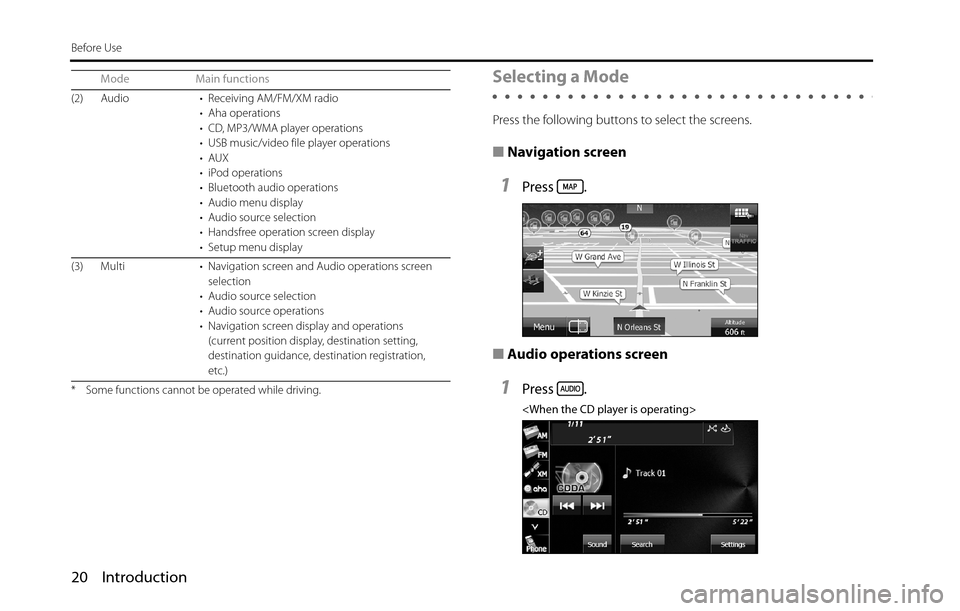
20 Introduction
Before Use
Selecting a Mode
Press the following buttons to select the screens.
■Navigation screen
1Press .
■Audio operations screen
1Press .
• Aha operations
• CD, MP3/WMA player operations
• USB music/video file player operations
•AUX
• iPod operations
• Bluetooth audio operations
• Audio menu display
• Audio source selection
• Handsfree operation screen display
• Setup menu display
(3) Multi • Navigation screen and Audio operations screen
selection
• Audio source selection
• Audio source operations
• Navigation screen display and operations
(current position display, destination setting,
destination guidance, destination registration,
etc.)
* Some functions cannot be operated while driving.
Mode Main functions
Page 23 of 336
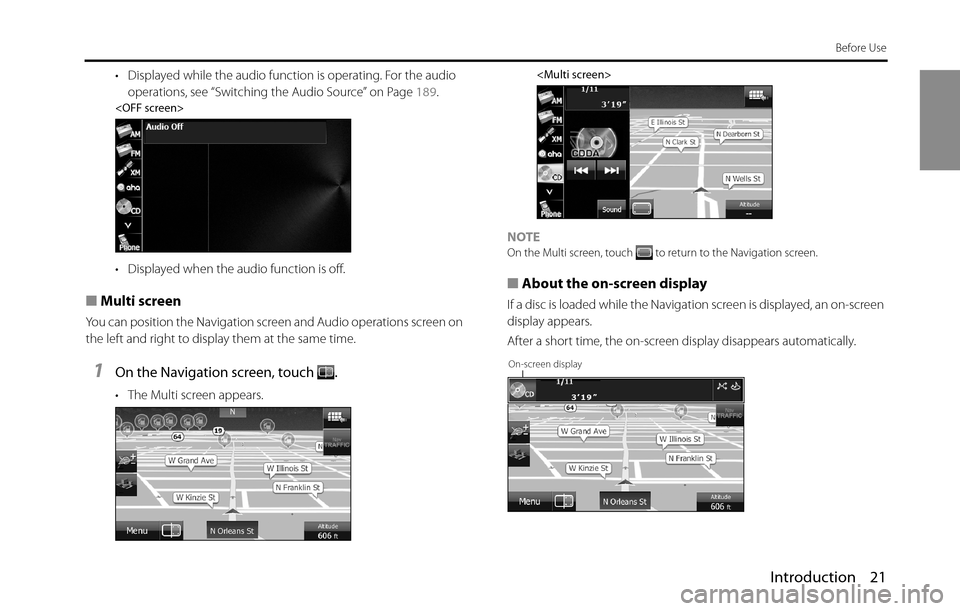
Introduction 21
Before Use
• Displayed while the audio function is operating. For the audio
operations, see “Switching the Audio Source” on Page 189.
• Displayed when the audio function is off.
■Multi screen
You can position the Navigation screen and Audio operations screen on
the left and right to display them at the same time.
1On the Navigation screen, touch .
• The Multi screen appears.
NOTEOn the Multi screen, touch to return to the Navigation screen.
■About the on-screen display
If a disc is loaded while the Navigation screen is displayed, an on-screen
display appears.
After a short time, the on-screen display disappears automatically.
On-screen display
Page 24 of 336
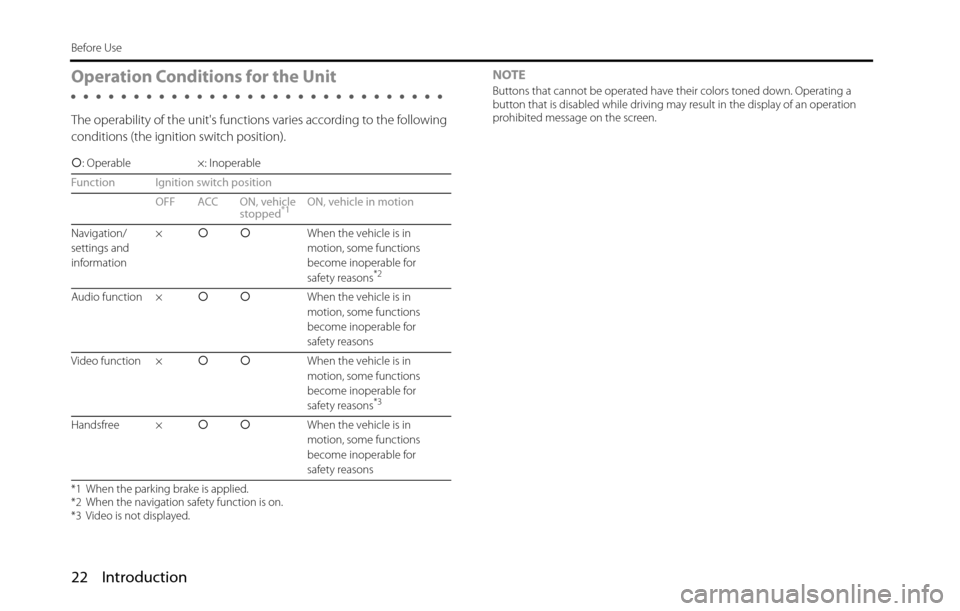
22 Introduction
Before Use
Operation Conditions for the Unit
The operability of the unit's functions varies according to the following
conditions (the ignition switch position).NOTE
Buttons that cannot be operated have their colors toned down. Operating a
button that is disabled while driving may result in the display of an operation
prohibited message on the screen.
�c: Operable ×: Inoperable
Function Ignition switch position
OFF ACC ON, vehicle
stopped
*1ON, vehicle in motion
Navigation/
settings and
information�c�cWhen the vehicle is in
motion, some functions
become inoperable for
safety reasons
*2
Audio function �c�cWhen the vehicle is in
motion, some functions
become inoperable for
safety reasons
Video function �c�cWhen the vehicle is in
motion, some functions
become inoperable for
safety reasons
*3
Handsfree �c�cWhen the vehicle is in
motion, some functions
become inoperable for
safety reasons
*1 When the parking brake is applied.
*2 When the navigation safety function is on.
*3 Video is not displayed.
Page 25 of 336
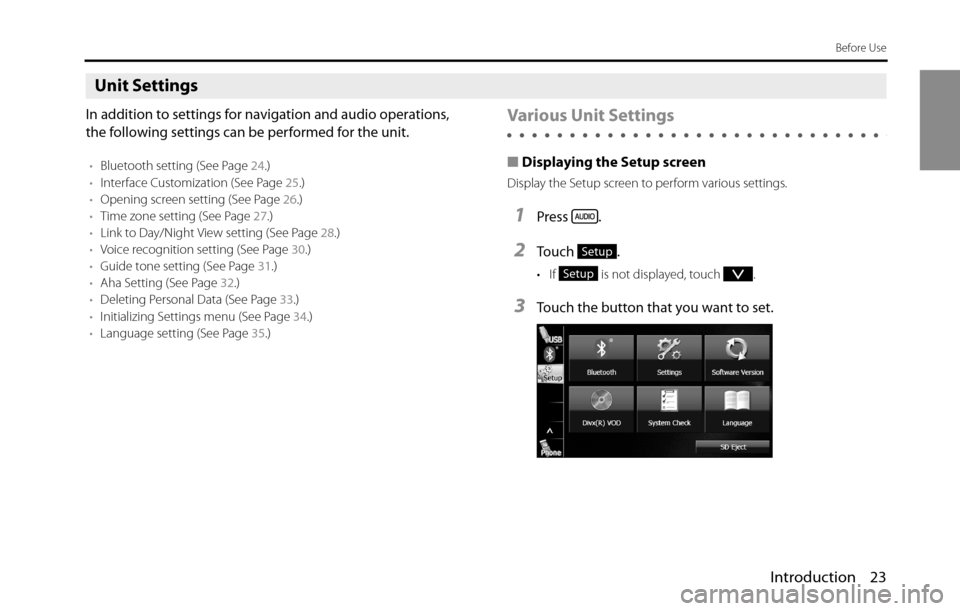
Introduction 23
Before Use
Unit Settings
In addition to settings for navigation and audio operations,
the following settings can be performed for the unit.
•Bluetooth setting (See Page 24.)
•Interface Customization (See Page 25.)
•Opening screen setting (See Page 26.)
•Time zone setting (See Page 27.)
•Link to Day/Night View setting (See Page 28.)
•Voice recognition setting (See Page 30.)
•Guide tone setting (See Page 31.)
•Aha Setting (See Page 32.)
•Deleting Personal Data (See Page 33.)
•Initializing Settings menu (See Page 34.)
•Language setting (See Page 35.)
Various Unit Settings
■Displaying the Setup screen
Display the Setup screen to perform various settings.
1Press .
2To u c h .
• If is not displayed, touch .
3Touch the button that you want to set.
Setup
Setup
Page 35 of 336
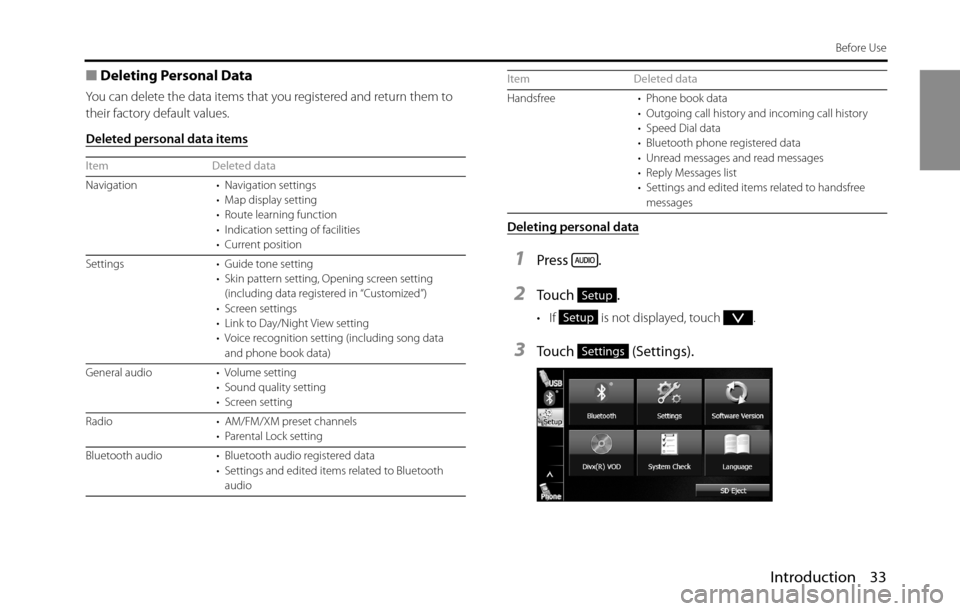
Introduction 33
Before Use
■Deleting Personal Data
You can delete the data items that you registered and return them to
their factory default values.
Deleted personal data items
Deleting personal data
1Press .
2To u c h .
• If is not displayed, touch .
3Touch (Settings).
Item Deleted data
Navigation • Navigation settings
• Map display setting
• Route learning function
• Indication setting of facilities
• Current position
Settings • Guide tone setting
• Skin pattern setting, Opening screen setting
(including data registered in “Customized”)
• Screen settings
• Link to Day/Night View setting
• Voice recognition setting (including song data
and phone book data)
General audio • Volume setting
• Sound quality setting
• Screen setting
Radio • AM/FM/XM preset channels
• Parental Lock setting
Bluetooth audio • Bluetooth audio registered data
• Settings and edited items related to Bluetooth
audio
Handsfree • Phone book data
• Outgoing call history and incoming call history
• Speed Dial data
• Bluetooth phone registered data
• Unread messages and read messages
• Reply Messages list
• Settings and edited items related to handsfree
messages Item Deleted data
Setup
Setup
Settings
Page 37 of 336
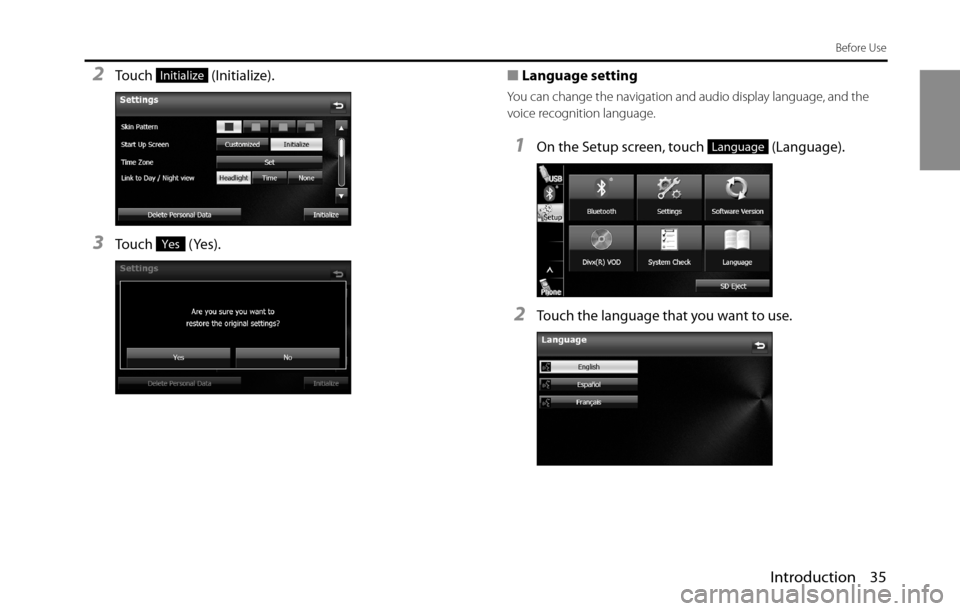
Introduction 35
Before Use
2Touch (Initialize).
3Touch (Yes).■Language setting
You can change the navigation and audio display language, and the
voice recognition language.
1On the Setup screen, touch (Language).
2Touch the language that you want to use.
Initialize
Yes
Language
Page 38 of 336
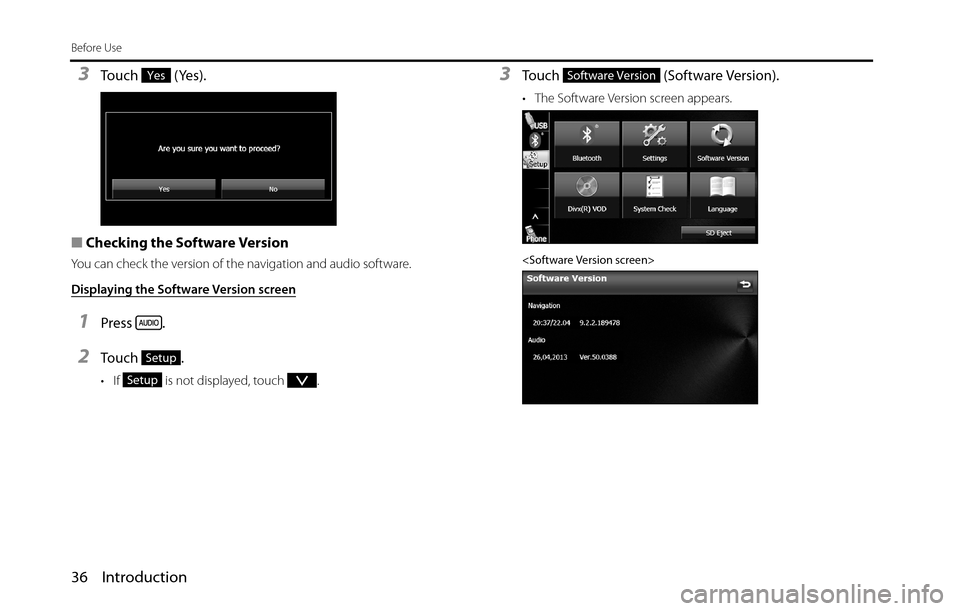
36 Introduction
Before Use
3Touch (Yes).
■Checking the Software Version
You can check the version of the navigation and audio software.
Displaying the Software Version screen
1Press .
2To u c h .
• If is not displayed, touch .
3Touch (Software Version).
• The Software Version screen appears.
Yes
Setup
Setup
Software Version
Page 39 of 336
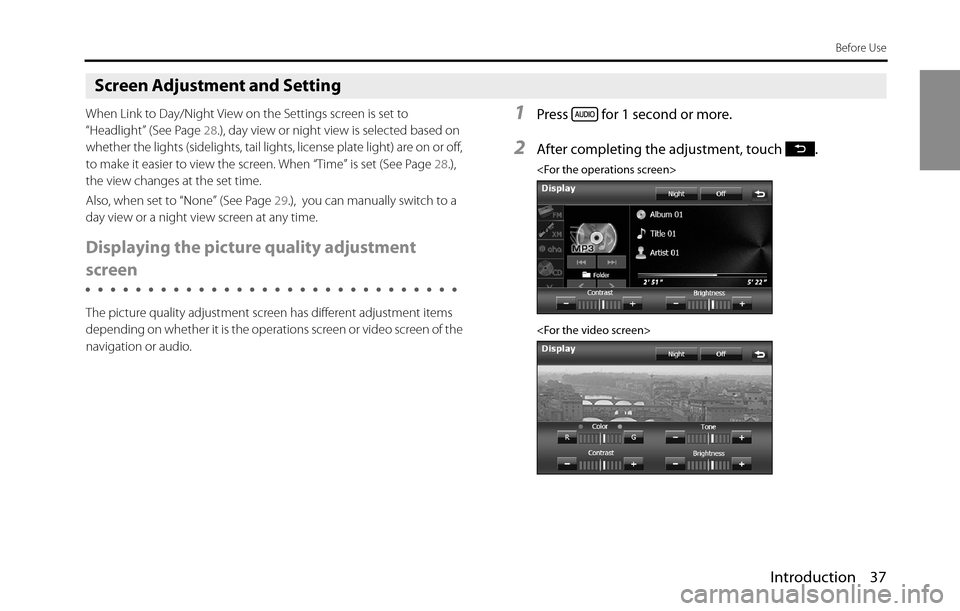
Introduction 37
Before Use
Screen Adjustment and Setting
When Link to Day/Night View on the Settings screen is set to
“Headlight” (See Page 28.), day view or night view is selected based on
whether the lights (sidelights, tail lights, license plate light) are on or off,
to make it easier to view the screen. When “Time” is set (See Page 28.),
the view changes at the set time.
Also, when set to “None” (See Page 29.), you can manually switch to a
day view or a night view screen at any time.
Displaying the picture quality adjustment
screen
The picture quality adjustment screen has different adjustment items
depending on whether it is the operations screen or video screen of the
navigation or audio.
1Press for 1 second or more.
2After completing the adjustment, touch .
Page 41 of 336
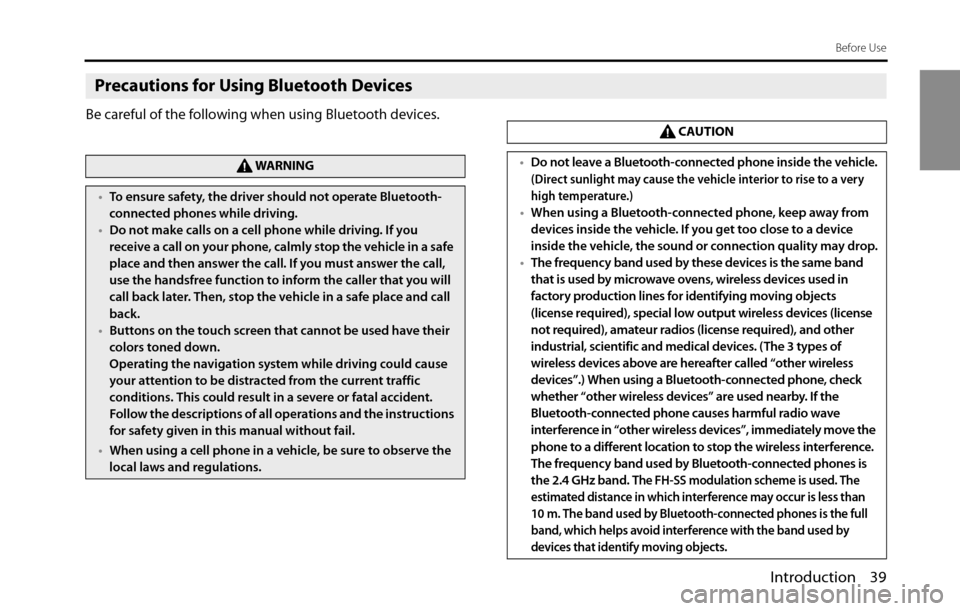
Introduction 39
Before Use
Precautions for Using Bluetooth Devices
Be careful of the following when using Bluetooth devices.
WA R N I N G
•To ensure safety, the driver should not operate Bluetooth-
connected phones while driving.
•Do not make calls on a cell phone while driving. If you
receive a call on your phone, calmly stop the vehicle in a safe
place and then answer the call. If you must answer the call,
use the handsfree function to inform the caller that you will
call back later. Then, stop the vehicle in a safe place and call
back.
•Buttons on the touch screen that cannot be used have their
colors toned down.
Operating the navigation system while driving could cause
your attention to be distracted from the current traffic
conditions. This could result in a severe or fatal accident.
Follow the descriptions of all operations and the instructions
for safety given in this manual without fail.
•When using a cell phone in a vehicle, be sure to observe the
local laws and regulations.
CAUTION
•Do not leave a Bluetooth-connected phone inside the vehicle.
(Direct sunlight may cause the vehicle interior to rise to a very
high temperature.)
•When using a Bluetooth-connected phone, keep away from
devices inside the vehicle. If you get too close to a device
inside the vehicle, the sound or connection quality may drop.
•The frequency band used by these devices is the same band
that is used by microwave ovens, wireless devices used in
factory production lines for identifying moving objects
(license required), special low output wireless devices (license
not required), amateur radios (license required), and other
industrial, scientific and medical devices. (The 3 types of
wireless devices above are hereafter called “other wireless
devices”.) When using a Bluetooth-connected phone, check
whether “other wireless devices” are used nearby. If the
Bluetooth-connected phone causes harmful radio wave
interference in “other wireless devices”, immediately move the
phone to a different location to stop the wireless interference.
The frequency band used by Bluetooth-connected phones is
the 2.4 GHz band. T
he FH-SS modulation scheme is used. The
estimated distance in which interference may occur is less than
10 m. The band used by Bluetooth-connected phones is the full
band, which helps avoid interference with the band used by
devices that identify moving objects.
Page 78 of 336
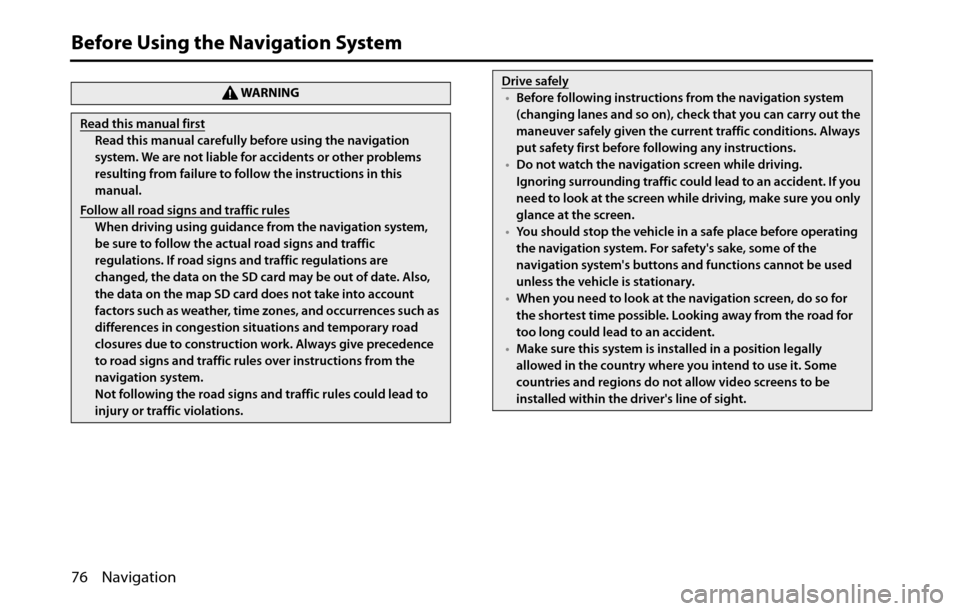
76 Navigation
Before Using the Navigation System
WA R N I N G
Read this manual first
Read this manual carefully before using the navigation
system. We are not liable for accidents or other problems
resulting from failure to follow the instructions in this
manual.
Follow all road signs and traffic rules
When driving using guidance from the navigation system,
be sure to follow the actual road signs and traffic
regulations. If road signs and traffic regulations are
changed, the data on the SD card may be out of date. Also,
the data on the map SD card does not take into account
factors such as weather, time zones, and occurrences such as
differences in congestion situations and temporary road
closures due to construction work. Always give precedence
to road signs and traffic rules over instructions from the
navigation system.
Not following the road signs and traffic rules could lead to
injury or traffic violations.
Drive safely
•Before following instructions from the navigation system
(changing lanes and so on), check that you can carry out the
maneuver safely given the current traffic conditions. Always
put safety first before following any instructions.
•Do not watch the navigation screen while driving.
Ignoring surrounding traffic could lead to an accident. If you
need to look at the screen while driving, make sure you only
glance at the screen.
•You should stop the vehicle in a safe place before operating
the navigation system. For safety's sake, some of the
navigation system's buttons and functions cannot be used
unless the vehicle is stationary.
•When you need to look at the navigation screen, do so for
the shortest time possible. Looking away from the road for
too long could lead to an accident.
•Make sure this system is installed in a position legally
allowed in the country where you intend to use it. Some
countries and regions do not allow video screens to be
installed within the driver's line of sight.