audio SUBARU BRZ 2017 1.G Navigation Manual
[x] Cancel search | Manufacturer: SUBARU, Model Year: 2017, Model line: BRZ, Model: SUBARU BRZ 2017 1.GPages: 334, PDF Size: 10.36 MB
Page 47 of 334
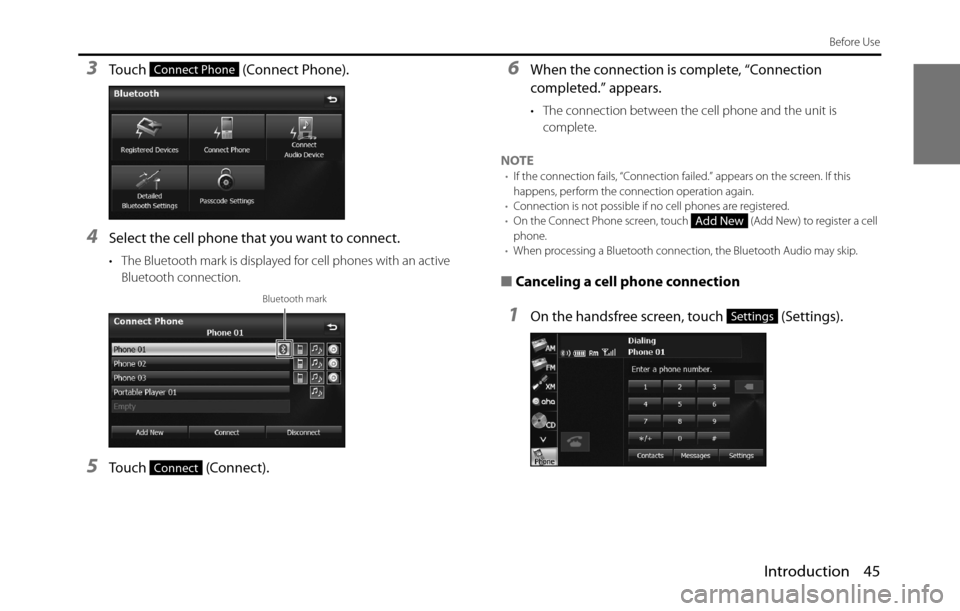
Introduction 45
Before Use
3Touch (Connect Phone).
4Select the cell phone that you want to connect.
• The Bluetooth mark is displayed for cell phones with an active
Bluetooth connection.
5Touch (Connect).
6When the connection is complete, “Connection
completed.” appears.
• The connection between the cell phone and the unit is
complete.
NOTE
•If the connection fails, “Connection failed.” appears on the screen. If this
happens, perform the connection operation again.
•Connection is not possible if no cell phones are registered.
•On the Connect Phone screen, touch (Add New) to register a cell
phone.
•When processing a Bluetooth connection, the Bluetooth Audio may skip.
■Canceling a cell phone connection
1On the handsfree screen, touch (Settings).
Connect Phone
Bluetooth mark
Connect
Add New
Settings
Page 58 of 334
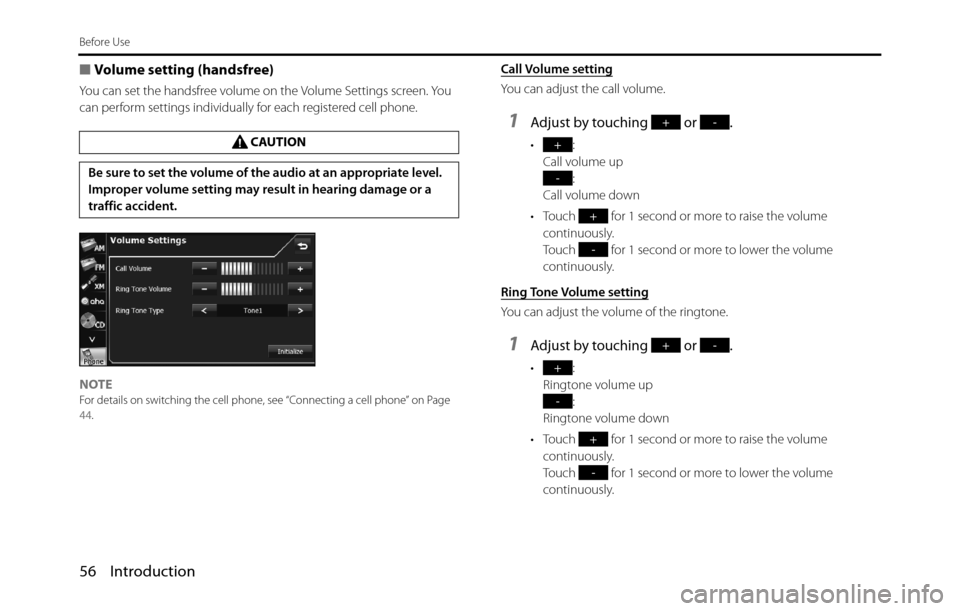
56 Introduction
Before Use
■Volume setting (handsfree)
You can set the handsfree volume on the Volume Settings screen. You
can perform settings individually for each registered cell phone.
NOTE
For details on switching the cell phone, see “Connecting a cell phone” on Page
44.
Call Volume setting
You can adjust the call volume.
1Adjust by touching or .
•:
Call volume up
:
Call volume down
• Touch for 1 second or more to raise the volume
continuously.
Touch for 1 second or more to lower the volume
continuously.
Ring Tone Volume setting
You can adjust the volume of the ringtone.
1Adjust by touching or .
•:
Ringtone volume up
:
Ringtone volume down
• Touch for 1 second or more to raise the volume
continuously.
Touch for 1 second or more to lower the volume
continuously. CAUTION
Be sure to set the volume of the audio at an appropriate level.
Improper volume setting may result in hearing damage or a
traffic accident.
+-
+
-
+
-
+-
+
-
+
-
Page 60 of 334
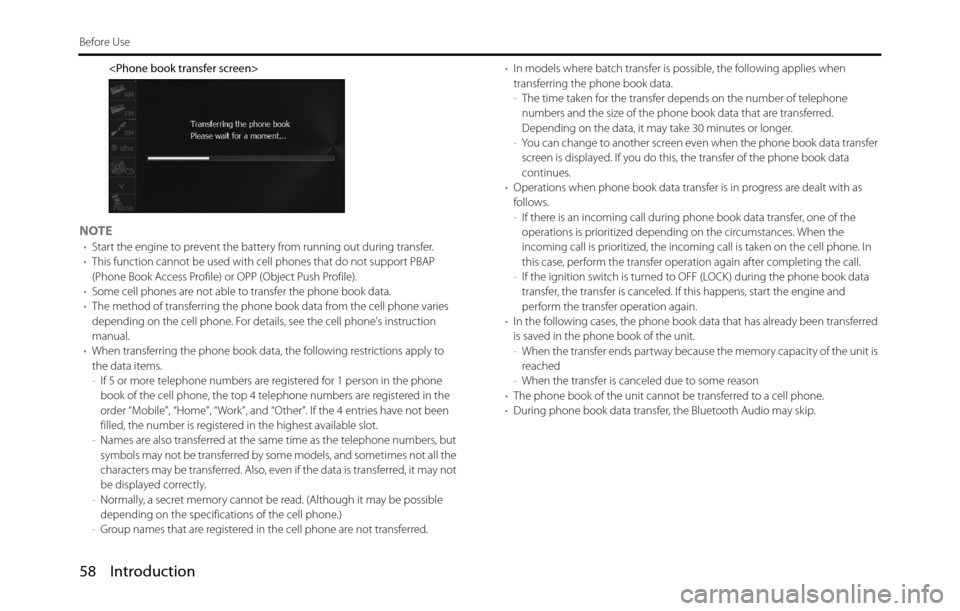
58 Introduction
Before Use
NOTE•Start the engine to prevent the battery from running out during transfer.
•This function cannot be used with cell phones that do not support PBAP
(Phone Book Access Profile) or OPP (Object Push Profile).
•Some cell phones are not able to transfer the phone book data.
•The method of transferring the phone book data from the cell phone varies
depending on the cell phone. For details, see the cell phone's instruction
manual.
•When transferring the phone book data, the following restrictions apply to
the data items.
-If 5 or more telephone numbers are registered for 1 person in the phone
book of the cell phone, the top 4 telephone numbers are registered in the
order “Mobile”, “Home”, “Work”, and “Other”. If the 4 entries have not been
filled, the number is registered in the highest available slot.
-Names are also transferred at the same time as the telephone numbers, but
symbols may not be transferred by some models, and sometimes not all the
characters may be transferred. Also, even if the data is transferred, it may not
be displayed correctly.
-Normally, a secret memory cannot be read. (Although it may be possible
depending on the specifications of the cell phone.)
-Group names that are registered in the cell phone are not transferred.•In models where batch transfer is possible, the following applies when
transferring the phone book data.
-The time taken for the transfer depends on the number of telephone
numbers and the size of the phone book data that are transferred.
Depending on the data, it may take 30 minutes or longer.
-You can change to another screen even when the phone book data transfer
screen is displayed. If you do this, the transfer of the phone book data
continues.
•Operations when phone book data transfer is in progress are dealt with as
follows.
-If there is an incoming call during phone book data transfer, one of the
operations is prioritized depending on the circumstances. When the
incoming call is prioritized, the incoming call is taken on the cell phone. In
this case, perform the transfer operation again after completing the call.
-If the ignition switch is turned to OFF (LOCK) during the phone book data
transfer, the transfer is canceled. If this happens, start the engine and
perform the transfer operation again.
•In the following cases, the phone book data that has already been transferred
is saved in the phone book of the unit.
-When the transfer ends partway because the memory capacity of the unit is
reached
-When the transfer is canceled due to some reason
•The phone book of the unit cannot be transferred to a cell phone.
•During phone book data transfer, the Bluetooth Audio may skip.
Page 68 of 334
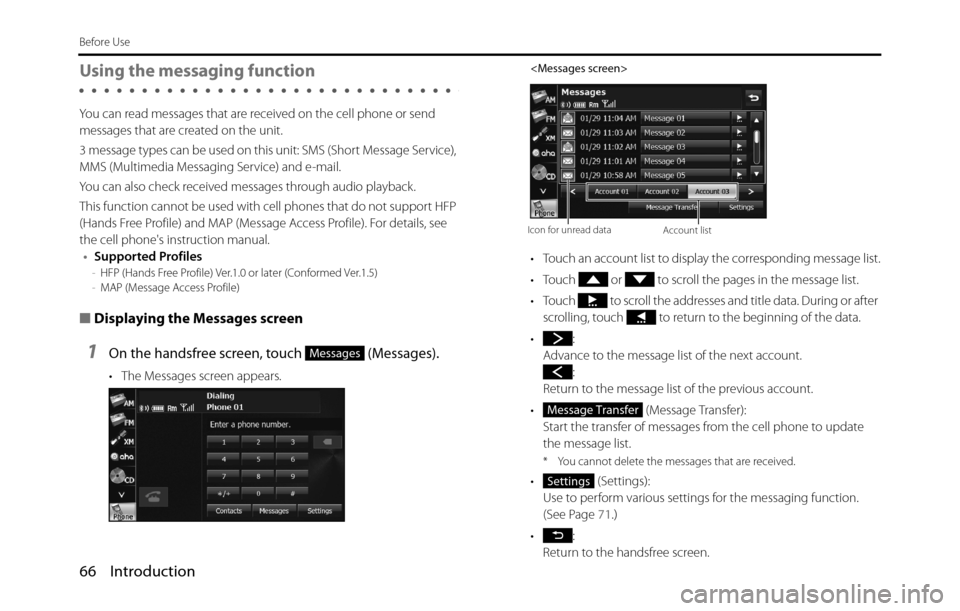
66 Introduction
Before Use
Using the messaging function
You can read messages that are received on the cell phone or send
messages that are created on the unit.
3 message types can be used on this unit: SMS (Short Message Service),
MMS (Multimedia Messaging Service) and e-mail.
You can also check received messages through audio playback.
This function cannot be used with cell phones that do not support HFP
(Hands Free Profile) and MAP (Message Access Profile). For details, see
the cell phone's instruction manual.
•Supported Profiles
-HFP (Hands Free Profile) Ver.1.0 or later (Conformed Ver.1.5)
-MAP (Message Access Profile)
■Displaying the Messages screen
1On the handsfree screen, touch (Messages).
• The Messages screen appears.
• Touch an account list to display the corresponding message list.
• Touch or to scroll the pages in the message list.
• Touch to scroll the addresses and title data. During or after
scrolling, touch to return to the beginning of the data.
•:
Advance to the message list of the next account.
:
Return to the message list of the previous account.
• (Message Transfer):
Start the transfer of messages from the cell phone to update
the message list.
* You cannot delete the messages that are received.
• (Settings):
Use to perform various settings for the messaging function.
(See Page 71.)
•:
Return to the handsfree screen.
Messages
Icon for unread dataAccount list
Message Transfer
Settings
Page 69 of 334
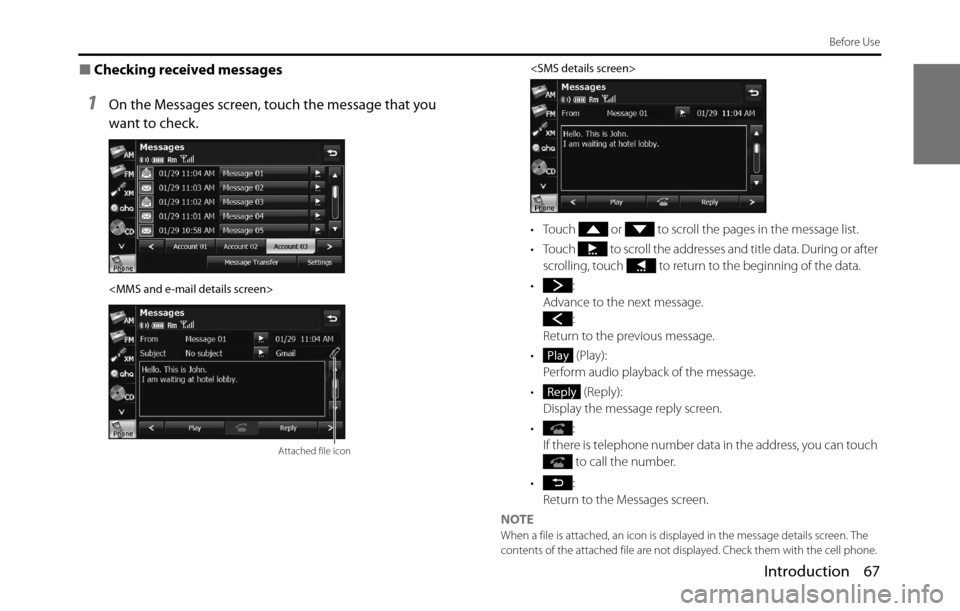
Introduction 67
Before Use
■Checking received messages
1On the Messages screen, touch the message that you
want to check.
• Touch or to scroll the pages in the message list.
• Touch to scroll the addresses and title data. During or after
scrolling, touch to return to the beginning of the data.
•:
Advance to the next message.
:
Return to the previous message.
• (Play):
Perform audio playback of the message.
• (Reply):
Display the message reply screen.
•:
If there is telephone number data in the address, you can touch
to call the number.
•:
Return to the Messages screen.
NOTE
When a file is attached, an icon is displayed in the message details screen. The
contents of the attached file are not displayed. Check them with the cell phone.
Attached file icon
Play
Reply
Page 74 of 334
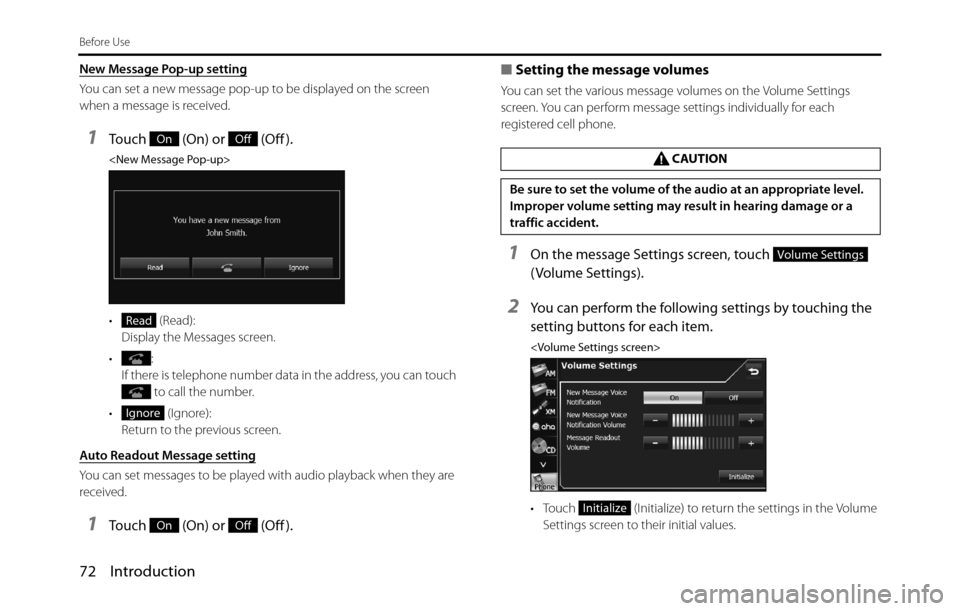
72 Introduction
Before Use
New Message Pop-up setting
You can set a new message pop-up to be displayed on the screen
when a message is received.
1Touch (On) or (Off ).
• (Read):
Display the Messages screen.
•:
If there is telephone number data in the address, you can touch
to call the number.
• (Ignore):
Return to the previous screen.
Auto Readout Message setting
You can set messages to be played with audio playback when they are
received.
1Touch (On) or (Off ).■Setting the message volumes
You can set the various message volumes on the Volume Settings
screen. You can perform message settings individually for each
registered cell phone.
1On the message Settings screen, touch
( Volume Settings).
2You can perform the following settings by touching the
setting buttons for each item.
• Touch (Initialize) to return the settings in the Volume
Settings screen to their initial values.
OnOff
Read
Ignore
OnOff
CAUTION
Be sure to set the volume of the audio at an appropriate level.
Improper volume setting may result in hearing damage or a
traffic accident.
Volume Settings
Initialize
Page 75 of 334
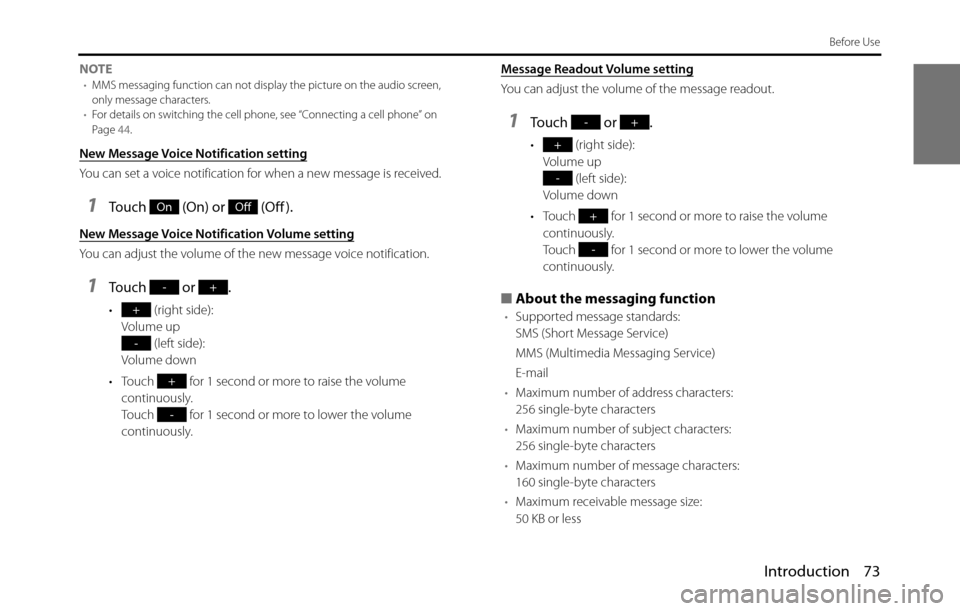
Introduction 73
Before Use
NOTE•MMS messaging function can not display the picture on the audio screen,
only message characters.
•For details on switching the cell phone, see “Connecting a cell phone” on
Page 44.
New Message Voice Notification setting
You can set a voice notification for when a new message is received.
1Touch (On) or (Off ).
New Message Voice Notification Volume setting
You can adjust the volume of the new message voice notification.
1Touch or .
• (right side):
Volume up
(left side):
Volume down
• Touch for 1 second or more to raise the volume
continuously.
Touch for 1 second or more to lower the volume
continuously.Message Readout Volume setting
You can adjust the volume of the message readout.
1Touch or .
• (right side):
Volume up
(left side):
Volume down
• Touch for 1 second or more to raise the volume
continuously.
Touch for 1 second or more to lower the volume
continuously.
■About the messaging function
•Supported message standards:
SMS (Short Message Service)
MMS (Multimedia Messaging Service)
E-mail
•Maximum number of address characters:
256 single-byte characters
•Maximum number of subject characters:
256 single-byte characters
•Maximum number of message characters:
160 single-byte characters
•Maximum receivable message size:
50 KB or less
OnOff
-+
+
-
+
-
-+
+
-
+
-
Page 144 of 334
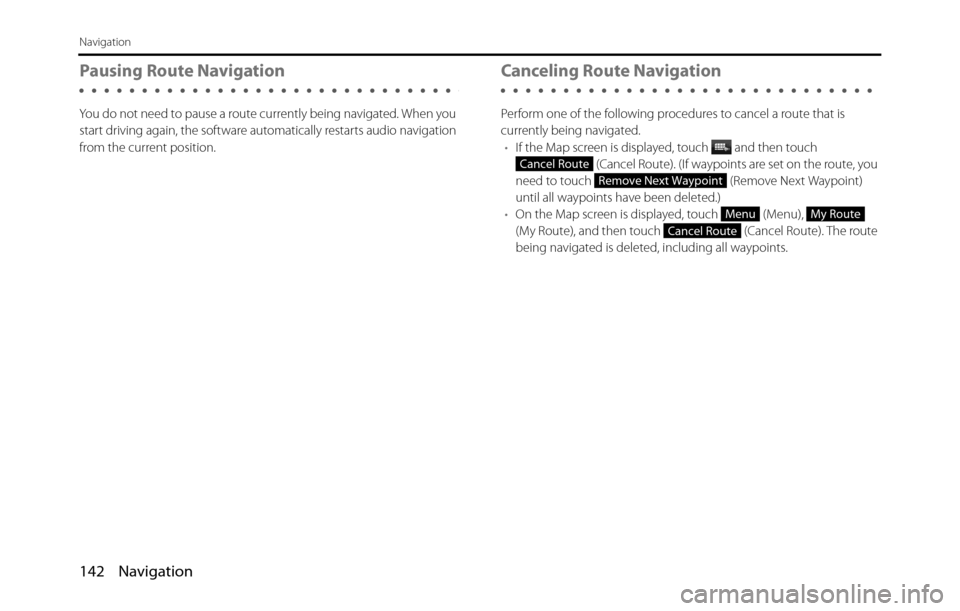
142 Navigation
Navigation
Pausing Route Navigation
You do not need to pause a route currently being navigated. When you
start driving again, the software automatically restarts audio navigation
from the current position.
Canceling Route Navigation
Perform one of the following procedures to cancel a route that is
currently being navigated.
•If the Map screen is displayed, touch and then touch
(Cancel Route). (If waypoints are set on the route, you
need to touch (Remove Next Waypoint)
until all waypoints have been deleted.)
•On the Map screen is displayed, touch (Menu),
(My Route), and then touch (Cancel Route). The route
being navigated is deleted, including all waypoints.
Cancel Route
Remove Next Waypoint
MenuMy Route
Cancel Route
Page 159 of 334
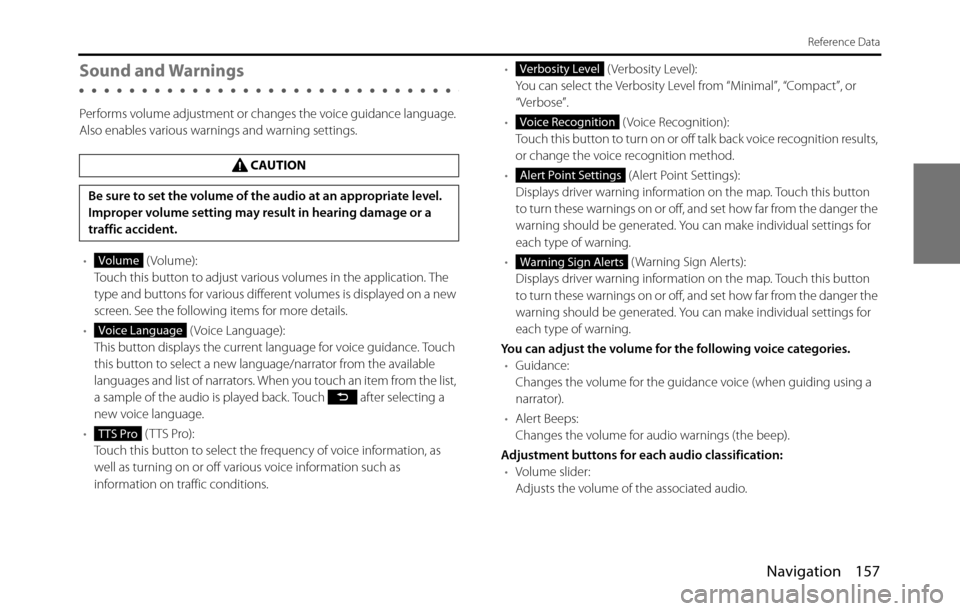
Navigation 157
Reference Data
Sound and Warnings
Performs volume adjustment or changes the voice guidance language.
Also enables various warnings and warning settings.
• (Volume):
Touch this button to adjust various volumes in the application. The
type and buttons for various different volumes is displayed on a new
screen. See the following items for more details.
• ( Voice Language):
This button displays the current language for voice guidance. Touch
this button to select a new language/narrator from the available
languages and list of narrators. When you touch an item from the list,
a sample of the audio is played back. Touch after selecting a
new voice language.
• (TTS Pro):
Touch this button to select the frequency of voice information, as
well as turning on or off various voice information such as
information on traffic conditions.• (Verbosity Level):
You can select the Verbosity Level from “Minimal”, “Compact”, or
“Verbose”.
• ( Voice Recognition):
Touch this button to turn on or off talk back voice recognition results,
or change the voice recognition method.
• (Alert Point Settings):
Displays driver warning information on the map. Touch this button
to turn these warnings on or off, and set how far from the danger the
warning should be generated. You can make individual settings for
each type of warning.
• ( Warning Sign Alerts):
Displays driver warning information on the map. Touch this button
to turn these warnings on or off, and set how far from the danger the
warning should be generated. You can make individual settings for
each type of warning.
You can adjust the volume for the following voice categories.
•Guidance:
Changes the volume for the guidance voice (when guiding using a
narrator).
•Alert Beeps:
Changes the volume for audio warnings (the beep).
Adjustment buttons for each audio classification:
•Volume slider:
Adjusts the volume of the associated audio. CAUTION
Be sure to set the volume of the audio at an appropriate level.
Improper volume setting may result in hearing damage or a
traffic accident.
Volume
Voice Language
TTS Pro
Verbosity Level
Voice Recognition
Alert Point Settings
Warning Sign Alerts
Page 184 of 334
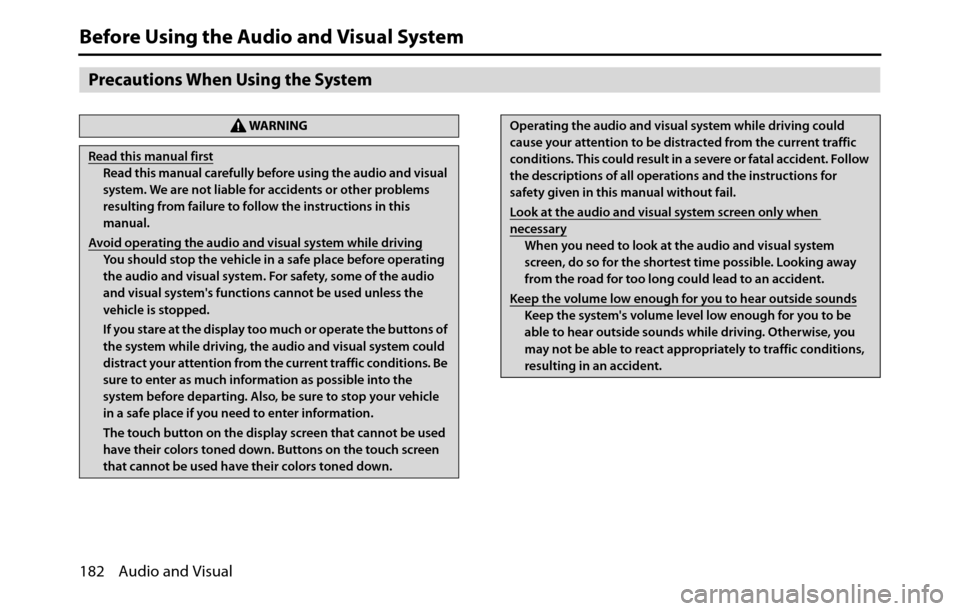
182 Audio and Visual
Before Using the Audio and Visual System
Precautions When Using the System
WA R N I N G
Read this manual first
Read this manual carefully before using the audio and visual
system. We are not liable for accidents or other problems
resulting from failure to follow the instructions in this
manual.
Avoid operating the audio and visual system while driving
You should stop the vehicle in a safe place before operating
the audio and visual system. For safety, some of the audio
and visual system's functions cannot be used unless the
vehicle is stopped.
If you stare at the display too much or operate the buttons of
the system while driving, the audio and visual system could
distract your attention from the current traffic conditions. Be
sure to enter as much information as possible into the
system before departing. Also, be sure to stop your vehicle
in a safe place if you need to enter information.
The touch button on the display screen that cannot be used
have their colors toned down. Buttons on the touch screen
that cannot be used have their colors toned down.
Operating the audio and visual system while driving could
cause your attention to be distracted from the current traffic
conditions. This could result in a severe or fatal accident. Follow
the descriptions of all operations and the instructions for
safety given in this manual without fail.
Look at the audio and visual system screen only when
necessary
When you need to look at the audio and visual system
screen, do so for the shortest time possible. Looking away
from the road for too long could lead to an accident.
Keep the volume low enough for you to hear outside sounds
Keep the system's volume level low enough for you to be
able to hear outside sounds while driving. Otherwise, you
may not be able to react appropriately to traffic conditions,
resulting in an accident.