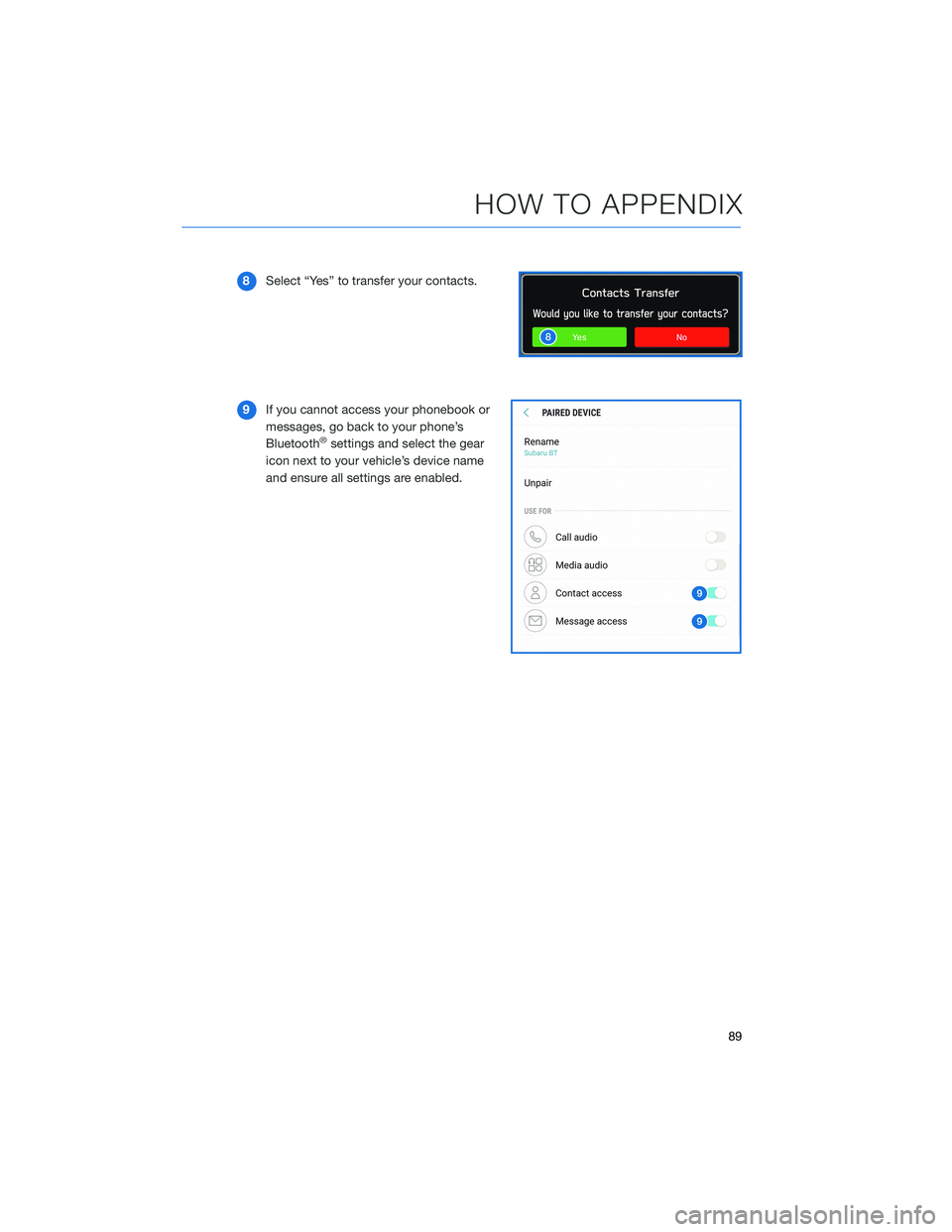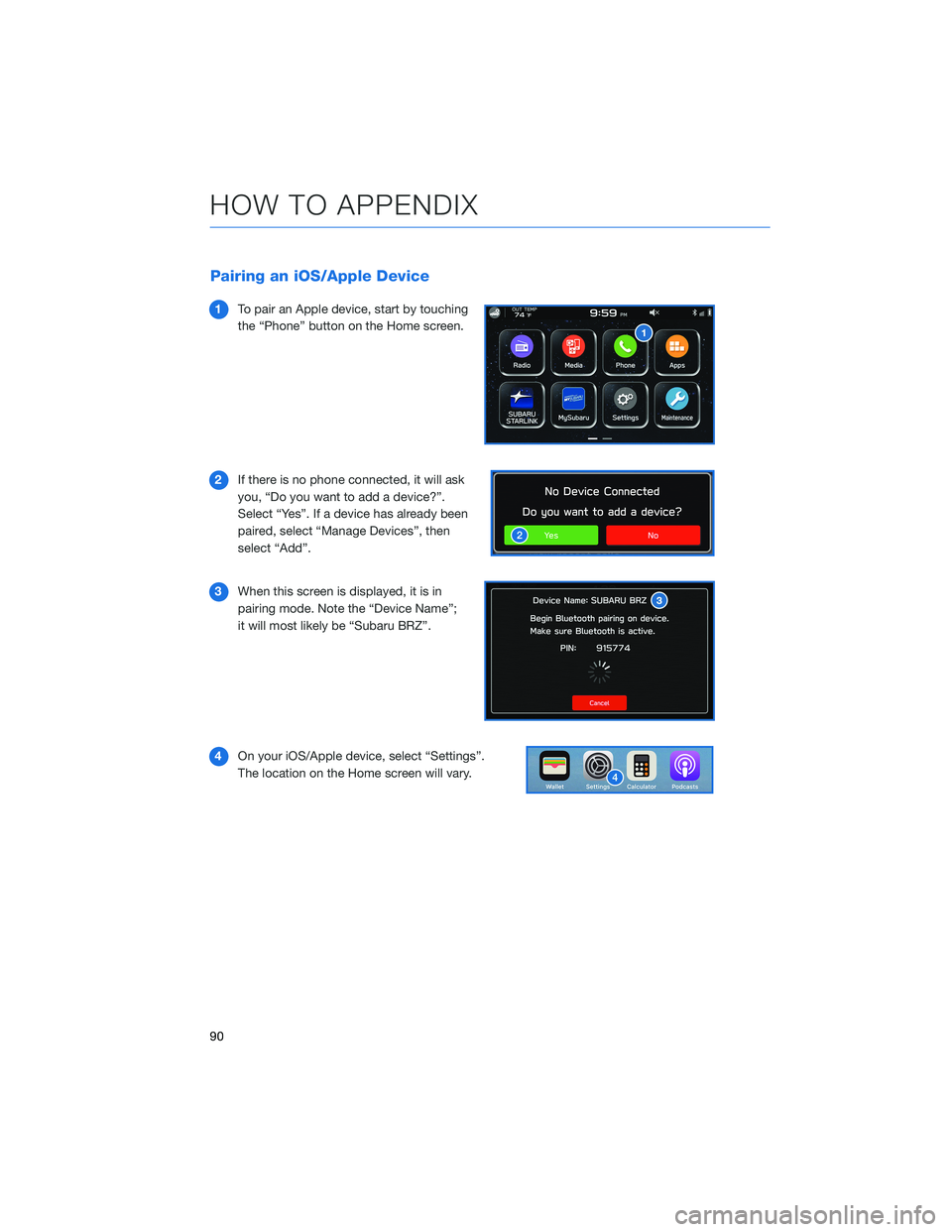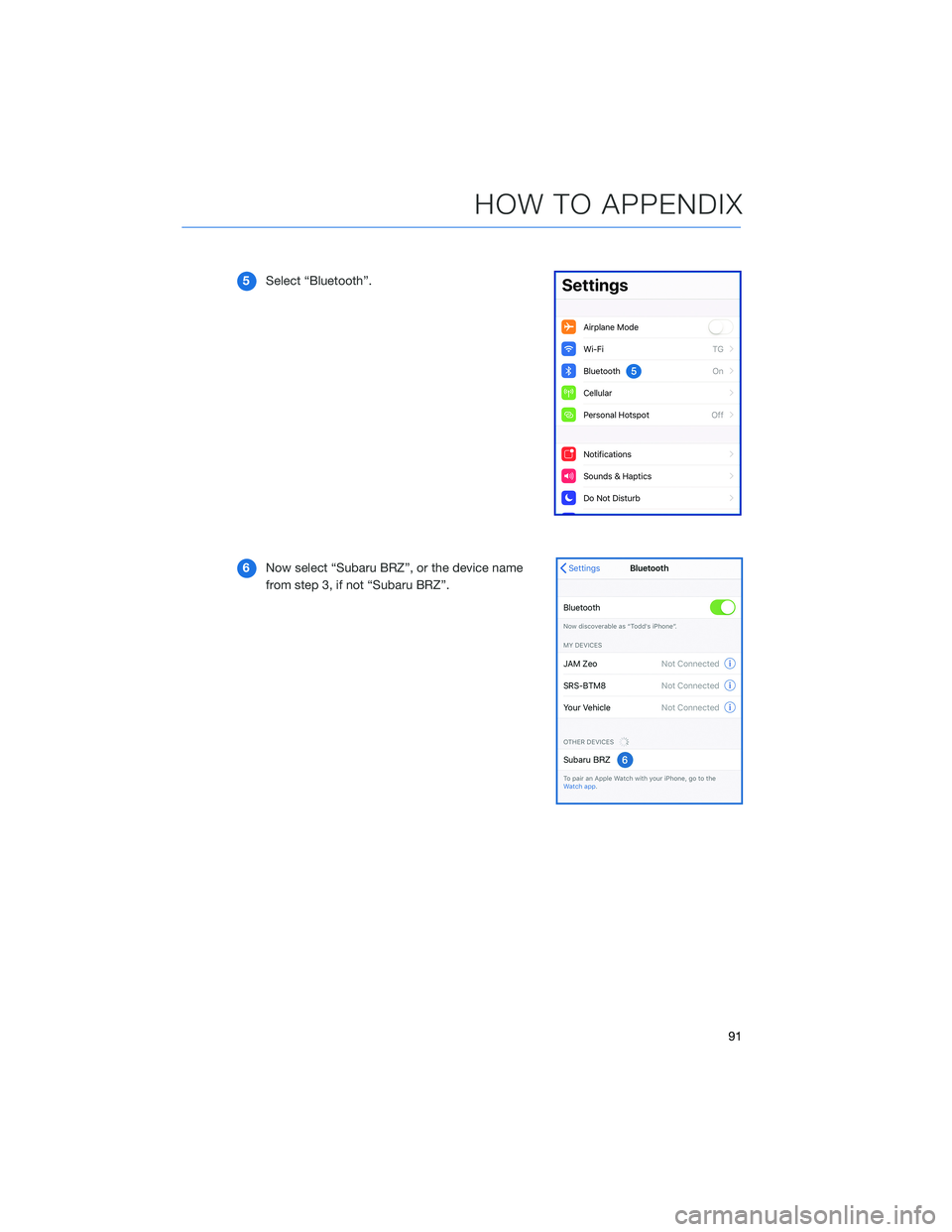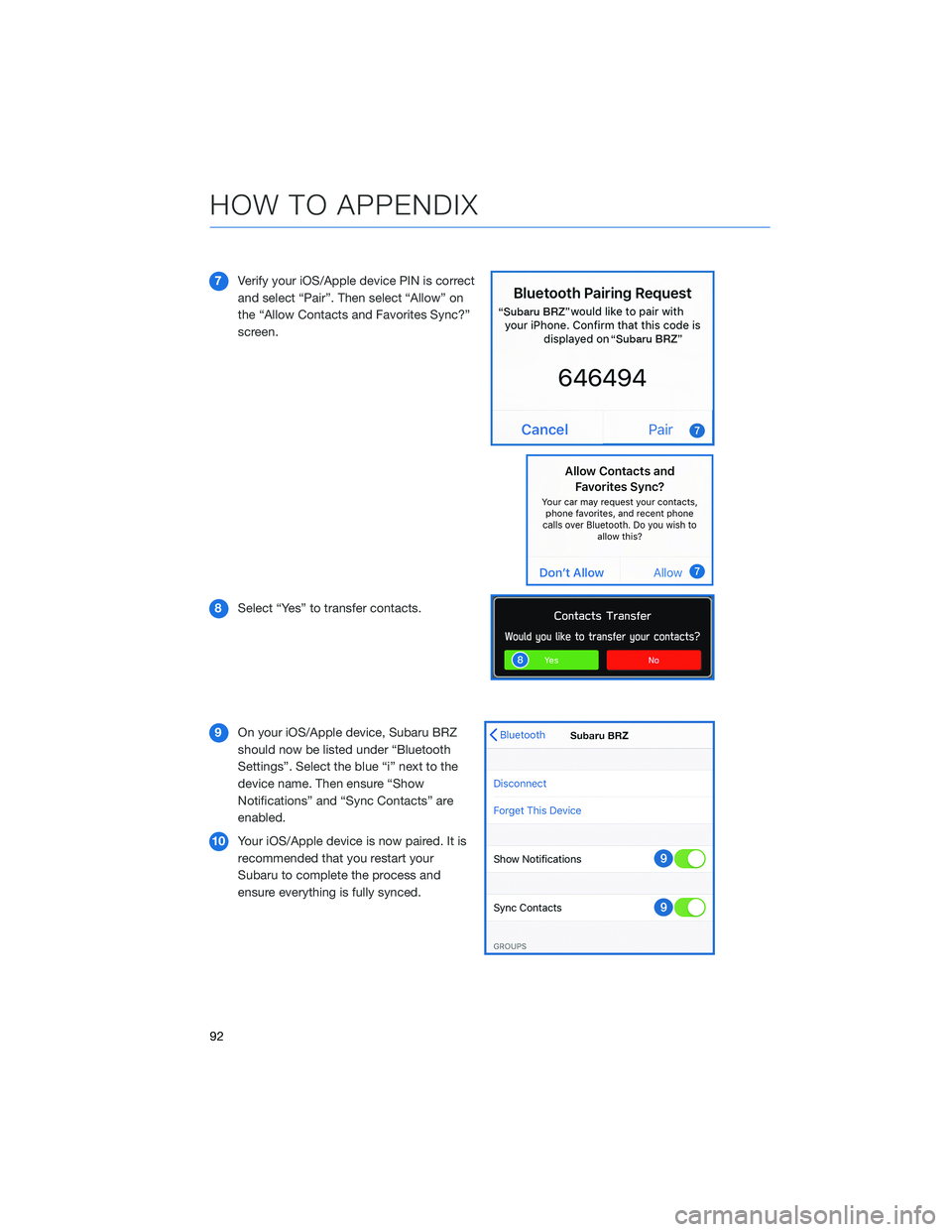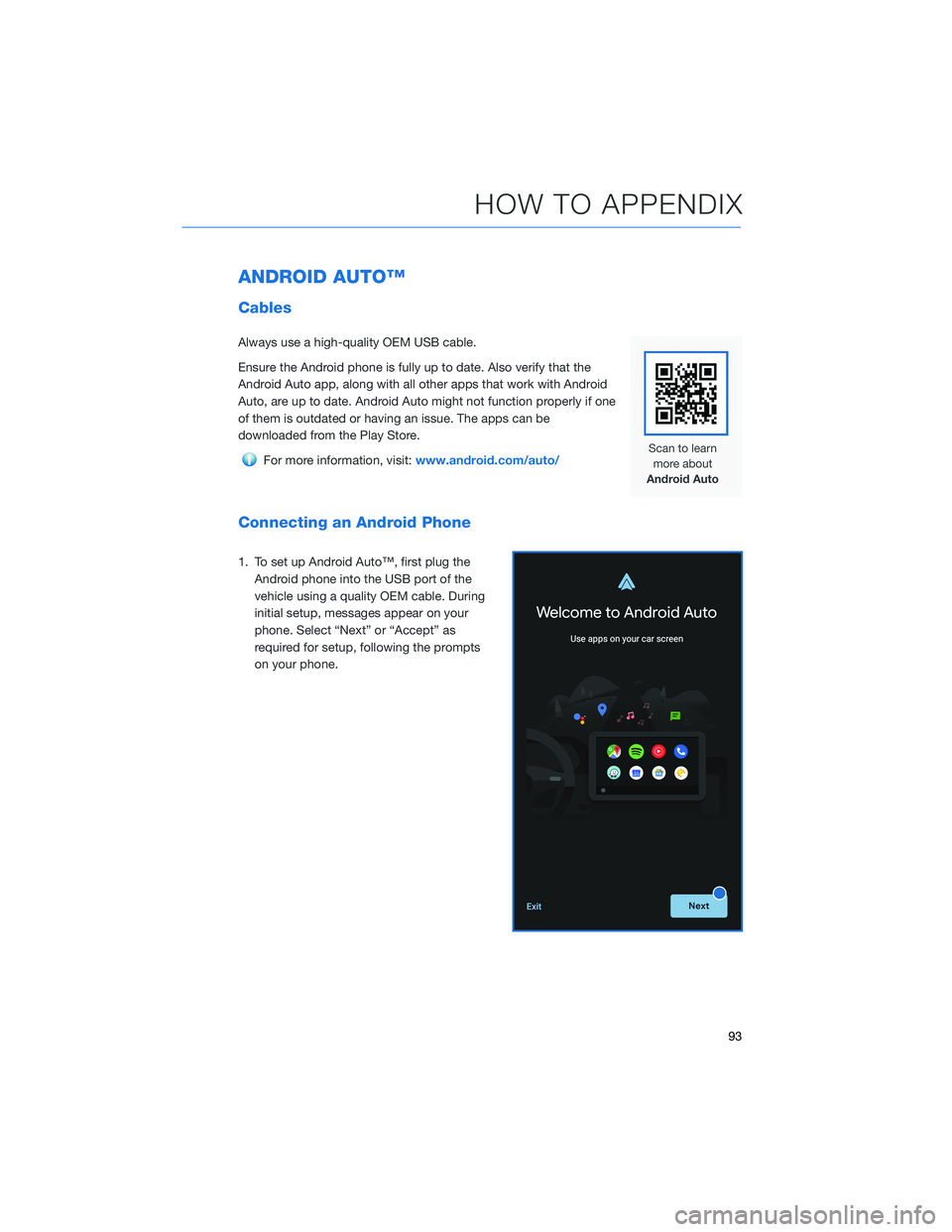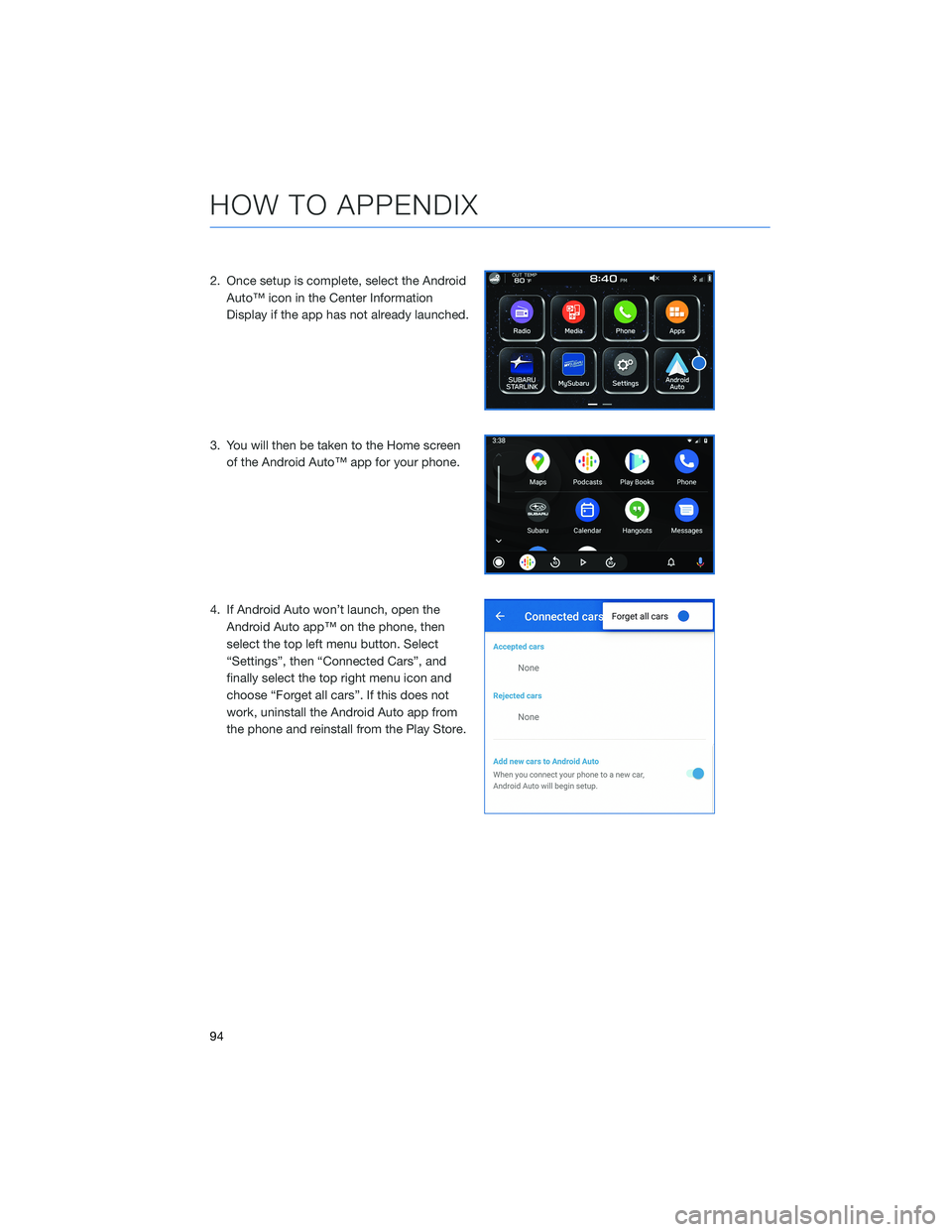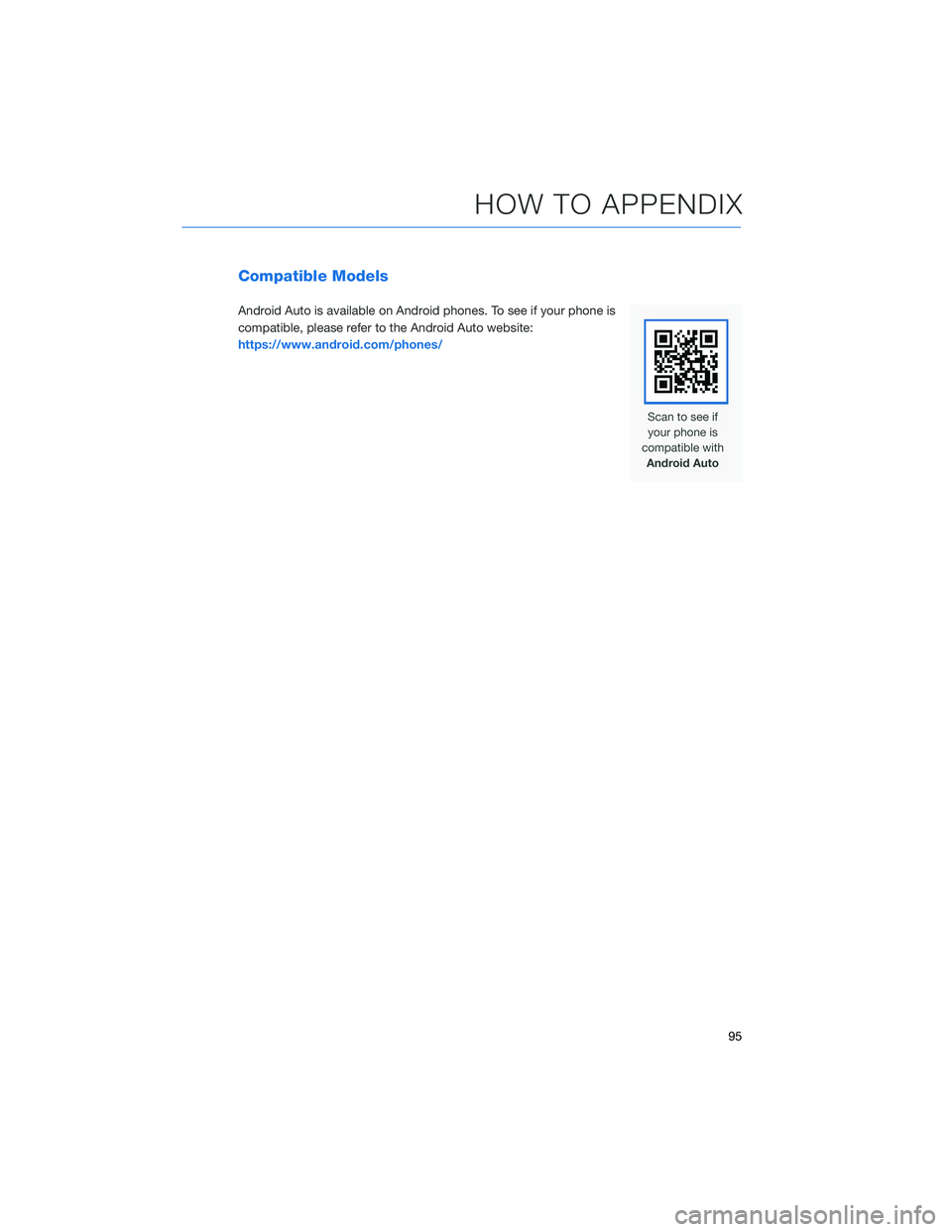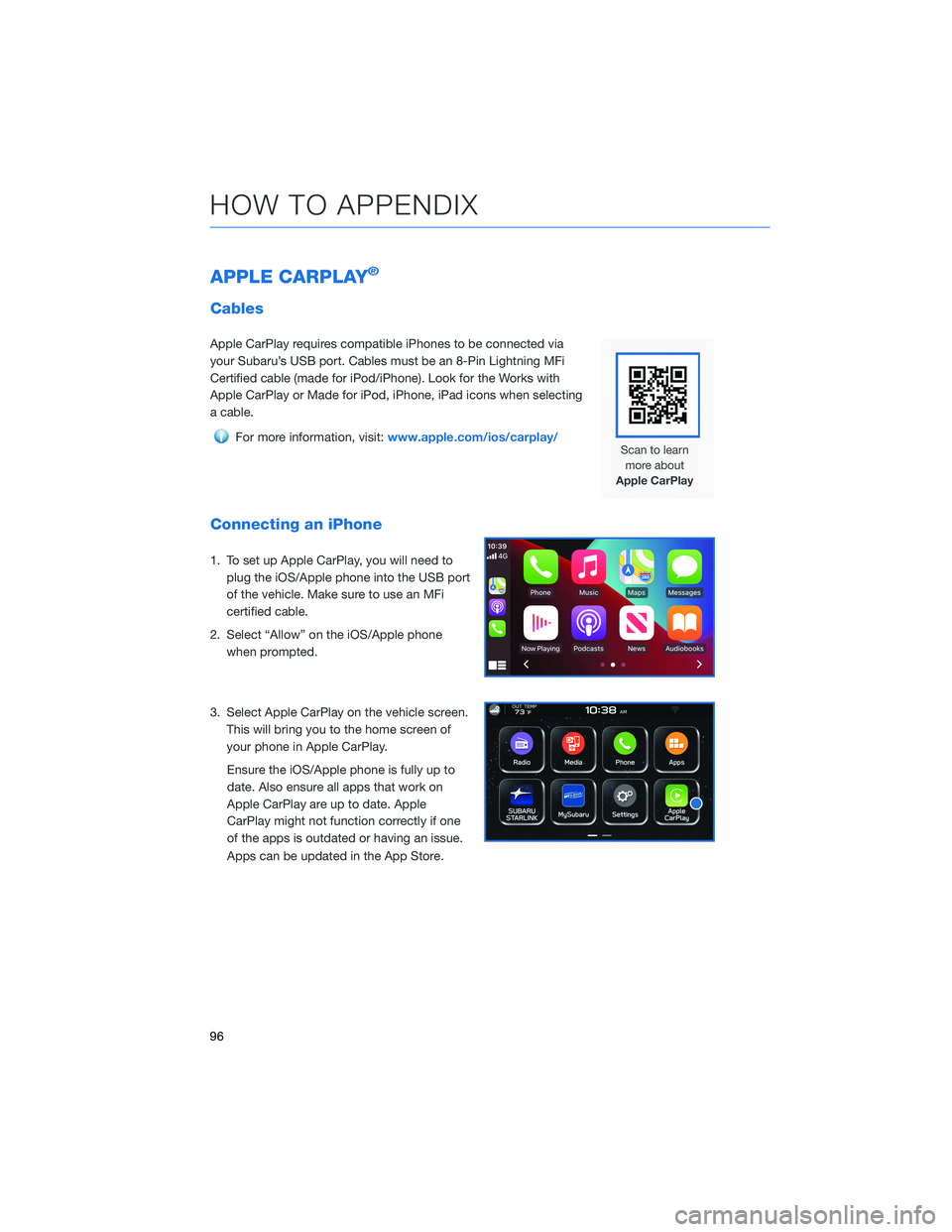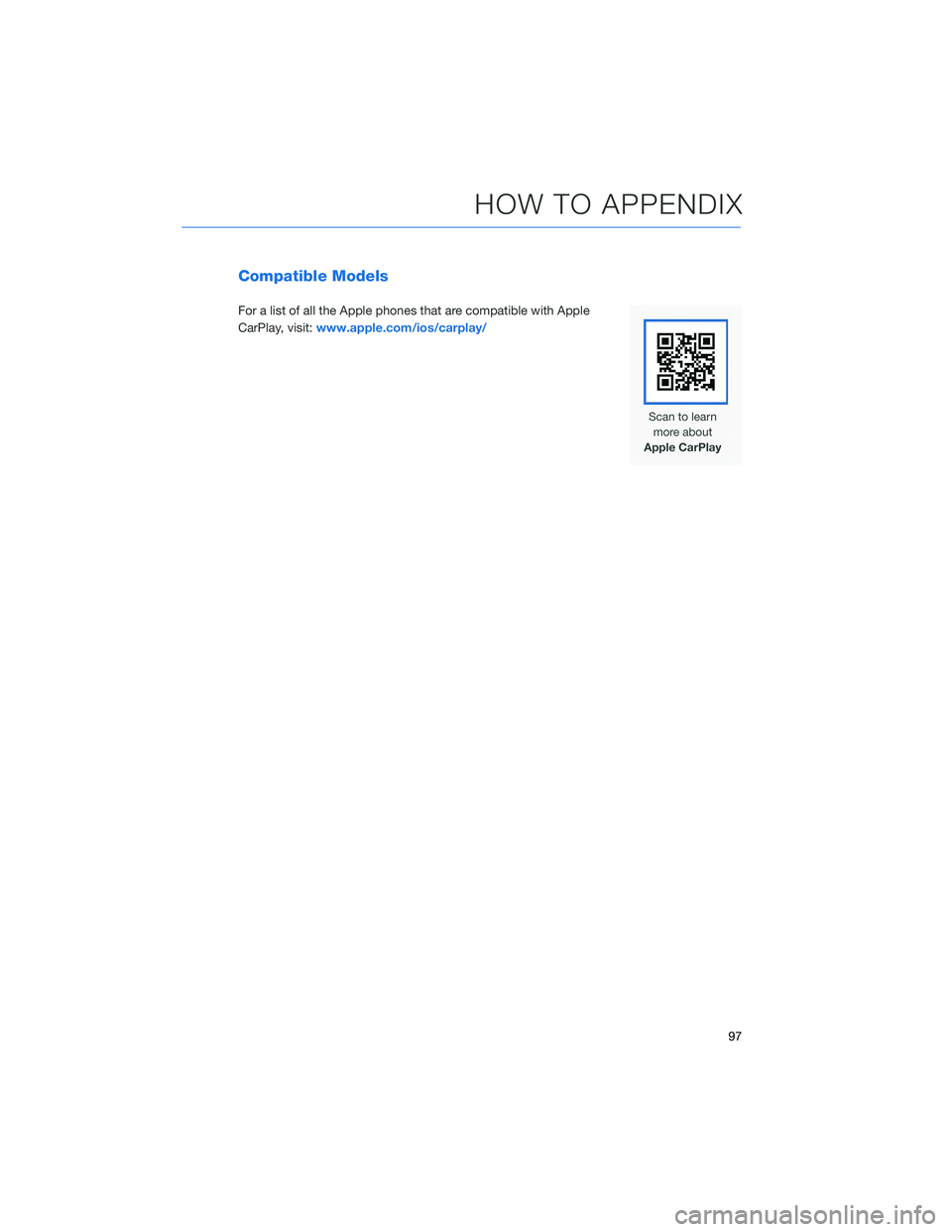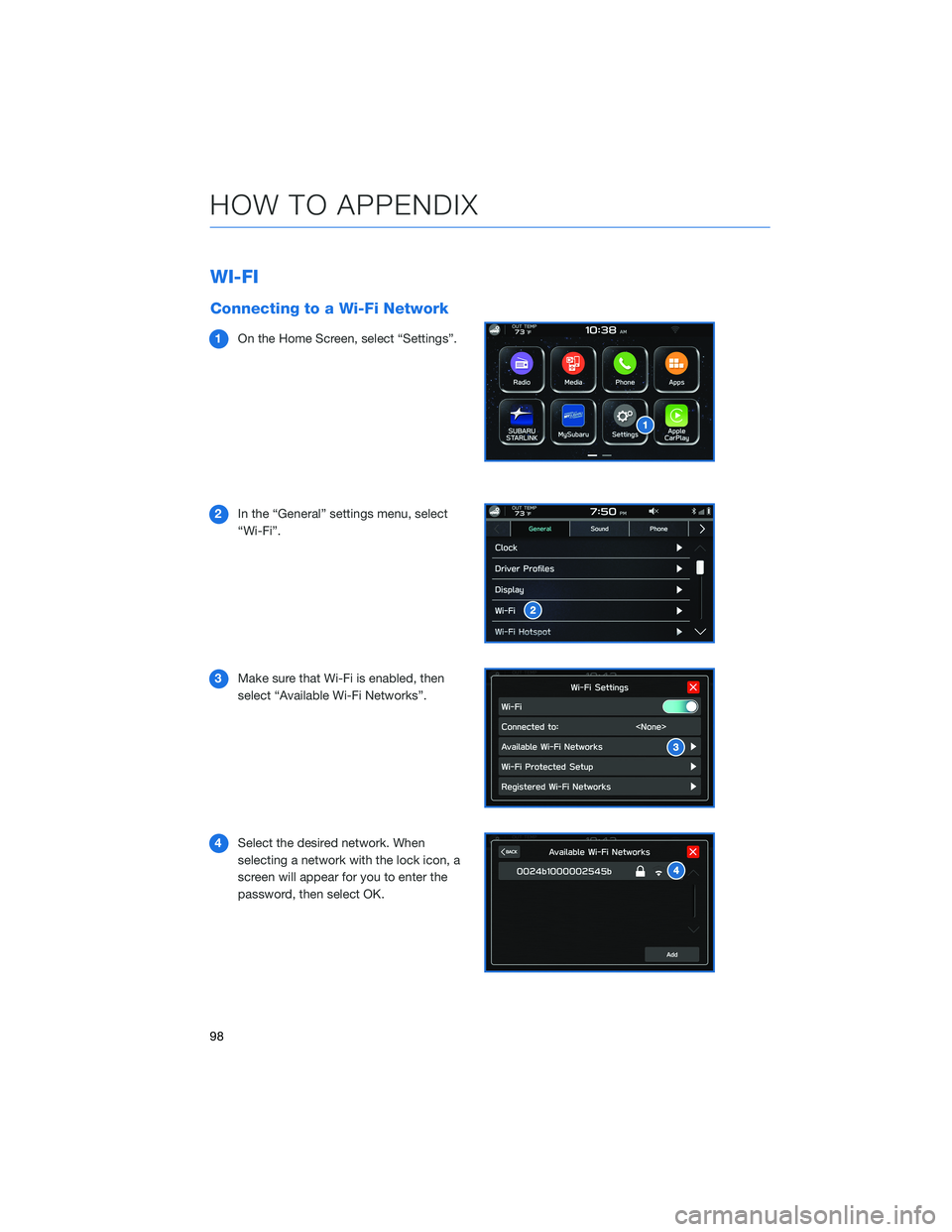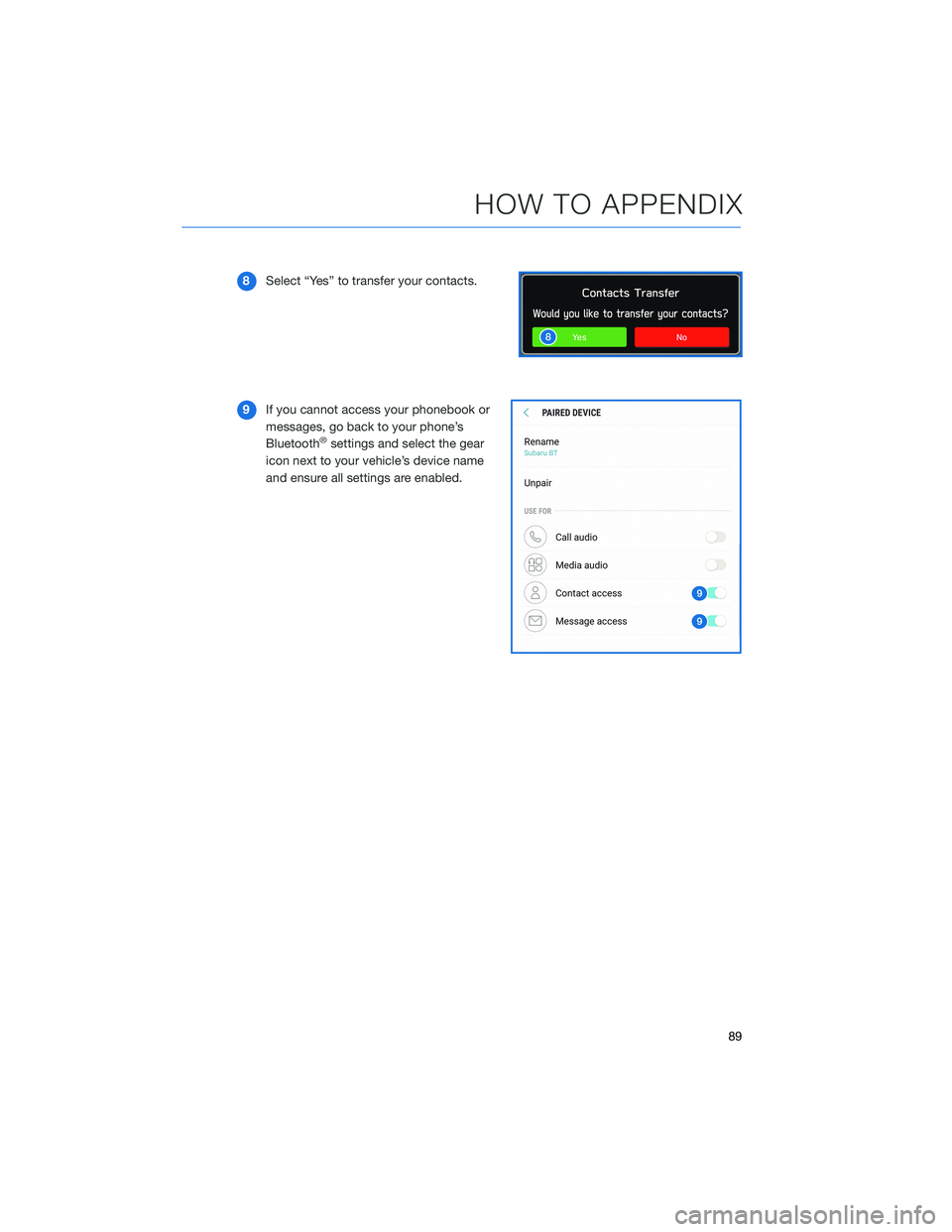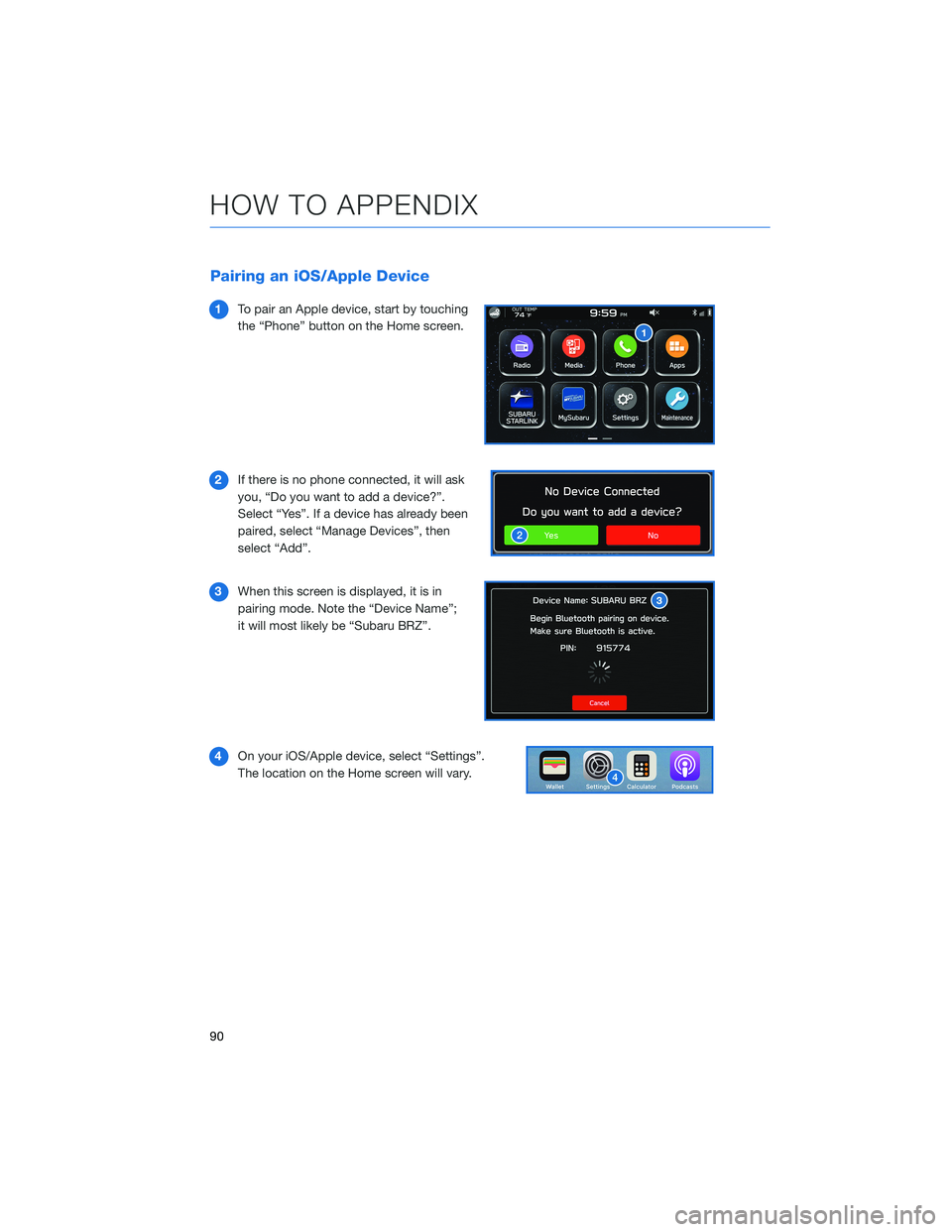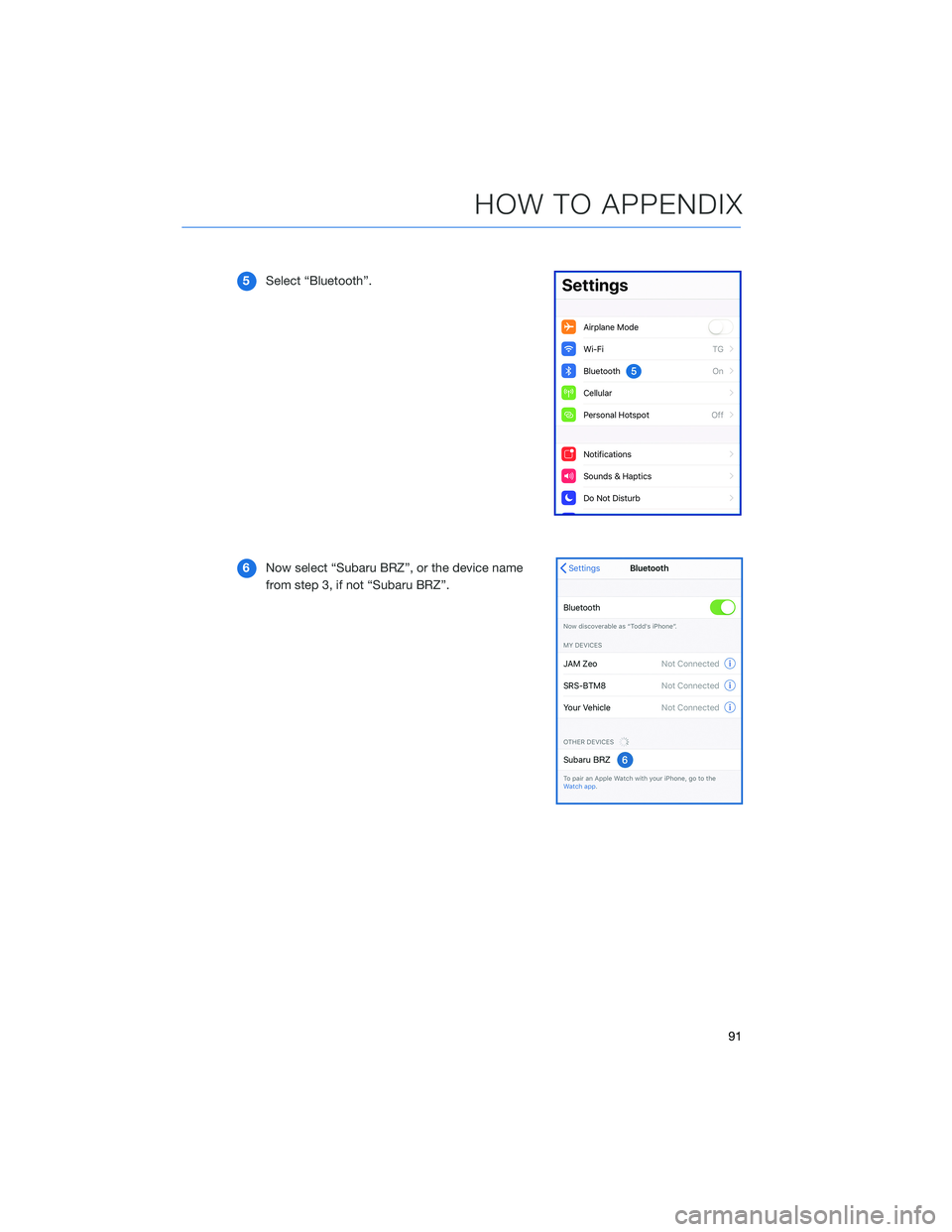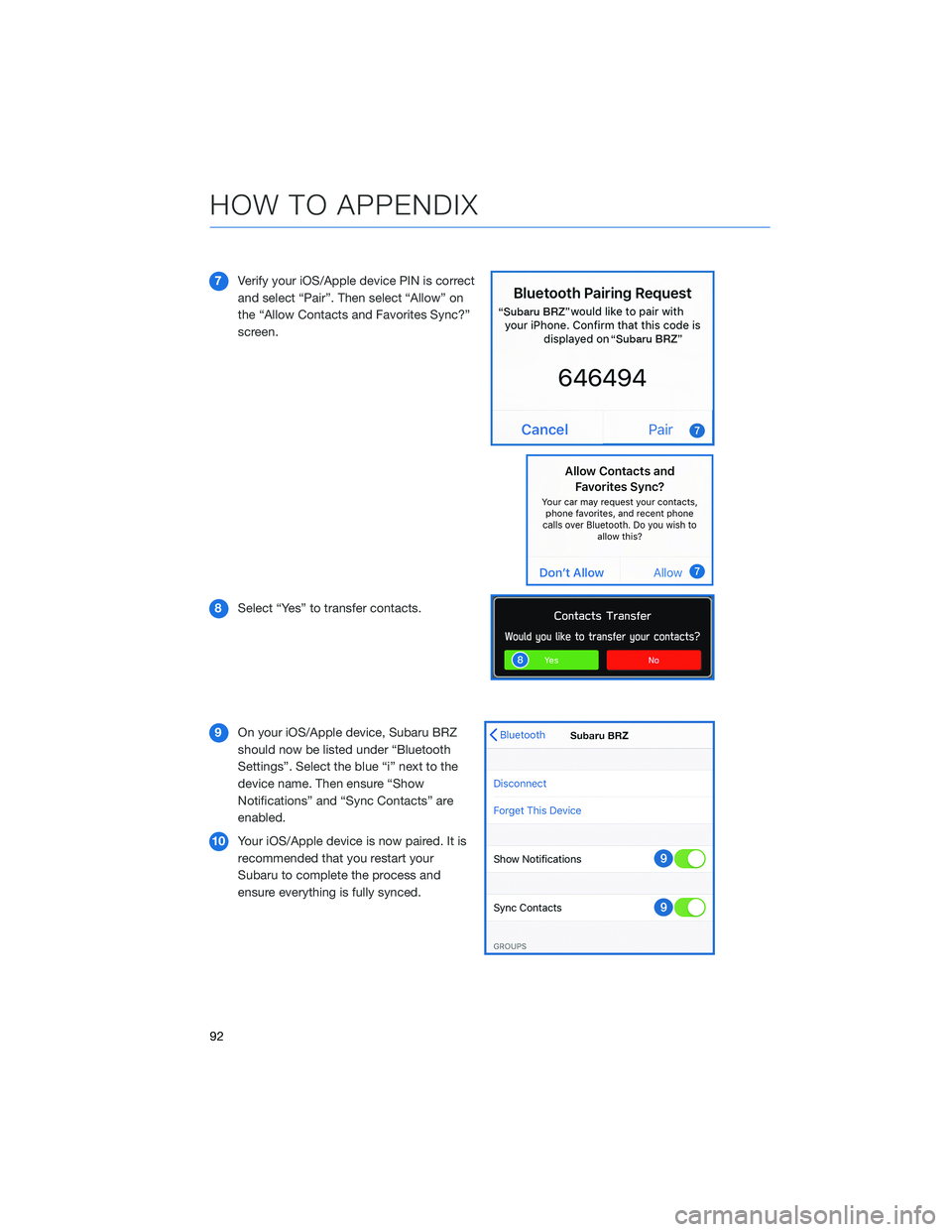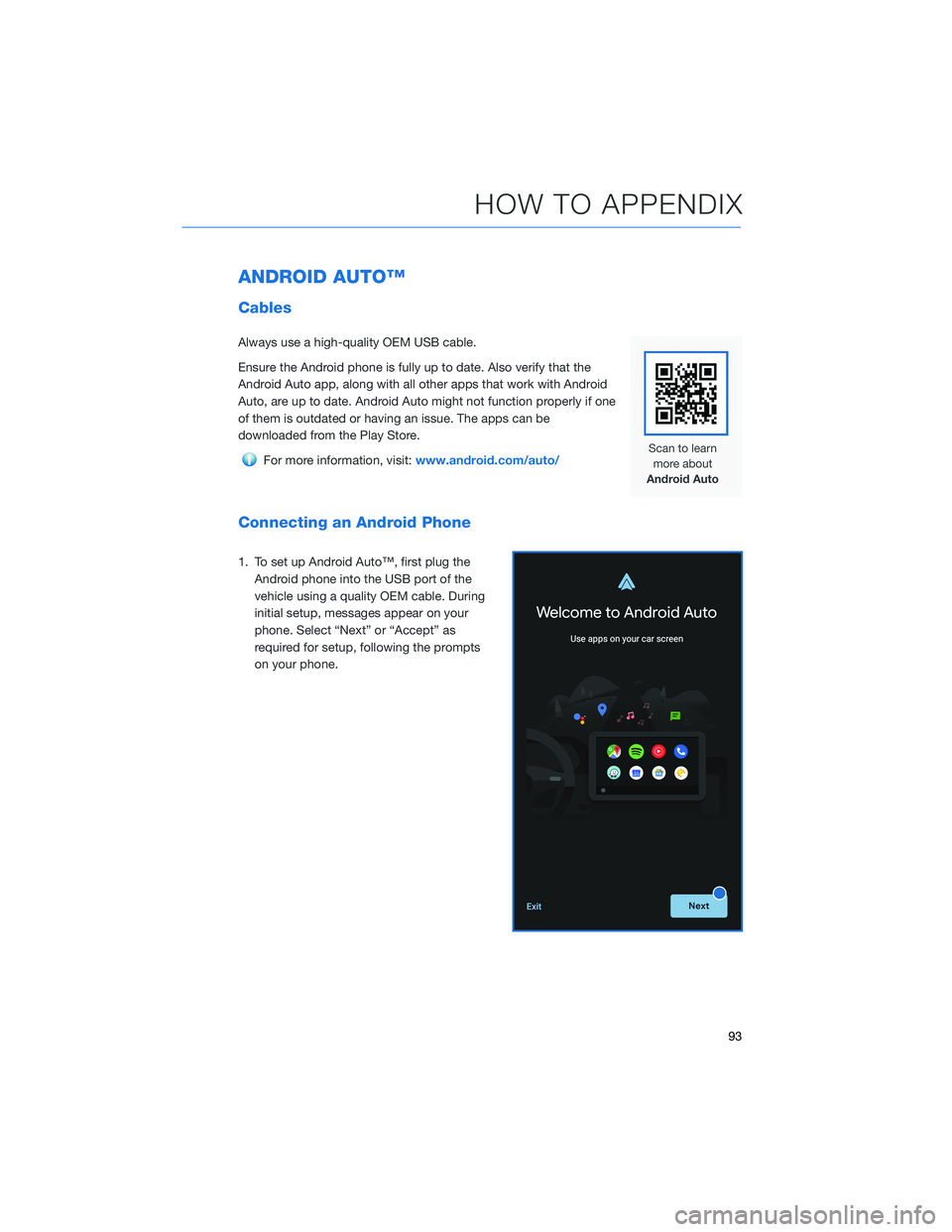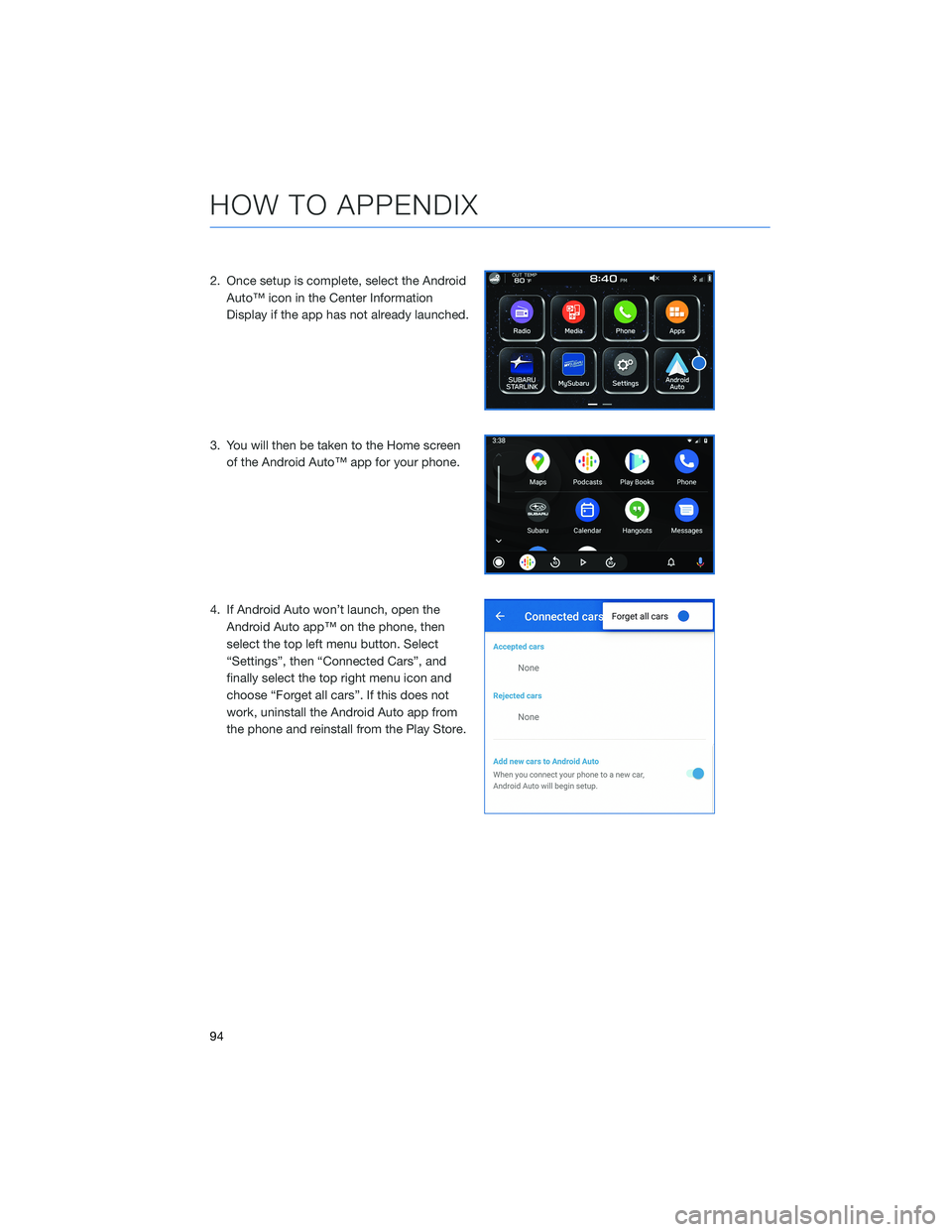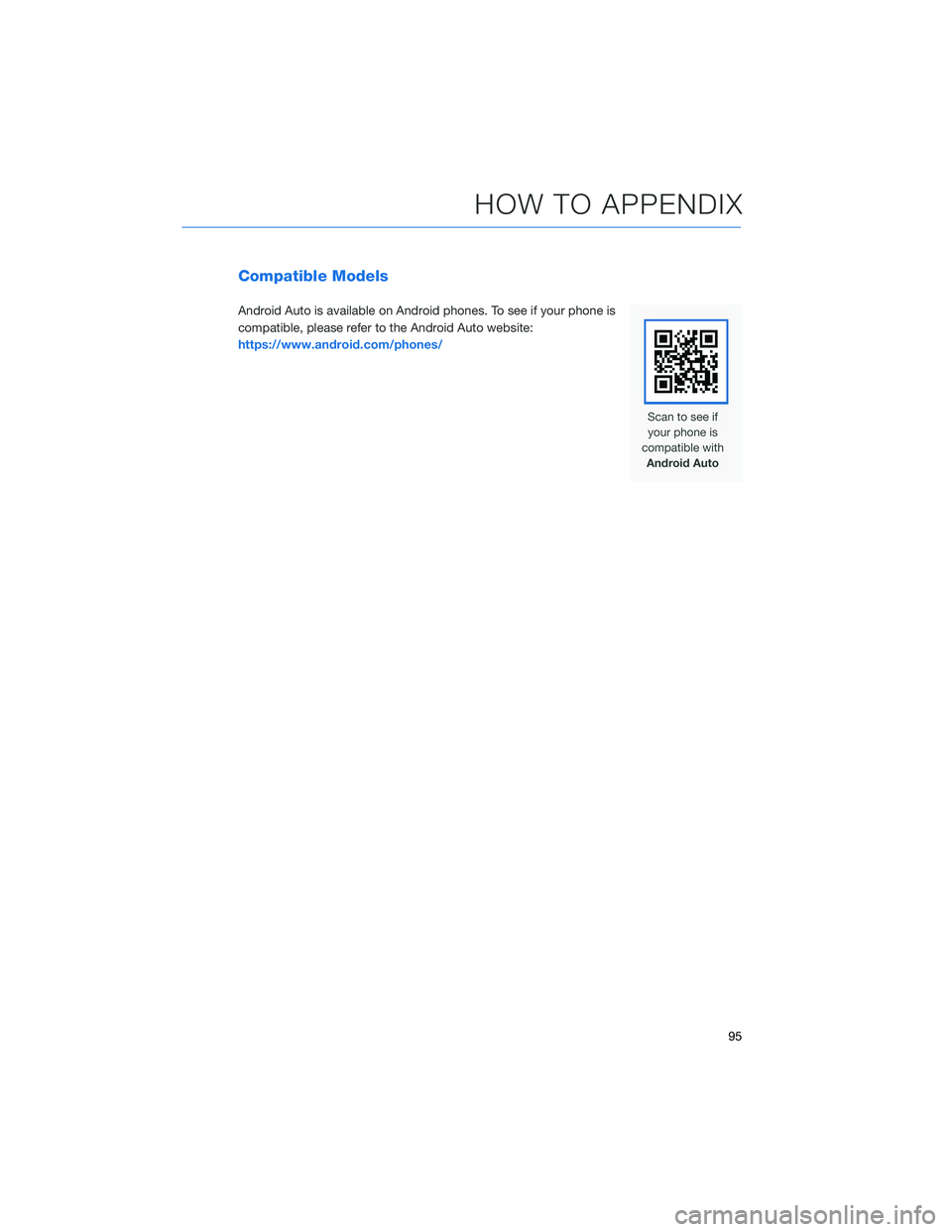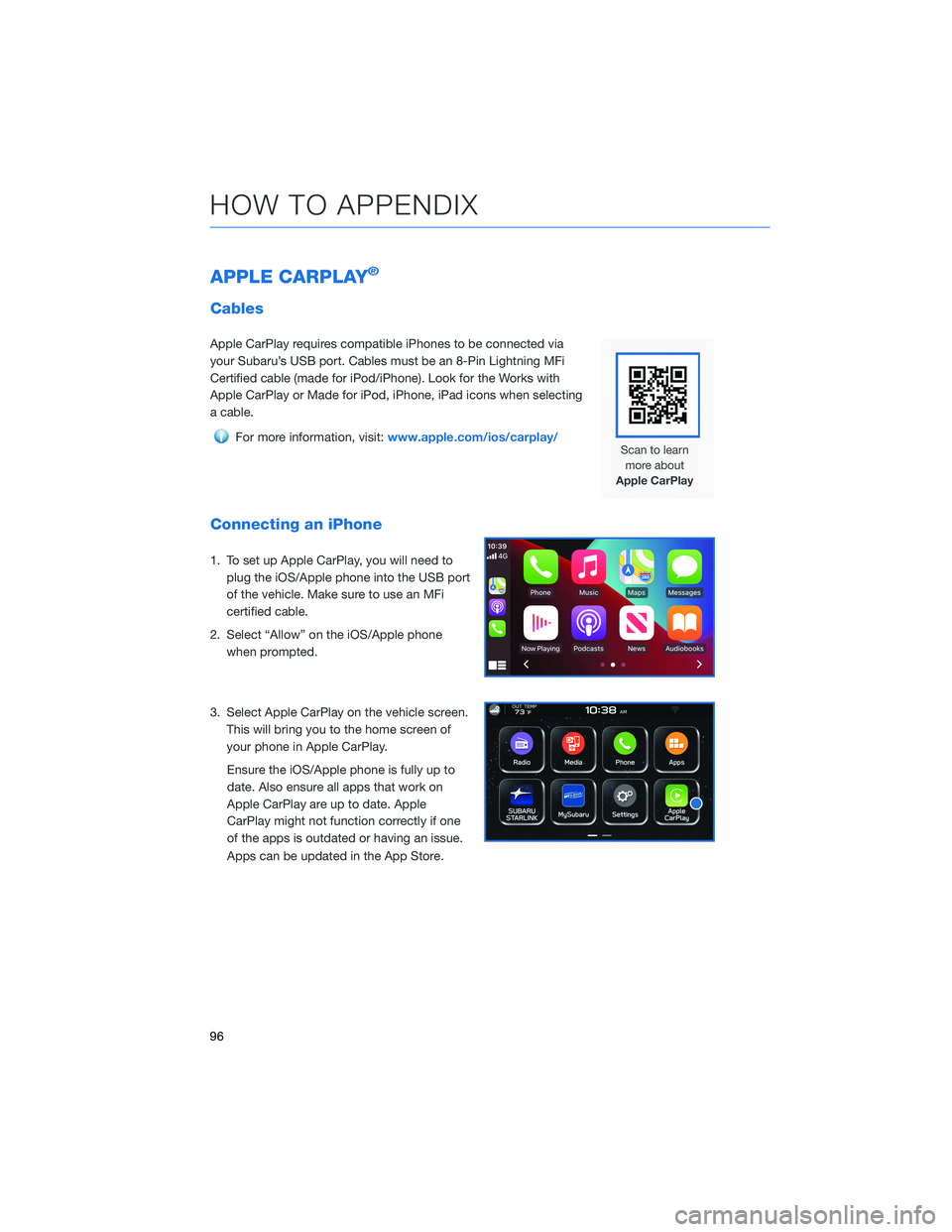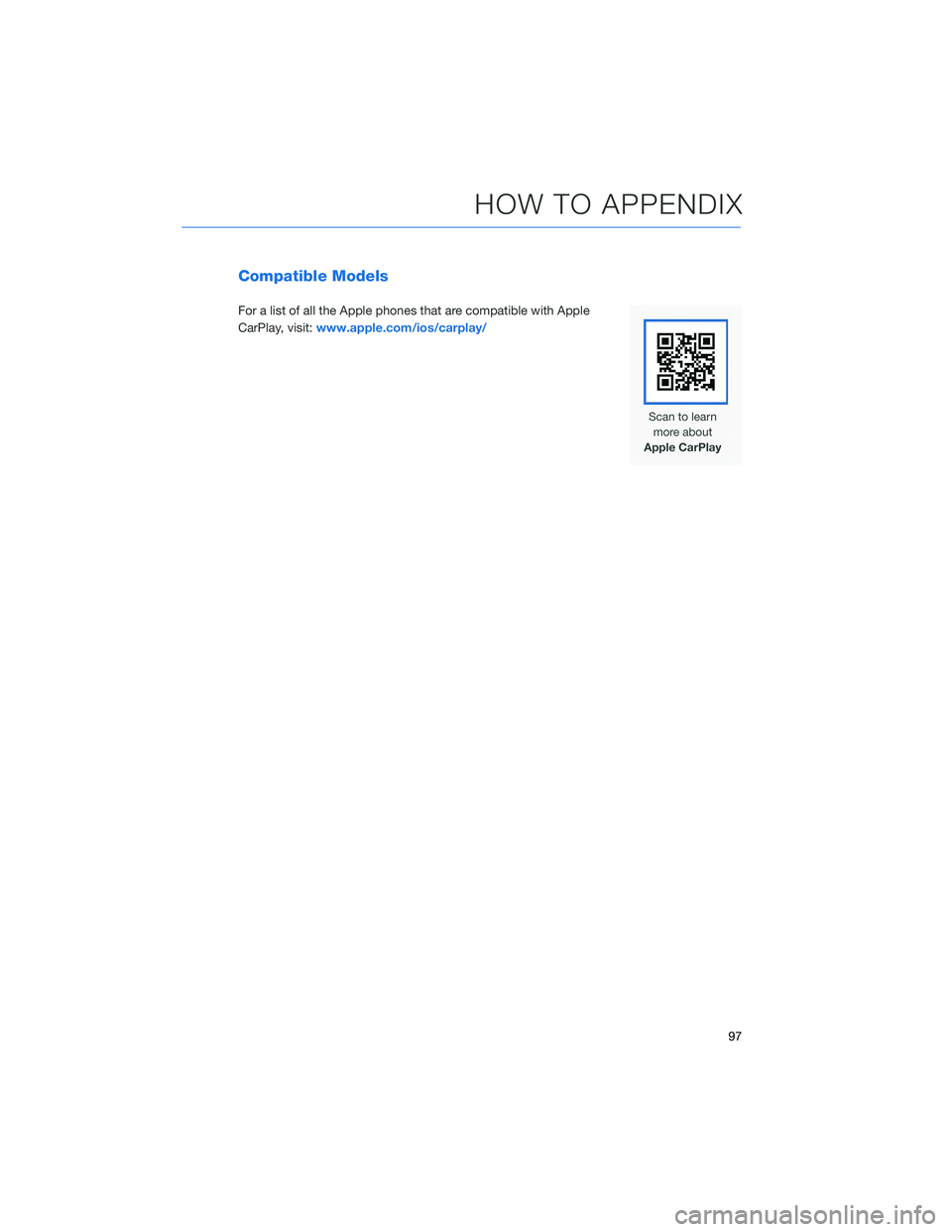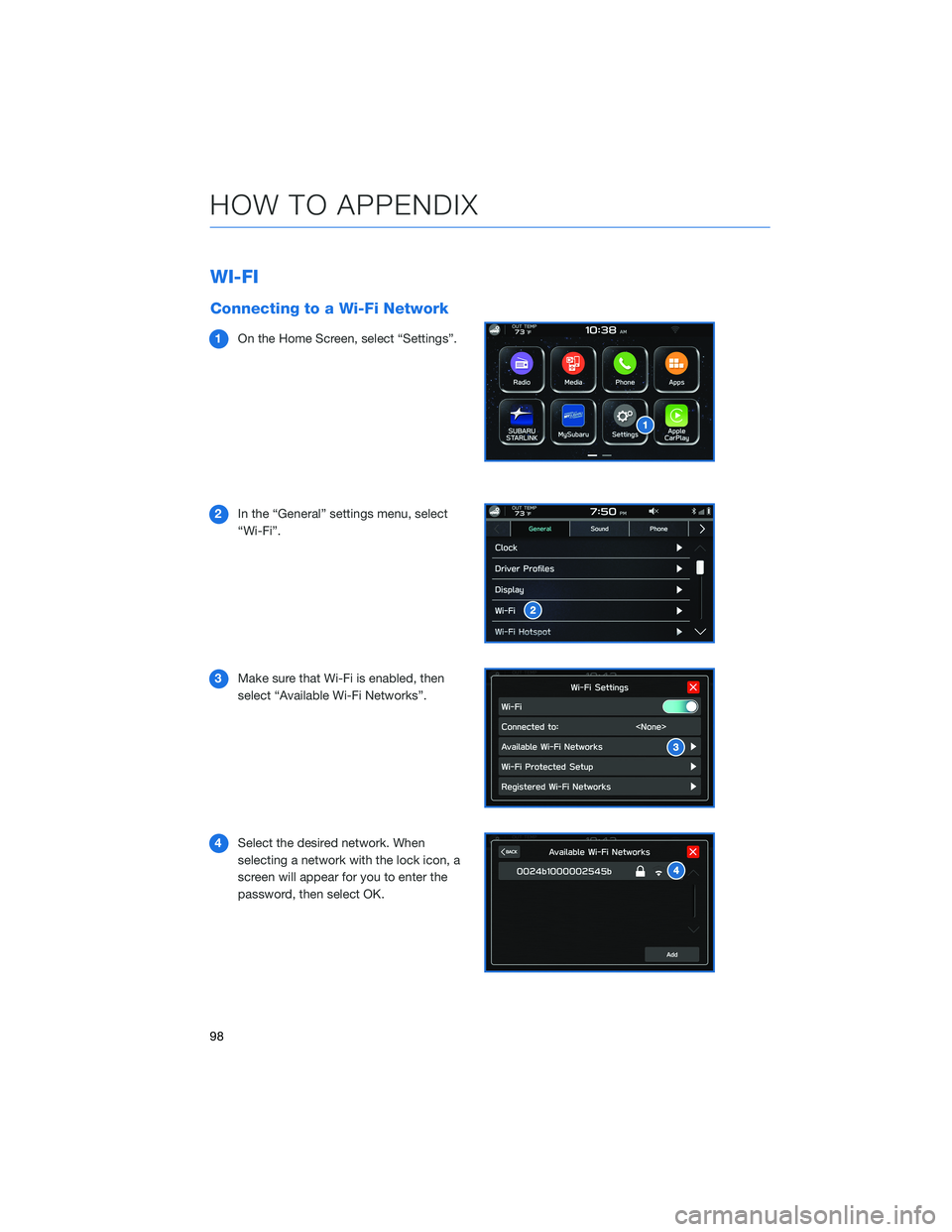SUBARU BRZ 2022 Getting Started Guide
Manufacturer: SUBARU, Model Year: 2022,
Model line: BRZ,
Model: SUBARU BRZ 2022
Pages: 108, PDF Size: 29.44 MB
SUBARU BRZ 2022 Getting Started Guide
BRZ 2022
SUBARU
SUBARU
https://www.carmanualsonline.info/img/17/40418/w960_40418-0.png
SUBARU BRZ 2022 Getting Started Guide
Trending: tow, towing, radio, oil pressure, wipers, battery replacement, transmission
Page 91 of 108
8Select “Yes” to transfer your contacts.
9If you cannot access your phonebook or
messages, go back to your phone’s
Bluetooth
®settings and select the gear
icon next to your vehicle’s device name
and ensure all settings are enabled.
HOW TO APPENDIX
89
Page 92 of 108
Pairing an iOS/Apple Device
1To pair an Apple device, start by touching
the “Phone” button on the Home screen.
2If there is no phone connected, it will ask
you, “Do you want to add a device?”.
Select “Yes”. If a device has already been
paired, select “Manage Devices”, then
select “Add”.
3When this screen is displayed, it is in
pairing mode. Note the “Device Name”;
it will most likely be “Subaru BRZ”.
4On your iOS/Apple device, select “Settings”.
The location on the Home screen will vary.
HOW TO APPENDIX
90
Page 93 of 108
5Select “Bluetooth”.
6Now select “Subaru BRZ”, or the device name
from step 3, if not “Subaru BRZ”.
HOW TO APPENDIX
91
Page 94 of 108
7Verify your iOS/Apple device PIN is correct
and select “Pair”. Then select “Allow” on
the “Allow Contacts and Favorites Sync?”
screen.
8Select “Yes” to transfer contacts.
9On your iOS/Apple device, Subaru BRZ
should now be listed under “Bluetooth
Settings”. Select the blue “i” next to the
device name. Then ensure “Show
Notifications” and “Sync Contacts” are
enabled.
10Your iOS/Apple device is now paired. It is
recommended that you restart your
Subaru to complete the process and
ensure everything is fully synced.
HOW TO APPENDIX
92
Page 95 of 108
ANDROID AUTO™
Cables
Always use a high-quality OEM USB cable.
Ensure the Android phone is fully up to date. Also verify that the
Android Auto app, along with all other apps that work with Android
Auto, are up to date. Android Auto might not function properly if one
of them is outdated or having an issue. The apps can be
downloaded from the Play Store.
For more information, visit:www.android.com/auto/
Connecting an Android Phone
1. To set up Android Auto™, first plug the
Android phone into the USB port of the
vehicle using a quality OEM cable. During
initial setup, messages appear on your
phone. Select “Next” or “Accept” as
required for setup, following the prompts
on your phone.
HOW TO APPENDIX
93
Page 96 of 108
2. Once setup is complete, select the Android
Auto™ icon in the Center Information
Display if the app has not already launched.
3. You will then be taken to the Home screen
of the Android Auto™ app for your phone.
4. If Android Auto won’t launch, open the
Android Auto app™ on the phone, then
select the top left menu button. Select
“Settings”, then “Connected Cars”, and
finally select the top right menu icon and
choose “Forget all cars”. If this does not
work, uninstall the Android Auto app from
the phone and reinstall from the Play Store.
HOW TO APPENDIX
94
Page 97 of 108
Compatible Models
Android Auto is available on Android phones. To see if your phone is
compatible, please refer to the Android Auto website:
https://www.android.com/phones/
HOW TO APPENDIX
95
Page 98 of 108
APPLE CARPLAY®
Cables
Apple CarPlay requires compatible iPhones to be connected via
your Subaru’s USB port. Cables must be an 8-Pin Lightning MFi
Certified cable (made for iPod/iPhone). Look for the Works with
Apple CarPlay or Made for iPod, iPhone, iPad icons when selecting
a cable.
For more information, visit:www.apple.com/ios/carplay/
Connecting an iPhone
1. To set up Apple CarPlay, you will need to
plug the iOS/Apple phone into the USB port
of the vehicle. Make sure to use an MFi
certified cable.
2. Select “Allow” on the iOS/Apple phone
when prompted.
3. Select Apple CarPlay on the vehicle screen.
This will bring you to the home screen of
your phone in Apple CarPlay.
Ensure the iOS/Apple phone is fully up to
date. Also ensure all apps that work on
Apple CarPlay are up to date. Apple
CarPlay might not function correctly if one
of the apps is outdated or having an issue.
Apps can be updated in the App Store.
HOW TO APPENDIX
96
Page 99 of 108
Compatible Models
For a list of all the Apple phones that are compatible with Apple
CarPlay, visit:www.apple.com/ios/carplay/
HOW TO APPENDIX
97
Page 100 of 108
WI-FI
Connecting to a Wi-Fi Network
1On the Home Screen, select “Settings”.
2In the “General” settings menu, select
“Wi-Fi”.
3Make sure that Wi-Fi is enabled, then
select “Available Wi-Fi Networks”.
4Select the desired network. When
selecting a network with the lock icon, a
screen will appear for you to enter the
password, then select OK.
HOW TO APPENDIX
98
Trending: fuel, carplay, automatic transmission, coolant, manual radio set, coolant reservoir, interior lights