ad blue SUBARU BRZ 2022 Getting Started Guide
[x] Cancel search | Manufacturer: SUBARU, Model Year: 2022, Model line: BRZ, Model: SUBARU BRZ 2022Pages: 108, PDF Size: 29.44 MB
Page 62 of 108
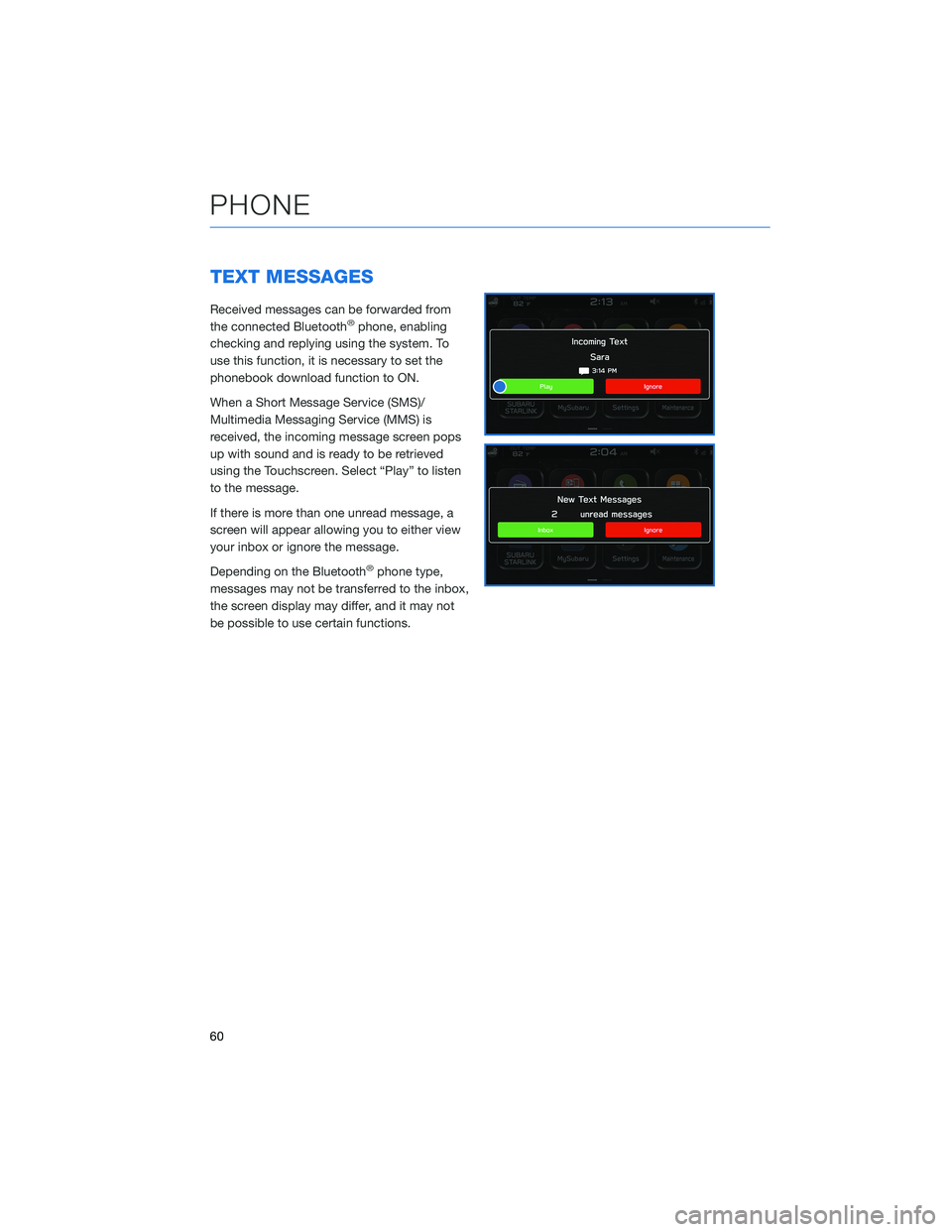
TEXT MESSAGES
Received messages can be forwarded from
the connected Bluetooth®phone, enabling
checking and replying using the system. To
use this function, it is necessary to set the
phonebook download function to ON.
When a Short Message Service (SMS)/
Multimedia Messaging Service (MMS) is
received, the incoming message screen pops
up with sound and is ready to be retrieved
using the Touchscreen. Select “Play” to listen
to the message.
If there is more than one unread message, a
screen will appear allowing you to either view
your inbox or ignore the message.
Depending on the Bluetooth
®phone type,
messages may not be transferred to the inbox,
the screen display may differ, and it may not
be possible to use certain functions.
PHONE
60
Page 66 of 108
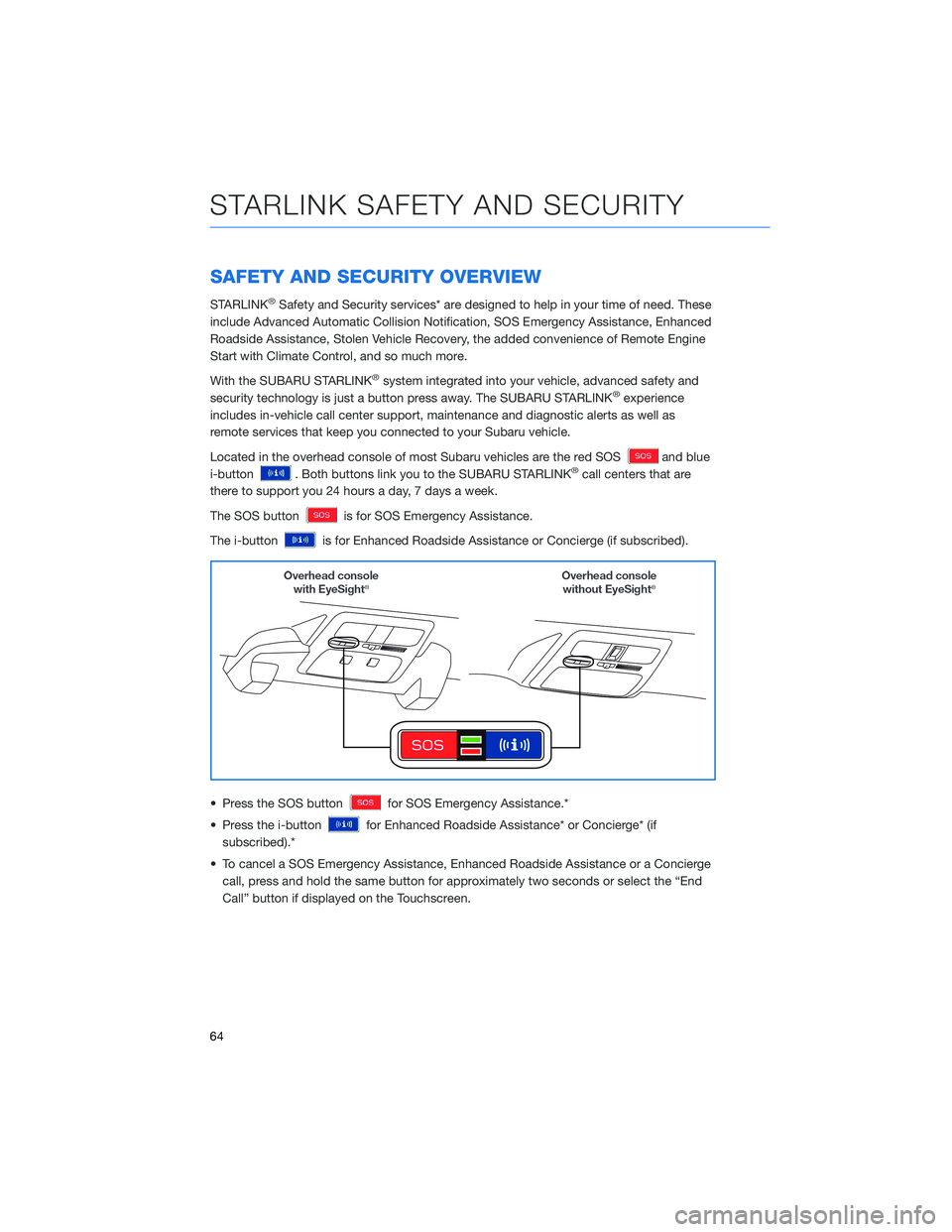
SAFETY AND SECURITY OVERVIEW
STARLINK®Safety and Security services* are designed to help in your time of need. These
include Advanced Automatic Collision Notification, SOS Emergency Assistance, Enhanced
Roadside Assistance, Stolen Vehicle Recovery, the added convenience of Remote Engine
Start with Climate Control, and so much more.
With the SUBARU STARLINK
®system integrated into your vehicle, advanced safety and
security technology is just a button press away. The SUBARU STARLINK®experience
includes in-vehicle call center support, maintenance and diagnostic alerts as well as
remote services that keep you connected to your Subaru vehicle.
Located in the overhead console of most Subaru vehicles are the red SOS
and blue
i-button
. Both buttons link you to the SUBARU STARLINK®call centers that are
there to support you 24 hours a day, 7 days a week.
The SOS button
is for SOS Emergency Assistance.
The i-button
is for Enhanced Roadside Assistance or Concierge (if subscribed).
• Press the SOS button
for SOS Emergency Assistance.*
• Press the i-button
for Enhanced Roadside Assistance* or Concierge* (if
subscribed).*
• To cancel a SOS Emergency Assistance, Enhanced Roadside Assistance or a Concierge
call, press and hold the same button for approximately two seconds or select the “End
Call” button if displayed on the Touchscreen.
STARLINK SAFETY AND SECURITY
64
Page 71 of 108
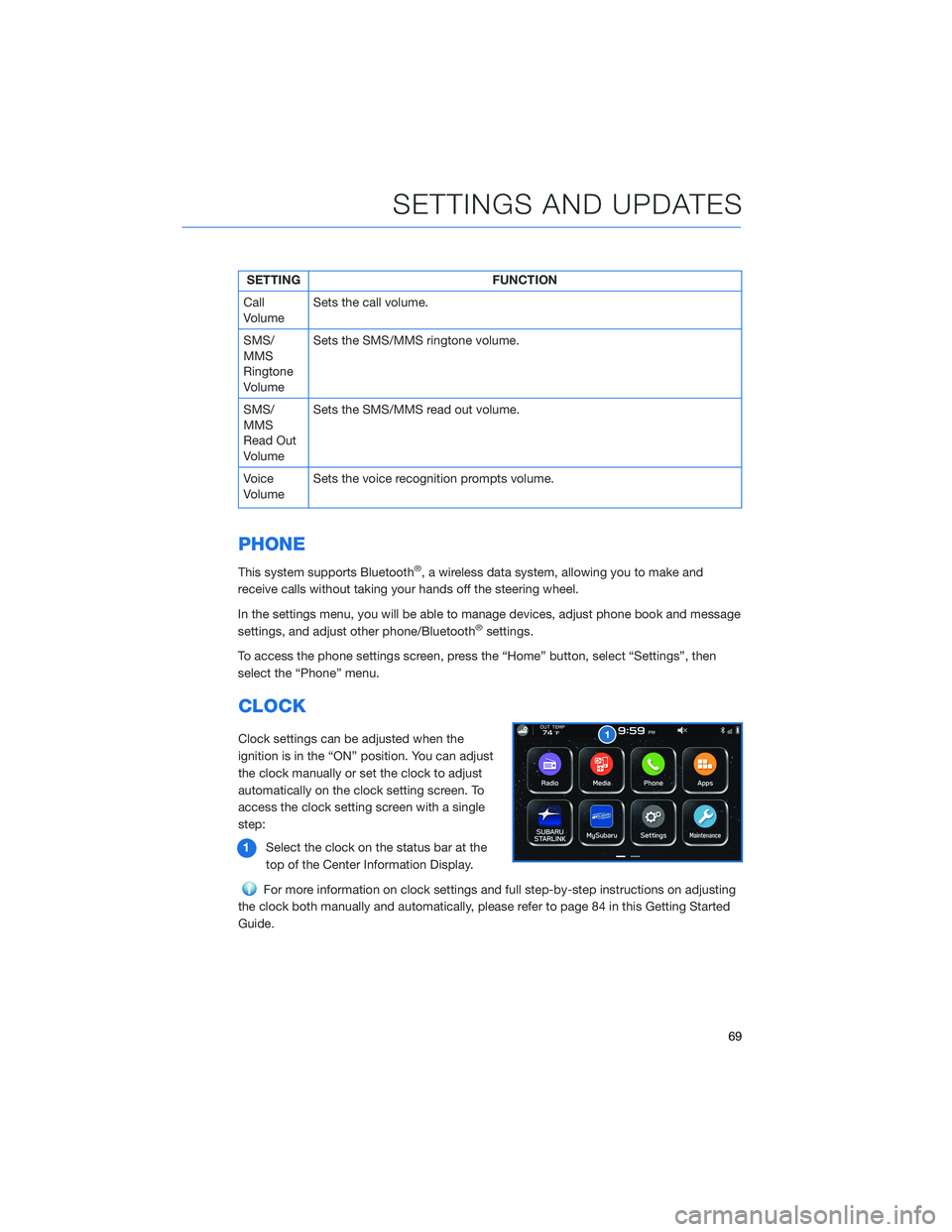
SETTING FUNCTION
Call
VolumeSets the call volume.
SMS/
MMS
Ringtone
VolumeSets the SMS/MMS ringtone volume.
SMS/
MMS
Read Out
VolumeSets the SMS/MMS read out volume.
Voice
VolumeSets the voice recognition prompts volume.
PHONE
This system supports Bluetooth®, a wireless data system, allowing you to make and
receive calls without taking your hands off the steering wheel.
In the settings menu, you will be able to manage devices, adjust phone book and message
settings, and adjust other phone/Bluetooth
®settings.
To access the phone settings screen, press the “Home” button, select “Settings”, then
select the “Phone” menu.
CLOCK
Clock settings can be adjusted when the
ignition is in the “ON” position. You can adjust
the clock manually or set the clock to adjust
automatically on the clock setting screen. To
access the clock setting screen with a single
step:
1Select the clock on the status bar at the
top of the Center Information Display.
For more information on clock settings and full step-by-step instructions on adjusting
the clock both manually and automatically, please refer to page 84 in this Getting Started
Guide.
SETTINGS AND UPDATES
69
Page 88 of 108
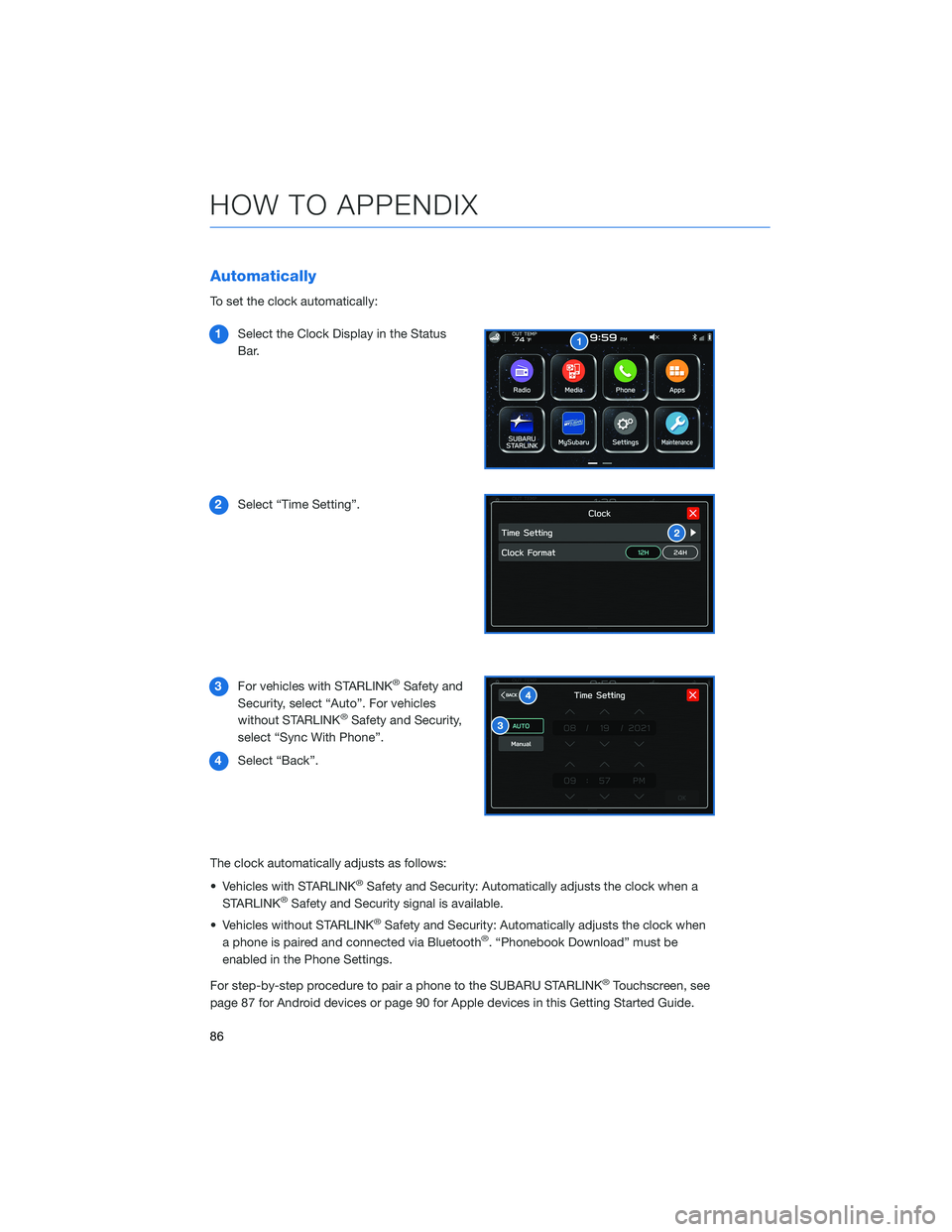
Automatically
To set the clock automatically:
1Select the Clock Display in the Status
Bar.
2Select “Time Setting”.
3For vehicles with STARLINK
®Safety and
Security, select “Auto”. For vehicles
without STARLINK
®Safety and Security,
select “Sync With Phone”.
4Select “Back”.
The clock automatically adjusts as follows:
• Vehicles with STARLINK
®Safety and Security: Automatically adjusts the clock when a
STARLINK®Safety and Security signal is available.
• Vehicles without STARLINK
®Safety and Security: Automatically adjusts the clock when
a phone is paired and connected via Bluetooth®. “Phonebook Download” must be
enabled in the Phone Settings.
For step-by-step procedure to pair a phone to the SUBARU STARLINK
®Touchscreen, see
page 87 for Android devices or page 90 for Apple devices in this Getting Started Guide.
HOW TO APPENDIX
86
Page 89 of 108
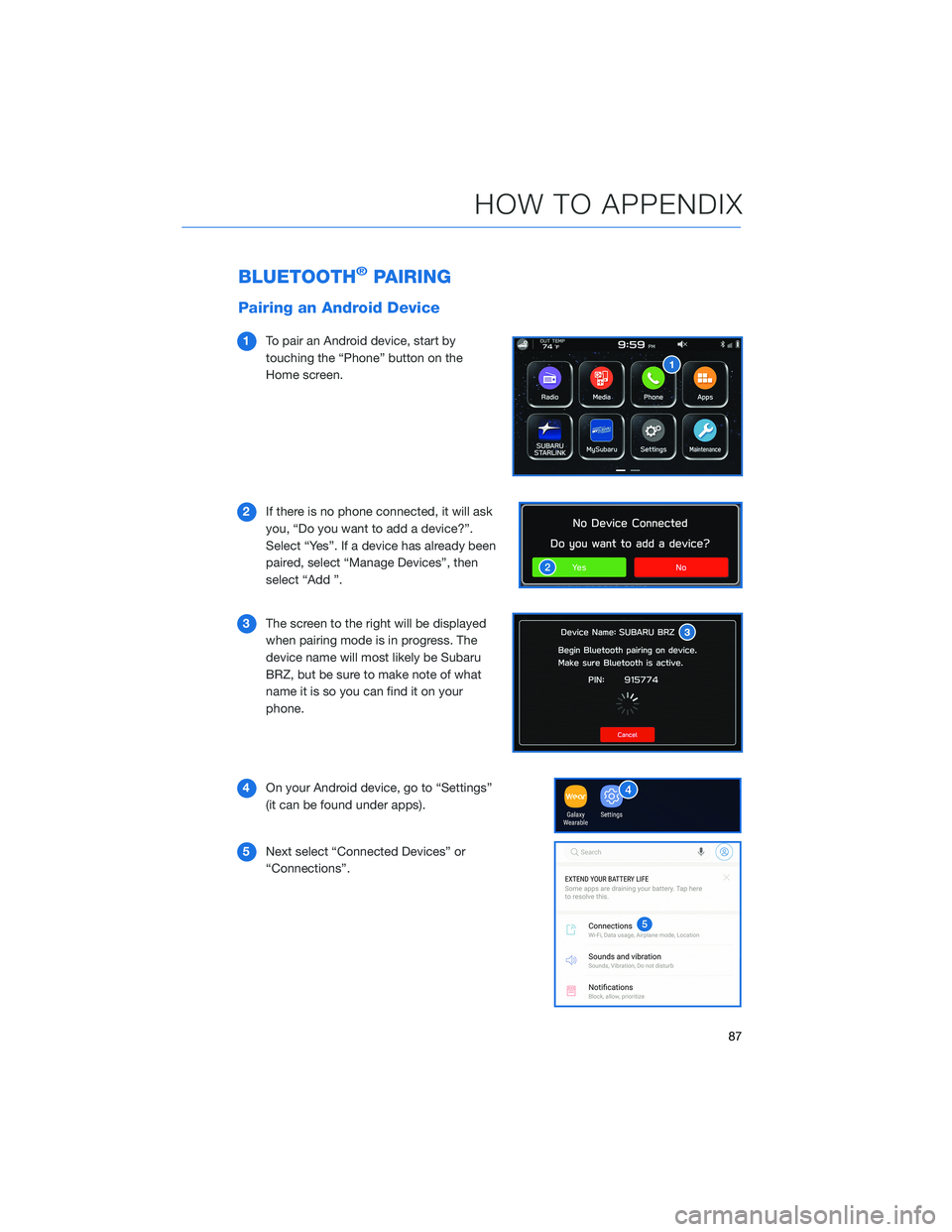
BLUETOOTH®PAIRING
Pairing an Android Device
1To pair an Android device, start by
touching the “Phone” button on the
Home screen.
2If there is no phone connected, it will ask
you, “Do you want to add a device?”.
Select “Yes”. If a device has already been
paired, select “Manage Devices”, then
select “Add ”.
3The screen to the right will be displayed
when pairing mode is in progress. The
device name will most likely be Subaru
BRZ, but be sure to make note of what
name it is so you can find it on your
phone.
4On your Android device, go to “Settings”
(it can be found under apps).
5Next select “Connected Devices” or
“Connections”.
HOW TO APPENDIX
87
Page 90 of 108
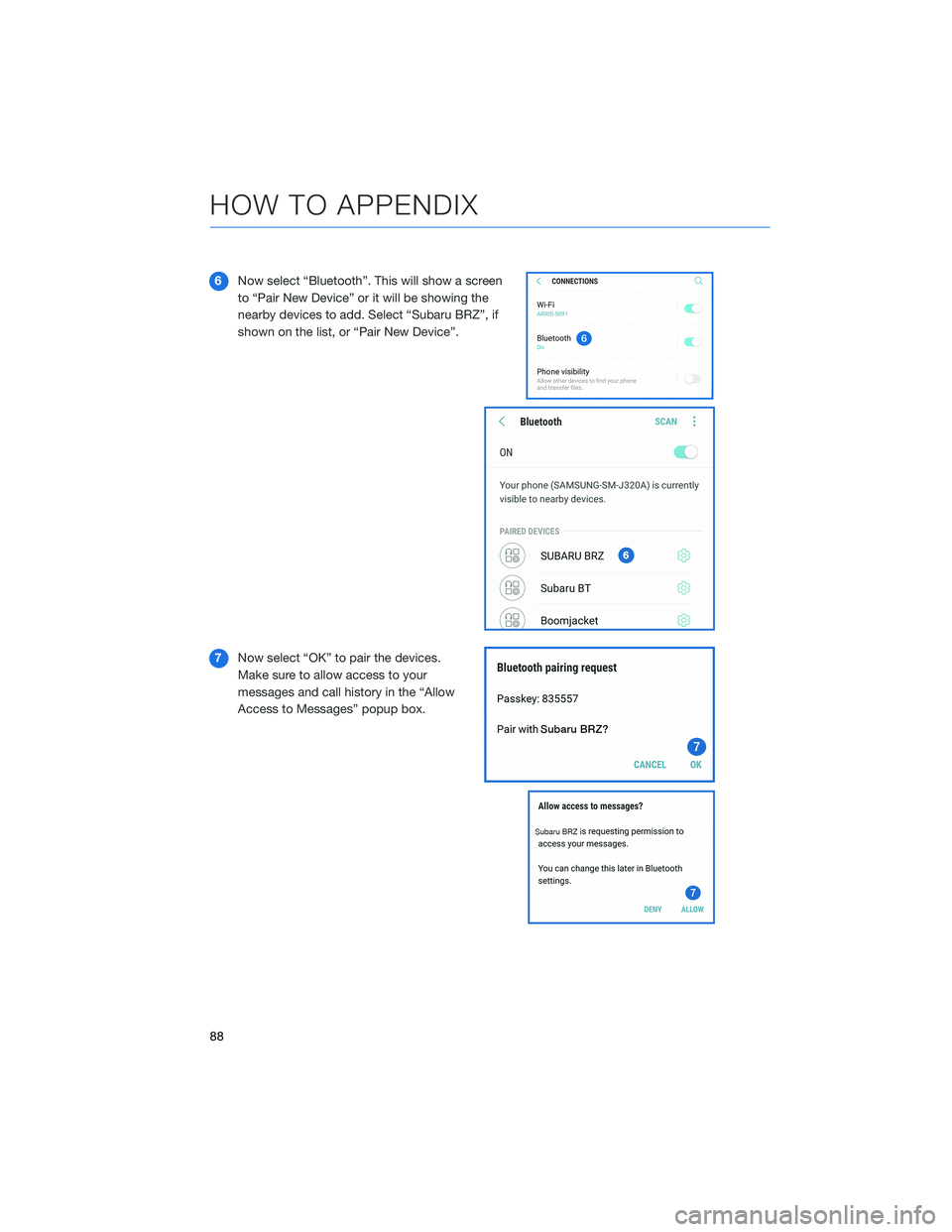
6Now select “Bluetooth”. This will show a screen
to “Pair New Device” or it will be showing the
nearby devices to add. Select “Subaru BRZ”, if
shown on the list, or “Pair New Device”.
7Now select “OK” to pair the devices.
Make sure to allow access to your
messages and call history in the “Allow
Access to Messages” popup box.
HOW TO APPENDIX
88
Page 91 of 108
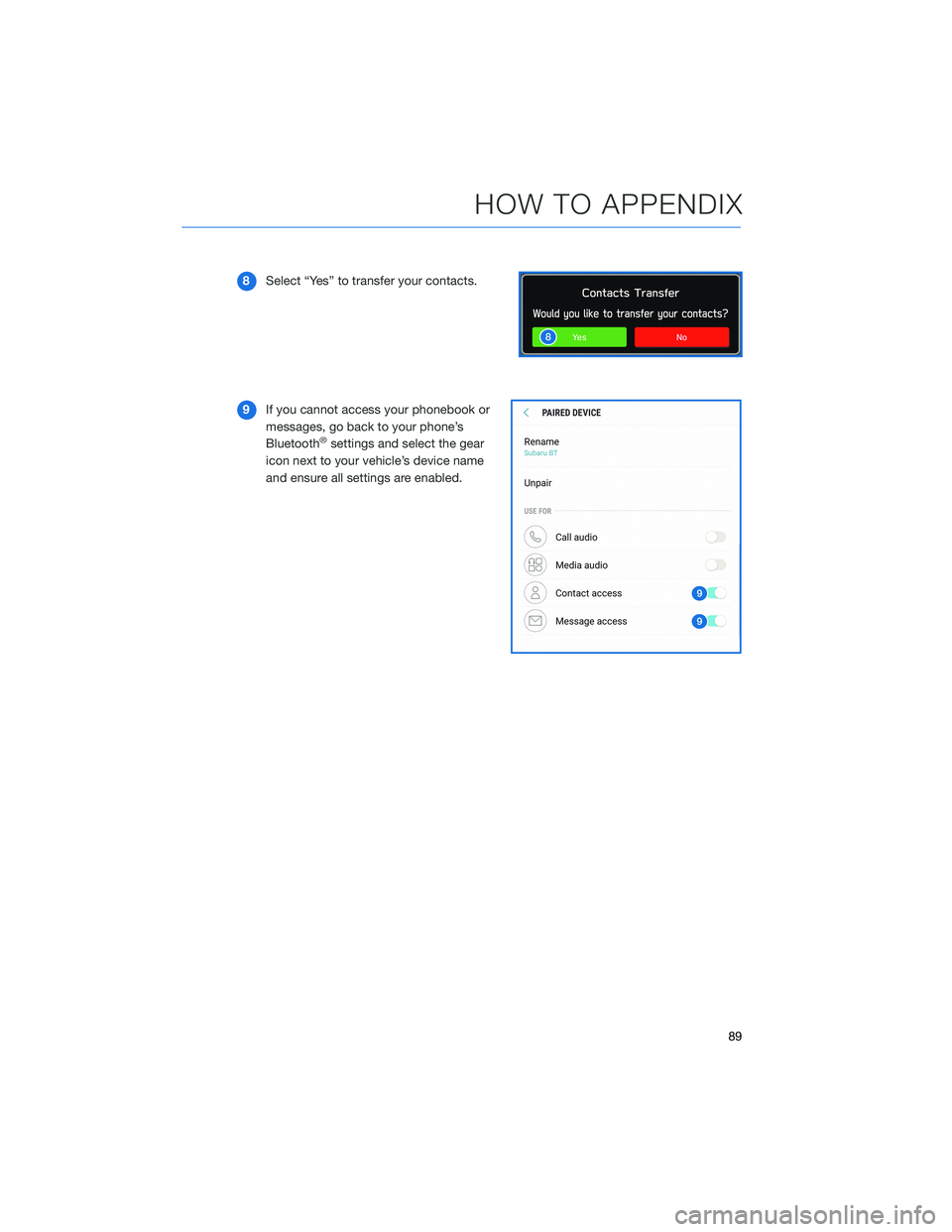
8Select “Yes” to transfer your contacts.
9If you cannot access your phonebook or
messages, go back to your phone’s
Bluetooth
®settings and select the gear
icon next to your vehicle’s device name
and ensure all settings are enabled.
HOW TO APPENDIX
89
Page 93 of 108
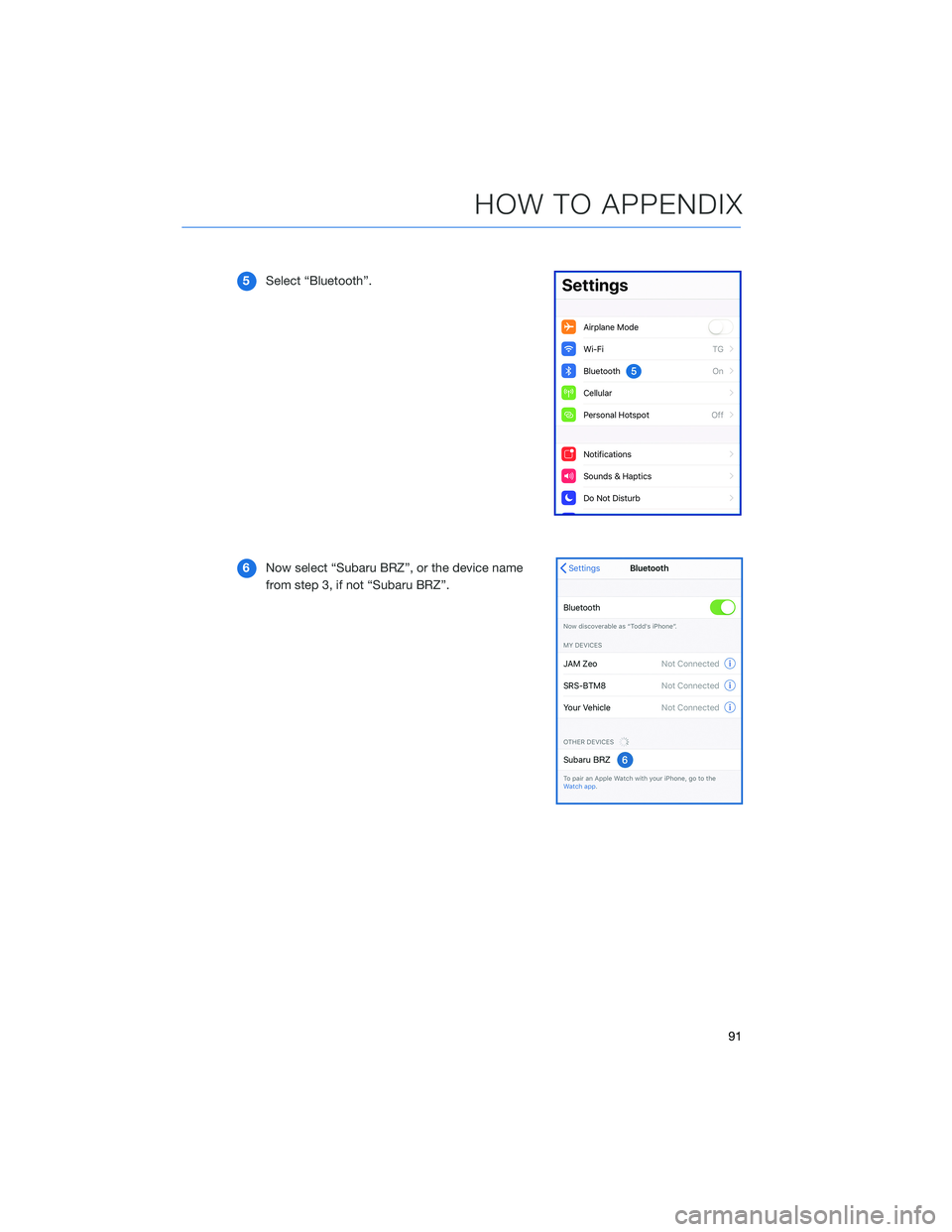
5Select “Bluetooth”.
6Now select “Subaru BRZ”, or the device name
from step 3, if not “Subaru BRZ”.
HOW TO APPENDIX
91
Page 94 of 108
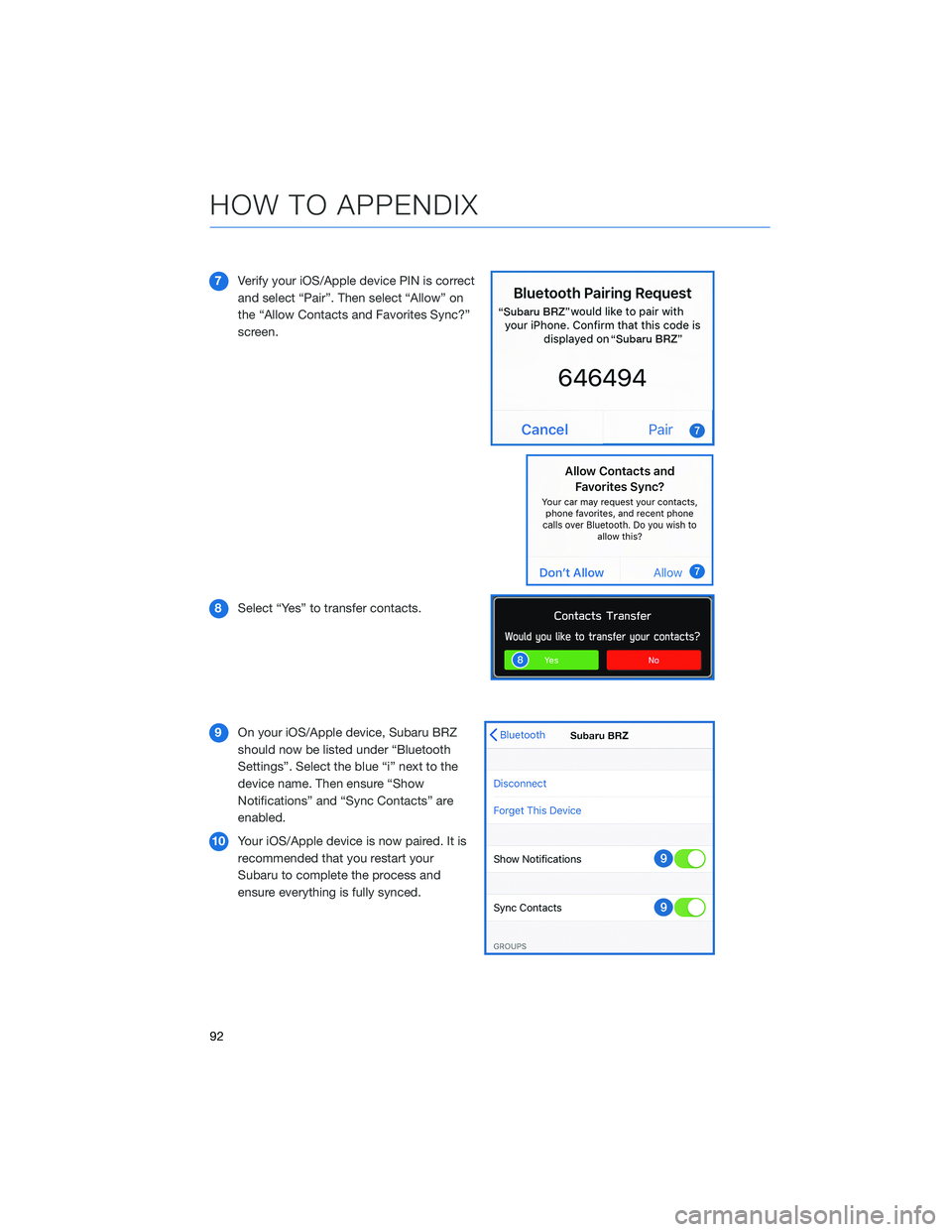
7Verify your iOS/Apple device PIN is correct
and select “Pair”. Then select “Allow” on
the “Allow Contacts and Favorites Sync?”
screen.
8Select “Yes” to transfer contacts.
9On your iOS/Apple device, Subaru BRZ
should now be listed under “Bluetooth
Settings”. Select the blue “i” next to the
device name. Then ensure “Show
Notifications” and “Sync Contacts” are
enabled.
10Your iOS/Apple device is now paired. It is
recommended that you restart your
Subaru to complete the process and
ensure everything is fully synced.
HOW TO APPENDIX
92
Page 103 of 108
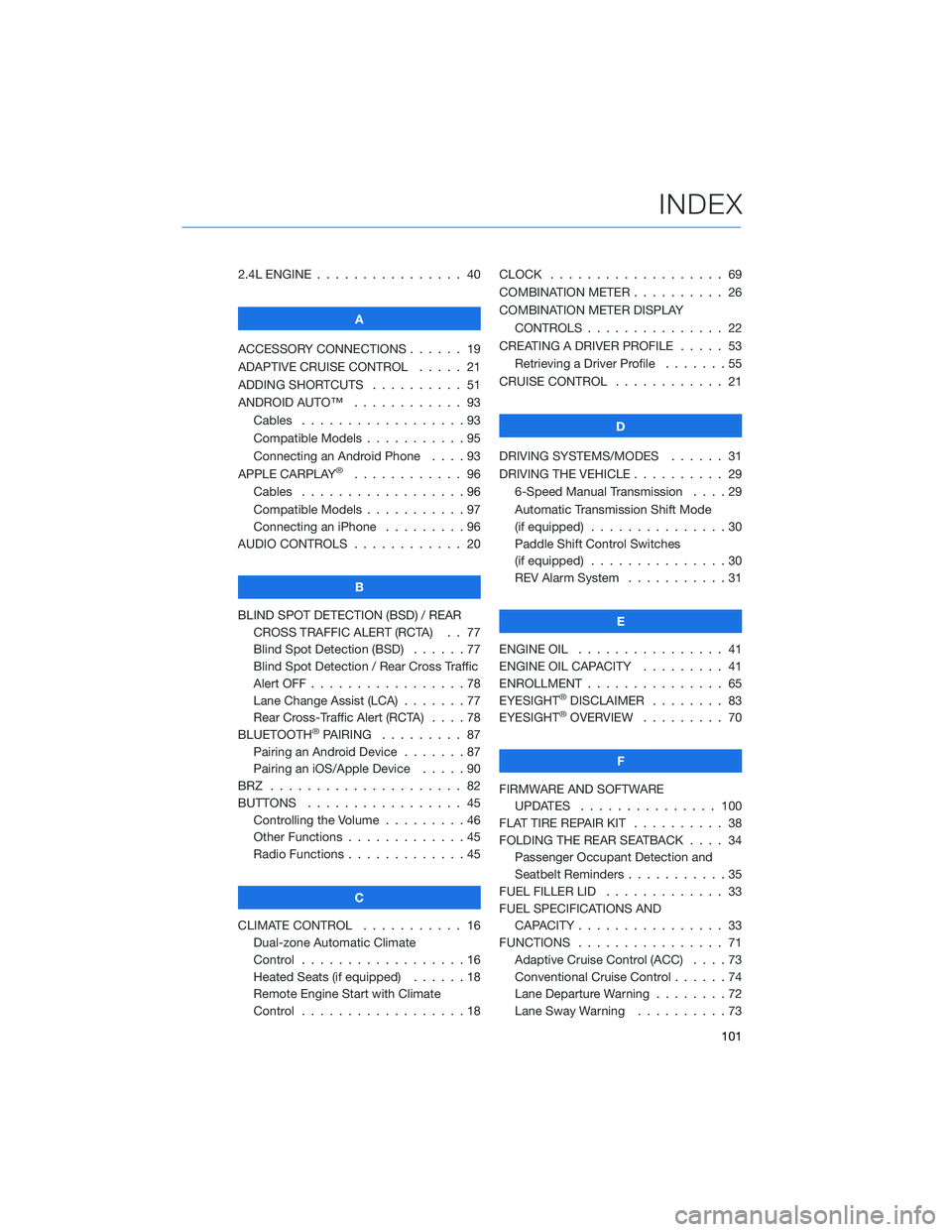
2.4L ENGINE . . . . . . .......... 40
A
ACCESSORY CONNECTIONS . . . . . . 19
ADAPTIVE CRUISE CONTROL..... 21
ADDING SHORTCUTS . . . . ...... 51
ANDROID AUTO™ . ........... 93
Cables . . . . . . . . . . . . . . . . . . 93
Compatible Models . . . . . . .....95
Connecting an Android Phone....93
APPLE CARPLAY
®............ 96
Cables . . . . . . . . . . . . . . . . . . 96
Compatible Models . . . . . . .....97
Connecting an iPhone .........96
AUDIO CONTROLS ............ 20
B
BLIND SPOT DETECTION (BSD) / REAR
CROSS TRAFFIC ALERT (RCTA) . . 77
Blind Spot Detection (BSD)......77
Blind Spot Detection / Rear Cross Traffic
Alert OFF . . . . . . . . . ........78
Lane Change Assist (LCA) . ......77
Rear Cross-Traffic Alert (RCTA) . . . . 78
BLUETOOTH
®PAIRING ......... 87
Pairing an Android Device.......87
Pairing an iOS/Apple Device . . . . . 90
BRZ ..................... 82
BUTTONS . . . . ............. 45
Controlling the Volume . . . . . . . . . 46
Other Functions . . . . . ........45
Radio Functions . . . . . ........45
C
CLIMATE CONTROL........... 16
Dual-zone Automatic Climate
Control . . . . . . . . . . . . . . . . . . 16
Heated Seats (if equipped) . .....18
Remote Engine Start with Climate
Control . . . . . . . . . . . . . . . . . . 18CLOCK . . ................. 69
COMBINATION METER .......... 26
COMBINATION METER DISPLAY
CONTROLS . .............. 22
CREATING A DRIVER PROFILE ..... 53
Retrieving a Driver Profile.......55
CRUISE CONTROL............ 21
D
DRIVING SYSTEMS/MODES...... 31
DRIVING THE VEHICLE . . . ....... 29
6-Speed Manual Transmission....29
Automatic Transmission Shift Mode
(if equipped)...............30
Paddle Shift Control Switches
(if equipped)...............30
REV Alarm System . . . . . ......31
E
ENGINE OIL . . .............. 41
ENGINE OIL CAPACITY......... 41
ENROLLMENT . . . . . . ......... 65
EYESIGHT
®DISCLAIMER ........ 83
EYESIGHT®OVERVIEW ......... 70
F
FIRMWARE AND SOFTWARE
UPDATES . . . . ........... 100
FLAT TIRE REPAIR KIT . . ........ 38
FOLDING THE REAR SEATBACK.... 34
Passenger Occupant Detection and
Seatbelt Reminders . . . ........35
FUEL FILLER LID . . . . . . . . . . . . . 33
FUEL SPECIFICATIONS AND
CAPACITY . . . . ............ 33
FUNCTIONS . . . . ............ 71
Adaptive Cruise Control (ACC)....73
Conventional Cruise Control......74
Lane Departure Warning........72
Lane Sway Warning . . . .......73
INDEX
101