audio SUBARU BRZ 2022 Getting Started Guide
[x] Cancel search | Manufacturer: SUBARU, Model Year: 2022, Model line: BRZ, Model: SUBARU BRZ 2022Pages: 108, PDF Size: 29.44 MB
Page 3 of 108
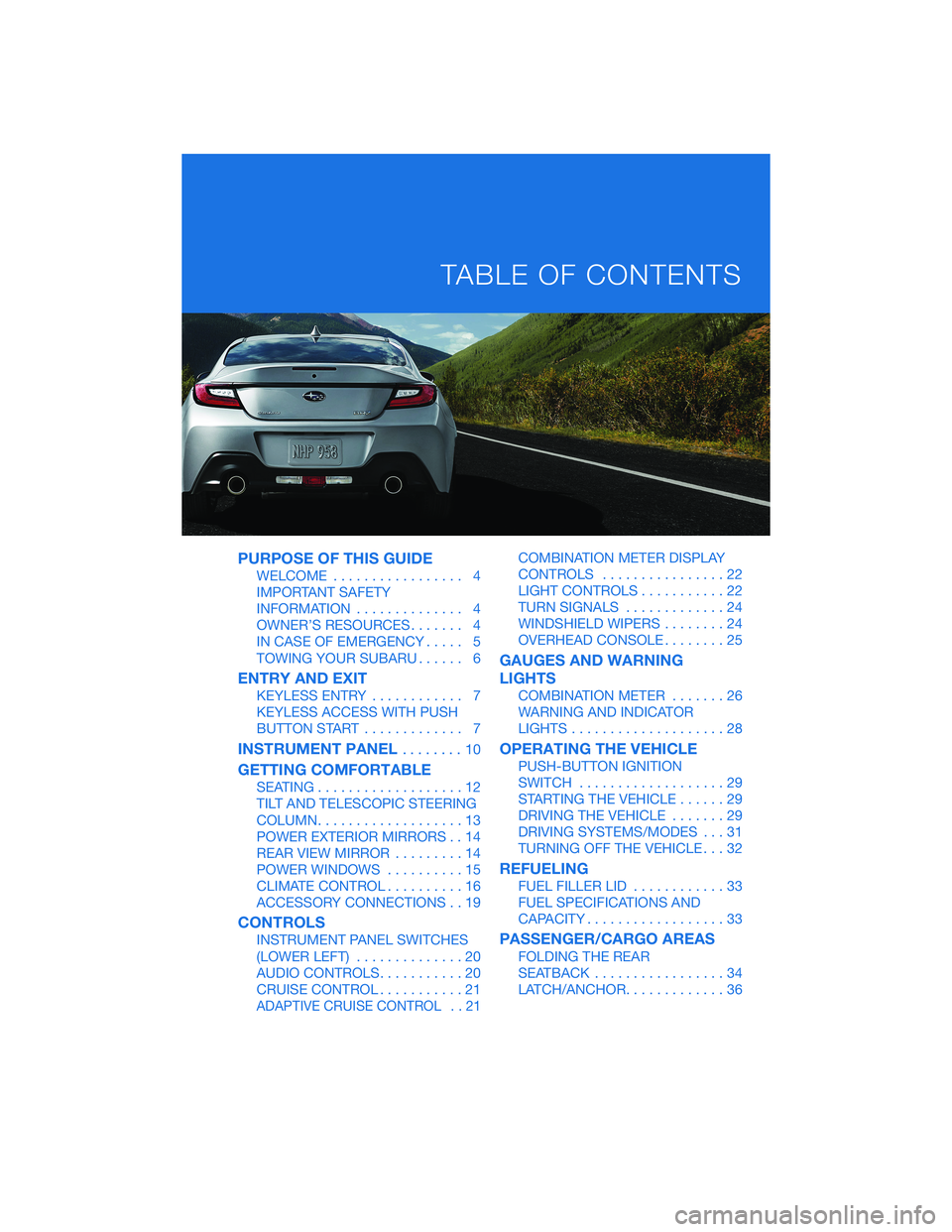
PURPOSE OF THIS GUIDE
WELCOME................. 4
IMPORTANT SAFETY
INFORMATION.............. 4
OWNER’S RESOURCES....... 4
IN CASE OF EMERGENCY..... 5
TOWING YOUR SUBARU...... 6
ENTRY AND EXIT
KEYLESS ENTRY............ 7
KEYLESS ACCESS WITH PUSH
BUTTON START............. 7
INSTRUMENT PANEL........10
GETTING COMFORTABLE
SEATING...................12
TILT AND TELESCOPIC STEERING
COLUMN...................13
POWER EXTERIOR MIRRORS . . 14
REAR VIEW MIRROR.........14
POWER WINDOWS..........15
CLIMATE CONTROL..........16
ACCESSORY CONNECTIONS . . 19
CONTROLS
INSTRUMENT PANEL SWITCHES
(LOWER LEFT)..............20
AUDIO CONTROLS...........20
CRUISE CONTROL...........21
ADAPTIVE CRUISE CONTROL . . 21
COMBINATION METER DISPLAY
CONTROLS................22
LIGHT CONTROLS...........22
TURN SIGNALS.............24
WINDSHIELD WIPERS........24
OVERHEAD CONSOLE........25
GAUGES AND WARNING
LIGHTS
COMBINATION METER.......26
WARNING AND INDICATOR
LIGHTS....................28
OPERATING THE VEHICLE
PUSH-BUTTON IGNITION
SWITCH...................29
STARTING THE VEHICLE......29
DRIVING THE VEHICLE.......29
DRIVING SYSTEMS/MODES...31
TURNING OFF THE VEHICLE...32
REFUELING
FUEL FILLER LID............33
FUEL SPECIFICATIONS AND
CAPACITY..................33
PASSENGER/CARGO AREAS
FOLDING THE REAR
SEATBACK.................34
LATCH/ANCHOR.............36
TABLE OF CONTENTS
Page 12 of 108
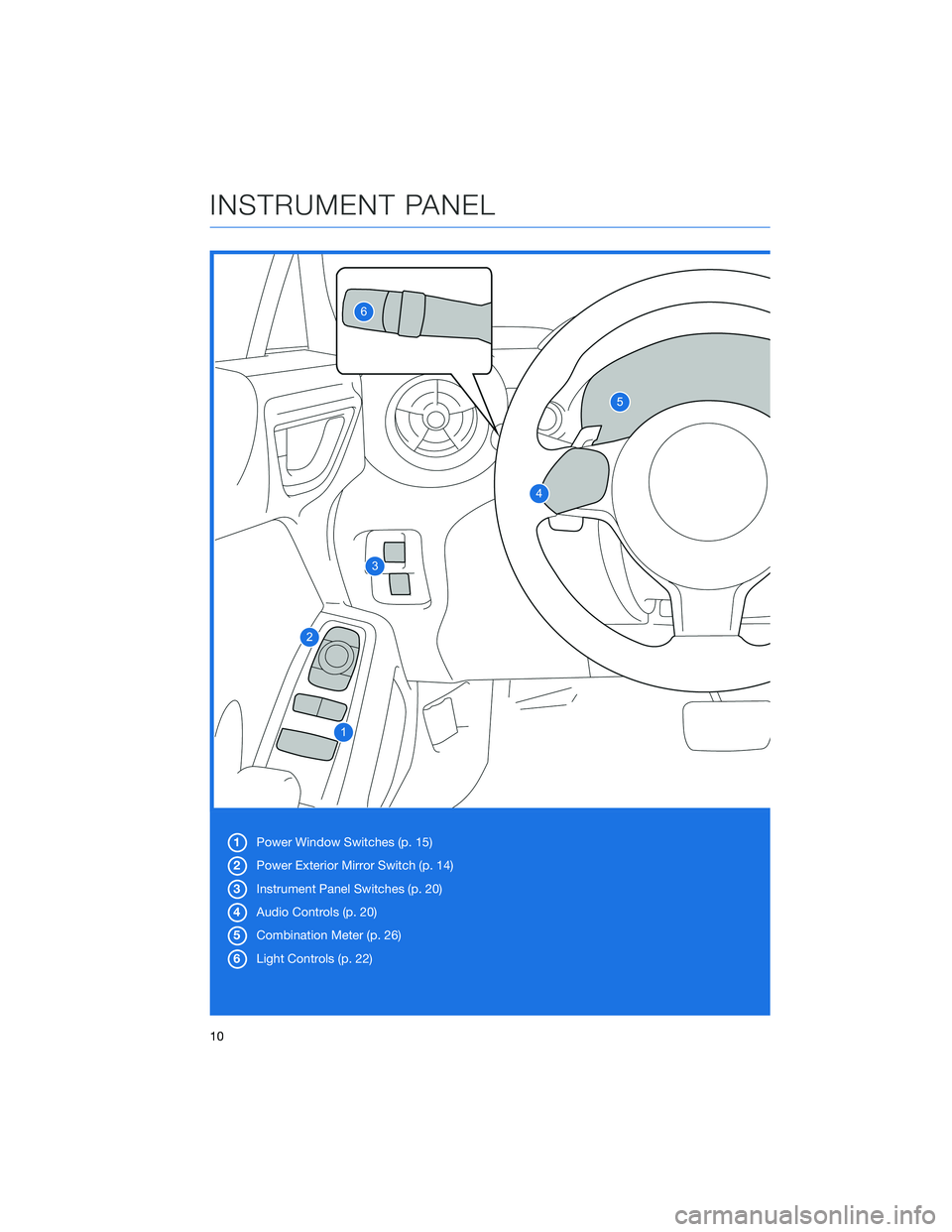
1Power Window Switches (p. 15)
2Power Exterior Mirror Switch (p. 14)
3Instrument Panel Switches (p. 20)
4Audio Controls (p. 20)
5Combination Meter (p. 26)
6Light Controls (p. 22)
INSTRUMENT PANEL
10
Page 21 of 108
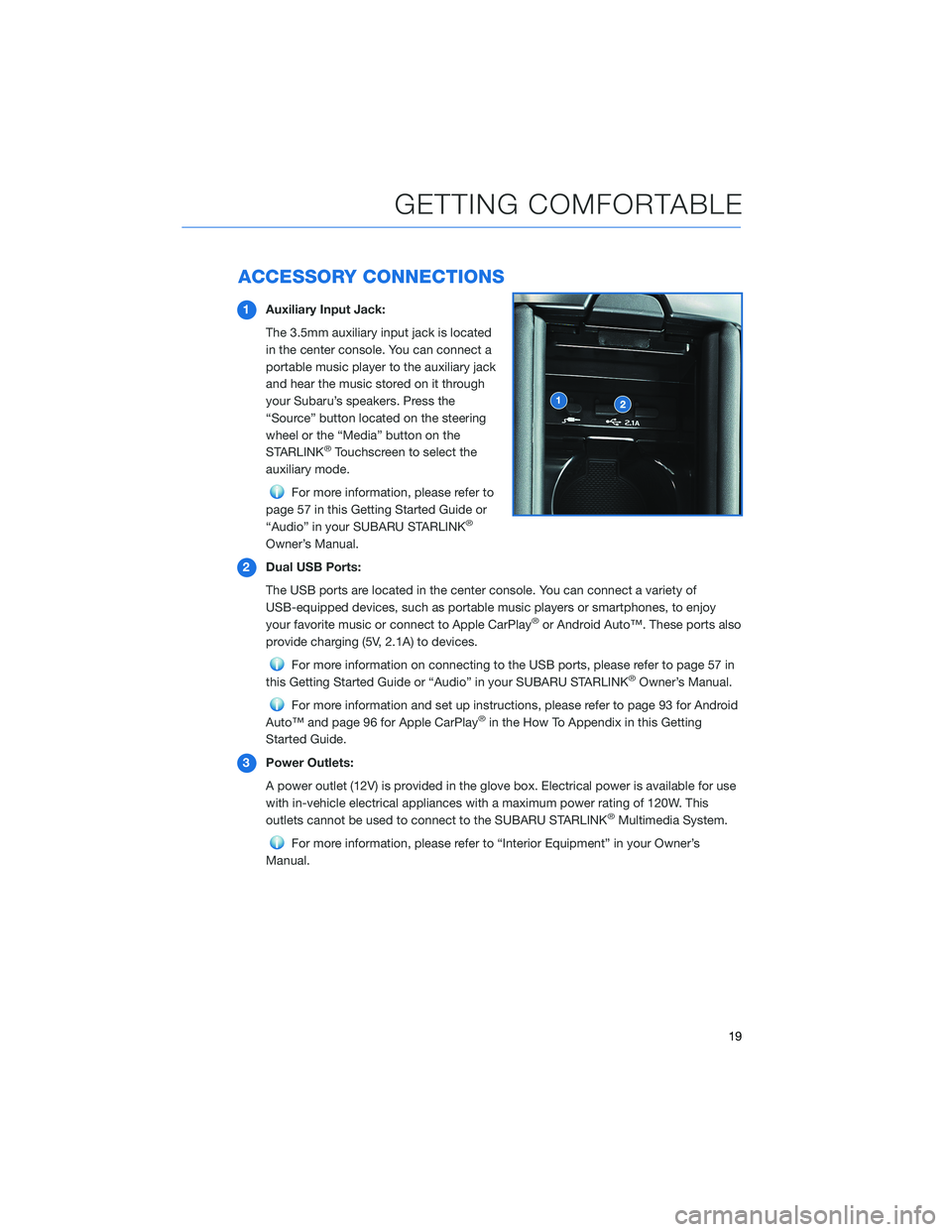
ACCESSORY CONNECTIONS
1Auxiliary Input Jack:
The 3.5mm auxiliary input jack is located
in the center console. You can connect a
portable music player to the auxiliary jack
and hear the music stored on it through
your Subaru’s speakers. Press the
“Source” button located on the steering
wheel or the “Media” button on the
STARLINK
®Touchscreen to select the
auxiliary mode.
For more information, please refer to
page 57 in this Getting Started Guide or
“Audio” in your SUBARU STARLINK
®
Owner’s Manual.
2Dual USB Ports:
The USB ports are located in the center console. You can connect a variety of
USB-equipped devices, such as portable music players or smartphones, to enjoy
your favorite music or connect to Apple CarPlay
®or Android Auto™. These ports also
provide charging (5V, 2.1A) to devices.
For more information on connecting to the USB ports, please refer to page 57 in
this Getting Started Guide or “Audio” in your SUBARU STARLINK®Owner’s Manual.
For more information and set up instructions, please refer to page 93 for Android
Auto™ and page 96 for Apple CarPlay®in the How To Appendix in this Getting
Started Guide.
3Power Outlets:
A power outlet (12V) is provided in the glove box. Electrical power is available for use
with in-vehicle electrical appliances with a maximum power rating of 120W. This
outlets cannot be used to connect to the SUBARU STARLINK
®Multimedia System.
For more information, please refer to “Interior Equipment” in your Owner’s
Manual.
GETTING COMFORTABLE
19
Page 22 of 108
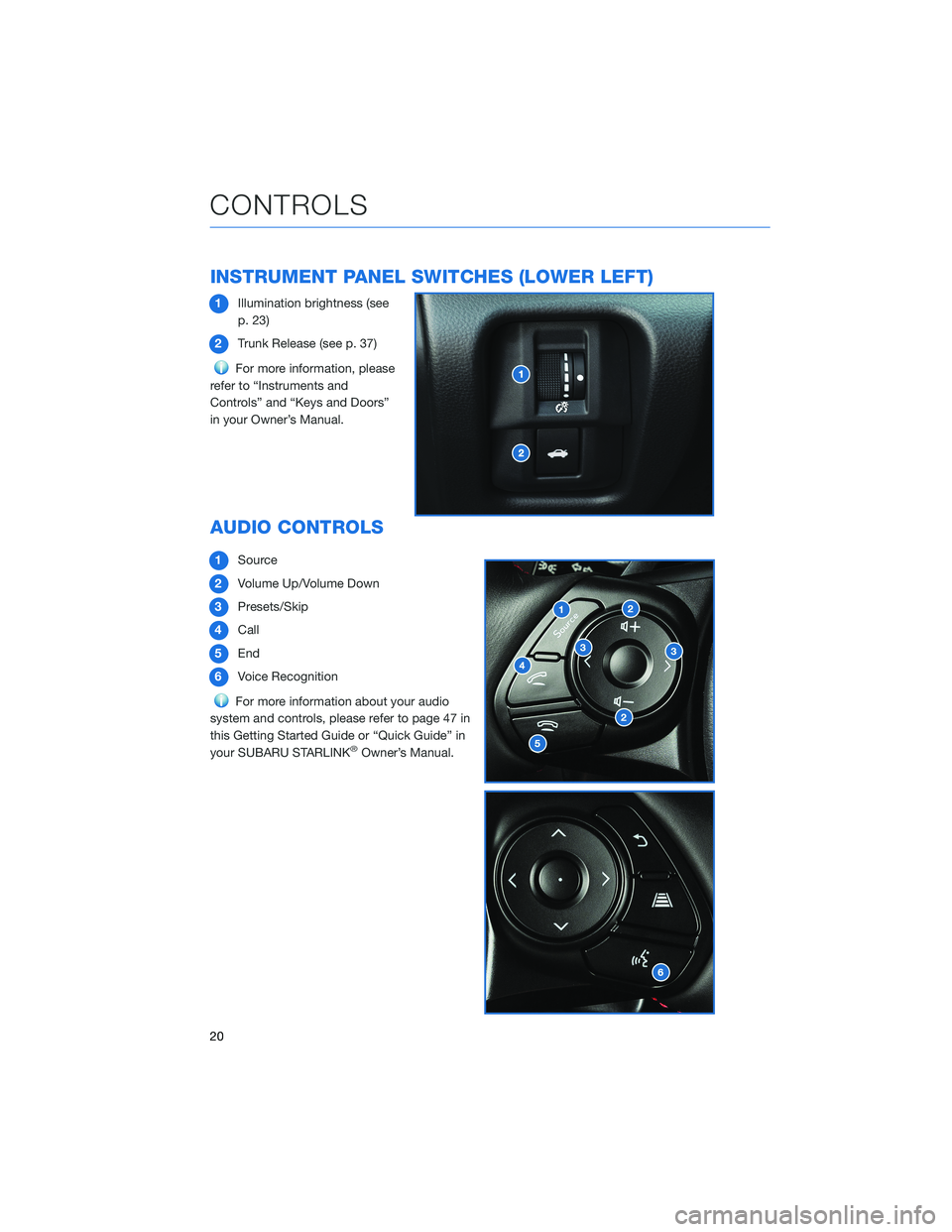
INSTRUMENT PANEL SWITCHES (LOWER LEFT)
1Illumination brightness (see
p. 23)
2Trunk Release (see p. 37)
For more information, please
refer to “Instruments and
Controls” and “Keys and Doors”
in your Owner’s Manual.
AUDIO CONTROLS
1Source
2Volume Up/Volume Down
3Presets/Skip
4Call
5End
6Voice Recognition
For more information about your audio
system and controls, please refer to page 47 in
this Getting Started Guide or “Quick Guide” in
your SUBARU STARLINK
®Owner’s Manual.
CONTROLS
20
Page 31 of 108
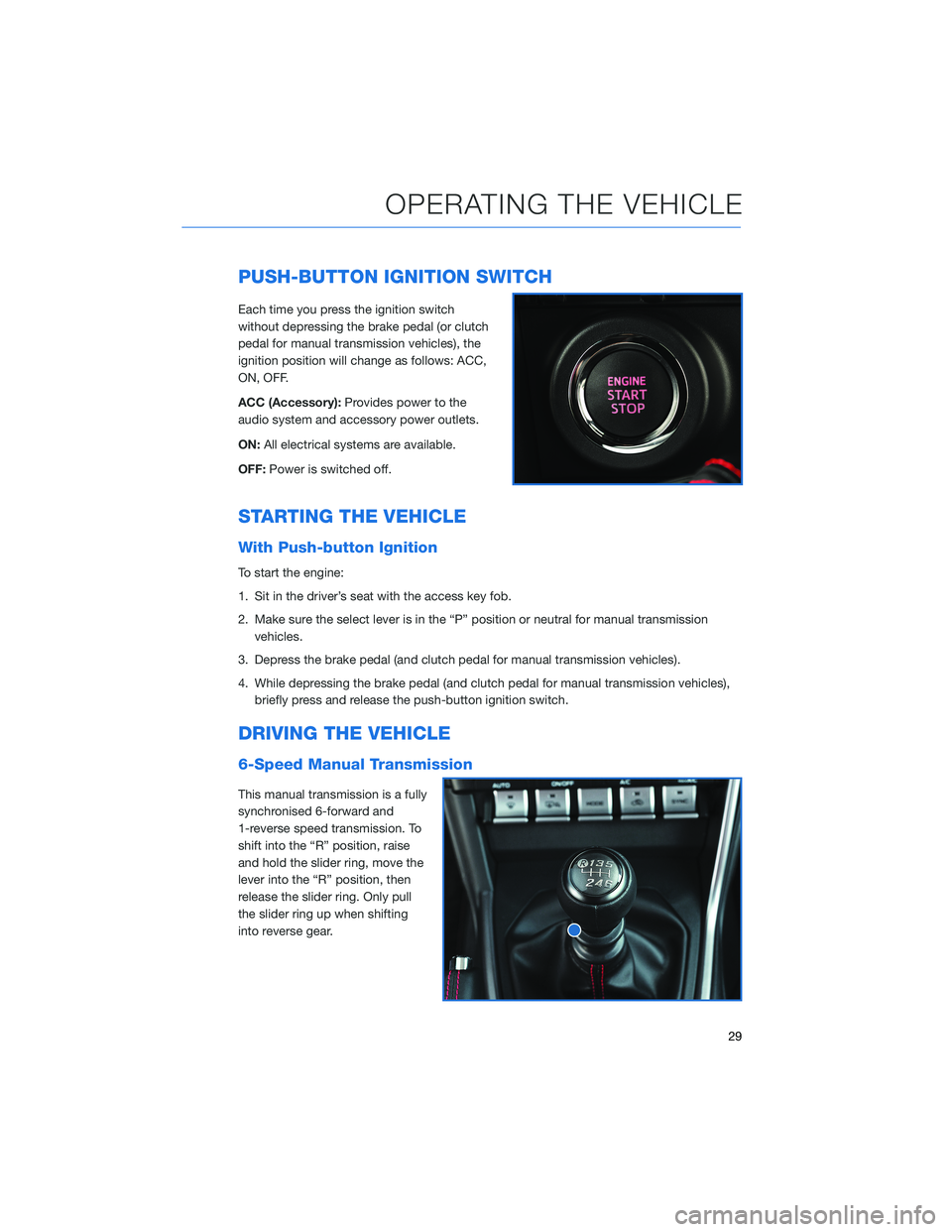
PUSH-BUTTON IGNITION SWITCH
Each time you press the ignition switch
without depressing the brake pedal (or clutch
pedal for manual transmission vehicles), the
ignition position will change as follows: ACC,
ON, OFF.
ACC (Accessory):Provides power to the
audio system and accessory power outlets.
ON:All electrical systems are available.
OFF:Power is switched off.
STARTING THE VEHICLE
With Push-button Ignition
To start the engine:
1. Sit in the driver’s seat with the access key fob.
2. Make sure the select lever is in the “P” position or neutral for manual transmission
vehicles.
3. Depress the brake pedal (and clutch pedal for manual transmission vehicles).
4. While depressing the brake pedal (and clutch pedal for manual transmission vehicles),
briefly press and release the push-button ignition switch.
DRIVING THE VEHICLE
6-Speed Manual Transmission
This manual transmission is a fully
synchronised 6-forward and
1-reverse speed transmission. To
shift into the “R” position, raise
and hold the slider ring, move the
lever into the “R” position, then
release the slider ring. Only pull
the slider ring up when shifting
into reverse gear.
OPERATING THE VEHICLE
29
Page 47 of 108
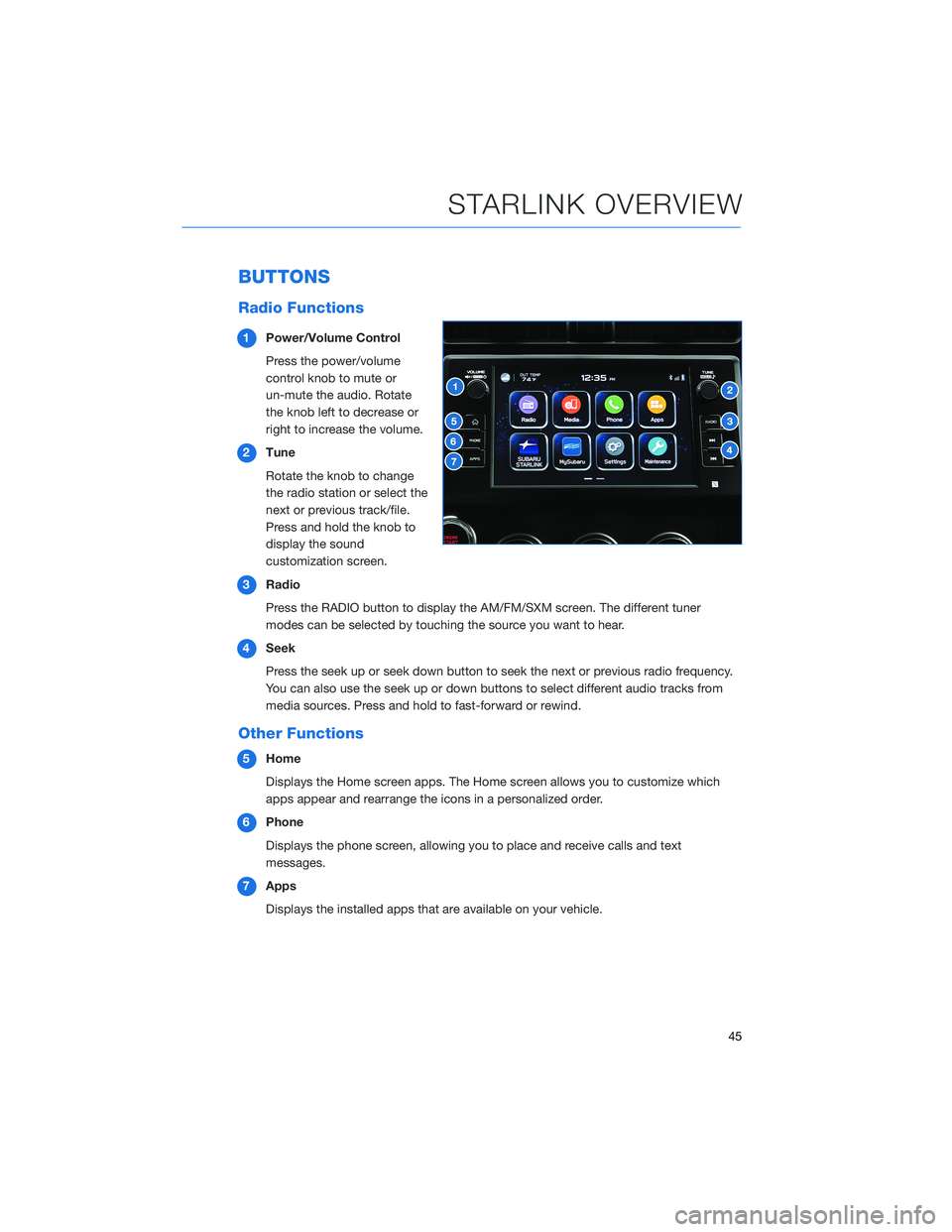
BUTTONS
Radio Functions
1Power/Volume Control
Press the power/volume
control knob to mute or
un-mute the audio. Rotate
the knob left to decrease or
right to increase the volume.
2Tune
Rotate the knob to change
the radio station or select the
next or previous track/file.
Press and hold the knob to
display the sound
customization screen.
3Radio
Press the RADIO button to display the AM/FM/SXM screen. The different tuner
modes can be selected by touching the source you want to hear.
4Seek
Press the seek up or seek down button to seek the next or previous radio frequency.
You can also use the seek up or down buttons to select different audio tracks from
media sources. Press and hold to fast-forward or rewind.
Other Functions
5Home
Displays the Home screen apps. The Home screen allows you to customize which
apps appear and rearrange the icons in a personalized order.
6Phone
Displays the phone screen, allowing you to place and receive calls and text
messages.
7Apps
Displays the installed apps that are available on your vehicle.
STARLINK OVERVIEW
45
Page 48 of 108
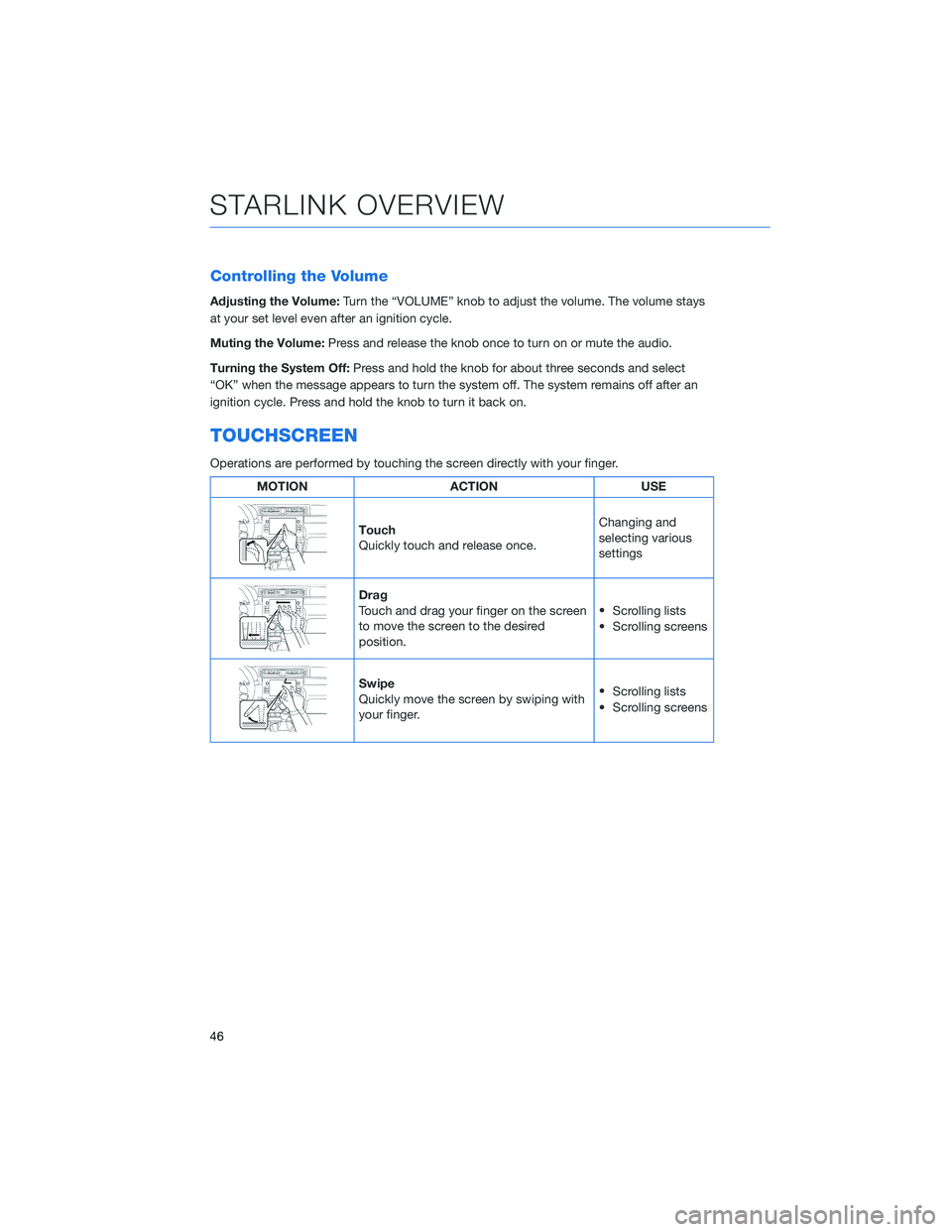
Controlling the Volume
Adjusting the Volume:Turn the “VOLUME” knob to adjust the volume. The volume stays
at your set level even after an ignition cycle.
Muting the Volume:Press and release the knob once to turn on or mute the audio.
Turning the System Off:Press and hold the knob for about three seconds and select
“OK” when the message appears to turn the system off. The system remains off after an
ignition cycle. Press and hold the knob to turn it back on.
TOUCHSCREEN
Operations are performed by touching the screen directly with your finger.
MOTION ACTION USE
Touch
Quickly touch and release once.Changing and
selecting various
settings
Drag
Touch and drag your finger on the screen
to move the screen to the desired
position.•
Scrolling lists
• Scrolling screens
Swipe
Quickly move the screen by swiping with
your finger.•
Scrolling lists
• Scrolling screens
STARLINK OVERVIEW
46
Page 49 of 108
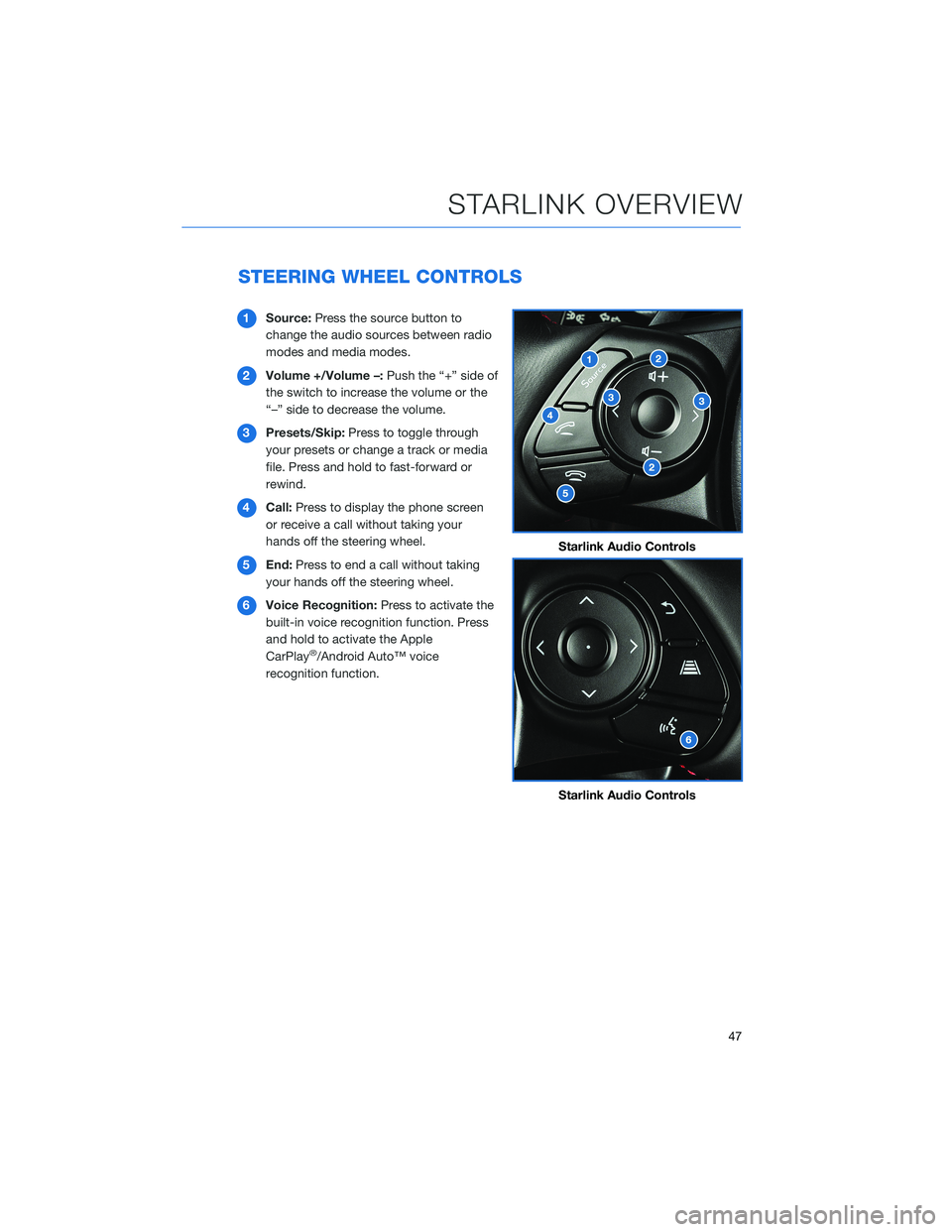
STEERING WHEEL CONTROLS
1Source:Press the source button to
change the audio sources between radio
modes and media modes.
2Volume +/Volume –:Push the “+” side of
the switch to increase the volume or the
“–” side to decrease the volume.
3Presets/Skip:Press to toggle through
your presets or change a track or media
file. Press and hold to fast-forward or
rewind.
4Call:Press to display the phone screen
or receive a call without taking your
hands off the steering wheel.
5End:Press to end a call without taking
your hands off the steering wheel.
6Voice Recognition:Press to activate the
built-in voice recognition function. Press
and hold to activate the Apple
CarPlay
®/Android Auto™ voice
recognition function.
Starlink Audio Controls
Starlink Audio Controls
STARLINK OVERVIEW
47
Page 52 of 108
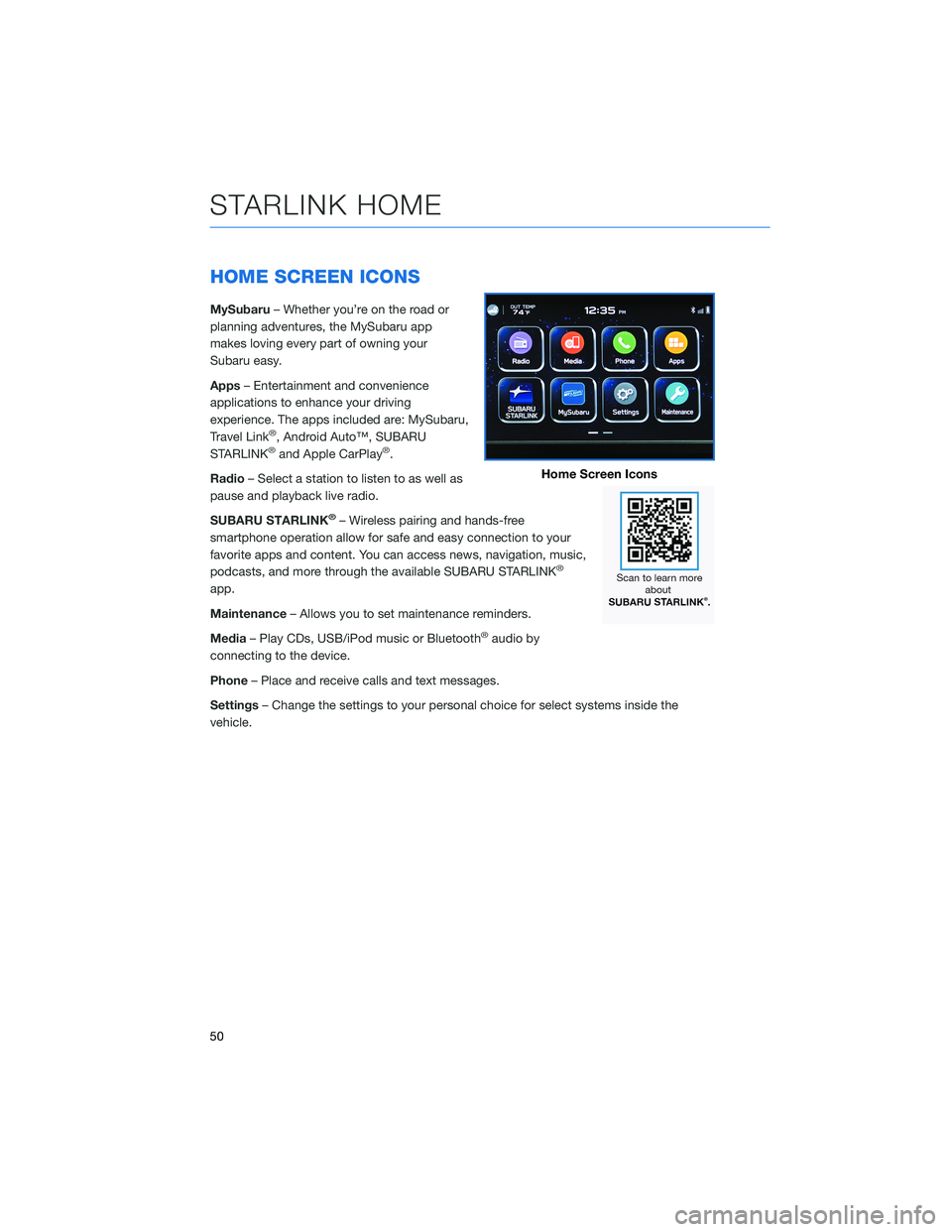
HOME SCREEN ICONS
MySubaru– Whether you’re on the road or
planning adventures, the MySubaru app
makes loving every part of owning your
Subaru easy.
Apps– Entertainment and convenience
applications to enhance your driving
experience. The apps included are: MySubaru,
Travel Link
®, Android Auto™, SUBARU
STARLINK®and Apple CarPlay®.
Radio– Select a station to listen to as well as
pause and playback live radio.
SUBARU STARLINK
®– Wireless pairing and hands-free
smartphone operation allow for safe and easy connection to your
favorite apps and content. You can access news, navigation, music,
podcasts, and more through the available SUBARU STARLINK
®
app.
Maintenance– Allows you to set maintenance reminders.
Media– Play CDs, USB/iPod music or Bluetooth
®audio by
connecting to the device.
Phone– Place and receive calls and text messages.
Settings– Change the settings to your personal choice for select systems inside the
vehicle.
Home Screen Icons
STARLINK HOME
50
Page 58 of 108
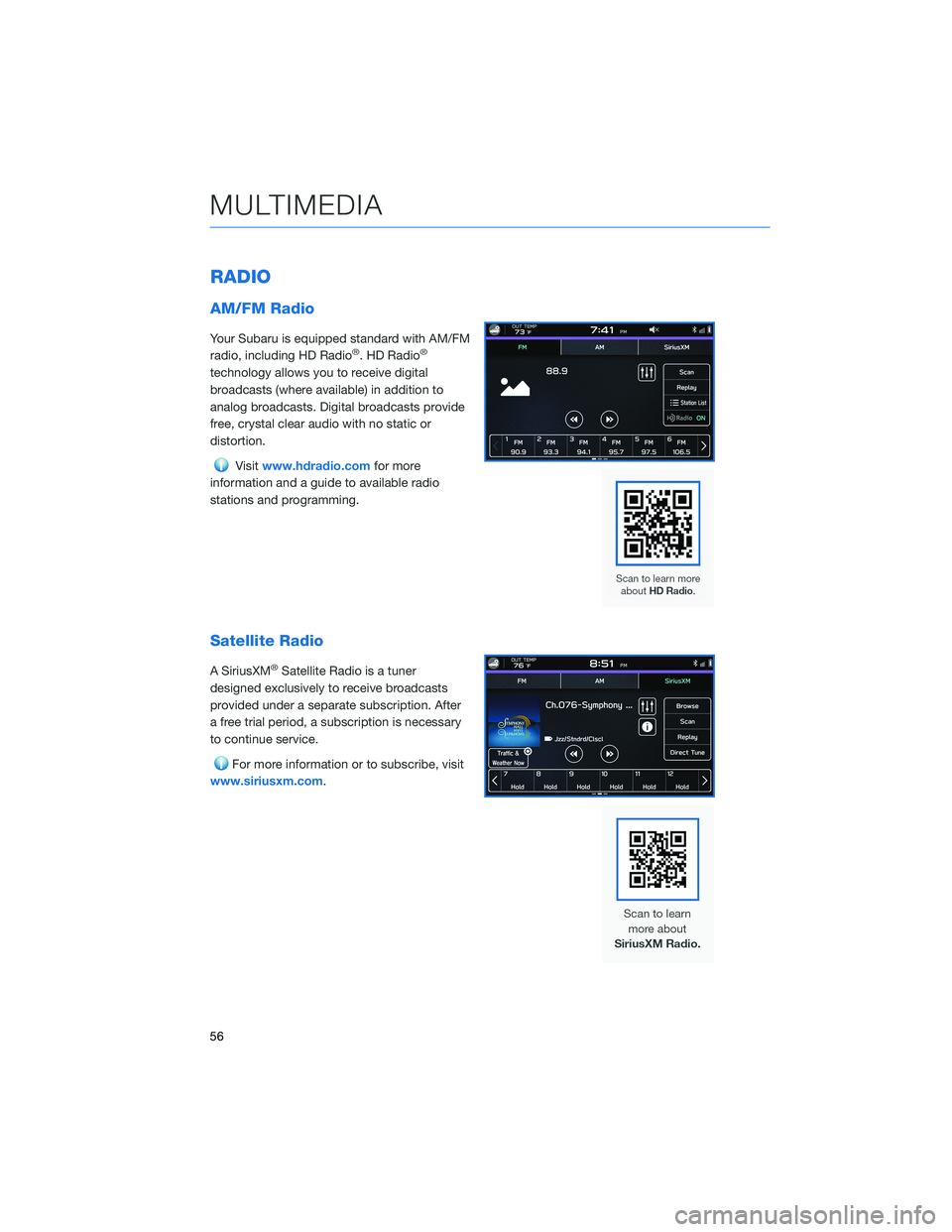
RADIO
AM/FM Radio
Your Subaru is equipped standard with AM/FM
radio, including HD Radio®. HD Radio®
technology allows you to receive digital
broadcasts (where available) in addition to
analog broadcasts. Digital broadcasts provide
free, crystal clear audio with no static or
distortion.
Visitwww.hdradio.comfor more
information and a guide to available radio
stations and programming.
Satellite Radio
A SiriusXM®Satellite Radio is a tuner
designed exclusively to receive broadcasts
provided under a separate subscription. After
a free trial period, a subscription is necessary
to continue service.
For more information or to subscribe, visit
www.siriusxm.com.
MULTIMEDIA
56