wheel SUBARU BRZ 2022 Getting Started Guide
[x] Cancel search | Manufacturer: SUBARU, Model Year: 2022, Model line: BRZ, Model: SUBARU BRZ 2022Pages: 108, PDF Size: 29.44 MB
Page 4 of 108
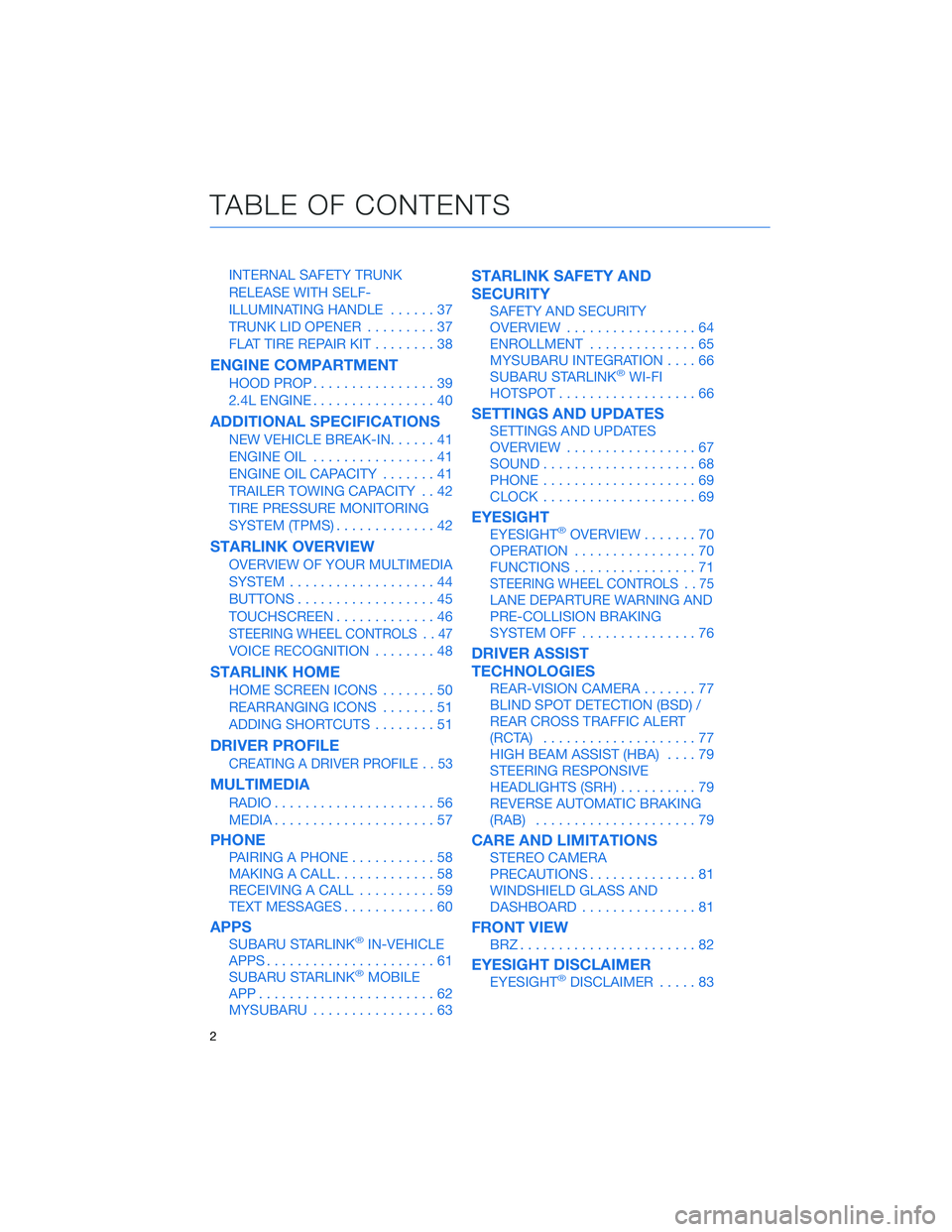
INTERNAL SAFETY TRUNK
RELEASE WITH SELF-
ILLUMINATING HANDLE......37
TRUNK LID OPENER.........37
FLAT TIRE REPAIR KIT........38
ENGINE COMPARTMENT
HOOD PROP................39
2.4L ENGINE................40
ADDITIONAL SPECIFICATIONS
NEW VEHICLE BREAK-IN......41
ENGINE OIL................41
ENGINE OIL CAPACITY.......41
TRAILER TOWING CAPACITY . . 42
TIRE PRESSURE MONITORING
SYSTEM (TPMS).............42
STARLINK OVERVIEW
OVERVIEW OF YOUR MULTIMEDIA
SYSTEM...................44
BUTTONS..................45
TOUCHSCREEN.............46
STEERING WHEEL CONTROLS . . 47
VOICE RECOGNITION........48
STARLINK HOME
HOME SCREEN ICONS.......50
REARRANGING ICONS.......51
ADDING SHORTCUTS........51
DRIVER PROFILE
CREATING A DRIVER PROFILE . . 53
MULTIMEDIA
RADIO.....................56
MEDIA.....................57
PHONE
PAIRING A PHONE...........58
MAKING A CALL.............58
RECEIVING A CALL..........59
TEXT MESSAGES............60
APPS
SUBARU STARLINK®IN-VEHICLE
APPS......................61
SUBARU STARLINK
®MOBILE
APP.......................62
MYSUBARU................63
STARLINK SAFETY AND
SECURITY
SAFETY AND SECURITY
OVERVIEW.................64
ENROLLMENT..............65
MYSUBARU INTEGRATION....66
SUBARU STARLINK
®WI-FI
HOTSPOT..................66
SETTINGS AND UPDATES
SETTINGS AND UPDATES
OVERVIEW.................67
SOUND....................68
PHONE....................69
CLOCK....................69
EYESIGHT
EYESIGHT®OVERVIEW.......70
OPERATION................70
FUNCTIONS................71
STEERING WHEEL CONTROLS . . 75
LANE DEPARTURE WARNING AND
PRE-COLLISION BRAKING
SYSTEM OFF...............76
DRIVER ASSIST
TECHNOLOGIES
REAR-VISION CAMERA.......77
BLIND SPOT DETECTION (BSD) /
REAR CROSS TRAFFIC ALERT
(RCTA)....................77
HIGH BEAM ASSIST (HBA)....79
STEERING RESPONSIVE
HEADLIGHTS (SRH)..........79
REVERSE AUTOMATIC BRAKING
(RAB).....................79
CARE AND LIMITATIONS
STEREO CAMERA
PRECAUTIONS..............81
WINDSHIELD GLASS AND
DASHBOARD...............81
FRONT VIEW
BRZ.......................82
EYESIGHT DISCLAIMER
EYESIGHT®DISCLAIMER.....83
TABLE OF CONTENTS
2
Page 15 of 108
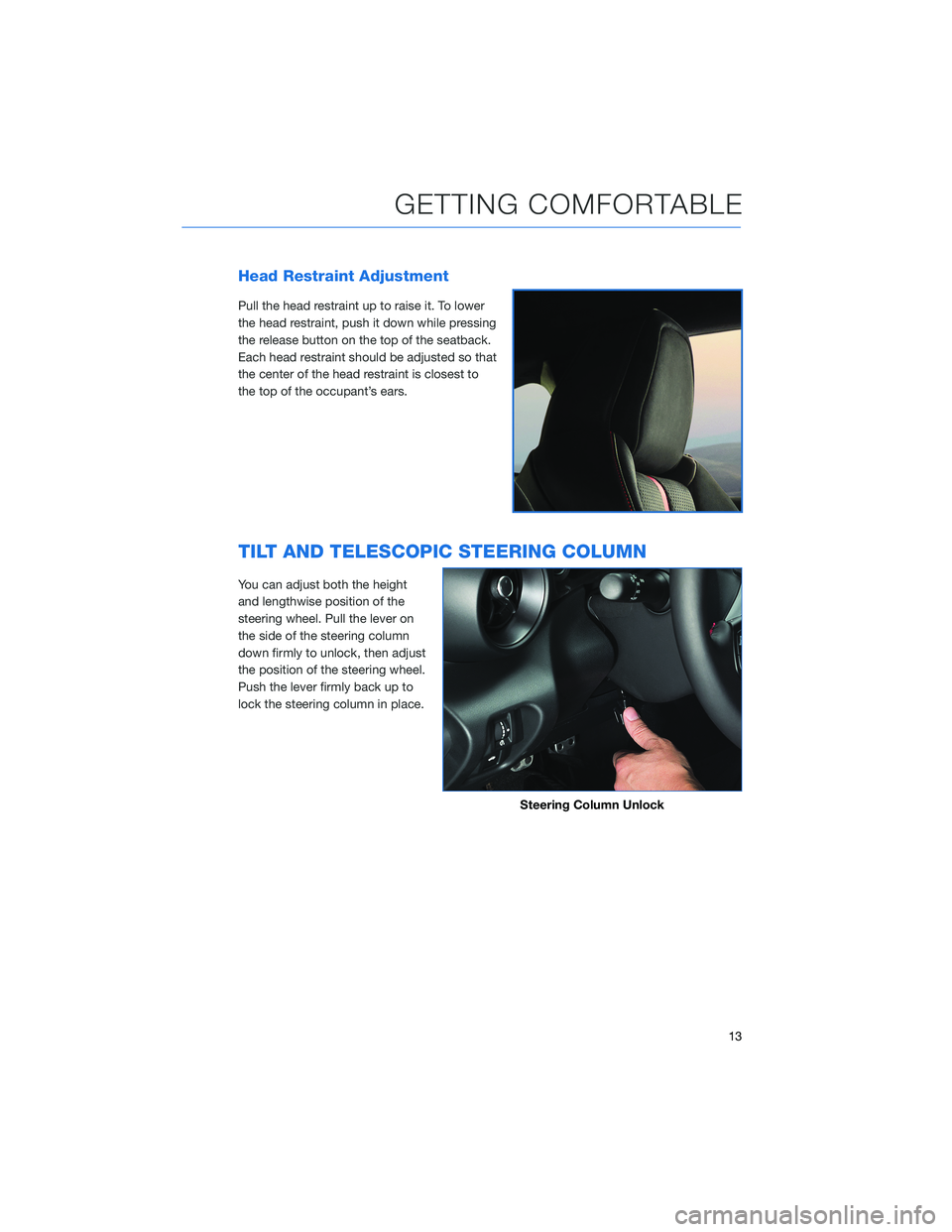
Head Restraint Adjustment
Pull the head restraint up to raise it. To lower
the head restraint, push it down while pressing
the release button on the top of the seatback.
Each head restraint should be adjusted so that
the center of the head restraint is closest to
the top of the occupant’s ears.
TILT AND TELESCOPIC STEERING COLUMN
You can adjust both the height
and lengthwise position of the
steering wheel. Pull the lever on
the side of the steering column
down firmly to unlock, then adjust
the position of the steering wheel.
Push the lever firmly back up to
lock the steering column in place.
Steering Column Unlock
GETTING COMFORTABLE
13
Page 21 of 108
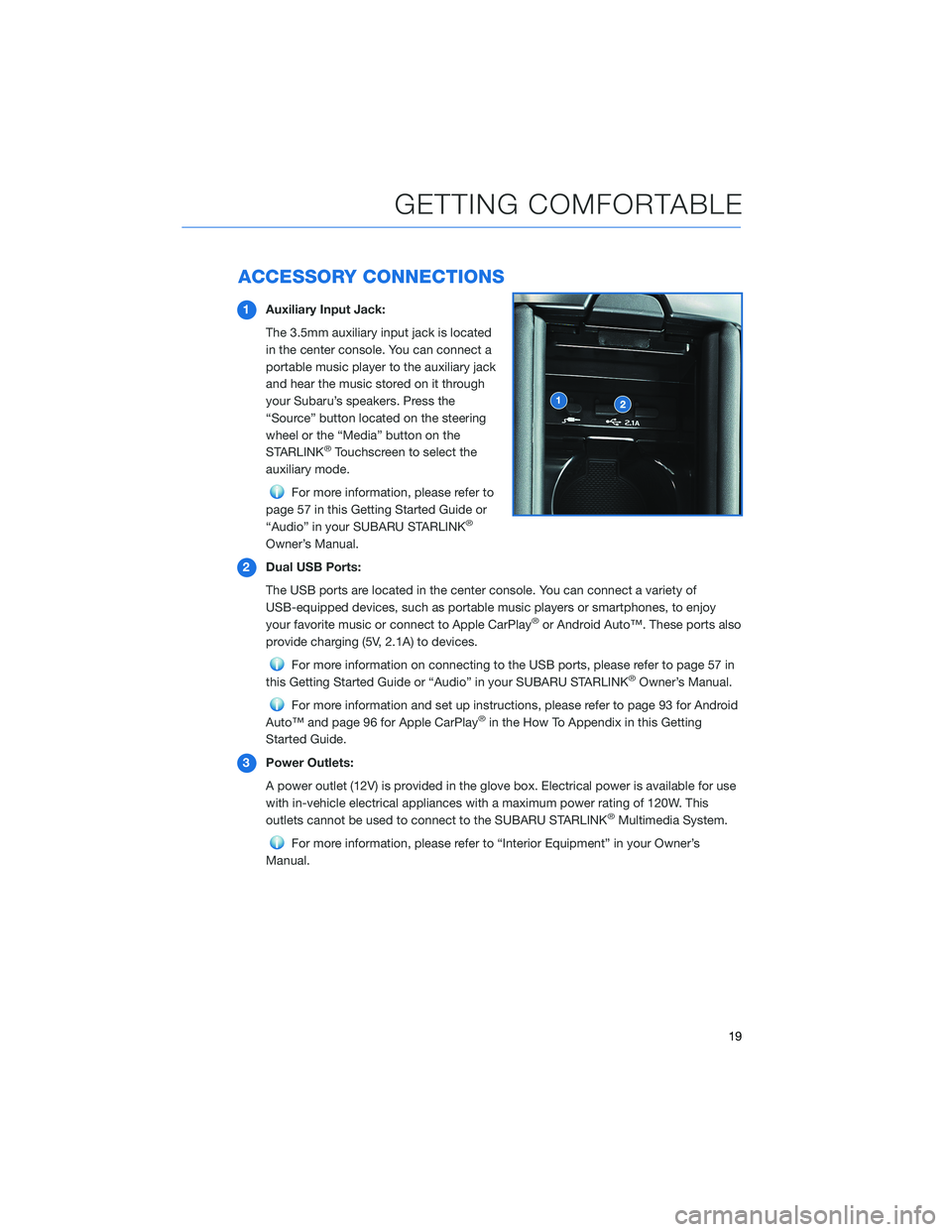
ACCESSORY CONNECTIONS
1Auxiliary Input Jack:
The 3.5mm auxiliary input jack is located
in the center console. You can connect a
portable music player to the auxiliary jack
and hear the music stored on it through
your Subaru’s speakers. Press the
“Source” button located on the steering
wheel or the “Media” button on the
STARLINK
®Touchscreen to select the
auxiliary mode.
For more information, please refer to
page 57 in this Getting Started Guide or
“Audio” in your SUBARU STARLINK
®
Owner’s Manual.
2Dual USB Ports:
The USB ports are located in the center console. You can connect a variety of
USB-equipped devices, such as portable music players or smartphones, to enjoy
your favorite music or connect to Apple CarPlay
®or Android Auto™. These ports also
provide charging (5V, 2.1A) to devices.
For more information on connecting to the USB ports, please refer to page 57 in
this Getting Started Guide or “Audio” in your SUBARU STARLINK®Owner’s Manual.
For more information and set up instructions, please refer to page 93 for Android
Auto™ and page 96 for Apple CarPlay®in the How To Appendix in this Getting
Started Guide.
3Power Outlets:
A power outlet (12V) is provided in the glove box. Electrical power is available for use
with in-vehicle electrical appliances with a maximum power rating of 120W. This
outlets cannot be used to connect to the SUBARU STARLINK
®Multimedia System.
For more information, please refer to “Interior Equipment” in your Owner’s
Manual.
GETTING COMFORTABLE
19
Page 32 of 108
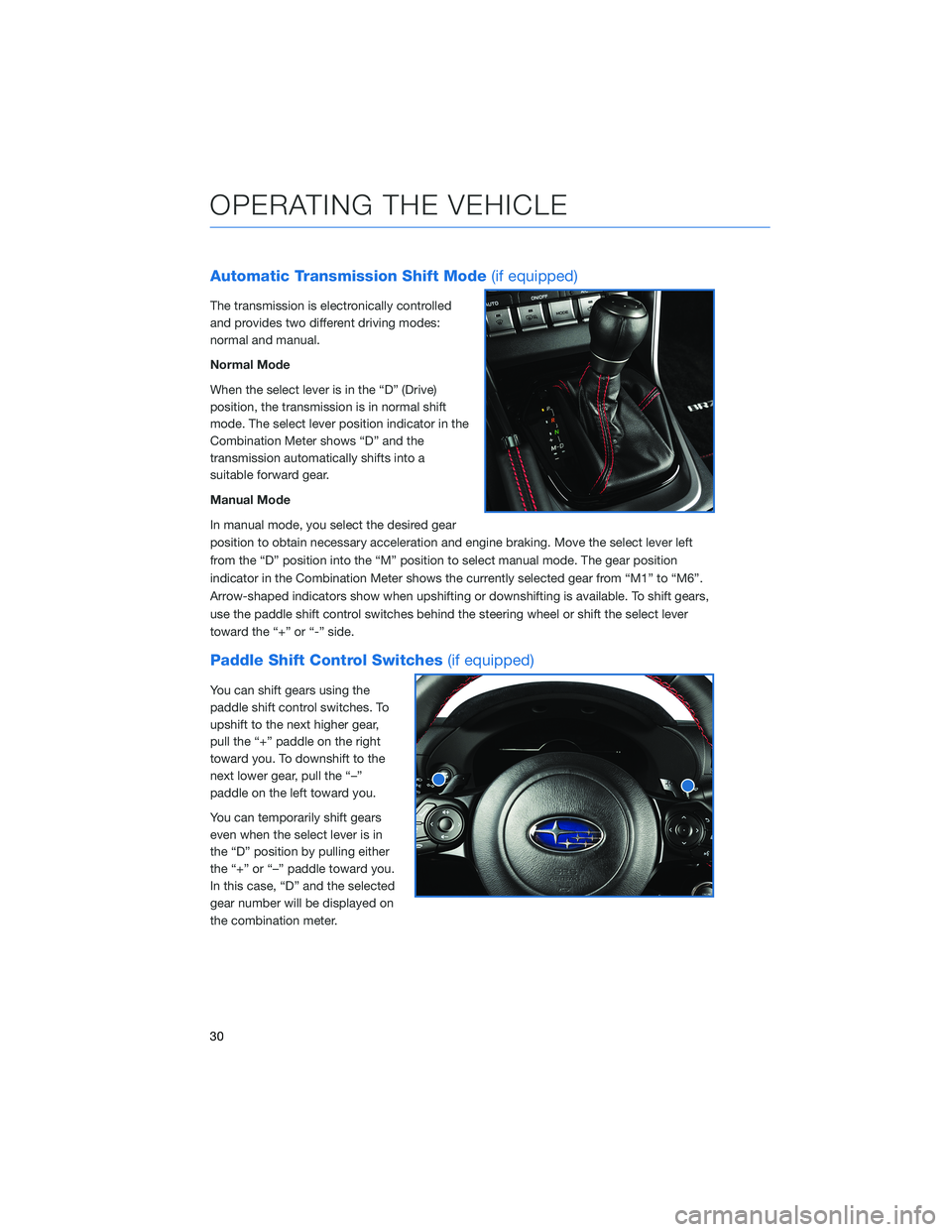
Automatic Transmission Shift Mode(if equipped)
The transmission is electronically controlled
and provides two different driving modes:
normal and manual.
Normal Mode
When the select lever is in the “D” (Drive)
position, the transmission is in normal shift
mode. The select lever position indicator in the
Combination Meter shows “D” and the
transmission automatically shifts into a
suitable forward gear.
Manual Mode
In manual mode, you select the desired gear
position to obtain necessary acceleration and engine braking. Move the select lever left
from the “D” position into the “M” position to select manual mode. The gear position
indicator in the Combination Meter shows the currently selected gear from “M1” to “M6”.
Arrow-shaped indicators show when upshifting or downshifting is available. To shift gears,
use the paddle shift control switches behind the steering wheel or shift the select lever
toward the “+” or “-” side.
Paddle Shift Control Switches(if equipped)
You can shift gears using the
paddle shift control switches. To
upshift to the next higher gear,
pull the “+” paddle on the right
toward you. To downshift to the
next lower gear, pull the “–”
paddle on the left toward you.
You can temporarily shift gears
even when the select lever is in
the “D” position by pulling either
the “+” or “–” paddle toward you.
In this case, “D” and the selected
gear number will be displayed on
the combination meter.
OPERATING THE VEHICLE
30
Page 40 of 108
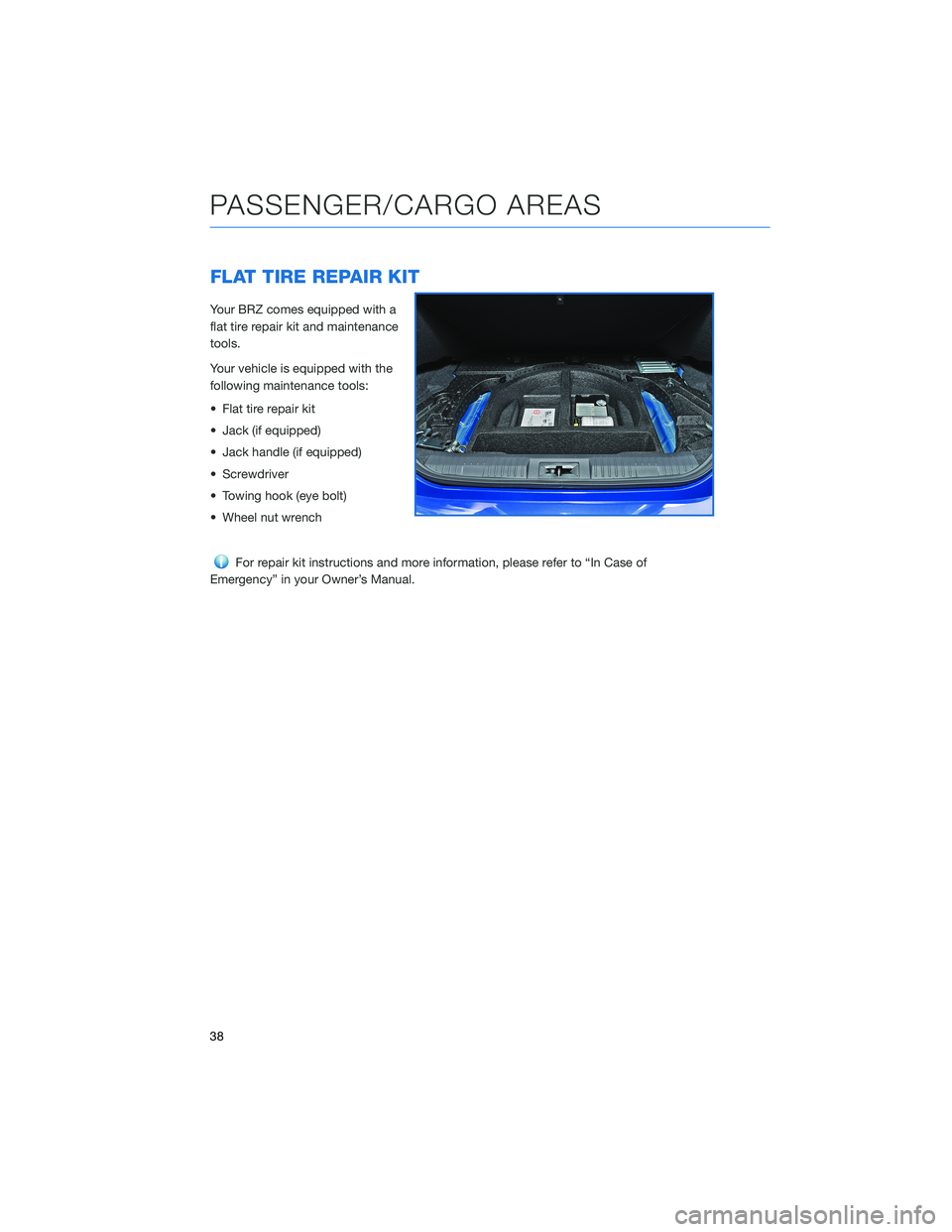
FLAT TIRE REPAIR KIT
Your BRZ comes equipped with a
flat tire repair kit and maintenance
tools.
Your vehicle is equipped with the
following maintenance tools:
• Flat tire repair kit
• Jack (if equipped)
• Jack handle (if equipped)
• Screwdriver
• Towing hook (eye bolt)
• Wheel nut wrench
For repair kit instructions and more information, please refer to “In Case of
Emergency” in your Owner’s Manual.
PASSENGER/CARGO AREAS
38
Page 49 of 108
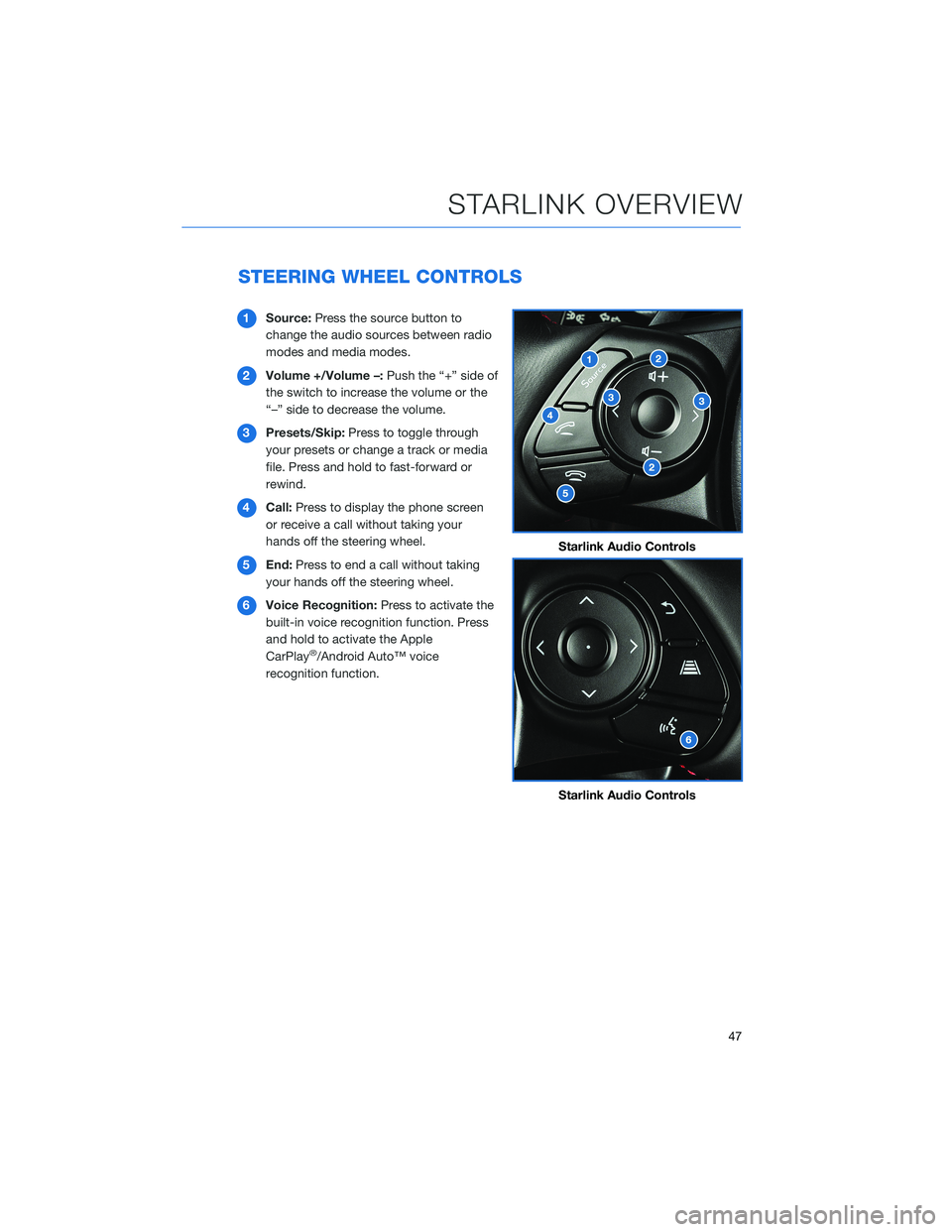
STEERING WHEEL CONTROLS
1Source:Press the source button to
change the audio sources between radio
modes and media modes.
2Volume +/Volume –:Push the “+” side of
the switch to increase the volume or the
“–” side to decrease the volume.
3Presets/Skip:Press to toggle through
your presets or change a track or media
file. Press and hold to fast-forward or
rewind.
4Call:Press to display the phone screen
or receive a call without taking your
hands off the steering wheel.
5End:Press to end a call without taking
your hands off the steering wheel.
6Voice Recognition:Press to activate the
built-in voice recognition function. Press
and hold to activate the Apple
CarPlay
®/Android Auto™ voice
recognition function.
Starlink Audio Controls
Starlink Audio Controls
STARLINK OVERVIEW
47
Page 50 of 108
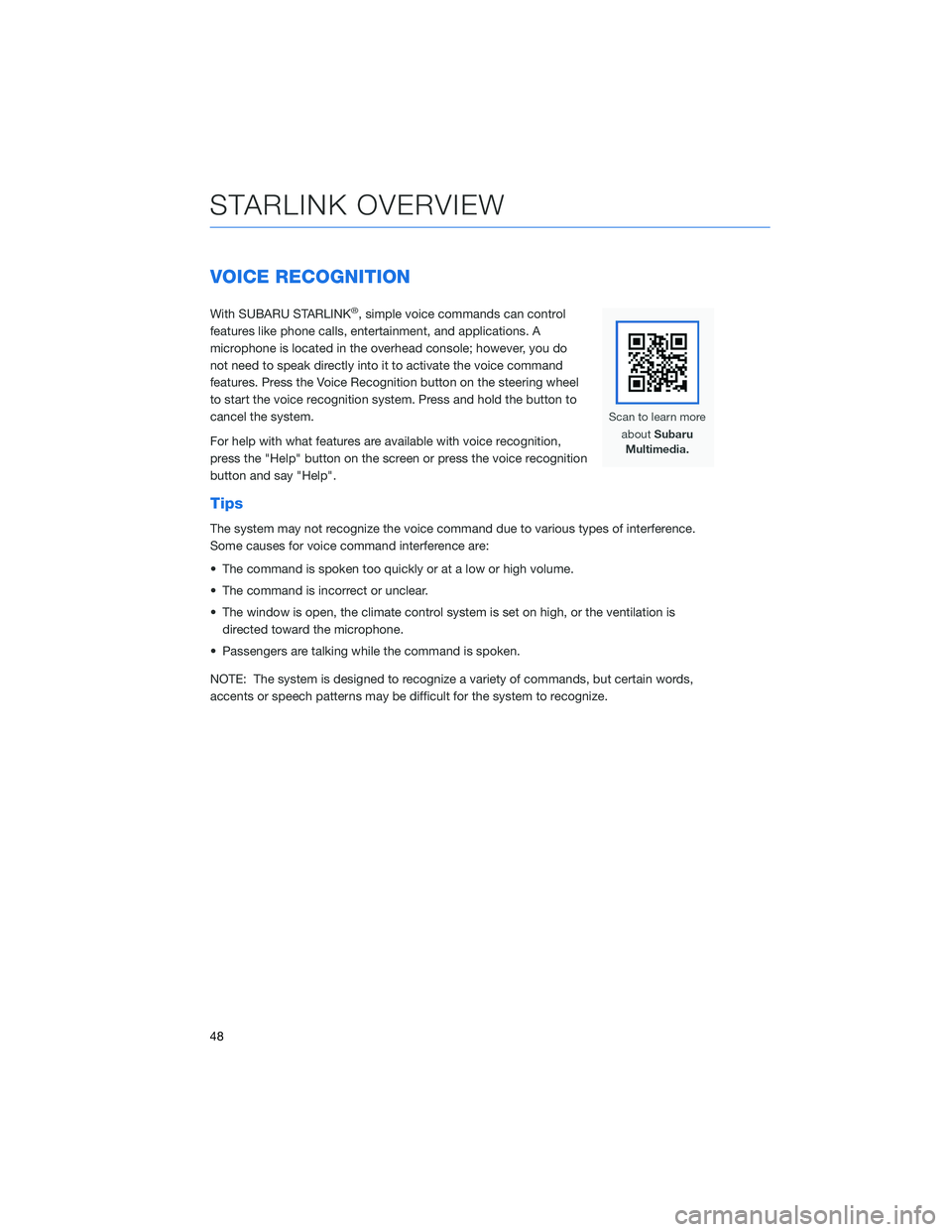
VOICE RECOGNITION
With SUBARU STARLINK®, simple voice commands can control
features like phone calls, entertainment, and applications. A
microphone is located in the overhead console; however, you do
not need to speak directly into it to activate the voice command
features. Press the Voice Recognition button on the steering wheel
to start the voice recognition system. Press and hold the button to
cancel the system.
For help with what features are available with voice recognition,
press the "Help" button on the screen or press the voice recognition
button and say "Help".
Tips
The system may not recognize the voice command due to various types of interference.
Some causes for voice command interference are:
• The command is spoken too quickly or at a low or high volume.
• The command is incorrect or unclear.
• The window is open, the climate control system is set on high, or the ventilation is
directed toward the microphone.
• Passengers are talking while the command is spoken.
NOTE: The system is designed to recognize a variety of commands, but certain words,
accents or speech patterns may be difficult for the system to recognize.
STARLINK OVERVIEW
48
Page 60 of 108
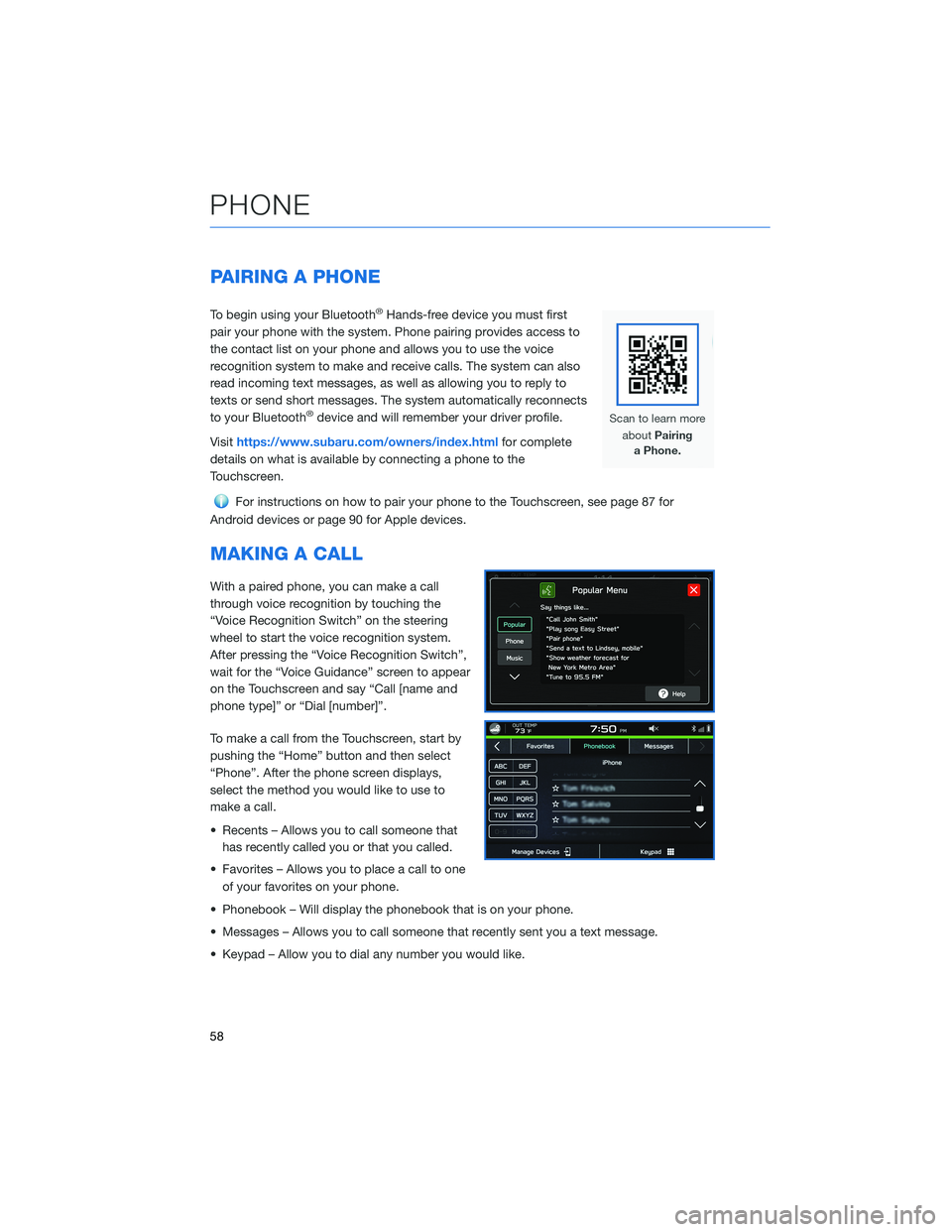
PAIRING A PHONE
To begin using your Bluetooth®Hands-free device you must first
pair your phone with the system. Phone pairing provides access to
the contact list on your phone and allows you to use the voice
recognition system to make and receive calls. The system can also
read incoming text messages, as well as allowing you to reply to
texts or send short messages. The system automatically reconnects
to your Bluetooth
®device and will remember your driver profile.
Visithttps://www.subaru.com/owners/index.htmlfor complete
details on what is available by connecting a phone to the
Touchscreen.
For instructions on how to pair your phone to the Touchscreen, see page 87 for
Android devices or page 90 for Apple devices.
MAKING A CALL
With a paired phone, you can make a call
through voice recognition by touching the
“Voice Recognition Switch” on the steering
wheel to start the voice recognition system.
After pressing the “Voice Recognition Switch”,
wait for the “Voice Guidance” screen to appear
on the Touchscreen and say “Call [name and
phone type]” or “Dial [number]”.
To make a call from the Touchscreen, start by
pushing the “Home” button and then select
“Phone”. After the phone screen displays,
select the method you would like to use to
make a call.
• Recents – Allows you to call someone that
has recently called you or that you called.
• Favorites – Allows you to place a call to one
of your favorites on your phone.
• Phonebook – Will display the phonebook that is on your phone.
• Messages – Allows you to call someone that recently sent you a text message.
• Keypad – Allow you to dial any number you would like.
PHONE
58
Page 61 of 108
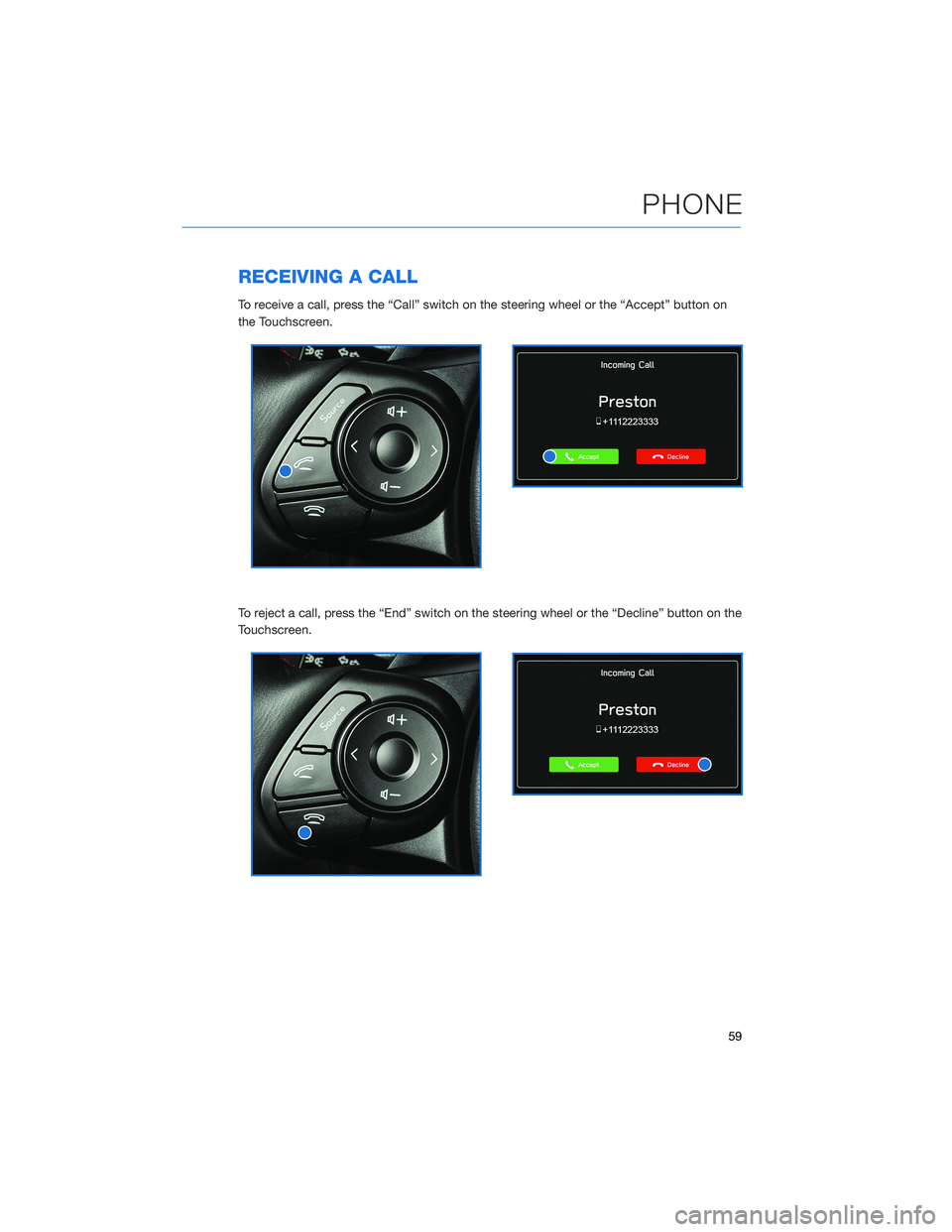
RECEIVING A CALL
To receive a call, press the “Call” switch on the steering wheel or the “Accept” button on
the Touchscreen.
To reject a call, press the “End” switch on the steering wheel or the “Decline” button on the
Touchscreen.
PHONE
59
Page 71 of 108
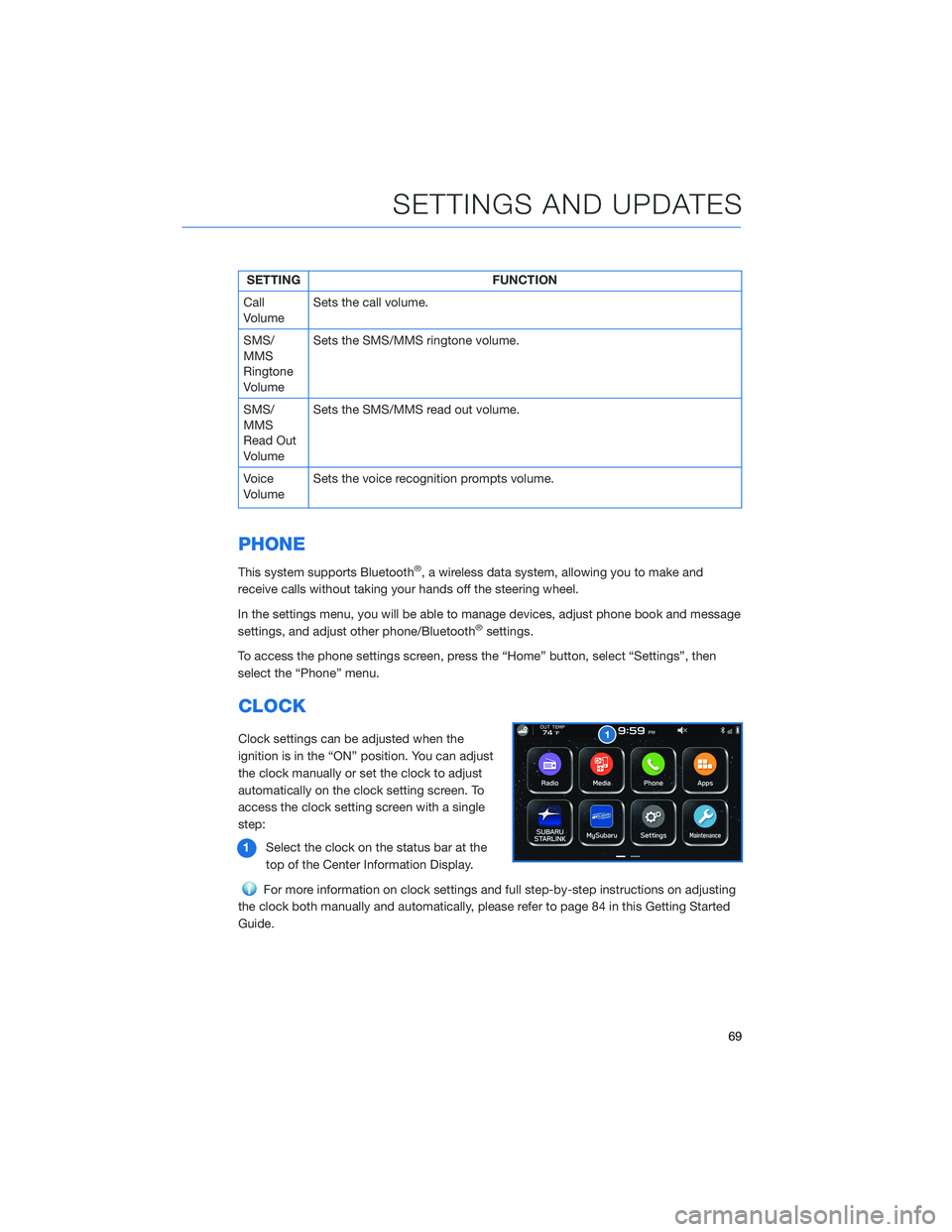
SETTING FUNCTION
Call
VolumeSets the call volume.
SMS/
MMS
Ringtone
VolumeSets the SMS/MMS ringtone volume.
SMS/
MMS
Read Out
VolumeSets the SMS/MMS read out volume.
Voice
VolumeSets the voice recognition prompts volume.
PHONE
This system supports Bluetooth®, a wireless data system, allowing you to make and
receive calls without taking your hands off the steering wheel.
In the settings menu, you will be able to manage devices, adjust phone book and message
settings, and adjust other phone/Bluetooth
®settings.
To access the phone settings screen, press the “Home” button, select “Settings”, then
select the “Phone” menu.
CLOCK
Clock settings can be adjusted when the
ignition is in the “ON” position. You can adjust
the clock manually or set the clock to adjust
automatically on the clock setting screen. To
access the clock setting screen with a single
step:
1Select the clock on the status bar at the
top of the Center Information Display.
For more information on clock settings and full step-by-step instructions on adjusting
the clock both manually and automatically, please refer to page 84 in this Getting Started
Guide.
SETTINGS AND UPDATES
69