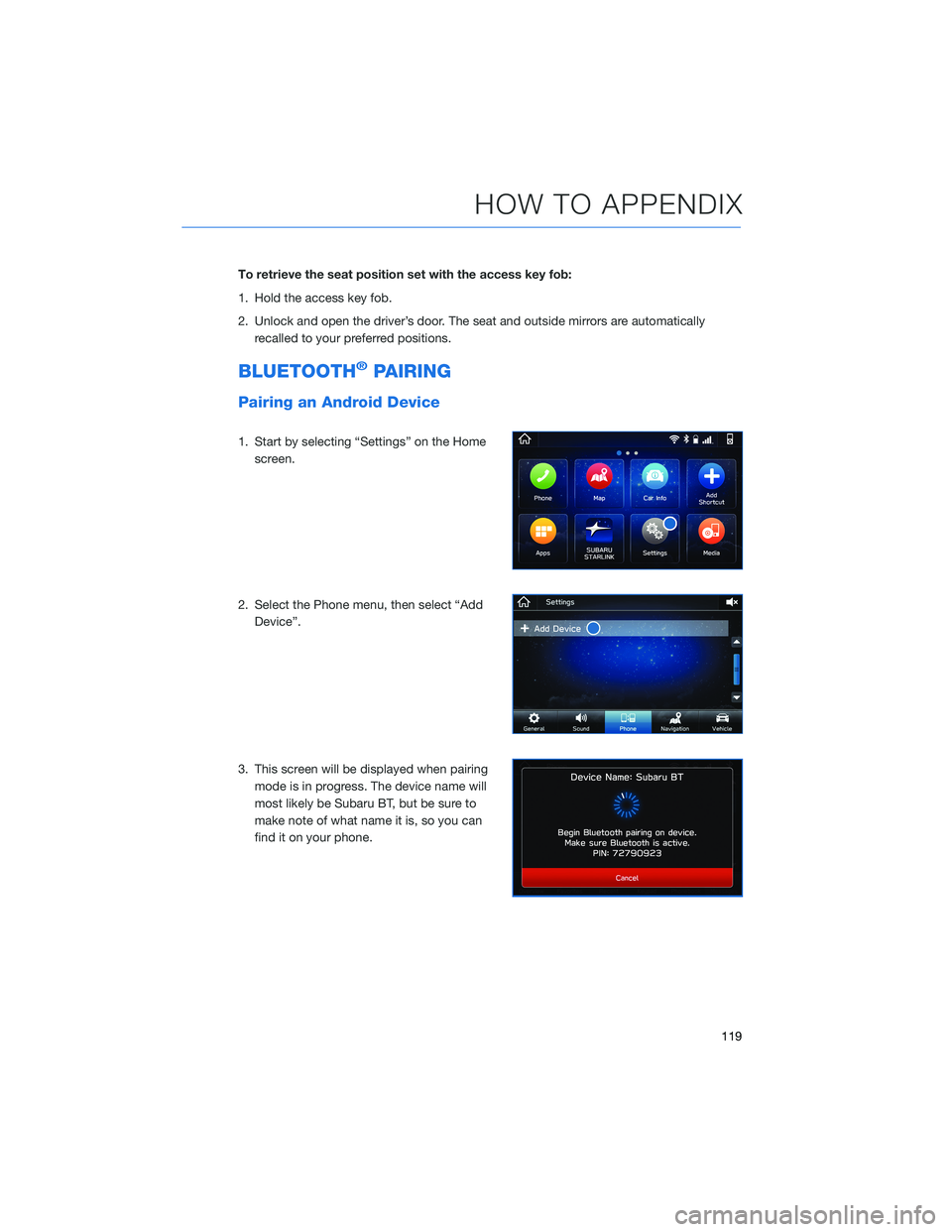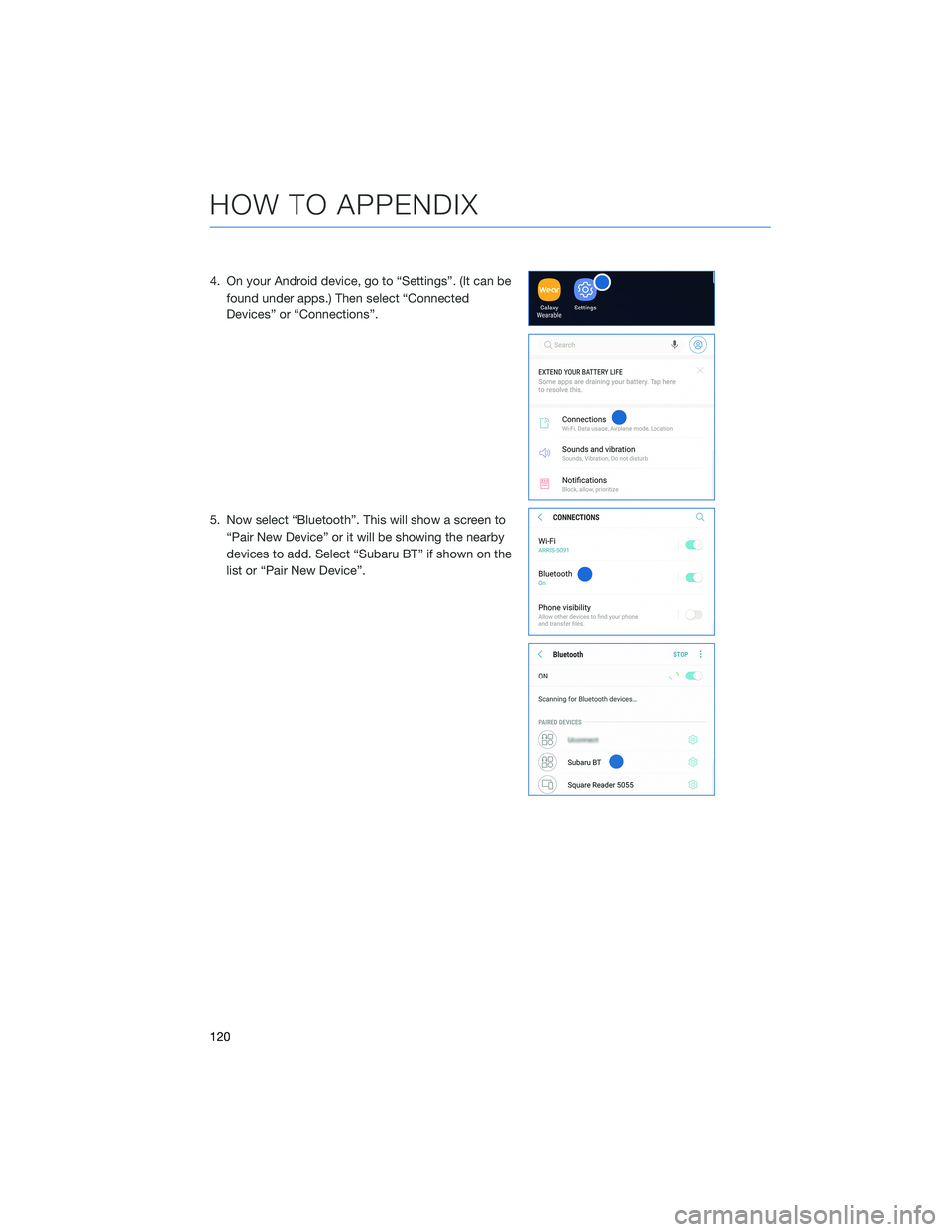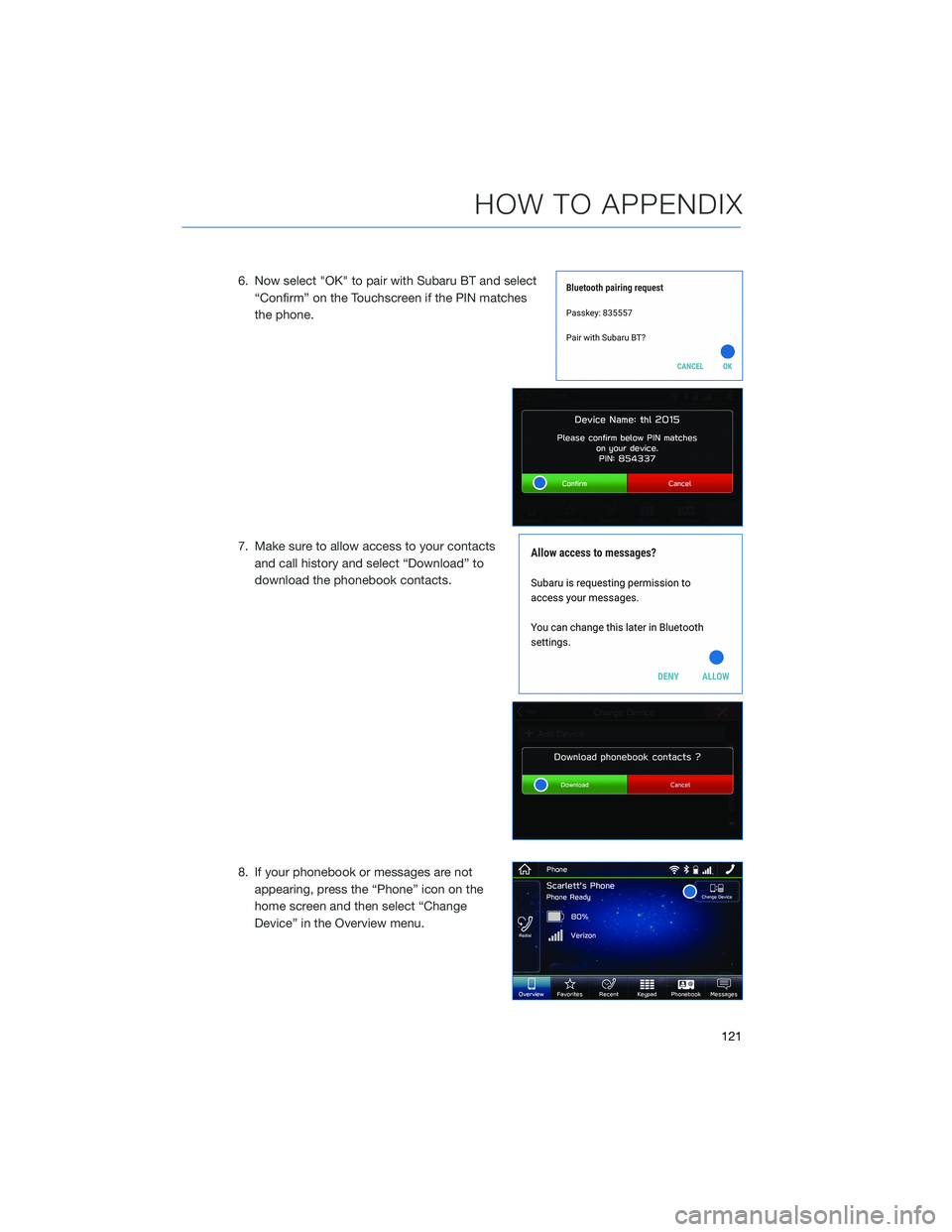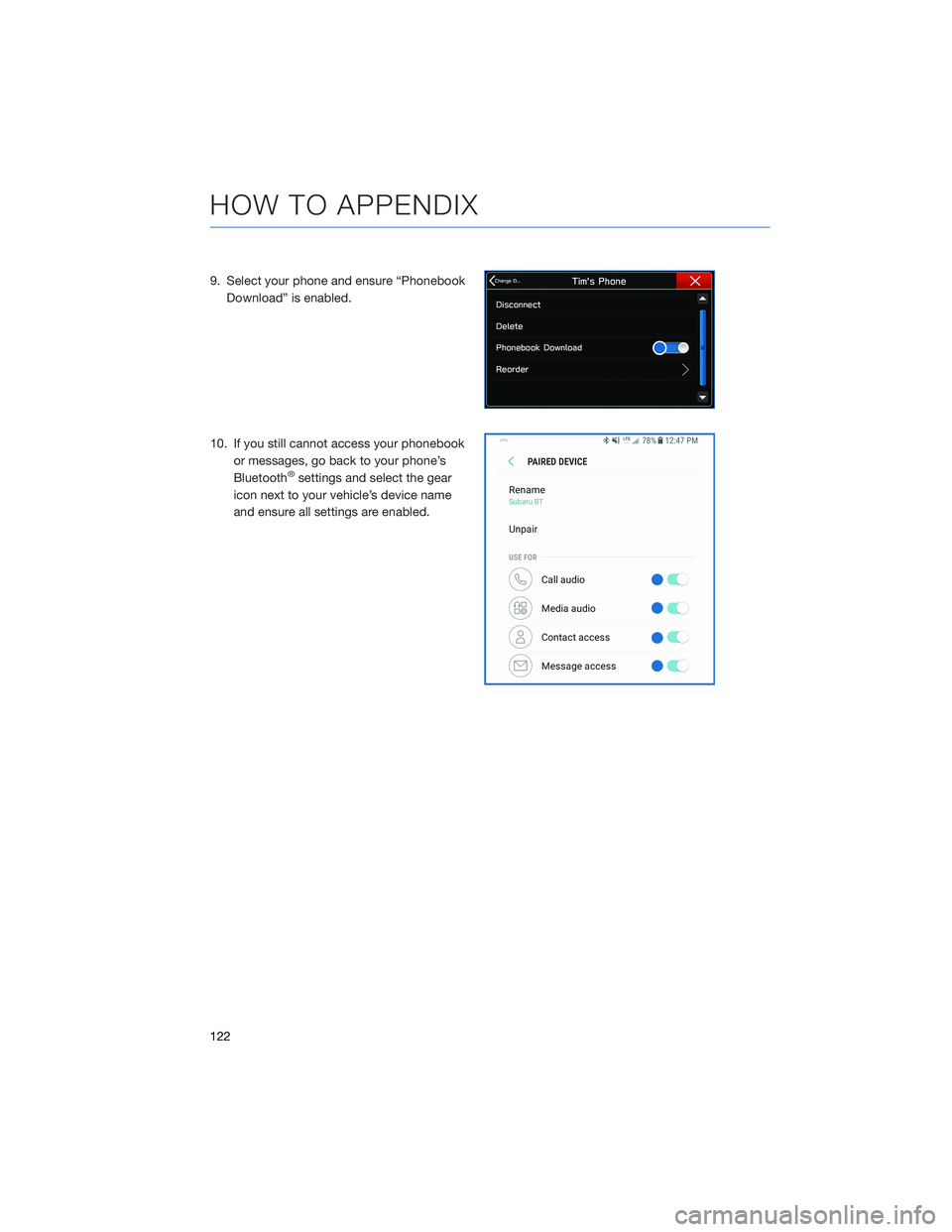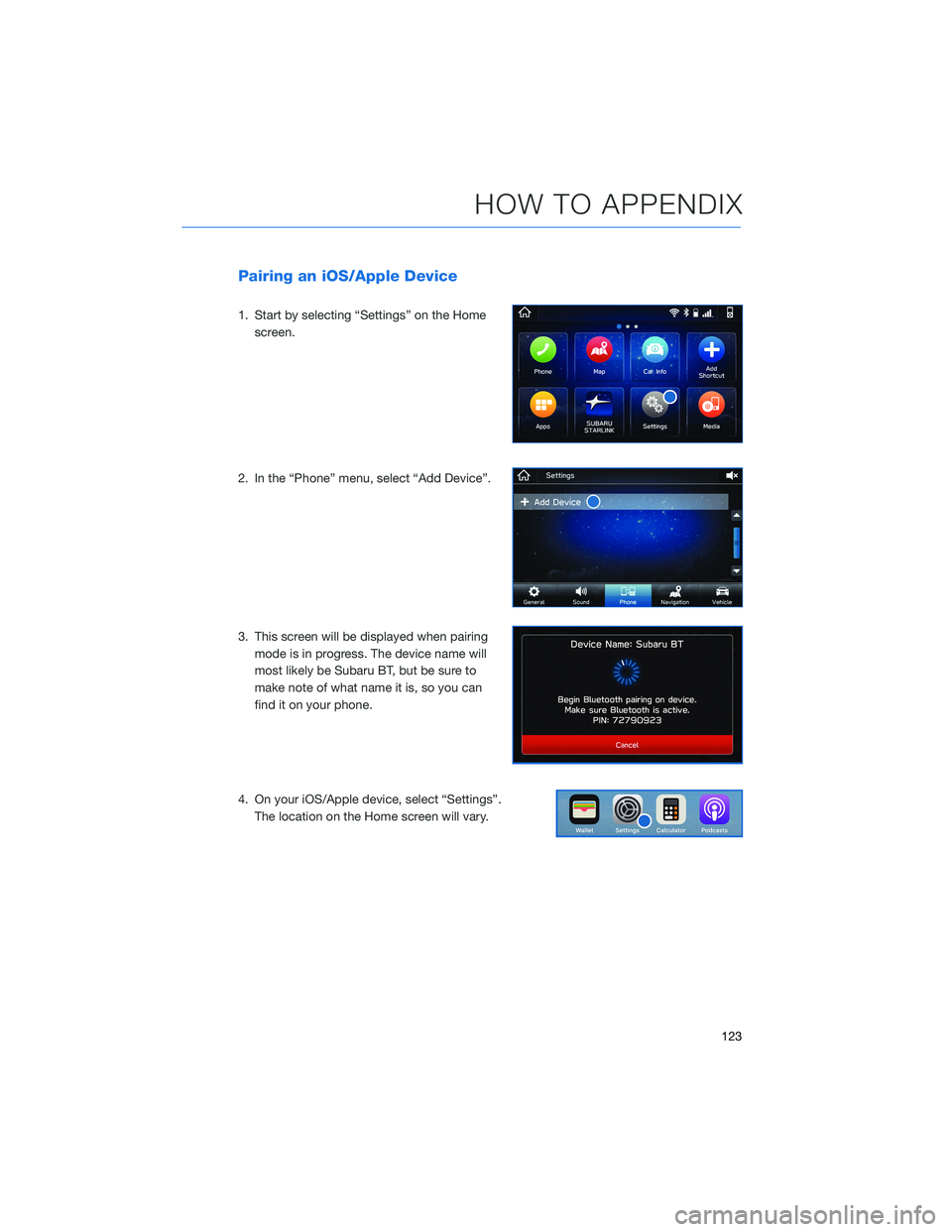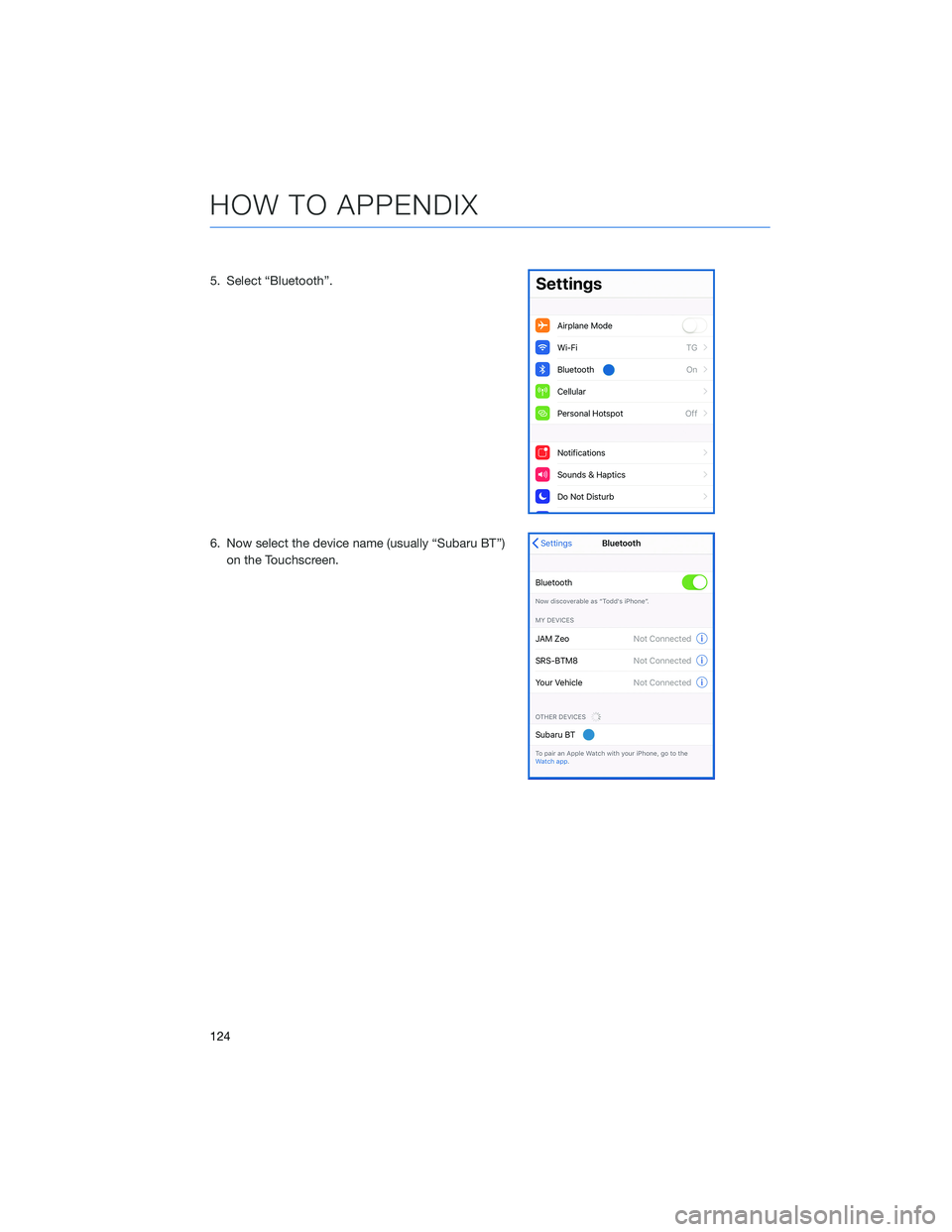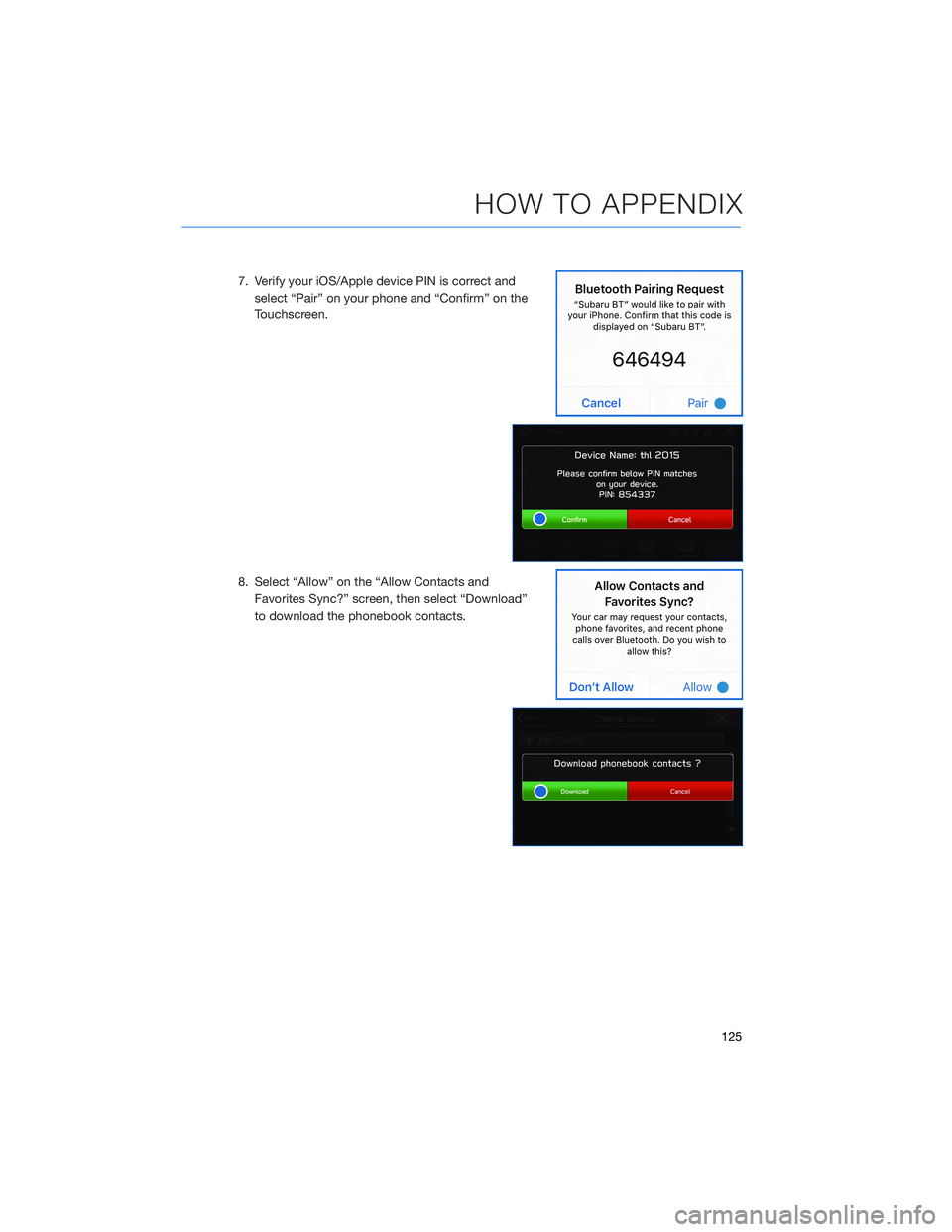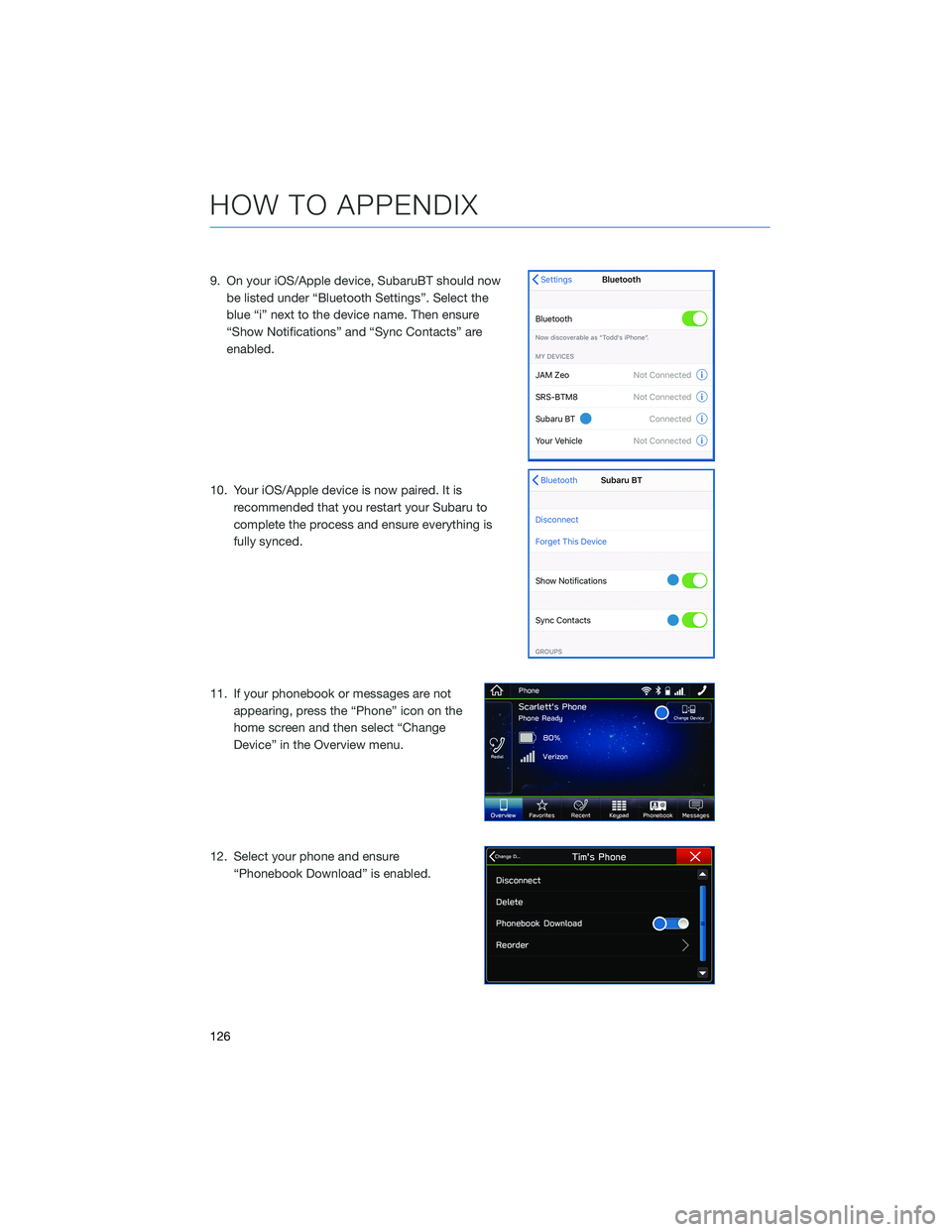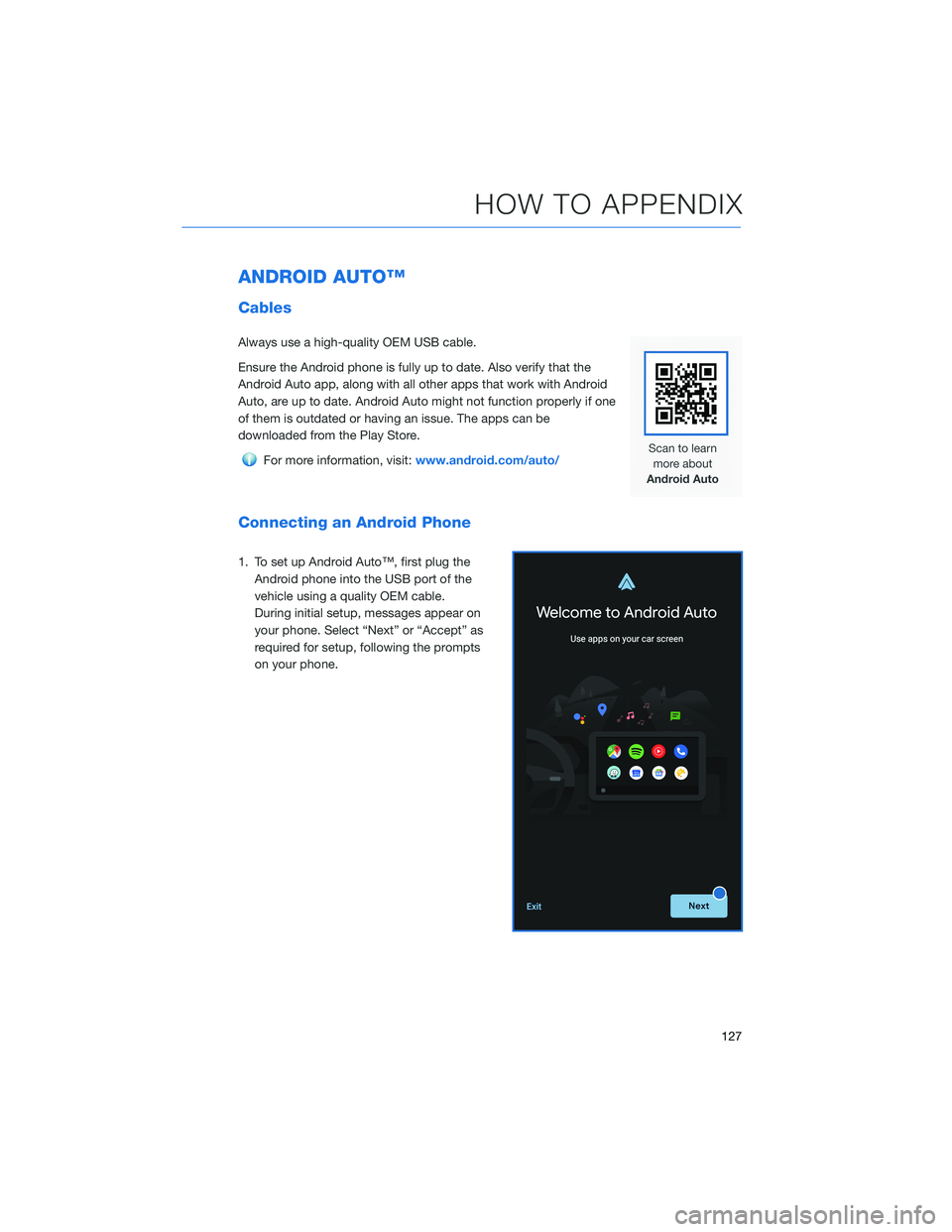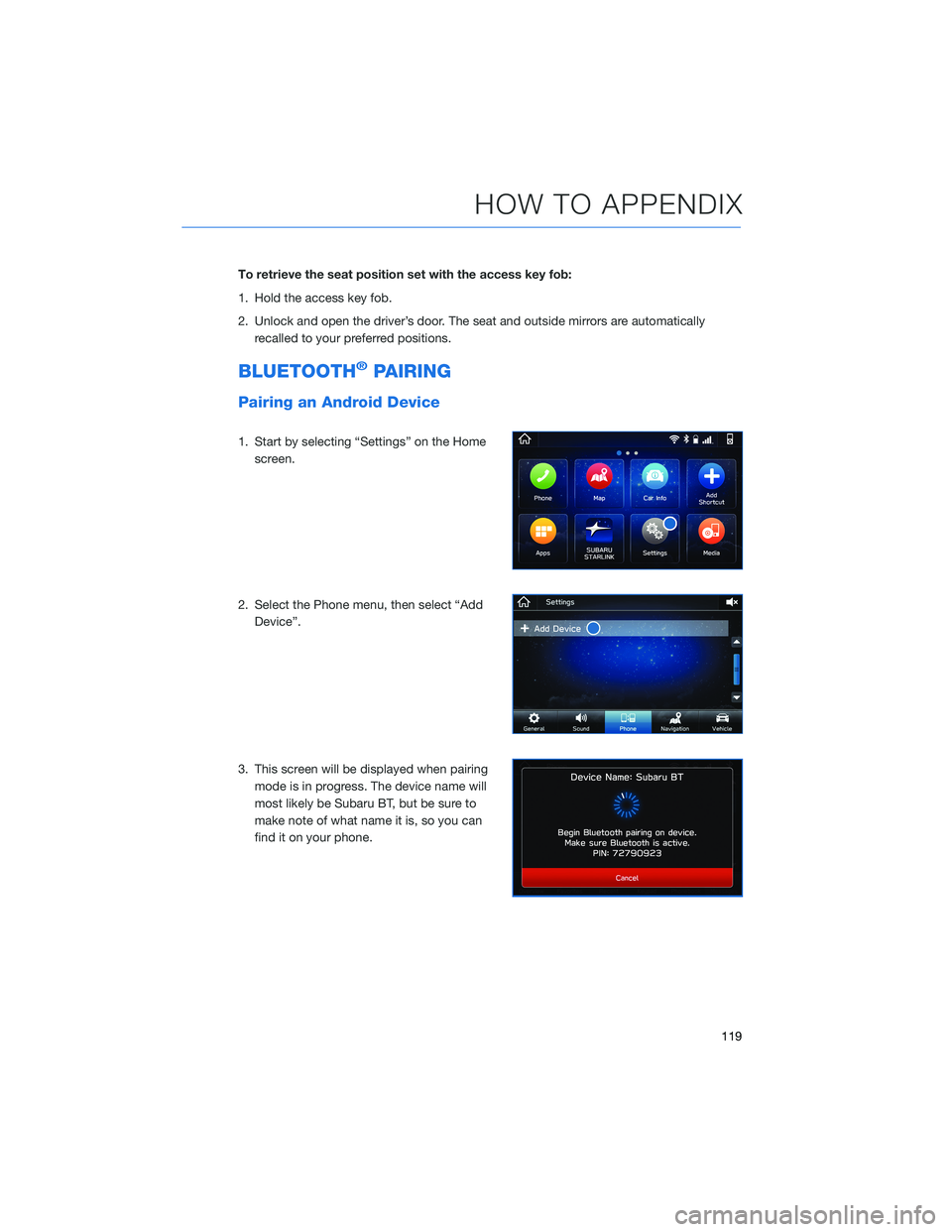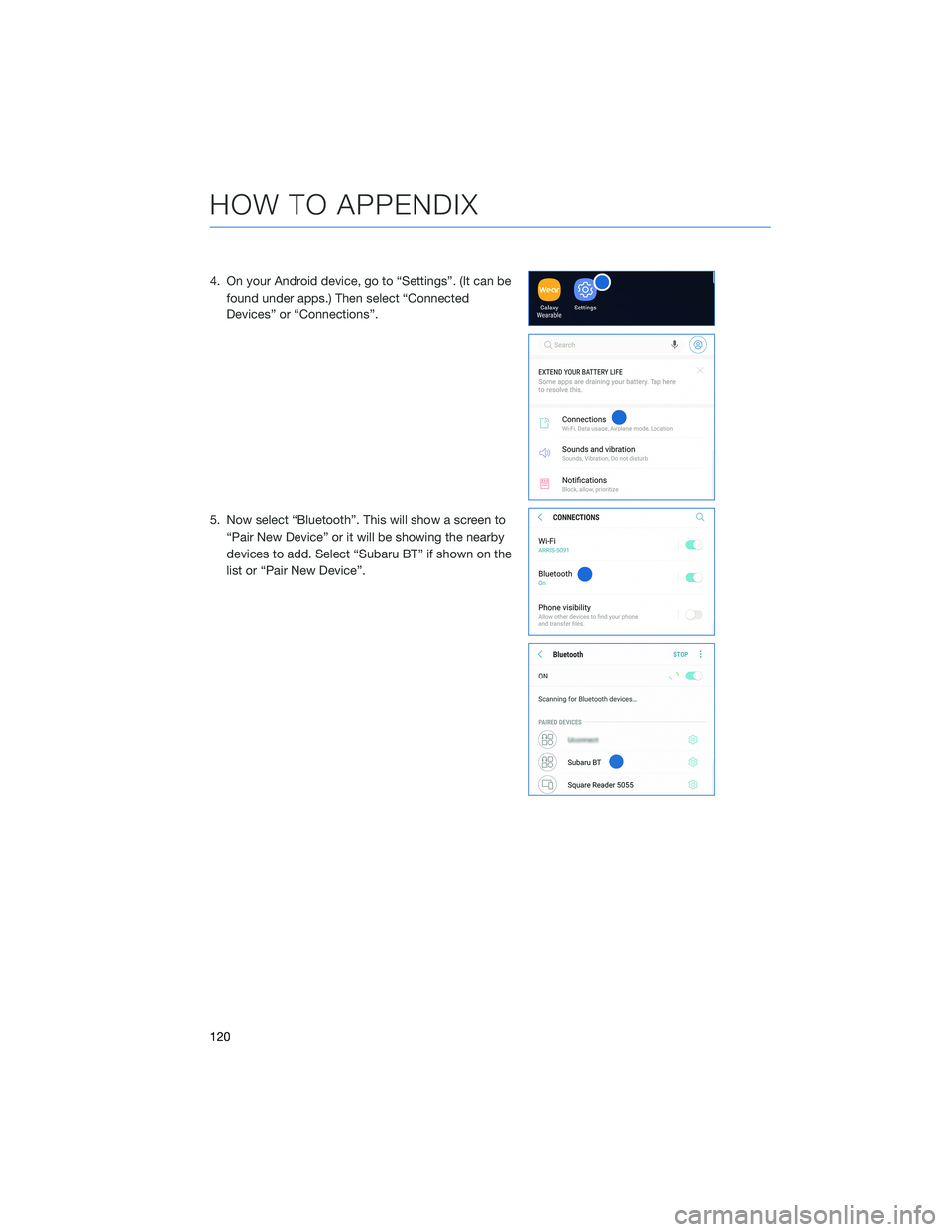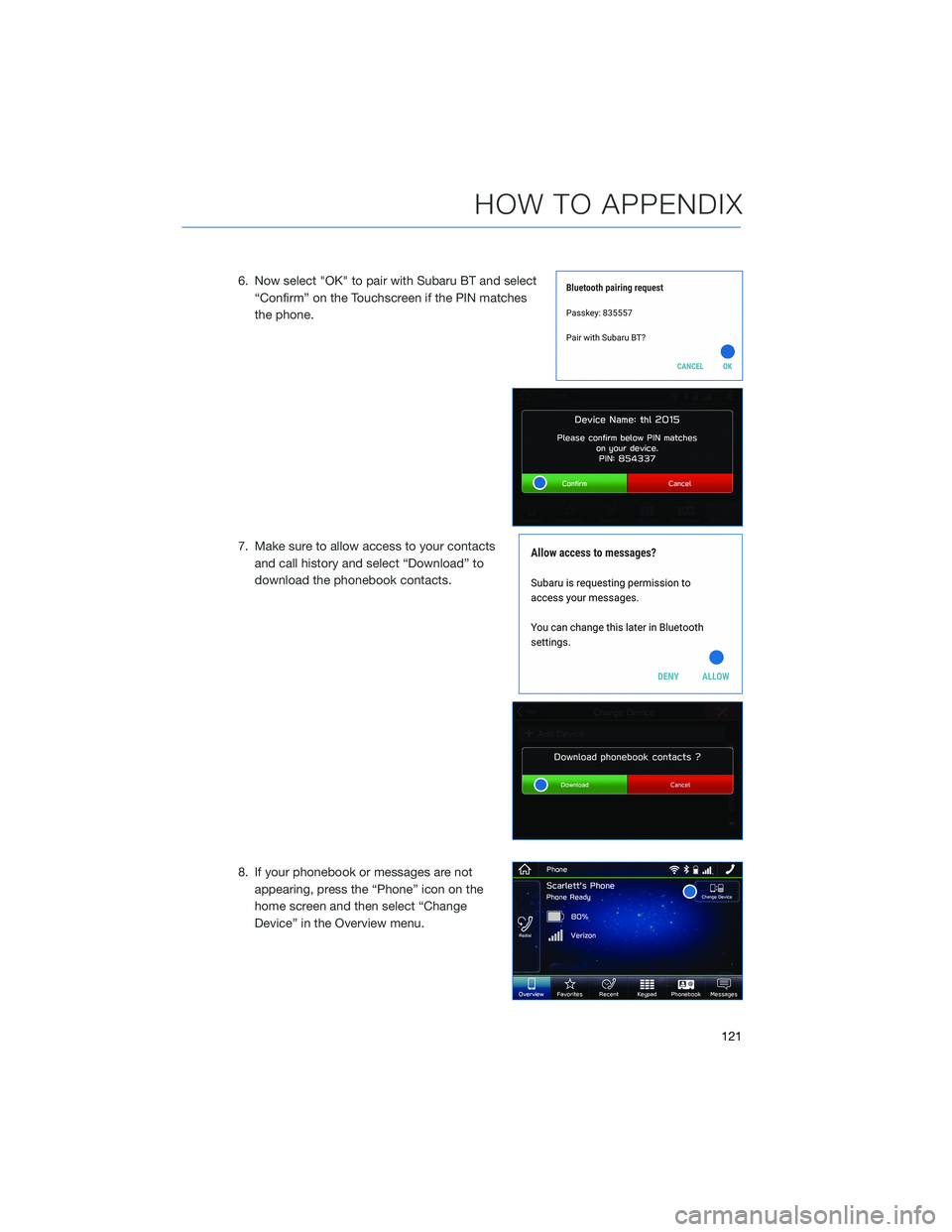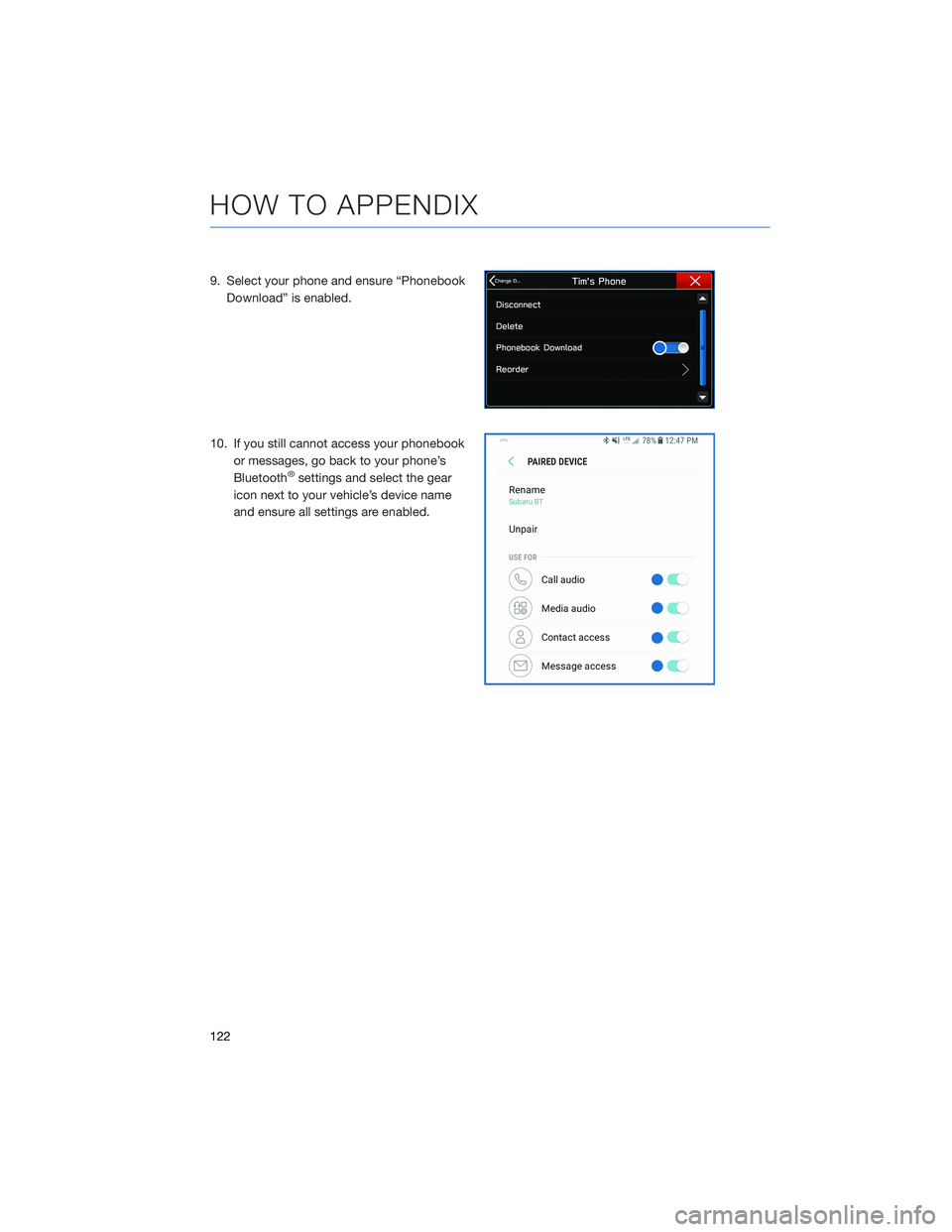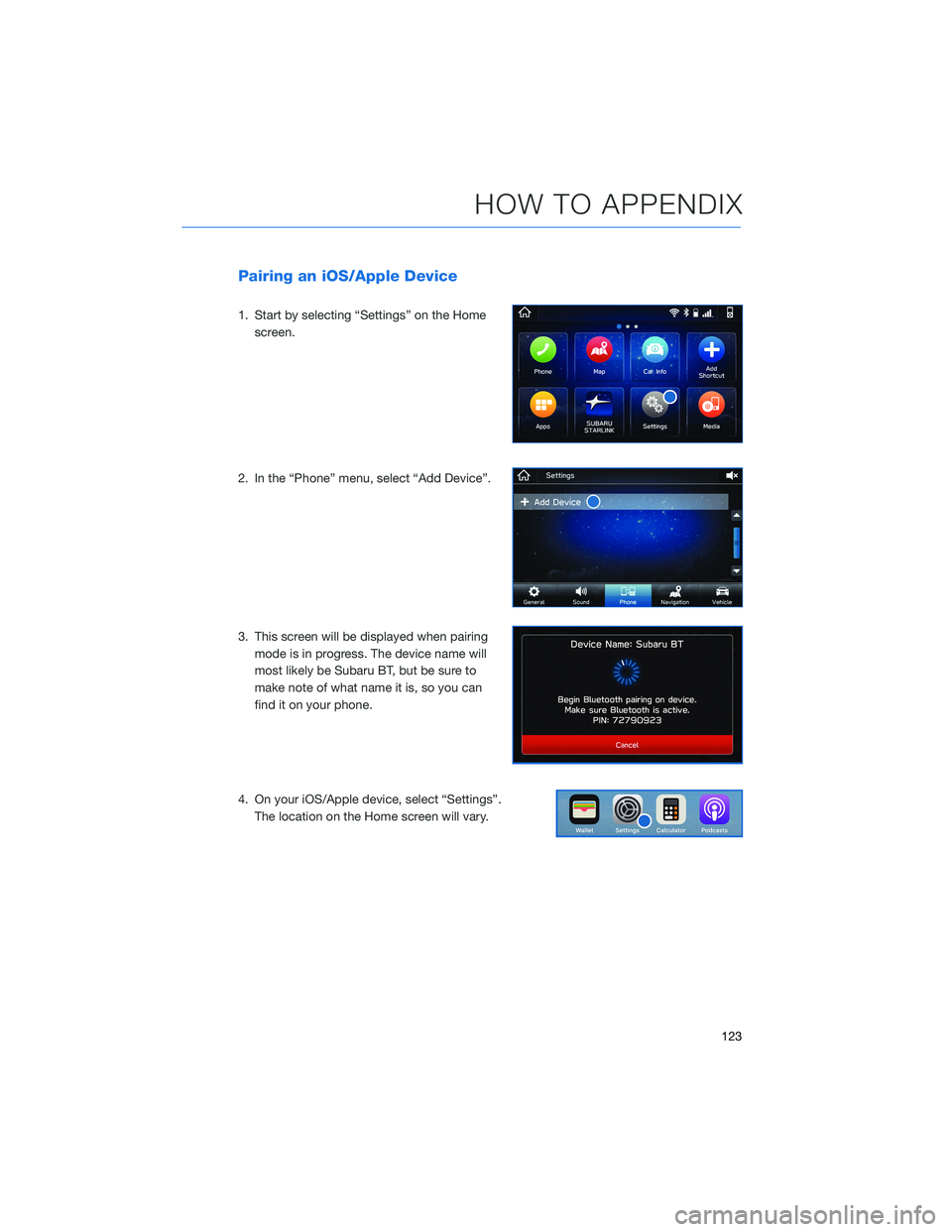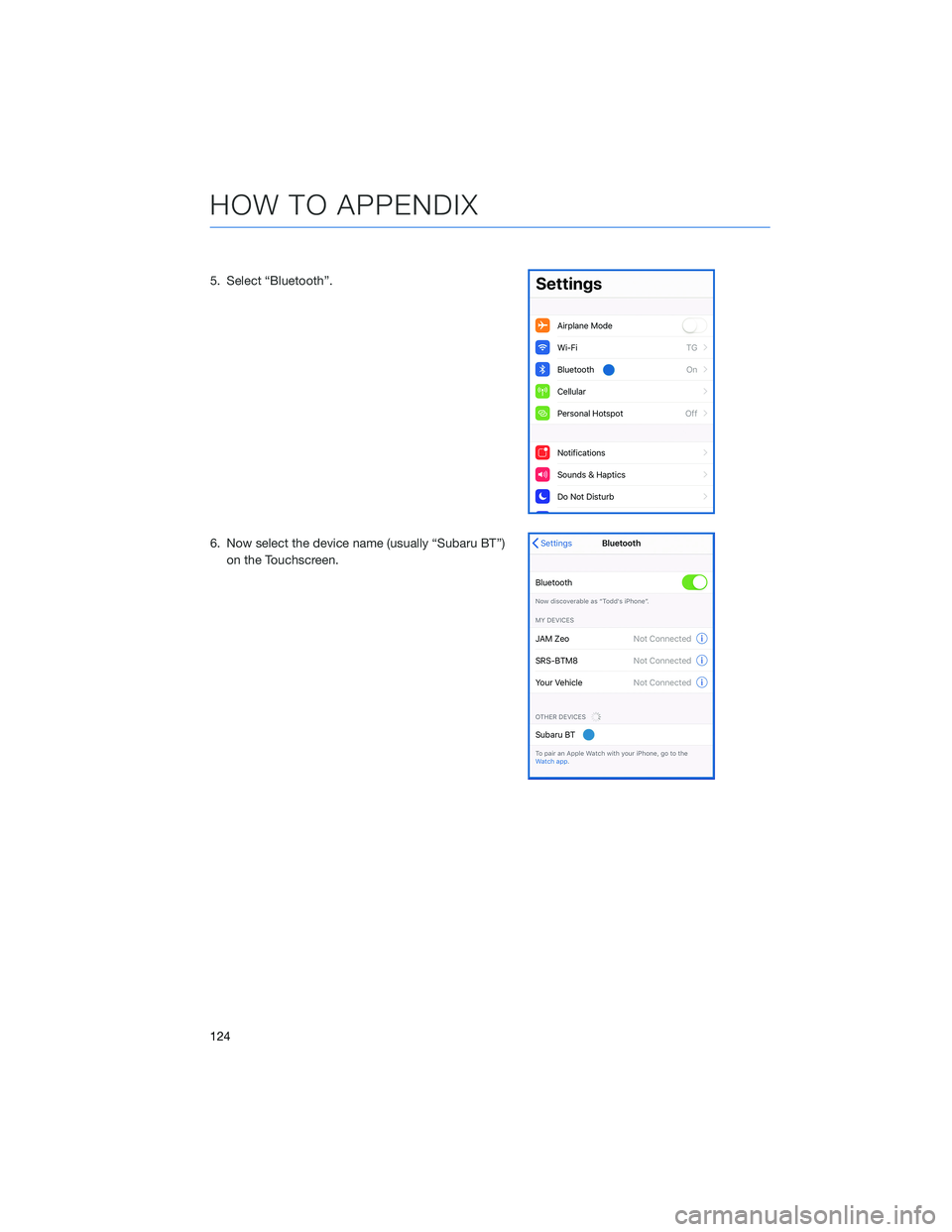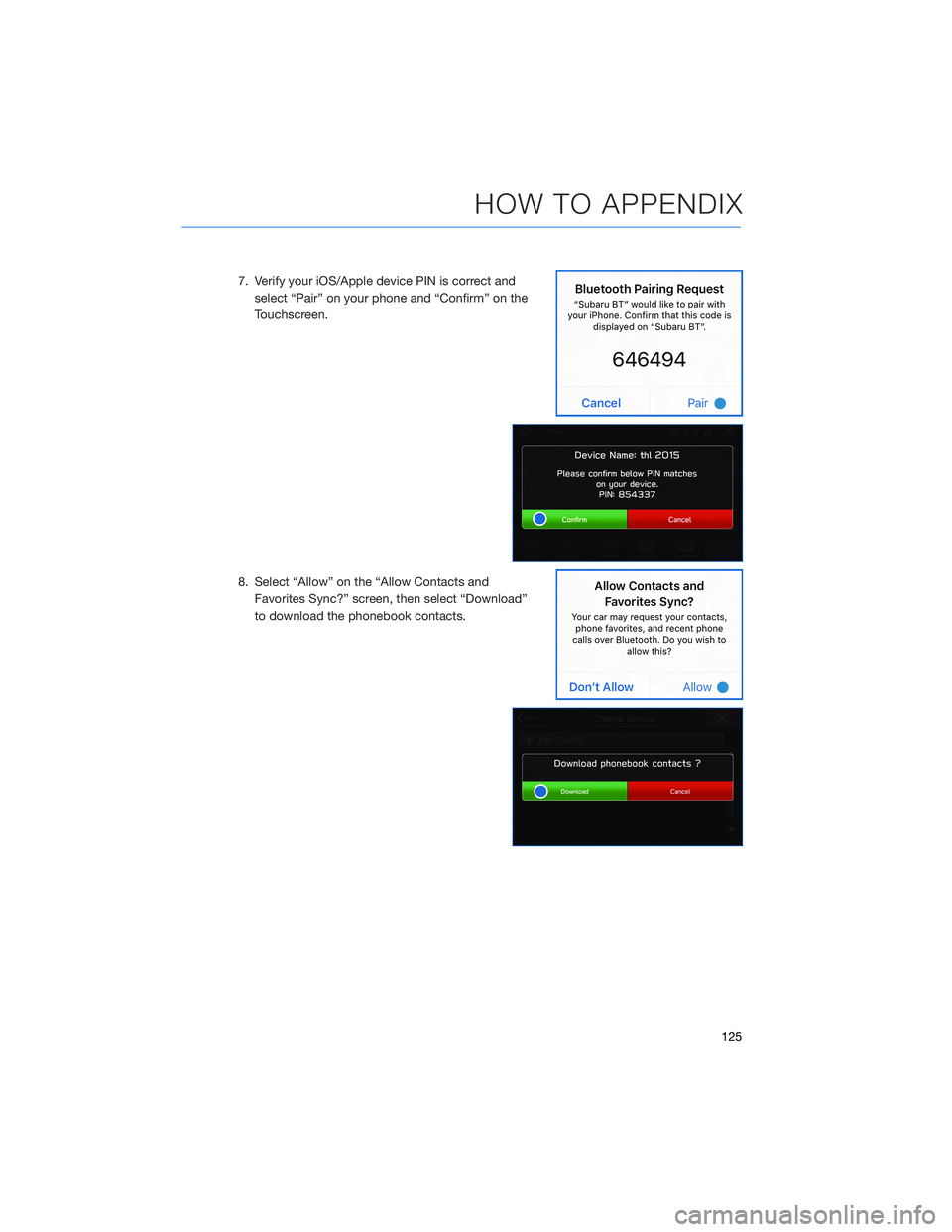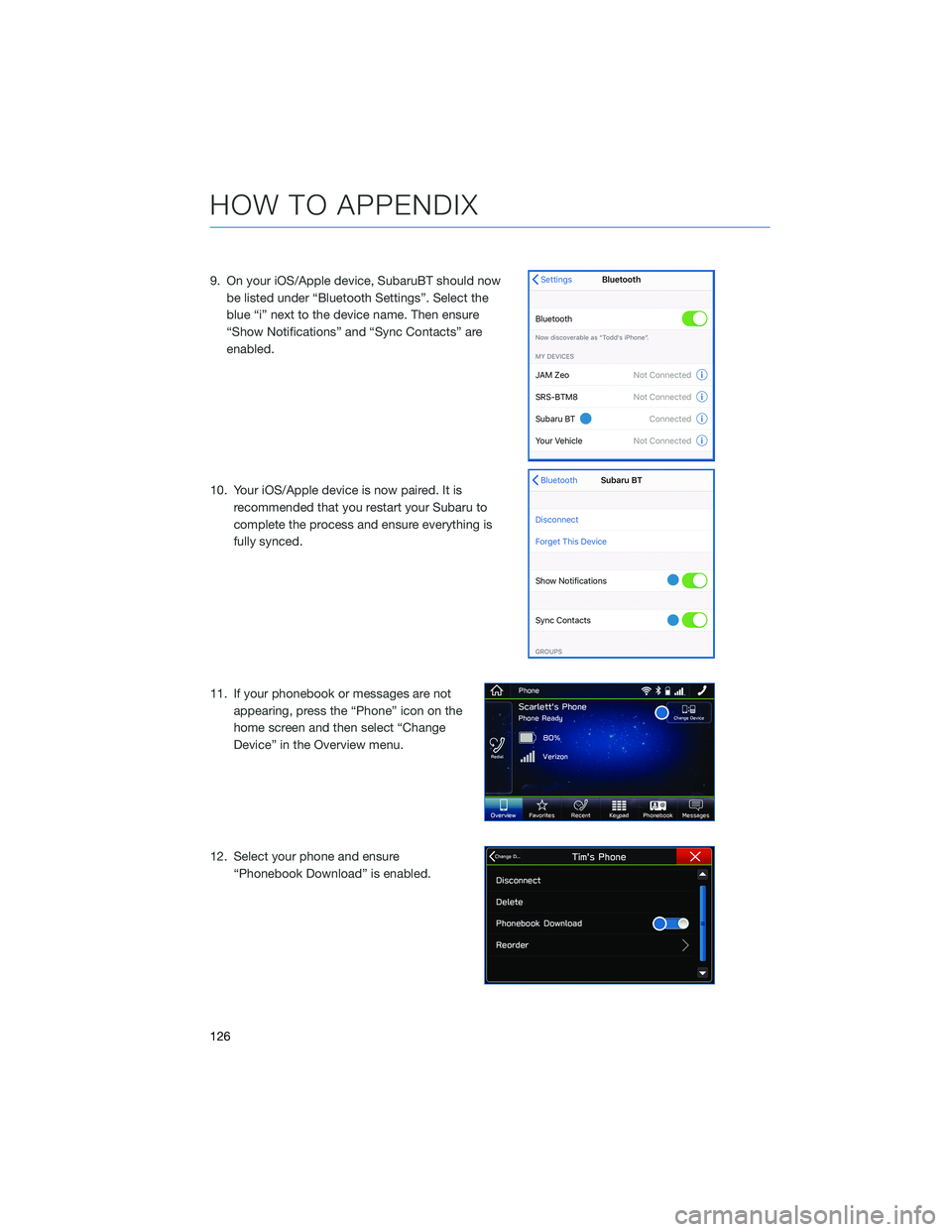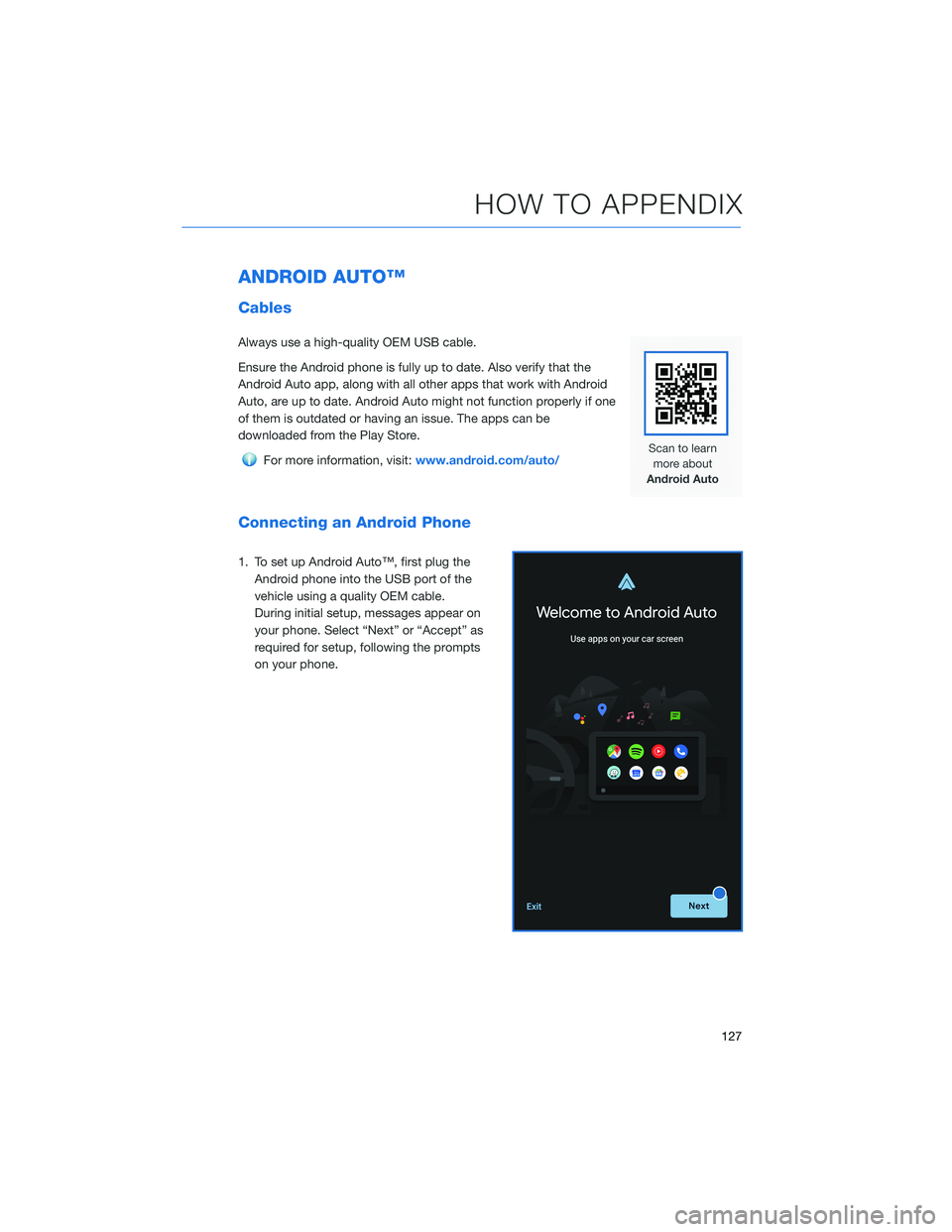SUBARU FORESTER 2022 Getting Started Guide
FORESTER 2022
SUBARU
SUBARU
https://www.carmanualsonline.info/img/17/40407/w960_40407-0.png
SUBARU FORESTER 2022 Getting Started Guide
Trending: air conditioning, radio, sat nav, ECO mode, rear entertainment, radiator cap, brake sensor
Page 121 of 156
To retrieve the seat position set with the access key fob:
1. Hold the access key fob.
2. Unlock and open the driver’s door. The seat and outside mirrors are automaticallyrecalled to your preferred positions.
BLUETOOTH®PAIRING
Pairing an Android Device
1. Start by selecting “Settings” on the Homescreen.
2. Select the Phone menu, then select “Add Device”.
3. This screen will be displayed when pairing mode is in progress. The device name will
most likely be Subaru BT, but be sure to
make note of what name it is, so you can
find it on your phone.
HOW TO APPENDIX
119
Page 122 of 156
4. On your Android device, go to “Settings”. (It can befound under apps.) Then select “Connected
Devices” or “Connections”.
5. Now select “Bluetooth”. This will show a screen to “Pair New Device” or it will be showing the nearby
devices to add. Select “Subaru BT” if shown on the
list or “Pair New Device”.
HOW TO APPENDIX
120
Page 123 of 156
6. Now select "OK" to pair with Subaru BT and select“Confirm” on the Touchscreen if the PIN matches
the phone.
7. Make sure to allow access to your contacts and call history and select “Download” to
download the phonebook contacts.
8. If your phonebook or messages are not appearing, press the “Phone” icon on the
home screen and then select “Change
Device” in the Overview menu.
HOW TO APPENDIX
121
Page 124 of 156
9. Select your phone and ensure “PhonebookDownload” is enabled.
10. If you still cannot access your phonebook or messages, go back to your phone’s
Bluetooth
®settings and select the gear
icon next to your vehicle’s device name
and ensure all settings are enabled.
HOW TO APPENDIX
122
Page 125 of 156
Pairing an iOS/Apple Device
1. Start by selecting “Settings” on the Homescreen.
2. In the “Phone” menu, select “Add Device”.
3. This screen will be displayed when pairing mode is in progress. The device name will
most likely be Subaru BT, but be sure to
make note of what name it is, so you can
find it on your phone.
4. On your iOS/Apple device, select “Settings”. The location on the Home screen will vary.
HOW TO APPENDIX
123
Page 126 of 156
5. Select “Bluetooth”.
6. Now select the device name (usually “Subaru BT”)on the Touchscreen.
HOW TO APPENDIX
124
Page 127 of 156
7. Verify your iOS/Apple device PIN is correct andselect “Pair” on your phone and “Confirm” on the
Touchscreen.
8. Select “Allow” on the “Allow Contacts and Favorites Sync?” screen, then select “Download”
to download the phonebook contacts.
HOW TO APPENDIX
125
Page 128 of 156
9. On your iOS/Apple device, SubaruBT should nowbe listed under “Bluetooth Settings”. Select the
blue “i” next to the device name. Then ensure
“Show Notifications” and “Sync Contacts” are
enabled.
10. Your iOS/Apple device is now paired. It is recommended that you restart your Subaru to
complete the process and ensure everything is
fully synced.
11. If your phonebook or messages are not appearing, press the “Phone” icon on the
home screen and then select “Change
Device” in the Overview menu.
12. Select your phone and ensure “Phonebook Download” is enabled.
HOW TO APPENDIX
126
Page 129 of 156
ANDROID AUTO™
Cables
Always use a high-quality OEM USB cable.
Ensure the Android phone is fully up to date. Also verify that the
Android Auto app, along with all other apps that work with Android
Auto, are up to date. Android Auto might not function properly if one
of them is outdated or having an issue. The apps can be
downloaded from the Play Store.
For more information, visit:www.android.com/auto/
Connecting an Android Phone
1. To set up Android Auto™, first plug the
Android phone into the USB port of the
vehicle using a quality OEM cable.
During initial setup, messages appear on
your phone. Select “Next” or “Accept” as
required for setup, following the prompts
on your phone.
HOW TO APPENDIX
127
Page 130 of 156
2. Once setup is complete, select the AndroidAuto™ icon on the vehicle screen if the app
has not already launched.
3. You will then be taken to the Home screen of the Android Auto™ app.
4. If Android Auto won’t launch, open the Android Auto app™ on the phone, then
select the top left menu button. Select
“Settings”, then “Connected Cars”, and
finally select the top right menu icon and
choose “Forget all cars”. If this does not
work, uninstall the Android Auto app from
the phone and reinstall from the Play Store.
HOW TO APPENDIX
128
Trending: window, roof, mirror, child lock, service reset, ECU, lights