CD player SUBARU IMPREZA 2022 Getting Started Guide
[x] Cancel search | Manufacturer: SUBARU, Model Year: 2022, Model line: IMPREZA, Model: SUBARU IMPREZA 2022Pages: 124, PDF Size: 33.04 MB
Page 36 of 124
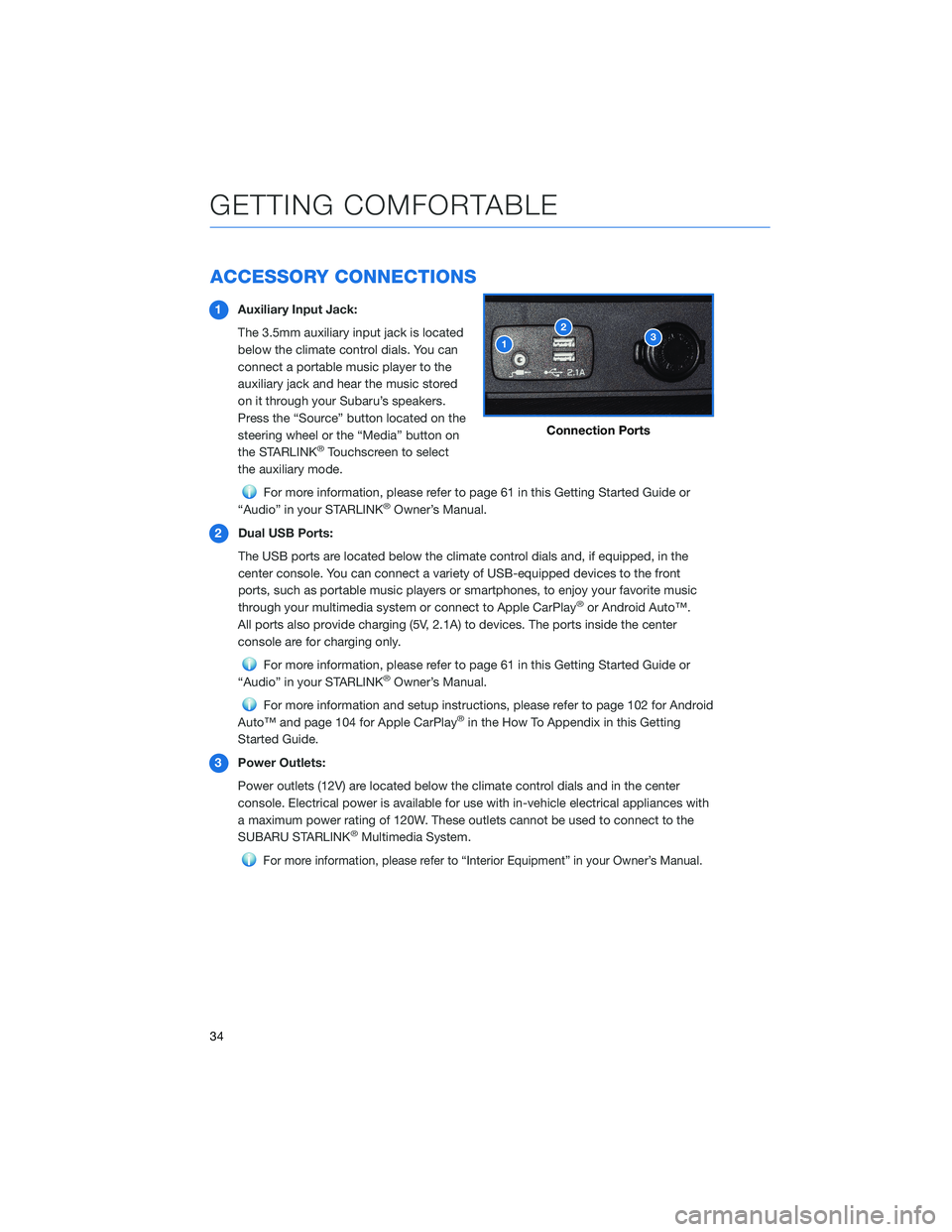
ACCESSORY CONNECTIONS
1Auxiliary Input Jack:
The 3.5mm auxiliary input jack is located
below the climate control dials. You can
connect a portable music player to the
auxiliary jack and hear the music stored
on it through your Subaru’s speakers.
Press the “Source” button located on the
steering wheel or the “Media” button on
the STARLINK
®Touchscreen to select
the auxiliary mode.
For more information, please refer to page 61 in this Getting Started Guide or
“Audio” in your STARLINK®Owner’s Manual.
2 Dual USB Ports:
The USB ports are located below the climate control dials and, if equipped, in the
center console. You can connect a variety of USB-equipped devices to the front
ports, such as portable music players or smartphones, to enjoy your favorite music
through your multimedia system or connect to Apple CarPlay
®or Android Auto™.
All ports also provide charging (5V, 2.1A) to devices. The ports inside the center
console are for charging only.
For more information, please refer to page 61 in this Getting Started Guide or
“Audio” in your STARLINK®Owner’s Manual.
For more information and setup instructions, please refer to page 102 for Android
Auto™ and page 104 for Apple CarPlay®in the How To Appendix in this Getting
Started Guide.
3 Power Outlets:
Power outlets (12V) are located below the climate control dials and in the center
console. Electrical power is available for use with in-vehicle electrical appliances with
a maximum power rating of 120W. These outlets cannot be used to connect to the
SUBARU STARLINK
®Multimedia System.
For more information, please refer to “Interior Equipment” in your Owner’s Manual.
Connection Ports
GETTING COMFORTABLE
34
Page 53 of 124
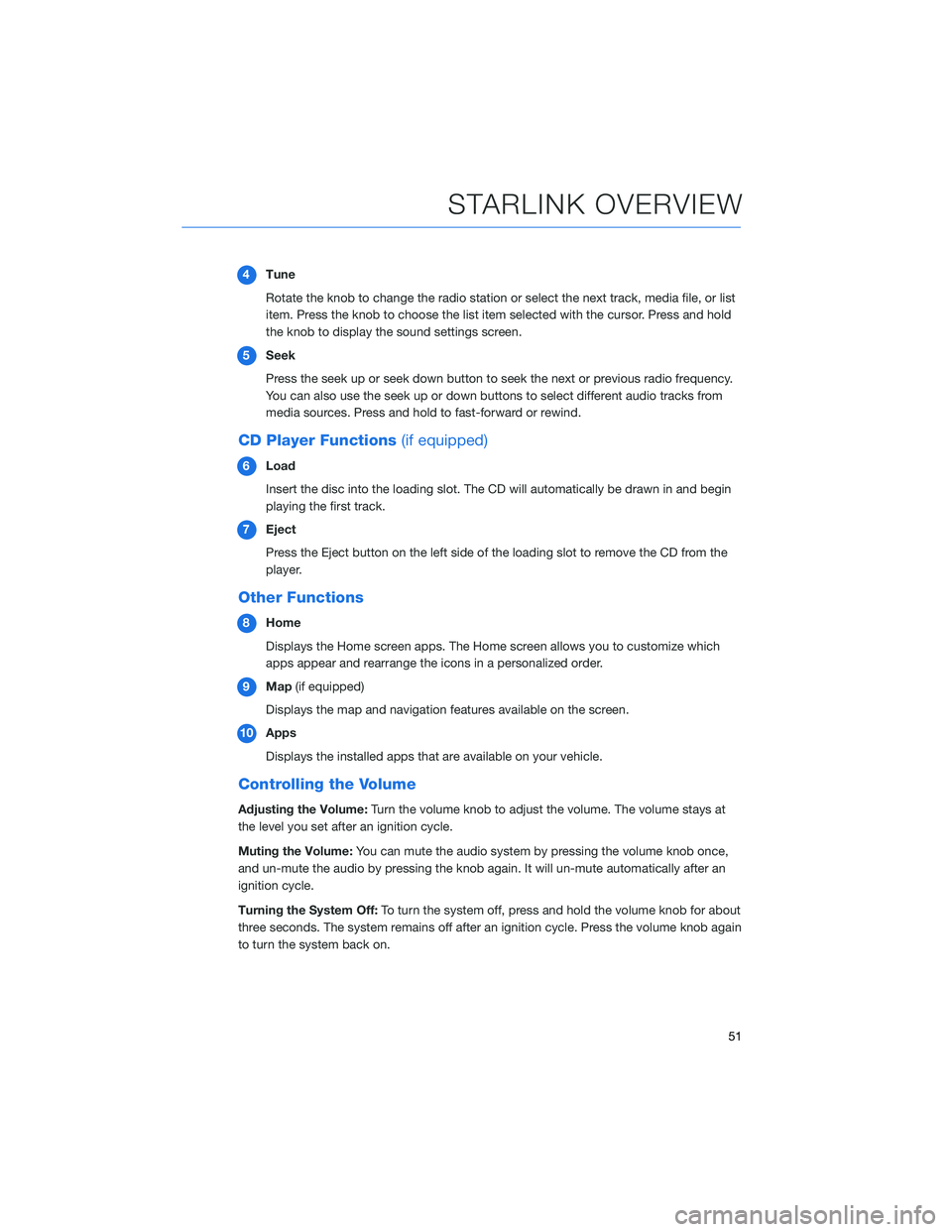
4Tune
Rotate the knob to change the radio station or select the next track, media file, or list
item. Press the knob to choose the list item selected with the cursor. Press and hold
the knob to display the sound settings screen.
5 Seek
Press the seek up or seek down button to seek the next or previous radio frequency.
You can also use the seek up or down buttons to select different audio tracks from
media sources. Press and hold to fast-forward or rewind.
CD Player Functions (if equipped)
6Load
Insert the disc into the loading slot. The CD will automatically be drawn in and begin
playing the first track.
7 Eject
Press the Eject button on the left side of the loading slot to remove the CD from the
player.
Other Functions
8Home
Displays the Home screen apps. The Home screen allows you to customize which
apps appear and rearrange the icons in a personalized order.
9 Map (if equipped)
Displays the map and navigation features available on the screen.
10 Apps
Displays the installed apps that are available on your vehicle.
Controlling the Volume
Adjusting the Volume: Turn the volume knob to adjust the volume. The volume stays at
the level you set after an ignition cycle.
Muting the Volume: You can mute the audio system by pressing the volume knob once,
and un-mute the audio by pressing the knob again. It will un-mute automatically after an
ignition cycle.
Turning the System Off: To turn the system off, press and hold the volume knob for about
three seconds. The system remains off after an ignition cycle. Press the volume knob again
to turn the system back on.
STARLINK OVERVIEW
51
Page 63 of 124
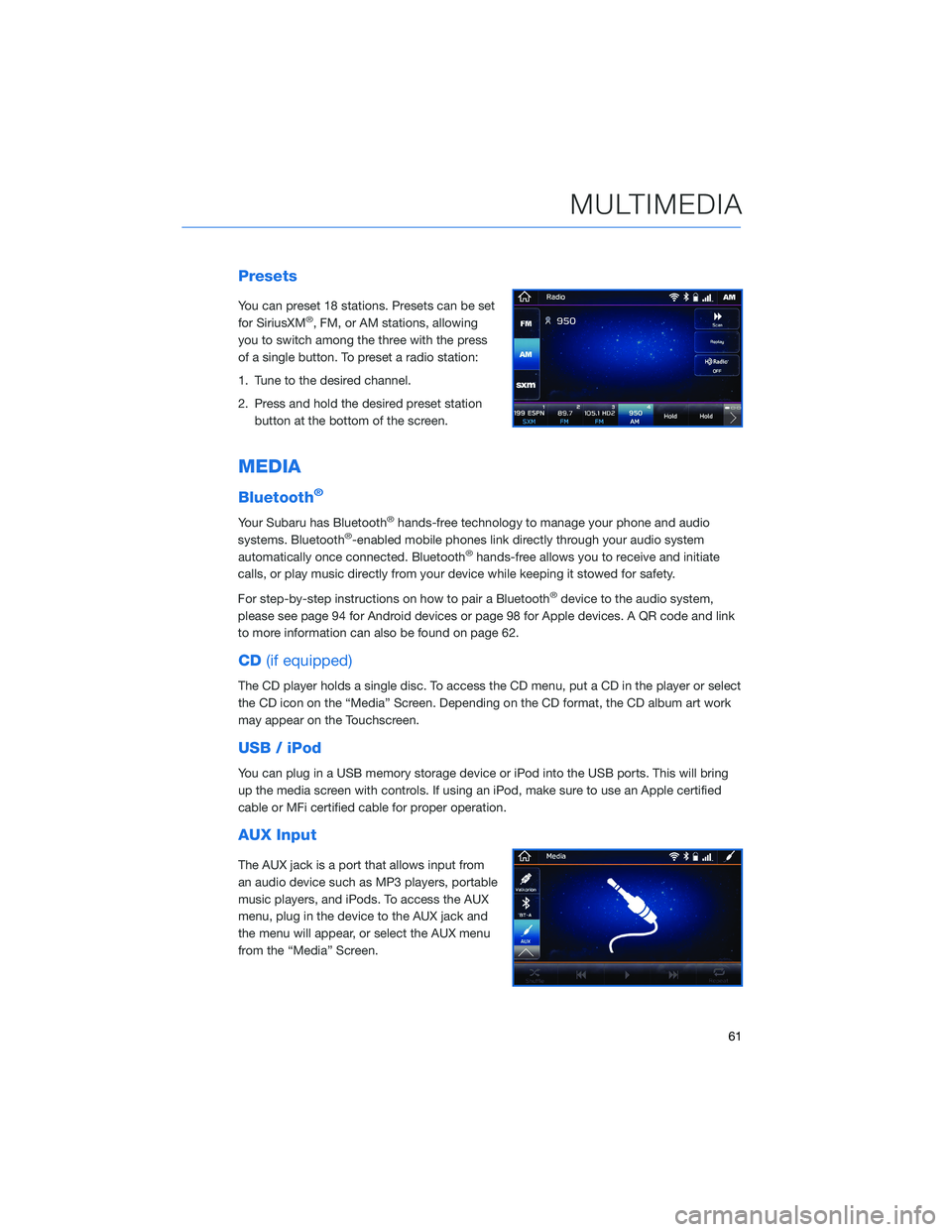
Presets
You can preset 18 stations. Presets can be set
for SiriusXM®, FM, or AM stations, allowing
you to switch among the three with the press
of a single button. To preset a radio station:
1. Tune to the desired channel.
2. Press and hold the desired preset station button at the bottom of the screen.
MEDIA
Bluetooth®
Your Subaru has Bluetooth®hands-free technology to manage your phone and audio
systems. Bluetooth®-enabled mobile phones link directly through your audio system
automatically once connected. Bluetooth®hands-free allows you to receive and initiate
calls, or play music directly from your device while keeping it stowed for safety.
For step-by-step instructions on how to pair a Bluetooth
®device to the audio system,
please see page 94 for Android devices or page 98 for Apple devices. A QR code and link
to more information can also be found on page 62.
CD (if equipped)
The CD player holds a single disc. To access the CD menu, put a CD in the player or select
the CD icon on the “Media” Screen. Depending on the CD format, the CD album art work
may appear on the Touchscreen.
USB / iPod
You can plug in a USB memory storage device or iPod into the USB ports. This will bring
up the media screen with controls. If using an iPod, make sure to use an Apple certified
cable or MFi certified cable for proper operation.
AUX Input
The AUX jack is a port that allows input from
an audio device such as MP3 players, portable
music players, and iPods. To access the AUX
menu, plug in the device to the AUX jack and
the menu will appear, or select the AUX menu
from the “Media” Screen.
MULTIMEDIA
61
Page 119 of 124
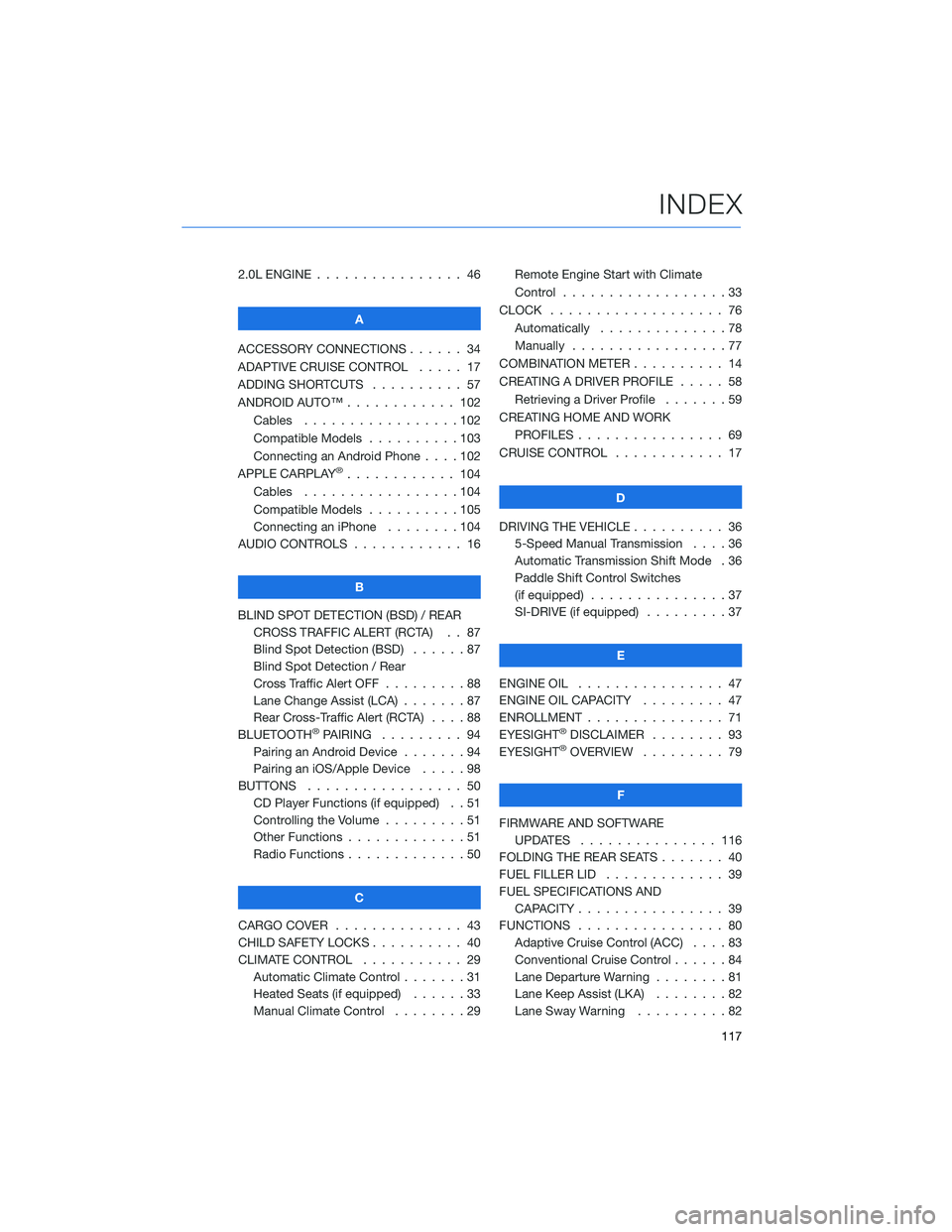
2.0L ENGINE . . . . . . .......... 46
A
ACCESSORY CONNECTIONS . . . . . . 34
ADAPTIVE CRUISE CONTROL ..... 17
ADDING SHORTCUTS . . . . . ..... 57
ANDROID AUTO™ . . . . . . ...... 102
Cables . . . . . . . . .........102
Compatible Models . .........103
Connecting an Android Phone ....102
APPLE CARPLAY
®............ 104
Cables . . . . . . . . .........104
Compatible Models . .........105
Connecting an iPhone . . . . ....104
AUDIO CONTROLS . ........... 16
B
BLIND SPOT DETECTION (BSD) / REAR CROSS TRAFFIC ALERT (RCTA) . . 87
Blind Spot Detection (BSD) ......87
Blind Spot Detection / Rear
Cross Traffic Alert OFF .........88
Lane Change Assist (LCA) . . .....87
Rear Cross-Traffic Alert (RCTA) . . . . 88
BLUETOOTH
®PAIRING . ........ 94
Pairing an Android Device .......94
Pairing an iOS/Apple Device . . . . . 98
BUTTONS . . . . . ............ 50
CD Player Functions (if equipped) . . 51
Controlling the Volume . . . . . . . . . 51
Other Functions . . . . . . .......51
Radio Functions . . . . . . .......50
C
CARGO COVER . . . . . . . . . ..... 43
CHILD SAFETY LOCKS .......... 40
CLIMATE CONTROL ........... 29
Automatic Climate Control . . . . . . . 31
Heated Seats (if equipped) . . ....33
Manual Climate Control . . . . . . . . 29 Remote Engine Start with Climate
Control . . . . . . . . . . . . . . . . . . 33
CLOCK . . . ................ 76
Automatically . .............78
Manually .................77
COMBINATION METER . ......... 14
CREATING A DRIVER PROFILE . .... 58
Retrieving a Driver Profile .......59
CREATING HOME AND WORK PROFILES . . . . . . . . . ....... 69
CRUISE CONTROL ............ 17
D
DRIVING THE VEHICLE . . . . ...... 36
5-Speed Manual Transmission ....36
Automatic Transmission Shift Mode . 36
Paddle Shift Control Switches
(if equipped) ...............37
SI-DRIVE (if equipped) .........37
E
ENGINE OIL . . . ............. 47
ENGINE OIL CAPACITY ......... 47
ENROLLMENT . . . . . . . ........ 71
EYESIGHT®DISCLAIMER . ....... 93
EYESIGHT®OVERVIEW . ........ 79
F
FIRMWARE AND SOFTWARE UPDATES . . . . . .......... 116
FOLDING THE REAR SEATS . . . .... 40
FUEL FILLER LID . . . . . . . . . . . . . 39
FUEL SPECIFICATIONS AND CAPACITY . . . . . ........... 39
FUNCTIONS . . . . . ........... 80
Adaptive Cruise Control (ACC) ....83
Conventional Cruise Control ......84
Lane Departure Warning ........81
Lane Keep Assist (LKA) . .......82
Lane Sway Warning . . . . ......82
INDEX
117