SUBARU IMPREZA WRX 2004 2.G Owners Manual
Manufacturer: SUBARU, Model Year: 2004, Model line: IMPREZA WRX, Model: SUBARU IMPREZA WRX 2004 2.GPages: 491, PDF Size: 5.93 MB
Page 231 of 491
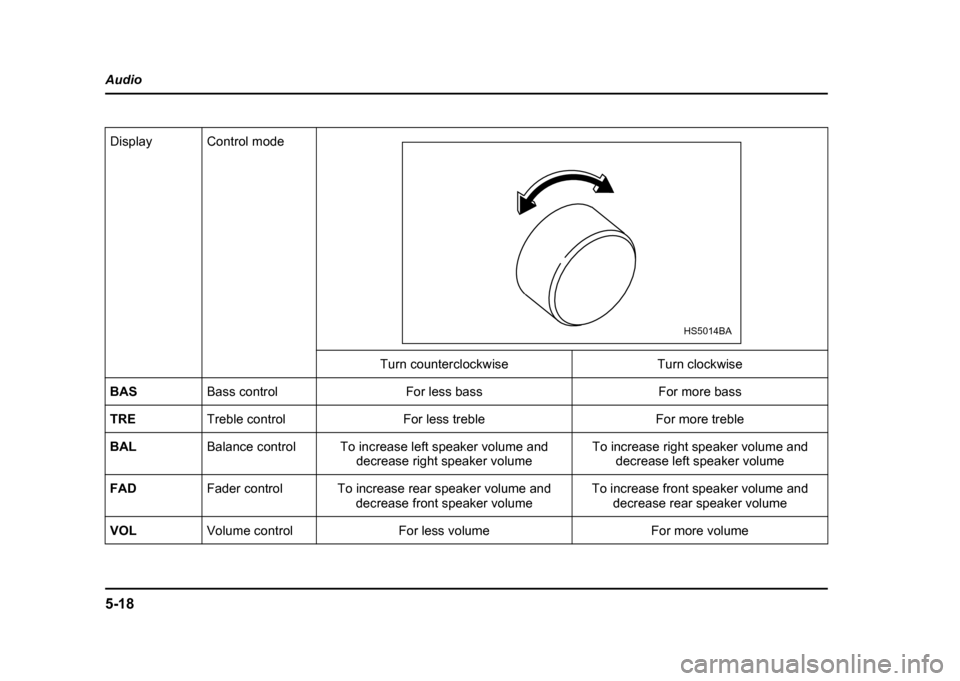
5-18
Audio
Display Control mode
Turn counterclockwise Turn clockwise
BAS Bass control For less bass For more bass
TRE Treble control For less treble For more treble
BAL Balance control To increase left speaker volume and
decrease right speaker volume To increase right speaker volume and
decrease left speaker volume
FAD Fader control To increase rear speaker volume and
decrease front speaker volume To increase front speaker volume and
decrease rear speaker volume
VOL Volume control For less volume For more volume
HS5014BA
Page 232 of 491
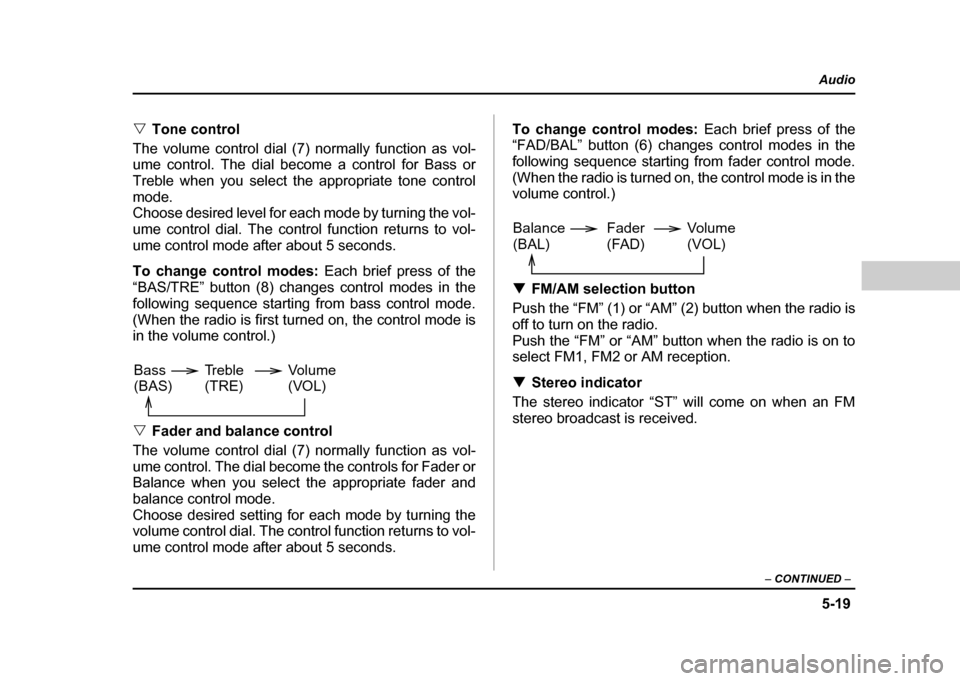
5-19
Audio
– CONTINUED –
"Tone control
The volume control dial (7) normally function as vol-
ume control. The dial become a control for Bass or
Treble when you select the appropriate tone control
mode.
Choose desired level for each mode by turning the vol-
ume control dial. The control function returns to vol-
ume control mode after about 5 seconds.
To change control modes: Each brief press of the
“BAS/TRE” button (8) changes control modes in the
following sequence starting from bass control mode.
(When the radio is first turned on, the control mode is
in the volume control.) " Fader and balance control
The volume control dial (7) normally function as vol-
ume control. The dial become the controls for Fader or
Balance when you select the appropriate fader and
balance control mode.
Choose desired setting for each mode by turning the
volume control dial. The control function returns to vol-
ume control mode after about 5 seconds. To change control modes:
Each brief press of the
“FAD/BAL” button (6) changes control modes in the
following sequence starting from fader control mode.
(When the radio is turned on, the control mode is in the
volume control.) ! FM/AM selection button
Push the “FM” (1) or “AM” (2) button when the radio is
off to turn on the radio.
Push the “FM” or “AM” button when the radio is on to
select FM1, FM2 or AM reception. ! Stereo indicator
The stereo indicator “ST” will come on when an FM
stereo broadcast is received.
Volume
(VOL)
Bass(BAS) Treble(TRE)
Volume (VOL)
Balance(BAL) Fader
(FAD)
Page 233 of 491
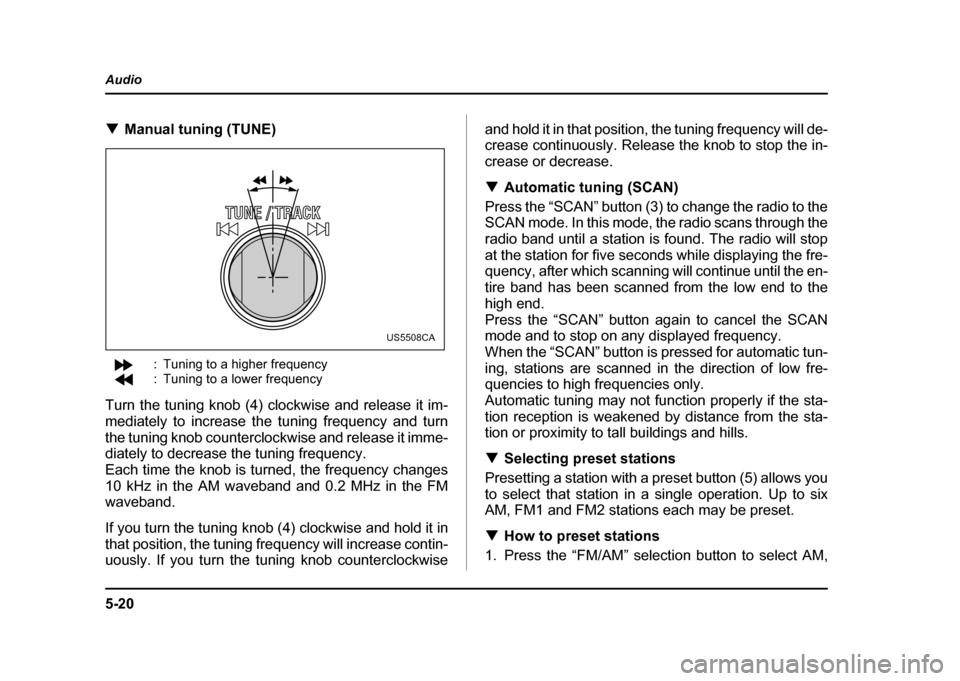
5-20
Audio
!
Manual tuning (TUNE)
: Tuning to a higher frequency
: Tuning to a lower frequency
Turn the tuning knob (4) clockwise and release it im-
mediately to increase the tuning frequency and turn
the tuning knob counterclockwise and release it imme-
diately to decrease the tuning frequency.
Each time the knob is turned, the frequency changes
10 kHz in the AM waveband and 0.2 MHz in the FM
waveband.
If you turn the tuning knob (4) clockwise and hold it in
that position, the tuning frequency will increase contin-
uously. If you turn the tuning knob counterclockwise and hold it in that position, the tuning frequency will de-
crease continuously. Release the knob to stop the in-
crease or decrease. !
Automatic tuning (SCAN)
Press the “SCAN” button (3) to change the radio to the
SCAN mode. In this mode, the radio scans through the
radio band until a station is found. The radio will stop
at the station for five seconds while displaying the fre-
quency, after which scanning will continue until the en-
tire band has been scanned from the low end to the
high end.
Press the “SCAN” button again to cancel the SCAN
mode and to stop on any displayed frequency.
When the “SCAN” button is pressed for automatic tun-
ing, stations are scanned in the direction of low fre-
quencies to high frequencies only.
Automatic tuning may not function properly if the sta-
tion reception is weakened by distance from the sta-
tion or proximity to tall buildings and hills. ! Selecting preset stations
Presetting a station with a preset button (5) allows you
to select that station in a single operation. Up to six
AM, FM1 and FM2 stations each may be preset. ! How to preset stations
1. Press the “FM/AM” selection button to select AM,
US5508CA
Page 234 of 491
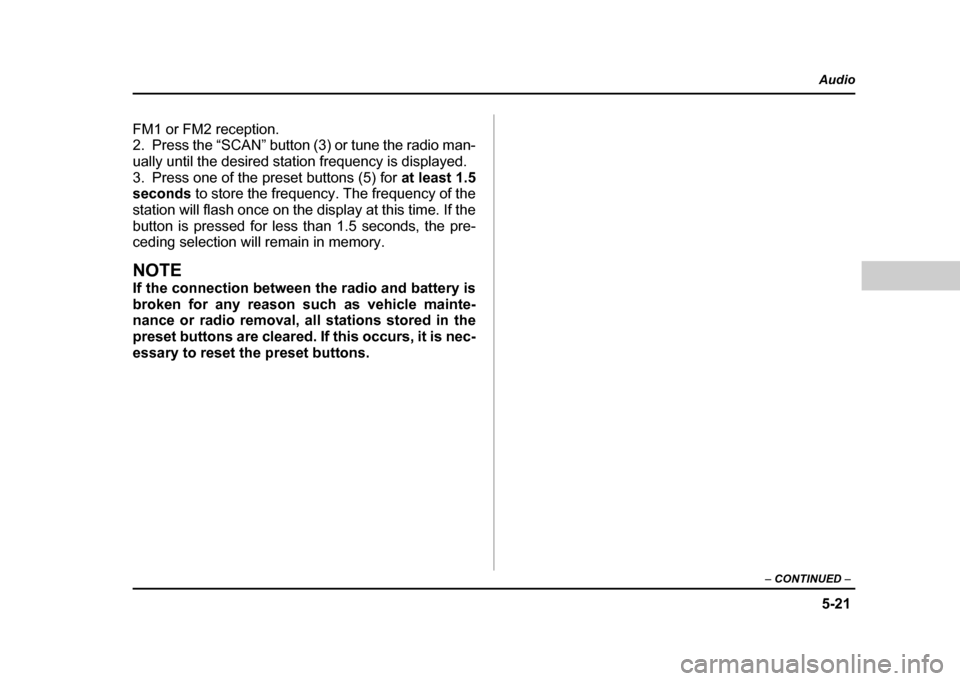
5-21
Audio
– CONTINUED –
FM1 or FM2 reception.
2. Press the “SCAN” button (3) or tune the radio man-
ually until the desired station frequency is displayed.
3. Press one of the preset buttons (5) for at least 1.5
seconds to store the frequency. The frequency of the
station will flash once on the display at this time. If the
button is pressed for less than 1.5 seconds, the pre-
ceding selection will remain in memory.
NOTE
If the connection between the radio and battery is
broken for any reason such as vehicle mainte-
nance or radio removal, all stations stored in the
preset buttons are cleared. If this occurs, it is nec-
essary to reset the preset buttons.
Page 235 of 491
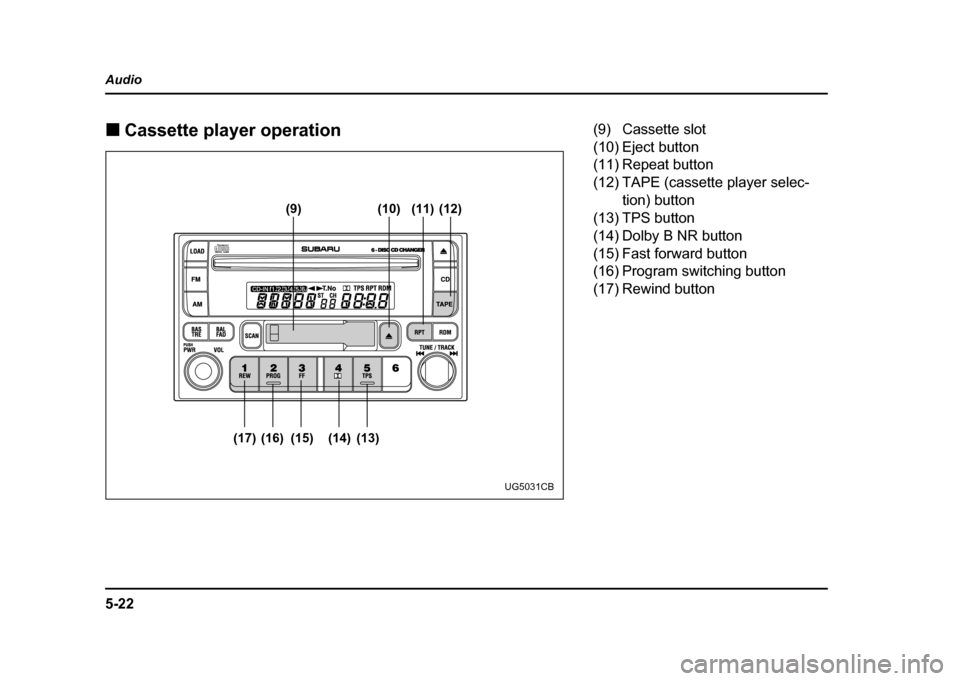
5-22
Audio !
Cassette player operation
(9) (10)
(17) (16) (15) (14) (13) (11) (12)
UG5031CB
(9) Cassette slot
(10) Eject button
(11) Repeat button
(12) TAPE (cassette player selec-
tion) button
(13) TPS button
(14) Dolby B NR button
(15) Fast forward button
(16) Program switching button
(17) Rewind button
Page 236 of 491
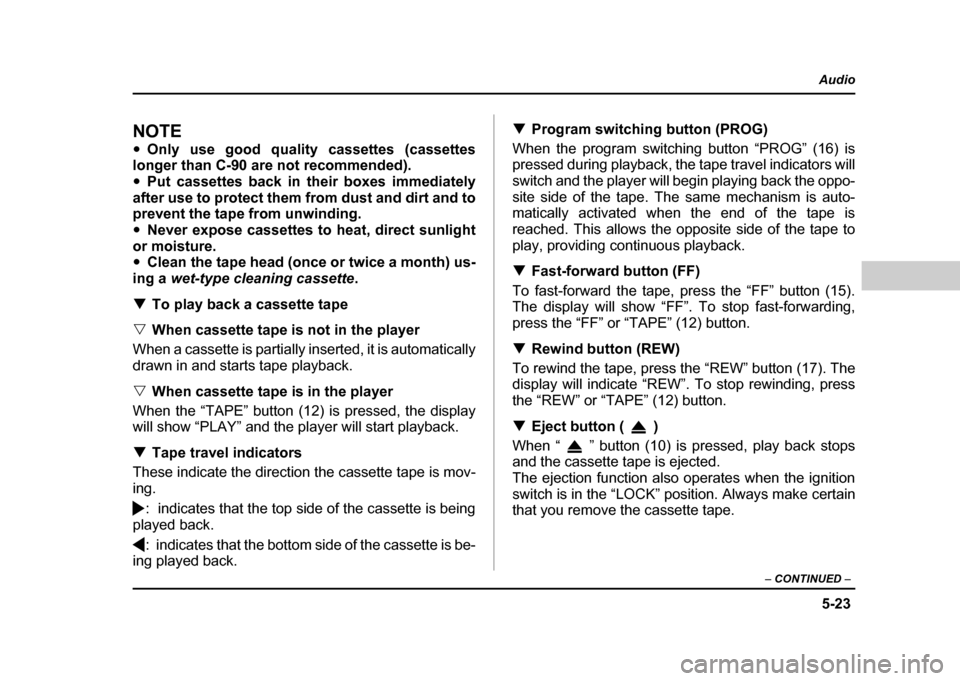
5-23
Audio
– CONTINUED –
NOTE "Only use good quality cassettes (cassettes
longer than C-90 are not recommended). " Put cassettes back in their boxes immediately
after use to protect them from dust and dirt and to
prevent the tape from unwinding. " Never expose cassettes to heat, direct sunlight
or moisture. " Clean the tape head (once or twice a month) us-
ing a wet-type cleaning cassette .
! To play back a cassette tape
" When cassette tape is not in the player
When a cassette is partially inserted, it is automatically
drawn in and starts tape playback. " When cassette tape is in the player
When the “TAPE” button (12) is pressed, the display
will show “PLAY” and the player will start playback. ! Tape travel indicators
These indicate the direction the cassette tape is mov-
ing.
: indicates that the top side of the cassette is being
played back.
: indicates that the bottom side of the cassette is be-
ing played back. !
Program switching button (PROG)
When the program switching button “PROG” (16) is
pressed during playback, the tape travel indicators will
switch and the player will begin playing back the oppo-
site side of the tape. The same mechanism is auto-
matically activated when the end of the tape is
reached. This allows the opposite side of the tape to
play, providing continuous playback. ! Fast-forward button (FF)
To fast-forward the tape, press the “FF” button (15).
The display will show “FF”. To stop fast-forwarding,
press the “FF” or “TAPE” (12) button. ! Rewind button (REW)
To rewind the tape, press the “REW” button (17). The
display will indicate “REW”. To stop rewinding, press
the “REW” or “TAPE” (12) button. ! Eject button ( )
When “ ” button (10) is pressed, play back stops
and the cassette tape is ejected.
The ejection function also operates when the ignition
switch is in the “LOCK” position. Always make certain
that you remove the cassette tape.
Page 237 of 491

5-24
Audio
!
Tape program sensor button (TPS)
" Blank skip
When the “TPS” button (13) is pressed, the “TPS” in-
dicator will come on and the player will automatically
skip any blank portion of 15 second or more and play
the next program, even if it is on the other side. To
cancel blank skip mode, press the “TPS” button again. " Blank search
Press “TPS” button (13) during playback to return to
the beginning of the current selection or to skip to the
beginning of the next selection. To use this function,
press the “TPS” button to turn on the “TPS” indicator.
If the fast-forward button “FF” (15) is then pressed, the
player advances the tape to the beginning of the next
selection and starts playing it. If the rewind button
“REW” (17) is pressed instead, the player rewinds the
tape to the beginning of the current selection and
starts replaying it. The “TPS” function may not operate
properly under the following conditions: " When the recording level is low.
" When there are long pauses in the middle of a se-
lection." When the tape contains verbal material such as
conversations. " When the blanks between selections are shorter
than five seconds. "
When there are no blanks between selections (live
concerts, etc.). ! Repeat button (RPT)
Push the “RPT” button (11) to repeat the piece of mu-
sic being listened to. To use this function, push the
“RPT” button while the piece you want to hear again is
being played. “RPT” will be indicated on the display.
When the selection ends, the cassette player automat-
ically rewinds to the beginning of the piece and the se-
lection begins again. To cancel the repeat function,
push the “RPT” button again. Until the repeat function
is cancelled, the same piece of music will be repeated
indefinitely. The “RPT” function may not operate prop-
erly under the following conditions:" When the recording level is low.
" When there are long pauses in the middle of a se-
lection." When the tape contains verbal material such as
conversations." When the blanks between selections are shorter
than five seconds. " When there are no blanks between selections (live
concerts, etc). ! Dolby B NR button ( )
Press “ ” button (14) when playing tapes recorded
using the Dolby NR system*. The “ ” indicator will
Page 238 of 491
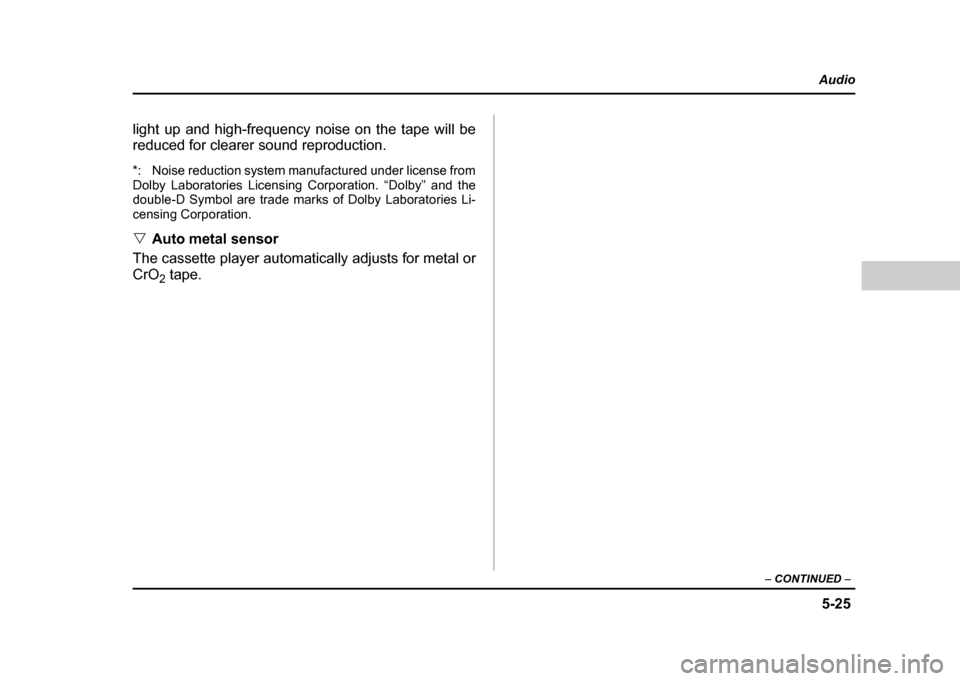
5-25
Audio
– CONTINUED –
light up and high-frequency noise on the tape will be
reduced for clearer sound reproduction.
*: Noise reduction system manufactured under license from
Dolby Laboratories Licensing Corporation. “Dolby” and the
double-D Symbol are trade marks of Dolby Laboratories Li-
censing Corporation. "Auto metal sensor
The cassette player automatically adjusts for metal or
CrO 2 tape.
Page 239 of 491

5-26
Audio !
Built in CD changer operation
(18) (19) (20) (21) (22)
(23)
(25)
(26)
(24)
UG5031DB
(18) LOAD button
(19) SCAN button
(20) Disc slot
(21) CD button
(22) Eject button
(23) Random button
(24) Fast forward/Fast reverse and
track UP/DOWN knob
(25) Repeat button
(26) Disc select button
Page 240 of 491
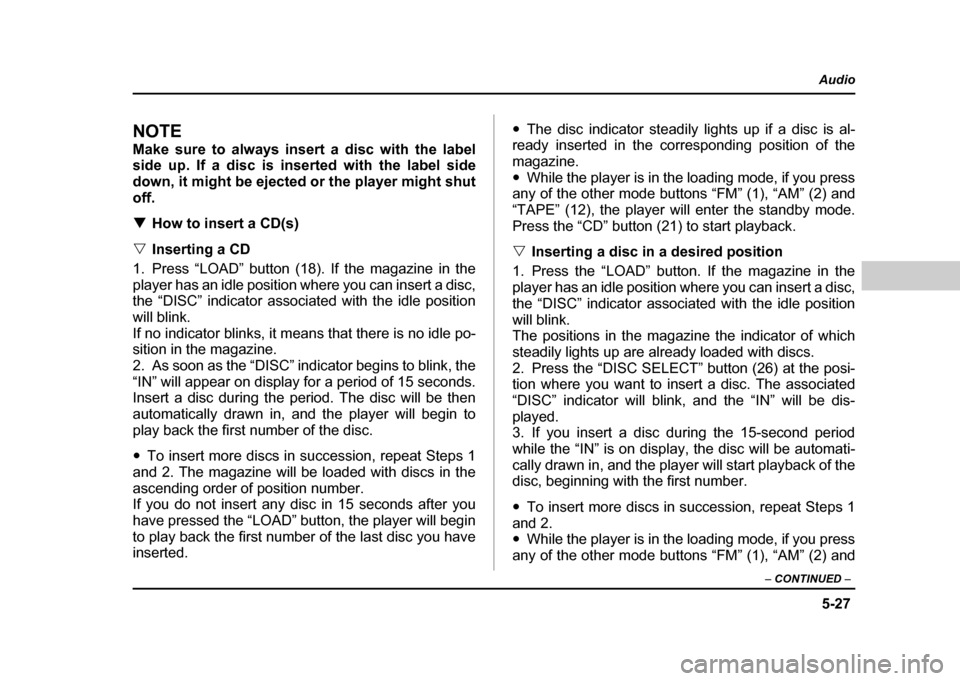
5-27
Audio
– CONTINUED –
NOTE
Make sure to always insert a disc with the label
side up. If a disc is inserted with the label side
down, it might be ejected or the player might shutoff. !How to insert a CD(s)
" Inserting a CD
1. Press “LOAD” button (18). If the magazine in the
player has an idle position where you can insert a disc,
the “DISC” indicator associated with the idle position
will blink.
If no indicator blinks, it means that there is no idle po-
sition in the magazine.
2. As soon as the “DISC” indicator begins to blink, the
“IN” will appear on display for a period of 15 seconds.
Insert a disc during the period. The disc will be then
automatically drawn in, and the player will begin to
play back the first number of the disc. " To insert more discs in succession, repeat Steps 1
and 2. The magazine will be loaded with discs in the
ascending order of position number.
If you do not insert any disc in 15 seconds after you
have pressed the “LOAD” button, the player will begin
to play back the first number of the last disc you have
inserted. "
The disc indicator steadily lights up if a disc is al-
ready inserted in the corresponding position of the
magazine." While the player is in the loading mode, if you press
any of the other mode buttons “FM” (1), “AM” (2) and
“TAPE” (12), the player will enter the standby mode.
Press the “CD” button (21) to start playback. " Inserting a disc in a desired position
1. Press the “LOAD” button. If the magazine in the
player has an idle position where you can insert a disc,
the “DISC” indicator associated with the idle position
will blink.
The positions in the magazine the indicator of which
steadily lights up are already loaded with discs.
2. Press the “DISC SELECT” button (26) at the posi-
tion where you want to insert a disc. The associated
“DISC” indicator will blink, and the “IN” will be dis-
played.
3. If you insert a disc during the 15-second period
while the “IN” is on display, the disc will be automati-
cally drawn in, and the player will start playback of the
disc, beginning with the first number. " To insert more discs in succession, repeat Steps 1
and 2. " While the player is in the loading mode, if you press
any of the other mode buttons “FM” (1), “AM” (2) and