language SUBARU LEGACY 2012 5.G Navigation Manual
[x] Cancel search | Manufacturer: SUBARU, Model Year: 2012, Model line: LEGACY, Model: SUBARU LEGACY 2012 5.GPages: 90, PDF Size: 1.82 MB
Page 9 of 90
![SUBARU LEGACY 2012 5.G Navigation Manual Navigation 23
Starting Up the Navigation System
Use the following procedure to start up the navigation system and dis-
play the current map screen.
1Start the engine.
2Press the [VOL/POWER] button whi SUBARU LEGACY 2012 5.G Navigation Manual Navigation 23
Starting Up the Navigation System
Use the following procedure to start up the navigation system and dis-
play the current map screen.
1Start the engine.
2Press the [VOL/POWER] button whi](/img/17/7280/w960_7280-8.png)
Navigation 23
Starting Up the Navigation System
Use the following procedure to start up the navigation system and dis-
play the current map screen.
1Start the engine.
2Press the [VOL/POWER] button while the system is off.
The CAUTION screen will appear, followed by the opening screen.
NOTE
•When the system is started, a loading status bar will appear on the screen
while the system loads the programs from the map disc.
•When the system is started without the map disc loaded, the functions of the
system will be restricted.
3Carefully read the instructions on the CAUTION screen
(shown below), then select (agree).
NOTE
•The CAUTION screen remains on the display unless you select (agree).
•Selecting the button allows you to change the language displayed
in the navigation system. (See Page 72)
CAUTION
Make selections only when vehicle is stopped.
Watching screen while driving can lead to a serious accident.
Some map data may be incorrect.
Use judgment and obey traffic rules.
See Owner's Manual for complete operating instructions.
Page 15 of 90
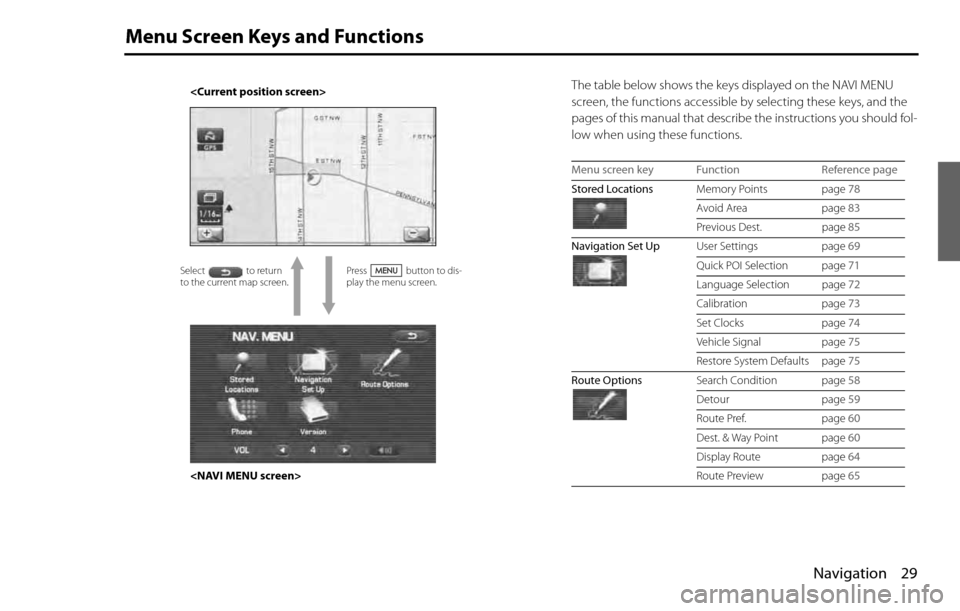
Navigation 29
Menu Screen Keys and Functions
The table below shows the keys displayed on the NAVI MENU
screen, the functions accessible by selecting these keys, and the
pages of this manual that describe the instructions you should fol-
low when using these functions.
Press button to dis-
play the menu screen.
Select to return
to the current map screen.
Menu screen key Function Reference page
Stored LocationsMemory Points page 78
Avoid Area page 83
Previous Dest. page 85
Navigation Set UpUser Settings page 69
Quick POI Selection page 71
Language Selection page 72
Calibration page 73
Set Clocks page 74
Vehicle Signal page 75
Restore System Defaults page 75
Route OptionsSearch Condition page 58
Detour page 59
Route Pref. page 60
Dest. & Way Point page 60
Display Route page 64
Route Preview page 65
Page 55 of 90
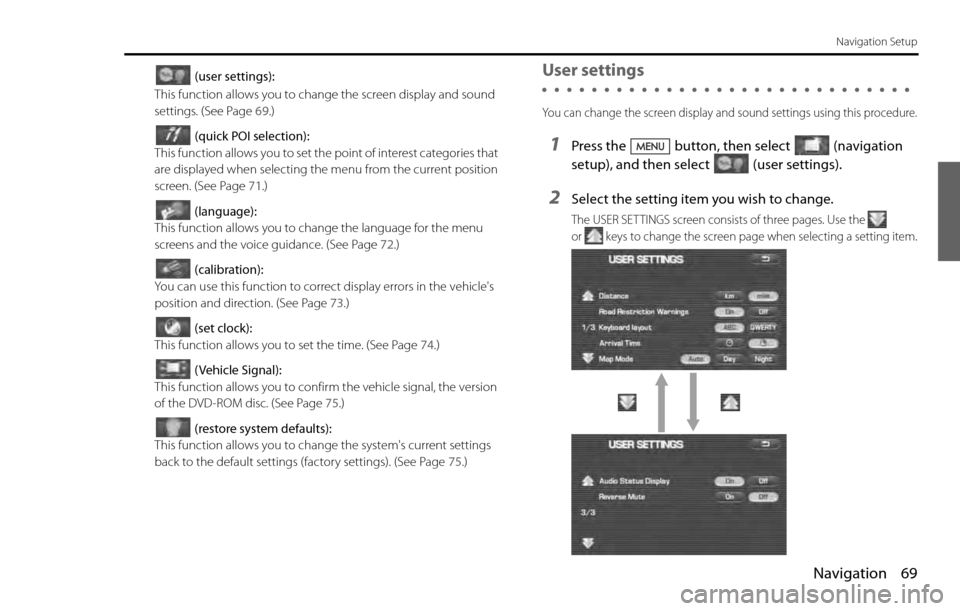
Navigation 69
Navigation Setup
(user settings):
This function allows you to change the screen display and sound
settings. (See Page 69.)
(quick POI selection):
This function allows you to set the point of interest categories that
are displayed when selecting the menu from the current position
screen. (See Page 71.)
(language):
This function allows you to change the language for the menu
screens and the voice guidance. (See Page 72.)
(calibration):
You can use this function to correct display errors in the vehicle's
position and direction. (See Page 73.)
(set clock):
This function allows you to set the time. (See Page 74.)
(Vehicle Signal):
This function allows you to confirm the vehicle signal, the version
of the DVD-ROM disc. (See Page 75.)
(restore system defaults):
This function allows you to change the system's current settings
back to the default settings (factory settings). (See Page 75.)User settings
You can change the screen display and sound settings using this procedure.
1Press the button, then select (navigation
setup), and then select (user settings).
2Select the setting item you wish to change.
The USER SETTINGS screen consists of three pages. Use the
or keys to change the screen page when selecting a setting item.
Page 58 of 90
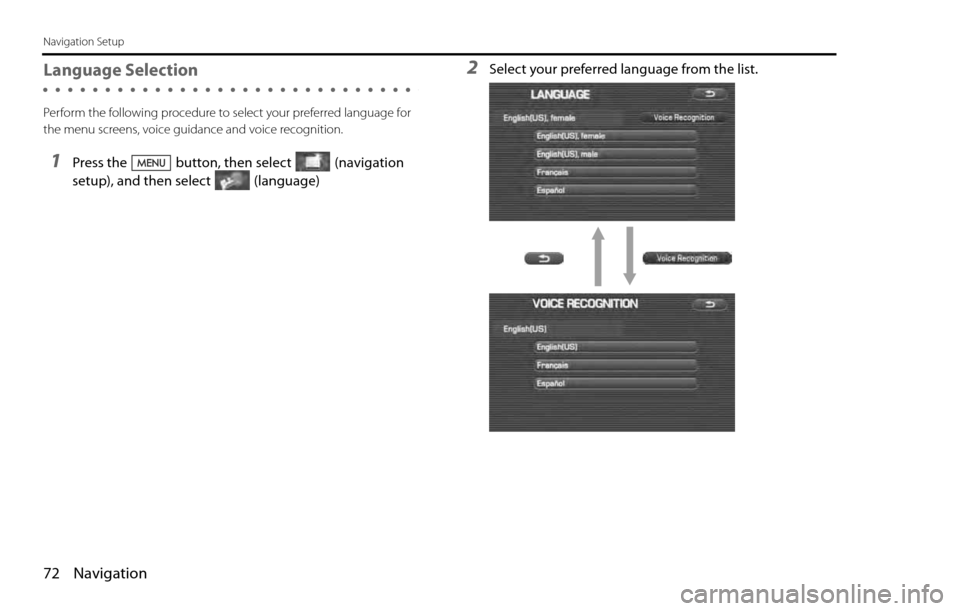
72 Navigation
Navigation Setup
Language Selection
Perform the following procedure to select your preferred language for
the menu screens, voice guidance and voice recognition.
1Press the button, then select (navigation
setup), and then select (language)
2Select your preferred language from the list.
Page 62 of 90
![SUBARU LEGACY 2012 5.G Navigation Manual 76 Navigation
Navigation Setup
[Default List]
Item Initial condition
Map display
Search Area
Display Guidance Language
Voice Recognition Language
Map Orientation (1 and 2 screen)
Map Display Mode
Map SUBARU LEGACY 2012 5.G Navigation Manual 76 Navigation
Navigation Setup
[Default List]
Item Initial condition
Map display
Search Area
Display Guidance Language
Voice Recognition Language
Map Orientation (1 and 2 screen)
Map Display Mode
Map](/img/17/7280/w960_7280-61.png)
76 Navigation
Navigation Setup
[Default List]
Item Initial condition
Map display
Search Area
Display Guidance Language
Voice Recognition Language
Map Orientation (1 and 2 screen)
Map Display Mode
Map Display Scale
Map Configuration
Q-POI Map Display
Show POI Icon Display
Right Screen Setting, POI
Passage Point Display/
Current Location, Map Screen ( Time
Requirement, Time, Direction / Distance)
Passage Point Display/
Full Route, Map Screen ( Time Require-
ment, Time, Direction / Distance)
Restricted Road
Freeway InformationDisc A ( WEST ): CA
Disc B (MID): IL
Disc C (EAST ): DC
US English, female
US English
North up
Single-screen display
Single-screen:
10,000 map (1/16 mi) (100 m)
Dual-screen:
40,000 map (1/4 mi) (500 m)
Arrow Mode
Off
Off
On
Next passage point
Destination
On
Off
Volume Control
Volume Preset
4
Navigation Setup Menu
Distance
Road Restriction Warnings
Reverse Mute
Keyboard Layout
Arrival Timemile
On
Off
ABC
Required remaining time
Item Initial condition
Map Mode
Guidance Screen
Q-POI Selection
Language SelectionAuto
On
A: Gas station
B: ATM
C: Parking
D: Grocery store
E: All Restaurants
F: Hotel
US English, female, male,
French, Espanõl
Route Options
Search Condition
Route PreferencesQuick
Allow Toll Road: Off
Allow Ferry: Off
Allow Major Roads: On
Allow Time Restricted Road:
Off Item Initial condition