phone SUBARU LEGACY 2020 Getting Started Guide
[x] Cancel search | Manufacturer: SUBARU, Model Year: 2020, Model line: LEGACY, Model: SUBARU LEGACY 2020Pages: 124, PDF Size: 5.53 MB
Page 93 of 124
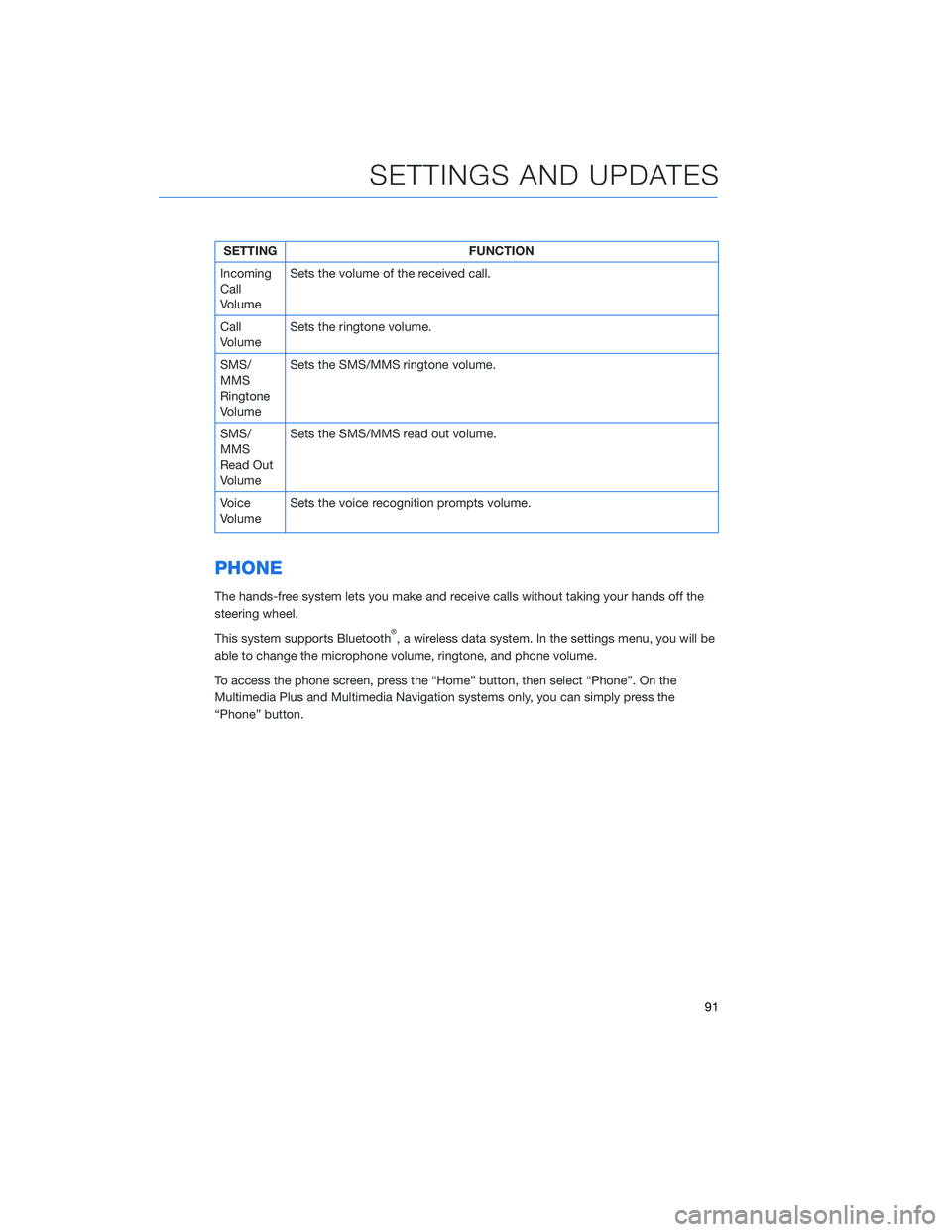
SETTINGFUNCTION
Incoming
Call
Volume Sets the volume of the received call.
Call
Volume Sets the ringtone volume.
SMS/
MMS
Ringtone
Volume Sets the SMS/MMS ringtone volume.
SMS/
MMS
Read Out
Volume Sets the SMS/MMS read out volume.
Voice
Volume Sets the voice recognition prompts volume.
PHONE
The hands-free system lets you make and receive calls without taking your hands off the
steering wheel.
This system supports Bluetooth
®, a wireless data system. In the settings menu, you will be
able to change the microphone volume, ringtone, and phone volume.
To access the phone screen, press the “Home” button, then select “Phone”. On the
Multimedia Plus and Multimedia Navigation systems only, you can simply press the
“Phone” button.
SETTINGS AND UPDATES
91
Page 95 of 124
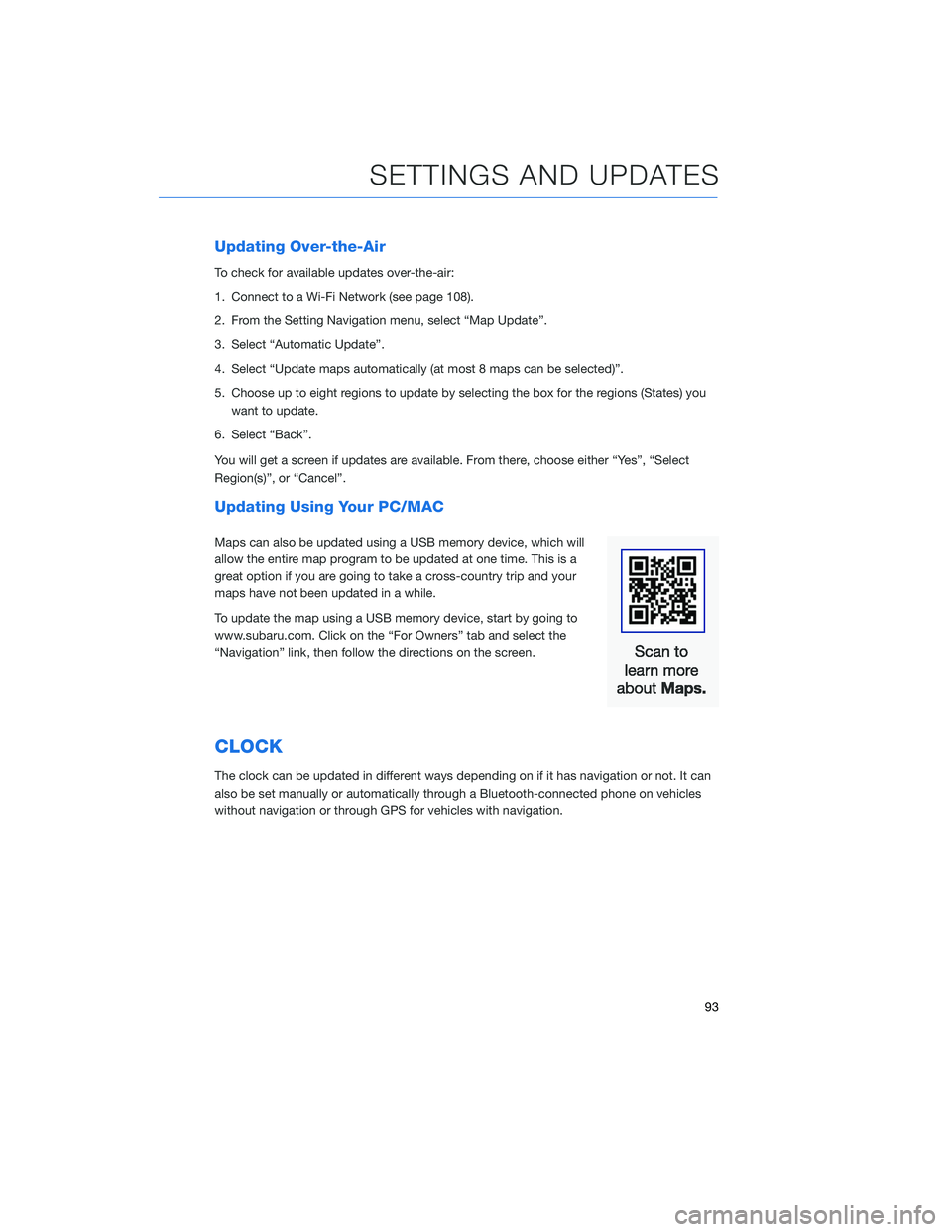
Updating Over-the-Air
To check for available updates over-the-air:
1. Connect to a Wi-Fi Network (see page 108).
2. From the Setting Navigation menu, select “Map Update”.
3. Select “Automatic Update”.
4. Select “Update maps automatically (at most 8 maps can be selected)”.
5. Choose up to eight regions to update by selecting the box for the regions (States) youwant to update.
6. Select “Back”.
You will get a screen if updates are available. From there, choose either “Yes”, “Select
Region(s)”, or “Cancel”.
Updating Using Your PC/MAC
Maps can also be updated using a USB memory device, which will
allow the entire map program to be updated at one time. This is a
great option if you are going to take a cross-country trip and your
maps have not been updated in a while.
To update the map using a USB memory device, start by going to
www.subaru.com. Click on the “For Owners” tab and select the
“Navigation” link, then follow the directions on the screen.
CLOCK
The clock can be updated in different ways depending on if it has navigation or not. It can
also be set manually or automatically through a Bluetooth-connected phone on vehicles
without navigation or through GPS for vehicles with navigation.
SETTINGS AND UPDATES
93
Page 99 of 124
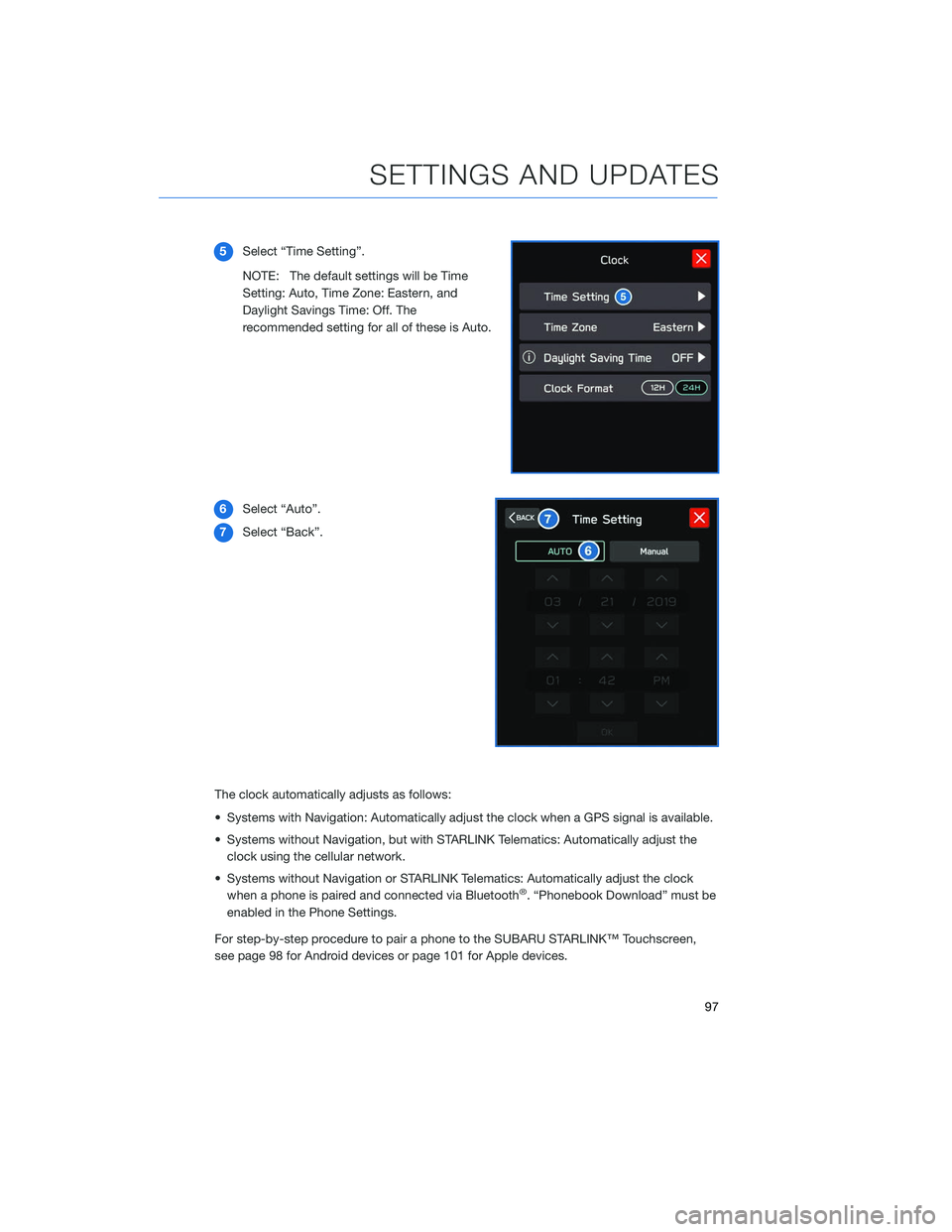
5Select “Time Setting”.
NOTE: The default settings will be Time
Setting: Auto, Time Zone: Eastern, and
Daylight Savings Time: Off. The
recommended setting for all of these is Auto.
6 Select “Auto”.
7 Select “Back”.
The clock automatically adjusts as follows:
• Systems with Navigation: Automatically adjust the clock when a GPS signal is available.
• Systems without Navigation, but with STARLINK Telematics: Automatically adjust the clock using the cellular network.
• Systems without Navigation or STARLINK Telematics: Automatically adjust the clock when a phone is paired and connected via Bluetooth
®. “Phonebook Download” must be
enabled in the Phone Settings.
For step-by-step procedure to pair a phone to the SUBARU STARLINK™ Touchscreen,
see page 98 for Android devices or page 101 for Apple devices.
SETTINGS AND UPDATES
97
Page 100 of 124
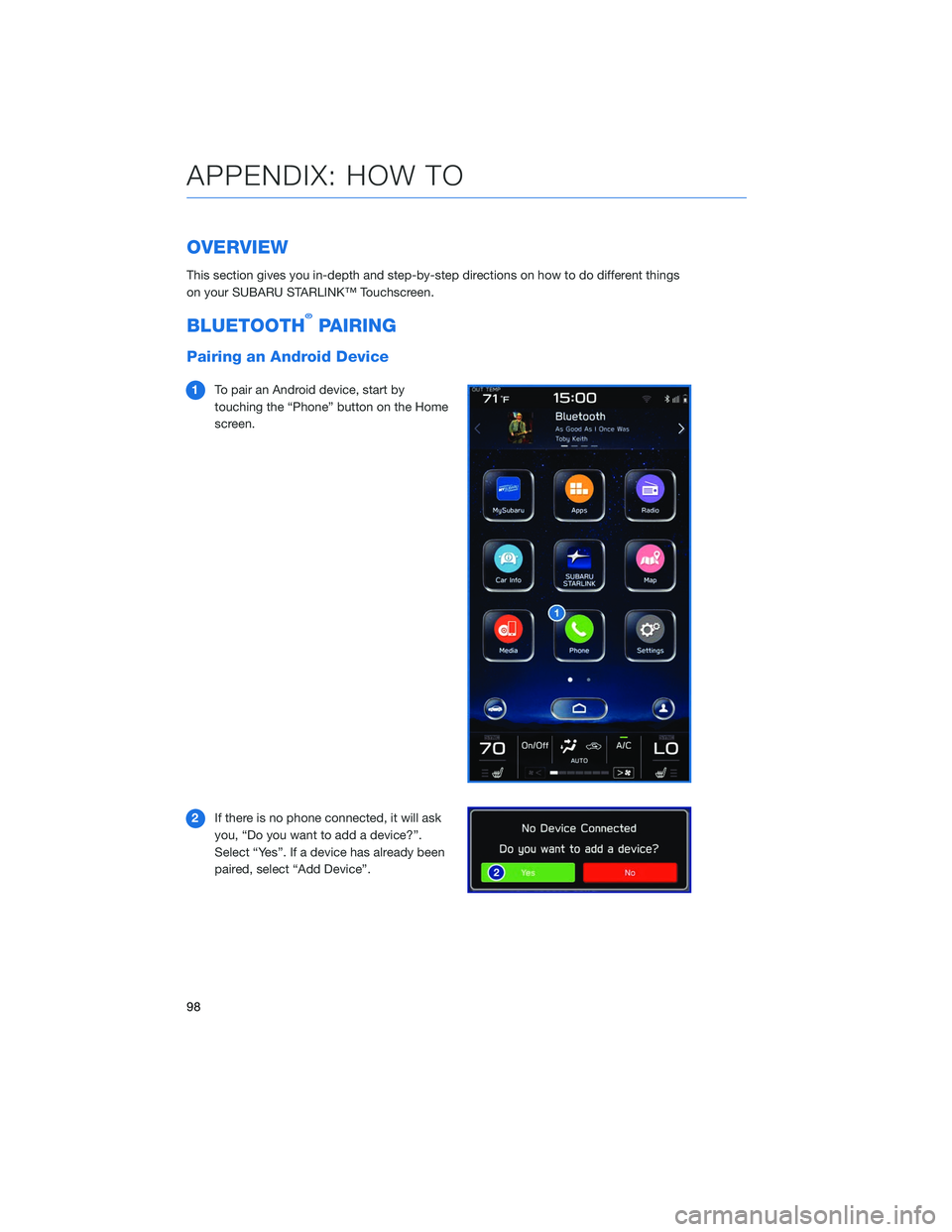
OVERVIEW
This section gives you in-depth and step-by-step directions on how to do different things
on your SUBARU STARLINK™ Touchscreen.
BLUETOOTH®PAIRING
Pairing an Android Device
1To pair an Android device, start by
touching the “Phone” button on the Home
screen.
2 If there is no phone connected, it will ask
you, “Do you want to add a device?”.
Select “Yes”. If a device has already been
paired, select “Add Device”.
APPENDIX: HOW TO
98
Page 101 of 124
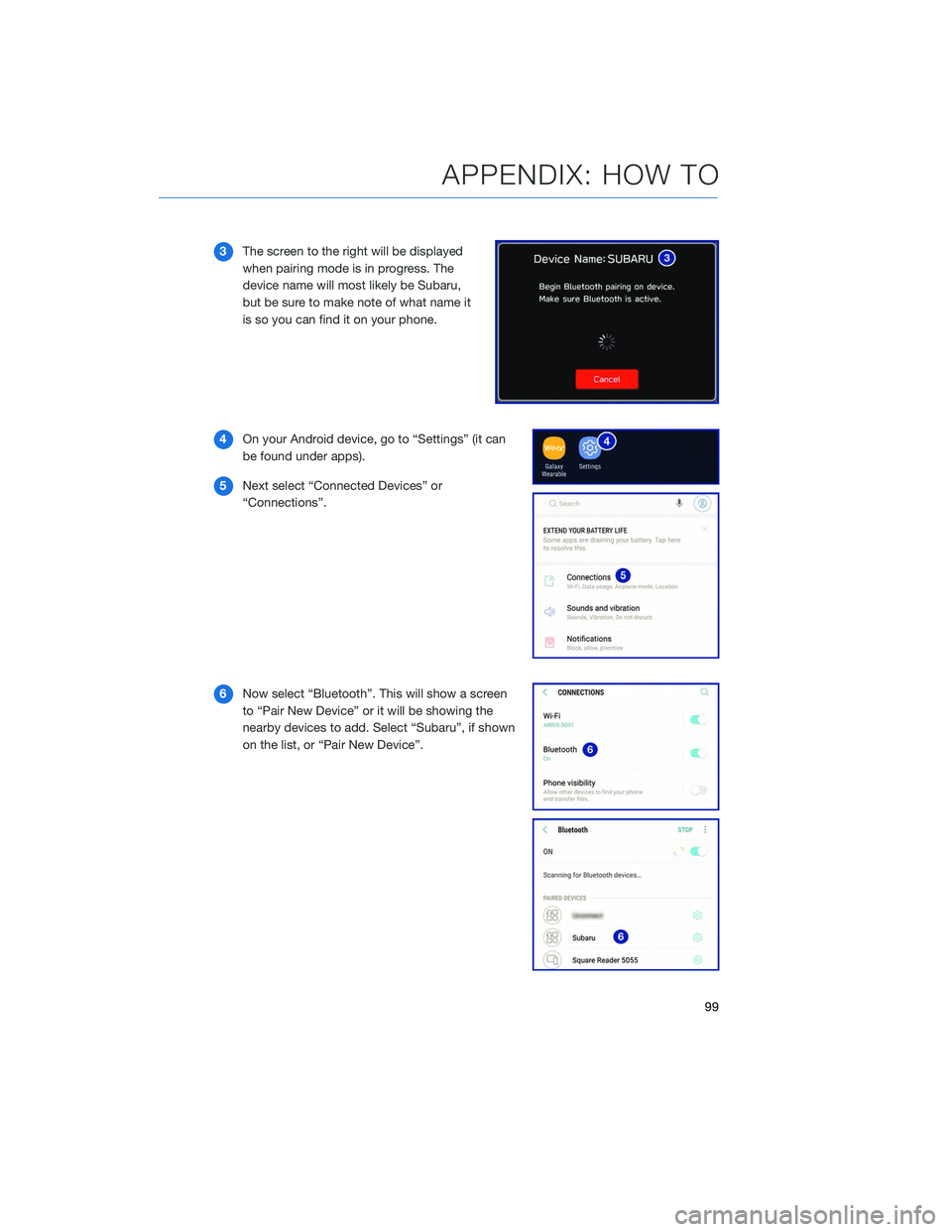
3The screen to the right will be displayed
when pairing mode is in progress. The
device name will most likely be Subaru,
but be sure to make note of what name it
is so you can find it on your phone.
4 On your Android device, go to “Settings” (it can
be found under apps).
5 Next select “Connected Devices” or
“Connections”.
6 Now select “Bluetooth”. This will show a screen
to “Pair New Device” or it will be showing the
nearby devices to add. Select “Subaru”, if shown
on the list, or “Pair New Device”.
APPENDIX: HOW TO
99
Page 102 of 124
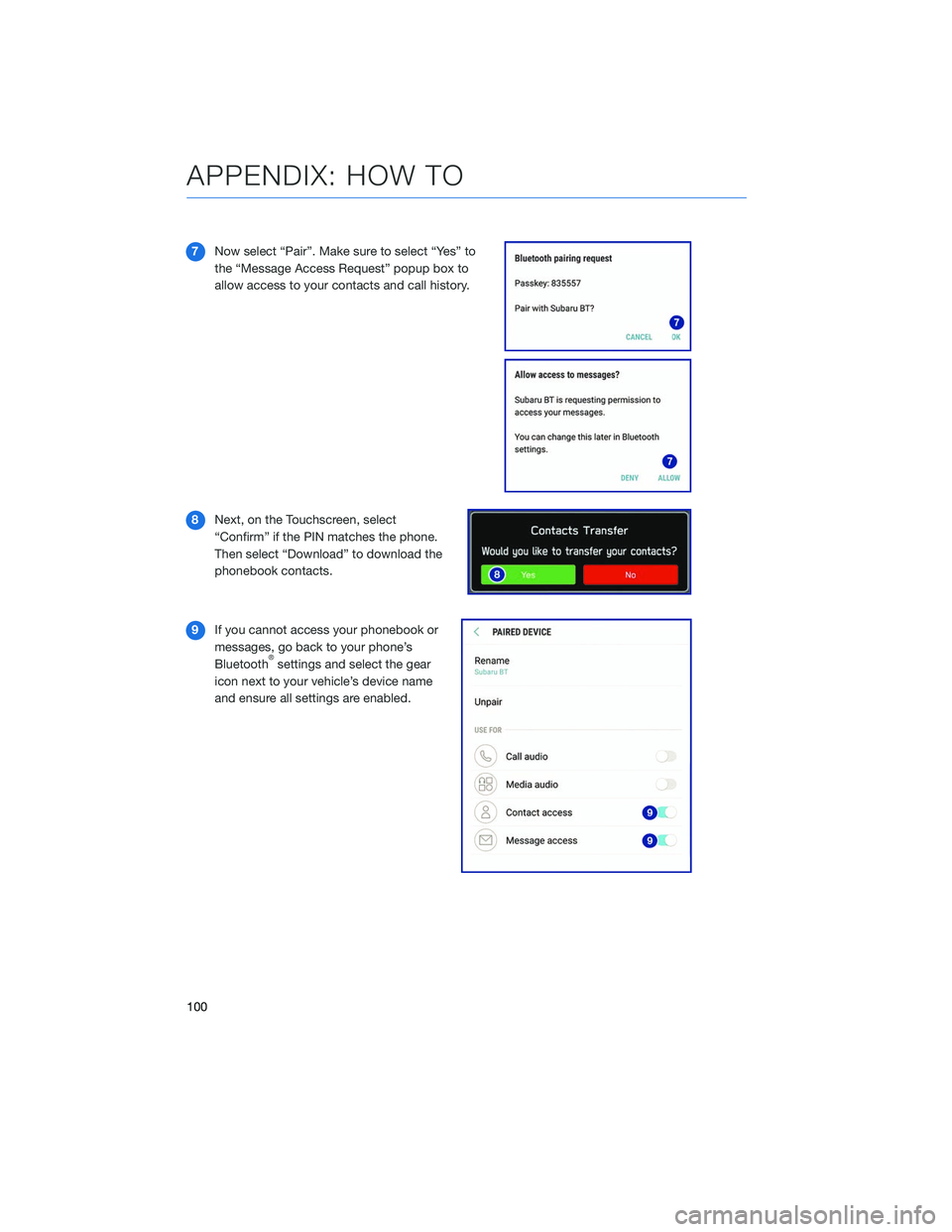
7Now select “Pair”. Make sure to select “Yes” to
the “Message Access Request” popup box to
allow access to your contacts and call history.
8 Next, on the Touchscreen, select
“Confirm” if the PIN matches the phone.
Then select “Download” to download the
phonebook contacts.
9 If you cannot access your phonebook or
messages, go back to your phone’s
Bluetooth
®settings and select the gear
icon next to your vehicle’s device name
and ensure all settings are enabled.
APPENDIX: HOW TO
100
Page 103 of 124
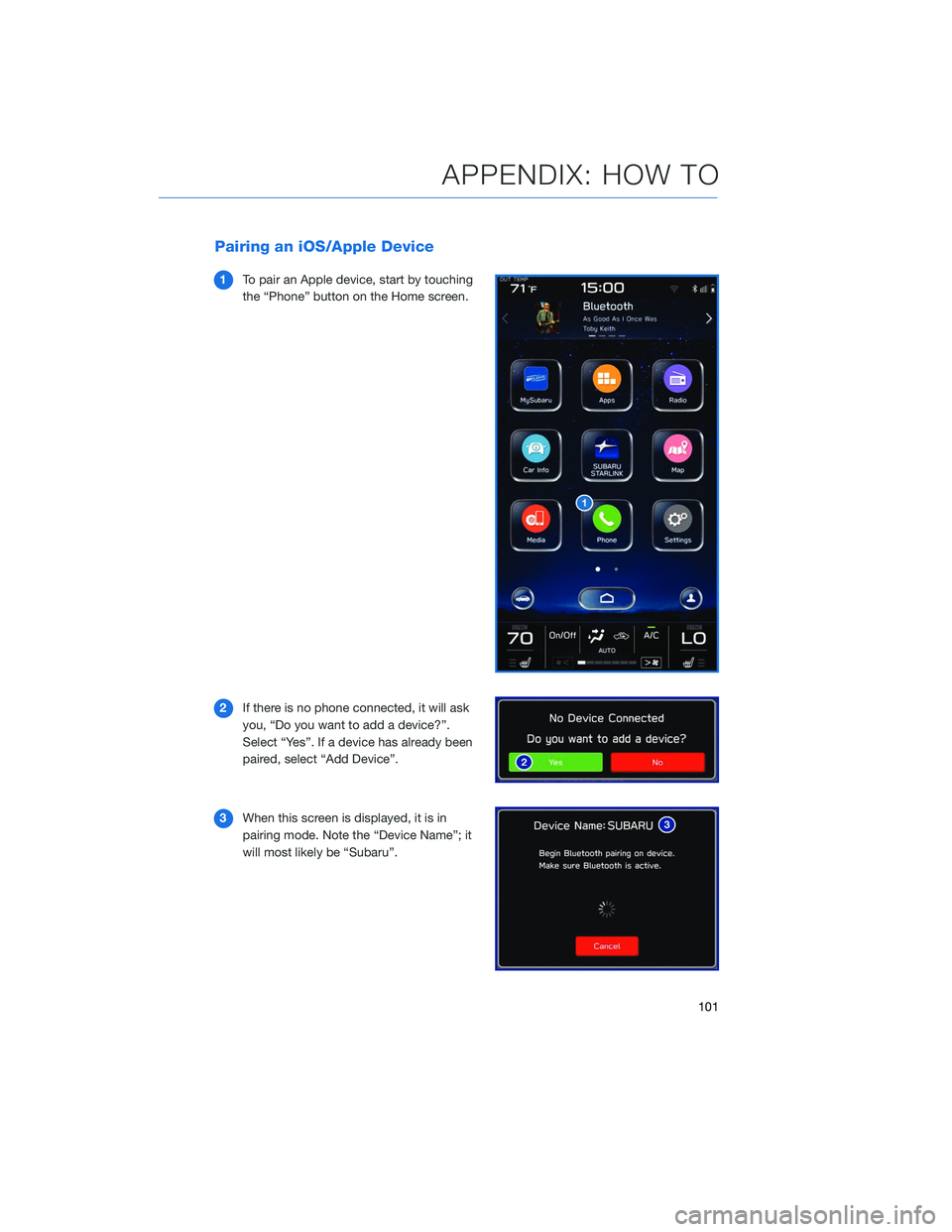
Pairing an iOS/Apple Device
1To pair an Apple device, start by touching
the “Phone” button on the Home screen.
2 If there is no phone connected, it will ask
you, “Do you want to add a device?”.
Select “Yes”. If a device has already been
paired, select “Add Device”.
3 When this screen is displayed, it is in
pairing mode. Note the “Device Name”; it
will most likely be “Subaru”.
APPENDIX: HOW TO
101
Page 106 of 124
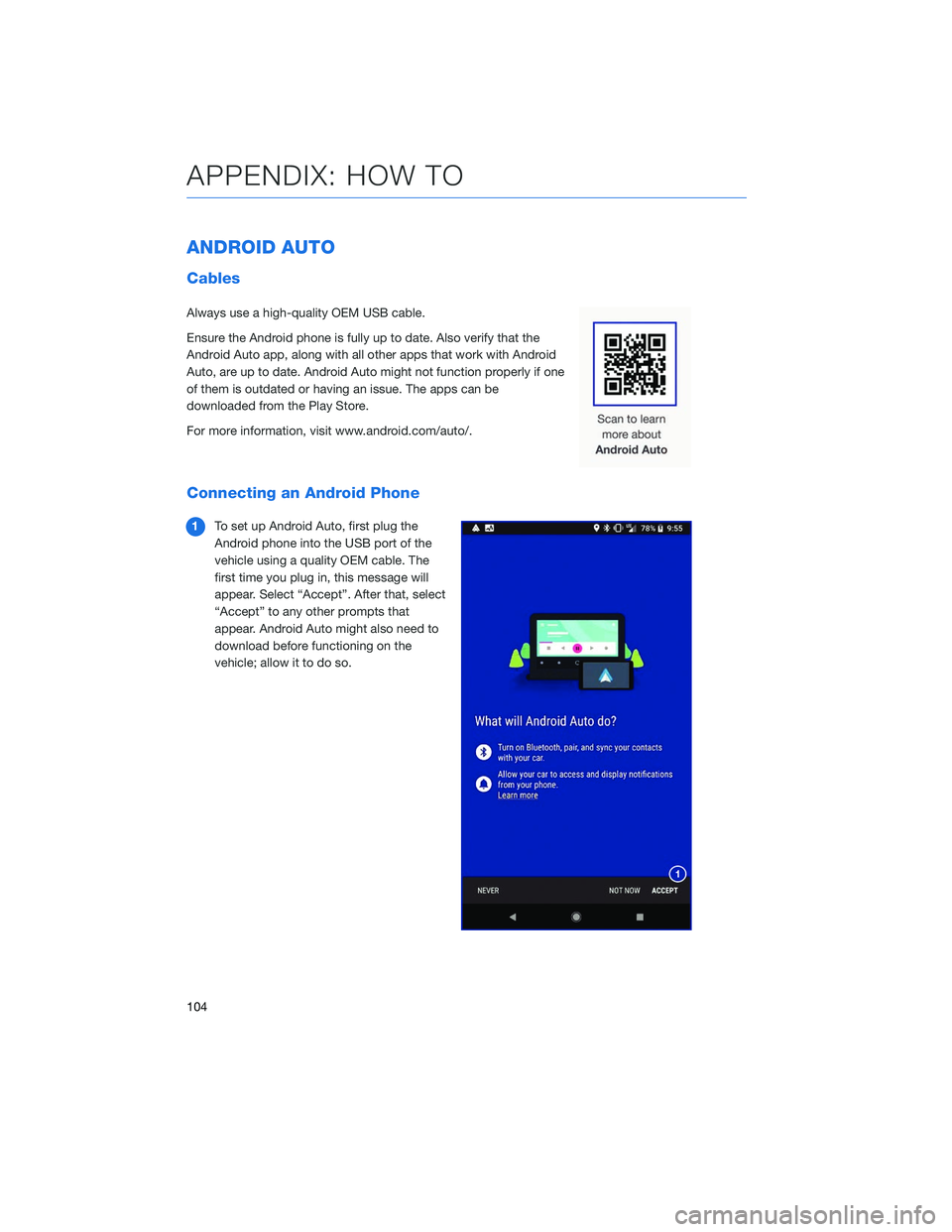
ANDROID AUTO
Cables
Always use a high-quality OEM USB cable.
Ensure the Android phone is fully up to date. Also verify that the
Android Auto app, along with all other apps that work with Android
Auto, are up to date. Android Auto might not function properly if one
of them is outdated or having an issue. The apps can be
downloaded from the Play Store.
For more information, visit www.android.com/auto/.
Connecting an Android Phone
1To set up Android Auto, first plug the
Android phone into the USB port of the
vehicle using a quality OEM cable. The
first time you plug in, this message will
appear. Select “Accept”. After that, select
“Accept” to any other prompts that
appear. Android Auto might also need to
download before functioning on the
vehicle; allow it to do so.
APPENDIX: HOW TO
104
Page 107 of 124
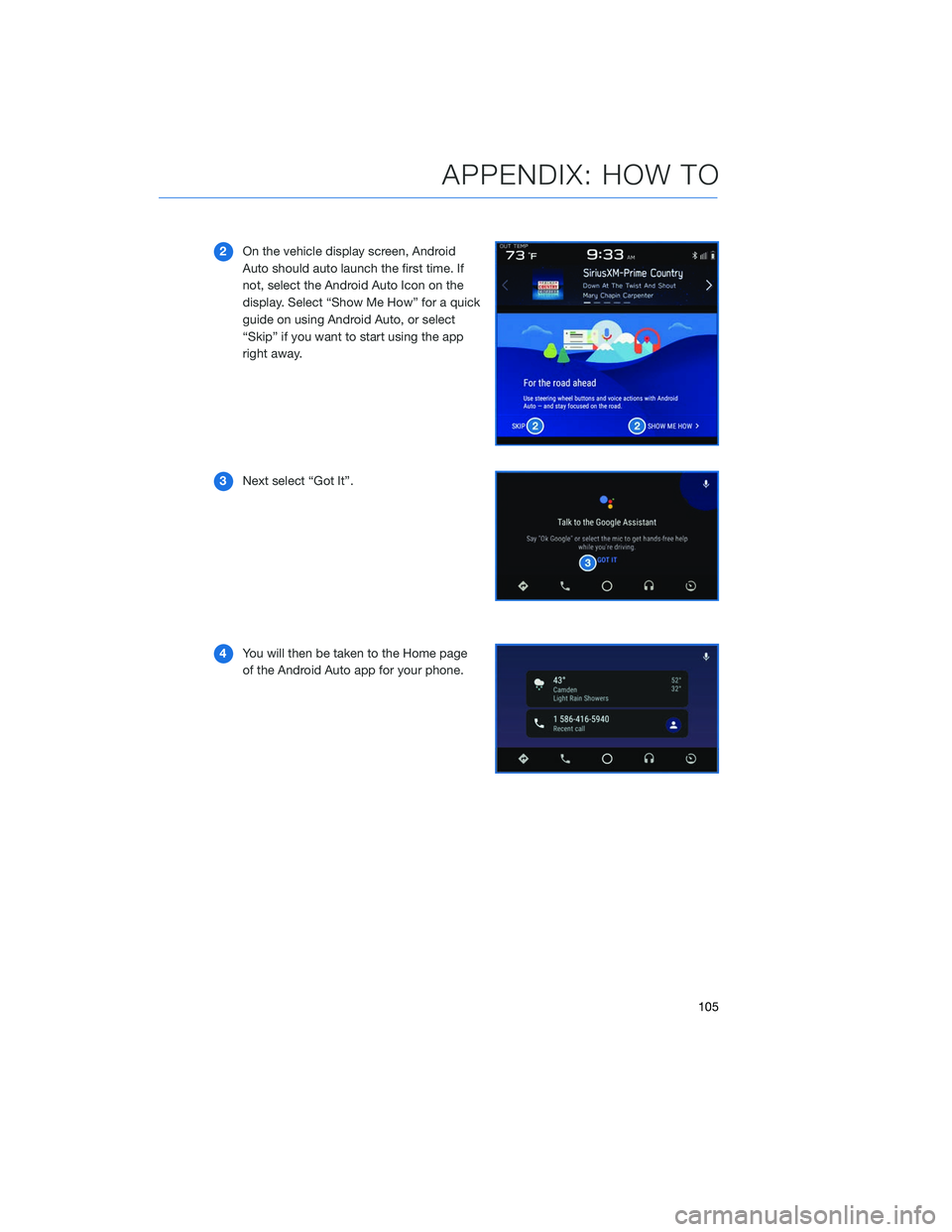
2On the vehicle display screen, Android
Auto should auto launch the first time. If
not, select the Android Auto Icon on the
display. Select “Show Me How” for a quick
guide on using Android Auto, or select
“Skip” if you want to start using the app
right away.
3 Next select “Got It”.
4 You will then be taken to the Home page
of the Android Auto app for your phone.
APPENDIX: HOW TO
105
Page 108 of 124
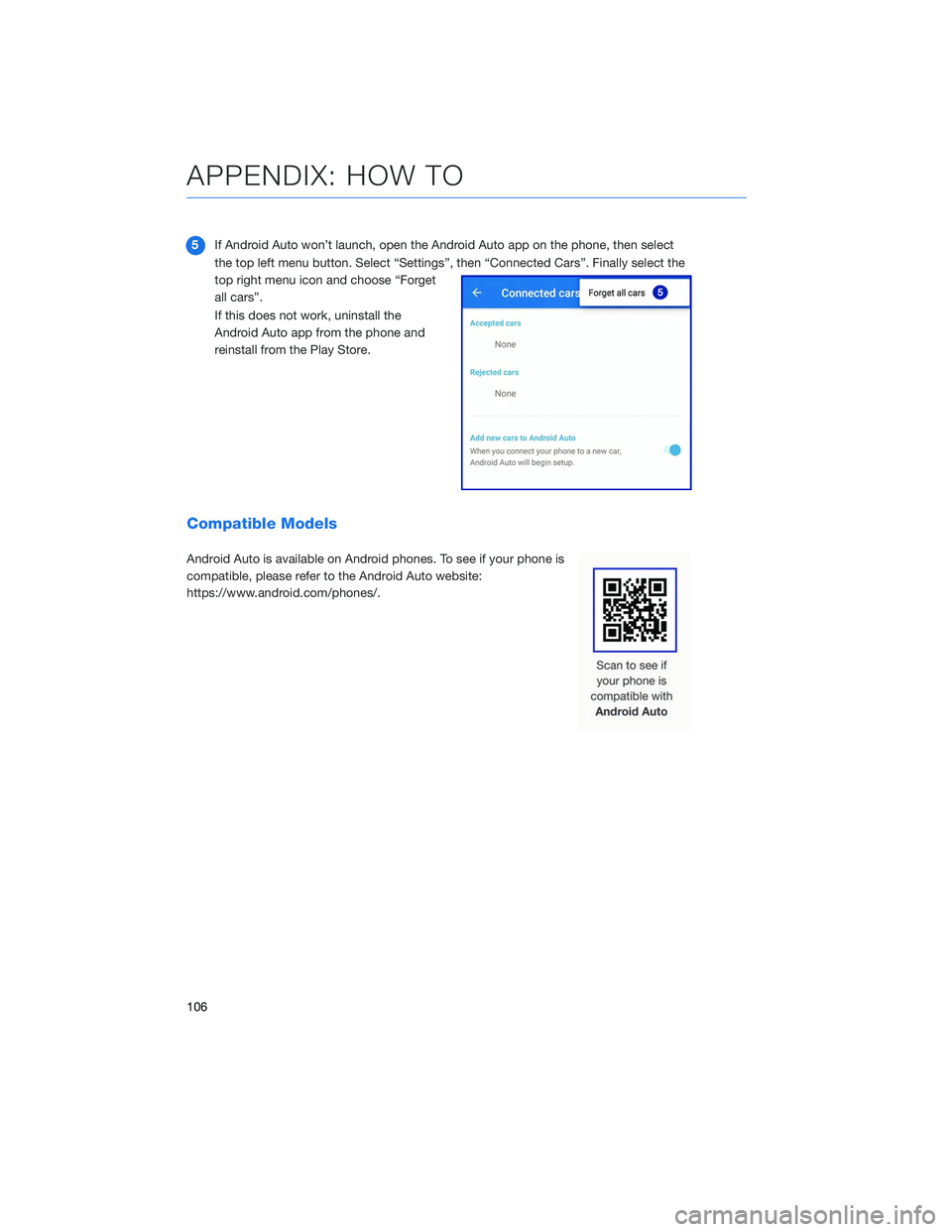
5If Android Auto won’t launch, open the Android Auto app on the phone, then select
the top left menu button. Select “Settings”, then “Connected Cars”. Finally select the
top right menu icon and choose “Forget
all cars”.
If this does not work, uninstall the
Android Auto app from the phone and
reinstall from the Play Store.
Compatible Models
Android Auto is available on Android phones. To see if your phone is
compatible, please refer to the Android Auto website:
https://www.android.com/phones/.
APPENDIX: HOW TO
106