phone SUBARU LEGACY 2020 Getting Started Guide
[x] Cancel search | Manufacturer: SUBARU, Model Year: 2020, Model line: LEGACY, Model: SUBARU LEGACY 2020Pages: 124, PDF Size: 5.53 MB
Page 109 of 124
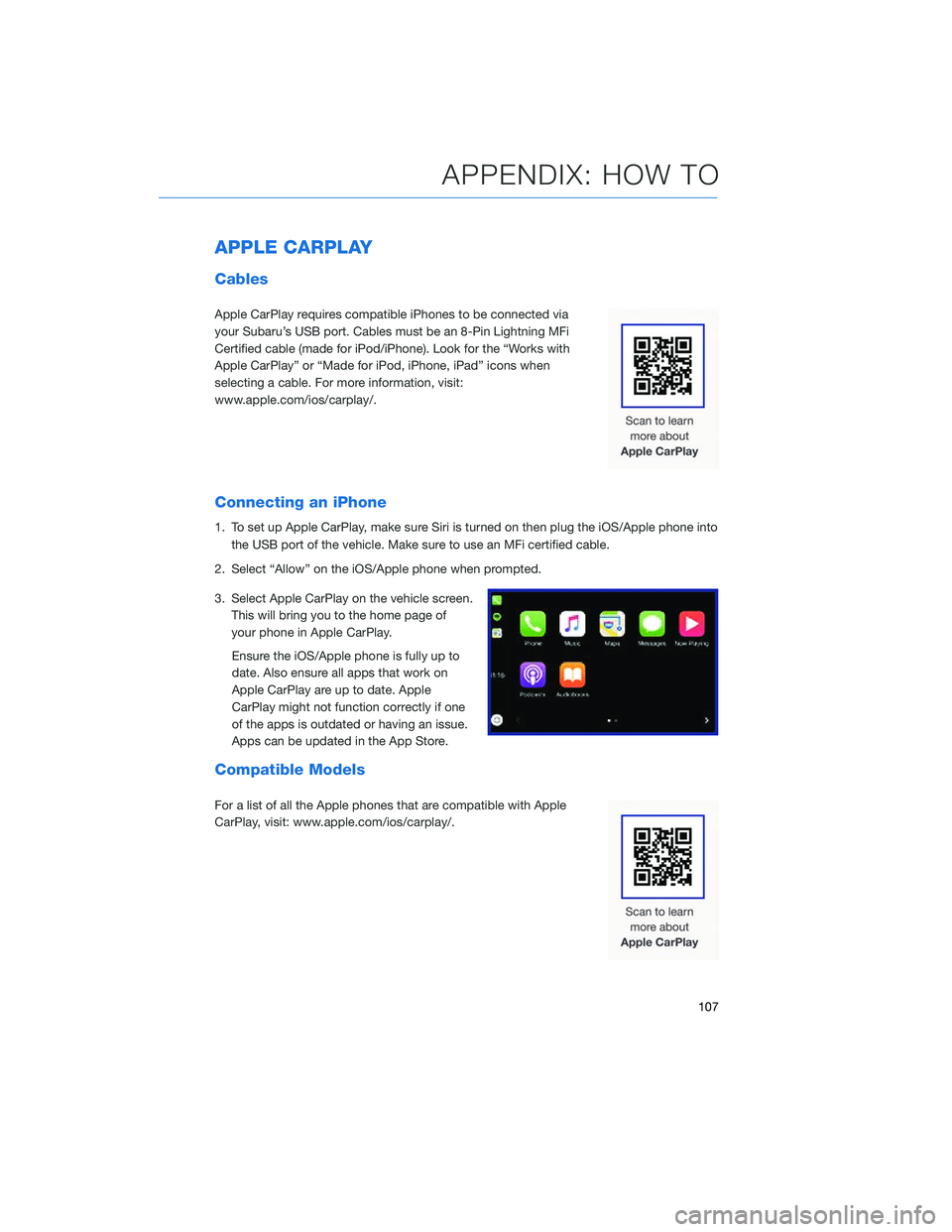
APPLE CARPLAY
Cables
Apple CarPlay requires compatible iPhones to be connected via
your Subaru’s USB port. Cables must be an 8-Pin Lightning MFi
Certified cable (made for iPod/iPhone). Look for the “Works with
Apple CarPlay” or “Made for iPod, iPhone, iPad” icons when
selecting a cable. For more information, visit:
www.apple.com/ios/carplay/.
Connecting an iPhone
1. To set up Apple CarPlay, make sure Siri is turned on then plug the iOS/Apple phone intothe USB port of the vehicle. Make sure to use an MFi certified cable.
2. Select “Allow” on the iOS/Apple phone when prompted.
3. Select Apple CarPlay on the vehicle screen. This will bring you to the home page of
your phone in Apple CarPlay.
Ensure the iOS/Apple phone is fully up to
date. Also ensure all apps that work on
Apple CarPlay are up to date. Apple
CarPlay might not function correctly if one
of the apps is outdated or having an issue.
Apps can be updated in the App Store.
Compatible Models
For a list of all the Apple phones that are compatible with Apple
CarPlay, visit: www.apple.com/ios/carplay/.
APPENDIX: HOW TO
107
Page 112 of 124
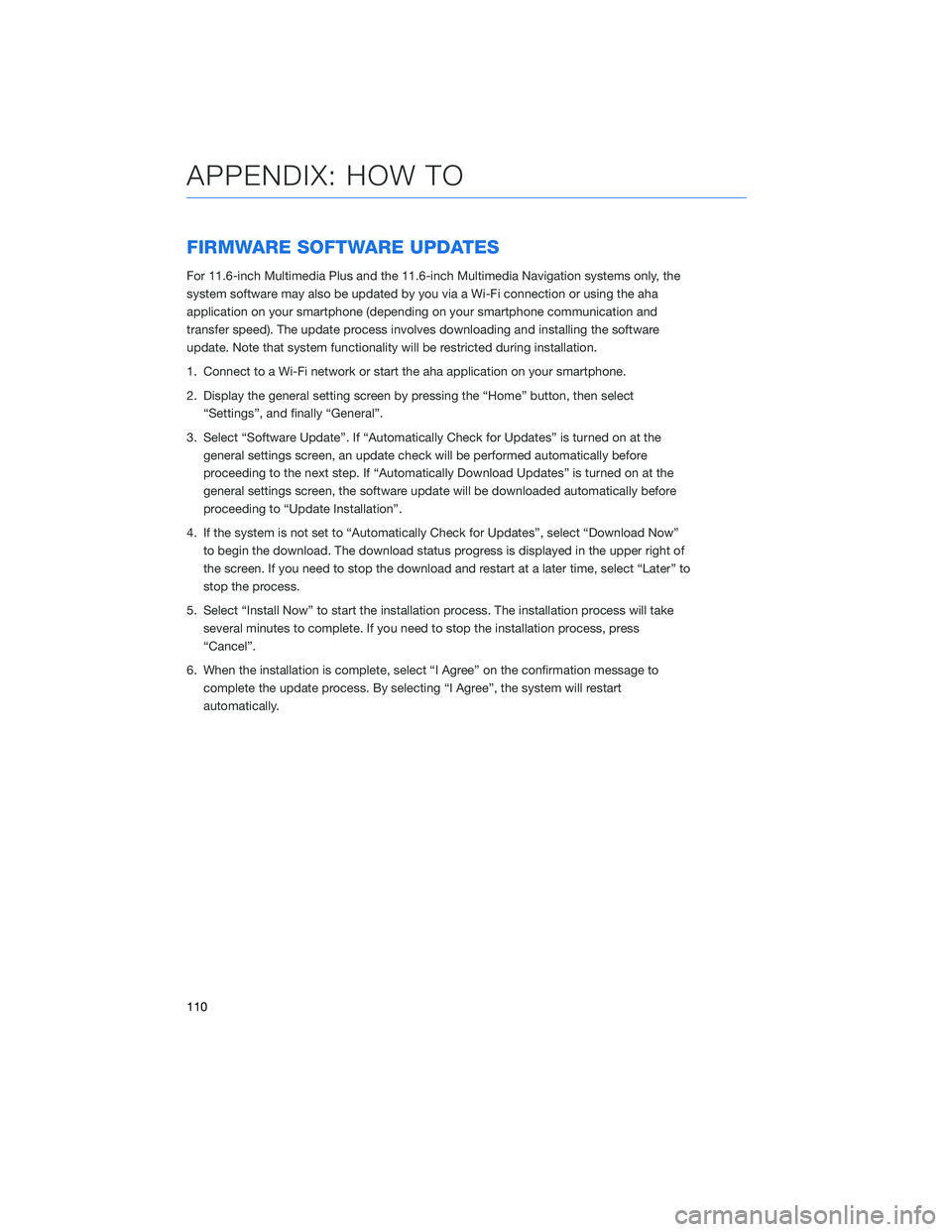
FIRMWARE SOFTWARE UPDATES
For 11.6-inch Multimedia Plus and the 11.6-inch Multimedia Navigation systems only, the
system software may also be updated by you via a Wi-Fi connection or using the aha
application on your smartphone (depending on your smartphone communication and
transfer speed). The update process involves downloading and installing the software
update. Note that system functionality will be restricted during installation.
1. Connect to a Wi-Fi network or start the aha application on your smartphone.
2. Display the general setting screen by pressing the “Home” button, then select“Settings”, and finally “General”.
3. Select “Software Update”. If “Automatically Check for Updates” is turned on at the general settings screen, an update check will be performed automatically before
proceeding to the next step. If “Automatically Download Updates” is turned on at the
general settings screen, the software update will be downloaded automatically before
proceeding to “Update Installation”.
4. If the system is not set to “Automatically Check for Updates”, select “Download Now” to begin the download. The download status progress is displayed in the upper right of
the screen. If you need to stop the download and restart at a later time, select “Later” to
stop the process.
5. Select “Install Now” to start the installation process. The installation process will take several minutes to complete. If you need to stop the installation process, press
“Cancel”.
6. When the installation is complete, select “I Agree” on the confirmation message to complete the update process. By selecting “I Agree”, the system will restart
automatically.
APPENDIX: HOW TO
110
Page 114 of 124
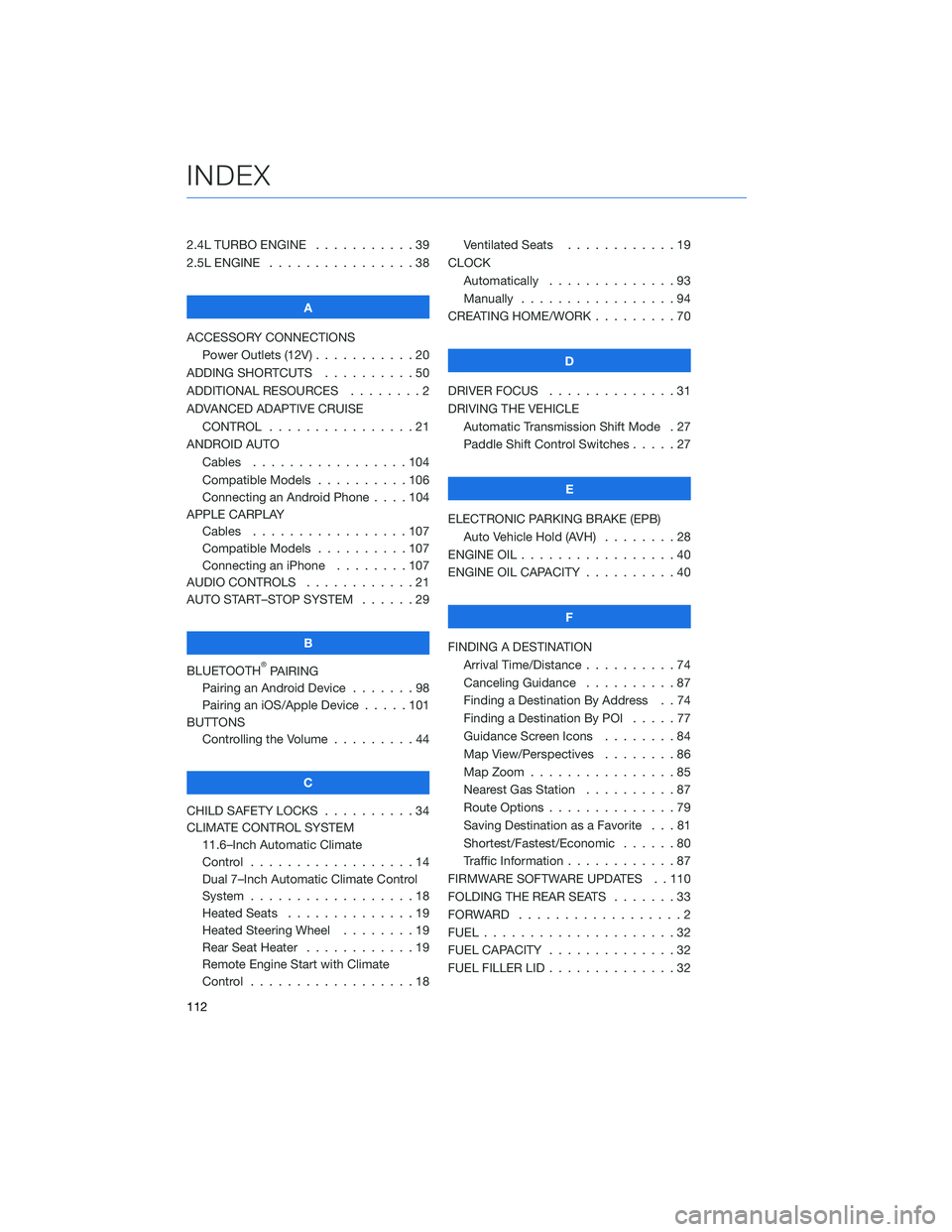
2.4L TURBO ENGINE . . . . .......39
2.5L ENGINE . . . . . . . . . . . .....38
A
ACCESSORY CONNECTIONS Power Outlets (12V) . . . . . . . . . . . 20
ADDING SHORTCUTS . . . . . . . . . . 50
ADDITIONAL RESOURCES . . . . . . . . 2
ADVANCED ADAPTIVE CRUISE CONTROL . . . . . . . . . . ......21
ANDROID AUTO Cables .................104
Compatible Models . . . . ......106
Connecting an Android Phone . . . . 104
APPLE CARPLAY Cables .................107
Compatible Models . . . . ......107
Connecting an iPhone . . . . . . . . 107
AUDIO CONTROLS . . . . . . . . . . . . 21
AUTO START–STOP SYSTEM . . . . . . 29
B
BLUETOOTH
®PAIRING
Pairing an Android Device . . . ....98
Pairing an iOS/Apple Device . . . . . 101
BUTTONS Controlling the Volume . . . . . . . . . 44
C
CHILD SAFETY LOCKS . . . . . . . . . . 34
CLIMATE CONTROL SYSTEM 11.6–Inch Automatic Climate
Control ..................14
Dual 7–Inch Automatic Climate Control
System ..................18
Heated Seats . . . . . . . . . .....19
Heated Steering Wheel . . . . . . . . 19
Rear Seat Heater . . . . . . . .....19
Remote Engine Start with Climate
Control ..................18 Ventilated Seats . . . . . . . .
....19
CLOCK Automatically . . . ...........93
Manually . . . . . . . . . . . . . . . . . 94
CREATING HOME/WORK . . . . . . . . . 70
D
DRIVER FOCUS . . ............31
DRIVING THE VEHICLE Automatic Transmission Shift Mode . 27
Paddle Shift Control Switches . ....27
E
ELECTRONIC PARKING BRAKE (EPB) Auto Vehicle Hold (AVH) . . . . . . . . 28
ENGINE OIL . . . . . . ...........40
ENGINE OIL CAPACITY . . . . . . . . . . 40
F
FINDING A DESTINATION Arrival Time/Distance . . ........74
Canceling Guidance . . . .......87
Finding a Destination By Address . . 74
Finding a Destination By POI . ....77
Guidance Screen Icons . .......84
Map View/Perspectives ........86
Map Zoom . . . . ............85
Nearest Gas Station . . . . . . . . . . 87
Route Options . . . . . . . .......79
Saving Destination as a Favorite . . . 81
Shortest/Fastest/Economic . . . . . . 80
Traffic Information . . . . . . . . ....87
FIRMWARE SOFTWARE UPDATES . . 110
FOLDING THE REAR SEATS .......33
FORWARD ..................2
FUEL .....................32
FUEL CAPACITY . .............32
FUEL FILLER LID . . . . . . . . . .....32
INDEX
112
Page 115 of 124
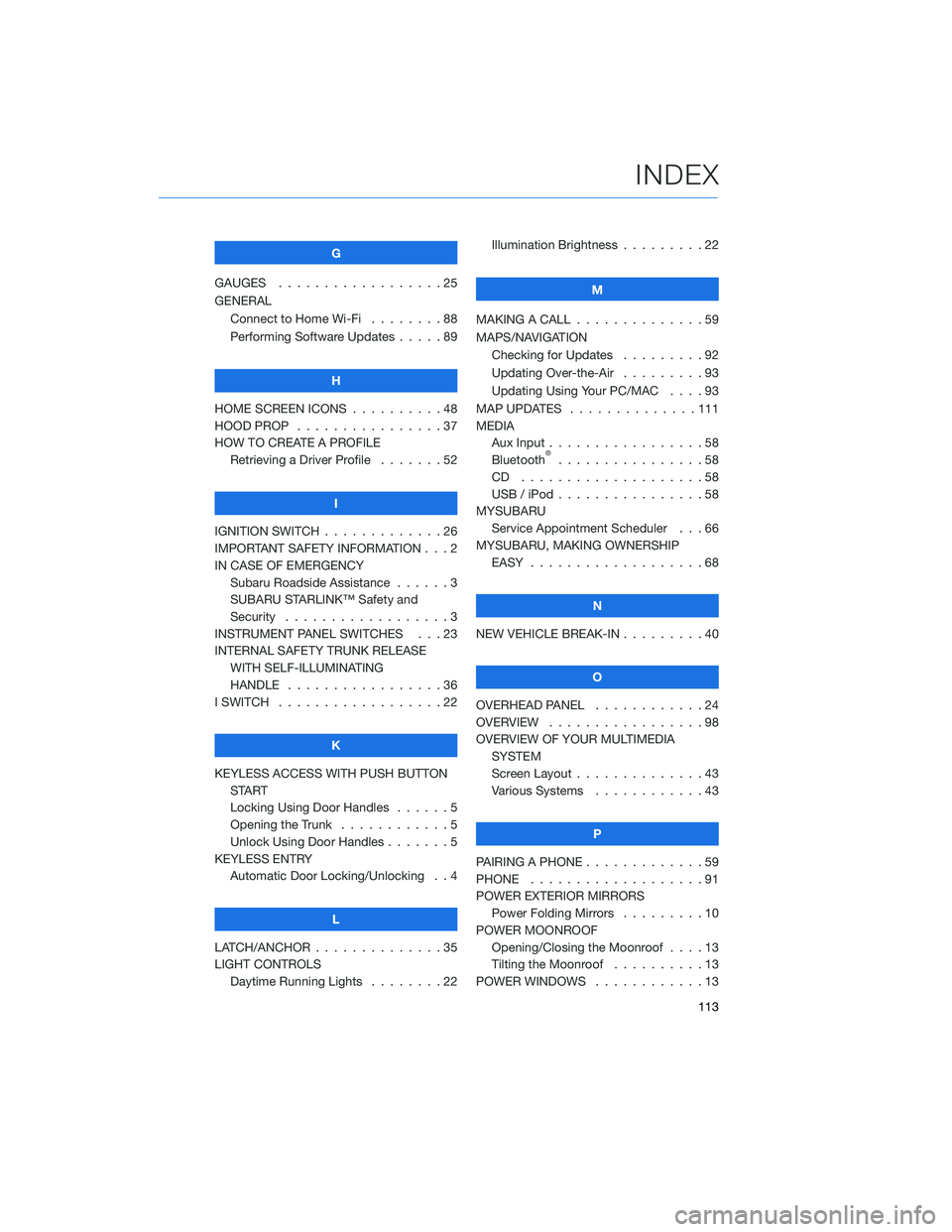
G
GAUGES . . . . . . . . . . ........25
GENERAL Connect to Home Wi-Fi ........88
Performing Software Updates .....89
H
HOME SCREEN ICONS . . ........48
HOOD PROP . . . . . . . . ........37
HOW TO CREATE A PROFILE Retrieving a Driver Profile .......52
I
IGNITION SWITCH . . . . . . . . . . . . . 26
IMPORTANT SAFETY INFORMATION . . . 2
IN CASE OF EMERGENCY Subaru Roadside Assistance . . . . . . 3
SUBARU STARLINK™ Safety and
Security . . . . . . . . . . ........3
INSTRUMENT PANEL SWITCHES . . . 23
INTERNAL SAFETY TRUNK RELEASE WITH SELF-ILLUMINATING
HANDLE . . . . . . . . . ........36
I SWITCH . . . . . . . . . . . . . . . . . . 22
K
KEYLESS ACCESS WITH PUSH BUTTON START
Locking Using Door Handles ......5
Opening the Trunk . . . . ........5
Unlock Using Door Handles .......5
KEYLESS ENTRY Automatic Door Locking/Unlocking . . 4
L
LATCH/ANCHOR . . . . . .........35
LIGHT CONTROLS Daytime Running Lights . . . . . . . . 22 Illumination Brightness . . . . . . . . . 22
M
MAKING A CALL . . . ...........59
MAPS/NAVIGATION Checking for Updates . . . . . ....92
Updating Over-the-Air . . . . . . . . . 93
Updating Using Your PC/MAC . . . . 93
MAP UPDATES . . . . . . ........111
MEDIA Aux Input .................58
Bluetooth
®................58
CD ....................58
USB / iPod . . . . . . ..........58
MYSUBARU Service Appointment Scheduler . . . 66
MYSUBARU, MAKING OWNERSHIP EASY ...................68
N
NEW VEHICLE BREAK-IN . . . ......40
O
OVERHEAD PANEL ............24
OVERVIEW . . . . . . . . .........98
OVERVIEW OF YOUR MULTIMEDIA SYSTEM
Screen Layout . . . . . . . . ......43
Various Systems . . . . . . . . . . . . 43
P
PAIRING A PHONE . . . . . . . . . . . . . 59
PHONE . . . ................91
POWER EXTERIOR MIRRORS Power Folding Mirrors . . . . . ....10
POWER MOONROOF Opening/Closing the Moonroof . . . . 13
Tilting the Moonroof . . . . ......13
POWER WINDOWS . . . . . . . . ....13
INDEX
113