SUBARU LEGACY 2022 Getting Started Guide
Manufacturer: SUBARU, Model Year: 2022, Model line: LEGACY, Model: SUBARU LEGACY 2022Pages: 164, PDF Size: 51.03 MB
Page 101 of 164
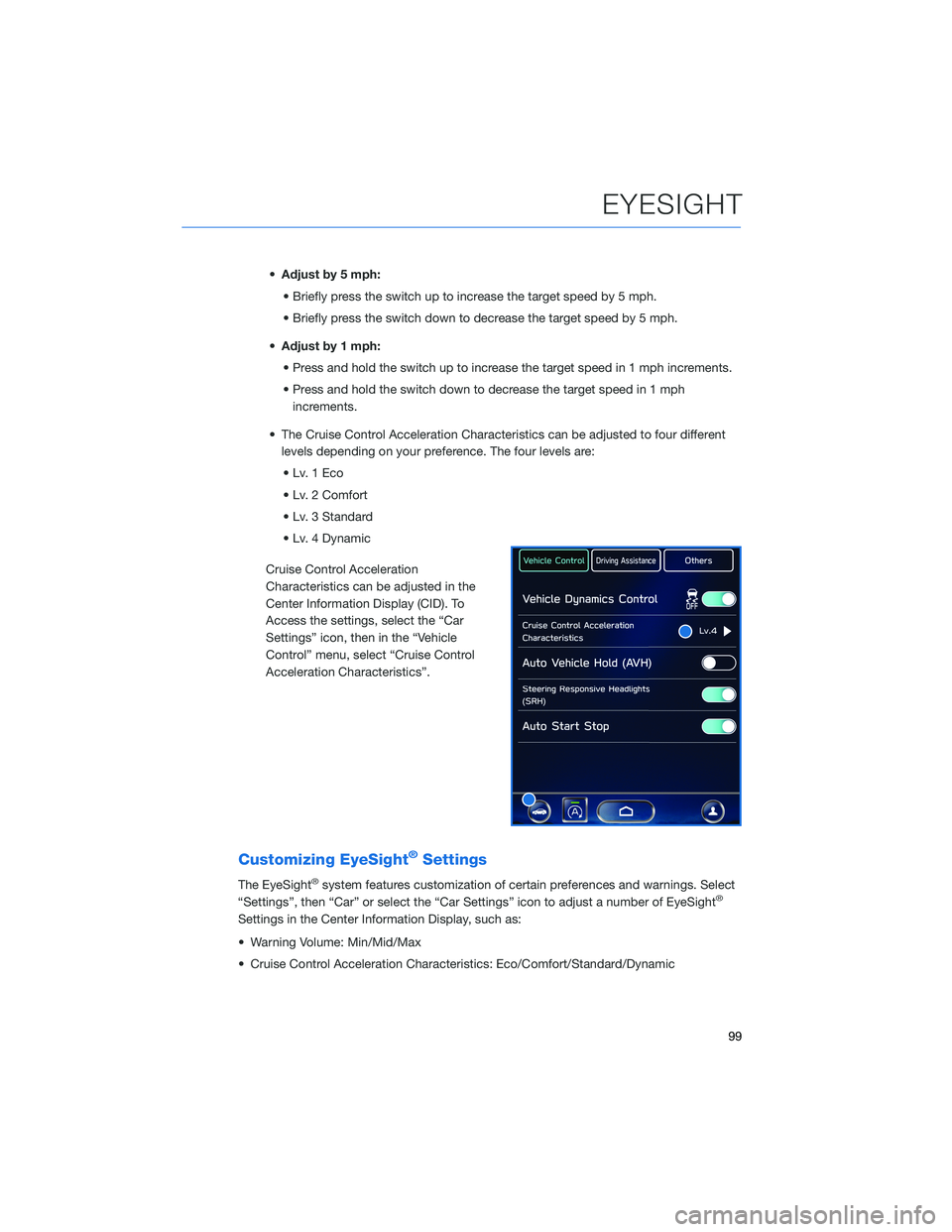
•Adjust by 5 mph:
• Briefly press the switch up to increase the target speed by 5 mph.
• Briefly press the switch down to decrease the target speed by 5 mph.
•Adjust by 1 mph:
• Press and hold the switch up to increase the target speed in 1 mph increments.
• Press and hold the switch down to decrease the target speed in 1 mph
increments.
• The Cruise Control Acceleration Characteristics can be adjusted to four different
levels depending on your preference. The four levels are:
•Lv.1Eco
• Lv. 2 Comfort
• Lv. 3 Standard
• Lv. 4 Dynamic
Cruise Control Acceleration
Characteristics can be adjusted in the
Center Information Display (CID). To
Access the settings, select the “Car
Settings” icon, then in the “Vehicle
Control” menu, select “Cruise Control
Acceleration Characteristics”.
Customizing EyeSight®Settings
The EyeSight®system features customization of certain preferences and warnings. Select
“Settings”, then “Car” or select the “Car Settings” icon to adjust a number of EyeSight®
Settings in the Center Information Display, such as:
• Warning Volume: Min/Mid/Max
• Cruise Control Acceleration Characteristics: Eco/Comfort/Standard/Dynamic
EYESIGHT
99
Page 102 of 164
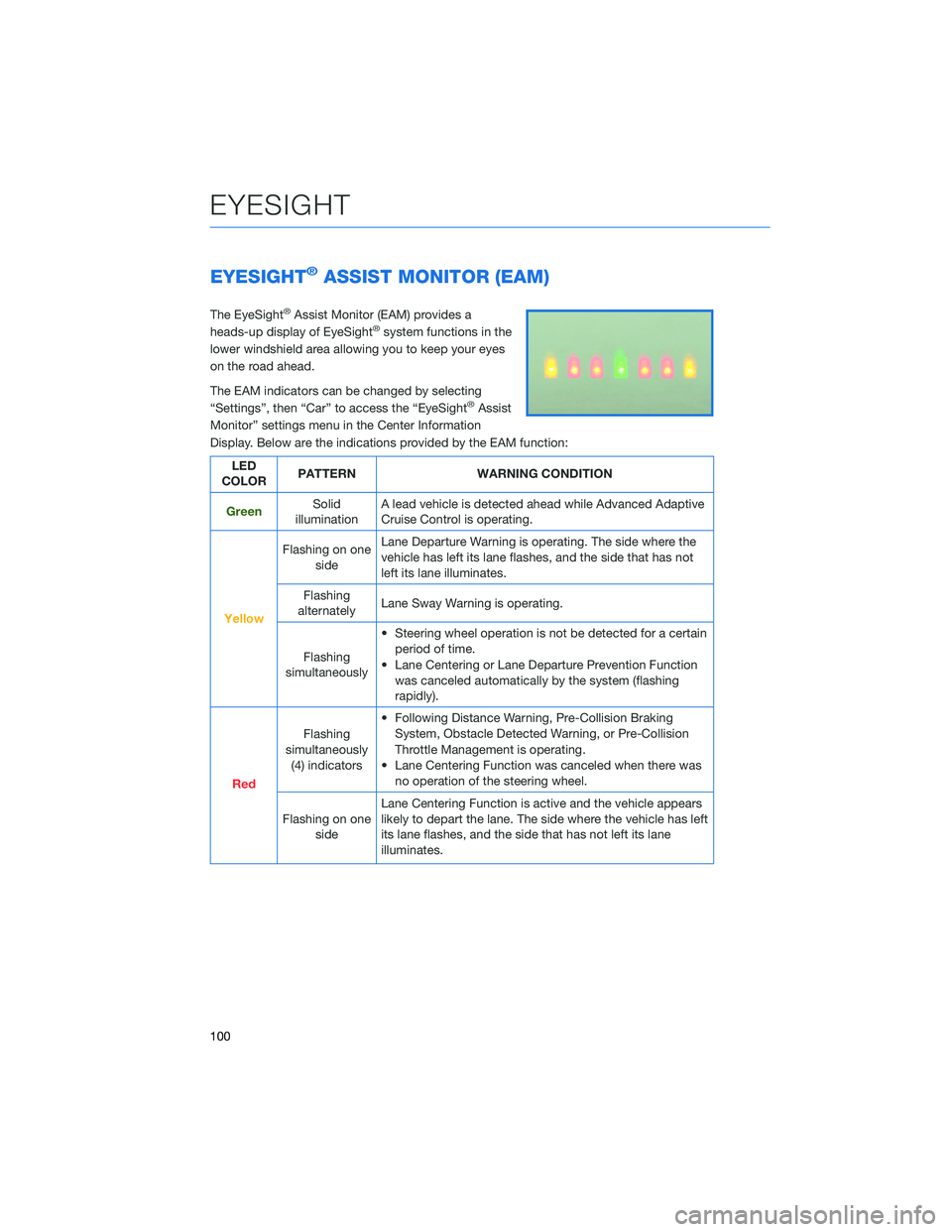
EYESIGHT®ASSIST MONITOR (EAM)
The EyeSight®Assist Monitor (EAM) provides a
heads-up display of EyeSight®system functions in the
lower windshield area allowing you to keep your eyes
on the road ahead.
The EAM indicators can be changed by selecting
“Settings”, then “Car” to access the “EyeSight
®Assist
Monitor” settings menu in the Center Information
Display. Below are the indications provided by the EAM function:
LED
COLORPATTERN WARNING CONDITION
GreenSolid
illuminationA lead vehicle is detected ahead while Advanced Adaptive
Cruise Control is operating.
Yellow
Flashing on one
sideLane Departure Warning is operating. The side where the
vehicle has left its lane flashes, and the side that has not
left its lane illuminates.
Flashing
alternatelyLane Sway Warning is operating.
Flashing
simultaneously• Steering wheel operation is not be detected for a certain
period of time.
• Lane Centering or Lane Departure Prevention Function
was canceled automatically by the system (flashing
rapidly).
Red
Flashing
simultaneously
(4) indicators• Following Distance Warning, Pre-Collision Braking
System, Obstacle Detected Warning, or Pre-Collision
Throttle Management is operating.
• Lane Centering Function was canceled when there was
no operation of the steering wheel.
Flashing on one
sideLane Centering Function is active and the vehicle appears
likely to depart the lane. The side where the vehicle has left
its lane flashes, and the side that has not left its lane
illuminates.
EYESIGHT
100
Page 103 of 164
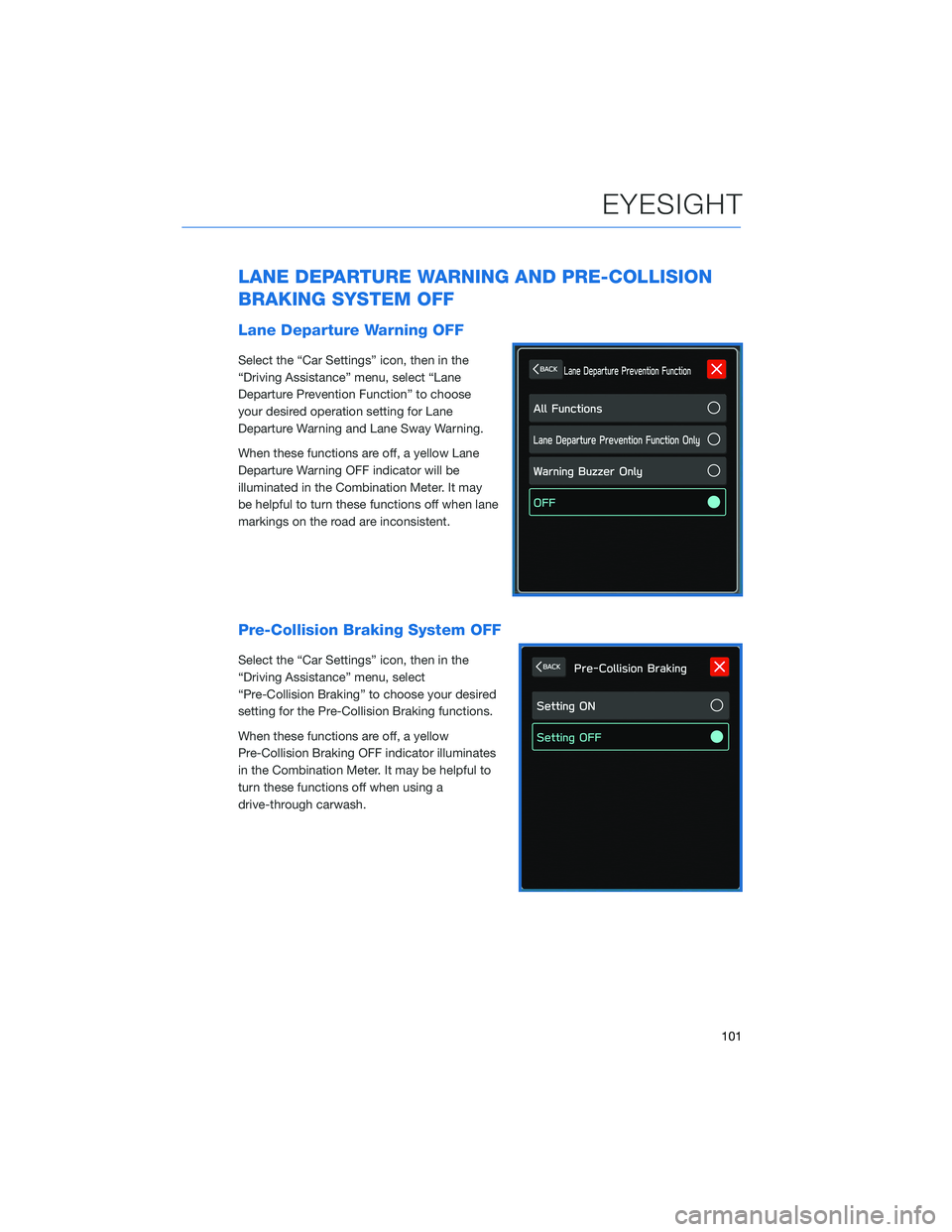
LANE DEPARTURE WARNING AND PRE-COLLISION
BRAKING SYSTEM OFF
Lane Departure Warning OFF
Select the “Car Settings” icon, then in the
“Driving Assistance” menu, select “Lane
Departure Prevention Function” to choose
your desired operation setting for Lane
Departure Warning and Lane Sway Warning.
When these functions are off, a yellow Lane
Departure Warning OFF indicator will be
illuminated in the Combination Meter. It may
be helpful to turn these functions off when lane
markings on the road are inconsistent.
Pre-Collision Braking System OFF
Select the “Car Settings” icon, then in the
“Driving Assistance” menu, select
“Pre-Collision Braking” to choose your desired
setting for the Pre-Collision Braking functions.
When these functions are off, a yellow
Pre-Collision Braking OFF indicator illuminates
in the Combination Meter. It may be helpful to
turn these functions off when using a
drive-through carwash.
EYESIGHT
101
Page 104 of 164
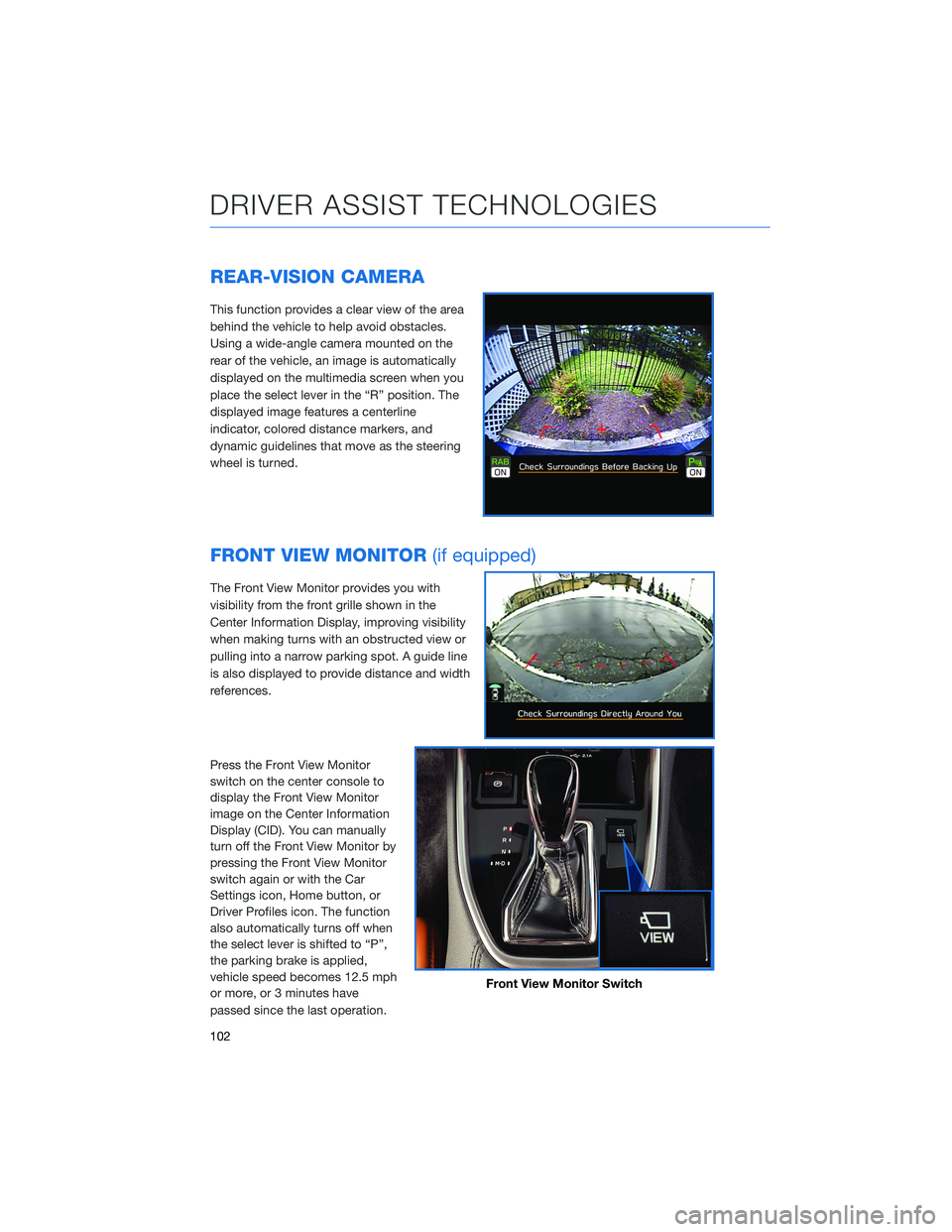
REAR-VISION CAMERA
This function provides a clear view of the area
behind the vehicle to help avoid obstacles.
Using a wide-angle camera mounted on the
rear of the vehicle, an image is automatically
displayed on the multimedia screen when you
place the select lever in the “R” position. The
displayed image features a centerline
indicator, colored distance markers, and
dynamic guidelines that move as the steering
wheel is turned.
FRONT VIEW MONITOR(if equipped)
The Front View Monitor provides you with
visibility from the front grille shown in the
Center Information Display, improving visibility
when making turns with an obstructed view or
pulling into a narrow parking spot. A guide line
is also displayed to provide distance and width
references.
Press the Front View Monitor
switch on the center console to
display the Front View Monitor
image on the Center Information
Display (CID). You can manually
turn off the Front View Monitor by
pressing the Front View Monitor
switch again or with the Car
Settings icon, Home button, or
Driver Profiles icon. The function
also automatically turns off when
the select lever is shifted to “P”,
the parking brake is applied,
vehicle speed becomes 12.5 mph
or more, or 3 minutes have
passed since the last operation.
Front View Monitor Switch
DRIVER ASSIST TECHNOLOGIES
102
Page 105 of 164
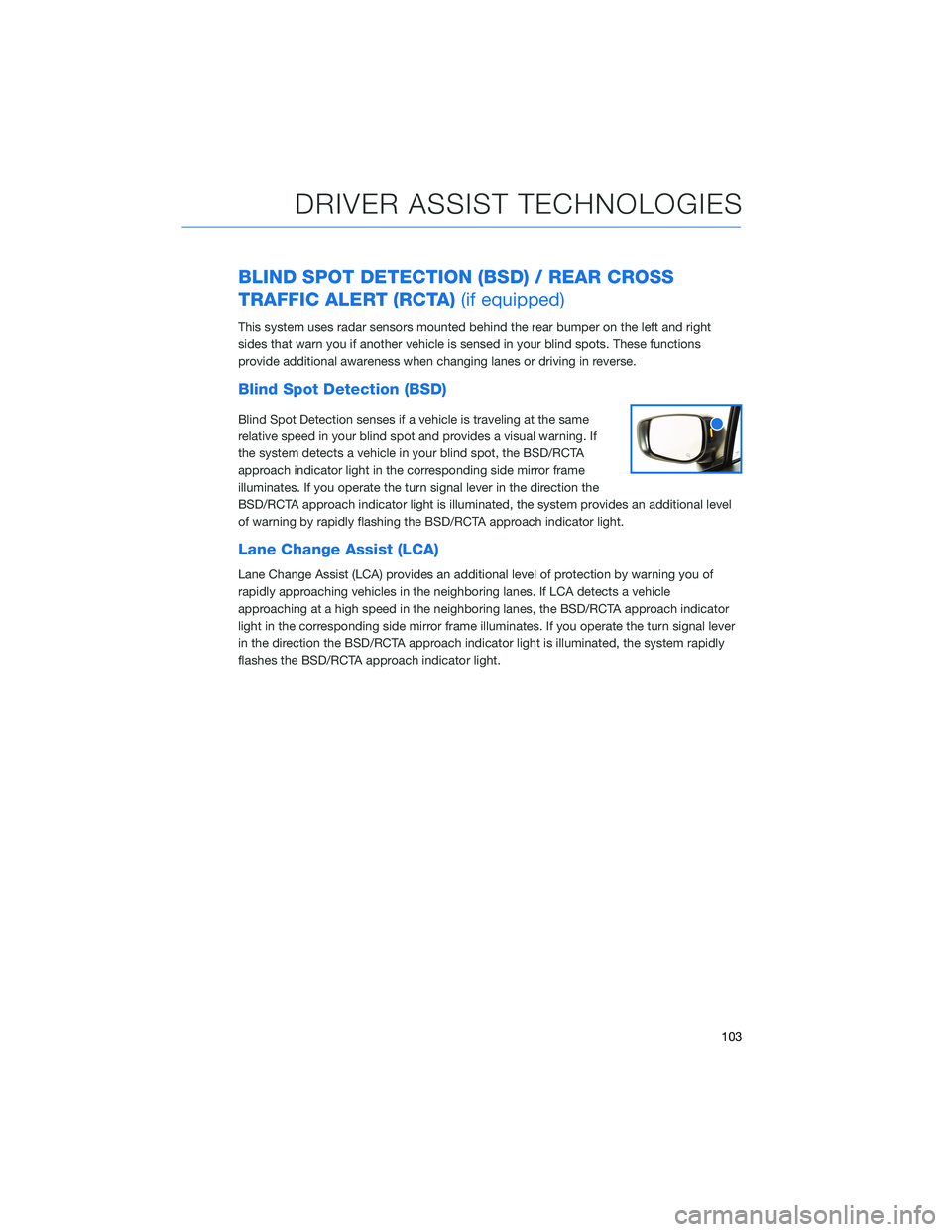
BLIND SPOT DETECTION (BSD) / REAR CROSS
TRAFFIC ALERT (RCTA)(if equipped)
This system uses radar sensors mounted behind the rear bumper on the left and right
sides that warn you if another vehicle is sensed in your blind spots. These functions
provide additional awareness when changing lanes or driving in reverse.
Blind Spot Detection (BSD)
Blind Spot Detection senses if a vehicle is traveling at the same
relative speed in your blind spot and provides a visual warning. If
the system detects a vehicle in your blind spot, the BSD/RCTA
approach indicator light in the corresponding side mirror frame
illuminates. If you operate the turn signal lever in the direction the
BSD/RCTA approach indicator light is illuminated, the system provides an additional level
of warning by rapidly flashing the BSD/RCTA approach indicator light.
Lane Change Assist (LCA)
Lane Change Assist (LCA) provides an additional level of protection by warning you of
rapidly approaching vehicles in the neighboring lanes. If LCA detects a vehicle
approaching at a high speed in the neighboring lanes, the BSD/RCTA approach indicator
light in the corresponding side mirror frame illuminates. If you operate the turn signal lever
in the direction the BSD/RCTA approach indicator light is illuminated, the system rapidly
flashes the BSD/RCTA approach indicator light.
DRIVER ASSIST TECHNOLOGIES
103
Page 106 of 164
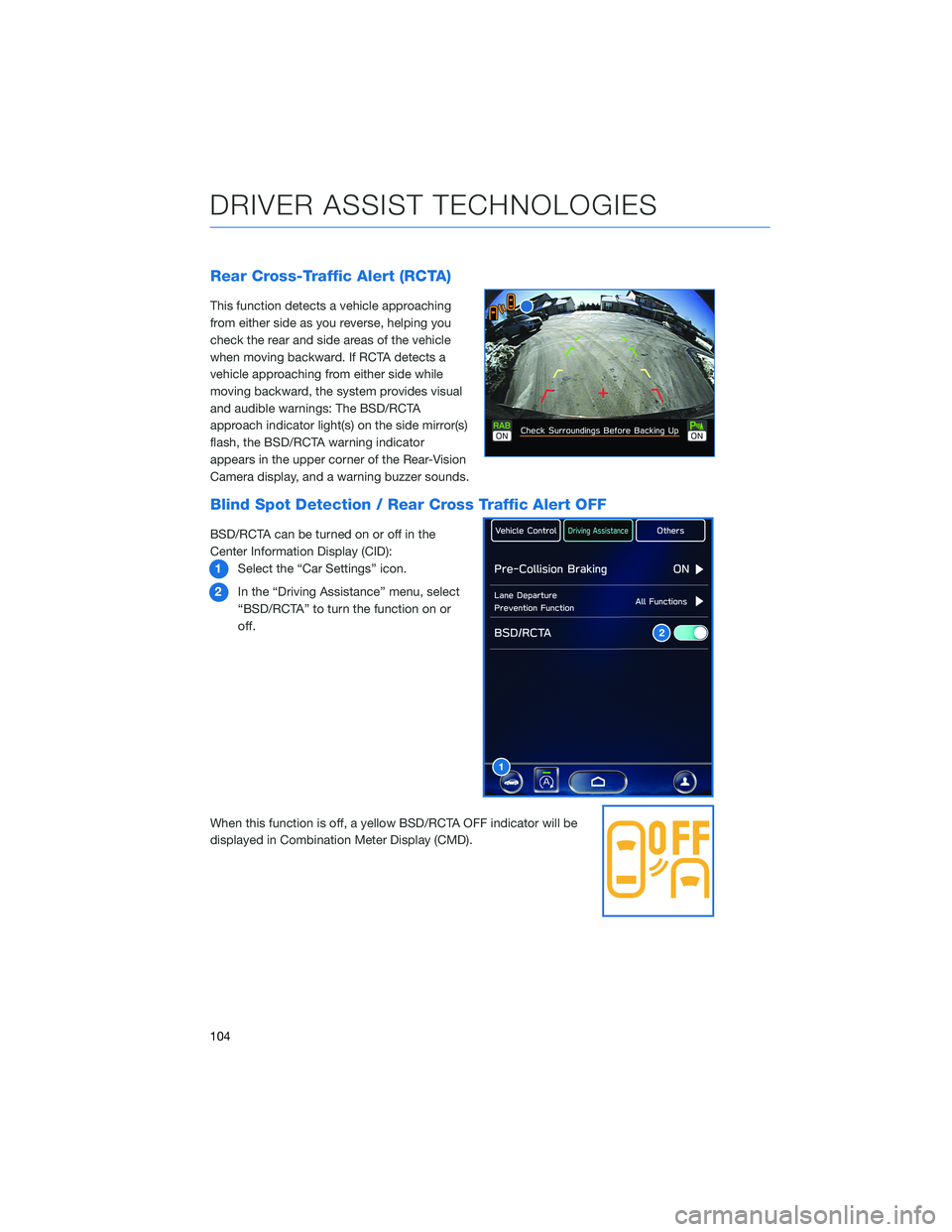
Rear Cross-Traffic Alert (RCTA)
This function detects a vehicle approaching
from either side as you reverse, helping you
check the rear and side areas of the vehicle
when moving backward. If RCTA detects a
vehicle approaching from either side while
moving backward, the system provides visual
and audible warnings: The BSD/RCTA
approach indicator light(s) on the side mirror(s)
flash, the BSD/RCTA warning indicator
appears in the upper corner of the Rear-Vision
Camera display, and a warning buzzer sounds.
Blind Spot Detection / Rear Cross Traffic Alert OFF
BSD/RCTA can be turned on or off in the
Center Information Display (CID):
1Select the “Car Settings” icon.
2In the “Driving Assistance” menu, select
“BSD/RCTA” to turn the function on or
off.
When this function is off, a yellow BSD/RCTA OFF indicator will be
displayed in Combination Meter Display (CMD).
1
2
DRIVER ASSIST TECHNOLOGIES
104
Page 107 of 164
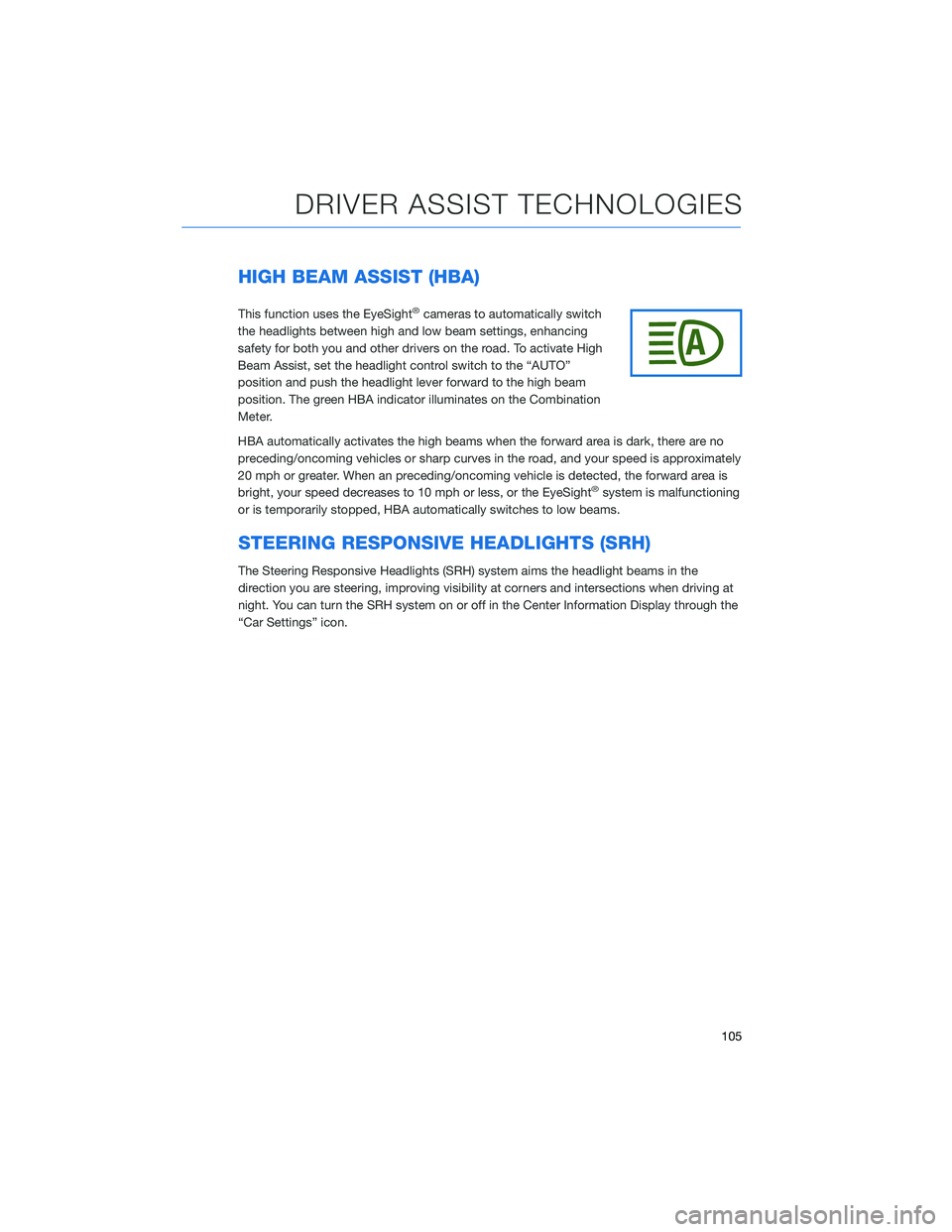
HIGH BEAM ASSIST (HBA)
This function uses the EyeSight®cameras to automatically switch
the headlights between high and low beam settings, enhancing
safety for both you and other drivers on the road. To activate High
Beam Assist, set the headlight control switch to the “AUTO”
position and push the headlight lever forward to the high beam
position. The green HBA indicator illuminates on the Combination
Meter.
HBA automatically activates the high beams when the forward area is dark, there are no
preceding/oncoming vehicles or sharp curves in the road, and your speed is approximately
20 mph or greater. When an preceding/oncoming vehicle is detected, the forward area is
bright, your speed decreases to 10 mph or less, or the EyeSight
®system is malfunctioning
or is temporarily stopped, HBA automatically switches to low beams.
STEERING RESPONSIVE HEADLIGHTS (SRH)
The Steering Responsive Headlights (SRH) system aims the headlight beams in the
direction you are steering, improving visibility at corners and intersections when driving at
night. You can turn the SRH system on or off in the Center Information Display through the
“Car Settings” icon.
DRIVER ASSIST TECHNOLOGIES
105
Page 108 of 164
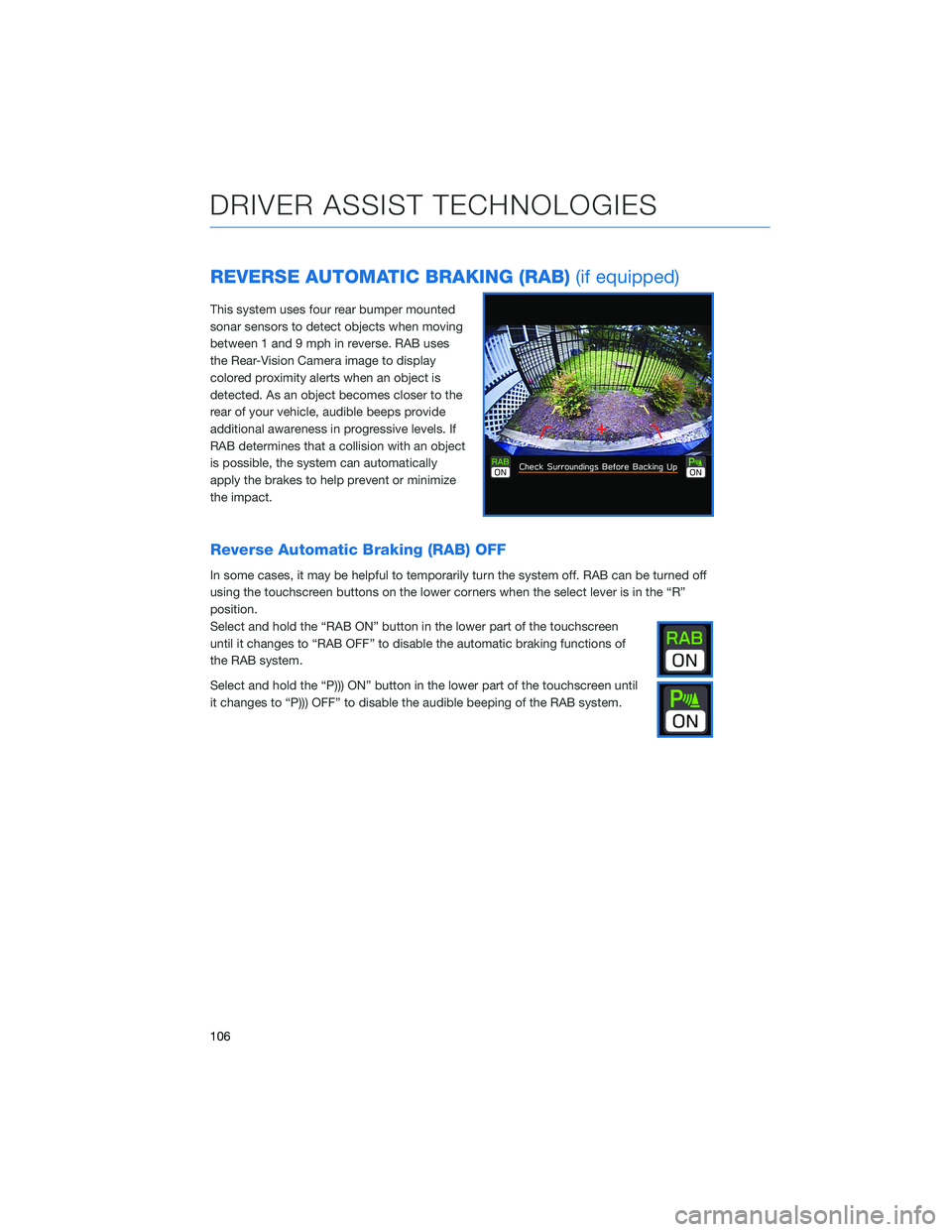
REVERSE AUTOMATIC BRAKING (RAB)(if equipped)
This system uses four rear bumper mounted
sonar sensors to detect objects when moving
between 1 and 9 mph in reverse. RAB uses
the Rear-Vision Camera image to display
colored proximity alerts when an object is
detected. As an object becomes closer to the
rear of your vehicle, audible beeps provide
additional awareness in progressive levels. If
RAB determines that a collision with an object
is possible, the system can automatically
apply the brakes to help prevent or minimize
the impact.
Reverse Automatic Braking (RAB) OFF
In some cases, it may be helpful to temporarily turn the system off. RAB can be turned off
using the touchscreen buttons on the lower corners when the select lever is in the “R”
position.
Select and hold the “RAB ON” button in the lower part of the touchscreen
until it changes to “RAB OFF” to disable the automatic braking functions of
the RAB system.
Select and hold the “P))) ON” button in the lower part of the touchscreen until
it changes to “P))) OFF” to disable the audible beeping of the RAB system.
DRIVER ASSIST TECHNOLOGIES
106
Page 109 of 164
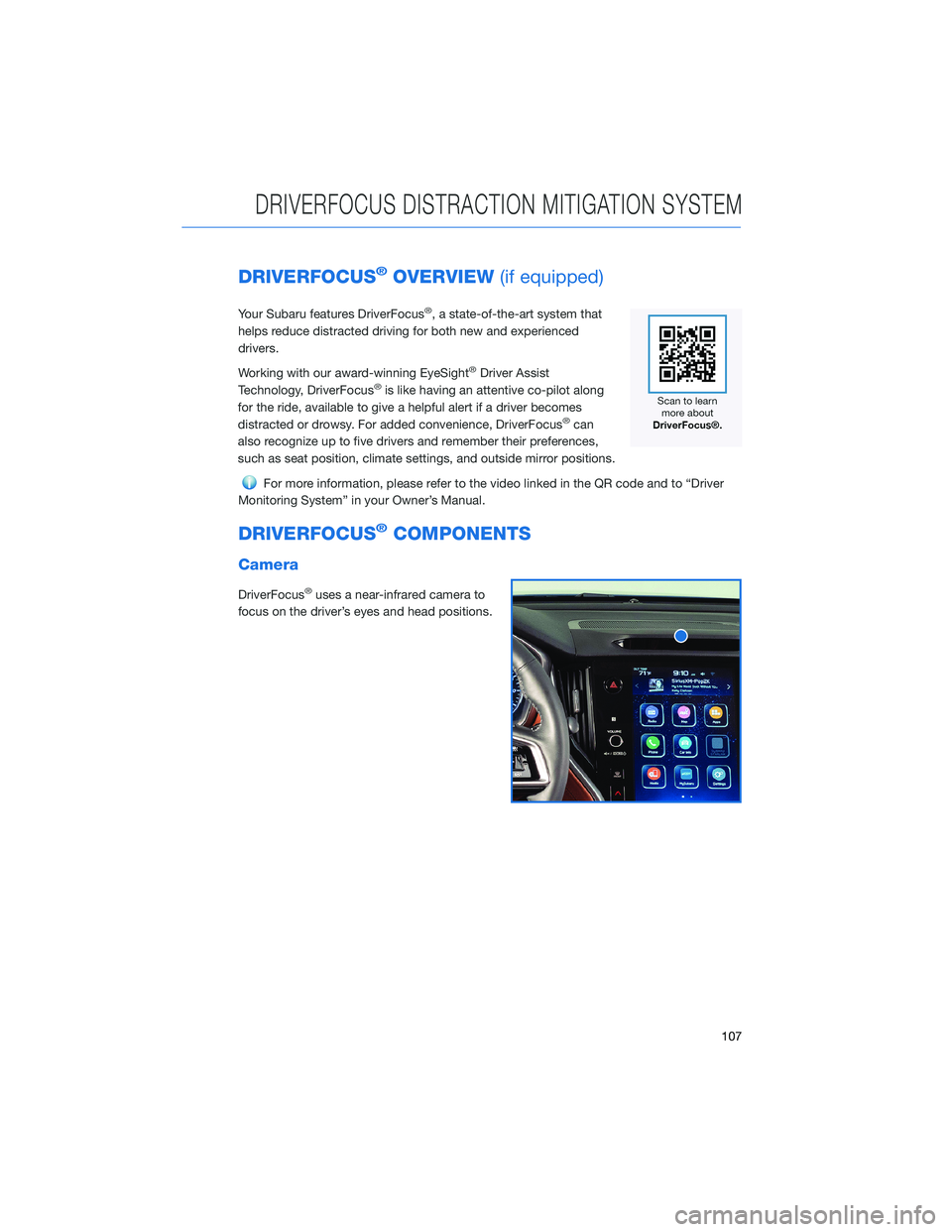
DRIVERFOCUS®OVERVIEW(if equipped)
Your Subaru features DriverFocus®, a state-of-the-art system that
helps reduce distracted driving for both new and experienced
drivers.
Working with our award-winning EyeSight
®Driver Assist
Technology, DriverFocus®is like having an attentive co-pilot along
for the ride, available to give a helpful alert if a driver becomes
distracted or drowsy. For added convenience, DriverFocus
®can
also recognize up to five drivers and remember their preferences,
such as seat position, climate settings, and outside mirror positions.
For more information, please refer to the video linked in the QR code and to “Driver
Monitoring System” in your Owner’s Manual.
DRIVERFOCUS®COMPONENTS
Camera
DriverFocus®uses a near-infrared camera to
focus on the driver’s eyes and head positions.
DRIVERFOCUS DISTRACTION MITIGATION SYSTEM
107
Page 110 of 164
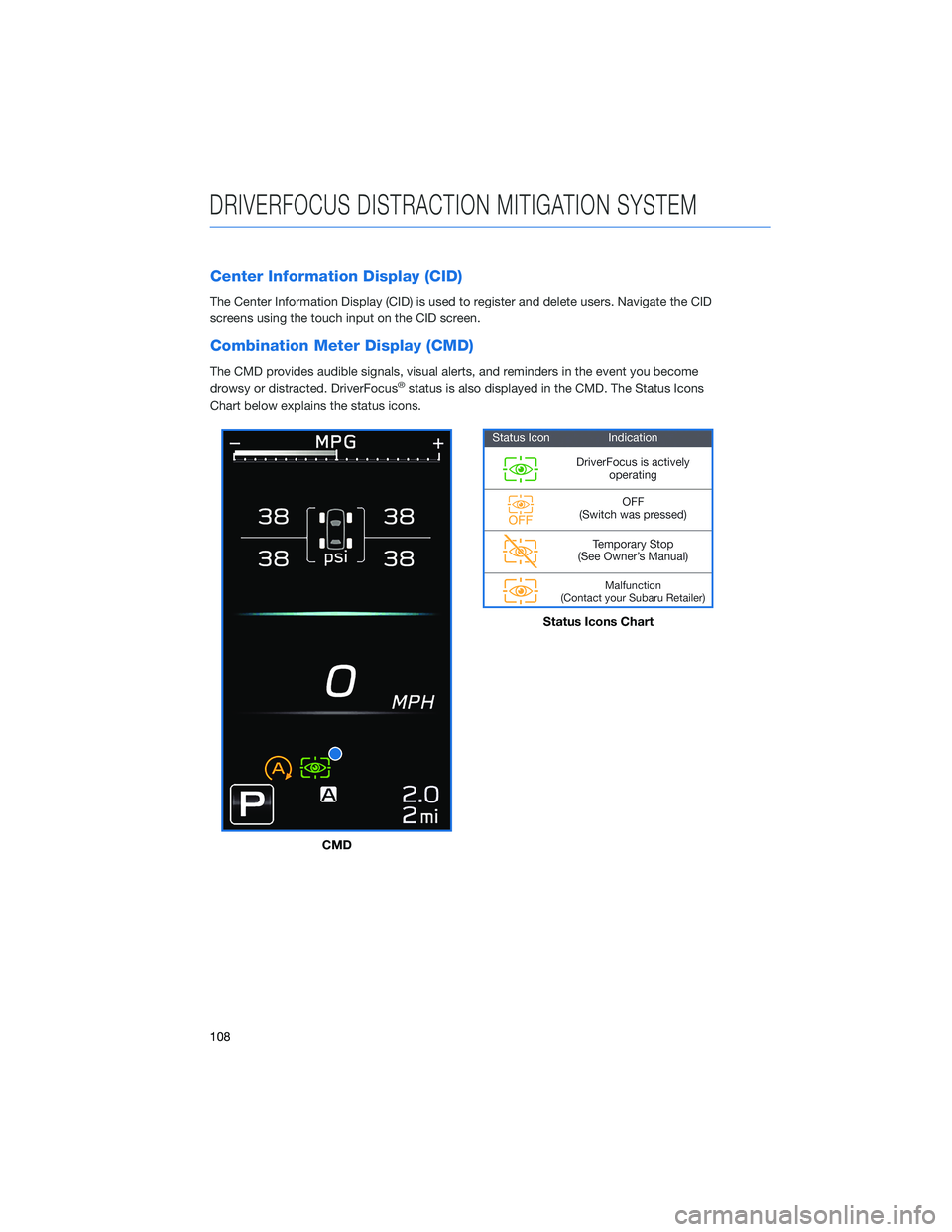
Center Information Display (CID)
The Center Information Display (CID) is used to register and delete users. Navigate the CID
screens using the touch input on the CID screen.
Combination Meter Display (CMD)
The CMD provides audible signals, visual alerts, and reminders in the event you become
drowsy or distracted. DriverFocus®status is also displayed in the CMD. The Status Icons
Chart below explains the status icons.
CMD
Status Icons Chart
DRIVERFOCUS DISTRACTION MITIGATION SYSTEM
108