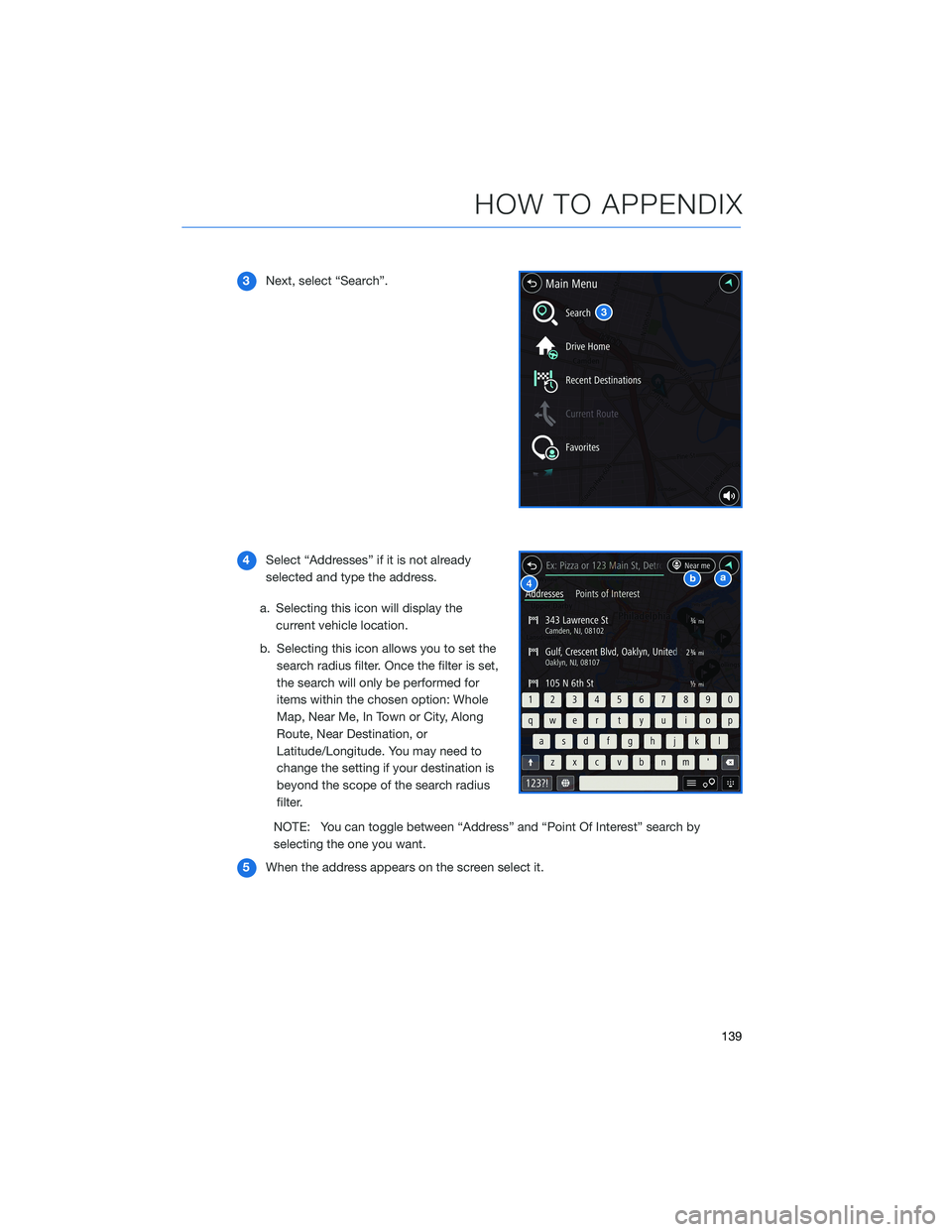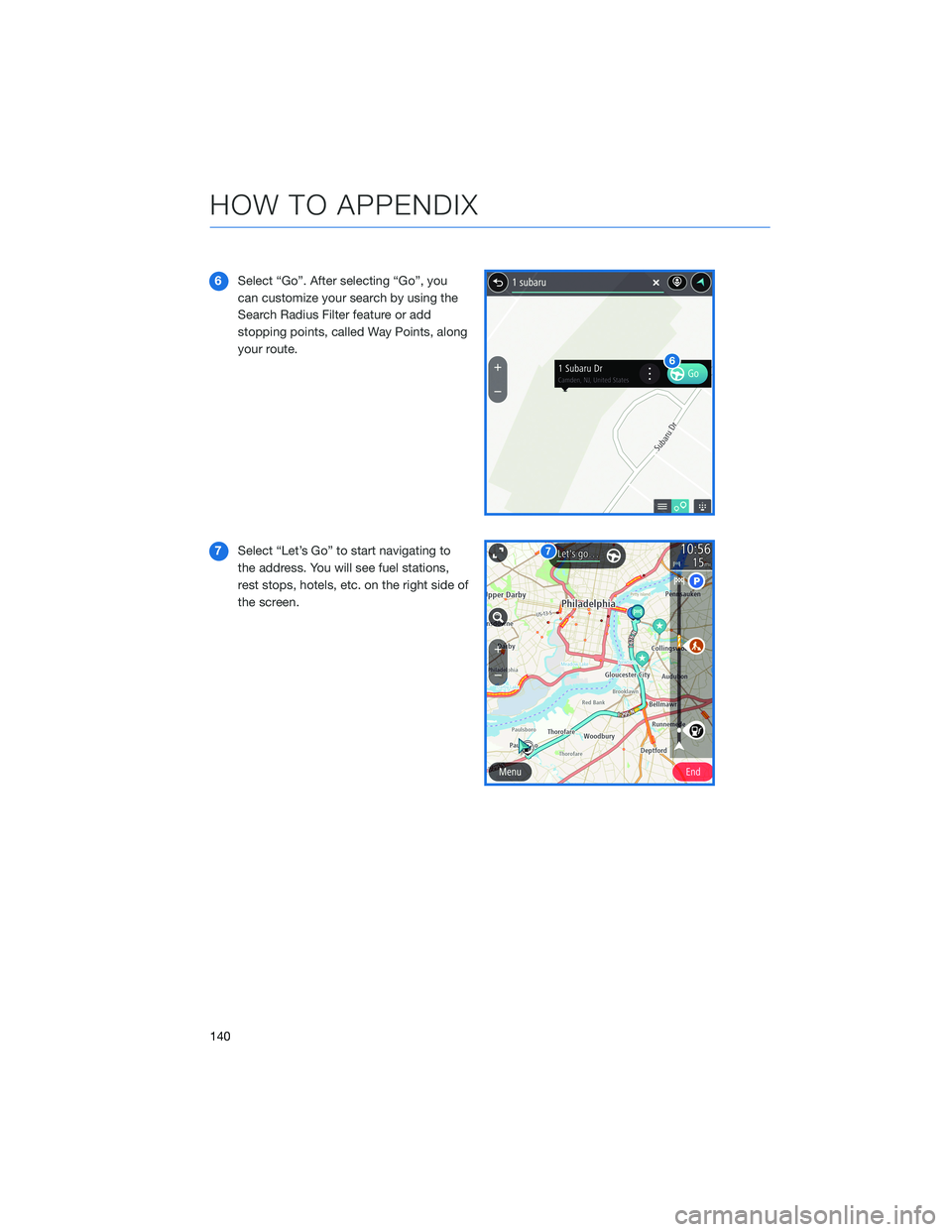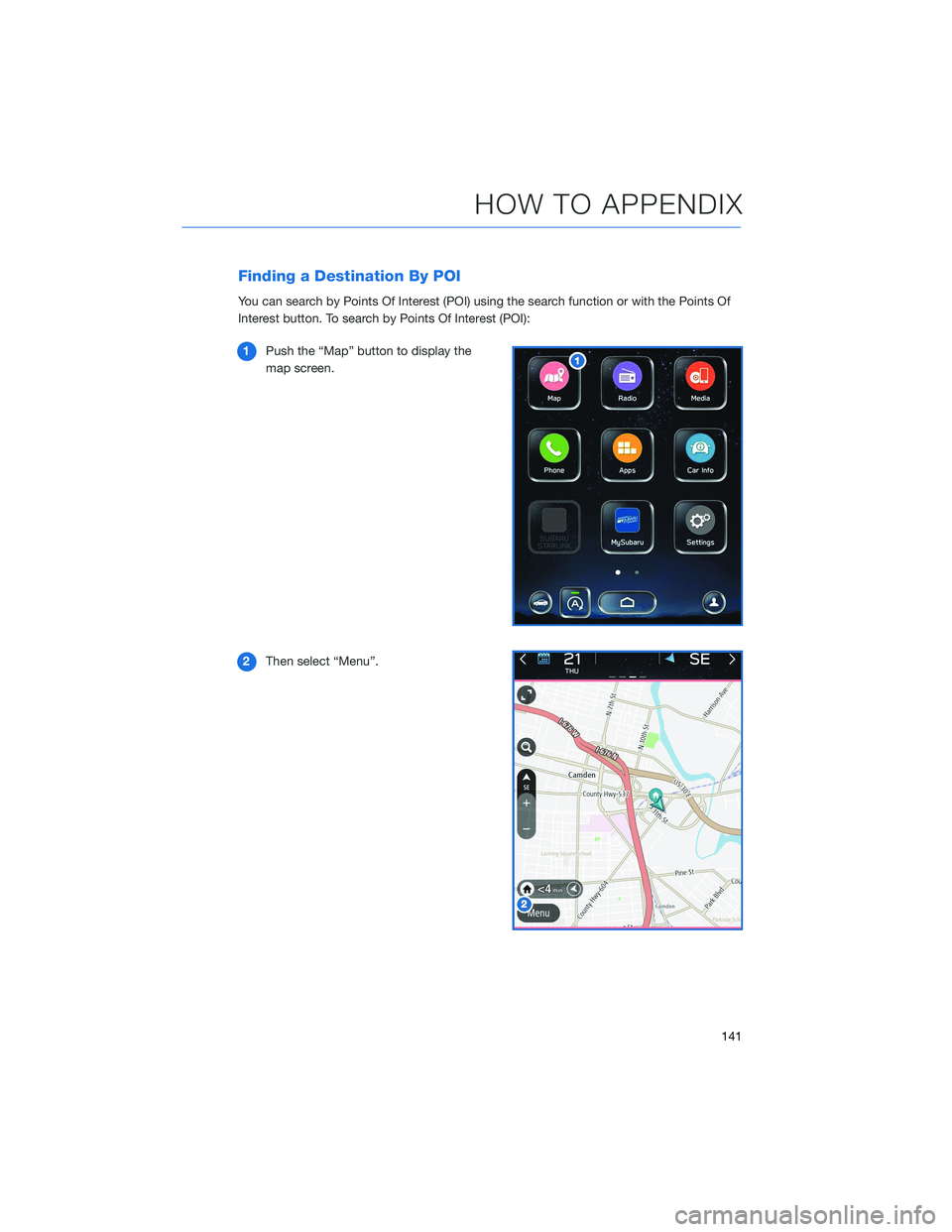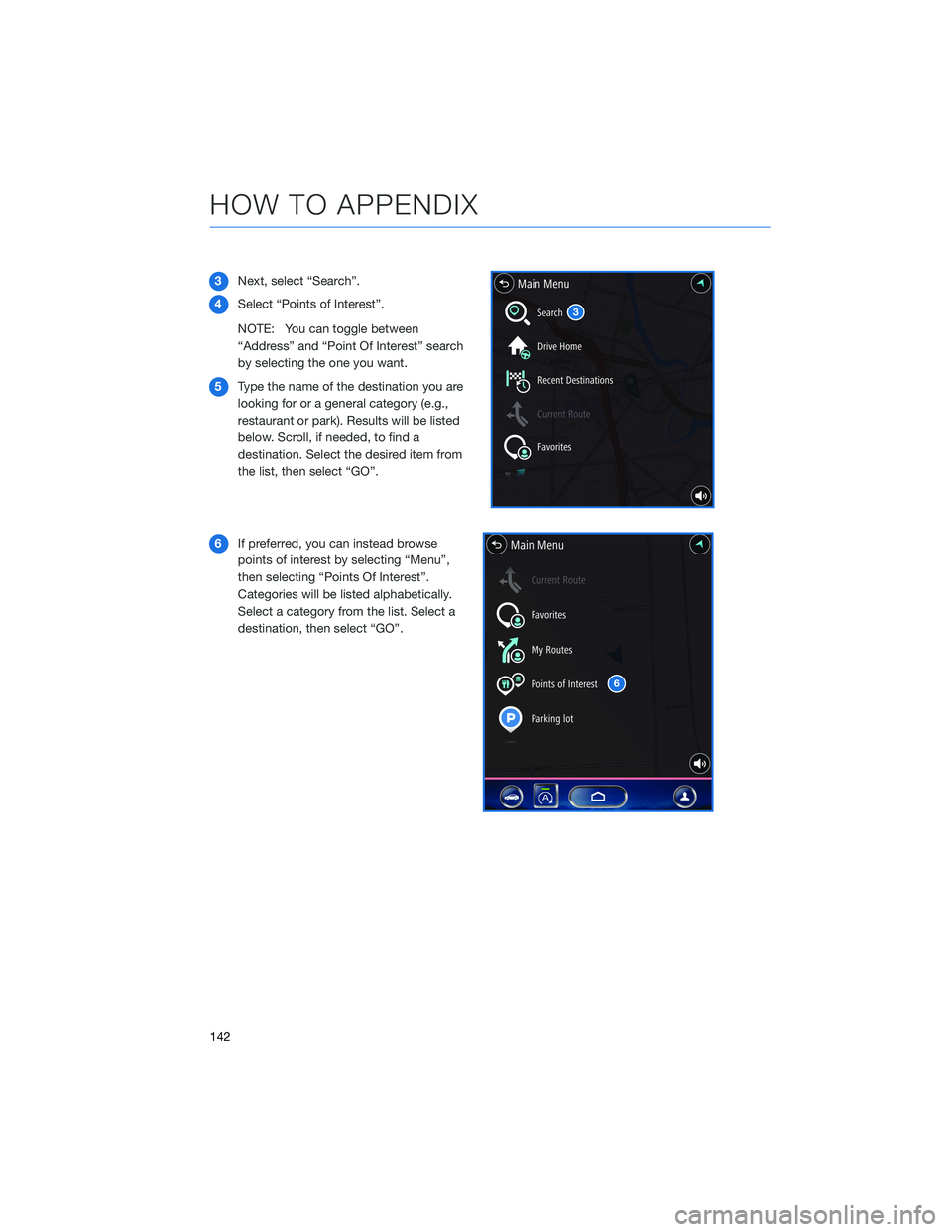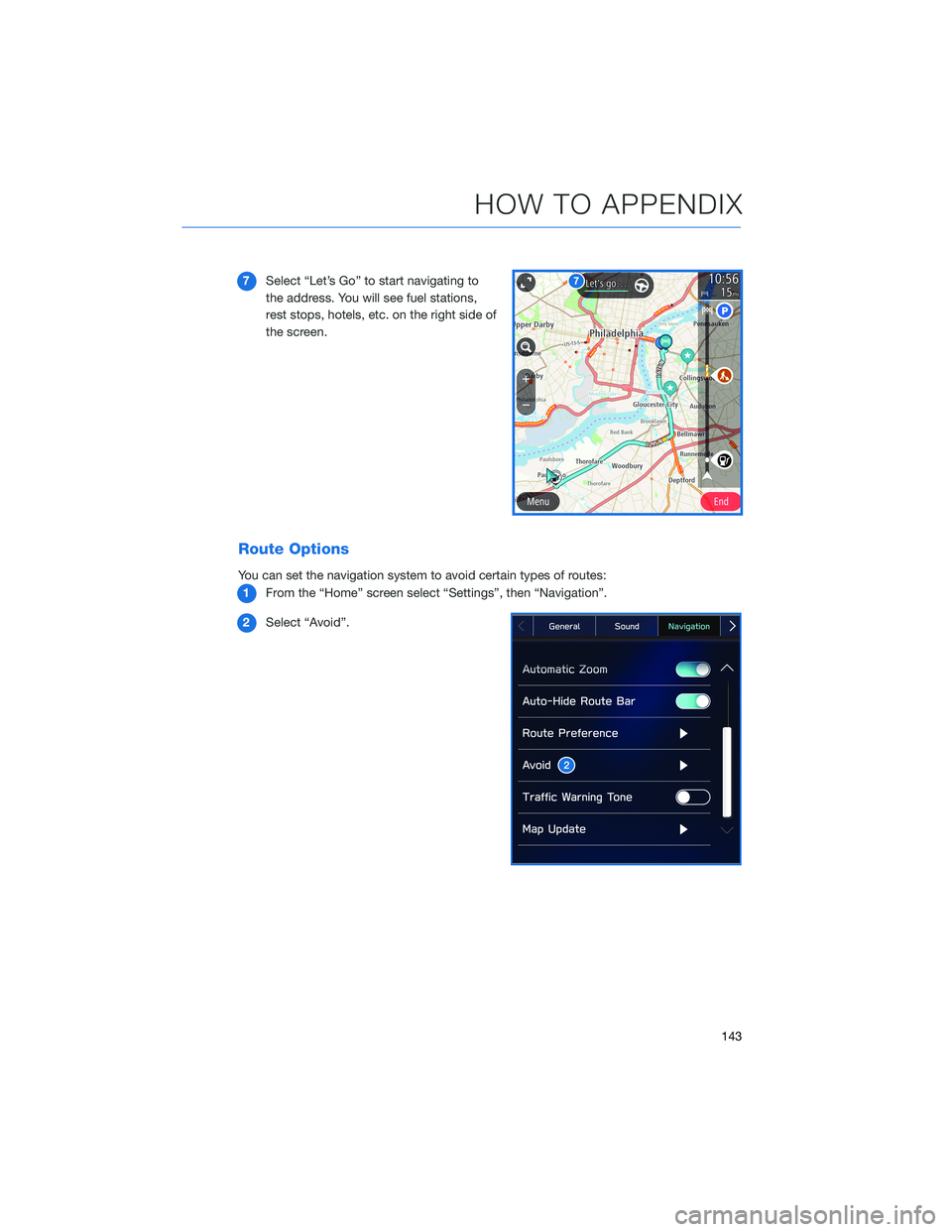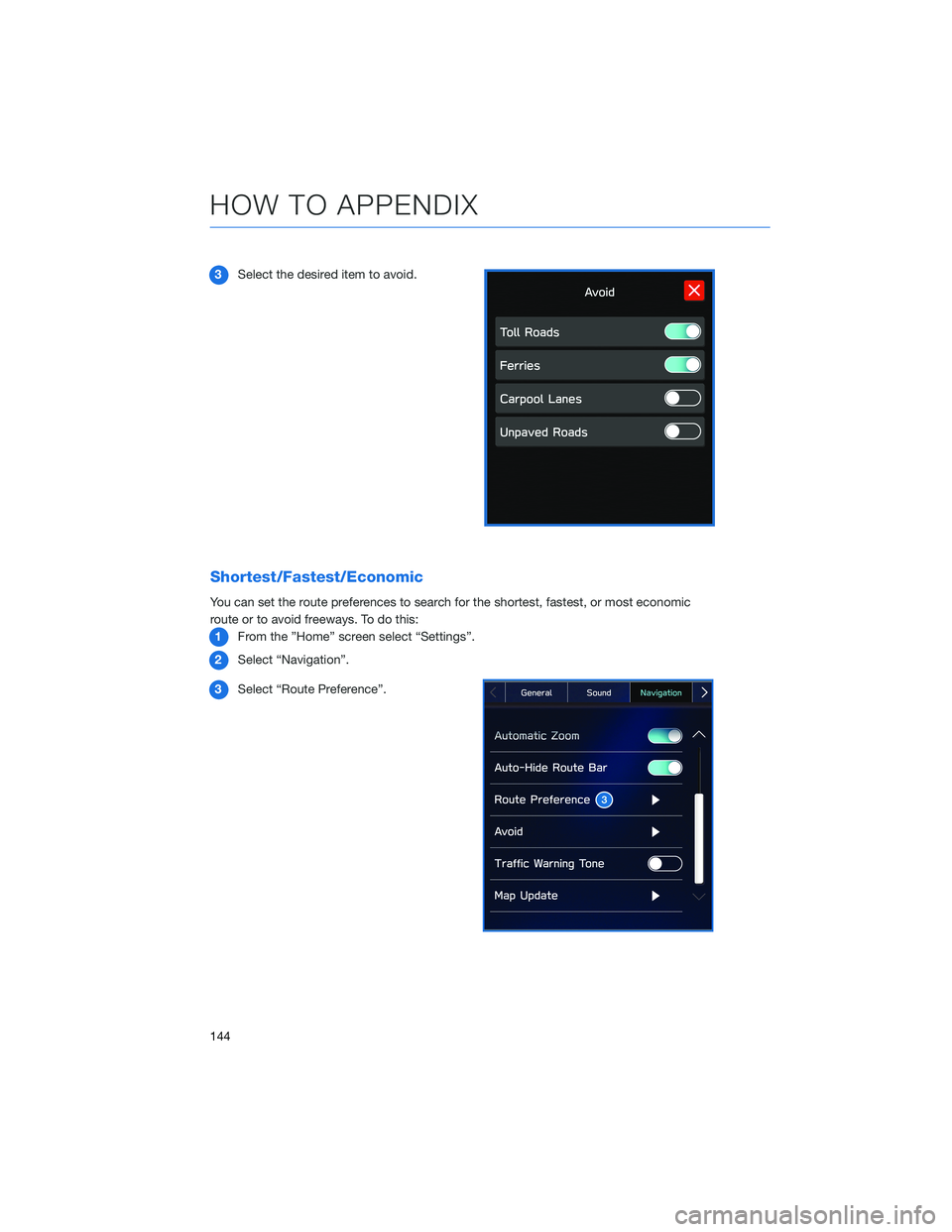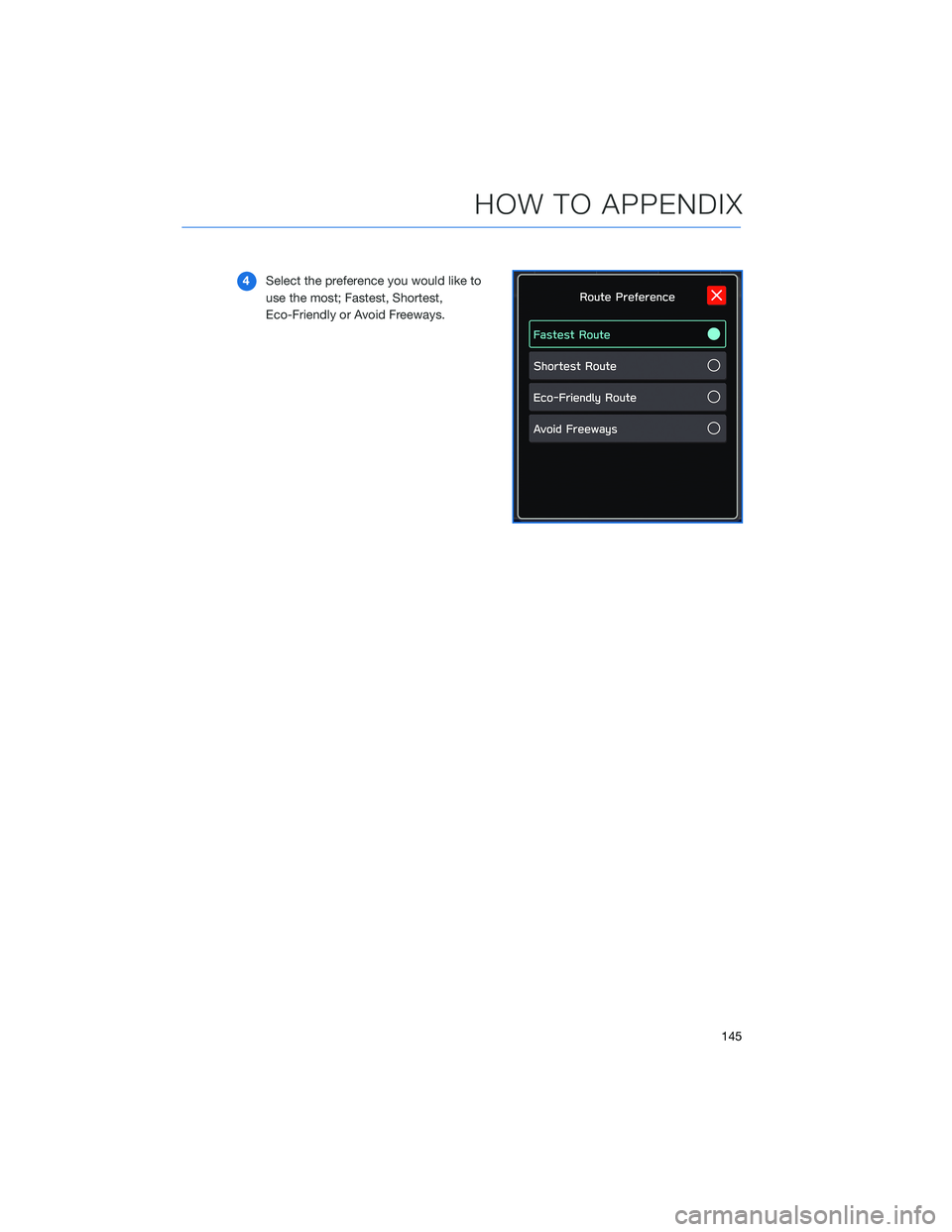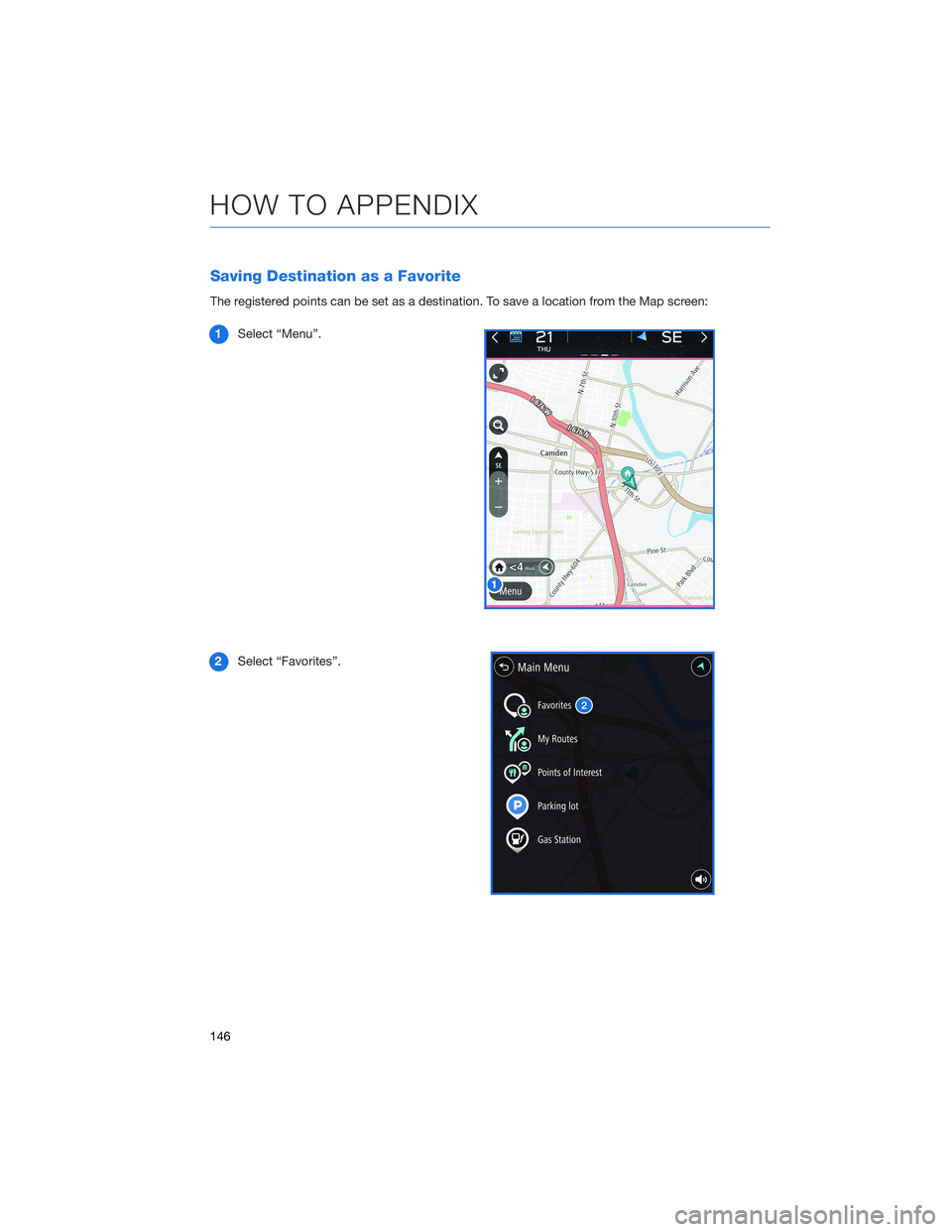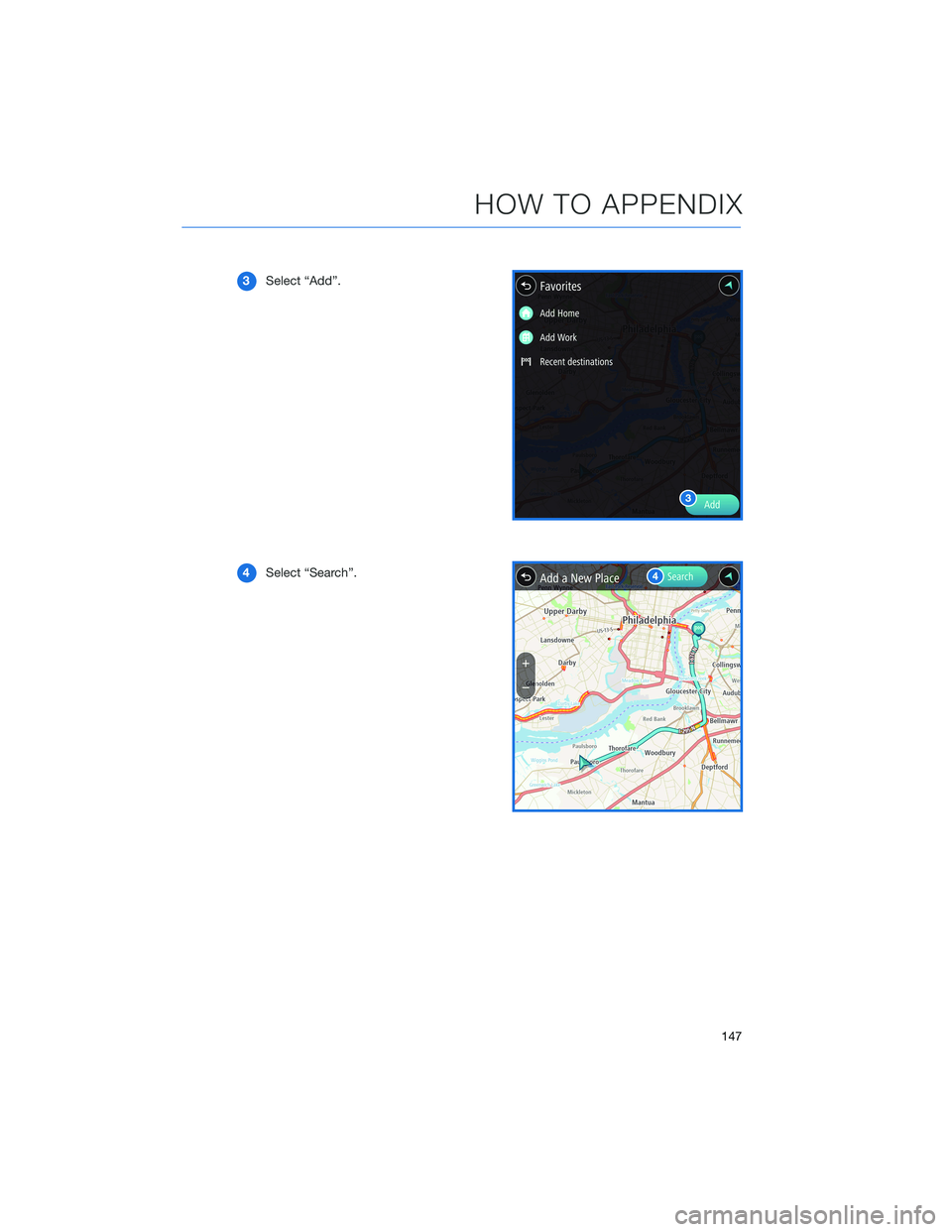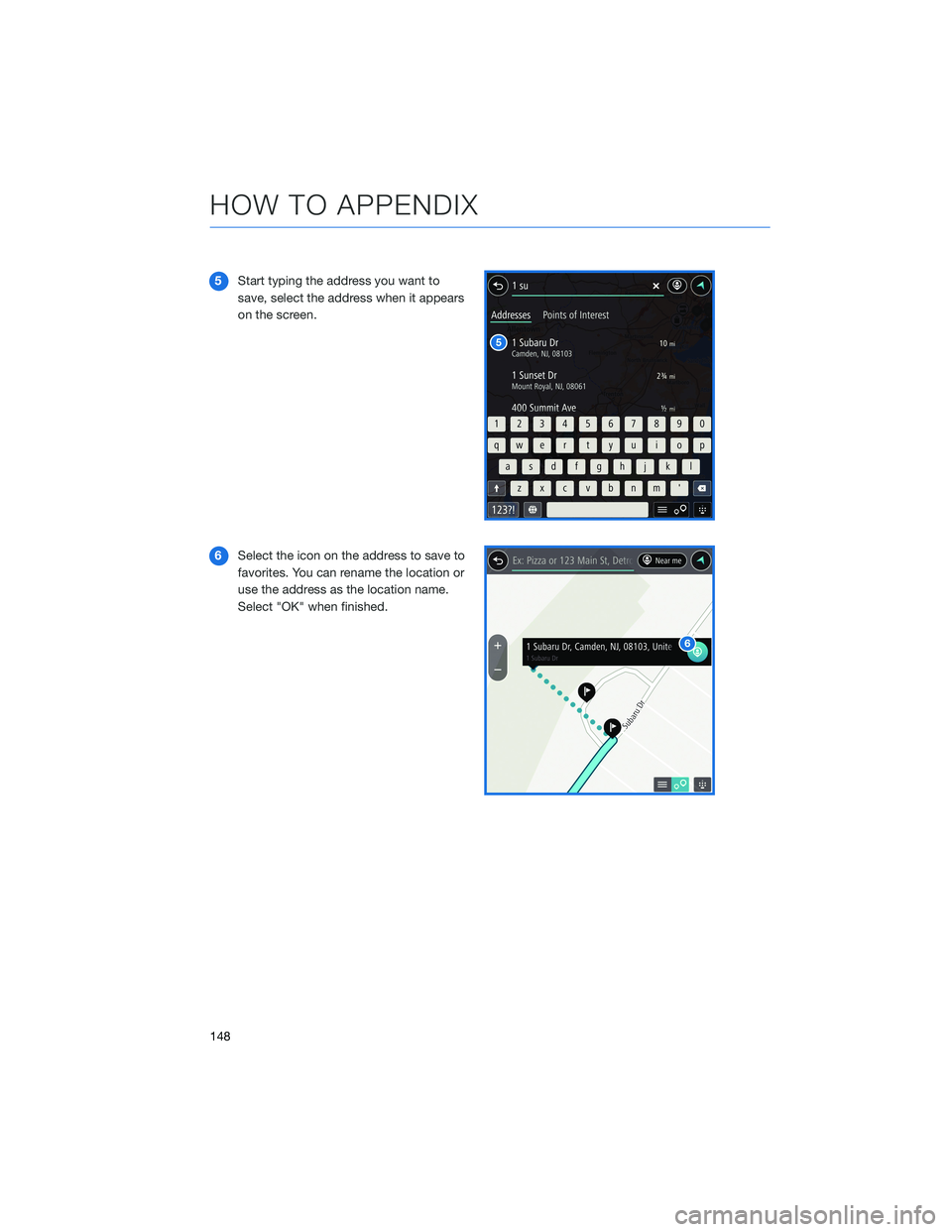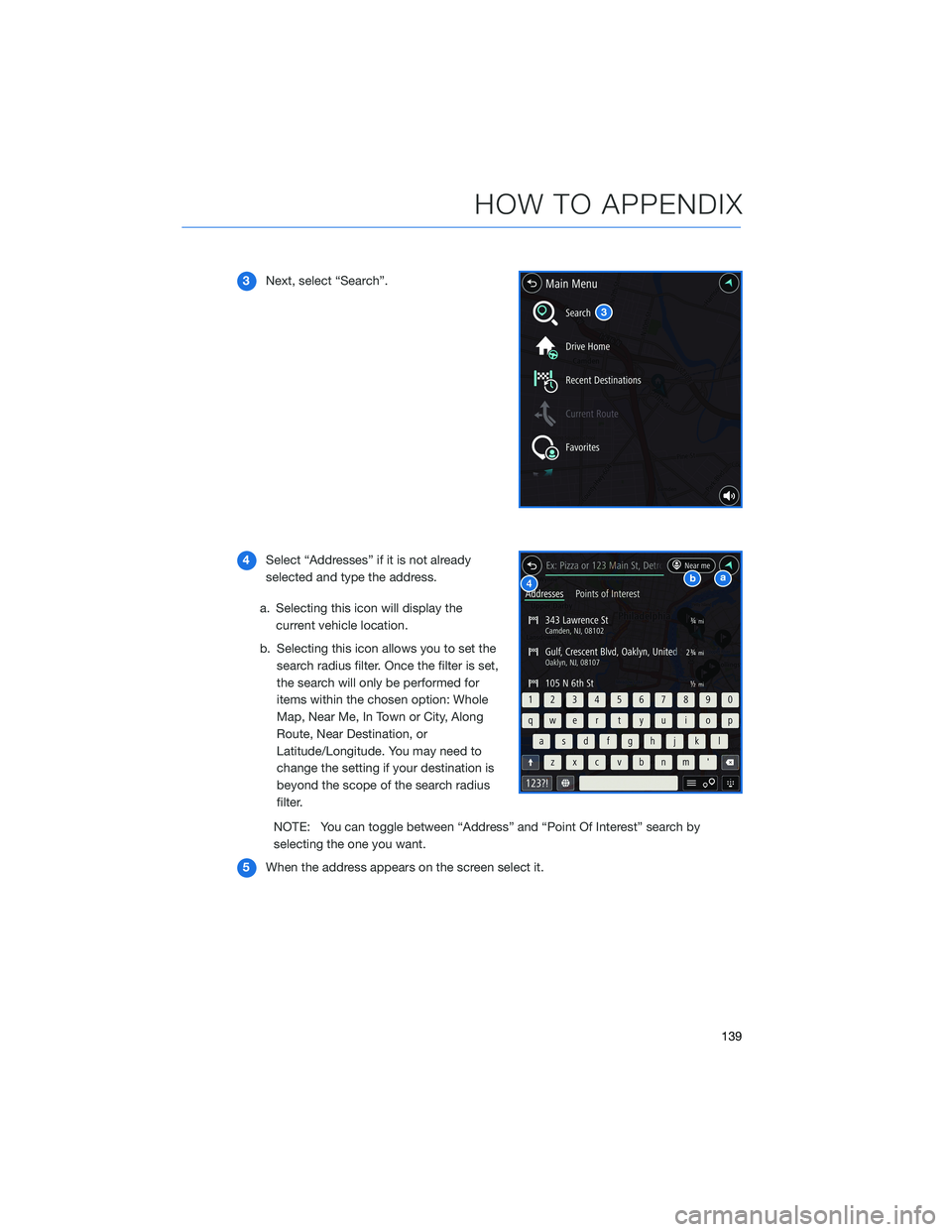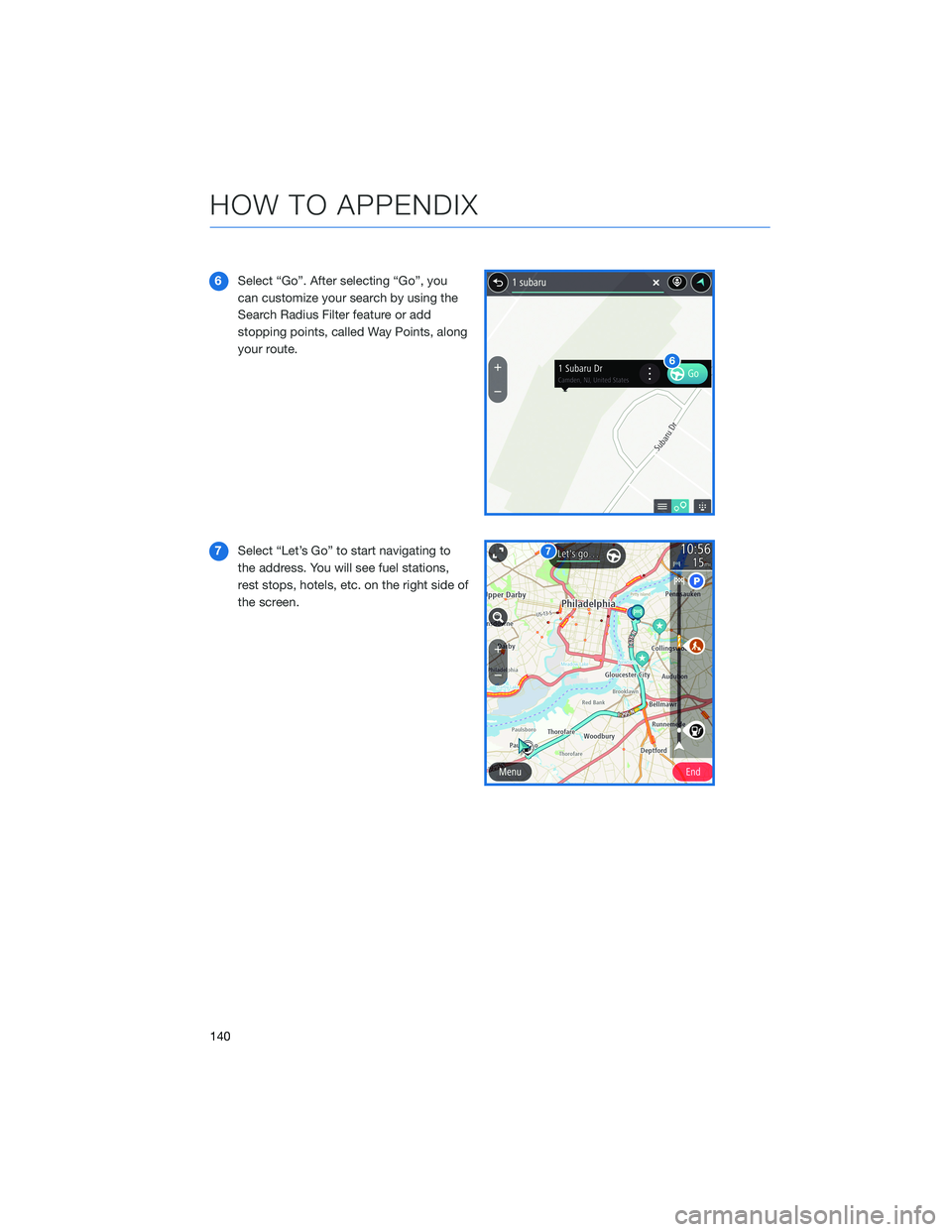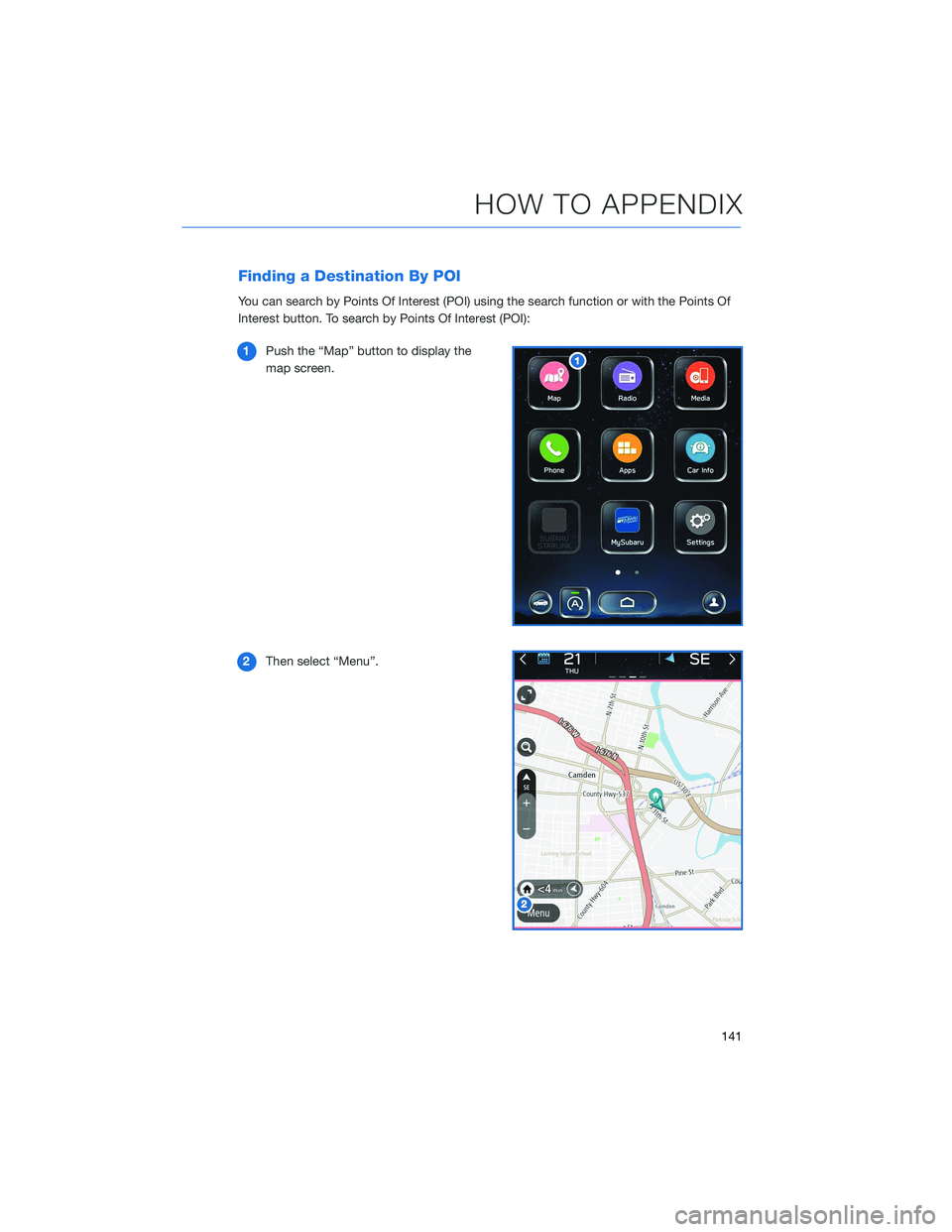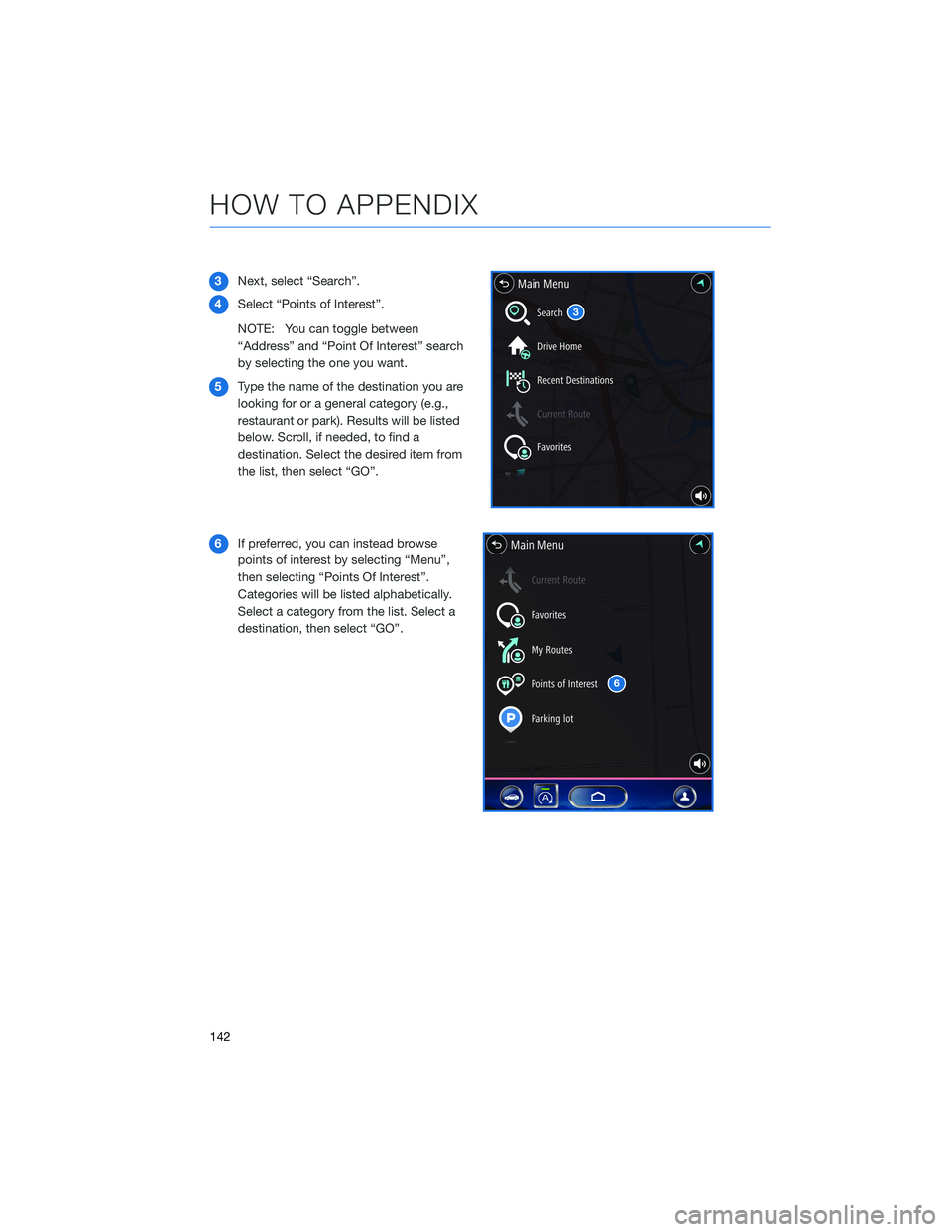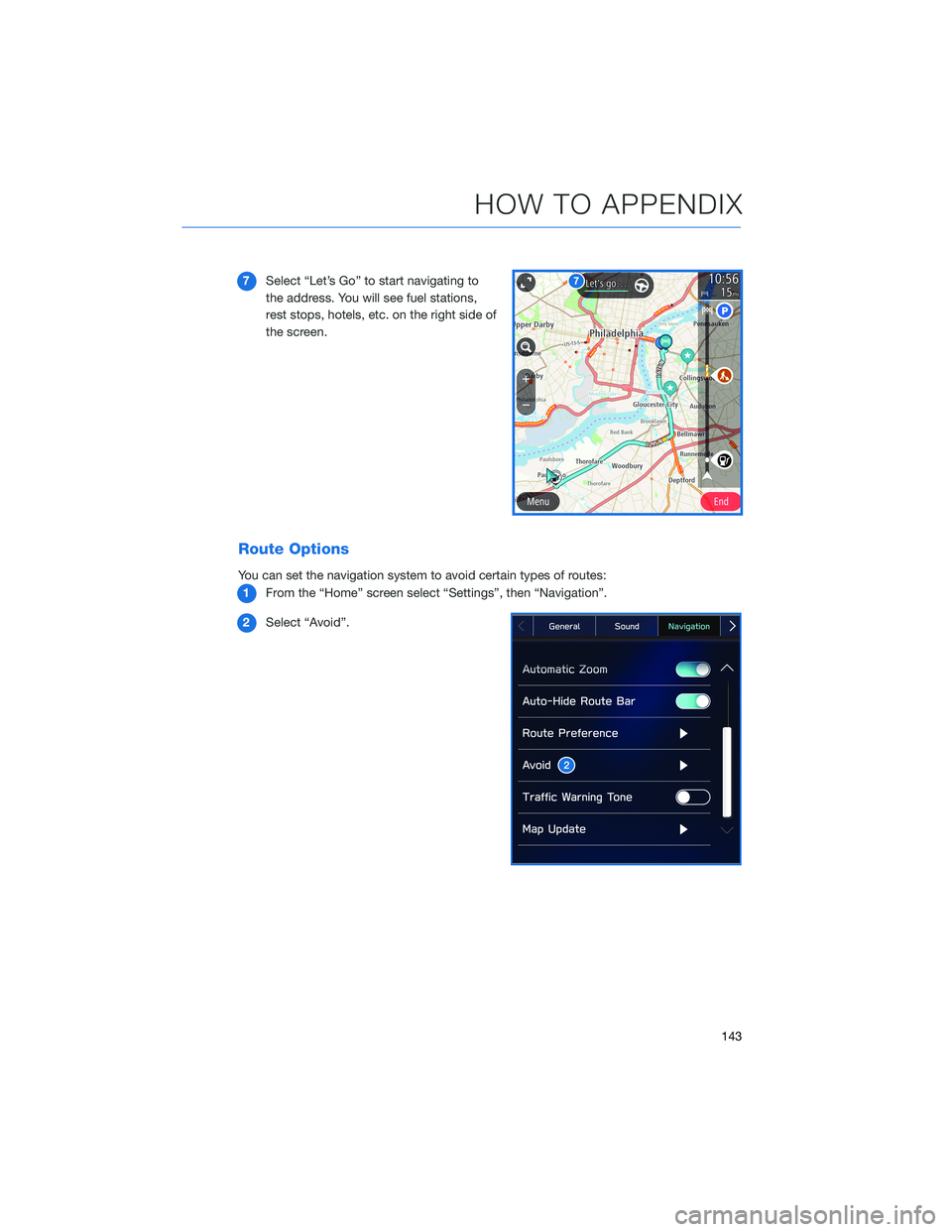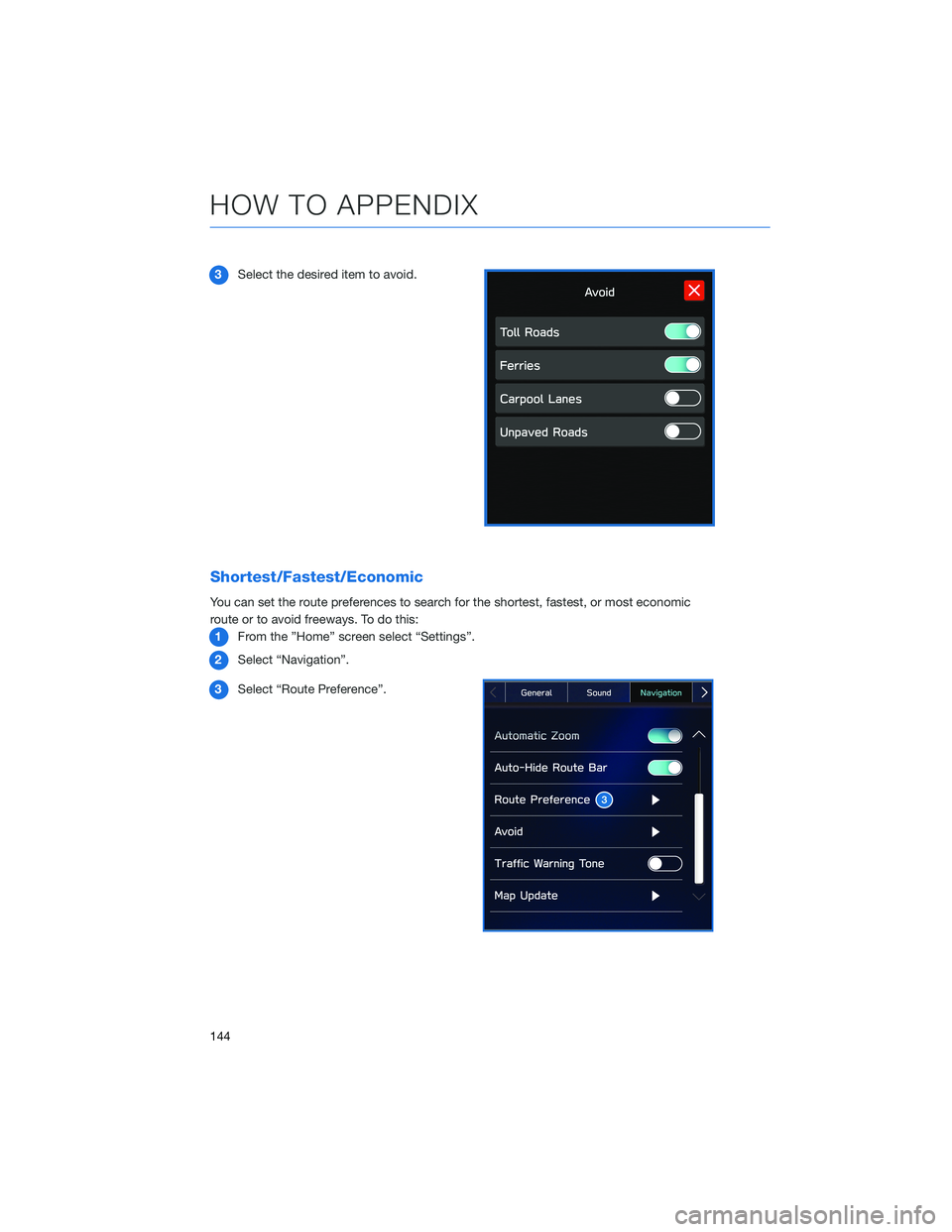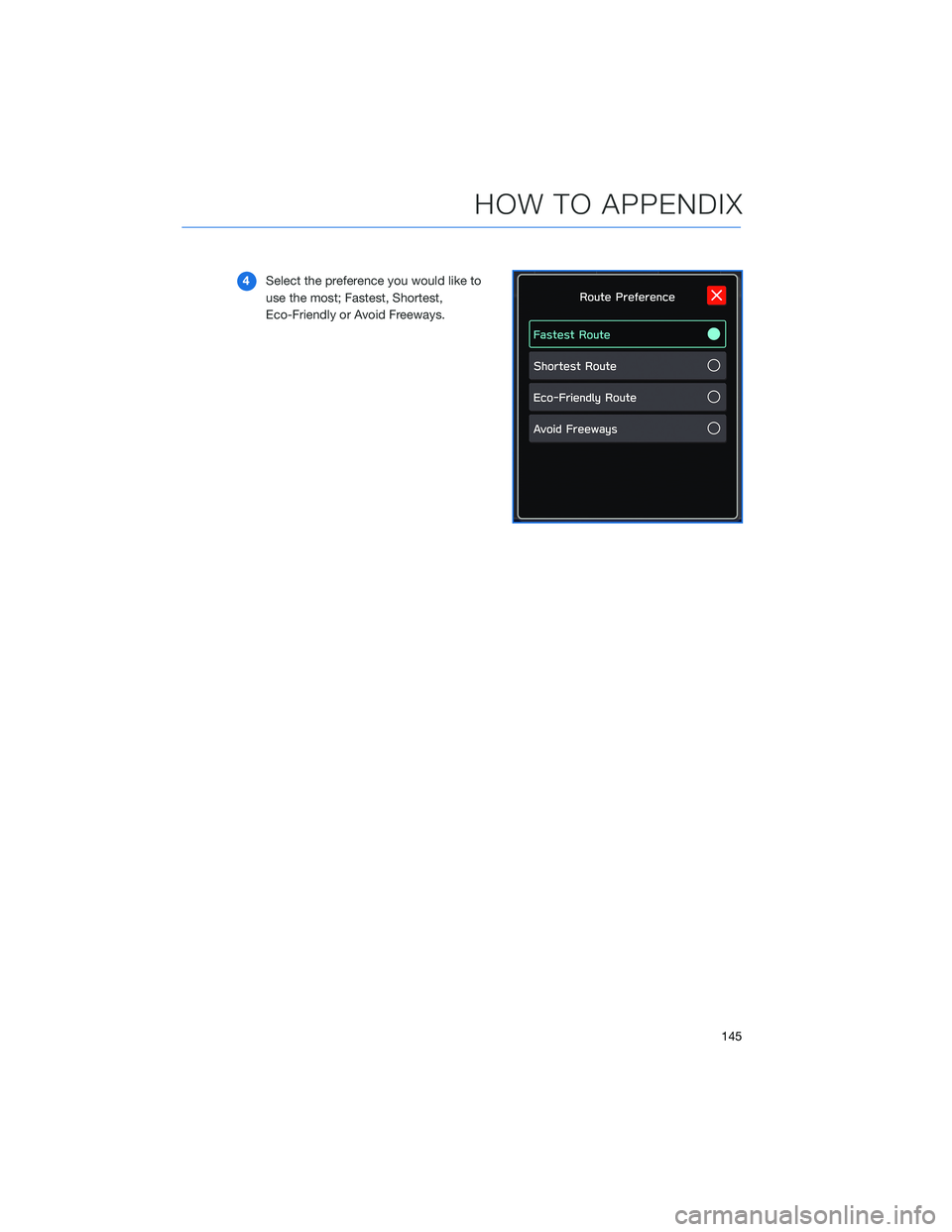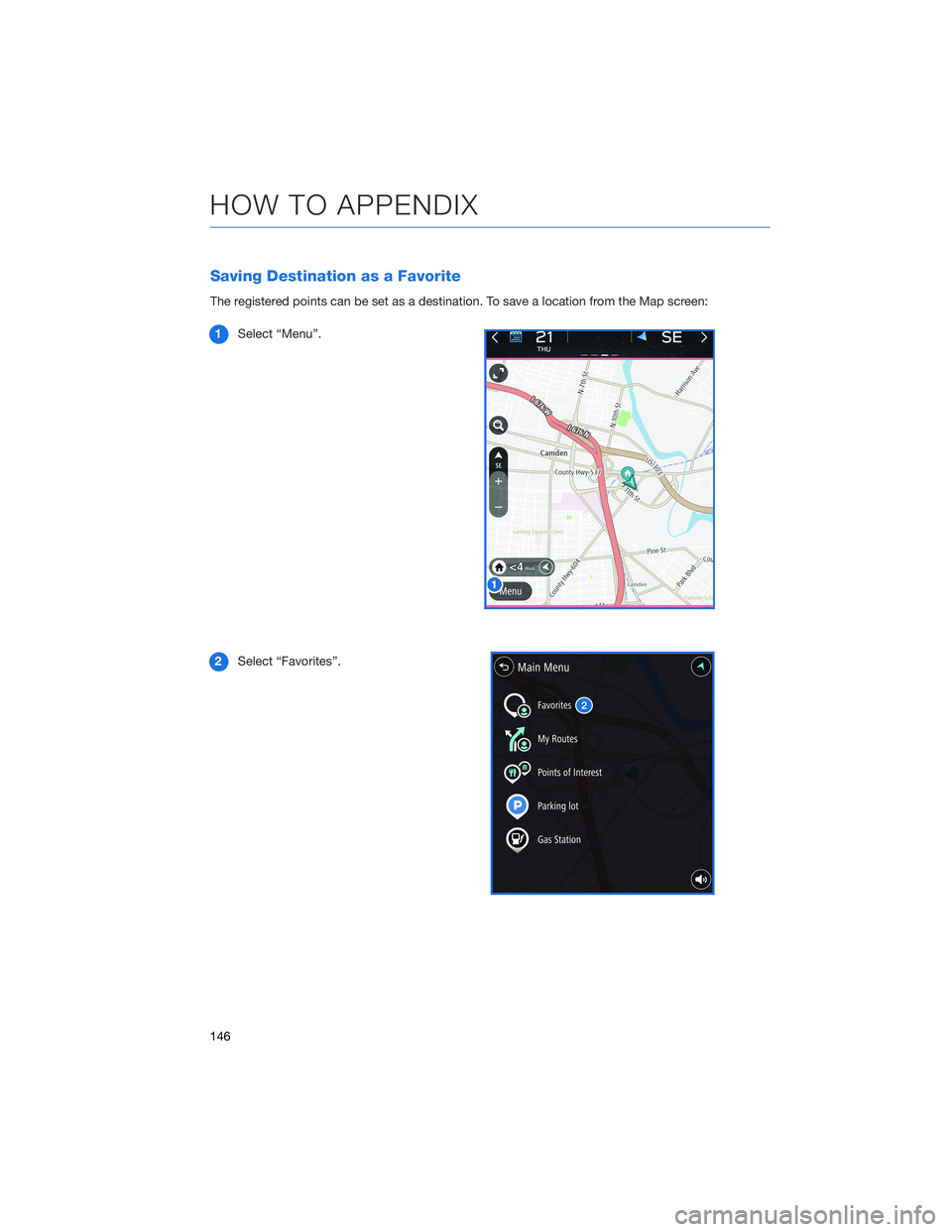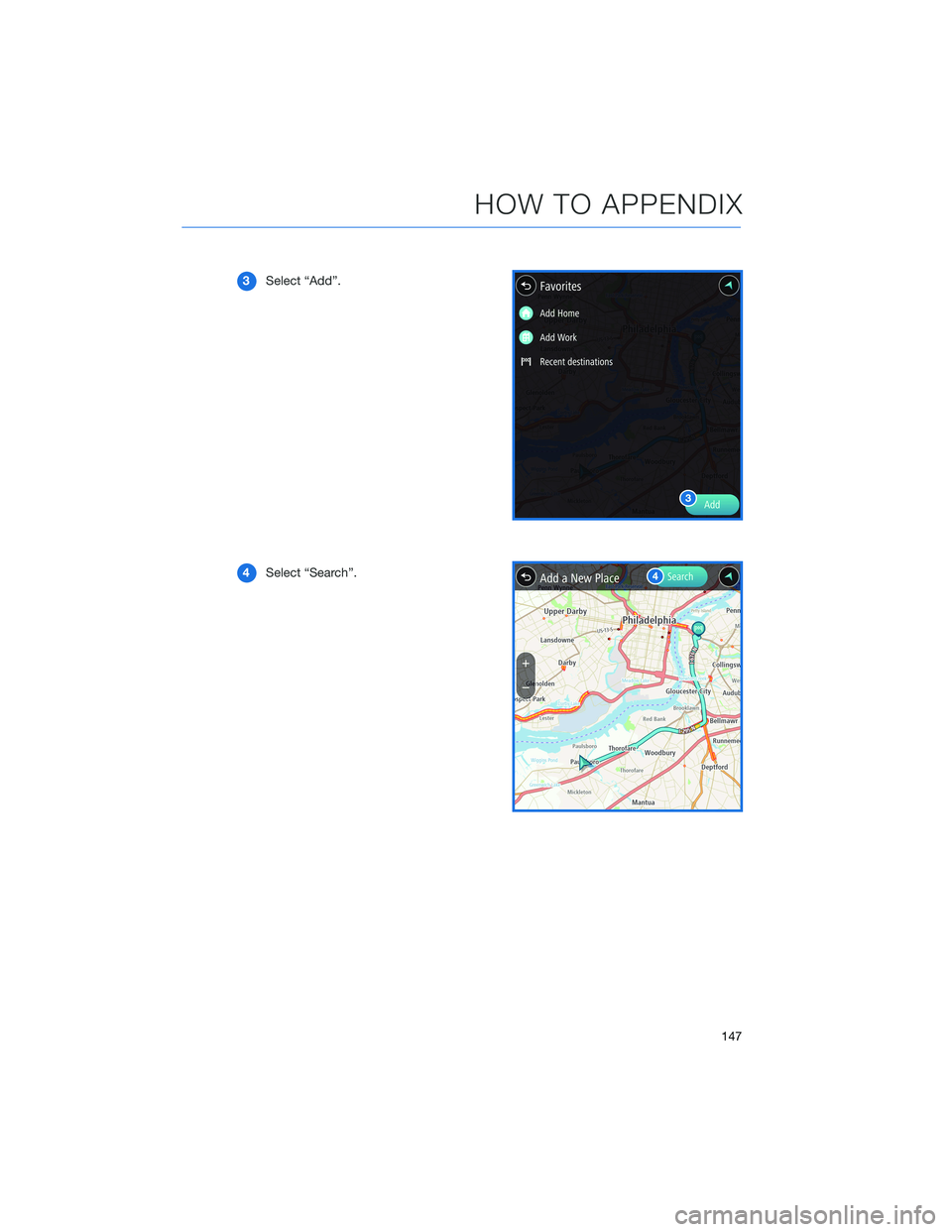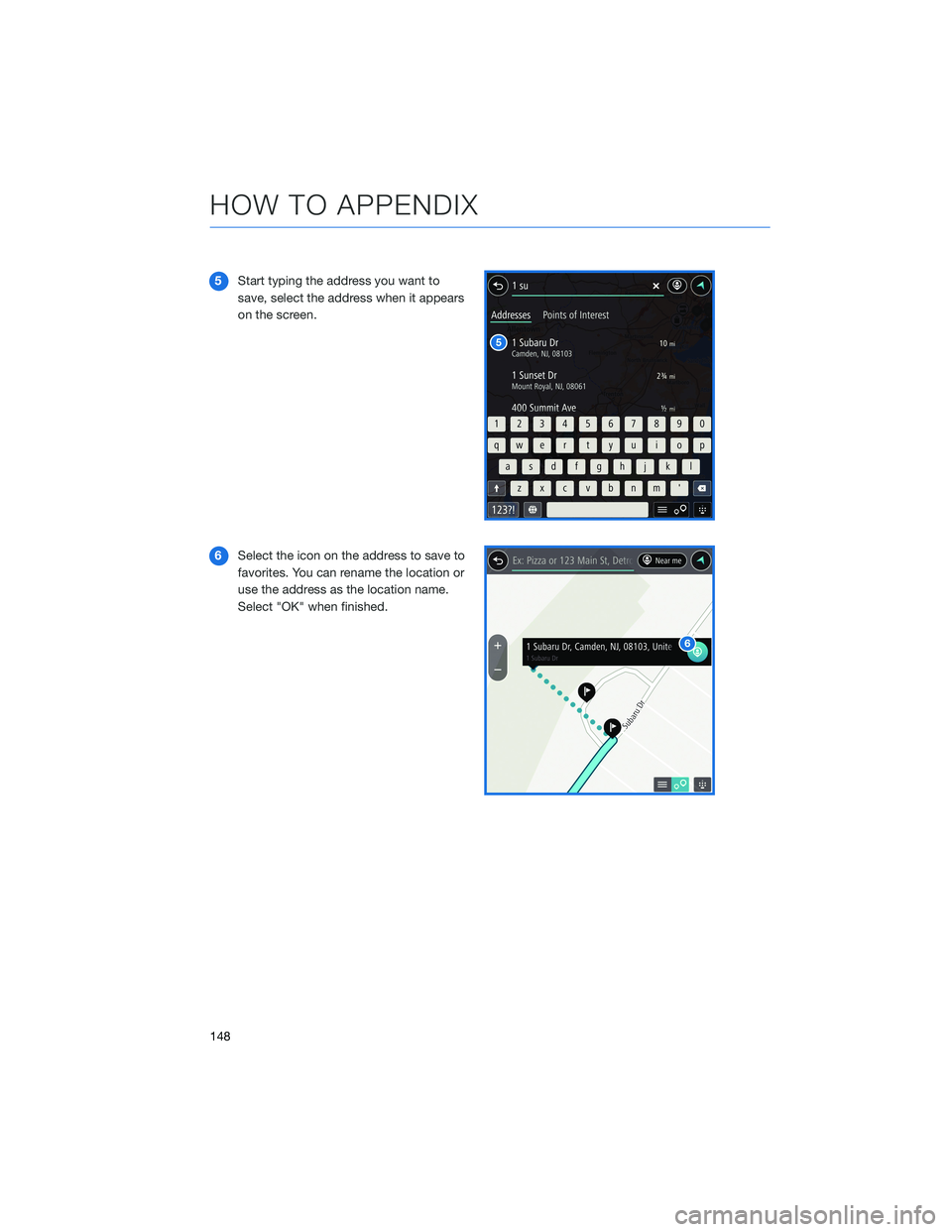SUBARU LEGACY 2022 Getting Started Guide
LEGACY 2022
SUBARU
SUBARU
https://www.carmanualsonline.info/img/17/40411/w960_40411-0.png
SUBARU LEGACY 2022 Getting Started Guide
Trending: air condition, oil level, brake light, android auto, ignition, length, battery
Page 141 of 164
3Next, select “Search”.
4Select “Addresses” if it is not already
selected and type the address.
a. Selecting this icon will display the
current vehicle location.
b. Selecting this icon allows you to set the
search radius filter. Once the filter is set,
the search will only be performed for
items within the chosen option: Whole
Map, Near Me, In Town or City, Along
Route, Near Destination, or
Latitude/Longitude. You may need to
change the setting if your destination is
beyond the scope of the search radius
filter.
NOTE: You can toggle between “Address” and “Point Of Interest” search by
selecting the one you want.
5When the address appears on the screen select it.
HOW TO APPENDIX
139
Page 142 of 164
6Select “Go”. After selecting “Go”, you
can customize your search by using the
Search Radius Filter feature or add
stopping points, called Way Points, along
your route.
7Select “Let’s Go” to start navigating to
the address. You will see fuel stations,
rest stops, hotels, etc. on the right side of
the screen.
HOW TO APPENDIX
140
Page 143 of 164
Finding a Destination By POI
You can search by Points Of Interest (POI) using the search function or with the Points Of
Interest button. To search by Points Of Interest (POI):
1Push the “Map” button to display the
map screen.
2Then select “Menu”.
HOW TO APPENDIX
141
Page 144 of 164
3Next, select “Search”.
4Select “Points of Interest”.
NOTE: You can toggle between
“Address” and “Point Of Interest” search
by selecting the one you want.
5Type the name of the destination you are
looking for or a general category (e.g.,
restaurant or park). Results will be listed
below. Scroll, if needed, to find a
destination. Select the desired item from
the list, then select “GO”.
6If preferred, you can instead browse
points of interest by selecting “Menu”,
then selecting “Points Of Interest”.
Categories will be listed alphabetically.
Select a category from the list. Select a
destination, then select “GO”.
6
HOW TO APPENDIX
142
Page 145 of 164
7Select “Let’s Go” to start navigating to
the address. You will see fuel stations,
rest stops, hotels, etc. on the right side of
the screen.
Route Options
You can set the navigation system to avoid certain types of routes:
1From the “Home” screen select “Settings”, then “Navigation”.
2Select “Avoid”.
HOW TO APPENDIX
143
Page 146 of 164
3Select the desired item to avoid.
Shortest/Fastest/Economic
You can set the route preferences to search for the shortest, fastest, or most economic
route or to avoid freeways. To do this:
1From the ”Home” screen select “Settings”.
2Select “Navigation”.
3Select “Route Preference”.
HOW TO APPENDIX
144
Page 147 of 164
4Select the preference you would like to
use the most; Fastest, Shortest,
Eco-Friendly or Avoid Freeways.
HOW TO APPENDIX
145
Page 148 of 164
Saving Destination as a Favorite
The registered points can be set as a destination. To save a location from the Map screen:
1Select “Menu”.
2Select “Favorites”.
HOW TO APPENDIX
146
Page 149 of 164
3Select “Add”.
4Select “Search”.
HOW TO APPENDIX
147
Page 150 of 164
5Start typing the address you want to
save, select the address when it appears
on the screen.
6Select the icon on the address to save to
favorites. You can rename the location or
use the address as the location name.
Select "OK" when finished.
HOW TO APPENDIX
148
Trending: radio controls, ESP, radiator cap, interior lights, brakes, weight, clock