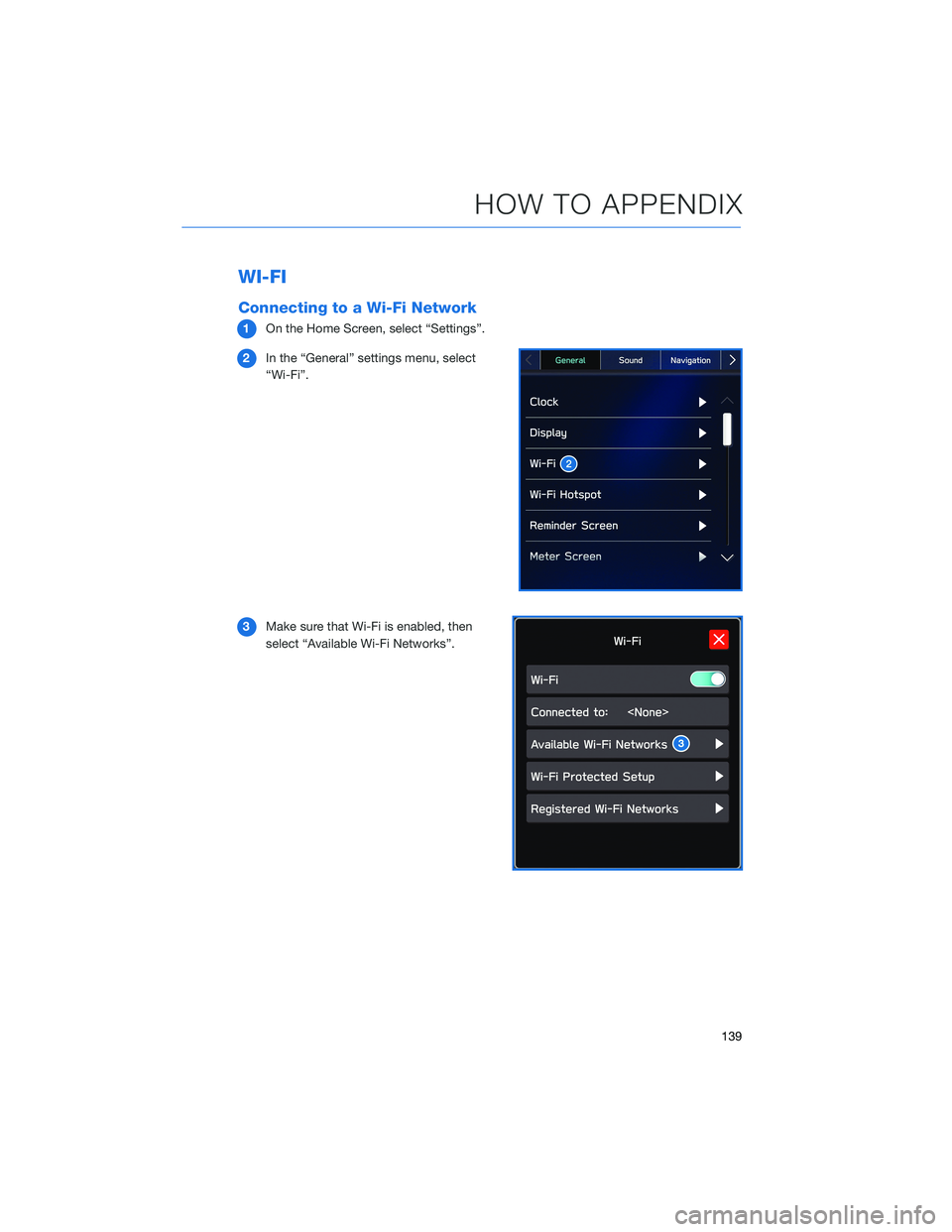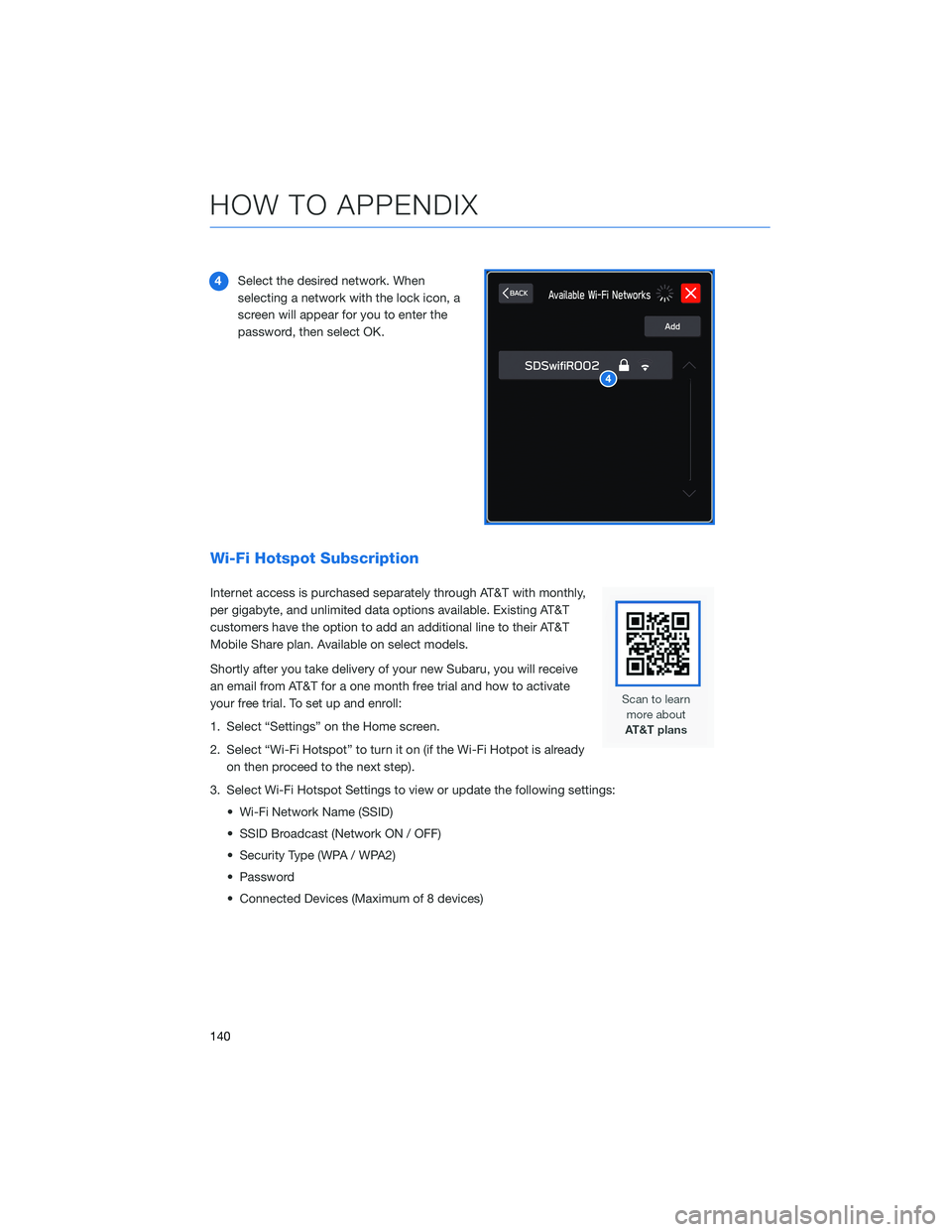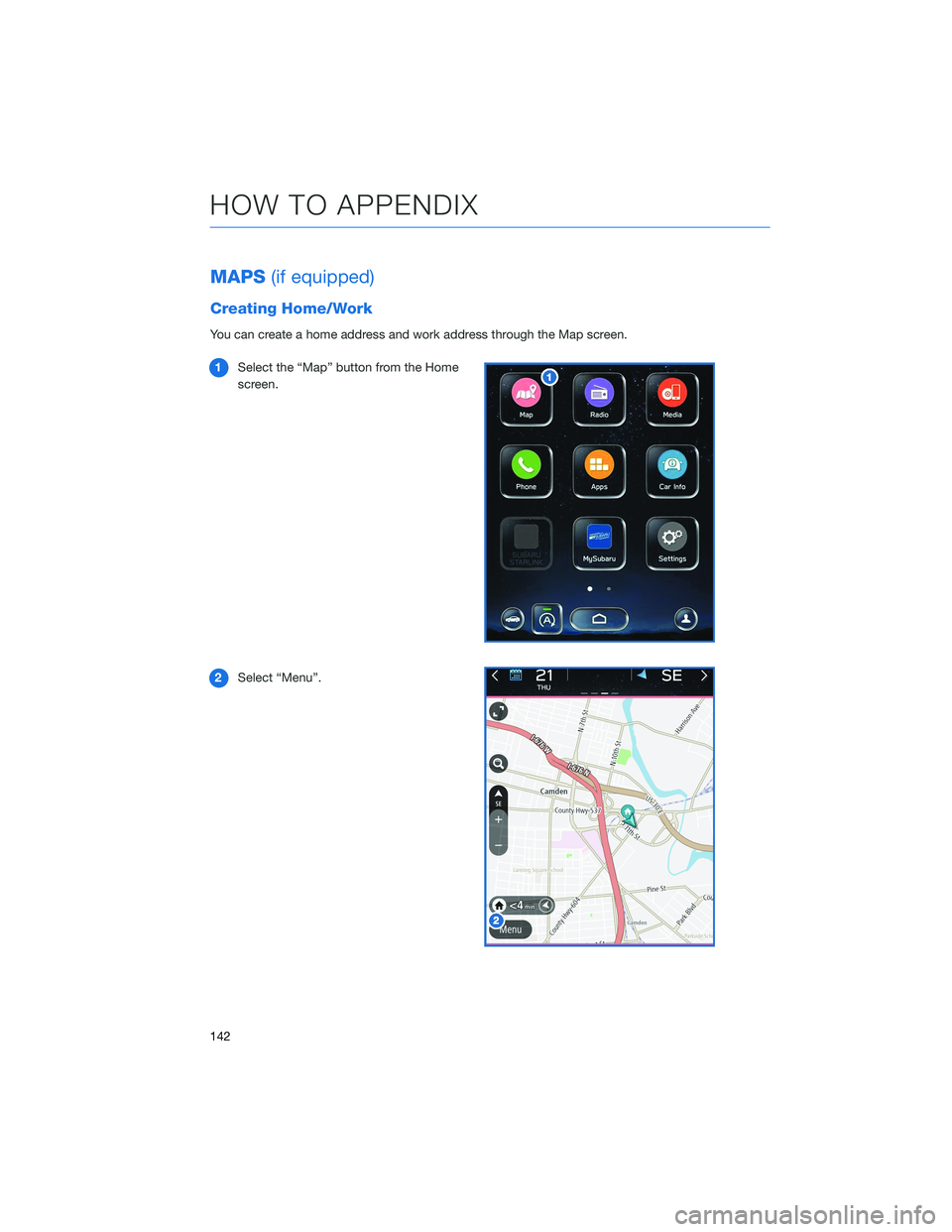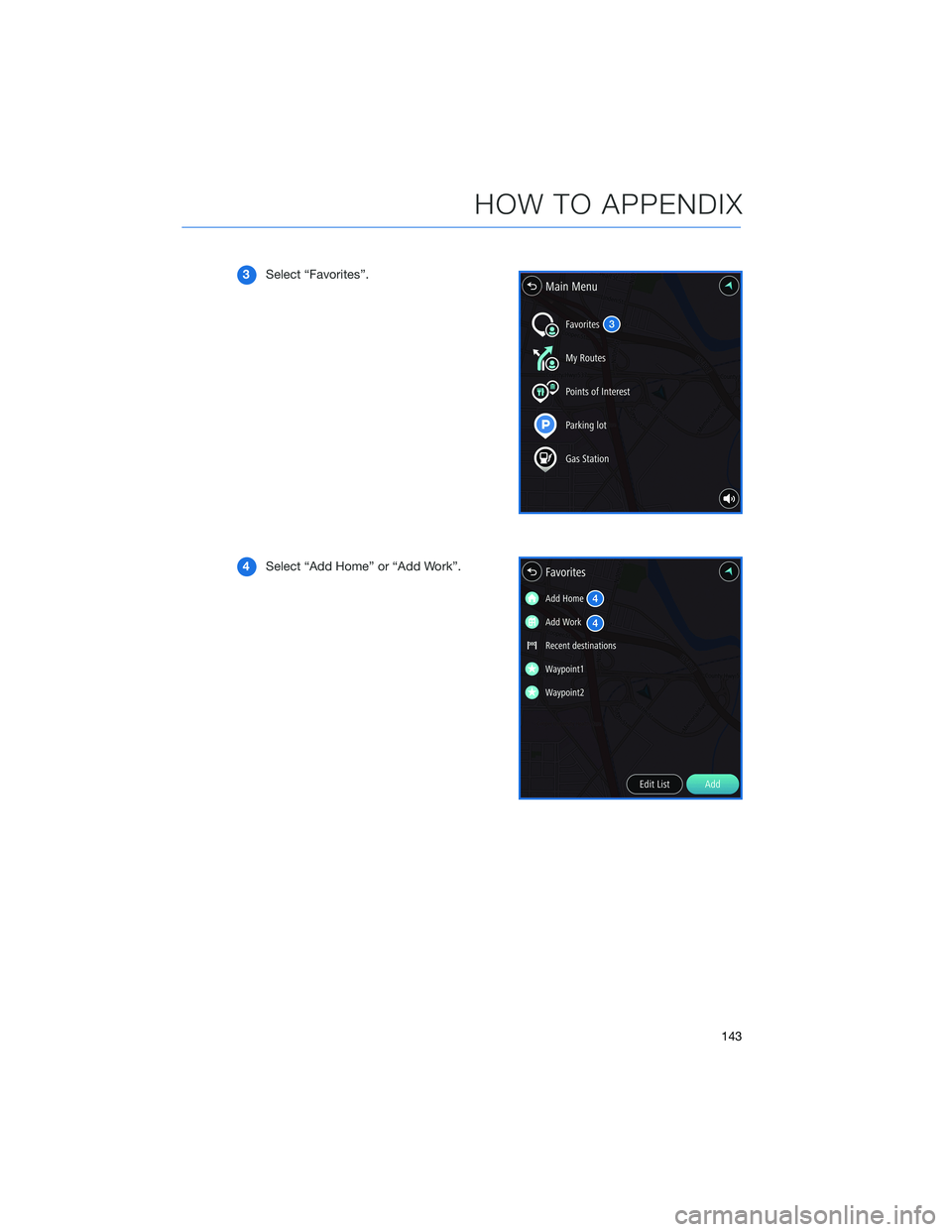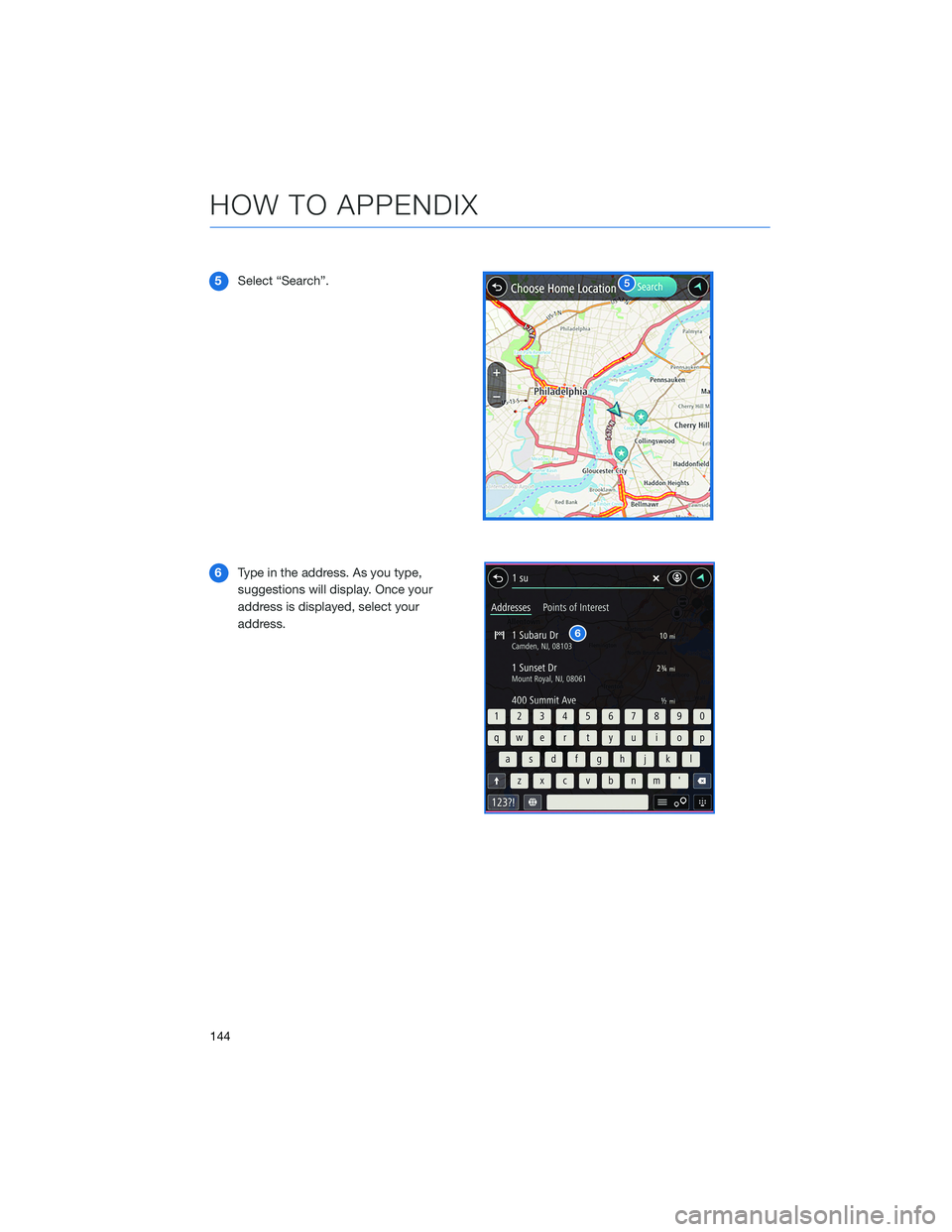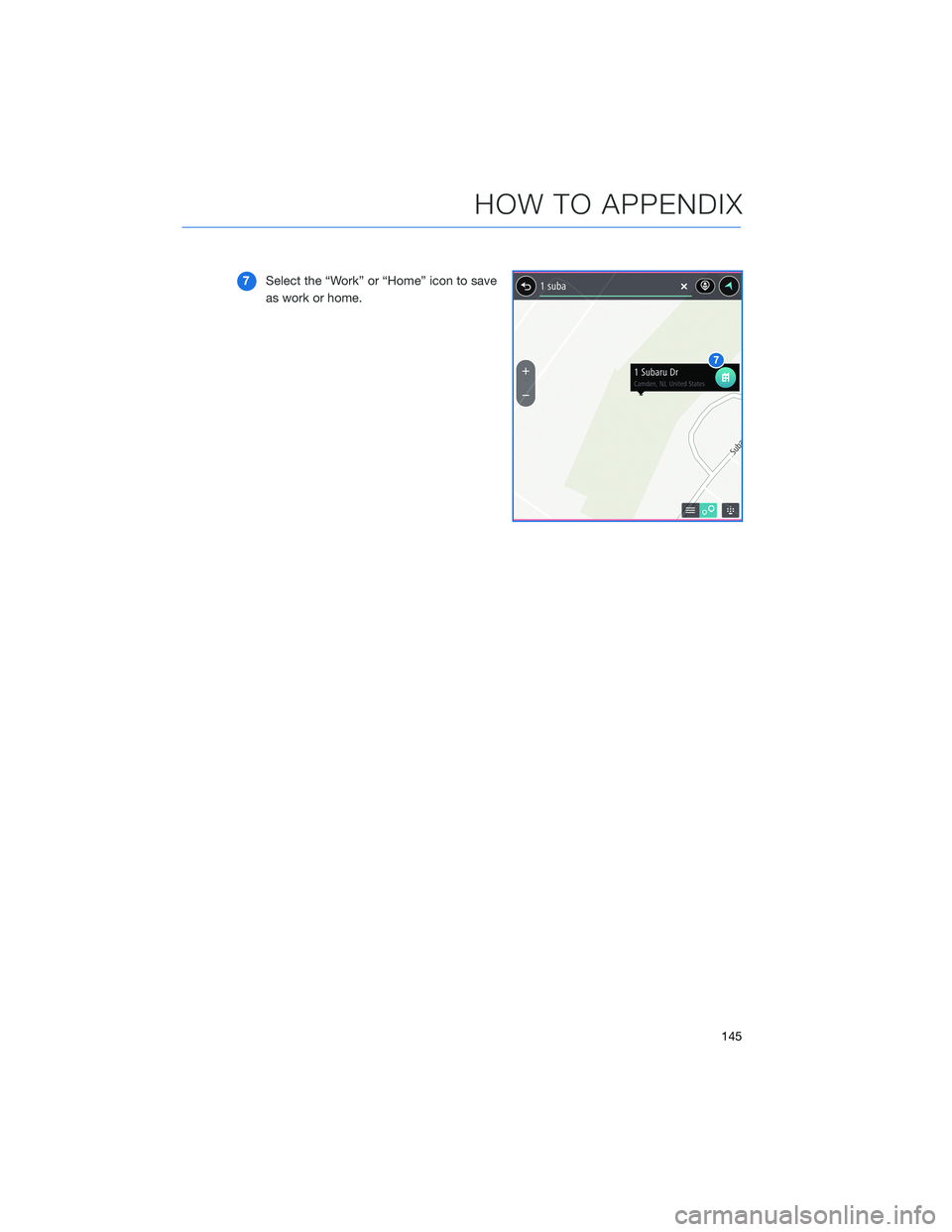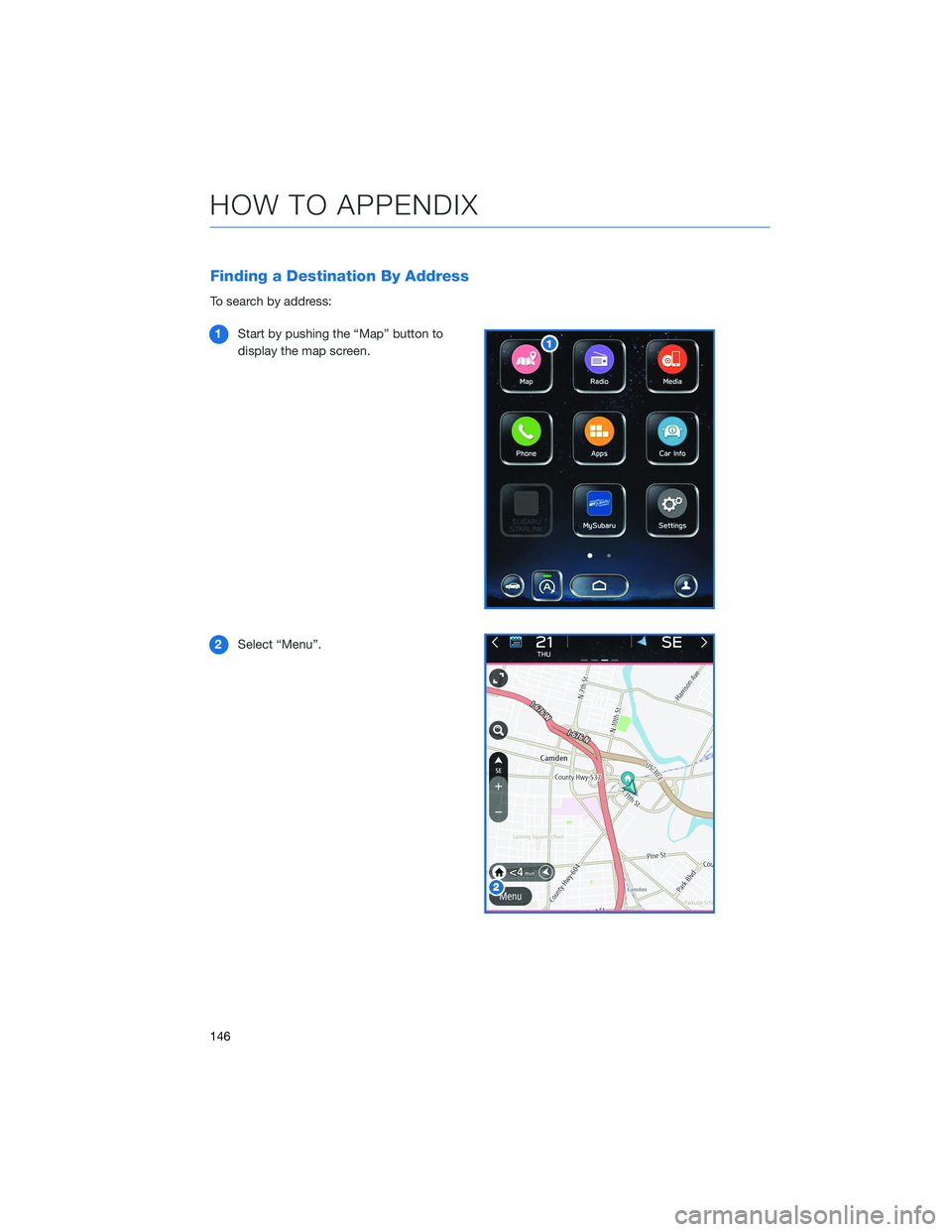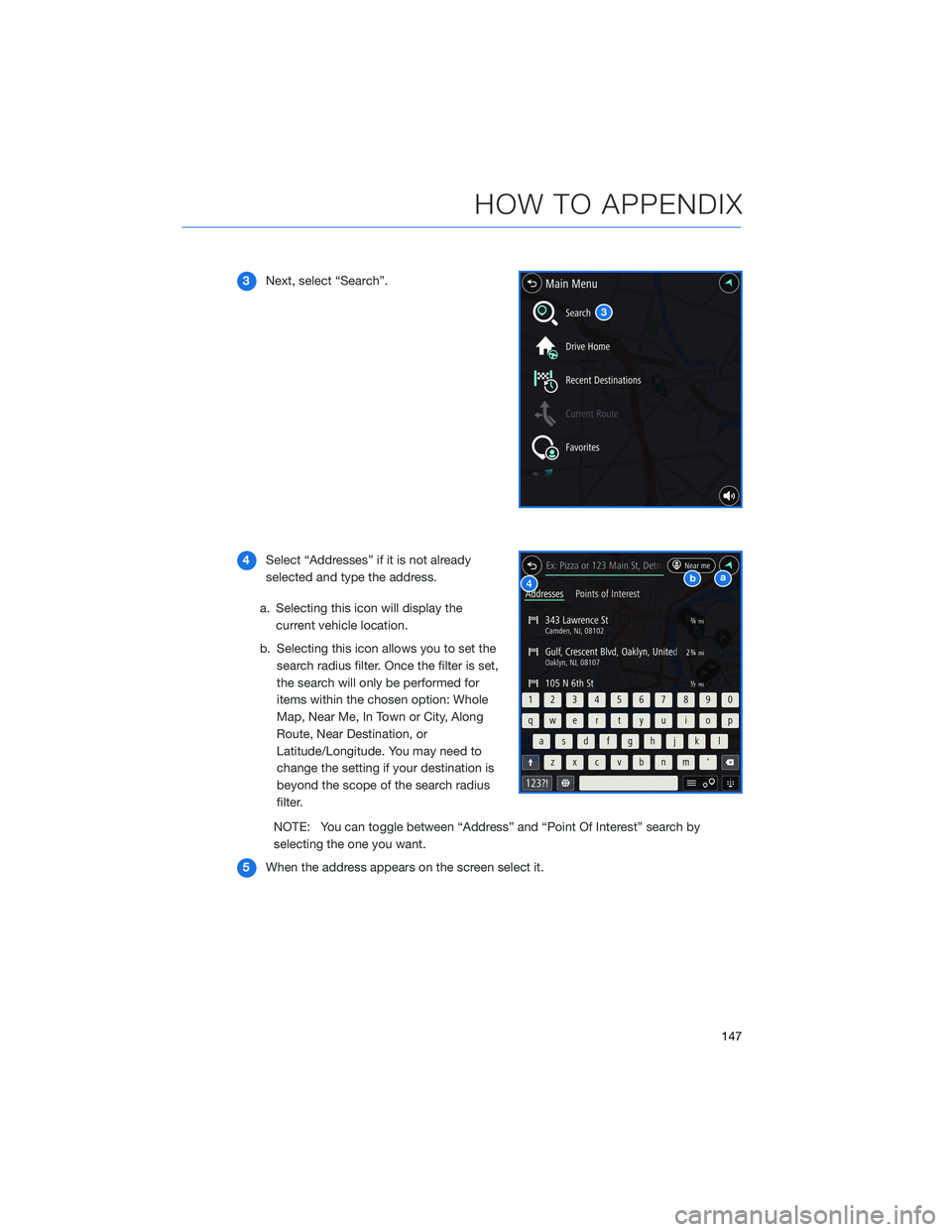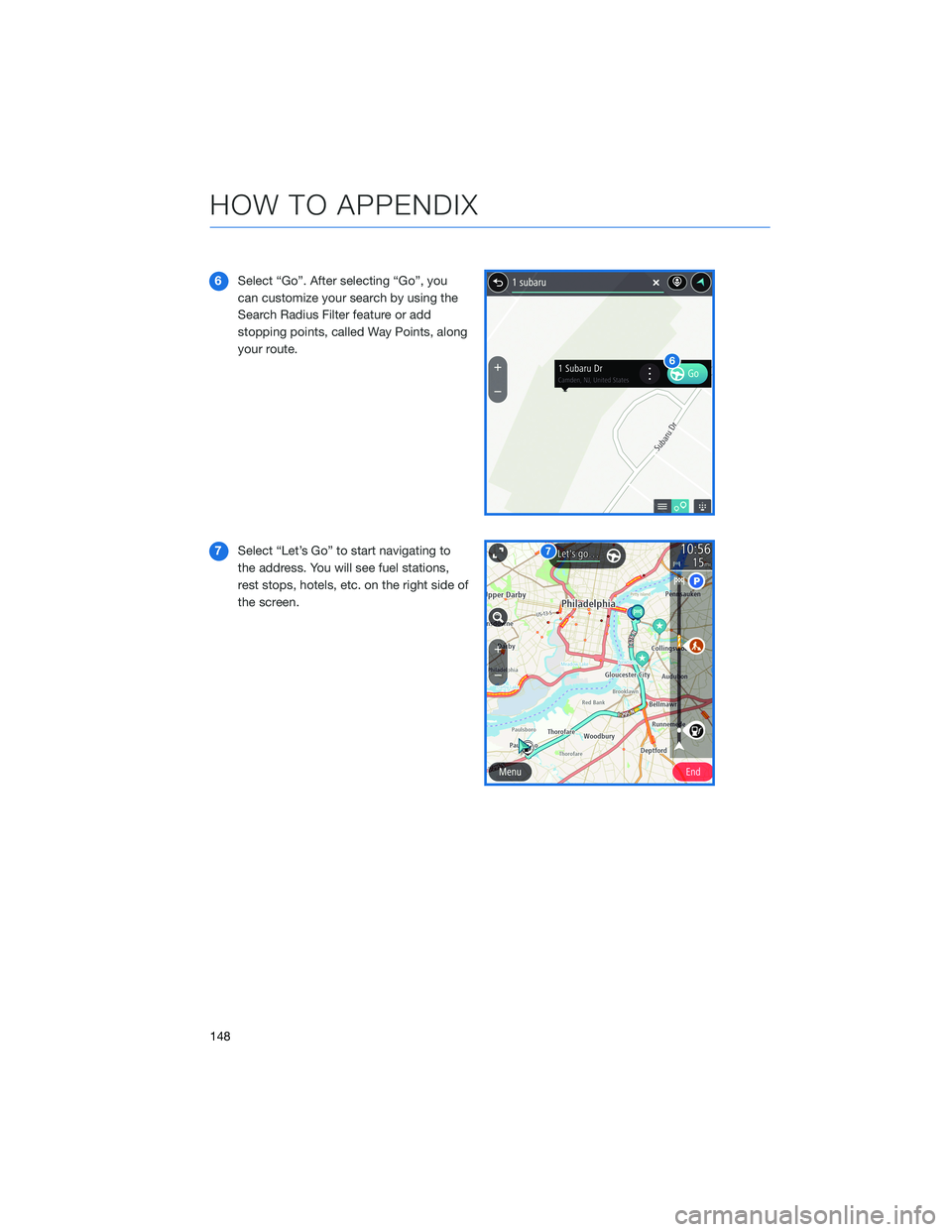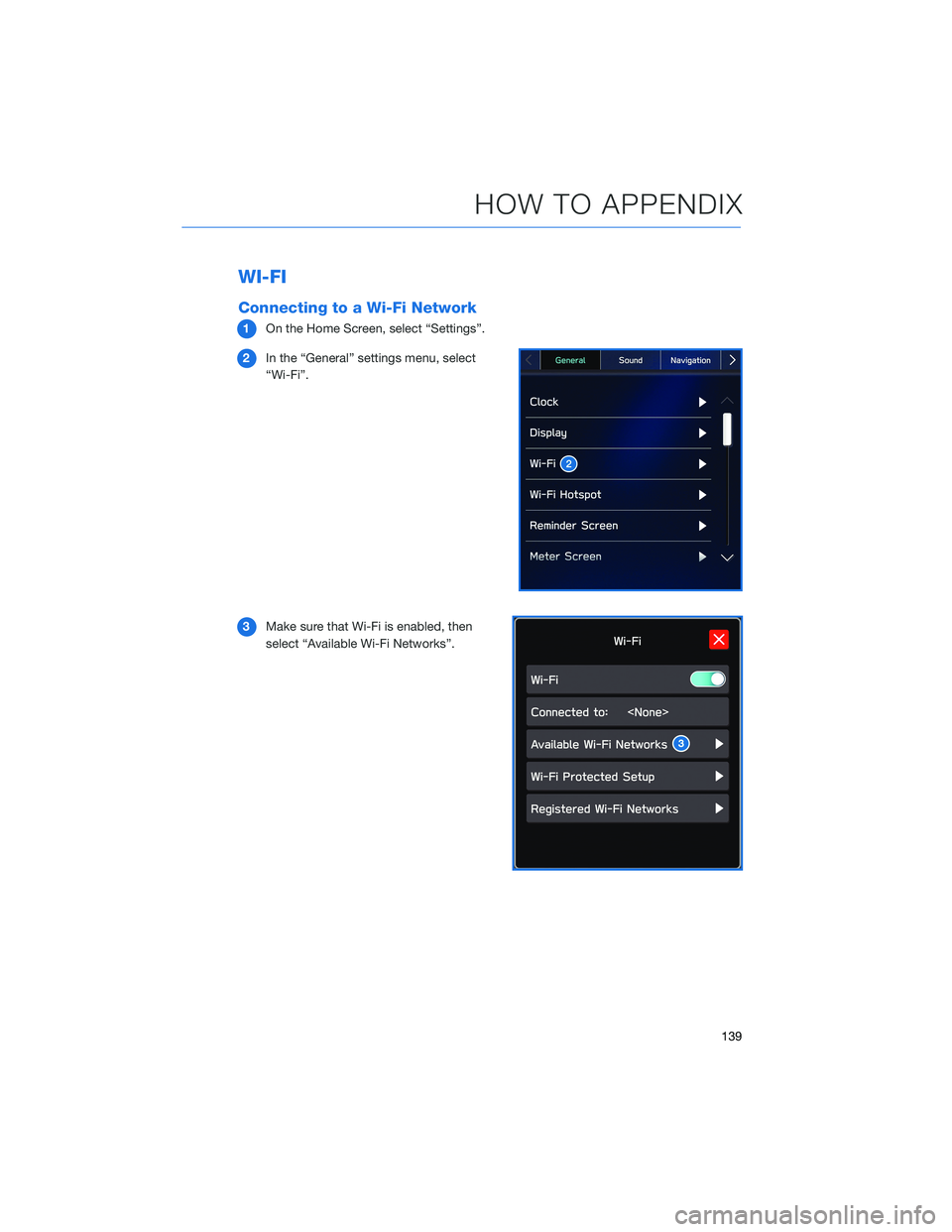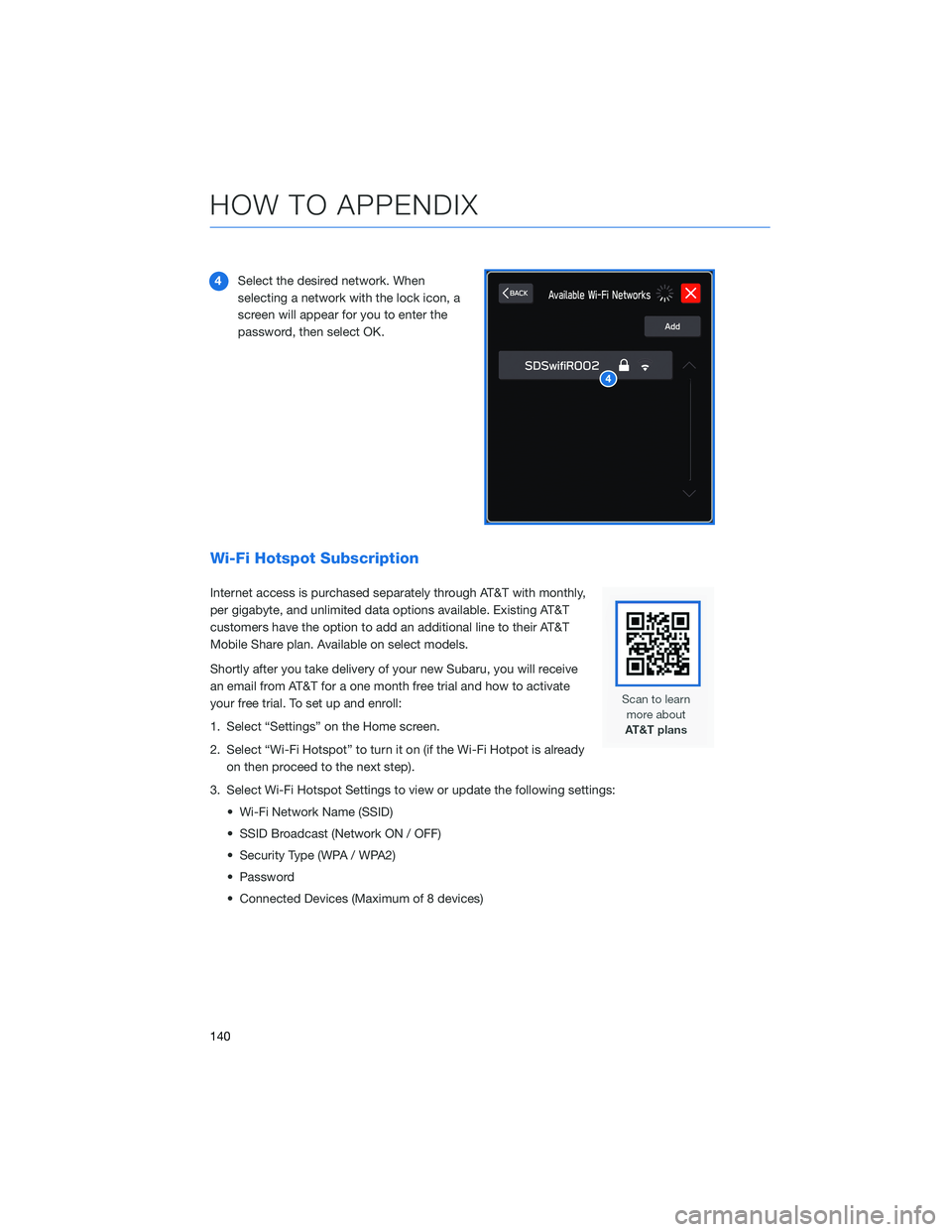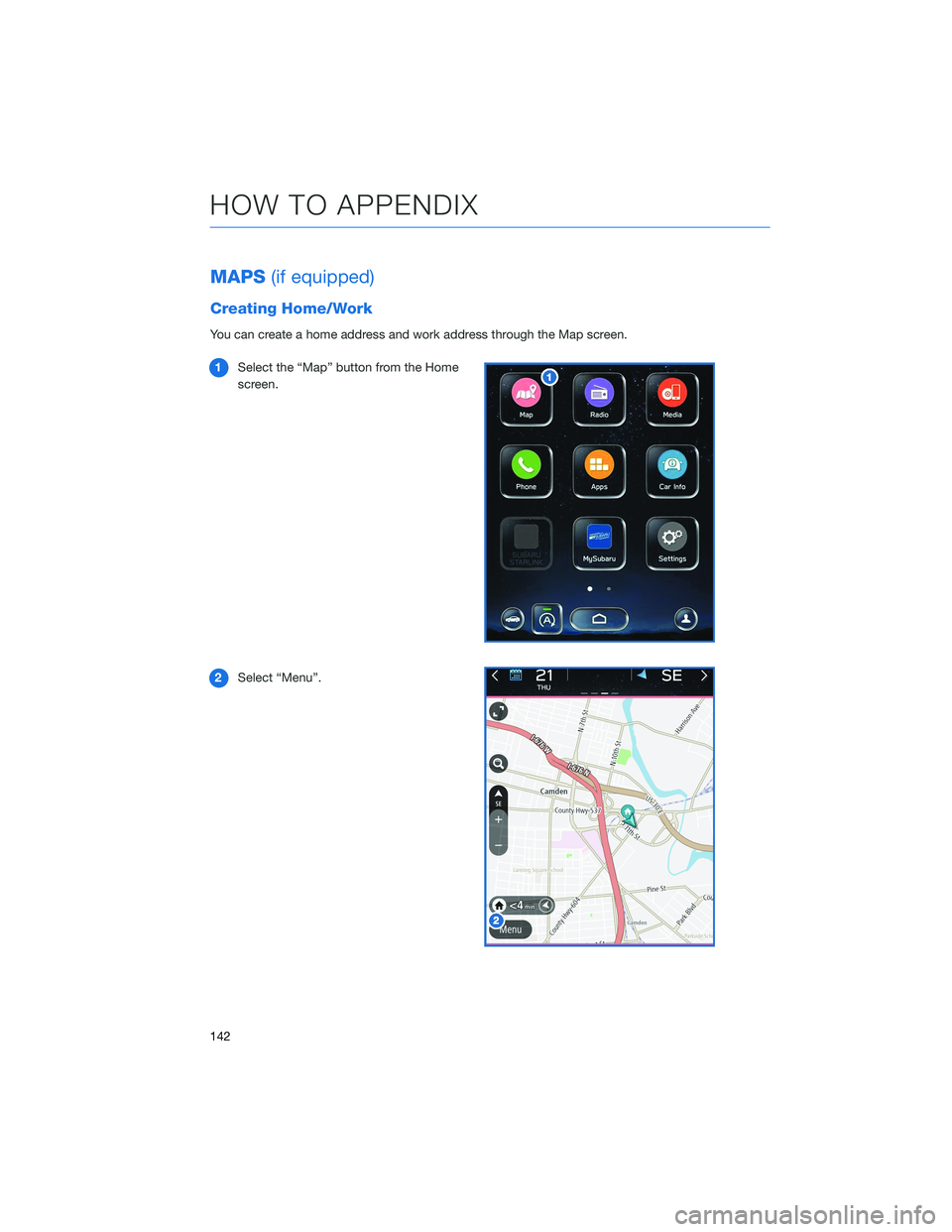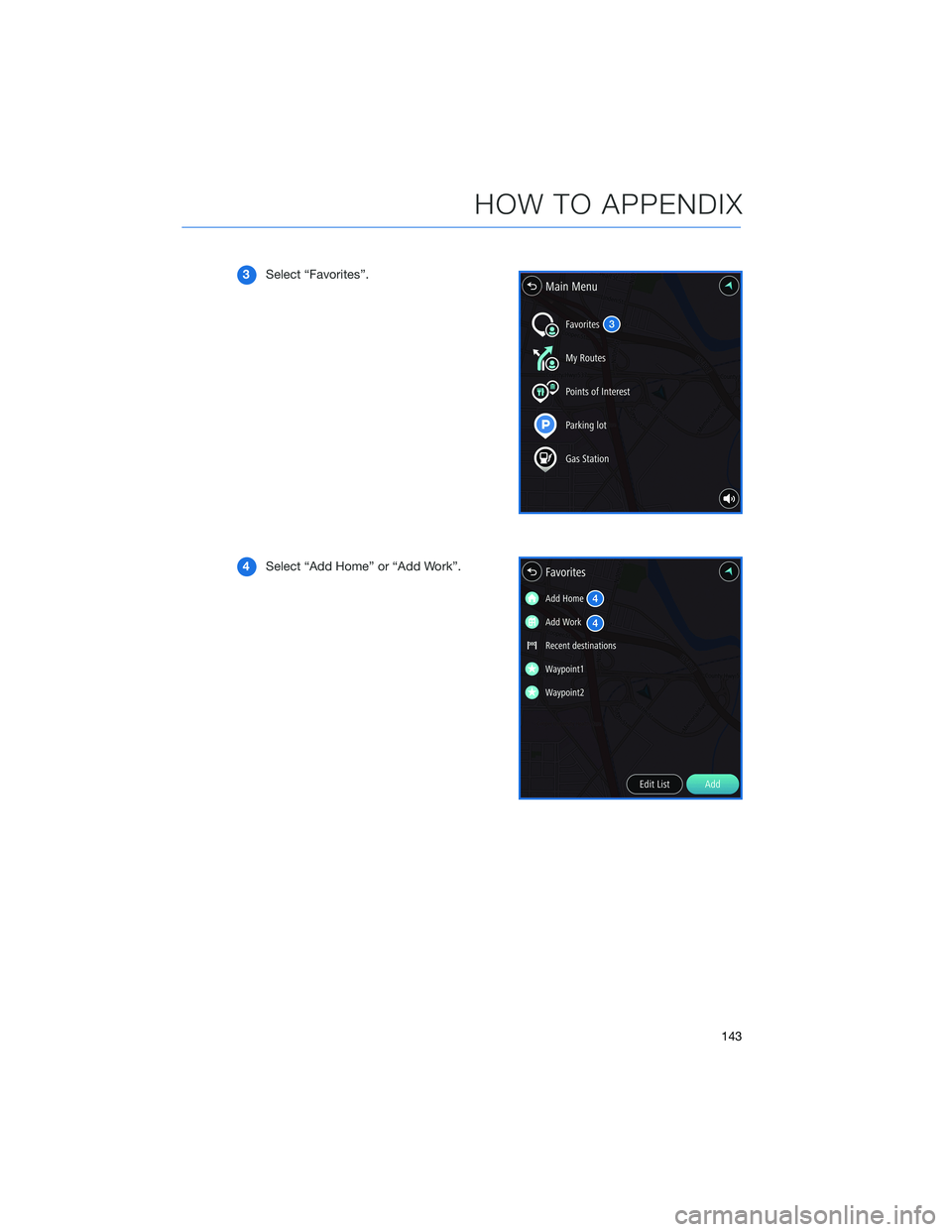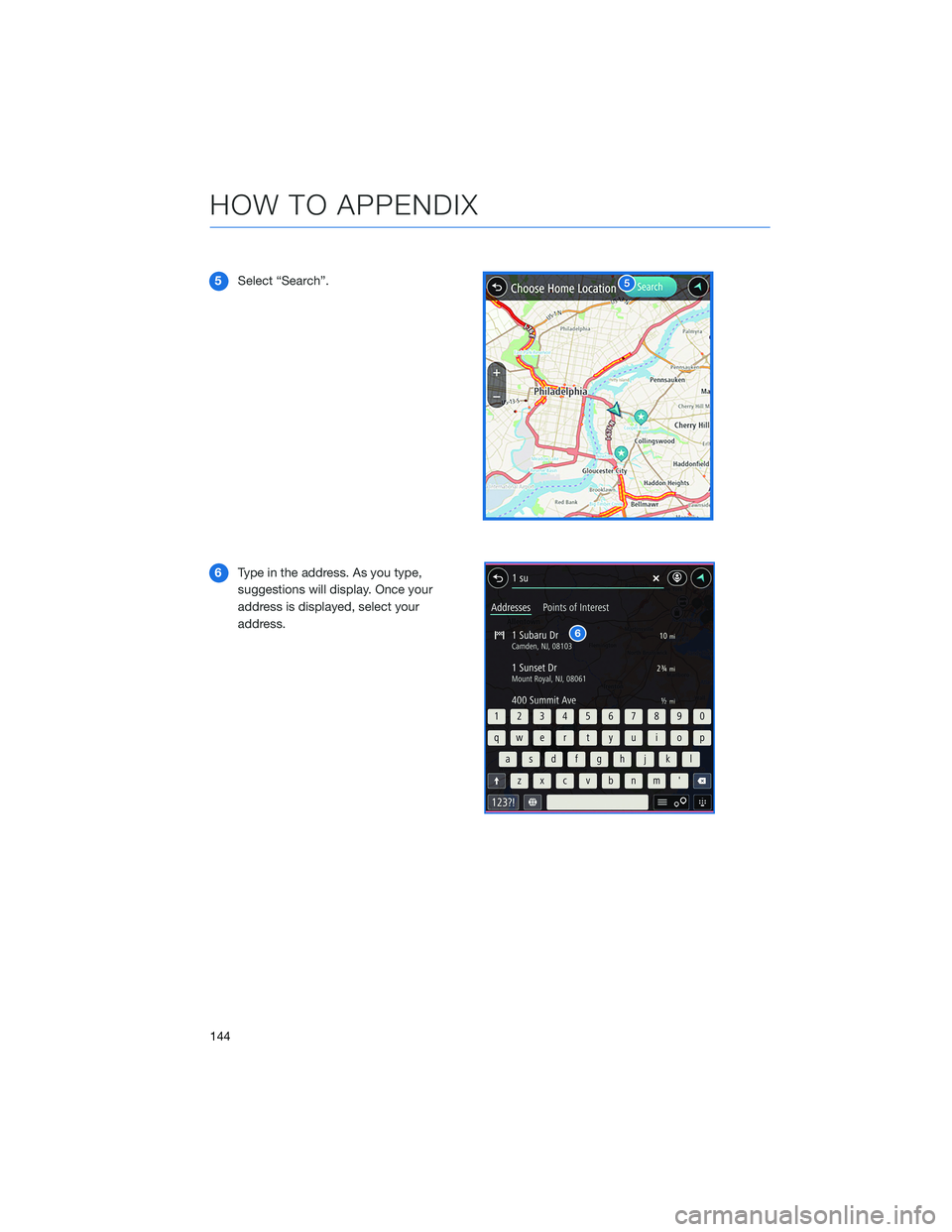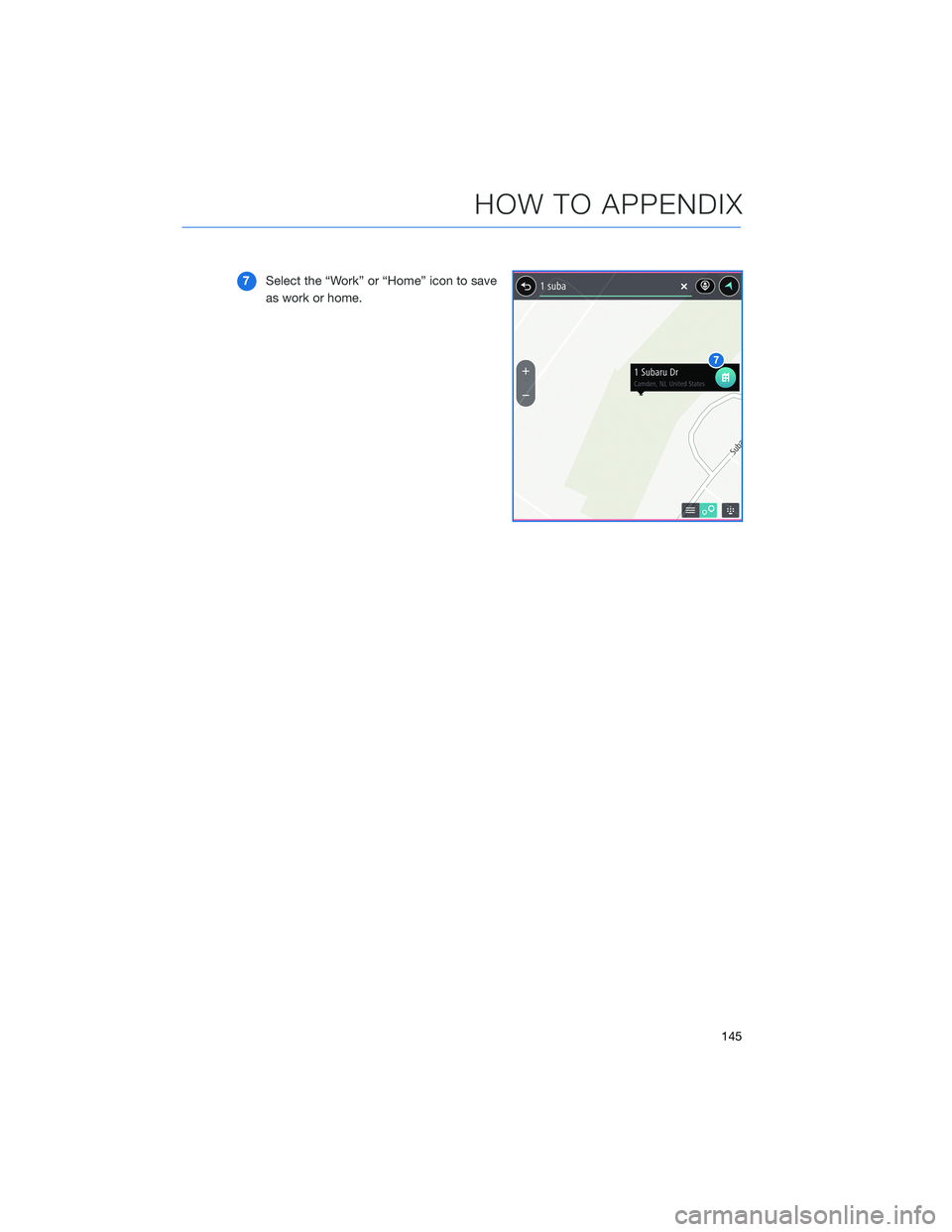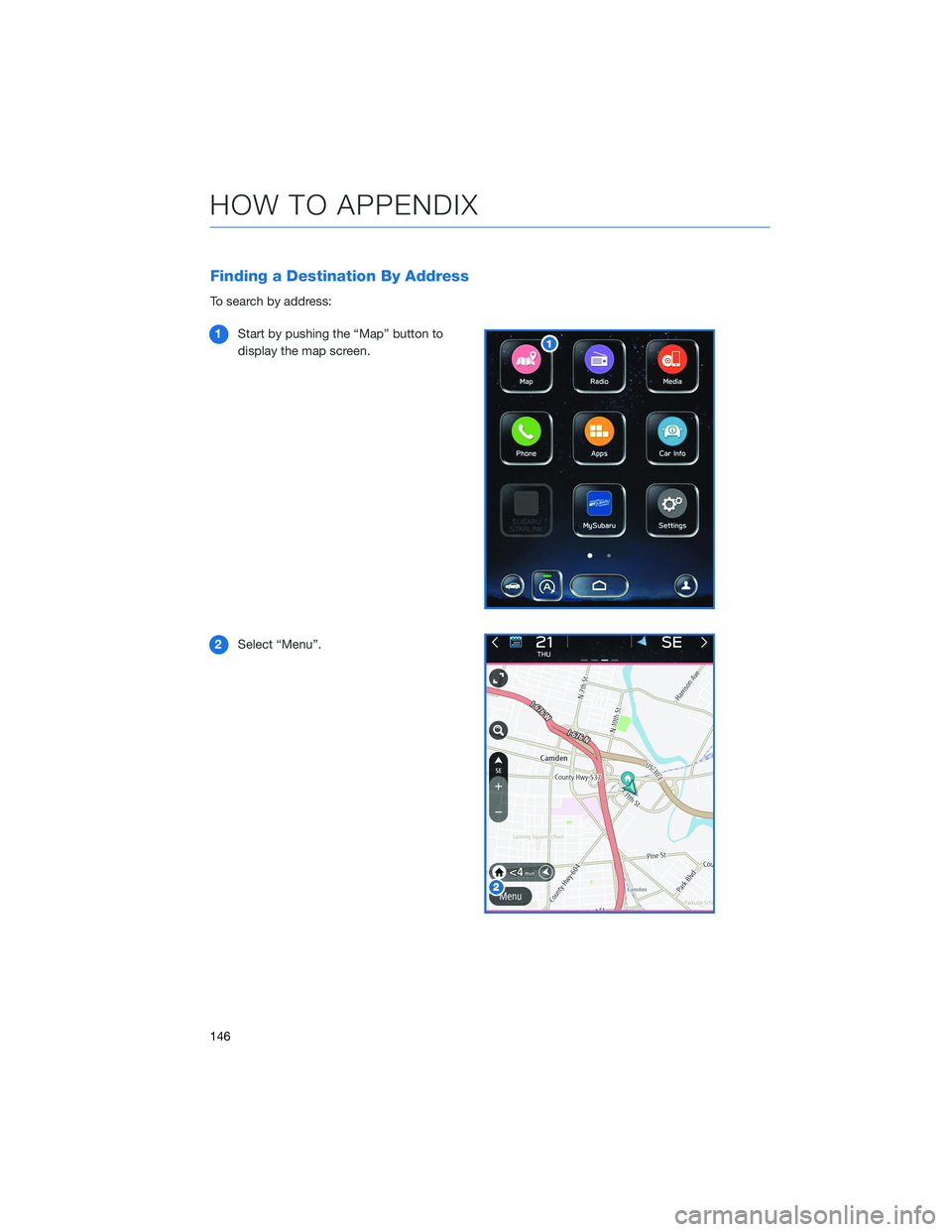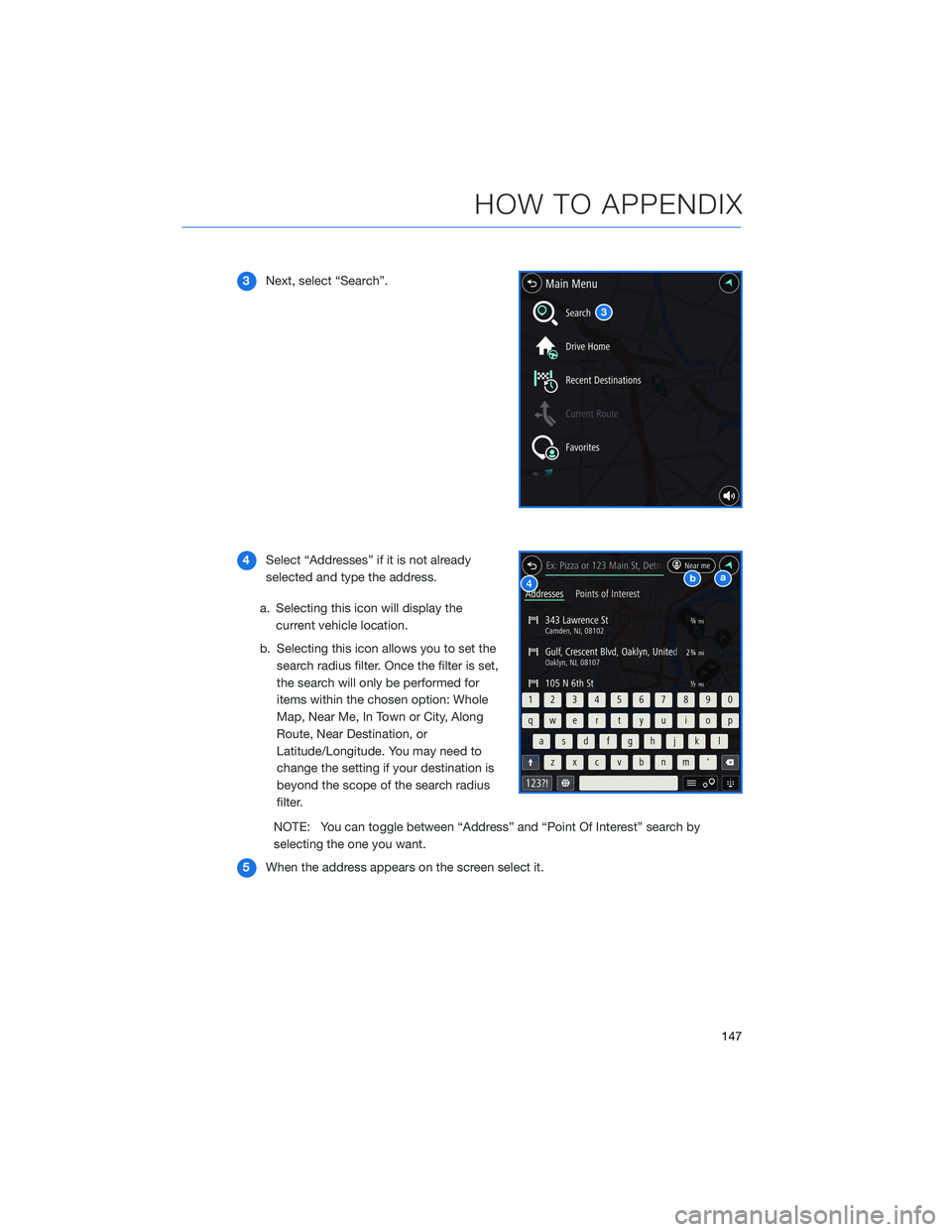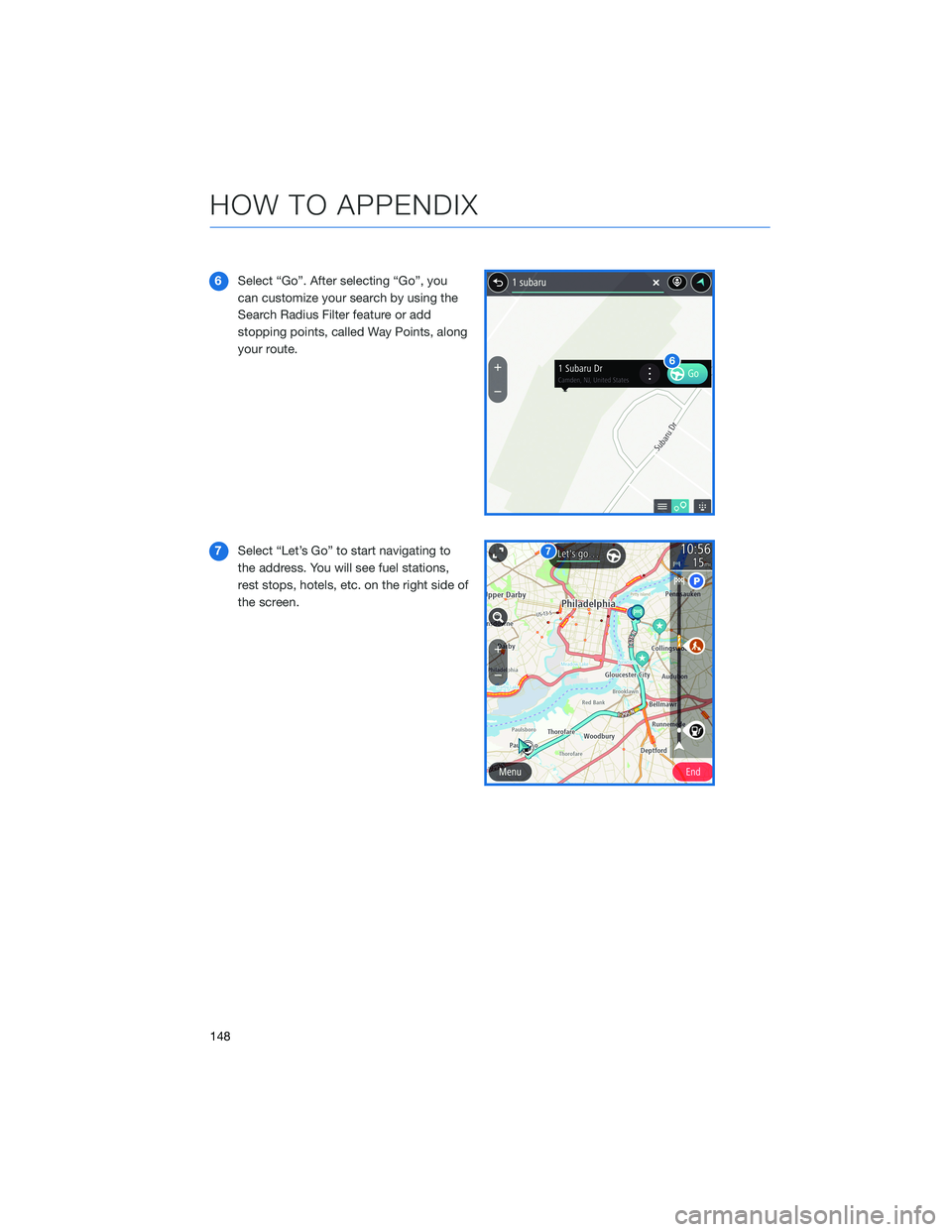SUBARU OUTBACK 2021 Getting Started Guide
OUTBACK 2021
SUBARU
SUBARU
https://www.carmanualsonline.info/img/17/40421/w960_40421-0.png
SUBARU OUTBACK 2021 Getting Started Guide
Trending: engine, start stop button, cooling, headrest, key fob, park assist, fuel
Page 141 of 172
WI-FI
Connecting to a Wi-Fi Network
1On the Home Screen, select “Settings”.
2In the “General” settings menu, select
“Wi-Fi”.
3Make sure that Wi-Fi is enabled, then
select “Available Wi-Fi Networks”.
HOW TO APPENDIX
139
Page 142 of 172
4Select the desired network. When
selecting a network with the lock icon, a
screen will appear for you to enter the
password, then select OK.
Wi-Fi Hotspot Subscription
Internet access is purchased separately through AT&T with monthly,
per gigabyte, and unlimited data options available. Existing AT&T
customers have the option to add an additional line to their AT&T
Mobile Share plan. Available on select models.
Shortly after you take delivery of your new Subaru, you will receive
an email from AT&T for a one month free trial and how to activate
your free trial. To set up and enroll:
1. Select “Settings” on the Home screen.
2. Select “Wi-Fi Hotspot” to turn it on (if the Wi-Fi Hotpot is already
on then proceed to the next step).
3. Select Wi-Fi Hotspot Settings to view or update the following settings:
• Wi-Fi Network Name (SSID)
• SSID Broadcast (Network ON / OFF)
• Security Type (WPA / WPA2)
• Password
• Connected Devices (Maximum of 8 devices)
HOW TO APPENDIX
140
Page 143 of 172
How to enroll:
1. Connect your tablet, smartphone or laptop to the SUBARU STARLINK
®Wi-Fi Hotspot
network listed in the settings menu and open your preferred web browser on the device
connected.
2. Once the SUBARU STARLINK
®Wi-Fi Hotspot homepage loads, follow the on-screen
instructions to create a new account or to add your vehicle to an already existing AT&T
Wireless account. You can also subscribe to the Wi-Fi Hotspot from the MySubaru
website or Mobile App.
You can also visit an AT&T store or their website for more information at:
https://www.att.com/plans/connected-car/subaru.html
HOW TO APPENDIX
141
Page 144 of 172
MAPS(if equipped)
Creating Home/Work
You can create a home address and work address through the Map screen.
1Select the “Map” button from the Home
screen.
2Select “Menu”.
HOW TO APPENDIX
142
Page 145 of 172
3Select “Favorites”.
4Select “Add Home” or “Add Work”.
HOW TO APPENDIX
143
Page 146 of 172
5Select “Search”.
6Type in the address. As you type,
suggestions will display. Once your
address is displayed, select your
address.
HOW TO APPENDIX
144
Page 147 of 172
7Select the “Work” or “Home” icon to save
as work or home.
HOW TO APPENDIX
145
Page 148 of 172
Finding a Destination By Address
To search by address:
1Start by pushing the “Map” button to
display the map screen.
2Select “Menu”.
HOW TO APPENDIX
146
Page 149 of 172
3Next, select “Search”.
4Select “Addresses” if it is not already
selected and type the address.
a. Selecting this icon will display the
current vehicle location.
b. Selecting this icon allows you to set the
search radius filter. Once the filter is set,
the search will only be performed for
items within the chosen option: Whole
Map, Near Me, In Town or City, Along
Route, Near Destination, or
Latitude/Longitude. You may need to
change the setting if your destination is
beyond the scope of the search radius
filter.
NOTE: You can toggle between “Address” and “Point Of Interest” search by
selecting the one you want.
5When the address appears on the screen select it.
HOW TO APPENDIX
147
Page 150 of 172
6Select “Go”. After selecting “Go”, you
can customize your search by using the
Search Radius Filter feature or add
stopping points, called Way Points, along
your route.
7Select “Let’s Go” to start navigating to
the address. You will see fuel stations,
rest stops, hotels, etc. on the right side of
the screen.
HOW TO APPENDIX
148
Trending: alarm, coolant temperature, height, tire type, belt, windshield wipers, set clock