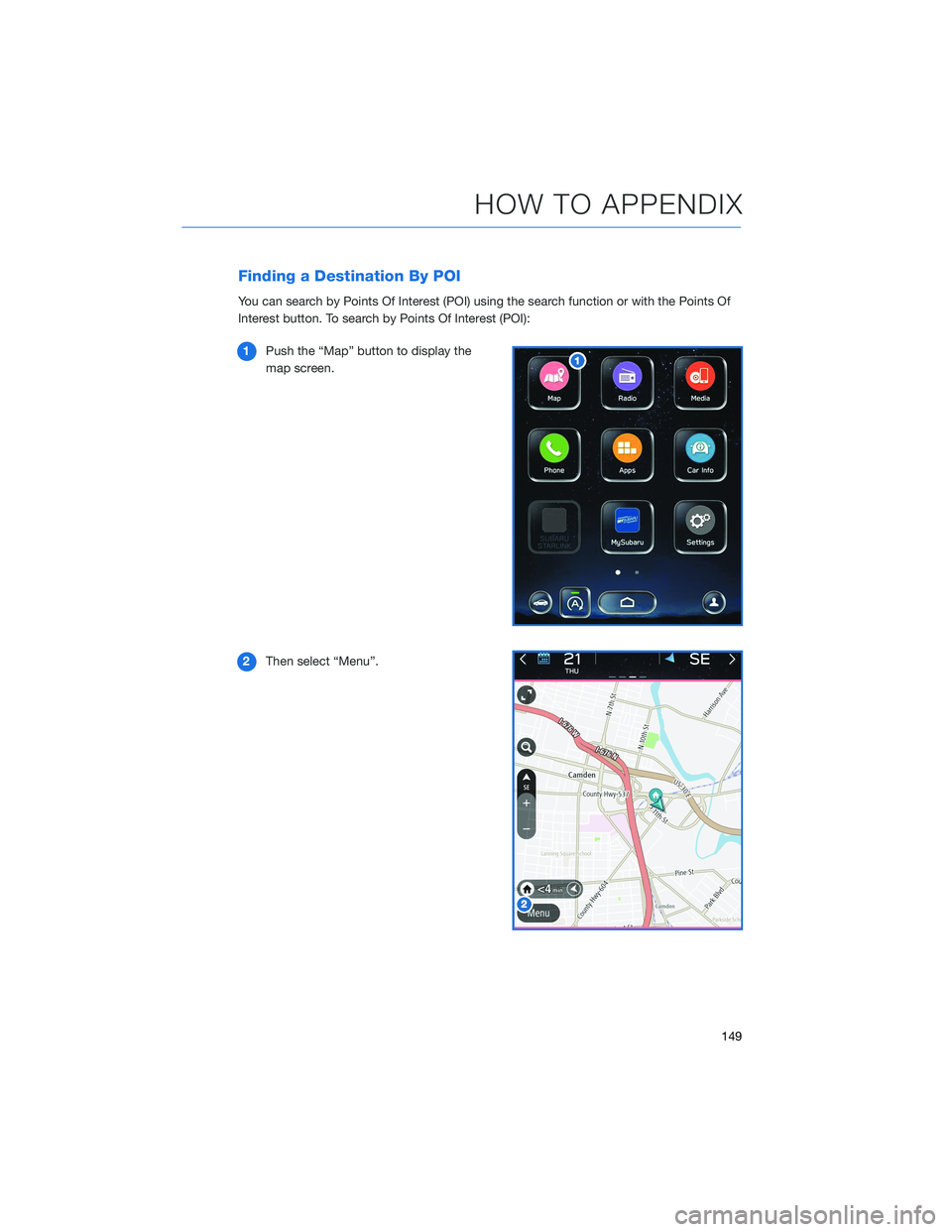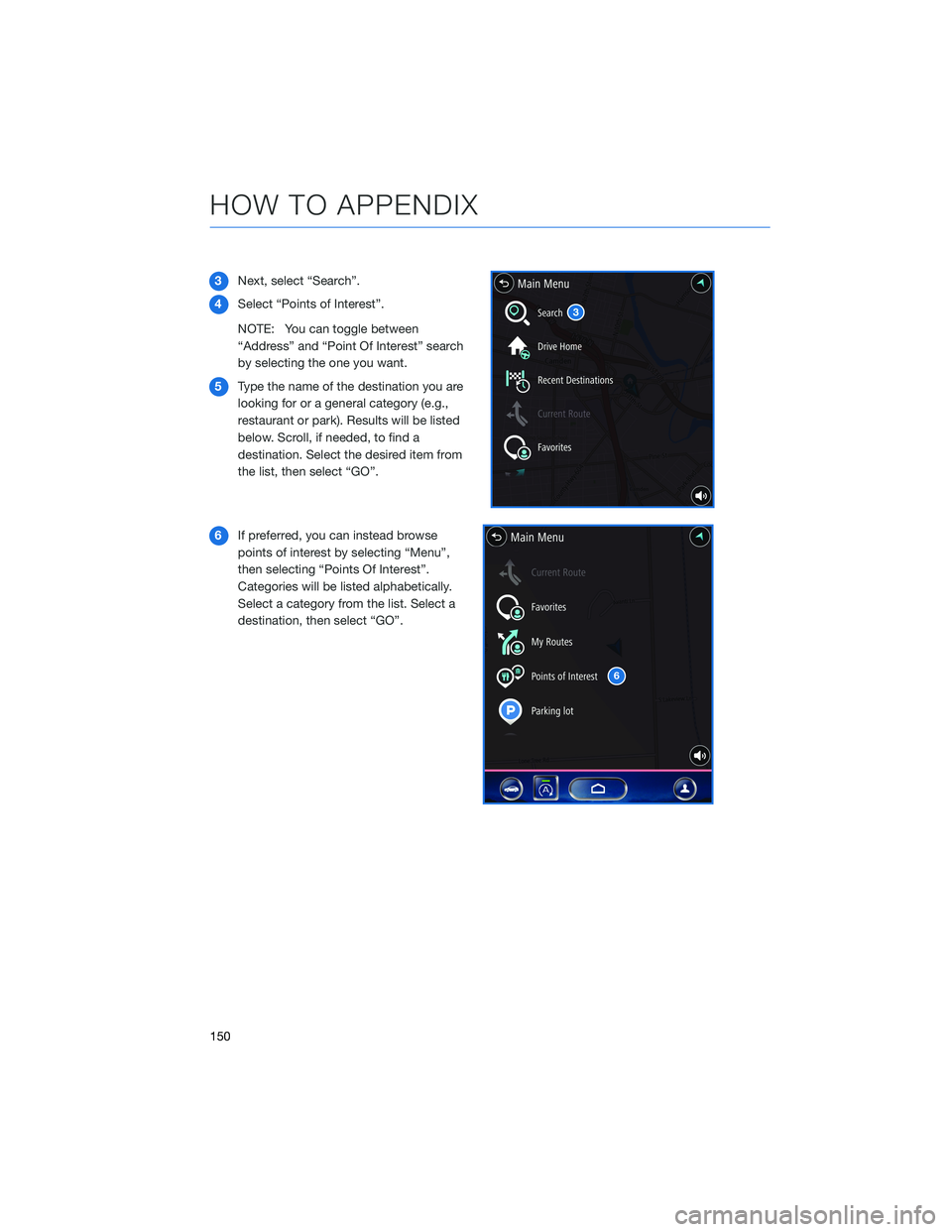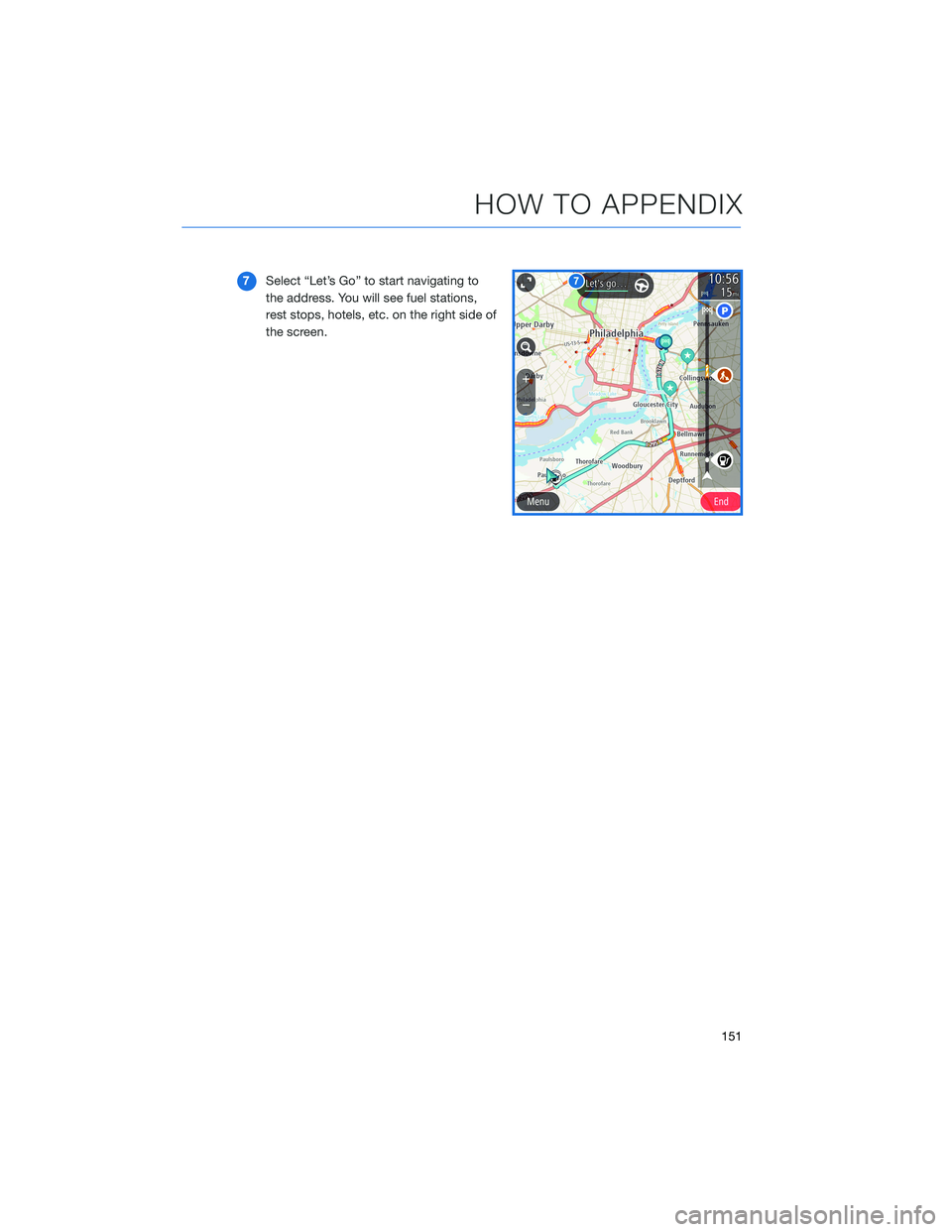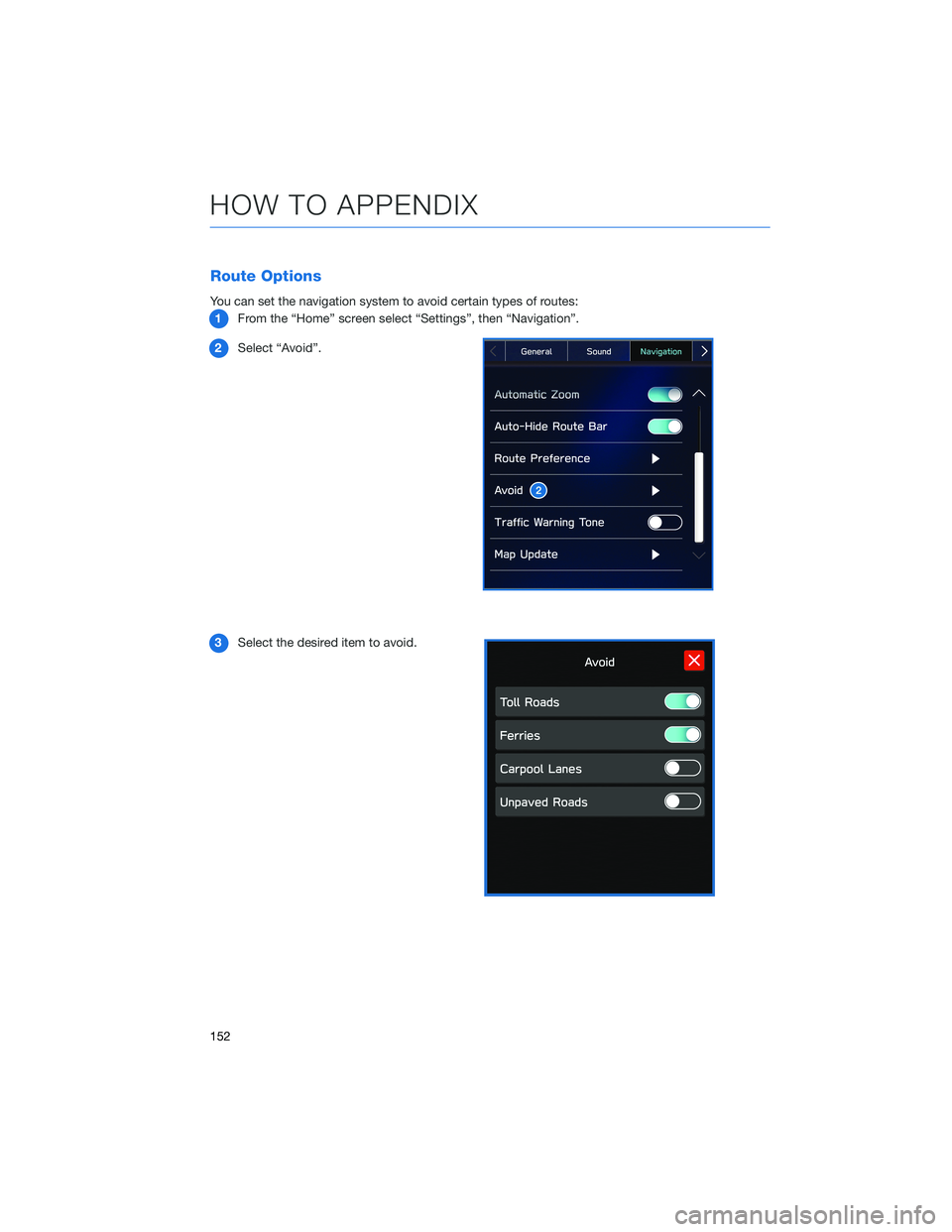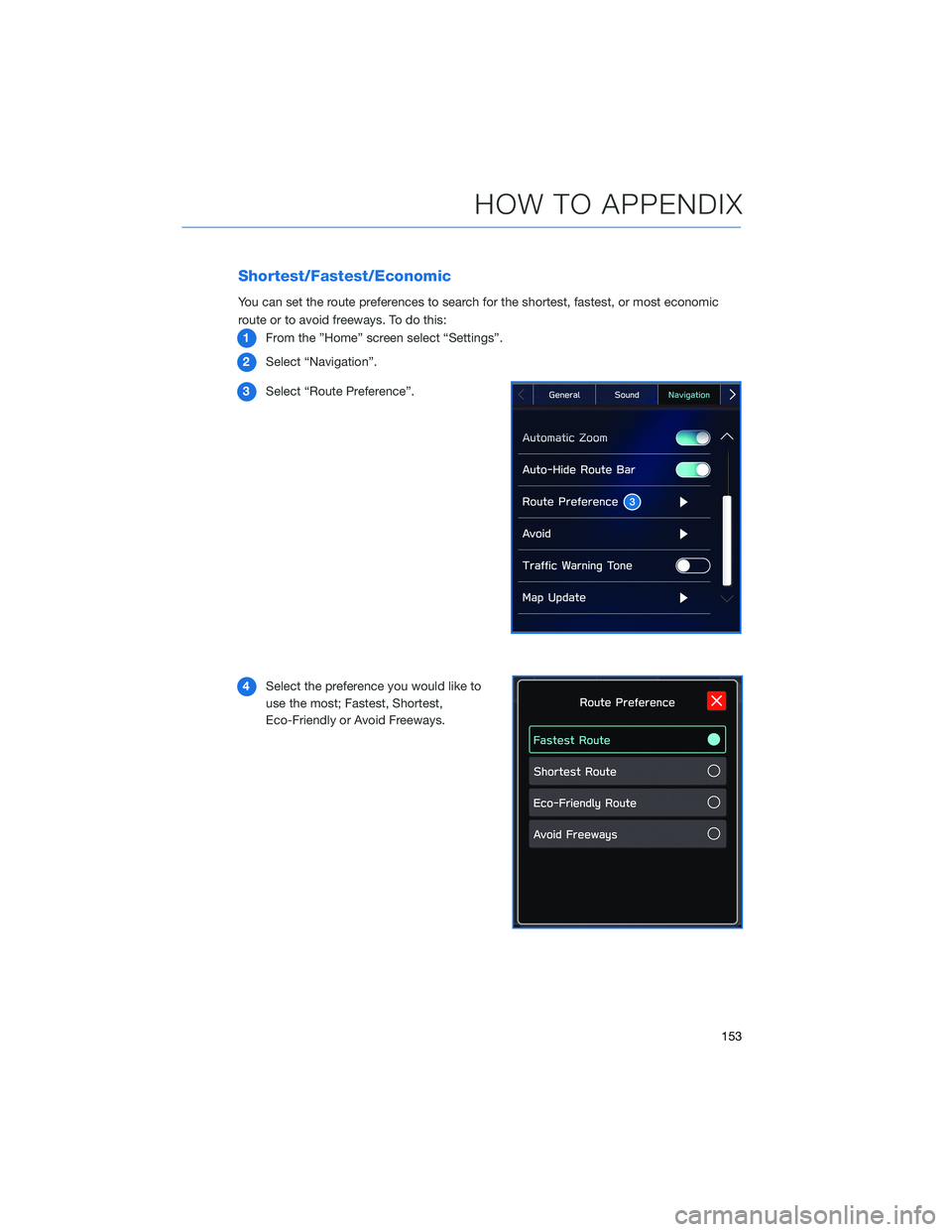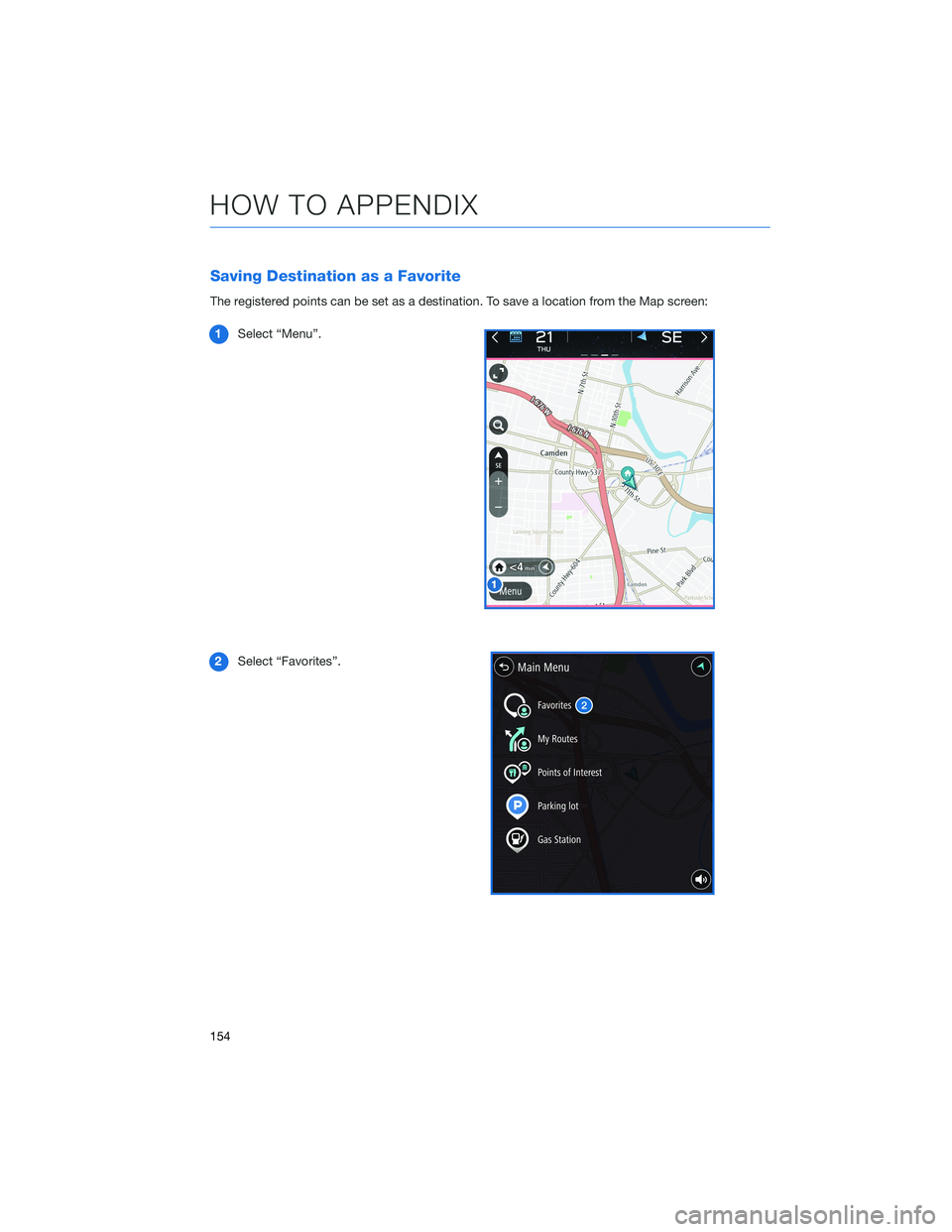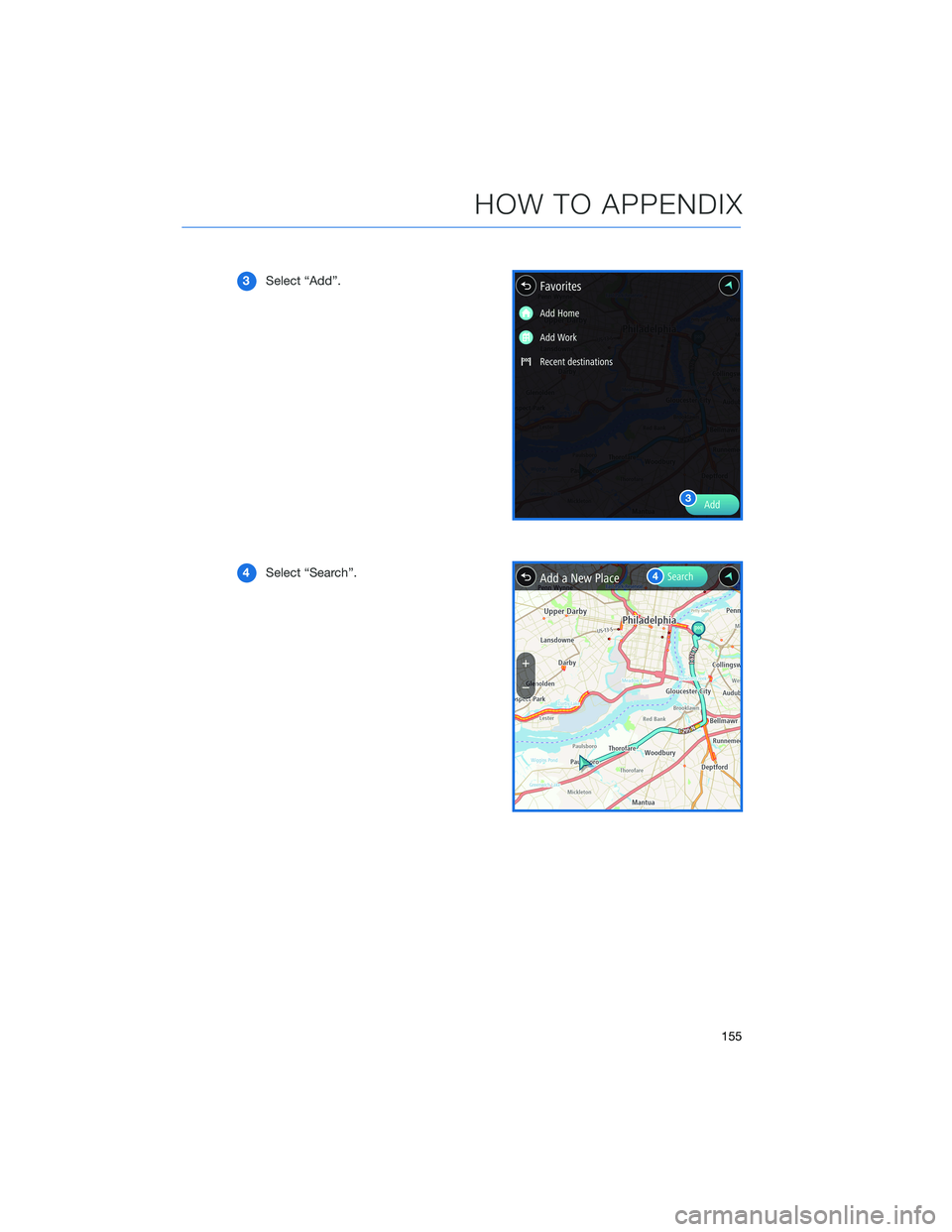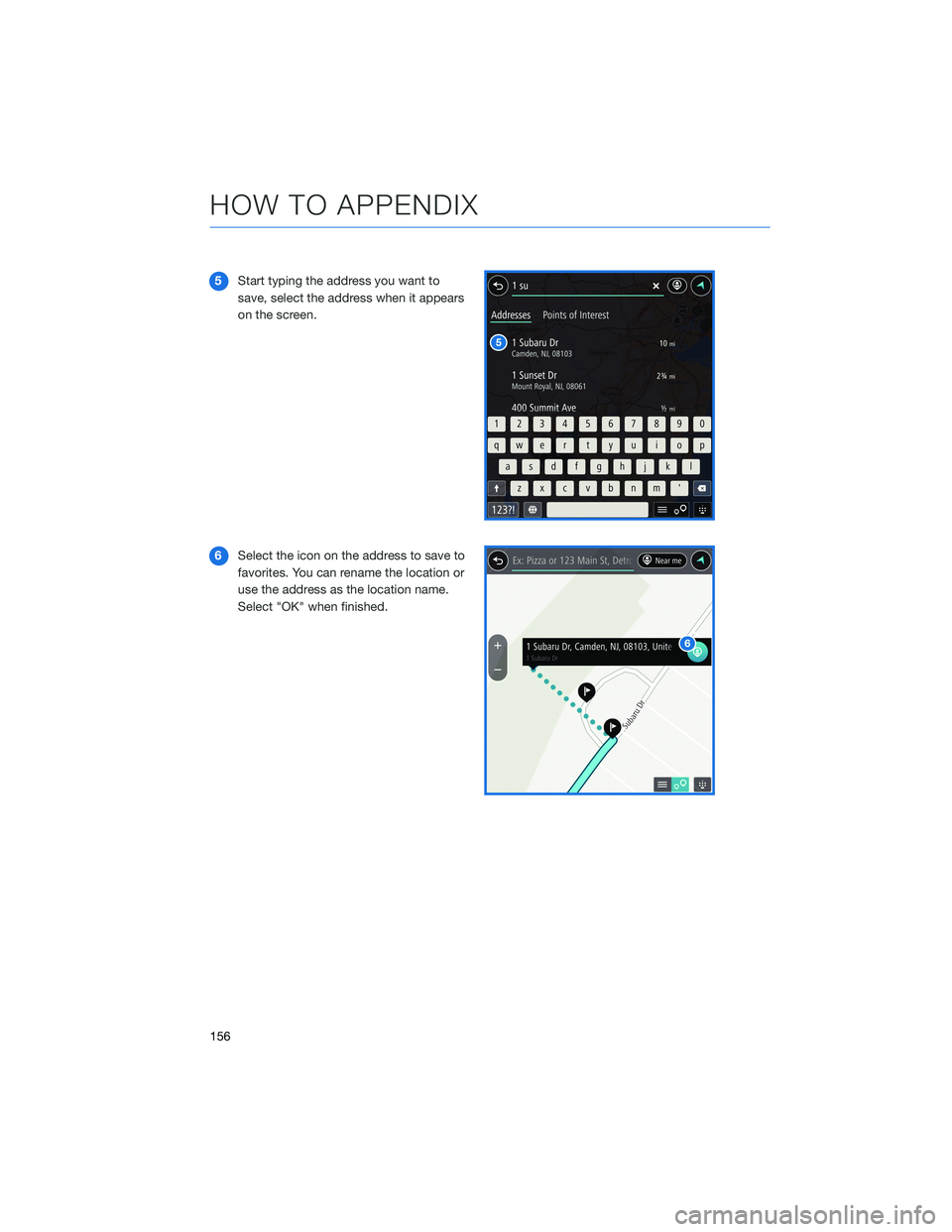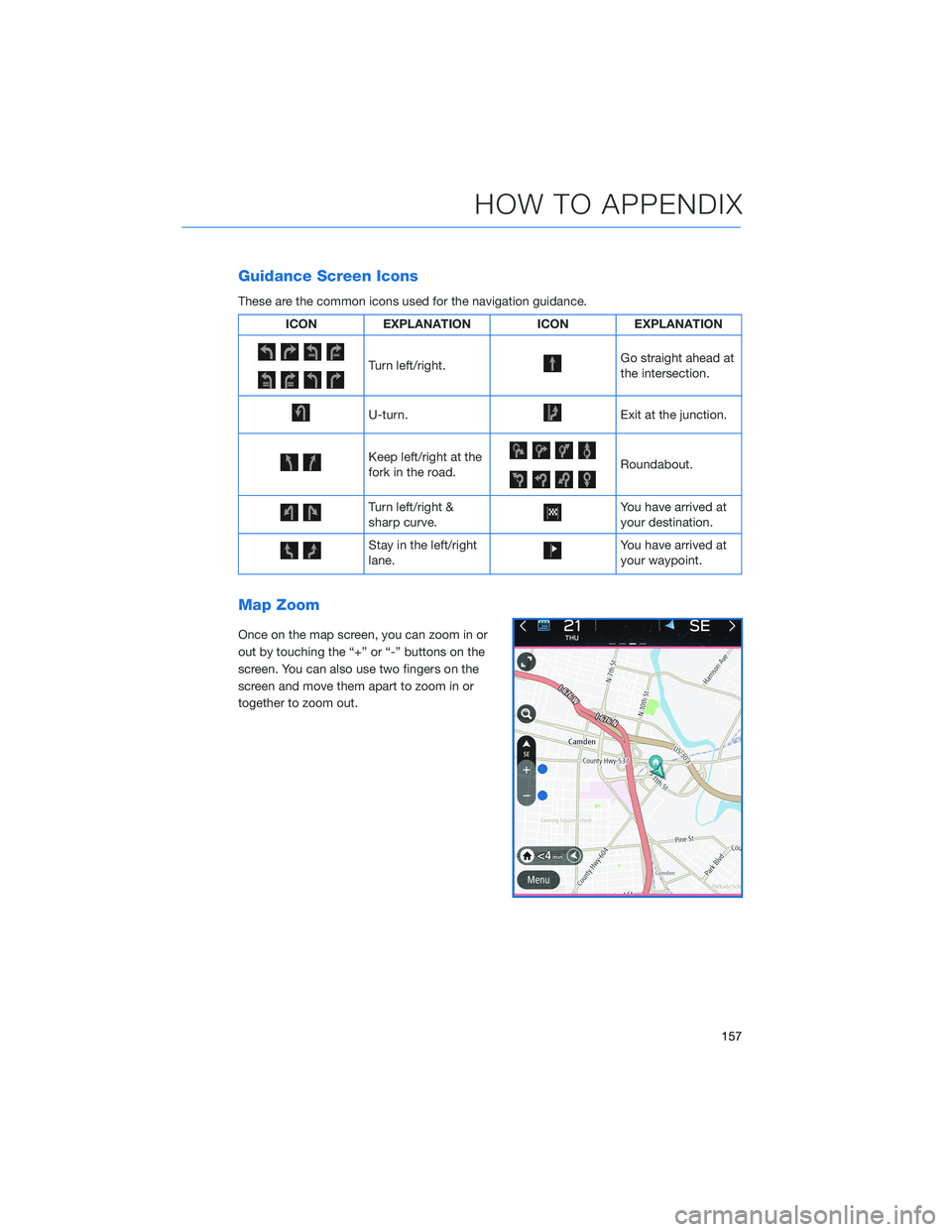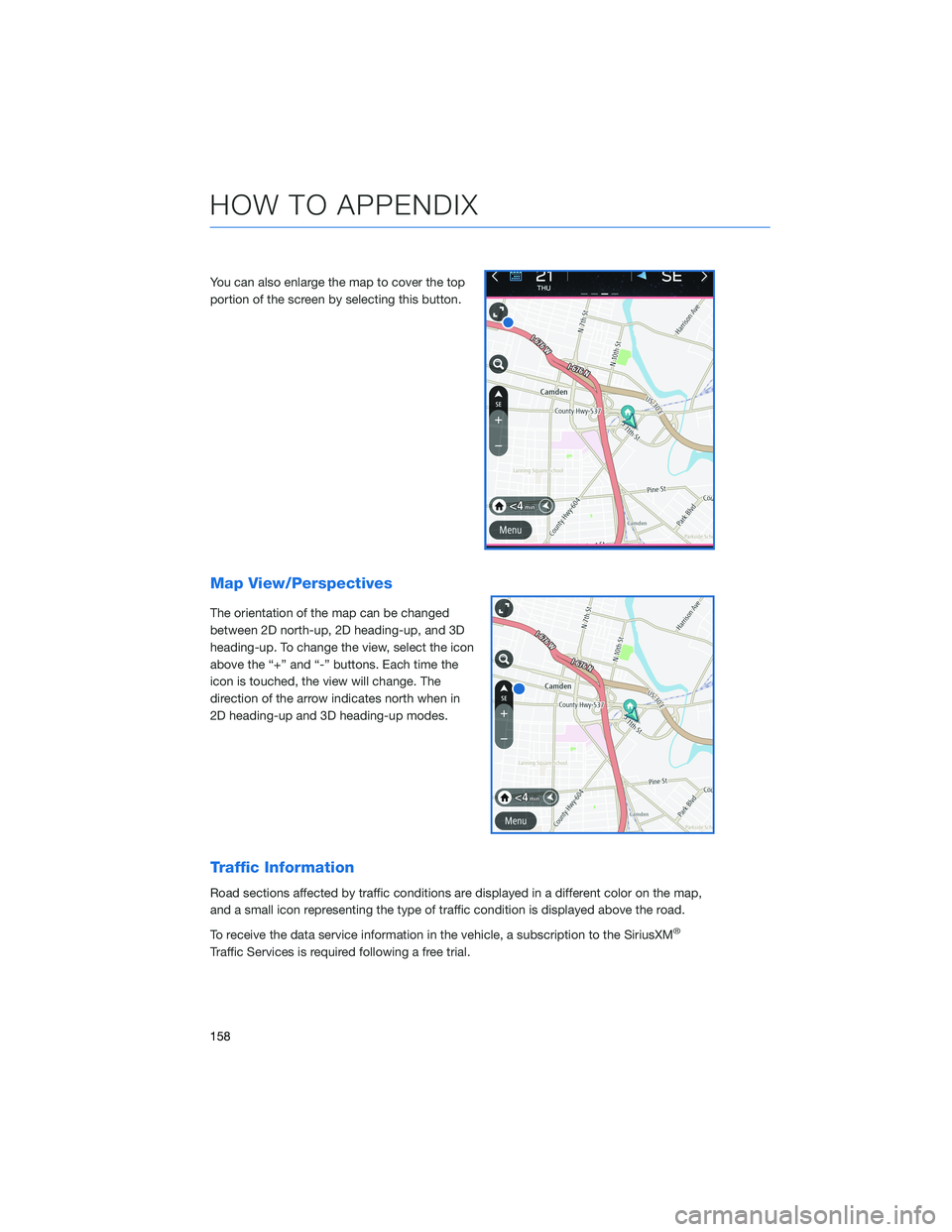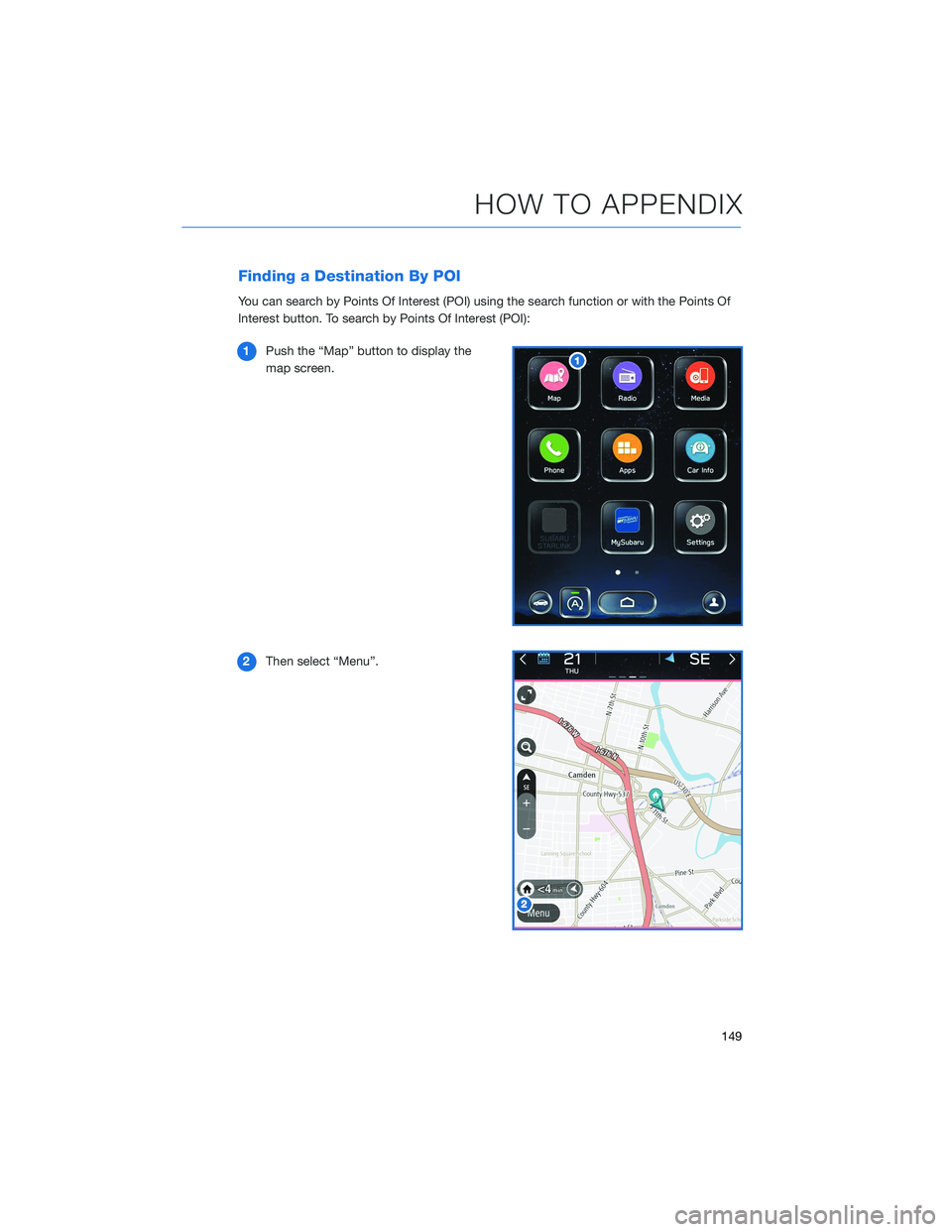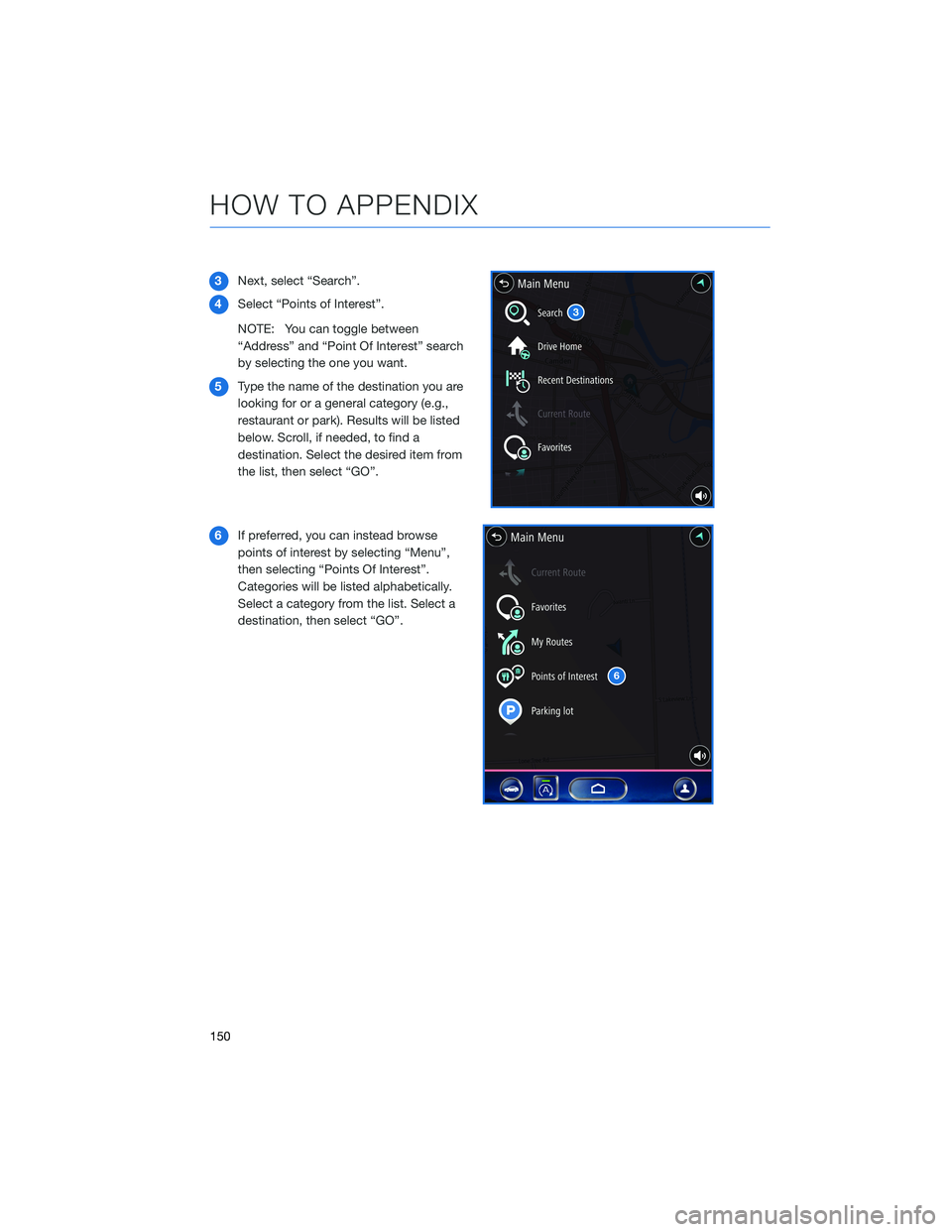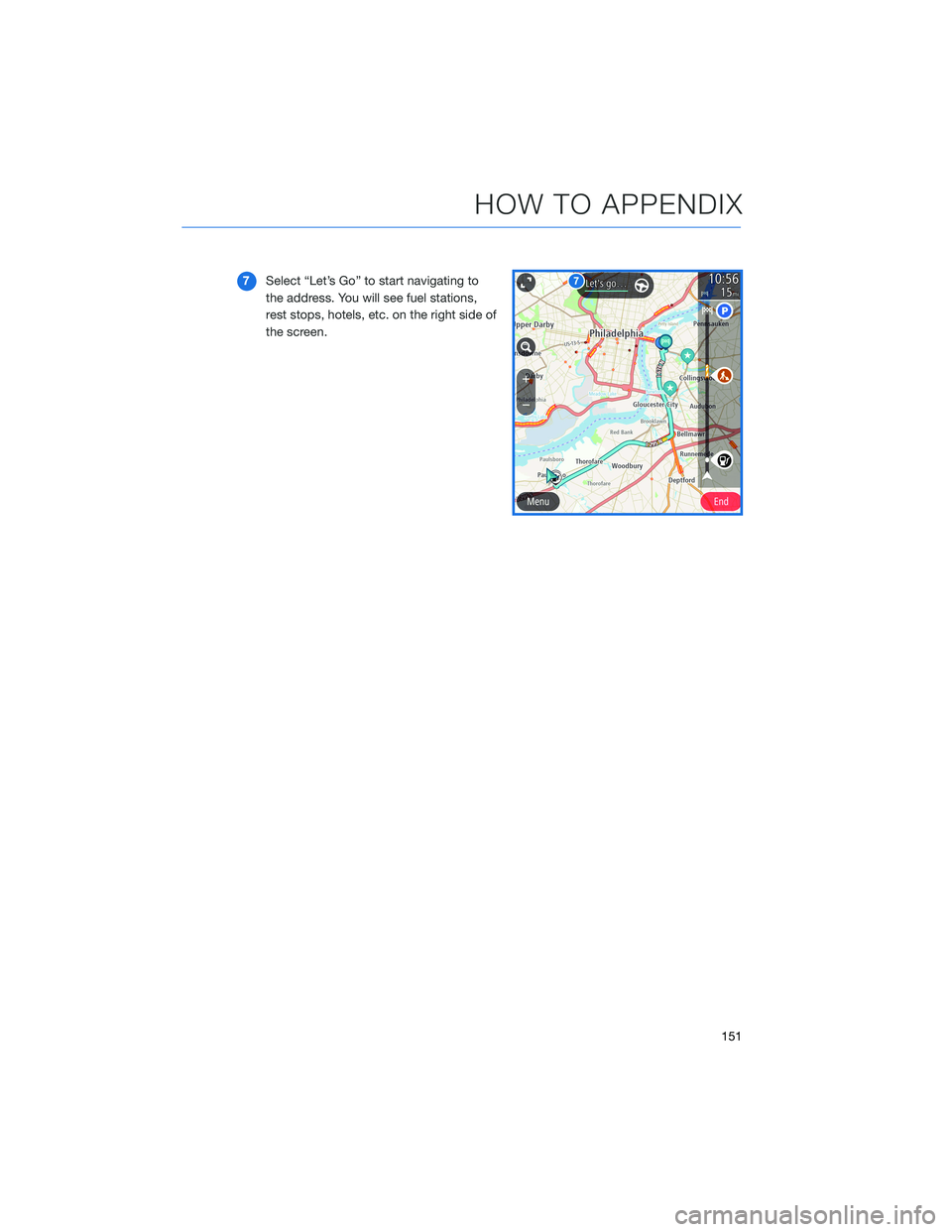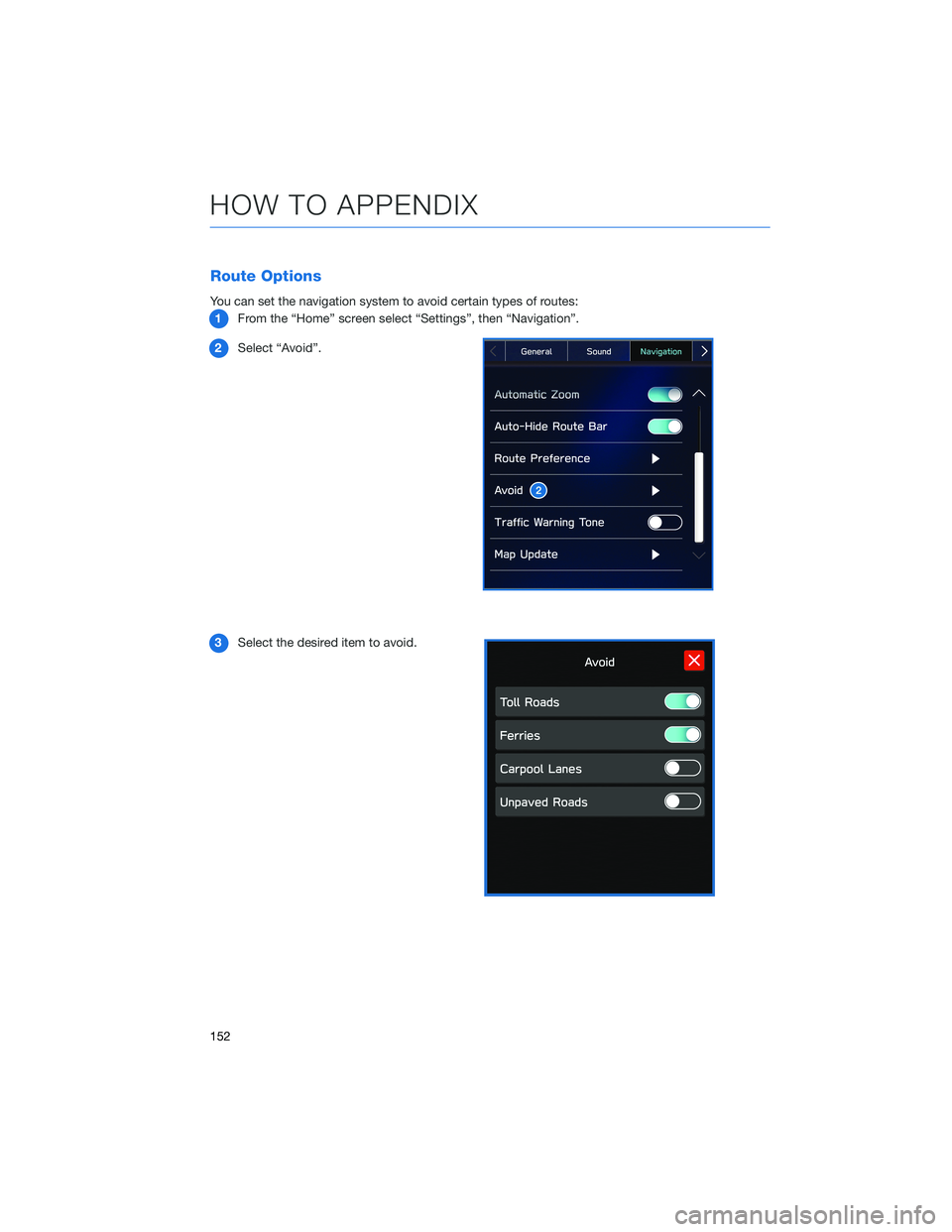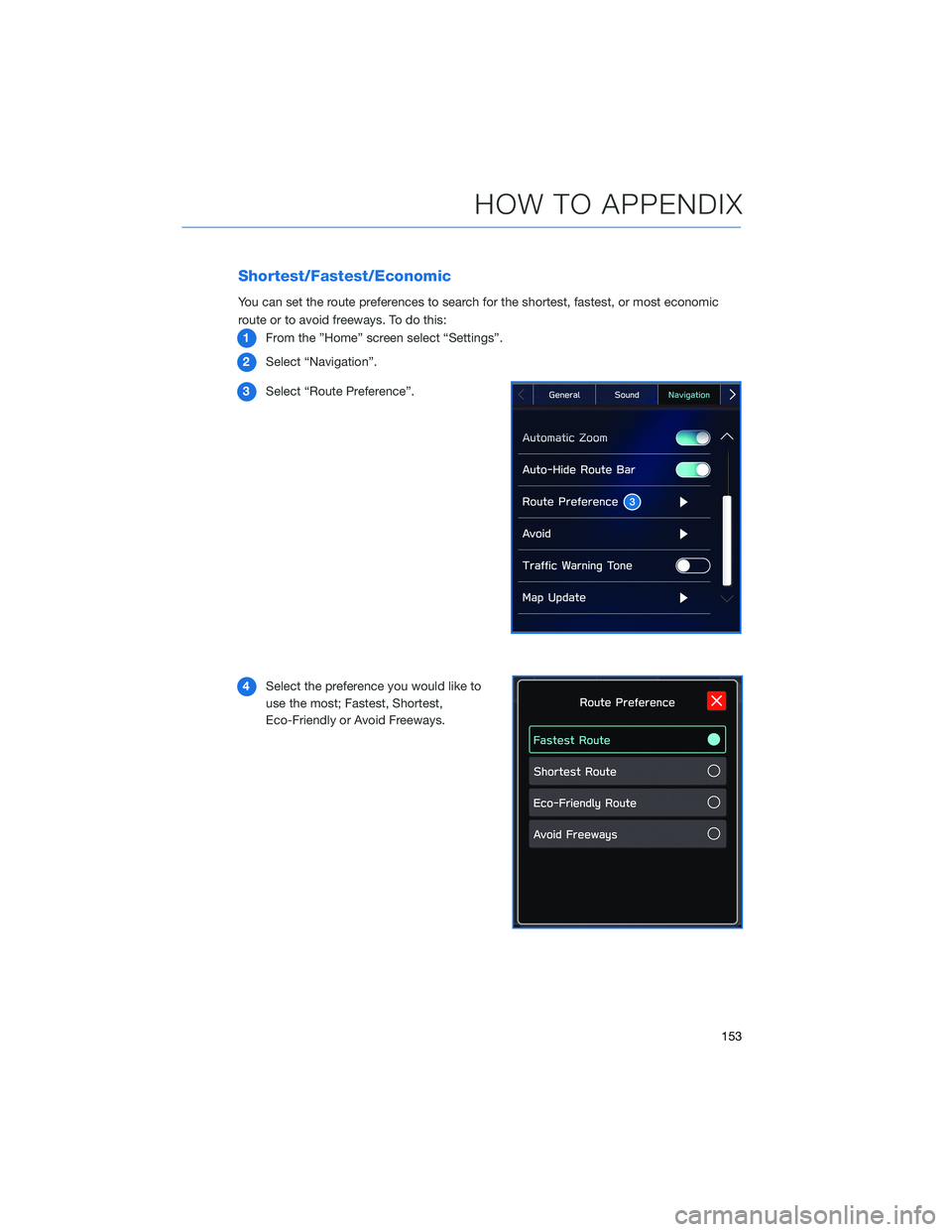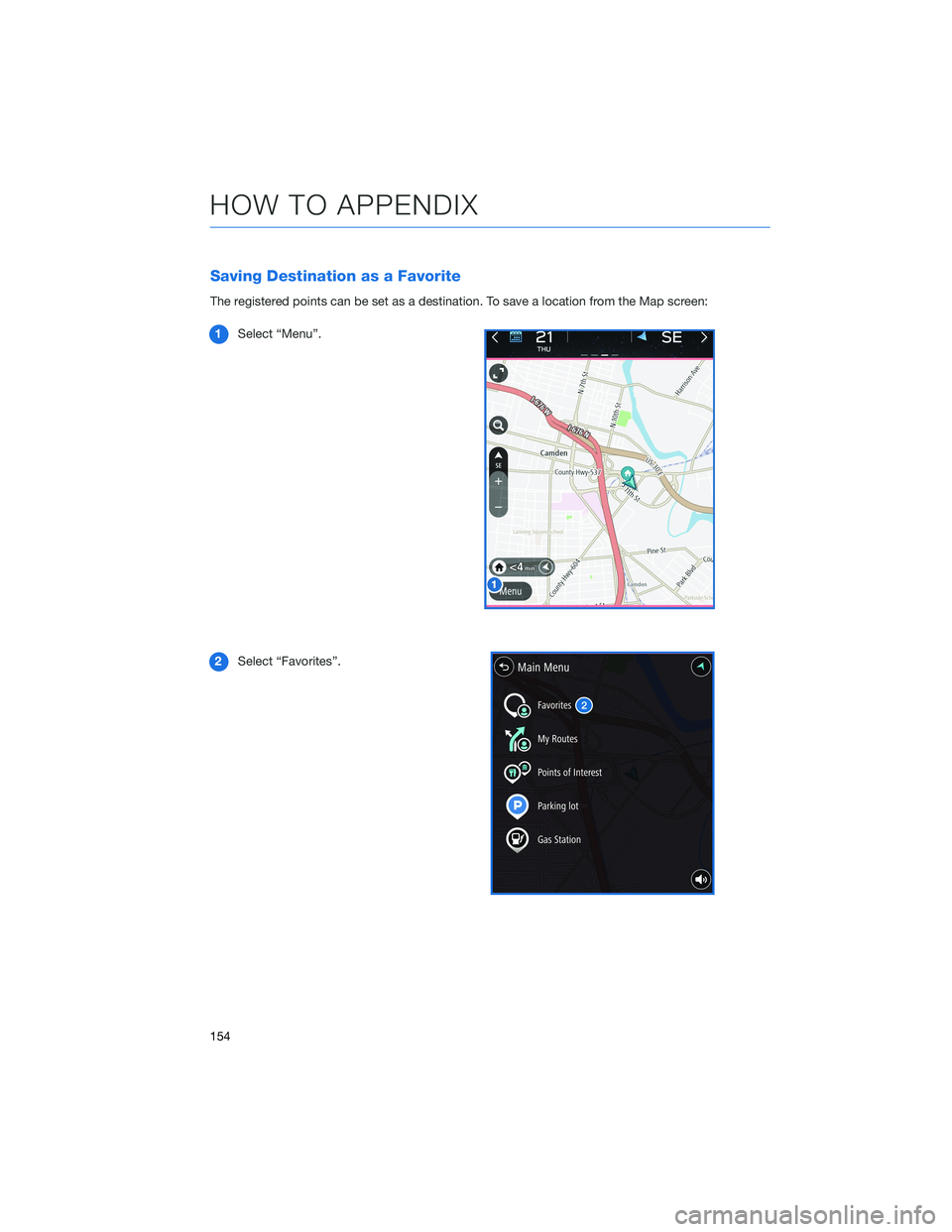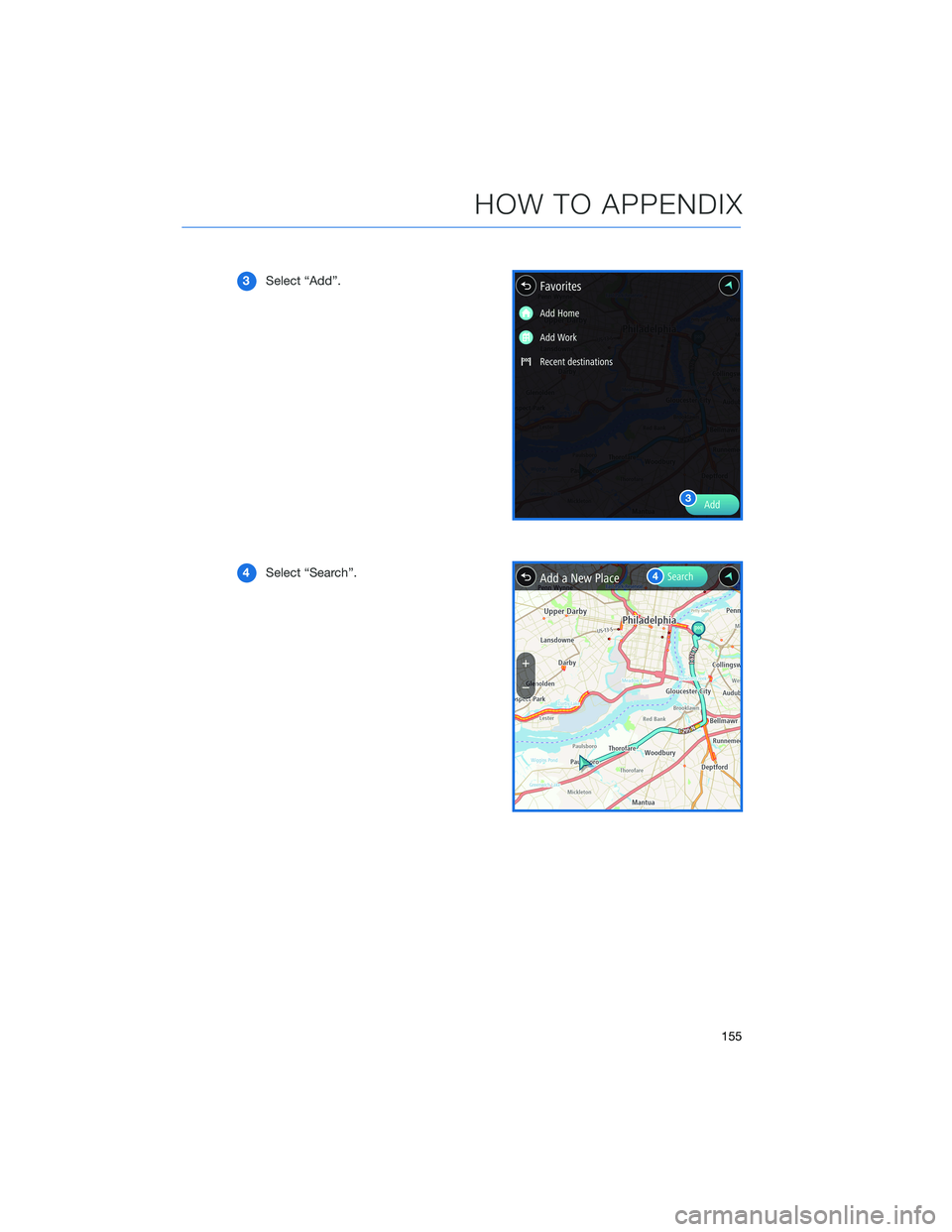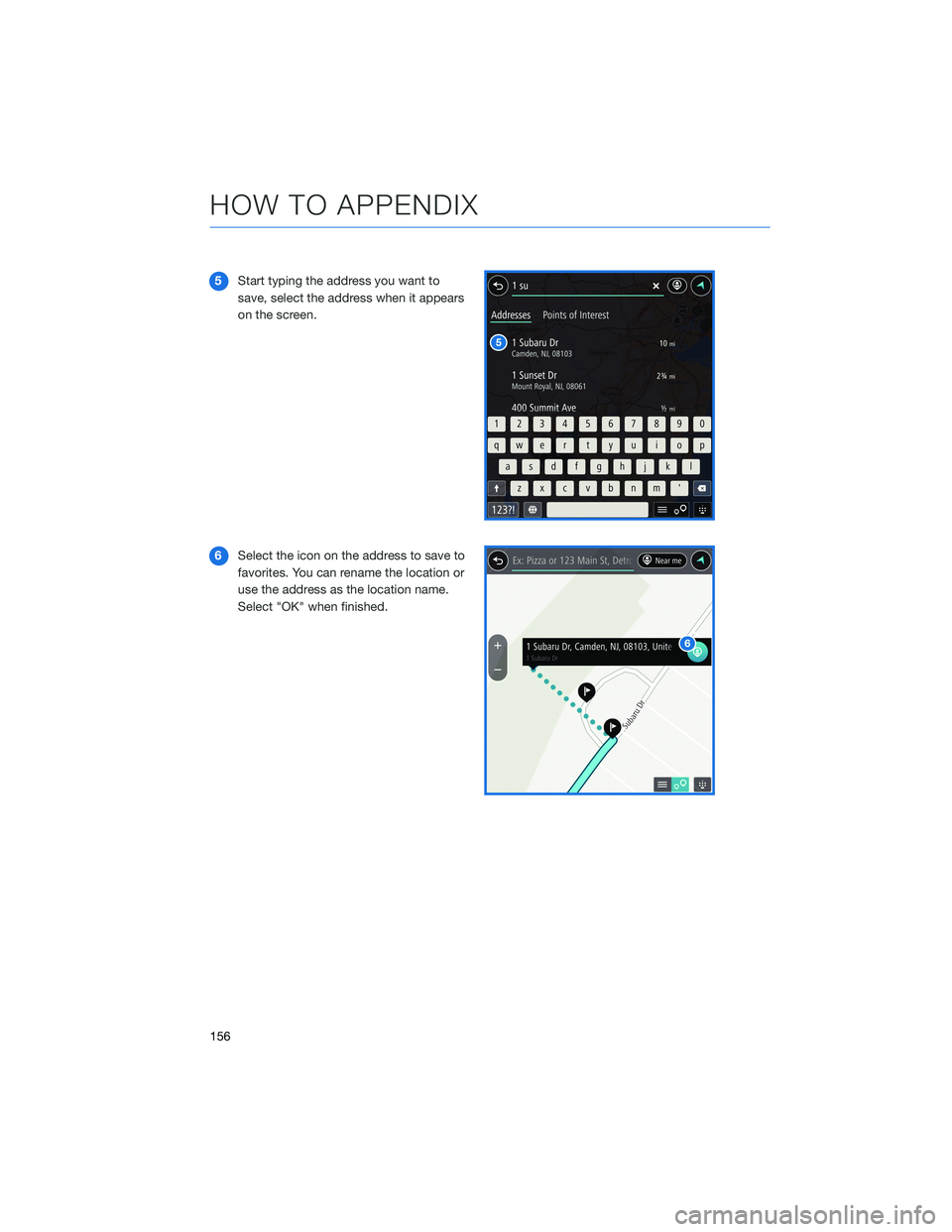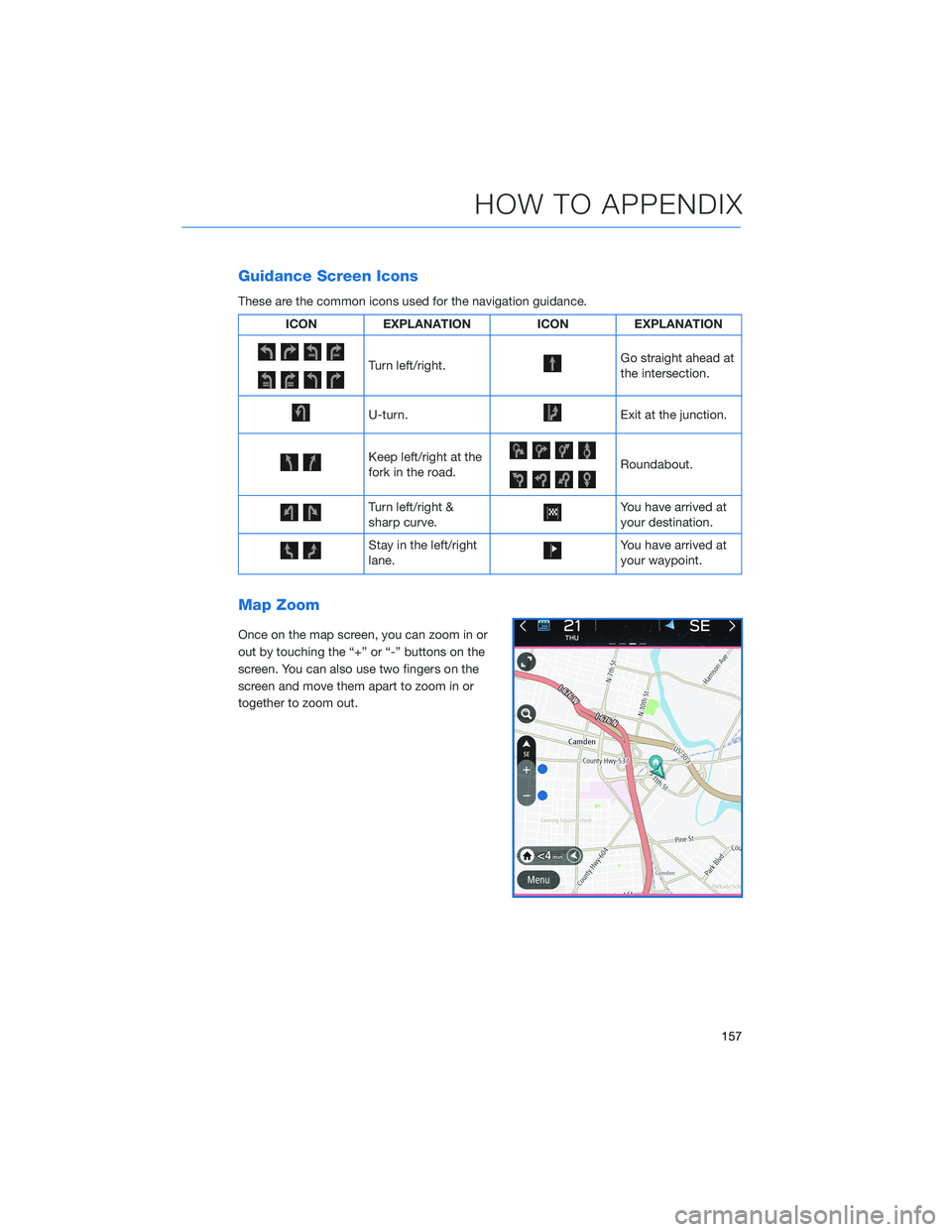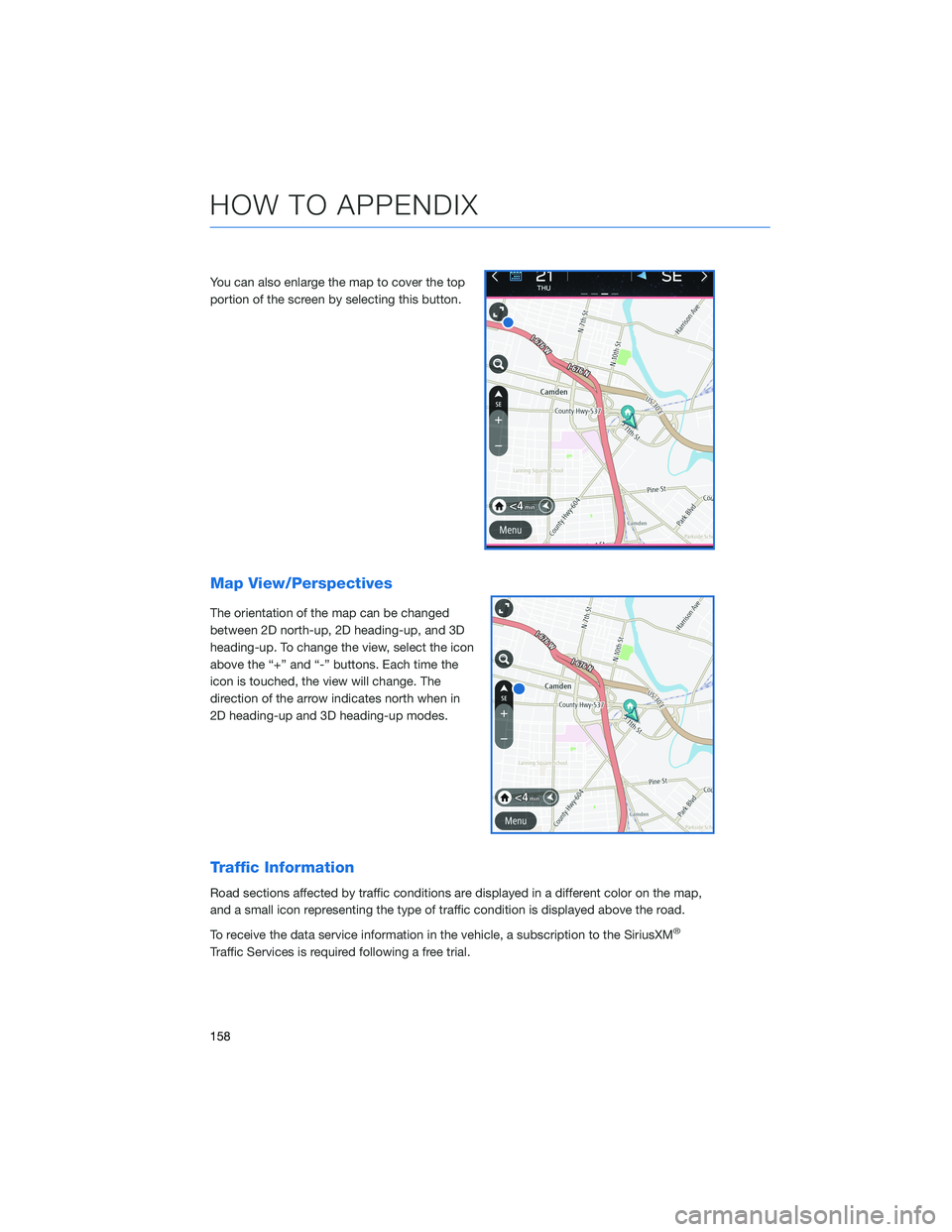SUBARU OUTBACK 2021 Getting Started Guide
OUTBACK 2021
SUBARU
SUBARU
https://www.carmanualsonline.info/img/17/40421/w960_40421-0.png
SUBARU OUTBACK 2021 Getting Started Guide
Trending: check engine light, service reset, dead battery, key fob, interior lights, low beam, maintenance schedule
Page 151 of 172
Finding a Destination By POI
You can search by Points Of Interest (POI) using the search function or with the Points Of
Interest button. To search by Points Of Interest (POI):
1Push the “Map” button to display the
map screen.
2Then select “Menu”.
HOW TO APPENDIX
149
Page 152 of 172
3Next, select “Search”.
4Select “Points of Interest”.
NOTE: You can toggle between
“Address” and “Point Of Interest” search
by selecting the one you want.
5Type the name of the destination you are
looking for or a general category (e.g.,
restaurant or park). Results will be listed
below. Scroll, if needed, to find a
destination. Select the desired item from
the list, then select “GO”.
6If preferred, you can instead browse
points of interest by selecting “Menu”,
then selecting “Points Of Interest”.
Categories will be listed alphabetically.
Select a category from the list. Select a
destination, then select “GO”.
6
HOW TO APPENDIX
150
Page 153 of 172
7Select “Let’s Go” to start navigating to
the address. You will see fuel stations,
rest stops, hotels, etc. on the right side of
the screen.
HOW TO APPENDIX
151
Page 154 of 172
Route Options
You can set the navigation system to avoid certain types of routes:
1From the “Home” screen select “Settings”, then “Navigation”.
2Select “Avoid”.
3Select the desired item to avoid.
HOW TO APPENDIX
152
Page 155 of 172
Shortest/Fastest/Economic
You can set the route preferences to search for the shortest, fastest, or most economic
route or to avoid freeways. To do this:
1From the ”Home” screen select “Settings”.
2Select “Navigation”.
3Select “Route Preference”.
4Select the preference you would like to
use the most; Fastest, Shortest,
Eco-Friendly or Avoid Freeways.
HOW TO APPENDIX
153
Page 156 of 172
Saving Destination as a Favorite
The registered points can be set as a destination. To save a location from the Map screen:
1Select “Menu”.
2Select “Favorites”.
HOW TO APPENDIX
154
Page 157 of 172
3Select “Add”.
4Select “Search”.
HOW TO APPENDIX
155
Page 158 of 172
5Start typing the address you want to
save, select the address when it appears
on the screen.
6Select the icon on the address to save to
favorites. You can rename the location or
use the address as the location name.
Select "OK" when finished.
HOW TO APPENDIX
156
Page 159 of 172
Guidance Screen Icons
These are the common icons used for the navigation guidance.
ICON EXPLANATION ICON EXPLANATION
Turn left/right.Go straight ahead at
the intersection.
U-turn.Exit at the junction.
Keep left/right at the
fork in the road.Roundabout.
Turn left/right &
sharp curve.You have arrived at
your destination.
Stay in the left/right
lane.You have arrived at
your waypoint.
Map Zoom
Once on the map screen, you can zoom in or
out by touching the “+” or “-” buttons on the
screen. You can also use two fingers on the
screen and move them apart to zoom in or
together to zoom out.
HOW TO APPENDIX
157
Page 160 of 172
You can also enlarge the map to cover the top
portion of the screen by selecting this button.
Map View/Perspectives
The orientation of the map can be changed
between 2D north-up, 2D heading-up, and 3D
heading-up. To change the view, select the icon
above the “+” and “-” buttons. Each time the
icon is touched, the view will change. The
direction of the arrow indicates north when in
2D heading-up and 3D heading-up modes.
Traffic Information
Road sections affected by traffic conditions are displayed in a different color on the map,
and a small icon representing the type of traffic condition is displayed above the road.
To receive the data service information in the vehicle, a subscription to the SiriusXM
®
Traffic Services is required following a free trial.
HOW TO APPENDIX
158
Trending: sensor, tow bar, fuse, brake sensor, engine oil, oil dipstick, four wheel drive