center console TESLA MODEL 3 2023 Owners Manual
[x] Cancel search | Manufacturer: TESLA, Model Year: 2023, Model line: MODEL 3, Model: TESLA MODEL 3 2023Pages: 296, PDF Size: 9.84 MB
Page 6 of 296
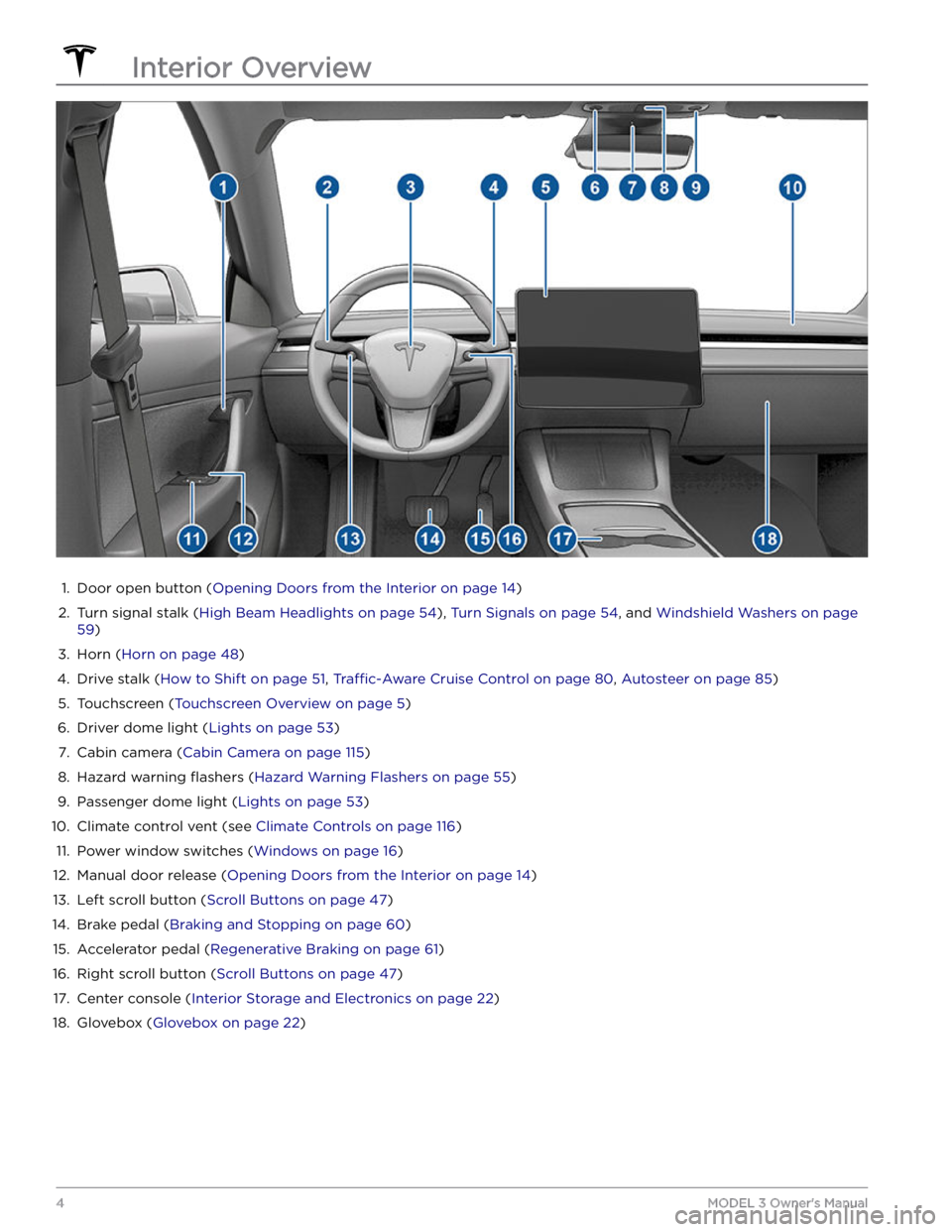
1.
Door open button (Opening Doors from the Interior on page 14)
2.
Turn signal stalk (High Beam Headlights on page 54), Turn Signals on page 54, and Windshield Washers on page
59)
3.
Horn (Horn on page 48)
4.
Drive stalk (How to Shift on page 51, Traffic-Aware Cruise Control on page 80, Autosteer on page 85)
5.
Touchscreen (Touchscreen Overview on page 5)
6.
Driver dome light (Lights on page 53)
7.
Cabin camera (Cabin Camera on page 115)
8.
Hazard warning flashers (Hazard Warning Flashers on page 55)
9.
Passenger dome light (Lights on page 53)
10.
Climate control vent (see Climate Controls on page 116)
11.
Power window switches (Windows on page 16)
12.
Manual door release (Opening Doors from the Interior on page 14)
13.
Left scroll button (Scroll Buttons on page 47)
14.
Brake pedal (Braking and Stopping on page 60)
15.
Accelerator pedal (Regenerative Braking on page 61)
16.
Right scroll button (Scroll Buttons on page 47)
17.
Center console (Interior Storage and Electronics on page 22)
18.
Glovebox (Glovebox on page 22)
Interior Overview
4MODEL 3 Owner
Page 24 of 296
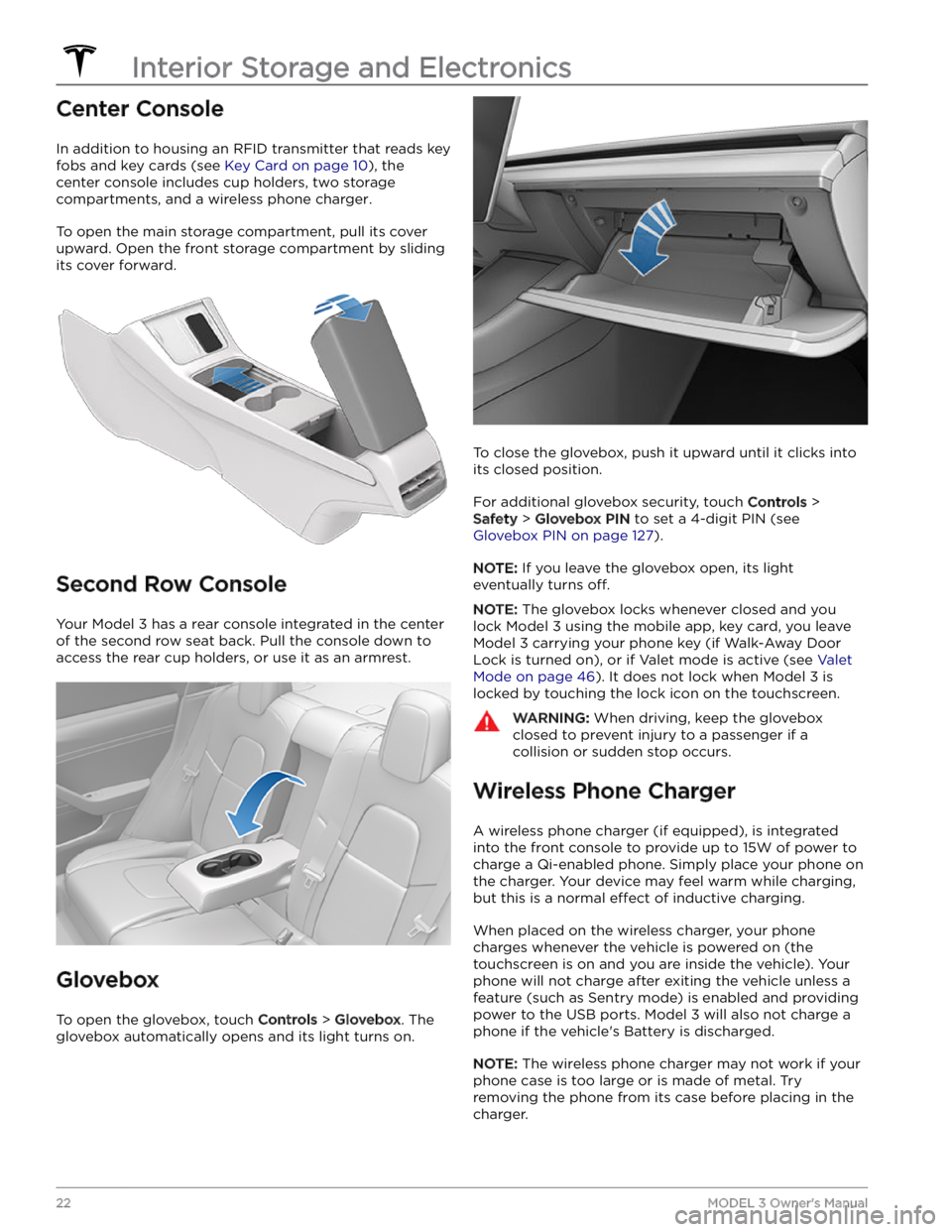
Center Console
In addition to housing an RFID transmitter that reads key fobs and key cards (see
Key Card on page 10), the
center console includes cup holders, two storage
compartments, and
a wireless phone charger.
To open the main storage compartment, pull its cover upward. Open the front storage compartment by sliding its cover forward.
Second Row Console
Your Model 3 has a rear console integrated in the center
of the second row seat back. Pull the console down to
access the rear cup holders, or use it as an armrest.
Glovebox
To open the glovebox, touch Controls > Glovebox. The
glovebox automatically opens and its light turns on.
To close the glovebox, push it upward until it clicks into its closed position.
For additional glovebox security, touch Controls >
Safety > Glovebox PIN to set a 4-digit PIN (see
Glovebox PIN on page 127).
NOTE: If you leave the glovebox open, its light
eventually turns
off.
NOTE: The glovebox locks whenever closed and you
lock
Model 3 using the mobile app, key card, you leave
Model 3 carrying your phone key (if Walk-Away Door
Lock is turned on), or if Valet mode is active (see
Valet
Mode on page 46). It does not lock when Model 3 is
locked by touching the lock icon on the touchscreen.
WARNING: When driving, keep the glovebox
closed to prevent injury to a passenger if a
collision or sudden stop occurs.
Wireless Phone Charger
A wireless phone charger (if equipped), is integrated
into the front console to provide up to 15W of power to charge a Qi-enabled phone. Simply place your phone on
the charger. Your device may feel warm while charging, but this is a normal
effect of inductive charging.
When placed on the wireless charger, your phone
charges whenever the vehicle is powered on (the
touchscreen is on and you are inside the vehicle). Your
phone will not charge after exiting the vehicle
unless a
feature (such as Sentry mode) is enabled and providing
power to the USB ports. Model 3 will also not charge a
phone if the vehicle
Page 25 of 296

CAUTION: The phone must be in direct contact
with the wireless charger. Do not place objects
between the phone and the charger (for example,
credit cards, key cards, coins, keys, metal objects,
etc.).
Low Voltage Power Socket
Your Model 3 has a power socket located in the center
console
Page 26 of 296

Two additional USB ports are located in the rear of the center console (on vehicles manufactured since approximately June 2020, these ports are USB-C). These
ports charge USB-connected devices but do not
communicate with the vehicle.
NOTE: Power is available whenever the vehicle is
considered "awake". The vehicle may be awake for many
reasons. For example, when using features such as
Summon, or when features such as Preconditioning,
Keep Climate On, Dog Mode, Camp Mode,
Sentry Mode,
etc. are enabled. The vehicle is also awake whenever the
low voltage battery is being charged or is in use, during
HV charging, when the vehicle is communicating with the mobile app, etc. Leaving an accessory plugged in does not deplete the
low voltage battery.
NOTE: Use USB 3.0 compliant cables to connect a
device to a USB port. Using non-compliant cables can result in slower charging, potential connection problems or degraded performance.
NOTE: Do not connect multiple devices using a USB
hub. This can prevent connected devices from charging or from being recognized by Media Player
, Sentry Mode,
Dashcam, etc.
Coat Hangers
Your Model 3 has a coat hanger on each side of the
vehicle in the second row. Push the coat hanger to release it. Push it again to retract it.
Interior Storage and Electronics
24MODEL 3 Owner
Page 135 of 296

NOTE: For some vehicles manufactured after
approximately November 1, 2021, the center console USB
ports may only support charging devices. Tesla
recommends using the USB port inside the glove box for
all other functions.
NOTE: The ability to format, and view video footage on,
USB drives may not be available on your vehicle
depending on date of manufacture and vehicle
configuration.
Some features on your Model 3 requires the use of a
USB drive (for example, Dashcam
, Sentry Mode and
Track Mode, if equipped) that meet these requirements:
Page 152 of 296

NOTE: Use a USB port located at the front of the center
console. The USB connections at the rear of the console are for charging only.
NOTE: For some vehicles manufactured after
approximately November 1, 2021, the center console USB ports may only support charging devices. Use the USB port inside the glove box for all other functions.
Bluetooth Connected Devices
If you have a Bluetooth-capable device such as a phone that is paired and connected to
Model 3 (see Pairing a
Bluetooth Phone on page 122), you can play audio files
stored on it. Choose Media Player
Page 153 of 296

Overview
NOTE: Entertainment options vary by market region.
The touchscreen displays the Entertainment screen when you choose any of the following apps:
Theater: Play various video streaming services (such as Netflix, YouTube, Hulu, etc.) while parked.
Available only if
Model 3 is connected to WiFi, or is equipped with premium connectivity and a cellular
signal is available.
Arcade: Want to game? Depending on the game, you may need to use the steering wheel buttons or a
Bluetooth or USB controller to play. See
Gaming Controllers on page 153.
NOTE: For some vehicles manufactured after approximately November 1, 2021, the center console USB
ports can only be used to charge devices. On these vehicles, you must use the USB port inside the glove box.
Toybox: Play in the Toybox while parked.WARNING: Use these features only when Model 3 is parked. Always pay attention to road and traffic
conditions when driving. Using these features while driving is illegal and very dangerous.
NOTE: You can also use voice commands to access these features (see Voice Commands on page 125).
Toybox
Your vehicle
Page 287 of 296

FCC and ISED CertificationComponentManufacturerModelOperating
Frequency (MHz)FCC IDIC IDB-Pillar EndpointTesla1089773E13.56
2400-2483.5
2AEIM-1089773E20098-1089773ECenter ConsoleTesla108977413.56
2400-2483.5
2AEIM-108977420098-1089774Rear EndpointTesla10897752400-2483.52AEIM-108977520098-1089775Key fobTesla11331482400-2483.52AEIM-113314820098-1133148TPMSTesla1472547G2400-2483.52AEIM-1472547G20098-1472547GRadar (if equipped)ContinentalARS 4-B76000-77000OAYARS4B4135A-ARS4BHomelink (if
equipped)GentexADHL5C286-440MHzNZLADHL5C4112A-ADHL5CCar PC
Manufactured approx.
2017-2019
Tesla1098058 YZP-RBHP-B216C
RI7LE940B6NA
RBHP-B216C
5131A-LE940B6NA
Car PC
Manufactured approx.
2019-2022
Tesla1506277 YZP-RBHP-B216C
RI7LE940B6NA
RBHP-B216C
5131A-LE940B6NA
Car PC Manufactured
approx. January