ECO mode TESLA MODEL S 2014 (Europe) Owner's Guide
[x] Cancel search | Manufacturer: TESLA, Model Year: 2014, Model line: MODEL S, Model: TESLA MODEL S 2014Pages: 152, PDF Size: 17.5 MB
Page 74 of 152
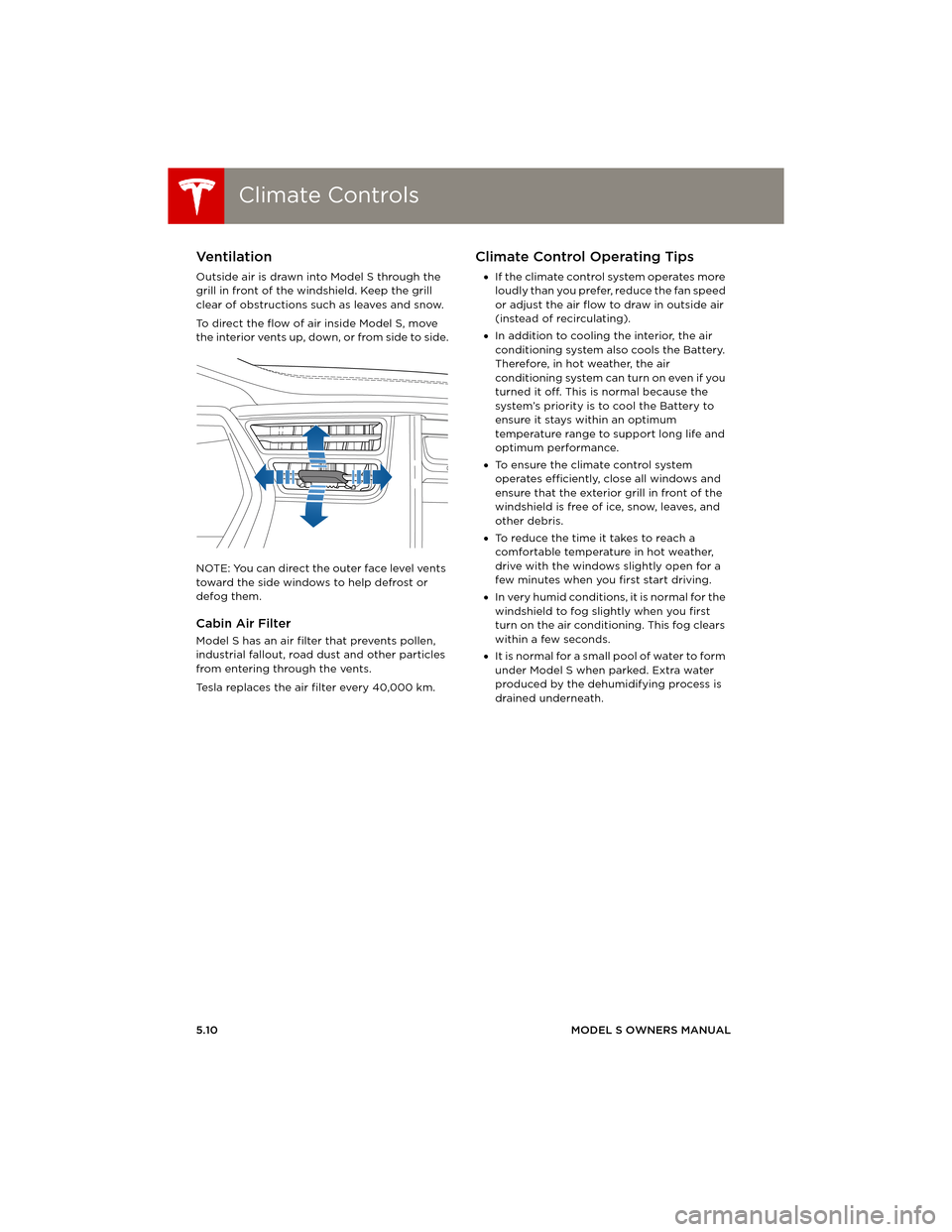
Climate ControlsClimate Controls
5.10MODEL S OWNERS MANUAL
Ventilation
Outside air is drawn into Model S through the
grill in front of the windshield. Keep the grill
clear of obstructions such as leaves and snow.
To direct the flow of air inside Model S, move
the interior vents up, down, or from side to side.
NOTE: You can direct the outer face level vents
toward the side windows to help defrost or
defog them.
Cabin Air Filter
Model S has an air filter that prevents pollen,
industrial fallout, road dust and other particles
from entering through the vents.
Tesla replaces the air filter every 40,000 km.
Climate Control Operating Tips
•If the climate control system operates more
loudly than you prefer, reduce the fan speed
or adjust the air flow to draw in outside air
(instead of recirculating).
•In addition to cooling the interior, the air
conditioning system also cools the Battery.
Therefore, in hot weather, the air
conditioning system can turn on even if you
turned it off. This is normal because the
system’s priority is to cool the Battery to
ensure it stays within an optimum
temperature range to support long life and
optimum performance.
•To ensure the climate control system
operates efficiently, close all windows and
ensure that the exterior grill in front of the
windshield is free of ice, snow, leaves, and
other debris.
•To reduce the time it takes to reach a
comfortable temperature in hot weather,
drive with the windows slightly open for a
few minutes when you first start driving.
•In very humid conditions, it is normal for the
windshield to fog slightly when you first
turn on the air conditioning. This fog clears
within a few seconds.
•It is normal for a small pool of water to form
under Model S when parked. Extra water
produced by the dehumidifying process is
drained underneath.
book.book Page 10 Friday, July 19, 2013 12:53 PM
Page 80 of 152
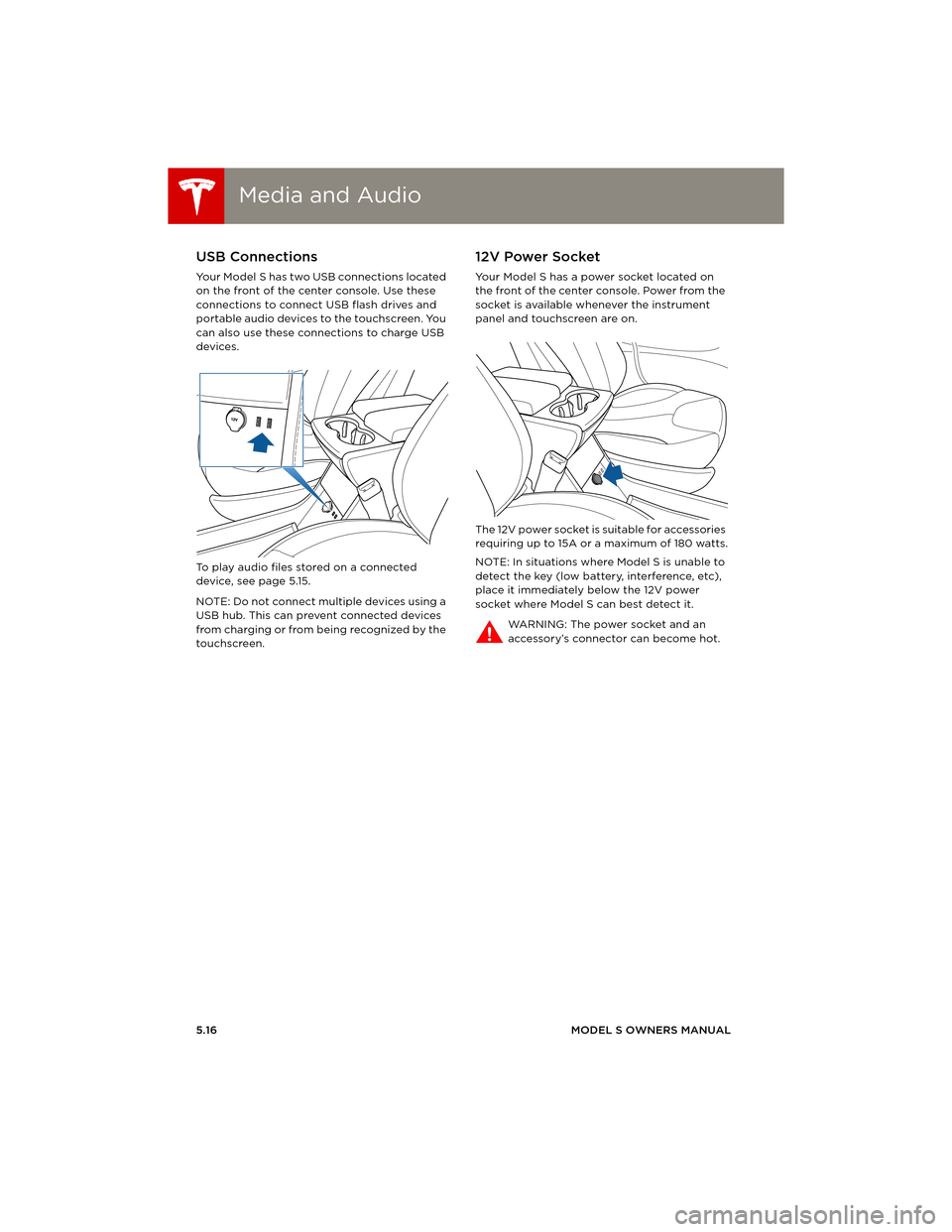
Media and AudioMedia and Audio
5.16MODEL S OWNERS MANUAL
USB Connections
Your Model S has two USB connections located
on the front of the center console. Use these
connections to connect USB flash drives and
portable audio devices to the touchscreen. You
can also use these connections to charge USB
devices.
To play audio files stored on a connected
device, see page 5.15.
NOTE: Do not connect multiple devices using a
USB hub. This can prevent connected devices
from charging or from being recognized by the
touchscreen.
12V Power Socket
Your Model S has a power socket located on
the front of the center console. Power from the
socket is available whenever the instrument
panel and touchscreen are on.
The 12V power socket is suitable for accessories
requiring up to 15A or a maximum of 180 watts.
NOTE: In situations where Model S is unable to
detect the key (low battery, interference, etc),
place it immediately below the 12V power
socket where Model S can best detect it.
WARNING: The power socket and an
accessory’s connector can become hot.
book.book Page 16 Friday, July 19, 2013 12:53 PM
Page 81 of 152
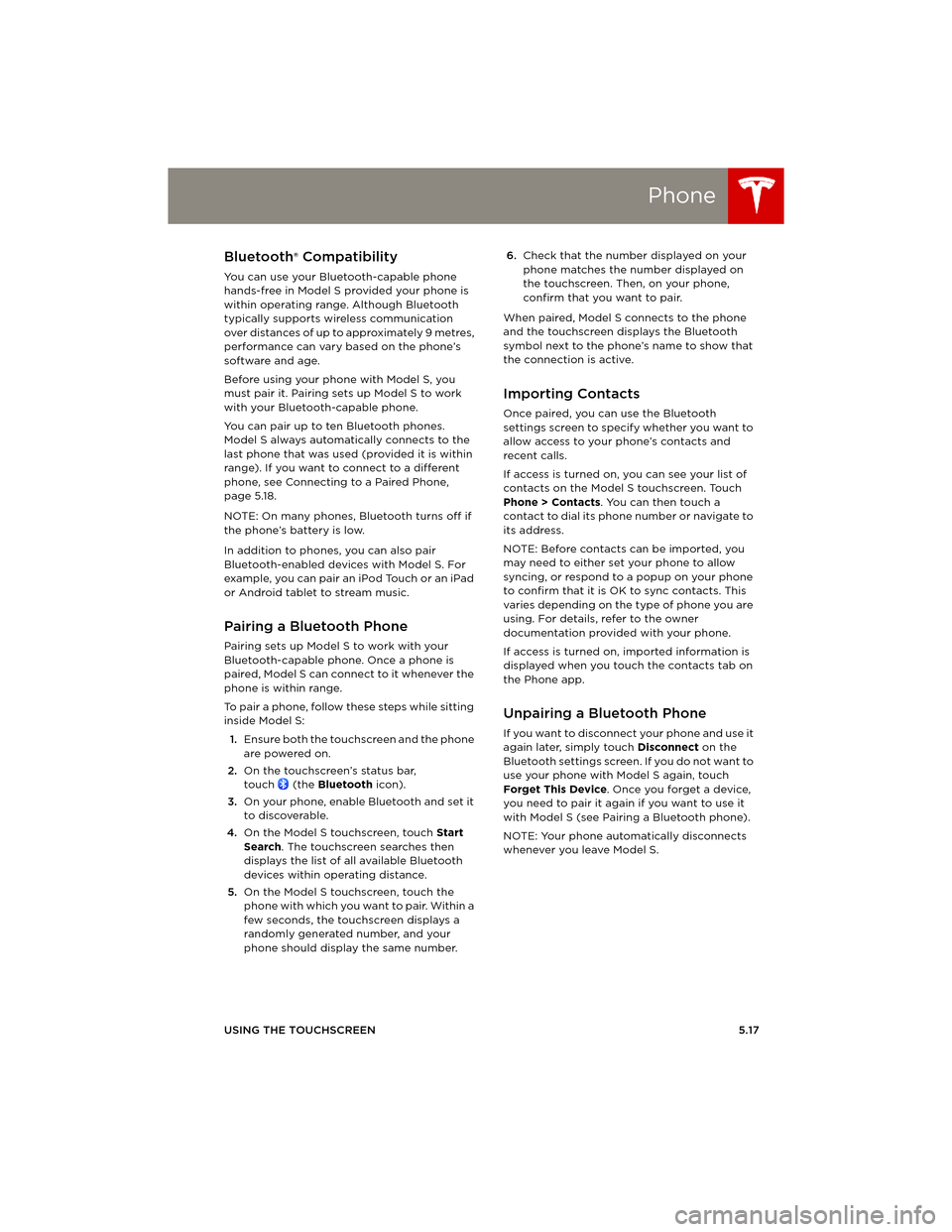
Phone
USING THE TOUCHSCREEN5.17
PhoneBluetooth® Compatibility
You can use your Bluetooth-capable phone
hands-free in Model S provided your phone is
within operating range. Although Bluetooth
typically supports wireless communication
over distances of up to approximately 9 metres,
performance can vary based on the phone’s
software and age.
Before using your phone with Model S, you
must pair it. Pairing sets up Model S to work
with your Bluetooth-capable phone.
You can pair up to ten Bluetooth phones.
Model S always automatically connects to the
last phone that was used (provided it is within
range). If you want to connect to a different
phone, see Connecting to a Paired Phone,
page 5.18.
NOTE: On many phones, Bluetooth turns off if
the phone’s battery is low.
In addition to phones, you can also pair
Bluetooth-enabled devices with Model S. For
example, you can pair an iPod Touch or an iPad
or Android tablet to stream music.
Pairing a Bluetooth Phone
Pairing sets up Model S to work with your
Bluetooth-capable phone. Once a phone is
paired, Model S can connect to it whenever the
phone is within range.
To pair a phone, follow these steps while sitting
inside Model S:
1.Ensure both the touchscreen and the phone
are powered on.
2.On the touchscreen’s status bar,
touch (the Bluetooth icon).
3.On your phone, enable Bluetooth and set it
to discoverable.
4.On the Model S touchscreen, touch Start
Search. The touchscreen searches then
displays the list of all available Bluetooth
devices within operating distance.
5.On the Model S touchscreen, touch the
phone with which you want to pair. Within a
few seconds, the touchscreen displays a
randomly generated number, and your
phone should display the same number.6.Check that the number displayed on your
phone matches the number displayed on
the touchscreen. Then, on your phone,
confirm that you want to pair.
When paired, Model S connects to the phone
and the touchscreen displays the Bluetooth
symbol next to the phone’s name to show that
the connection is active.
Importing Contacts
Once paired, you can use the Bluetooth
settings screen to specify whether you want to
allow access to your phone’s contacts and
recent calls.
If access is turned on, you can see your list of
contacts on the Model S touchscreen. Touch
Phone > Contacts. You can then touch a
contact to dial its phone number or navigate to
its address.
NOTE: Before contacts can be imported, you
may need to either set your phone to allow
syncing, or respond to a popup on your phone
to confirm that it is OK to sync contacts. This
varies depending on the type of phone you are
using. For details, refer to the owner
documentation provided with your phone.
If access is turned on, imported information is
displayed when you touch the contacts tab on
the Phone app.
Unpairing a Bluetooth Phone
If you want to disconnect your phone and use it
again later, simply touch Disconnect on the
Bluetooth settings screen. If you do not want to
use your phone with Model S again, touch
Forget This Device. Once you forget a device,
you need to pair it again if you want to use it
with Model S (see Pairing a Bluetooth phone).
NOTE: Your phone automatically disconnects
whenever you leave Model S.
book.book Page 17 Friday, July 19, 2013 12:53 PM
Page 84 of 152
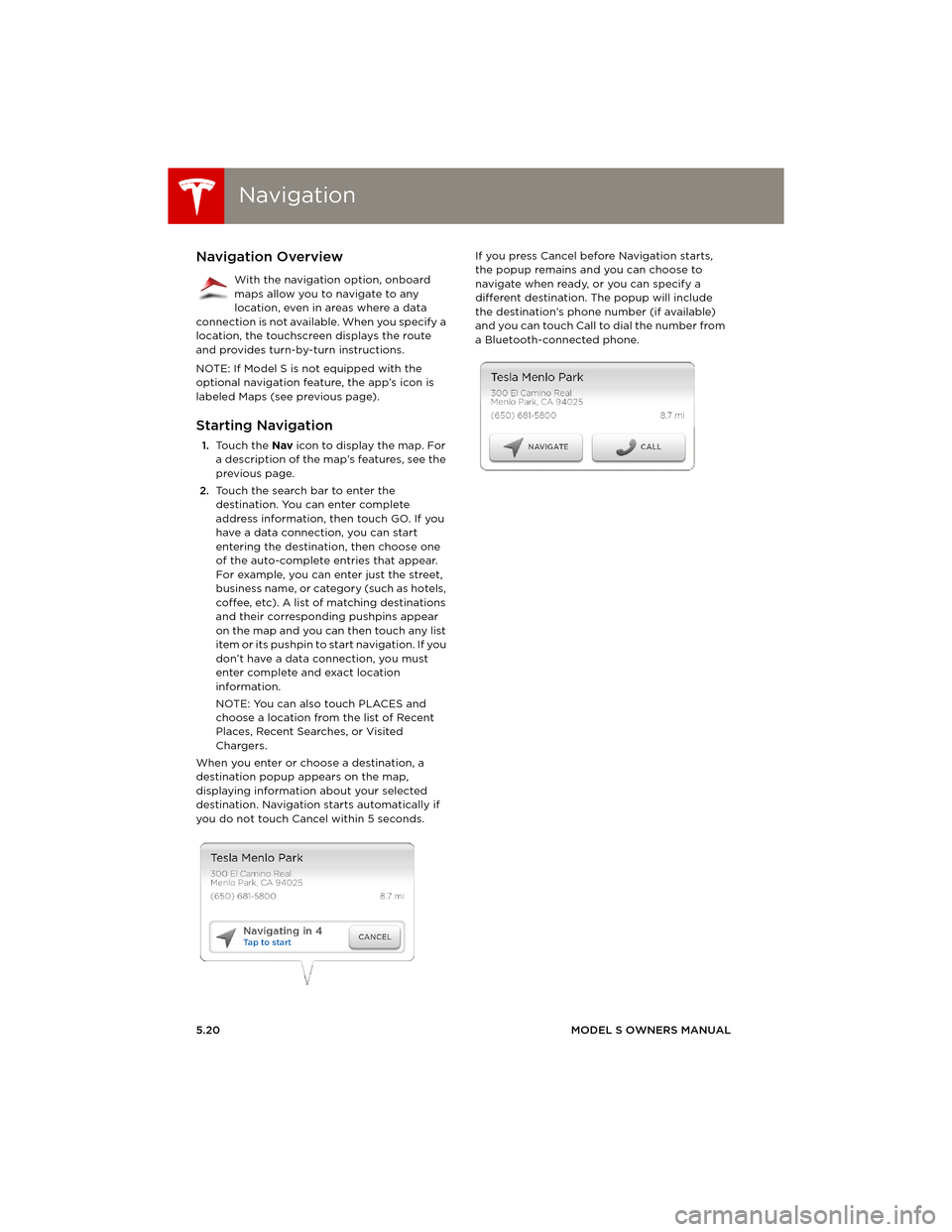
NavigationNavigation
5.20MODEL S OWNERS MANUAL
NavigationNavigation Overview
With the navigation option, onboard
maps allow you to navigate to any
location, even in areas where a data
connection is not available. When you specify a
location, the touchscreen displays the route
and provides turn-by-turn instructions.
NOTE: If Model S is not equipped with the
optional navigation feature, the app’s icon is
labeled Maps (see previous page).
Starting Navigation
1.To u c h t h e Nav icon to display the map. For
a description of the map’s features, see the
previous page.
2.Touch the search bar to enter the
destination. You can enter complete
address information, then touch GO. If you
have a data connection, you can start
entering the destination, then choose one
of the auto-complete entries that appear.
For example, you can enter just the street,
business name, or category (such as hotels,
coffee, etc). A list of matching destinations
and their corresponding pushpins appear
on the map and you can then touch any list
item or its pushpin to start navigation. If you
don’t have a data connection, you must
enter complete and exact location
information.
NOTE: You can also touch PLACES and
choose a location from the list of Recent
Places, Recent Searches, or Visited
Chargers.
When you enter or choose a destination, a
destination popup appears on the map,
displaying information about your selected
destination. Navigation starts automatically if
you do not touch Cancel within 5 seconds.If you press Cancel before Navigation starts,
the popup remains and you can choose to
navigate when ready, or you can specify a
different destination. The popup will include
the destination’s phone number (if available)
and you can touch Call to dial the number from
a Bluetooth-connected phone.
book.book Page 20 Friday, July 19, 2013 12:53 PM
Page 86 of 152
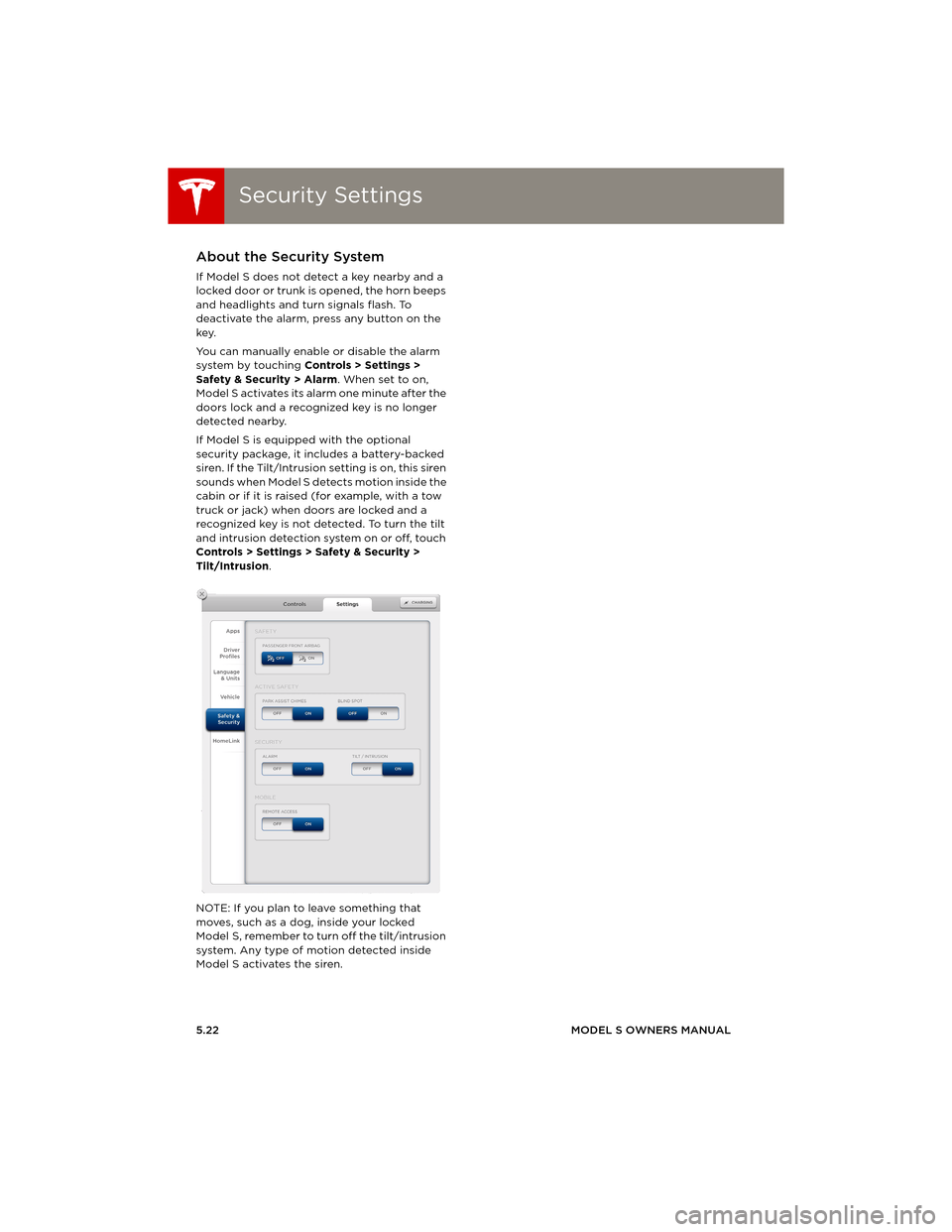
Security SettingsSecurity Settings
5.22MODEL S OWNERS MANUAL
Security SettingsAbout the Security System
If Model S does not detect a key nearby and a
locked door or trunk is opened, the horn beeps
and headlights and turn signals flash. To
deactivate the alarm, press any button on the
key.
You can manually enable or disable the alarm
system by touching Controls > Settings >
Safety & Security > Alarm. When set to on,
Model S activates its alarm one minute after the
doors lock and a recognized key is no longer
detected nearby.
If Model S is equipped with the optional
security package, it includes a battery-backed
siren. If the Tilt/Intrusion setting is on, this siren
sounds when Model S detects motion inside the
cabin or if it is raised (for example, with a tow
truck or jack) when doors are locked and a
recognized key is not detected. To turn the tilt
and intrusion detection system on or off, touch
Controls > Settings > Safety & Security >
Tilt/Intrusion.
NOTE: If you plan to leave something that
moves, such as a dog, inside your locked
Model S, remember to turn off the tilt/intrusion
system. Any type of motion detected inside
Model S activates the siren.
book.book Page 22 Friday, July 19, 2013 12:53 PM
Page 88 of 152
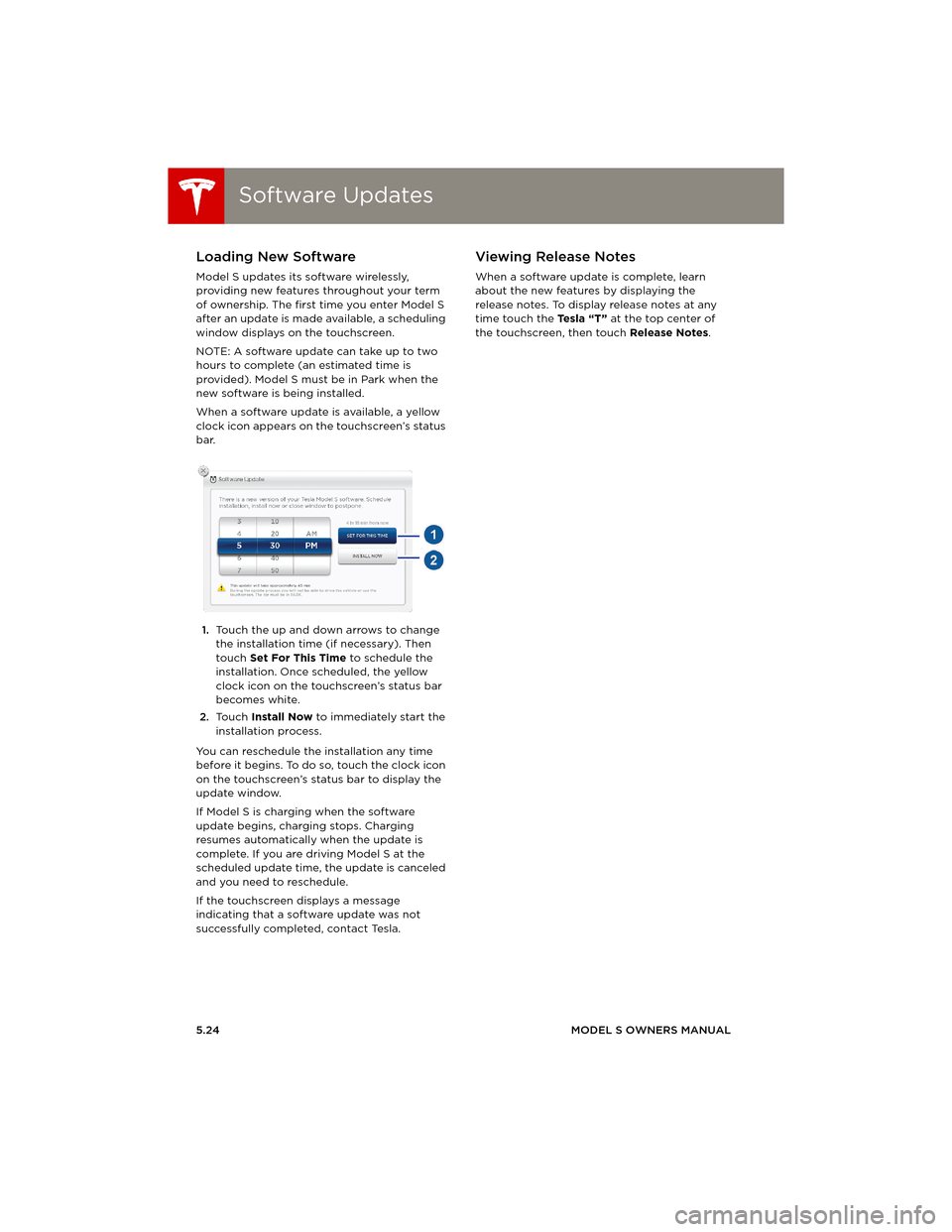
Software UpdatesSoftware Updates
5.24MODEL S OWNERS MANUAL
Software UpdatesLoading New Software
Model S updates its software wirelessly,
providing new features throughout your term
of ownership. The first time you enter Model S
after an update is made available, a scheduling
window displays on the touchscreen.
NOTE: A software update can take up to two
hours to complete (an estimated time is
provided). Model S must be in Park when the
new software is being installed.
When a software update is available, a yellow
clock icon appears on the touchscreen’s status
bar.
1.Touch the up and down arrows to change
the installation time (if necessary). Then
touch Set For This Time to schedule the
installation. Once scheduled, the yellow
clock icon on the touchscreen’s status bar
becomes white.
2.To u c h Install Now to immediately start the
installation process.
You can reschedule the installation any time
before it begins. To do so, touch the clock icon
on the touchscreen’s status bar to display the
update window.
If Model S is charging when the software
update begins, charging stops. Charging
resumes automatically when the update is
complete. If you are driving Model S at the
scheduled update time, the update is canceled
and you need to reschedule.
If the touchscreen displays a message
indicating that a software update was not
successfully completed, contact Tesla.
Viewing Release Notes
When a software update is complete, learn
about the new features by displaying the
release notes. To display release notes at any
time touch the Te s l a “ T ” at the top center of
the touchscreen, then touch Release Notes.
book.book Page 24 Friday, July 19, 2013 12:53 PM
Page 95 of 152
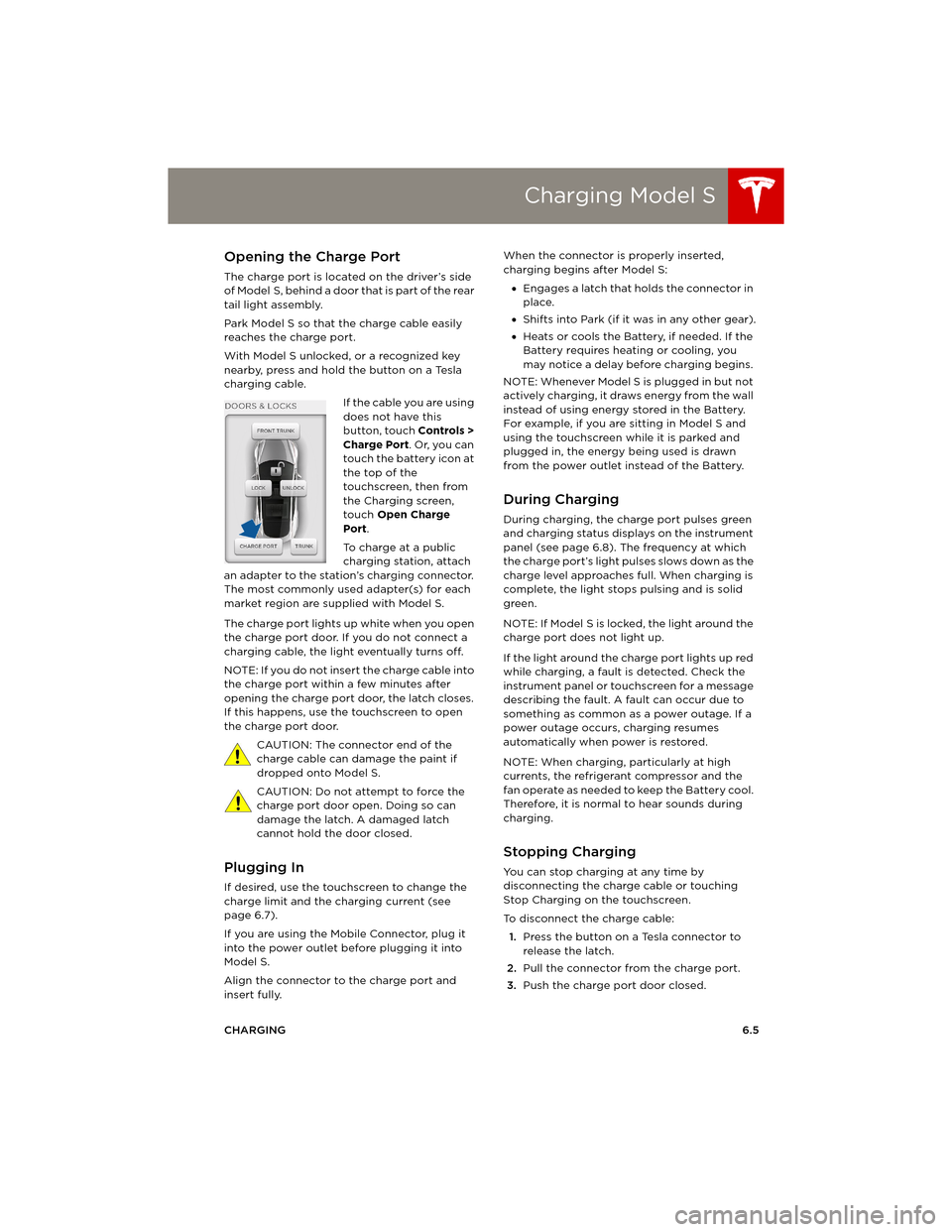
Charging Model S
CHARGING6.5
Charging Model SOpening the Charge Port
The charge port is located on the driver’s side
o f M o d e l S , b e h i n d a d o o r t h a t i s p a r t o f t h e r e a r
tail light assembly.
Park Model S so that the charge cable easily
reaches the charge port.
With Model S unlocked, or a recognized key
nearby, press and hold the button on a Tesla
charging cable.
If the cable you are using
does not have this
button, touch Controls >
Charge Port. Or, you can
touch the battery icon at
the top of the
touchscreen, then from
the Charging screen,
touch Open Charge
Port.
To charge at a public
charging station, attach
an adapter to the station’s charging connector.
The most commonly used adapter(s) for each
market region are supplied with Model S.
The charge port lights up white when you open
the charge port door. If you do not connect a
charging cable, the light eventually turns off.
NOTE: If you do not insert the charge cable into
the charge port within a few minutes after
opening the charge port door, the latch closes.
If this happens, use the touchscreen to open
the charge port door.
CAUTION: The connector end of the
charge cable can damage the paint if
dropped onto Model S.
CAUTION: Do not attempt to force the
charge port door open. Doing so can
damage the latch. A damaged latch
cannot hold the door closed.
Plugging In
If desired, use the touchscreen to change the
charge limit and the charging current (see
page 6.7).
If you are using the Mobile Connector, plug it
into the power outlet before plugging it into
Model S.
Align the connector to the charge port and
insert fully. When the connector is properly inserted,
charging begins after Model S:
•Engages a latch that holds the connector in
place.
•Shifts into Park (if it was in any other gear).
•Heats or cools the Battery, if needed. If the
Battery requires heating or cooling, you
may notice a delay before charging begins.
NOTE: Whenever Model S is plugged in but not
actively charging, it draws energy from the wall
instead of using energy stored in the Battery.
For example, if you are sitting in Model S and
using the touchscreen while it is parked and
plugged in, the energy being used is drawn
from the power outlet instead of the Battery.
During Charging
During charging, the charge port pulses green
and charging status displays on the instrument
panel (see page 6.8). The frequency at which
the charge port’s light pulses slows down as the
charge level approaches full. When charging is
complete, the light stops pulsing and is solid
green.
NOTE: If Model S is locked, the light around the
charge port does not light up.
If the light around the charge port lights up red
while charging, a fault is detected. Check the
instrument panel or touchscreen for a message
describing the fault. A fault can occur due to
something as common as a power outage. If a
power outage occurs, charging resumes
automatically when power is restored.
NOTE: When charging, particularly at high
currents, the refrigerant compressor and the
fan operate as needed to keep the Battery cool.
Therefore, it is normal to hear sounds during
charging.
Stopping Charging
You can stop charging at any time by
disconnecting the charge cable or touching
Stop Charging on the touchscreen.
To disconnect the charge cable:
1.Press the button on a Tesla connector to
release the latch.
2.Pull the connector from the charge port.
3.Push the charge port door closed.
book.book Page 5 Friday, July 19, 2013 12:53 PM
Page 96 of 152
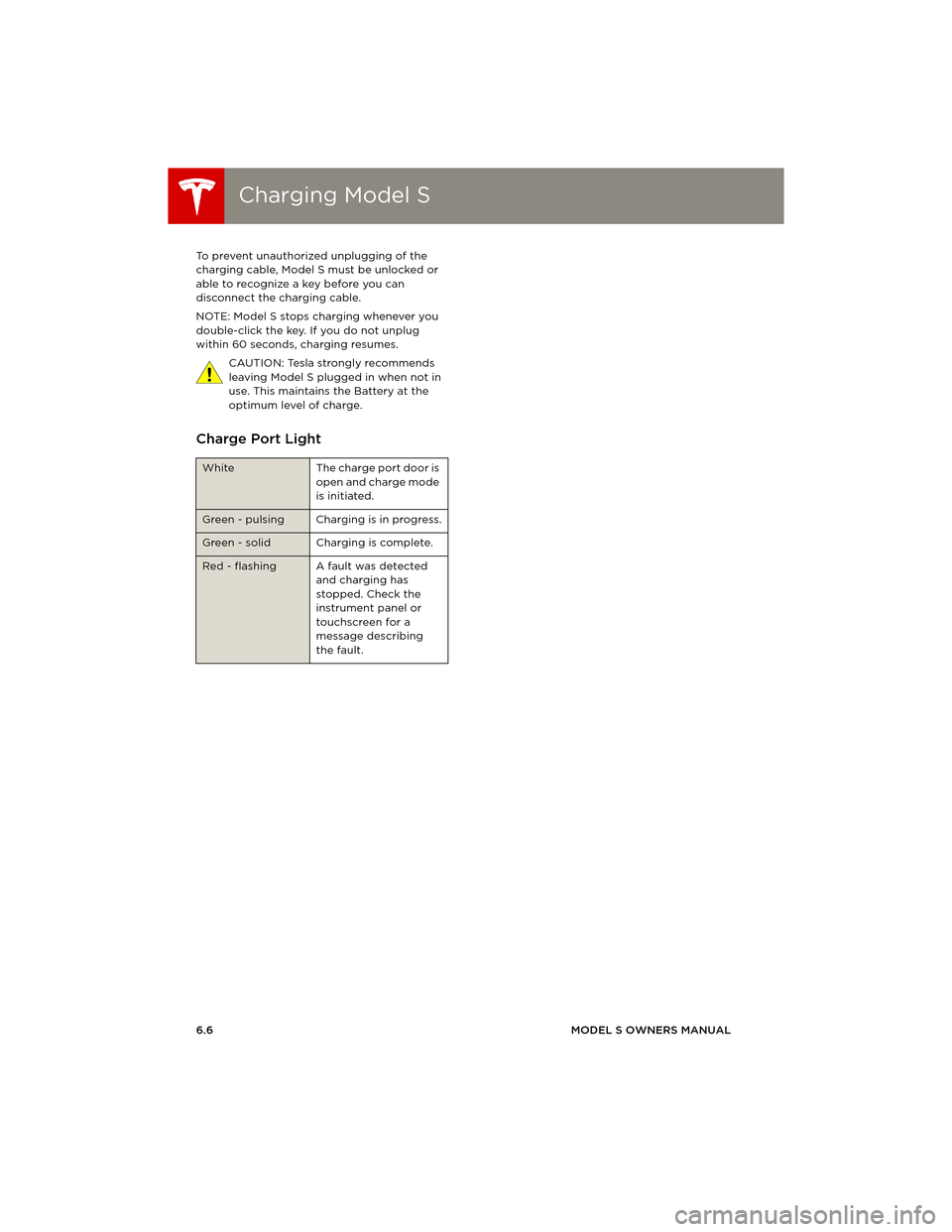
Charging Model SCharging Model S
6.6MODEL S OWNERS MANUAL To prevent unauthorized unplugging of the
charging cable, Model S must be unlocked or
able to recognize a key before you can
disconnect the charging cable.
NOTE: Model S stops charging whenever you
double-click the key. If you do not unplug
within 60 seconds, charging resumes.
CAUTION: Tesla strongly recommends
leaving Model S plugged in when not in
use. This maintains the Battery at the
optimum level of charge.
Charge Port Light
White The charge port door is
open and charge mode
is initiated.
Green - pulsing Charging is in progress.
Green - solid Charging is complete.
Red - flashing A fault was detected
and charging has
stopped. Check the
instrument panel or
touchscreen for a
message describing
the fault.
book.book Page 6 Friday, July 19, 2013 12:53 PM
Page 101 of 152
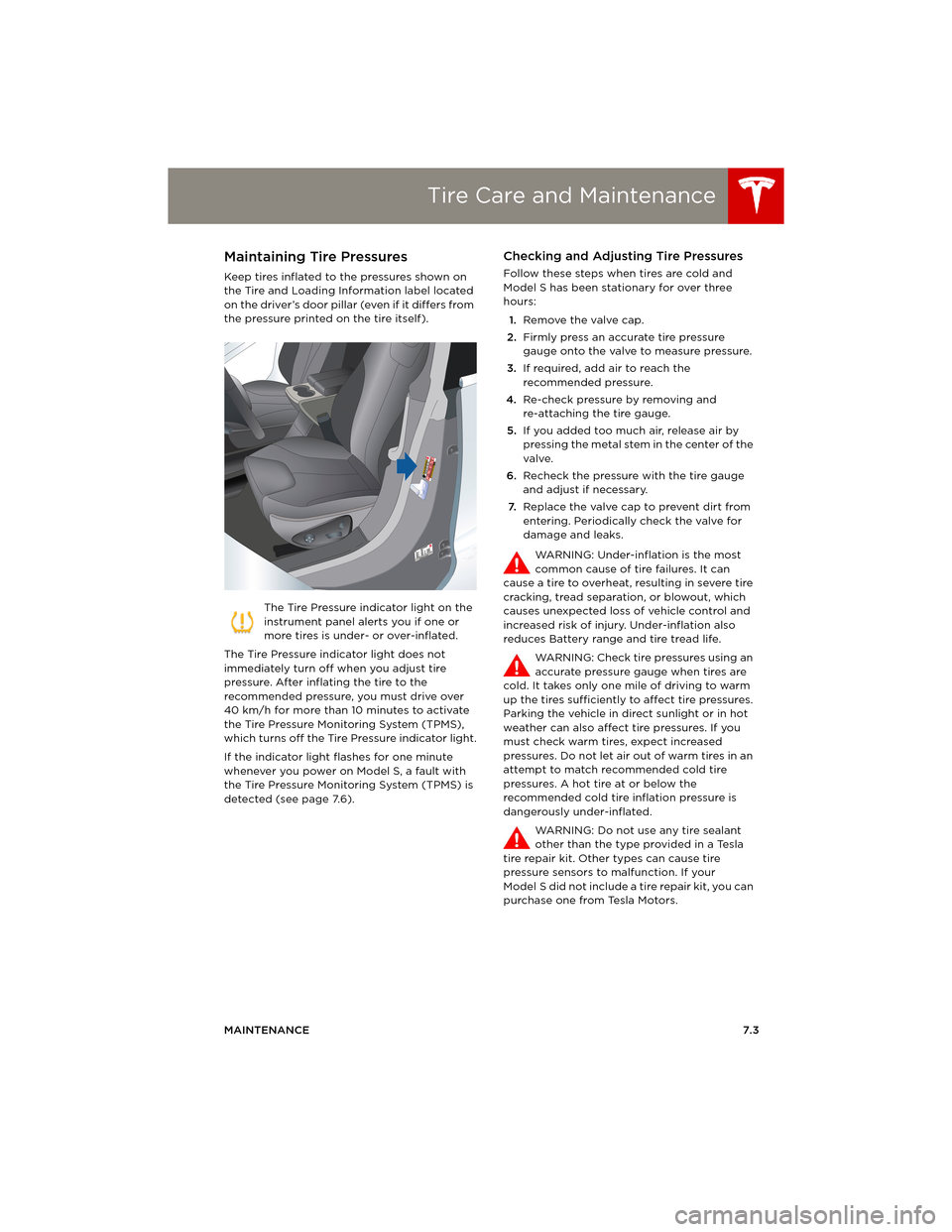
Tire Care and Maintenance
MAINTENANCE7.3
Tire Care and MaintenanceMaintaining Tire Pressures
Keep tires inflated to the pressures shown on
the Tire and Loading Information label located
on the driver’s door pillar (even if it differs from
the pressure printed on the tire itself).
The Tire Pressure indicator light on the
instrument panel alerts you if one or
more tires is under- or over-inflated.
The Tire Pressure indicator light does not
immediately turn off when you adjust tire
pressure. After inflating the tire to the
recommended pressure, you must drive over
40 km/h for more than 10 minutes to activate
the Tire Pressure Monitoring System (TPMS),
which turns off the Tire Pressure indicator light.
If the indicator light flashes for one minute
whenever you power on Model S, a fault with
the Tire Pressure Monitoring System (TPMS) is
detected (see page 7.6).
Checking and Adjusting Tire Pressures
Follow these steps when tires are cold and
Model S has been stationary for over three
hours:
1.Remove the valve cap.
2.Firmly press an accurate tire pressure
gauge onto the valve to measure pressure.
3.If required, add air to reach the
recommended pressure.
4.Re-check pressure by removing and
re-attaching the tire gauge.
5.If you added too much air, release air by
pressing the metal stem in the center of the
valve.
6.Recheck the pressure with the tire gauge
and adjust if necessary.
7.Replace the valve cap to prevent dirt from
entering. Periodically check the valve for
damage and leaks.
WARNING: Under-inflation is the most
common cause of tire failures. It can
cause a tire to overheat, resulting in severe tire
cracking, tread separation, or blowout, which
causes unexpected loss of vehicle control and
increased risk of injury. Under-inflation also
reduces Battery range and tire tread life.
WARNING: Check tire pressures using an
accurate pressure gauge when tires are
cold. It takes only one mile of driving to warm
up the tires sufficiently to affect tire pressures.
Parking the vehicle in direct sunlight or in hot
weather can also affect tire pressures. If you
must check warm tires, expect increased
pressures. Do not let air out of warm tires in an
attempt to match recommended cold tire
pressures. A hot tire at or below the
recommended cold tire inflation pressure is
dangerously under-inflated.
WARNING: Do not use any tire sealant
other than the type provided in a Tesla
tire repair kit. Other types can cause tire
pressure sensors to malfunction. If your
Model S did not include a tire repair kit, you can
purchase one from Tesla Motors.
book.book Page 3 Friday, July 19, 2013 12:53 PM
Page 102 of 152
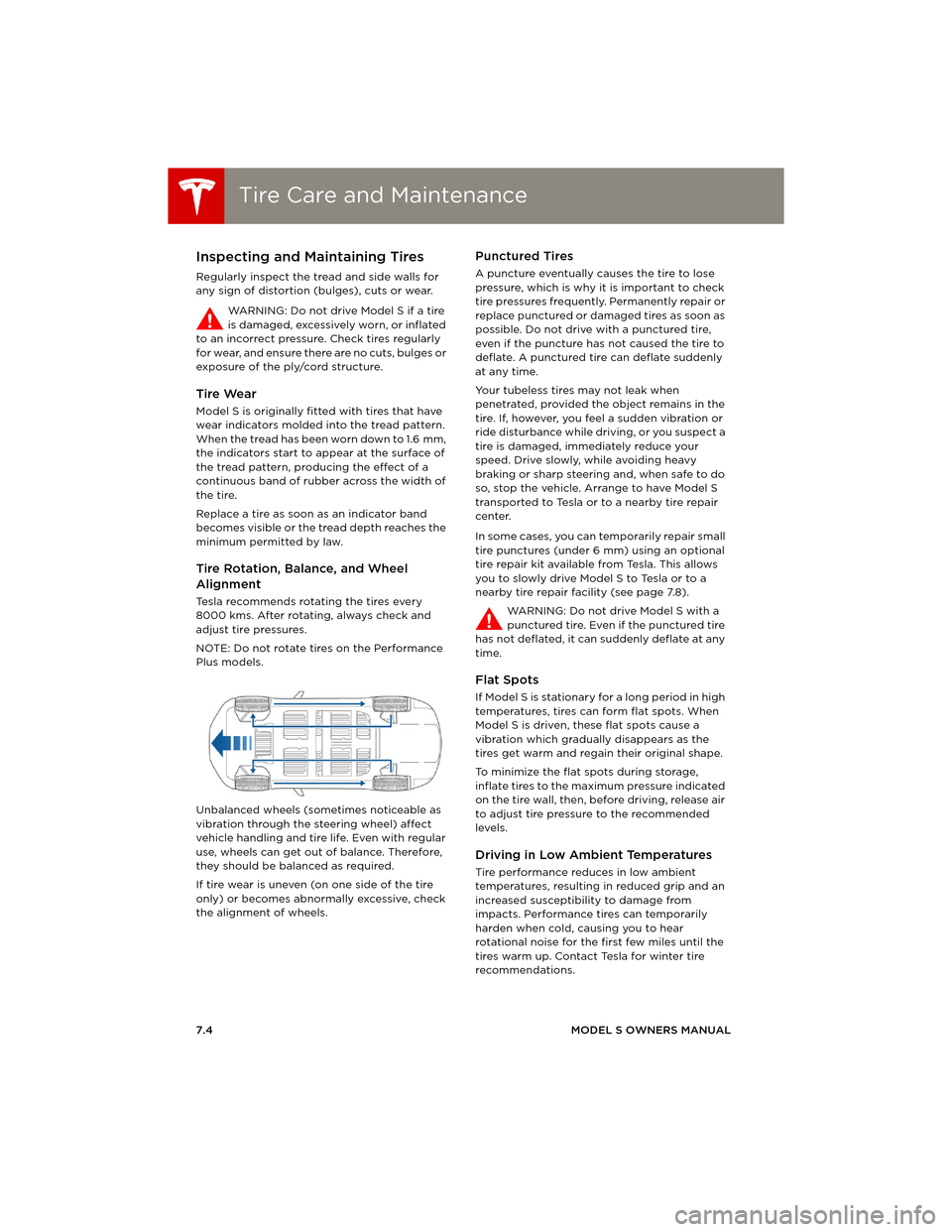
Tire Care and MaintenanceTire Care and Maintenance
7.4MODEL S OWNERS MANUAL
Inspecting and Maintaining Tires
Regularly inspect the tread and side walls for
any sign of distortion (bulges), cuts or wear.
WARNING: Do not drive Model S if a tire
is damaged, excessively worn, or inflated
to an incorrect pressure. Check tires regularly
for wear, and ensure there are no cuts, bulges or
exposure of the ply/cord structure.
Tire Wear
Model S is originally fitted with tires that have
wear indicators molded into the tread pattern.
When the tread has been worn down to 1.6 mm,
the indicators start to appear at the surface of
the tread pattern, producing the effect of a
continuous band of rubber across the width of
the tire.
Replace a tire as soon as an indicator band
becomes visible or the tread depth reaches the
minimum permitted by law.
Tire Rotation, Balance, and Wheel
Alignment
Tesla recommends rotating the tires every
8000 kms. After rotating, always check and
adjust tire pressures.
NOTE: Do not rotate tires on the Performance
Plus models.
Unbalanced wheels (sometimes noticeable as
vibration through the steering wheel) affect
vehicle handling and tire life. Even with regular
use, wheels can get out of balance. Therefore,
they should be balanced as required.
If tire wear is uneven (on one side of the tire
only) or becomes abnormally excessive, check
the alignment of wheels.
Punctured Tires
A puncture eventually causes the tire to lose
pressure, which is why it is important to check
tire pressures frequently. Permanently repair or
replace punctured or damaged tires as soon as
possible. Do not drive with a punctured tire,
even if the puncture has not caused the tire to
deflate. A punctured tire can deflate suddenly
at any time.
Your tubeless tires may not leak when
penetrated, provided the object remains in the
tire. If, however, you feel a sudden vibration or
ride disturbance while driving, or you suspect a
tire is damaged, immediately reduce your
speed. Drive slowly, while avoiding heavy
braking or sharp steering and, when safe to do
so, stop the vehicle. Arrange to have Model S
transported to Tesla or to a nearby tire repair
center.
In some cases, you can temporarily repair small
tire punctures (under 6 mm) using an optional
tire repair kit available from Tesla. This allows
you to slowly drive Model S to Tesla or to a
nearby tire repair facility (see page 7.8).
WARNING: Do not drive Model S with a
punctured tire. Even if the punctured tire
has not deflated, it can suddenly deflate at any
time.
Flat Spots
If Model S is stationary for a long period in high
temperatures, tires can form flat spots. When
Model S is driven, these flat spots cause a
vibration which gradually disappears as the
tires get warm and regain their original shape.
To minimize the flat spots during storage,
inflate tires to the maximum pressure indicated
on the tire wall, then, before driving, release air
to adjust tire pressure to the recommended
levels.
Driving in Low Ambient Temperatures
Tire performance reduces in low ambient
temperatures, resulting in reduced grip and an
increased susceptibility to damage from
impacts. Performance tires can temporarily
harden when cold, causing you to hear
rotational noise for the first few miles until the
tires warm up. Contact Tesla for winter tire
recommendations.
book.book Page 4 Friday, July 19, 2013 12:53 PM