audio TESLA MODEL S 2014 Owner's manual (Europe)
[x] Cancel search | Manufacturer: TESLA, Model Year: 2014, Model line: MODEL S, Model: TESLA MODEL S 2014Pages: 152, PDF Size: 17.5 MB
Page 3 of 152
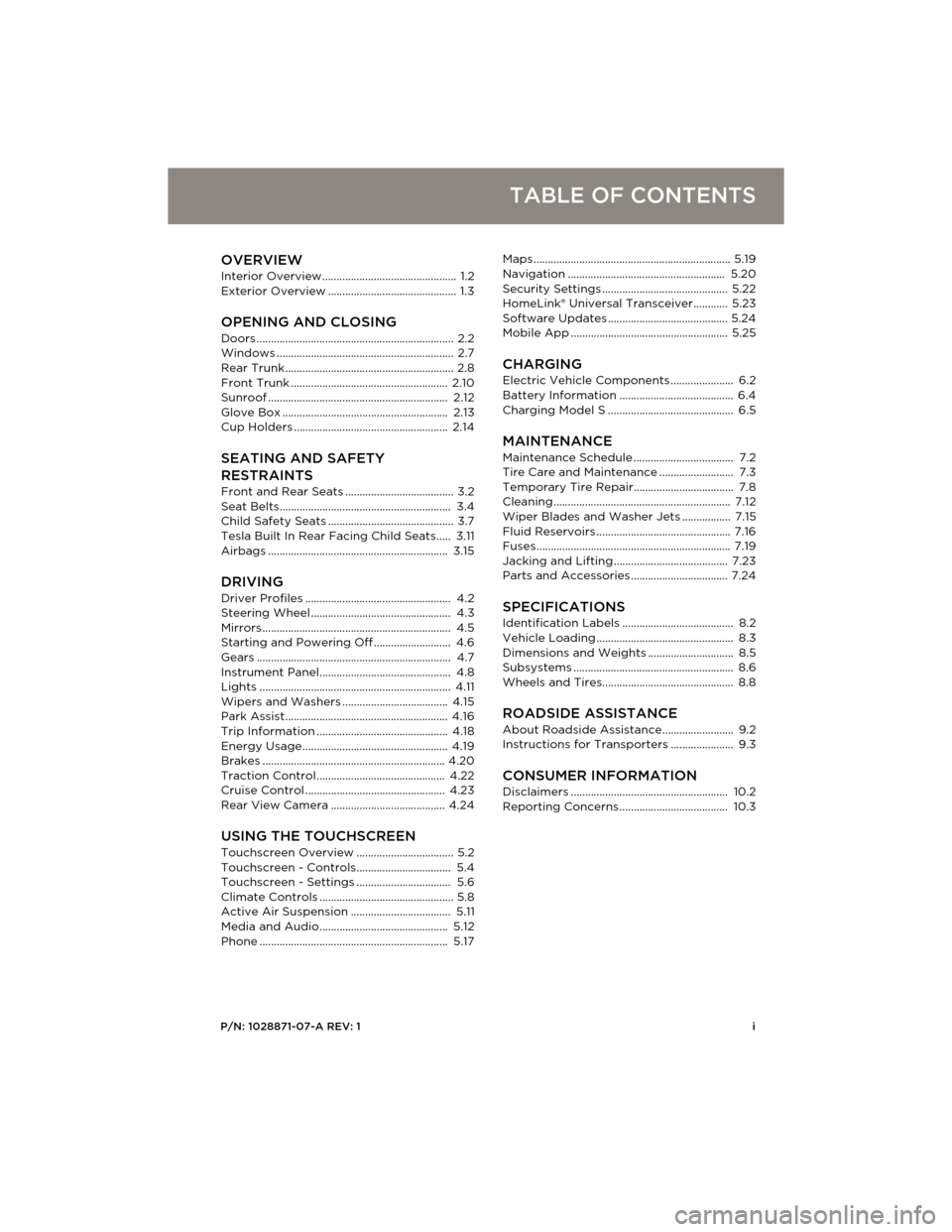
P/N: 1028871-07-A REV: 1i
TABLE OF CONTENTS
OVERVIEWInterior Overview............................................... 1.2
Exterior Overview ............................................. 1.3
OPENING AND CLOSING
Doors ..................................................................... 2.2
Windows .............................................................. 2.7
Rear Trunk........................................................... 2.8
Front Trunk ....................................................... 2.10
Sunroof ............................................................... 2.12
Glove Box .......................................................... 2.13
Cup Holders ...................................................... 2.14
SEATING AND SAFETY
RESTRAINTS
Front and Rear Seats ...................................... 3.2
Seat Belts............................................................ 3.4
Child Safety Seats ............................................ 3.7
Tesla Built In Rear Facing Child Seats..... 3.11
Airbags ............................................................... 3.15
DRIVINGDriver Profiles ................................................... 4.2
Steering Wheel ................................................. 4.3
Mirrors .................................................................. 4.5
Starting and Powering Off ........................... 4.6
Gears .................................................................... 4.7
Instrument Panel.............................................. 4.8
Lights ................................................................... 4.11
Wipers and Washers ..................................... 4.15
Park Assist......................................................... 4.16
Trip Information .............................................. 4.18
Energy Usage................................................... 4.19
Brakes ................................................................ 4.20
Traction Control............................................. 4.22
Cruise Control ................................................. 4.23
Rear View Camera ........................................ 4.24
USING THE TOUCHSCREEN
Touchscreen Overview.................................. 5.2
Touchscreen - Controls................................. 5.4
Touchscreen - Settings................................. 5.6
Climate Controls ............................................... 5.8
Active Air Suspension ................................... 5.11
Media and Audio............................................. 5.12
Phone .................................................................. 5.17Maps ..................................................................... 5.19
Navigation ....................................................... 5.20
Security Settings ............................................ 5.22
HomeLink® Universal Transceiver............ 5.23
Software Updates .......................................... 5.24
Mobile App ....................................................... 5.25
CHARGING
Electric Vehicle Components ...................... 6.2
Battery Information ........................................ 6.4
Charging Model S ............................................ 6.5
MAINTENANCE
Maintenance Schedule ................................... 7.2
Tire Care and Maintenance .......................... 7.3
Temporary Tire Repair................................... 7.8
Cleaning.............................................................. 7.12
Wiper Blades and Washer Jets ................. 7.15
Fluid Reservoirs ............................................... 7.16
Fuses.................................................................... 7.19
Jacking and Lifting ........................................ 7.23
Parts and Accessories .................................. 7.24
SPECIFICATIONS
Identification Labels ....................................... 8.2
Vehicle Loading ................................................ 8.3
Dimensions and Weights .............................. 8.5
Subsystems ........................................................ 8.6
Wheels and Tires.............................................. 8.8
ROADSIDE ASSISTANCE
About Roadside Assistance......................... 9.2
Instructions for Transporters ...................... 9.3
CONSUMER INFORMATIONDisclaimers ....................................................... 10.2
Reporting Concerns ...................................... 10.3
book.book Page i Friday, July 19, 2013 12:53 PM
Page 41 of 152
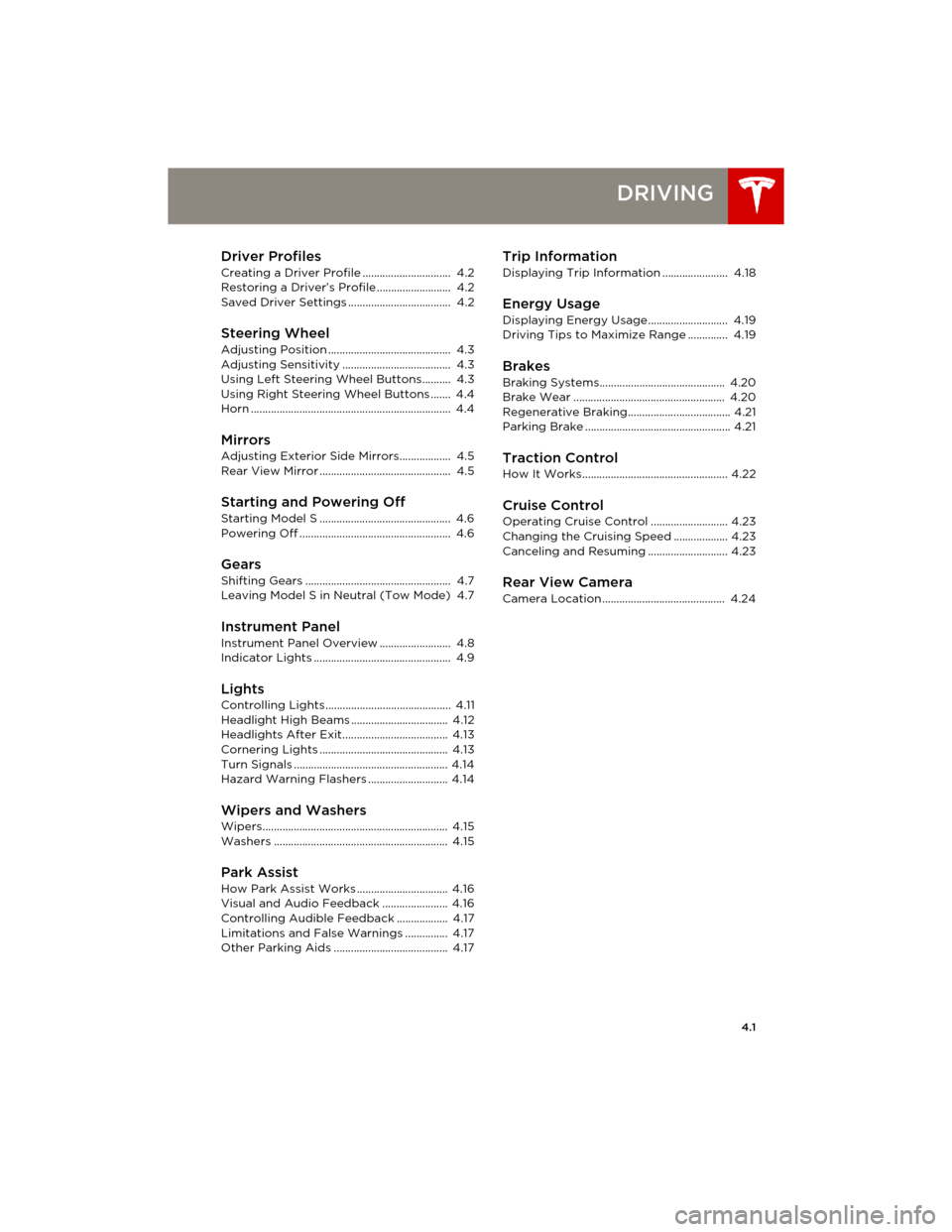
4.1
DRIVING
Driver Profiles
Creating a Driver Profile ............................... 4.2
Restoring a Driver’s Profile .......................... 4.2
Saved Driver Settings .................................... 4.2
Steering Wheel
Adjusting Position ........................................... 4.3
Adjusting Sensitivity ...................................... 4.3
Using Left Steering Wheel Buttons.......... 4.3
Using Right Steering Wheel Buttons ....... 4.4
Horn ...................................................................... 4.4
MirrorsAdjusting Exterior Side Mirrors.................. 4.5
Rear View Mirror .............................................. 4.5
Starting and Powering Off
Starting Model S .............................................. 4.6
Powering Off ..................................................... 4.6
Gears
Shifting Gears ................................................... 4.7
Leaving Model S in Neutral (Tow Mode) 4.7
Instrument Panel
Instrument Panel Overview ......................... 4.8
Indicator Lights ................................................ 4.9
LightsControlling Lights ............................................ 4.11
Headlight High Beams .................................. 4.12
Headlights After Exit..................................... 4.13
Cornering Lights ............................................. 4.13
Turn Signals ...................................................... 4.14
Hazard Warning Flashers ............................ 4.14
Wipers and WashersWipers................................................................. 4.15
Washers ............................................................. 4.15
Park Assist
How Park Assist Works ................................ 4.16
Visual and Audio Feedback ....................... 4.16
Controlling Audible Feedback .................. 4.17
Limitations and False Warnings ............... 4.17
Other Parking Aids ........................................ 4.17
Trip Information
Displaying Trip Information ....................... 4.18
Energy Usage
Displaying Energy Usage ............................ 4.19
Driving Tips to Maximize Range .............. 4.19
Brakes
Braking Systems............................................ 4.20
Brake Wear ..................................................... 4.20
Regenerative Braking.................................... 4.21
Parking Brake ................................................... 4.21
Traction Control
How It Works................................................... 4.22
Cruise ControlOperating Cruise Control ........................... 4.23
Changing the Cruising Speed ................... 4.23
Canceling and Resuming ............................ 4.23
Rear View CameraCamera Location ........................................... 4.24
book.book Page 1 Friday, July 19, 2013 12:53 PM
Page 43 of 152
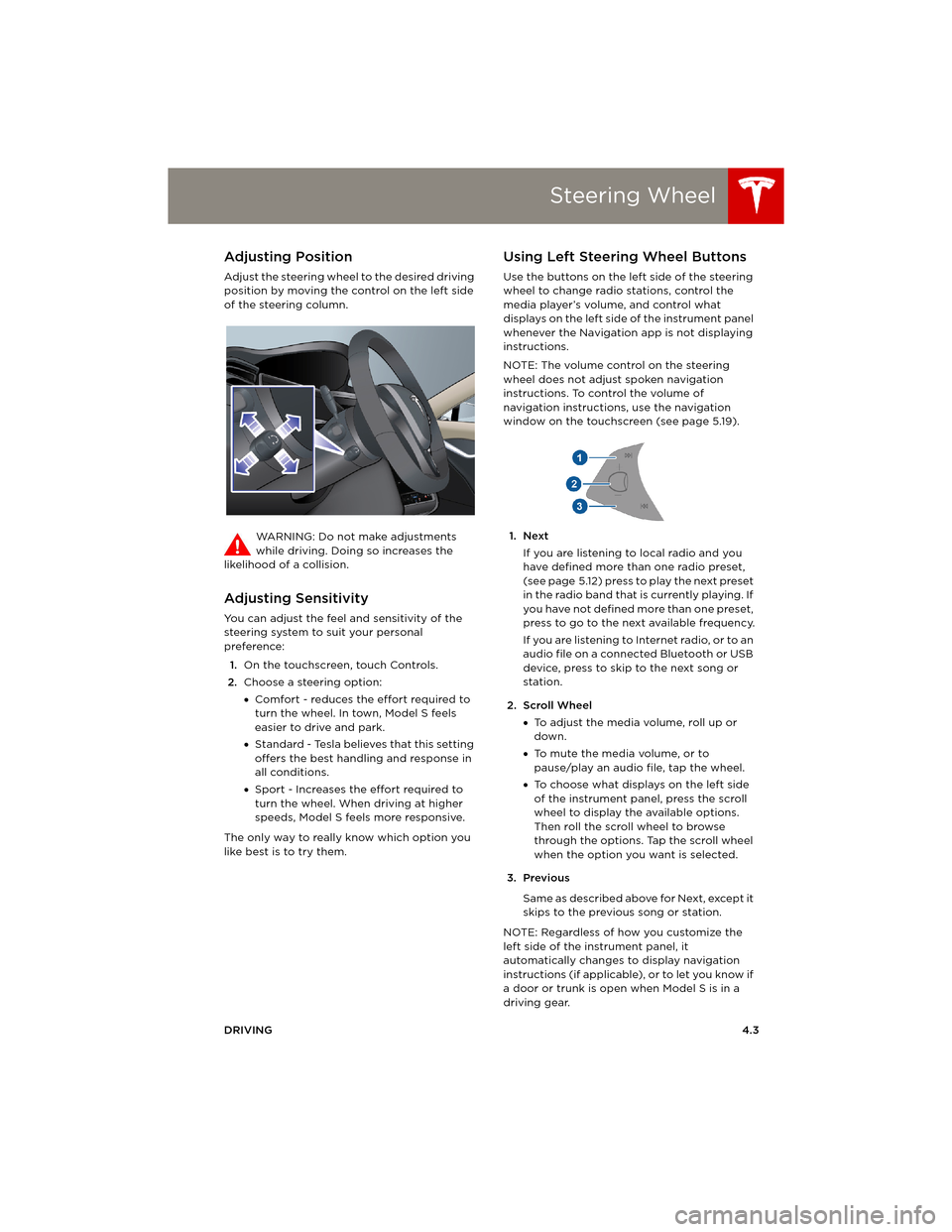
Steering Wheel
DRIVING4.3
Steering WheelAdjusting Position
Adjust the steering wheel to the desired driving
position by moving the control on the left side
of the steering column.
WARNING: Do not make adjustments
while driving. Doing so increases the
likelihood of a collision.
Adjusting Sensitivity
You can adjust the feel and sensitivity of the
steering system to suit your personal
preference:
1.On the touchscreen, touch Controls.
2.Choose a steering option:
•Comfort - reduces the effort required to
turn the wheel. In town, Model S feels
easier to drive and park.
•Standard - Tesla believes that this setting
offers the best handling and response in
all conditions.
•Sport - Increases the effort required to
turn the wheel. When driving at higher
speeds, Model S feels more responsive.
The only way to really know which option you
like best is to try them.
Using Left Steering Wheel Buttons
Use the buttons on the left side of the steering
wheel to change radio stations, control the
media player’s volume, and control what
displays on the left side of the instrument panel
whenever the Navigation app is not displaying
instructions.
NOTE: The volume control on the steering
wheel does not adjust spoken navigation
instructions. To control the volume of
navigation instructions, use the navigation
window on the touchscreen (see page 5.19).
1. Next
If you are listening to local radio and you
have defined more than one radio preset,
(see page 5.12) press to play the next preset
in the radio band that is currently playing. If
you have not defined more than one preset,
press to go to the next available frequency.
If you are listening to Internet radio, or to an
audio file on a connected Bluetooth or USB
device, press to skip to the next song or
station.
2. Scroll Wheel
•To adjust the media volume, roll up or
down.
•To mute the media volume, or to
pause/play an audio file, tap the wheel.
•To choose what displays on the left side
of the instrument panel, press the scroll
wheel to display the available options.
Then roll the scroll wheel to browse
through the options. Tap the scroll wheel
when the option you want is selected.
3. Previous
Same as described above for Next, except it
skips to the previous song or station.
NOTE: Regardless of how you customize the
left side of the instrument panel, it
automatically changes to display navigation
instructions (if applicable), or to let you know if
a door or trunk is open when Model S is in a
driving gear.
book.book Page 3 Friday, July 19, 2013 12:53 PM
Page 44 of 152
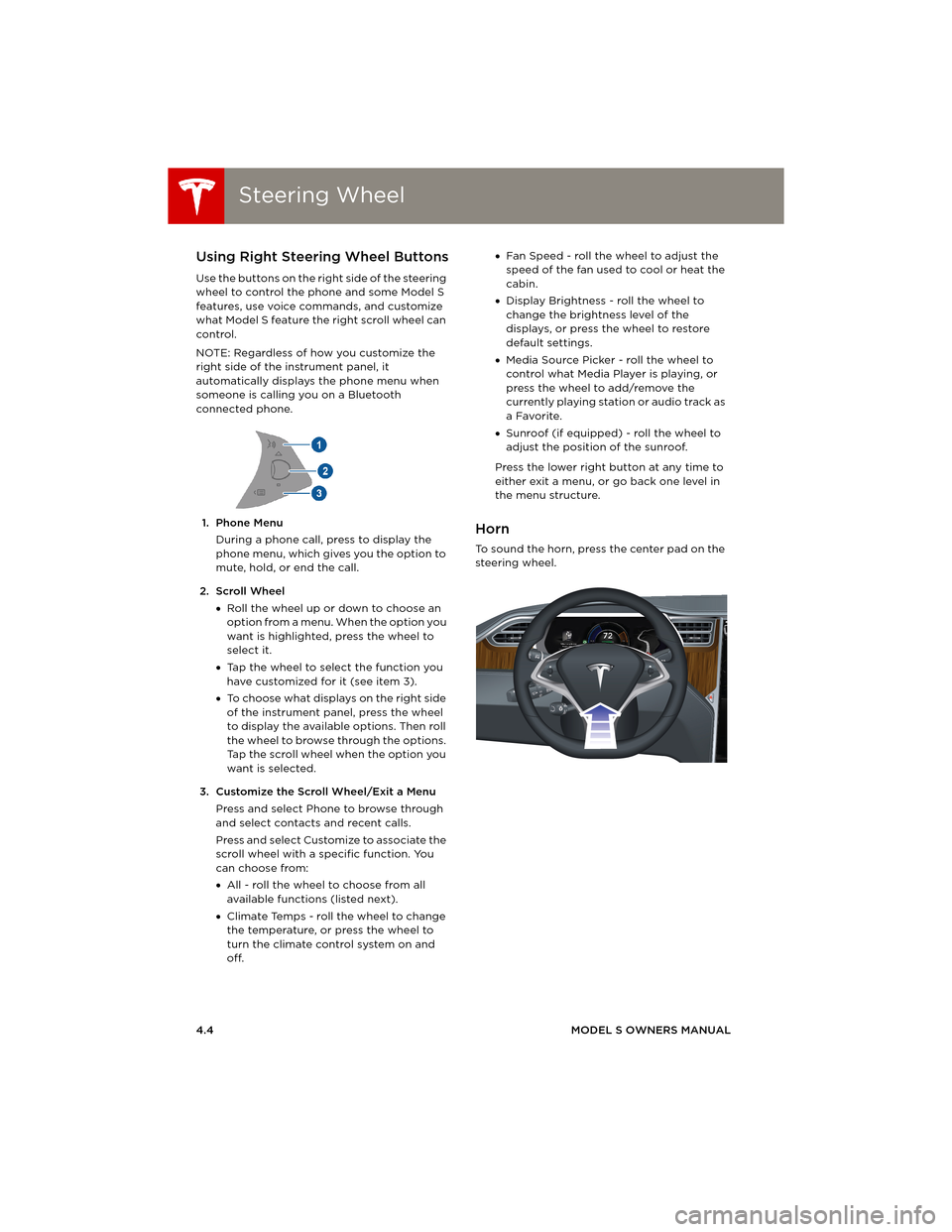
Steering WheelSteering Wheel
4.4MODEL S OWNERS MANUAL
Using Right Steering Wheel Buttons
Use the buttons on the right side of the steering
wheel to control the phone and some Model S
features, use voice commands, and customize
what Model S feature the right scroll wheel can
control.
NOTE: Regardless of how you customize the
right side of the instrument panel, it
automatically displays the phone menu when
someone is calling you on a Bluetooth
connected phone.
1. Phone Menu
During a phone call, press to display the
phone menu, which gives you the option to
mute, hold, or end the call.
2. Scroll Wheel
•Roll the wheel up or down to choose an
option from a menu. When the option you
want is highlighted, press the wheel to
select it.
•Tap the wheel to select the function you
have customized for it (see item 3).
•To choose what displays on the right side
of the instrument panel, press the wheel
to display the available options. Then roll
the wheel to browse through the options.
Tap the scroll wheel when the option you
want is selected.
3. Customize the Scroll Wheel/Exit a Menu
Press and select Phone to browse through
and select contacts and recent calls.
Press and select Customize to associate the
scroll wheel with a specific function. You
can choose from:
•All - roll the wheel to choose from all
available functions (listed next).
•Climate Temps - roll the wheel to change
the temperature, or press the wheel to
turn the climate control system on and
off. •Fan Speed - roll the wheel to adjust the
speed of the fan used to cool or heat the
cabin.
•Display Brightness - roll the wheel to
change the brightness level of the
displays, or press the wheel to restore
default settings.
•Media Source Picker - roll the wheel to
control what Media Player is playing, or
press the wheel to add/remove the
currently playing station or audio track as
a Favorite.
•Sunroof (if equipped) - roll the wheel to
adjust the position of the sunroof.
Press the lower right button at any time to
either exit a menu, or go back one level in
the menu structure.
Horn
To sound the horn, press the center pad on the
steering wheel.
book.book Page 4 Friday, July 19, 2013 12:53 PM
Page 48 of 152
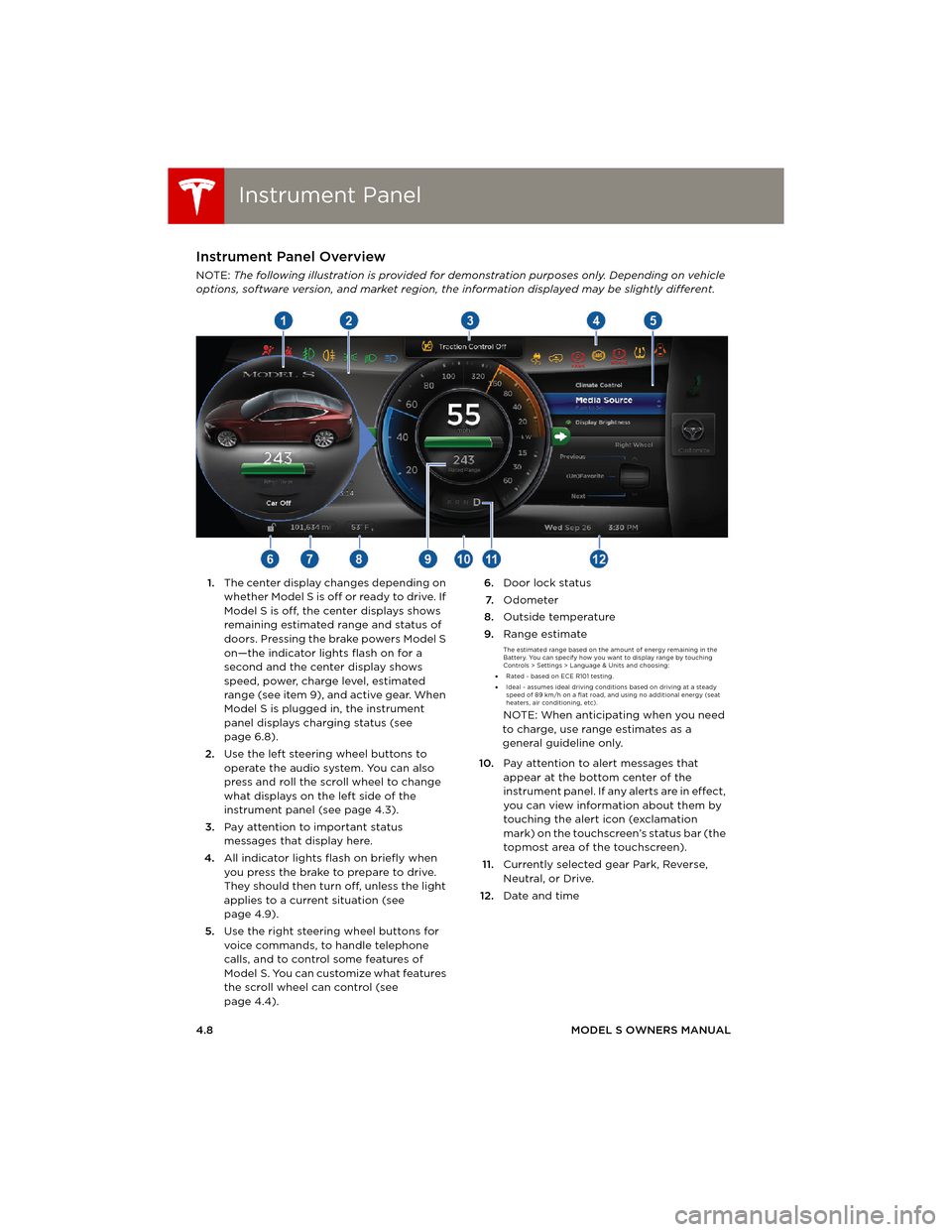
Instrument PanelInstrument Panel
4.8MODEL S OWNERS MANUAL
Instrument PanelInstrument Panel Overview
NOTE: The following illustration is provided for demonstration purposes only. Depending on vehicle
options, software version, and market region, the information displayed may be slightly different.
1.The center display changes depending on
whether Model S is off or ready to drive. If
Model S is off, the center displays shows
remaining estimated range and status of
doors. Pressing the brake powers Model S
on—the indicator lights flash on for a
second and the center display shows
speed, power, charge level, estimated
range (see item 9), and active gear. When
Model S is plugged in, the instrument
panel displays charging status (see
page 6.8).
2.Use the left steering wheel buttons to
operate the audio system. You can also
press and roll the scroll wheel to change
what displays on the left side of the
instrument panel (see page 4.3).
3.Pay attention to important status
messages that display here.
4.All indicator lights flash on briefly when
you press the brake to prepare to drive.
They should then turn off, unless the light
applies to a current situation (see
page 4.9).
5.Use the right steering wheel buttons for
voice commands, to handle telephone
calls, and to control some features of
Model S. You can customize what features
the scroll wheel can control (see
page 4.4).6.Door lock status
7.Odometer
8.Outside temperature
9.Range estimate
The estimated range based on the amount of energy remaining in the
Battery. You can specify how you want to display range by touching
Controls > Settings > Language & Units and choosing:
•Rated - based on ECE R101 testing.
•Ideal - assumes ideal driving conditions based on driving at a steady
speed of 89 km/h on a flat road, and using no additional energy (seat
heaters, air conditioning, etc).
NOTE: When anticipating when you need
to charge, use range estimates as a
general guideline only.
10.Pay attention to alert messages that
appear at the bottom center of the
instrument panel. If any alerts are in effect,
you can view information about them by
touching the alert icon (exclamation
mark) on the touchscreen’s status bar (the
topmost area of the touchscreen).
11.Currently selected gear Park, Reverse,
Neutral, or Drive.
12.Date and time
book.book Page 8 Friday, July 19, 2013 12:53 PM
Page 56 of 152
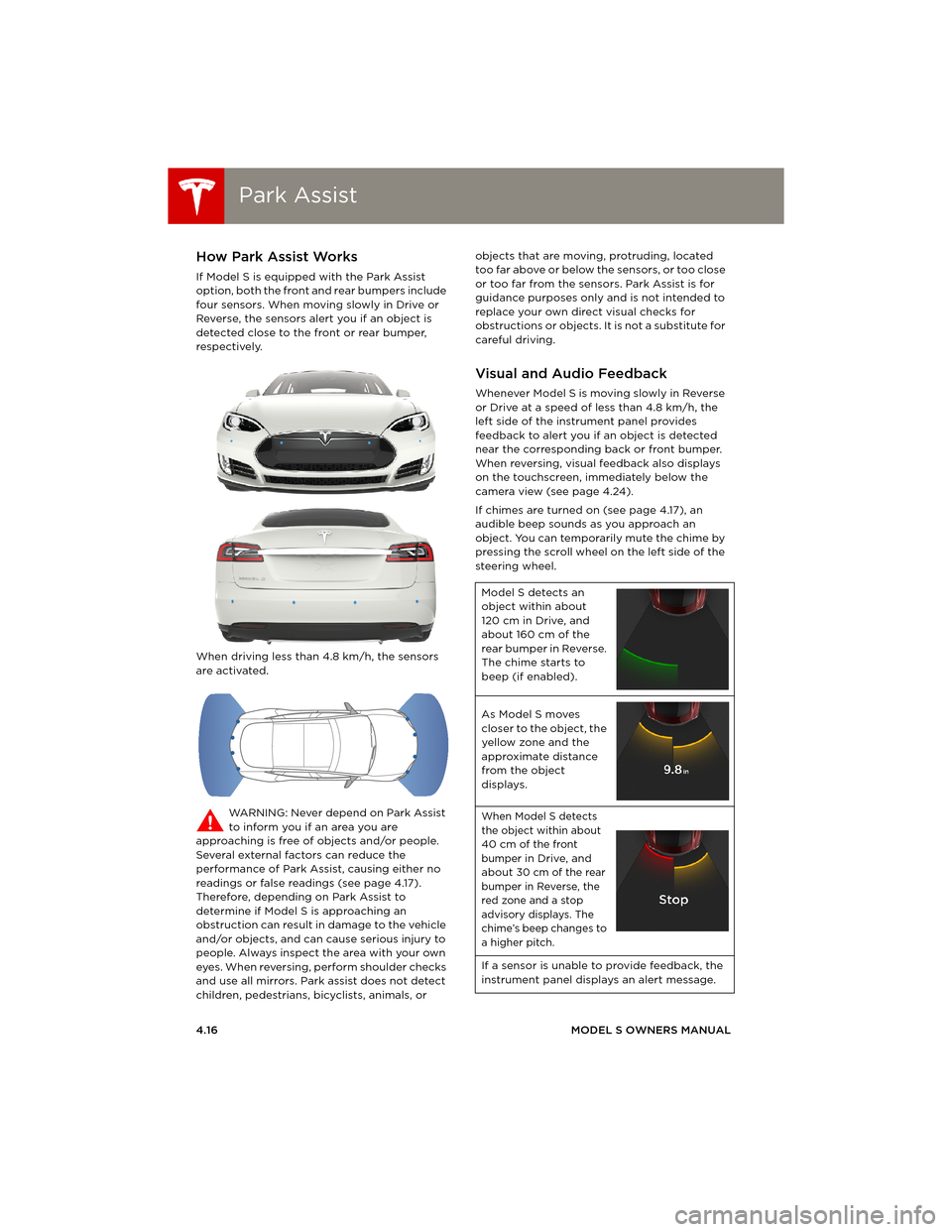
Park AssistPark Assist
4.16MODEL S OWNERS MANUAL
Park AssistHow Park Assist Works
If Model S is equipped with the Park Assist
option, both the front and rear bumpers include
four sensors. When moving slowly in Drive or
Reverse, the sensors alert you if an object is
detected close to the front or rear bumper,
respectively.
When driving less than 4.8 km/h, the sensors
are activated.
WARNING: Never depend on Park Assist
to inform you if an area you are
approaching is free of objects and/or people.
Several external factors can reduce the
performance of Park Assist, causing either no
readings or false readings (see page 4.17).
Therefore, depending on Park Assist to
determine if Model S is approaching an
obstruction can result in damage to the vehicle
and/or objects, and can cause serious injury to
people. Always inspect the area with your own
eyes. When reversing, perform shoulder checks
and use all mirrors. Park assist does not detect
children, pedestrians, bicyclists, animals, or objects that are moving, protruding, located
too far above or below the sensors, or too close
or too far from the sensors. Park Assist is for
guidance purposes only and is not intended to
replace your own direct visual checks for
obstructions or objects. It is not a substitute for
careful driving.
Visual and Audio Feedback
Whenever Model S is moving slowly in Reverse
or Drive at a speed of less than 4.8 km/h, the
left side of the instrument panel provides
feedback to alert you if an object is detected
near the corresponding back or front bumper.
When reversing, visual feedback also displays
on the touchscreen, immediately below the
camera view (see page 4.24).
If chimes are turned on (see page 4.17), an
audible beep sounds as you approach an
object. You can temporarily mute the chime by
pressing the scroll wheel on the left side of the
steering wheel.
Model S detects an
object within about
120 cm in Drive, and
about 160 cm of the
rear bumper in Reverse.
The chime starts to
beep (if enabled).
As Model S moves
closer to the object, the
yellow zone and the
approximate distance
from the object
displays.
When Model S detects
the object within about
40 cm of the front
bumper in Drive, and
about 30 cm of the rear
bumper in Reverse, the
red zone and a stop
advisory displays. The
chime’s beep changes to
a higher pitch.
If a sensor is unable to provide feedback, the
instrument panel displays an alert message.
book.book Page 16 Friday, July 19, 2013 12:53 PM
Page 65 of 152
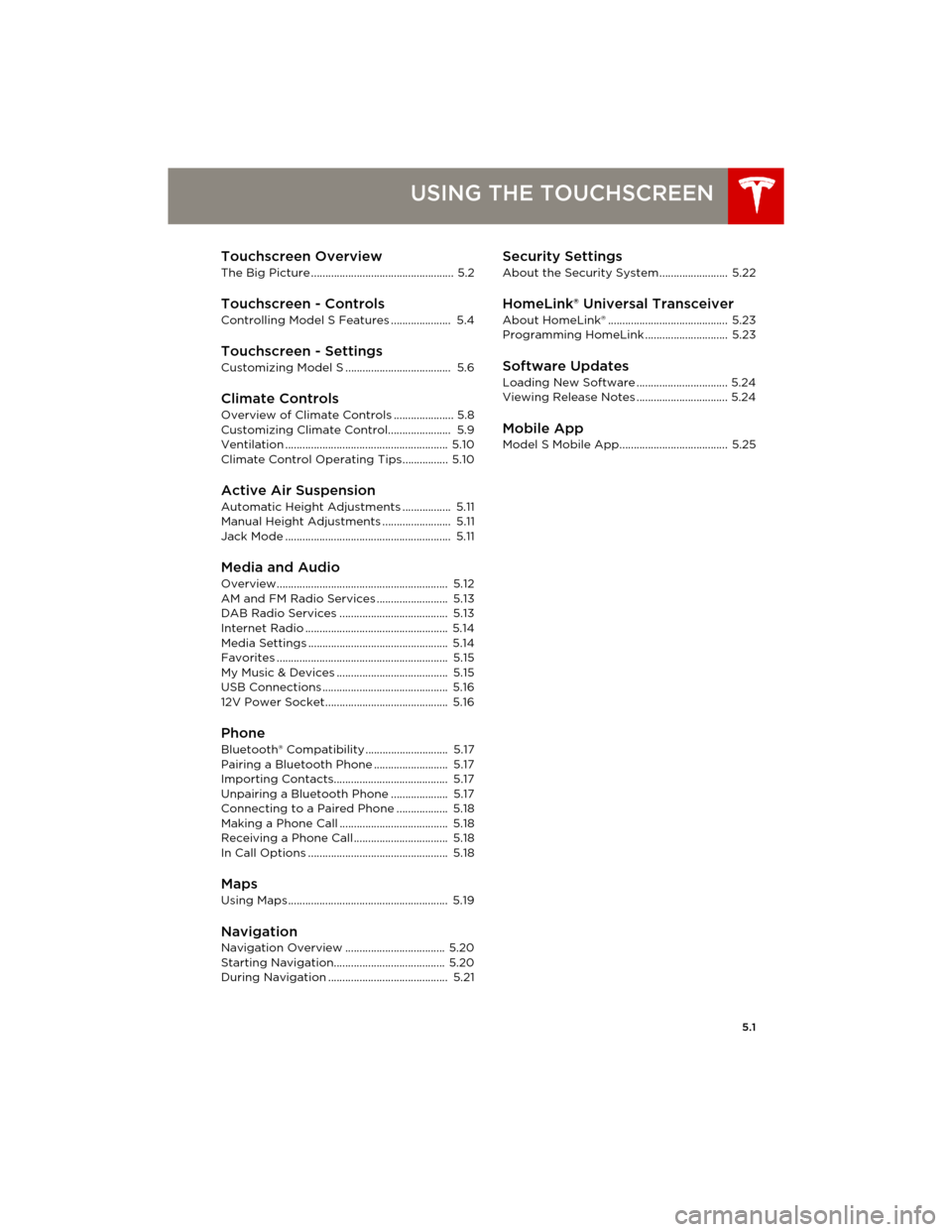
5.1
USING THE TOUCHSCREEN
Touchscreen Overview
The Big Picture .................................................. 5.2
Touchscreen - Controls
Controlling Model S Features ..................... 5.4
Touchscreen - SettingsCustomizing Model S ..................................... 5.6
Climate Controls
Overview of Climate Controls ..................... 5.8
Customizing Climate Control...................... 5.9
Ventilation ......................................................... 5.10
Climate Control Operating Tips................ 5.10
Active Air Suspension
Automatic Height Adjustments ................. 5.11
Manual Height Adjustments ........................ 5.11
Jack Mode .......................................................... 5.11
Media and Audio
Overview............................................................ 5.12
AM and FM Radio Services ......................... 5.13
DAB Radio Services ...................................... 5.13
Internet Radio .................................................. 5.14
Media Settings ................................................. 5.14
Favorites ............................................................ 5.15
My Music & Devices ....................................... 5.15
USB Connections ............................................ 5.16
12V Power Socket........................................... 5.16
PhoneBluetooth® Compatibility ............................. 5.17
Pairing a Bluetooth Phone .......................... 5.17
Importing Contacts........................................ 5.17
Unpairing a Bluetooth Phone .................... 5.17
Connecting to a Paired Phone .................. 5.18
Making a Phone Call ...................................... 5.18
Receiving a Phone Call................................. 5.18
In Call Options ................................................. 5.18
Maps
Using Maps........................................................ 5.19
NavigationNavigation Overview ................................... 5.20
Starting Navigation....................................... 5.20
During Navigation .......................................... 5.21
Security Settings
About the Security System........................ 5.22
HomeLink® Universal Transceiver
About HomeLink® .......................................... 5.23
Programming HomeLink ............................. 5.23
Software Updates
Loading New Software ................................ 5.24
Viewing Release Notes ................................ 5.24
Mobile AppModel S Mobile App...................................... 5.25
book.book Page 1 Friday, July 19, 2013 12:53 PM
Page 76 of 152
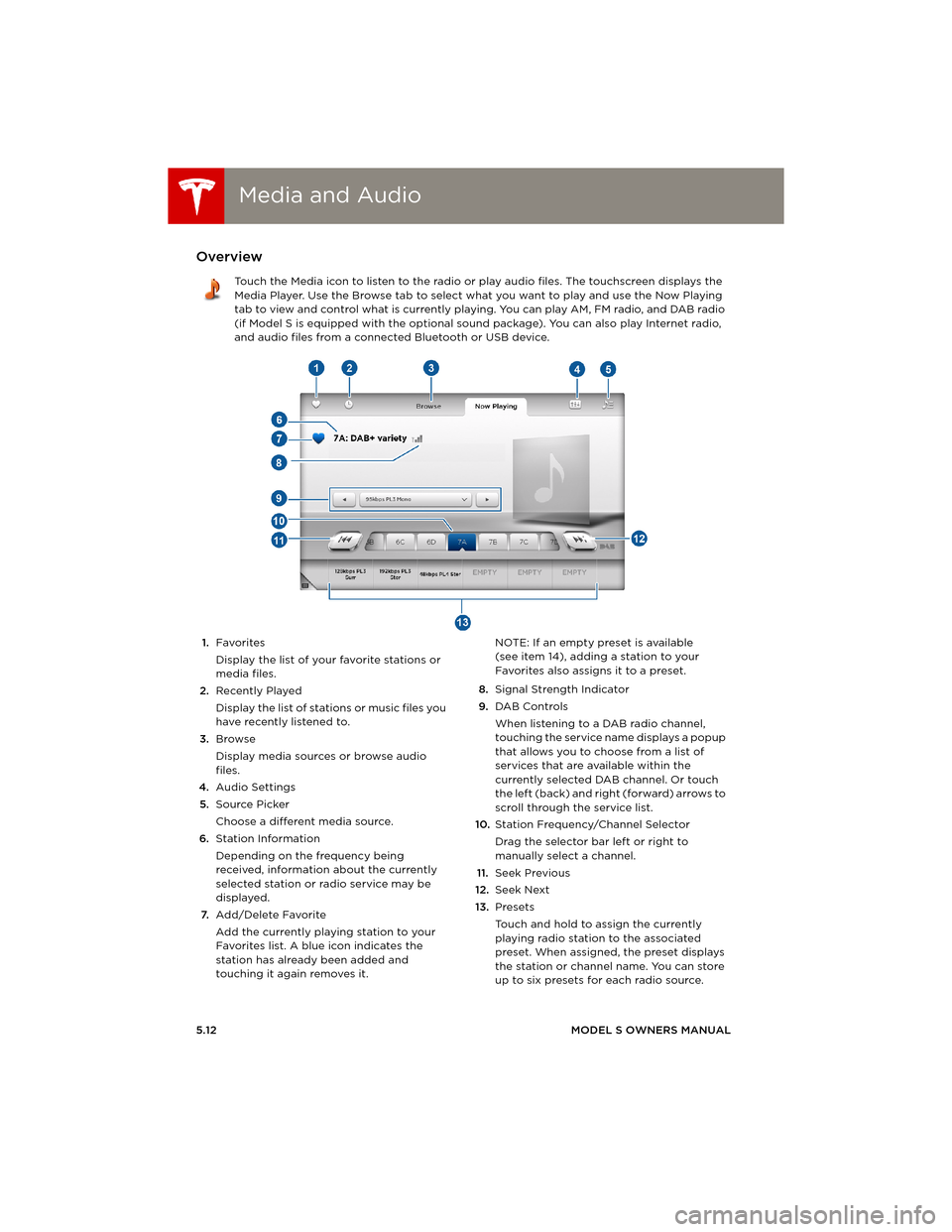
Media and AudioMedia and Audio
5.12MODEL S OWNERS MANUAL
Media and AudioOverview
Touch the Media icon to listen to the radio or play audio files. The touchscreen displays the
Media Player. Use the Browse tab to select what you want to play and use the Now Playing
tab to view and control what is currently playing. You can play AM, FM radio, and DAB radio
(if Model S is equipped with the optional sound package). You can also play Internet radio,
and audio files from a connected Bluetooth or USB device.
1.Favorites
Display the list of your favorite stations or
media files.
2.Recently Played
Display the list of stations or music files you
have recently listened to.
3.Browse
Display media sources or browse audio
files.
4.Audio Settings
5.Source Picker
Choose a different media source.
6.Station Information
Depending on the frequency being
received, information about the currently
selected station or radio service may be
displayed.
7.Add/Delete Favorite
Add the currently playing station to your
Favorites list. A blue icon indicates the
station has already been added and
touching it again removes it. NOTE: If an empty preset is available
(see item 14), adding a station to your
Favorites also assigns it to a preset.
8.Signal Strength Indicator
9.DAB Controls
When listening to a DAB radio channel,
touching the service name displays a popup
that allows you to choose from a list of
services that are available within the
currently selected DAB channel. Or touch
the left (back) and right (forward) arrows to
scroll through the service list.
10.Station Frequency/Channel Selector
Drag the selector bar left or right to
manually select a channel.
11.Seek Previous
12.Seek Next
13.Presets
Touch and hold to assign the currently
playing radio station to the associated
preset. When assigned, the preset displays
the station or channel name. You can store
up to six presets for each radio source.
book.book Page 12 Friday, July 19, 2013 12:53 PM
Page 77 of 152
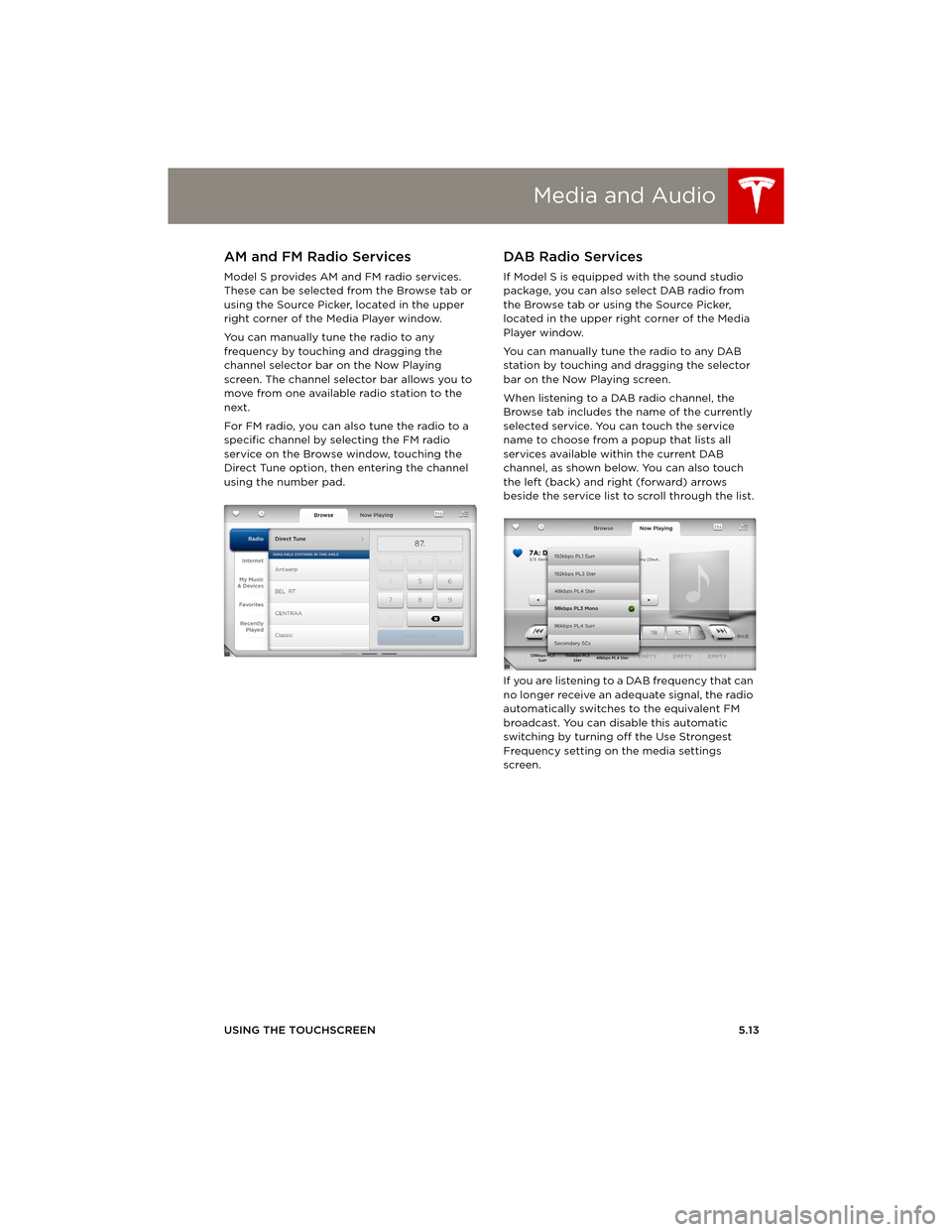
Media and Audio
USING THE TOUCHSCREEN5.13
AM and FM Radio Services
Model S provides AM and FM radio services.
These can be selected from the Browse tab or
using the Source Picker, located in the upper
right corner of the Media Player window.
You can manually tune the radio to any
frequency by touching and dragging the
channel selector bar on the Now Playing
screen. The channel selector bar allows you to
move from one available radio station to the
next.
For FM radio, you can also tune the radio to a
specific channel by selecting the FM radio
service on the Browse window, touching the
Direct Tune option, then entering the channel
using the number pad.
DA B Radio Se rvice s
If Model S is equipped with the sound studio
package, you can also select DAB radio from
the Browse tab or using the Source Picker,
located in the upper right corner of the Media
Player window.
You can manually tune the radio to any DAB
station by touching and dragging the selector
bar on the Now Playing screen.
When listening to a DAB radio channel, the
Browse tab includes the name of the currently
selected service. You can touch the service
name to choose from a popup that lists all
services available within the current DAB
channel, as shown below. You can also touch
the left (back) and right (forward) arrows
beside the service list to scroll through the list.
If you are listening to a DAB frequency that can
no longer receive an adequate signal, the radio
automatically switches to the equivalent FM
broadcast. You can disable this automatic
switching by turning off the Use Strongest
Frequency setting on the media settings
screen.
book.book Page 13 Friday, July 19, 2013 12:53 PM
Page 78 of 152
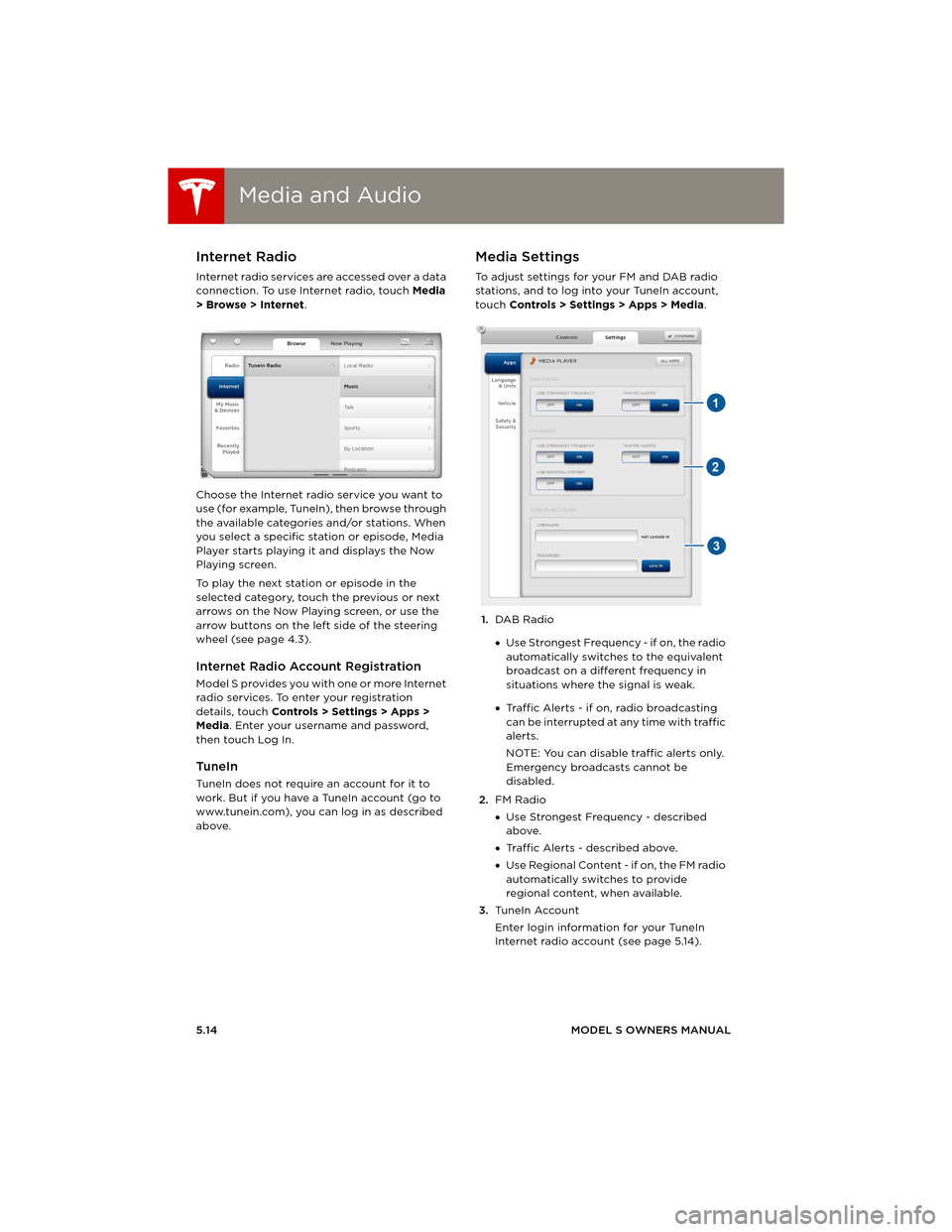
Media and AudioMedia and Audio
5.14MODEL S OWNERS MANUAL
Internet Radio
Internet radio services are accessed over a data
connection. To use Internet radio, touch Media
> Browse > Internet.
Choose the Internet radio service you want to
use (for example, TuneIn), then browse through
the available categories and/or stations. When
you select a specific station or episode, Media
Player starts playing it and displays the Now
Playing screen.
To play the next station or episode in the
selected category, touch the previous or next
arrows on the Now Playing screen, or use the
arrow buttons on the left side of the steering
wheel (see page 4.3).
Internet Radio Account Registration
Model S provides you with one or more Internet
radio services. To enter your registration
details, touch Controls > Settings > Apps >
Media. Enter your username and password,
then touch Log In.
TuneIn
TuneIn does not require an account for it to
work. But if you have a TuneIn account (go to
www.tunein.com), you can log in as described
above.
Media Settings
To adjust settings for your FM and DAB radio
stations, and to log into your TuneIn account,
touch Controls > Settings > Apps > Media.
1.DAB Radio
•Use Strongest Frequency - if on, the radio
automatically switches to the equivalent
broadcast on a different frequency in
situations where the signal is weak.
•Traffic Alerts - if on, radio broadcasting
can be interrupted at any time with traffic
alerts.
NOTE: You can disable traffic alerts only.
Emergency broadcasts cannot be
disabled.
2.FM Radio
•Use Strongest Frequency - described
above.
•Traffic Alerts - described above.
•Use Regional Content - if on, the FM radio
automatically switches to provide
regional content, when available.
3.Tu n e I n A c c o u n t
Enter login information for your TuneIn
Internet radio account (see page 5.14).
book.book Page 14 Friday, July 19, 2013 12:53 PM