ESP TESLA MODEL S 2015 User Guide
[x] Cancel search | Manufacturer: TESLA, Model Year: 2015, Model line: MODEL S, Model: TESLA MODEL S 2015Pages: 164, PDF Size: 4.78 MB
Page 60 of 164
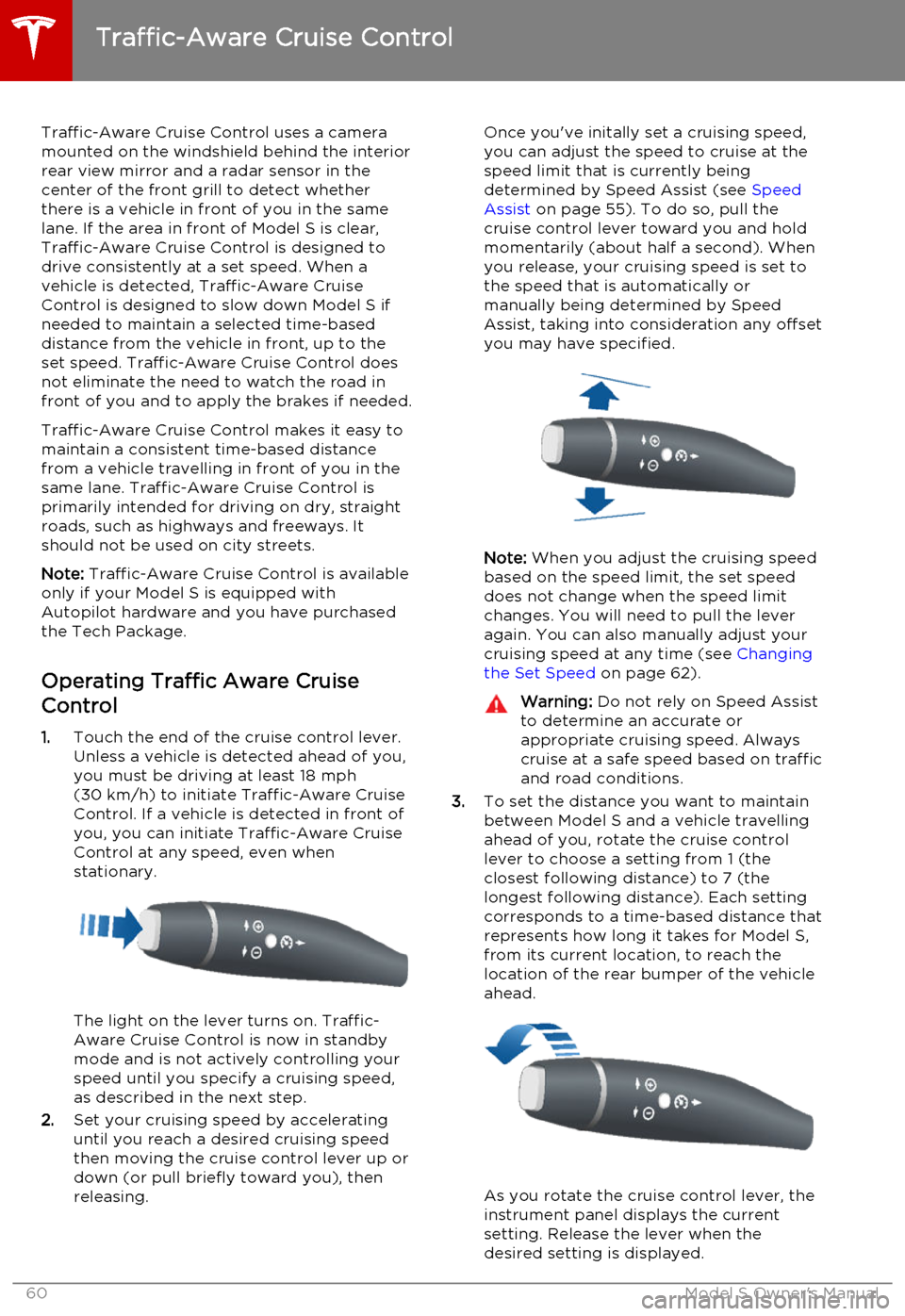
Traffic-Aware Cruise Control uses a camera
mounted on the windshield behind the interior
rear view mirror and a radar sensor in the
center of the front grill to detect whether
there is a vehicle in front of you in the same lane. If the area in front of Model S is clear,Traffic-Aware Cruise Control is designed todrive consistently at a set speed. When a
vehicle is detected, Traffic-Aware Cruise
Control is designed to slow down Model S if needed to maintain a selected time-baseddistance from the vehicle in front, up to the
set speed. Traffic-Aware Cruise Control does
not eliminate the need to watch the road in
front of you and to apply the brakes if needed.
Traffic-Aware Cruise Control makes it easy to maintain a consistent time-based distance
from a vehicle travelling in front of you in the
same lane. Traffic-Aware Cruise Control is
primarily intended for driving on dry, straight roads, such as highways and freeways. It
should not be used on city streets.
Note: Traffic-Aware Cruise Control is available
only if your Model S is equipped with Autopilot hardware and you have purchased
the Tech Package.
Operating Traffic Aware Cruise
Control
1. Touch the end of the cruise control lever.
Unless a vehicle is detected ahead of you, you must be driving at least 18 mph
(30 km/h) to initiate Traffic-Aware Cruise
Control. If a vehicle is detected in front of you, you can initiate Traffic-Aware CruiseControl at any speed, even when
stationary.
The light on the lever turns on. Traffic-
Aware Cruise Control is now in standby
mode and is not actively controlling your speed until you specify a cruising speed,
as described in the next step.
2. Set your cruising speed by accelerating
until you reach a desired cruising speed
then moving the cruise control lever up or
down (or pull briefly toward you), then
releasing.
Once you've initally set a cruising speed, you can adjust the speed to cruise at the
speed limit that is currently being
determined by Speed Assist (see Speed
Assist on page 55). To do so, pull the
cruise control lever toward you and hold momentarily (about half a second). Whenyou release, your cruising speed is set to
the speed that is automatically or manually being determined by Speed
Assist, taking into consideration any offset you may have specified.
Note: When you adjust the cruising speed
based on the speed limit, the set speed
does not change when the speed limit changes. You will need to pull the lever
again. You can also manually adjust your
cruising speed at any time (see Changing
the Set Speed on page 62).
Warning: Do not rely on Speed Assist
to determine an accurate or
appropriate cruising speed. Always
cruise at a safe speed based on traffic and road conditions.
3. To set the distance you want to maintain
between Model S and a vehicle travelling
ahead of you, rotate the cruise control
lever to choose a setting from 1 (the
closest following distance) to 7 (the
longest following distance). Each setting
corresponds to a time-based distance that represents how long it takes for Model S,
from its current location, to reach the
location of the rear bumper of the vehicle ahead.
As you rotate the cruise control lever, the
instrument panel displays the current
setting. Release the lever when the
desired setting is displayed.
Traffic-Aware Cruise Control
60Model S Owner's Manual
Page 61 of 164
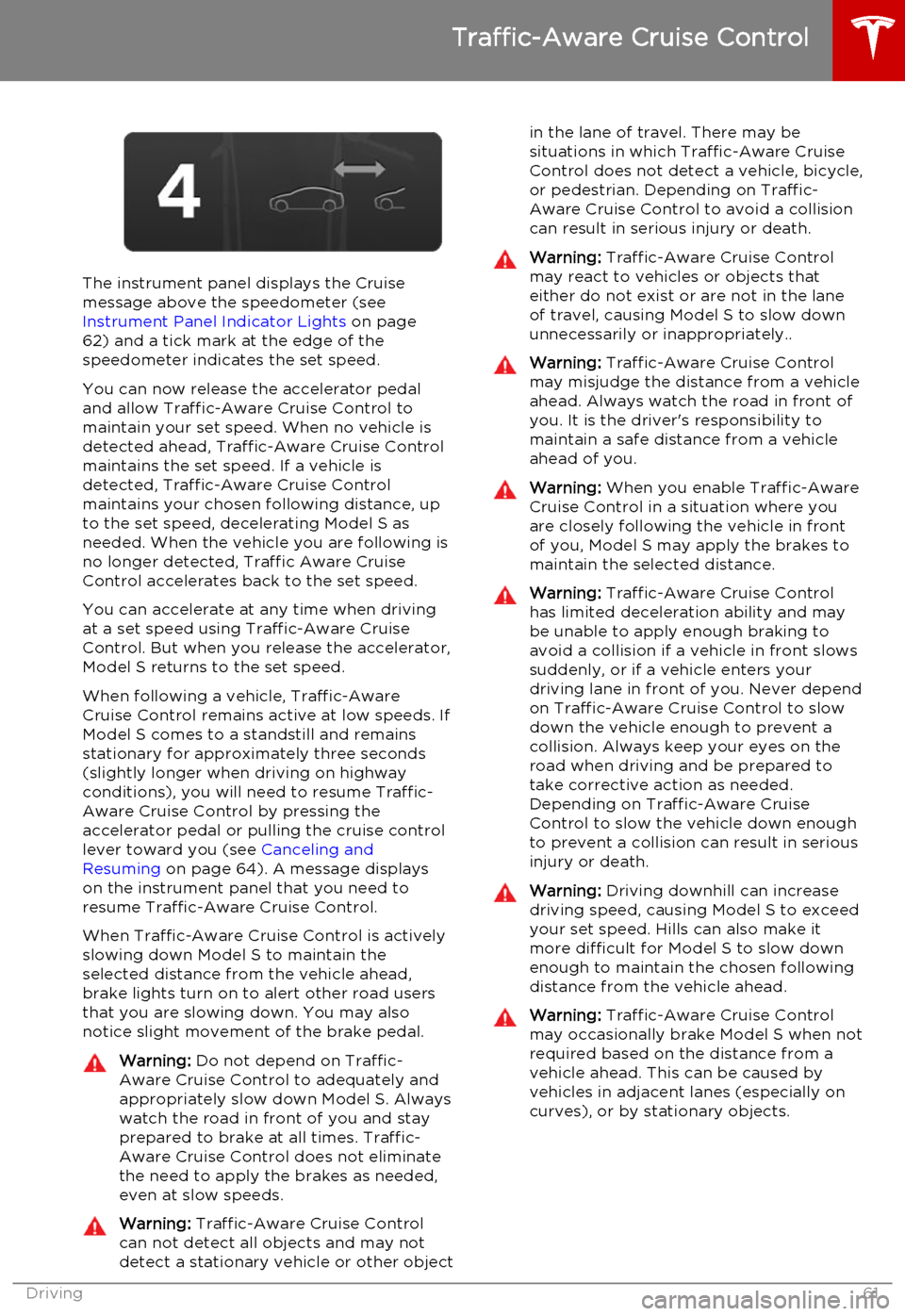
The instrument panel displays the Cruisemessage above the speedometer (see
Instrument Panel Indicator Lights on page
62) and a tick mark at the edge of the
speedometer indicates the set speed.
You can now release the accelerator pedal
and allow Traffic-Aware Cruise Control to maintain your set speed. When no vehicle isdetected ahead, Traffic-Aware Cruise Control
maintains the set speed. If a vehicle is
detected, Traffic-Aware Cruise Control
maintains your chosen following distance, up to the set speed, decelerating Model S as
needed. When the vehicle you are following is no longer detected, Traffic Aware Cruise
Control accelerates back to the set speed.
You can accelerate at any time when driving at a set speed using Traffic-Aware Cruise
Control. But when you release the accelerator, Model S returns to the set speed.
When following a vehicle, Traffic-Aware
Cruise Control remains active at low speeds. If
Model S comes to a standstill and remains stationary for approximately three seconds
(slightly longer when driving on highway
conditions), you will need to resume Traffic-
Aware Cruise Control by pressing the
accelerator pedal or pulling the cruise control lever toward you (see Canceling and
Resuming on page 64). A message displays
on the instrument panel that you need to
resume Traffic-Aware Cruise Control.
When Traffic-Aware Cruise Control is actively
slowing down Model S to maintain the
selected distance from the vehicle ahead,
brake lights turn on to alert other road users
that you are slowing down. You may also notice slight movement of the brake pedal.
Warning: Do not depend on Traffic-
Aware Cruise Control to adequately and appropriately slow down Model S. Always
watch the road in front of you and stay
prepared to brake at all times. Traffic-
Aware Cruise Control does not eliminate the need to apply the brakes as needed,even at slow speeds.Warning: Traffic-Aware Cruise Control
can not detect all objects and may not
detect a stationary vehicle or other objectin the lane of travel. There may be
situations in which Traffic-Aware Cruise
Control does not detect a vehicle, bicycle, or pedestrian. Depending on Traffic-
Aware Cruise Control to avoid a collision can result in serious injury or death.Warning: Traffic-Aware Cruise Control
may react to vehicles or objects that either do not exist or are not in the lane
of travel, causing Model S to slow down
unnecessarily or inappropriately..Warning: Traffic-Aware Cruise Control
may misjudge the distance from a vehicle ahead. Always watch the road in front of
you. It is the driver's responsibility to
maintain a safe distance from a vehicle
ahead of you.Warning: When you enable Traffic-Aware
Cruise Control in a situation where you are closely following the vehicle in front
of you, Model S may apply the brakes to
maintain the selected distance.Warning: Traffic-Aware Cruise Control
has limited deceleration ability and may be unable to apply enough braking to
avoid a collision if a vehicle in front slows
suddenly, or if a vehicle enters your driving lane in front of you. Never dependon Traffic-Aware Cruise Control to slowdown the vehicle enough to prevent a
collision. Always keep your eyes on the
road when driving and be prepared to take corrective action as needed.Depending on Traffic-Aware Cruise
Control to slow the vehicle down enough
to prevent a collision can result in serious
injury or death.Warning: Driving downhill can increase
driving speed, causing Model S to exceed
your set speed. Hills can also make it
more difficult for Model S to slow down
enough to maintain the chosen following
distance from the vehicle ahead.Warning: Traffic-Aware Cruise Control
may occasionally brake Model S when not required based on the distance from a
vehicle ahead. This can be caused by vehicles in adjacent lanes (especially on
curves), or by stationary objects.
Traffic-Aware Cruise Control
Driving61
Page 63 of 164
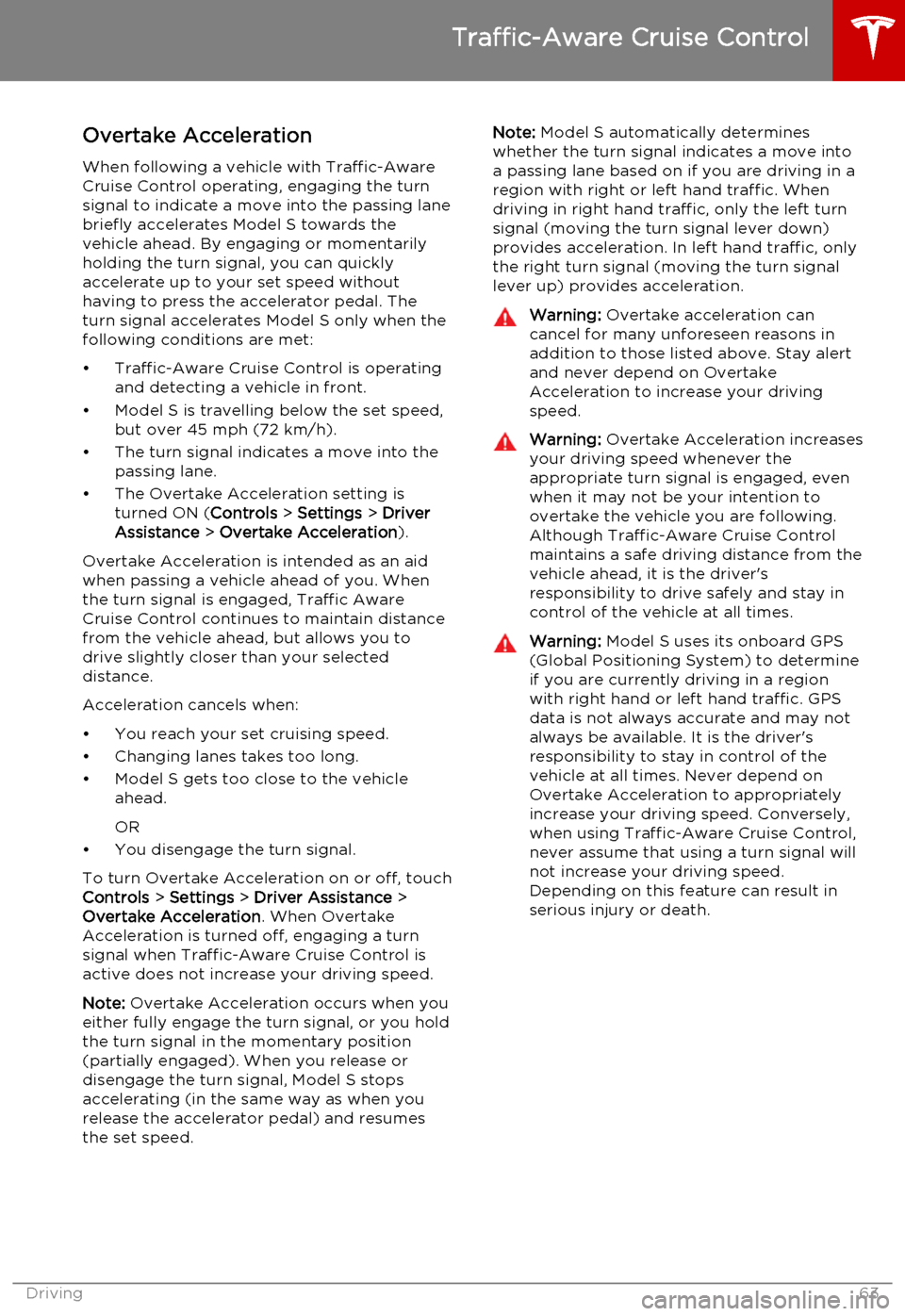
Overtake AccelerationWhen following a vehicle with Traffic-AwareCruise Control operating, engaging the turnsignal to indicate a move into the passing lanebriefly accelerates Model S towards thevehicle ahead. By engaging or momentarilyholding the turn signal, you can quicklyaccelerate up to your set speed without
having to press the accelerator pedal. The
turn signal accelerates Model S only when the following conditions are met:
• Traffic-Aware Cruise Control is operating and detecting a vehicle in front.
• Model S is travelling below the set speed, but over 45 mph (72 km/h).
• The turn signal indicates a move into the passing lane.
• The Overtake Acceleration setting is turned ON ( Controls > Settings > Driver
Assistance > Overtake Acceleration ).
Overtake Acceleration is intended as an aid
when passing a vehicle ahead of you. When
the turn signal is engaged, Traffic Aware
Cruise Control continues to maintain distance
from the vehicle ahead, but allows you to
drive slightly closer than your selected
distance.
Acceleration cancels when:
• You reach your set cruising speed.
• Changing lanes takes too long.
• Model S gets too close to the vehicle ahead.
OR
• You disengage the turn signal.
To turn Overtake Acceleration on or off, touch
Controls > Settings > Driver Assistance >
Overtake Acceleration . When Overtake
Acceleration is turned off, engaging a turn
signal when Traffic-Aware Cruise Control is
active does not increase your driving speed.
Note: Overtake Acceleration occurs when you
either fully engage the turn signal, or you hold the turn signal in the momentary position(partially engaged). When you release ordisengage the turn signal, Model S stops
accelerating (in the same way as when you
release the accelerator pedal) and resumes
the set speed.Note: Model S automatically determines
whether the turn signal indicates a move into a passing lane based on if you are driving in aregion with right or left hand traffic. Whendriving in right hand traffic, only the left turn
signal (moving the turn signal lever down) provides acceleration. In left hand traffic, only
the right turn signal (moving the turn signal
lever up) provides acceleration.Warning: Overtake acceleration can
cancel for many unforeseen reasons in
addition to those listed above. Stay alert and never depend on Overtake
Acceleration to increase your driving
speed.Warning: Overtake Acceleration increases
your driving speed whenever the
appropriate turn signal is engaged, even
when it may not be your intention to
overtake the vehicle you are following.
Although Traffic-Aware Cruise Control
maintains a safe driving distance from the
vehicle ahead, it is the driver's
responsibility to drive safely and stay in
control of the vehicle at all times.Warning: Model S uses its onboard GPS
(Global Positioning System) to determine
if you are currently driving in a region
with right hand or left hand traffic. GPS
data is not always accurate and may not
always be available. It is the driver's
responsibility to stay in control of the
vehicle at all times. Never depend on
Overtake Acceleration to appropriately
increase your driving speed. Conversely,
when using Traffic-Aware Cruise Control,
never assume that using a turn signal will
not increase your driving speed.
Depending on this feature can result in
serious injury or death.
Traffic-Aware Cruise Control
Driving63
Page 64 of 164
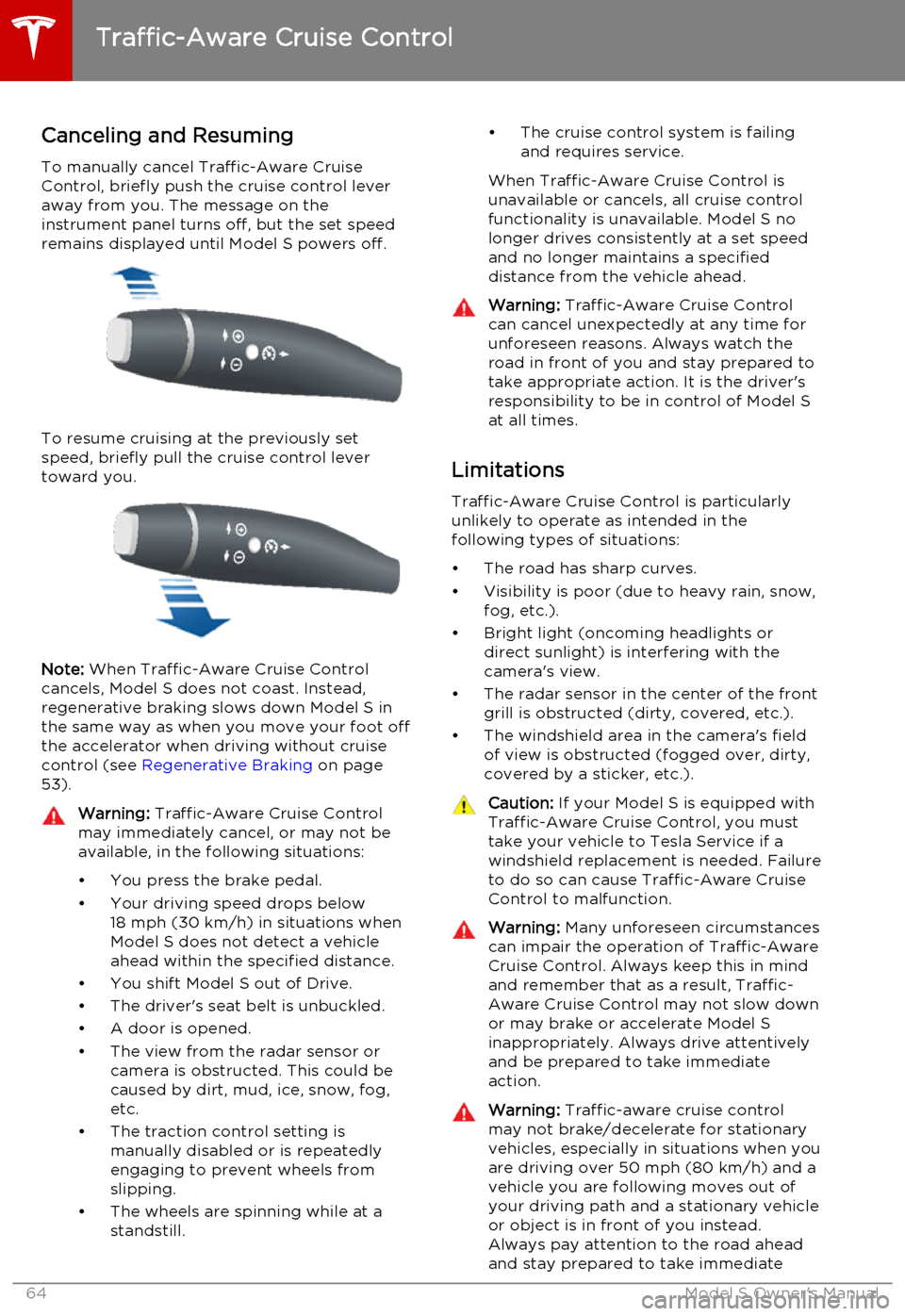
Canceling and Resuming
To manually cancel Traffic-Aware Cruise
Control, briefly push the cruise control lever
away from you. The message on the
instrument panel turns off, but the set speed remains displayed until Model S powers off.
To resume cruising at the previously set
speed, briefly pull the cruise control lever
toward you.
Note: When Traffic-Aware Cruise Control
cancels, Model S does not coast. Instead,
regenerative braking slows down Model S in
the same way as when you move your foot off
the accelerator when driving without cruise
control (see Regenerative Braking on page
53).
Warning: Traffic-Aware Cruise Control
may immediately cancel, or may not be available, in the following situations:
• You press the brake pedal.
• Your driving speed drops below 18 mph (30 km/h) in situations when
Model S does not detect a vehicle
ahead within the specified distance.
• You shift Model S out of Drive.
• The driver's seat belt is unbuckled.
• A door is opened.
• The view from the radar sensor or camera is obstructed. This could be
caused by dirt, mud, ice, snow, fog,
etc.
• The traction control setting is manually disabled or is repeatedly
engaging to prevent wheels from
slipping.
• The wheels are spinning while at a standstill.• The cruise control system is failing
and requires service.
When Traffic-Aware Cruise Control is unavailable or cancels, all cruise control
functionality is unavailable. Model S no longer drives consistently at a set speed
and no longer maintains a specified
distance from the vehicle ahead.Warning: Traffic-Aware Cruise Control
can cancel unexpectedly at any time for
unforeseen reasons. Always watch the
road in front of you and stay prepared to
take appropriate action. It is the driver's responsibility to be in control of Model S
at all times.
Limitations
Traffic-Aware Cruise Control is particularly
unlikely to operate as intended in the
following types of situations:
• The road has sharp curves.
• Visibility is poor (due to heavy rain, snow, fog, etc.).
• Bright light (oncoming headlights or direct sunlight) is interfering with the
camera's view.
• The radar sensor in the center of the front grill is obstructed (dirty, covered, etc.).
• The windshield area in the camera's field of view is obstructed (fogged over, dirty,
covered by a sticker, etc.).
Caution: If your Model S is equipped with
Traffic-Aware Cruise Control, you must take your vehicle to Tesla Service if a
windshield replacement is needed. Failure
to do so can cause Traffic-Aware Cruise
Control to malfunction.Warning: Many unforeseen circumstances
can impair the operation of Traffic-Aware Cruise Control. Always keep this in mind
and remember that as a result, Traffic-
Aware Cruise Control may not slow down or may brake or accelerate Model S
inappropriately. Always drive attentively and be prepared to take immediate
action.Warning: Traffic-aware cruise control
may not brake/decelerate for stationary vehicles, especially in situations when youare driving over 50 mph (80 km/h) and a
vehicle you are following moves out of your driving path and a stationary vehicleor object is in front of you instead.
Always pay attention to the road ahead
and stay prepared to take immediate
Traffic-Aware Cruise Control
64Model S Owner's Manual
Page 66 of 164
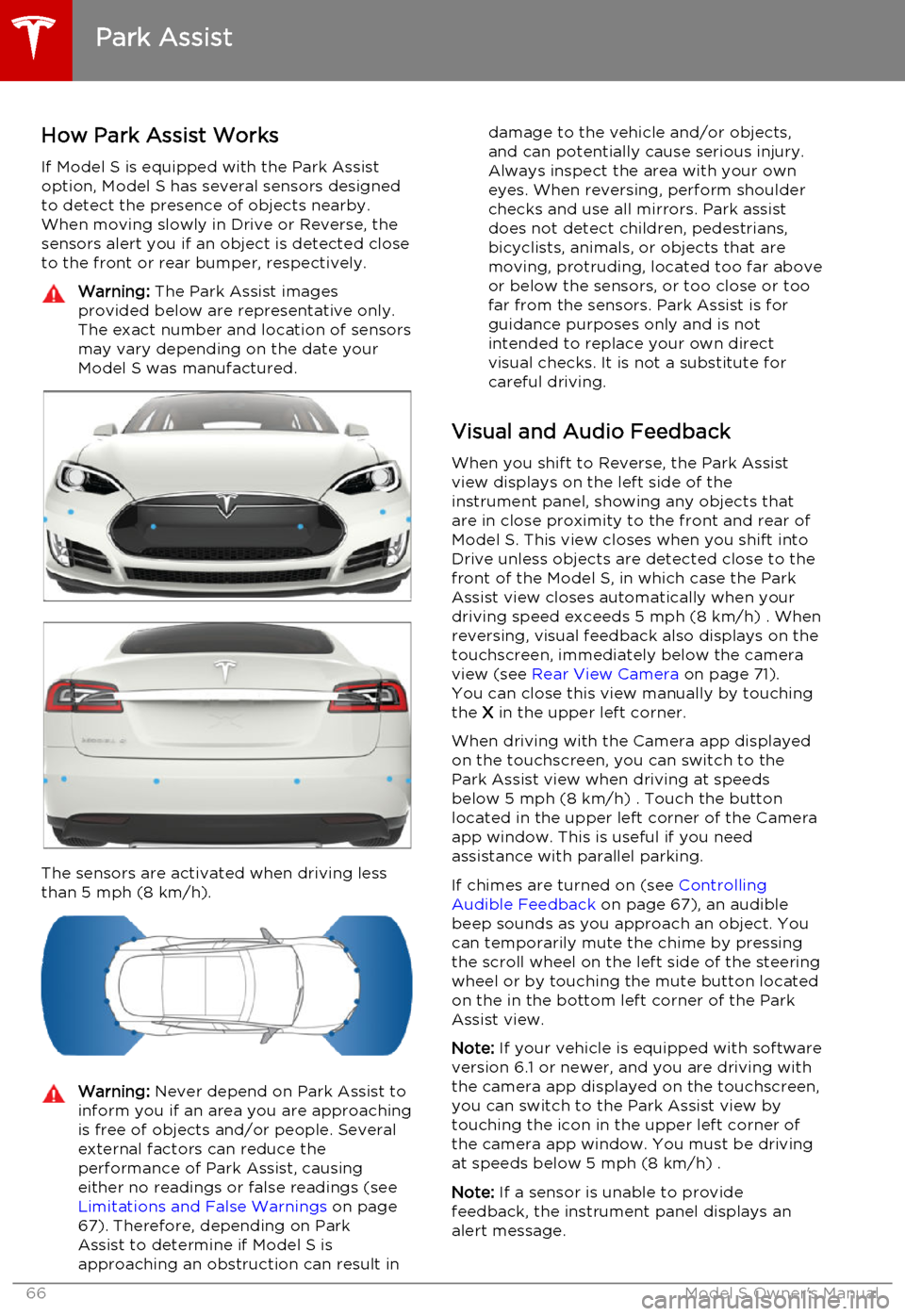
How Park Assist Works
If Model S is equipped with the Park Assist option, Model S has several sensors designedto detect the presence of objects nearby.When moving slowly in Drive or Reverse, the
sensors alert you if an object is detected close to the front or rear bumper, respectively.Warning: The Park Assist images
provided below are representative only.
The exact number and location of sensors
may vary depending on the date your
Model S was manufactured.
The sensors are activated when driving less
than 5 mph (8 km/h).
Warning: Never depend on Park Assist to
inform you if an area you are approaching is free of objects and/or people. Several
external factors can reduce the
performance of Park Assist, causing
either no readings or false readings (see Limitations and False Warnings on page
67). Therefore, depending on Park Assist to determine if Model S is
approaching an obstruction can result indamage to the vehicle and/or objects,
and can potentially cause serious injury.
Always inspect the area with your own
eyes. When reversing, perform shoulder
checks and use all mirrors. Park assist
does not detect children, pedestrians,
bicyclists, animals, or objects that are moving, protruding, located too far above
or below the sensors, or too close or too far from the sensors. Park Assist is for
guidance purposes only and is not
intended to replace your own direct
visual checks. It is not a substitute for careful driving.
Visual and Audio Feedback
When you shift to Reverse, the Park Assistview displays on the left side of the
instrument panel, showing any objects that
are in close proximity to the front and rear of
Model S. This view closes when you shift into
Drive unless objects are detected close to the front of the Model S, in which case the Park
Assist view closes automatically when your
driving speed exceeds 5 mph (8 km/h) . When reversing, visual feedback also displays on the
touchscreen, immediately below the camera
view (see Rear View Camera on page 71).
You can close this view manually by touching
the X in the upper left corner.
When driving with the Camera app displayed
on the touchscreen, you can switch to the Park Assist view when driving at speeds
below 5 mph (8 km/h) . Touch the button
located in the upper left corner of the Camera
app window. This is useful if you need
assistance with parallel parking.
If chimes are turned on (see Controlling
Audible Feedback on page 67), an audible
beep sounds as you approach an object. You
can temporarily mute the chime by pressing
the scroll wheel on the left side of the steering
wheel or by touching the mute button located
on the in the bottom left corner of the Park Assist view.
Note: If your vehicle is equipped with software
version 6.1 or newer, and you are driving with the camera app displayed on the touchscreen,
you can switch to the Park Assist view by
touching the icon in the upper left corner of the camera app window. You must be driving
at speeds below 5 mph (8 km/h) .
Note: If a sensor is unable to provide
feedback, the instrument panel displays an
alert message.
Park Assist
66Model S Owner's Manual
Page 70 of 164
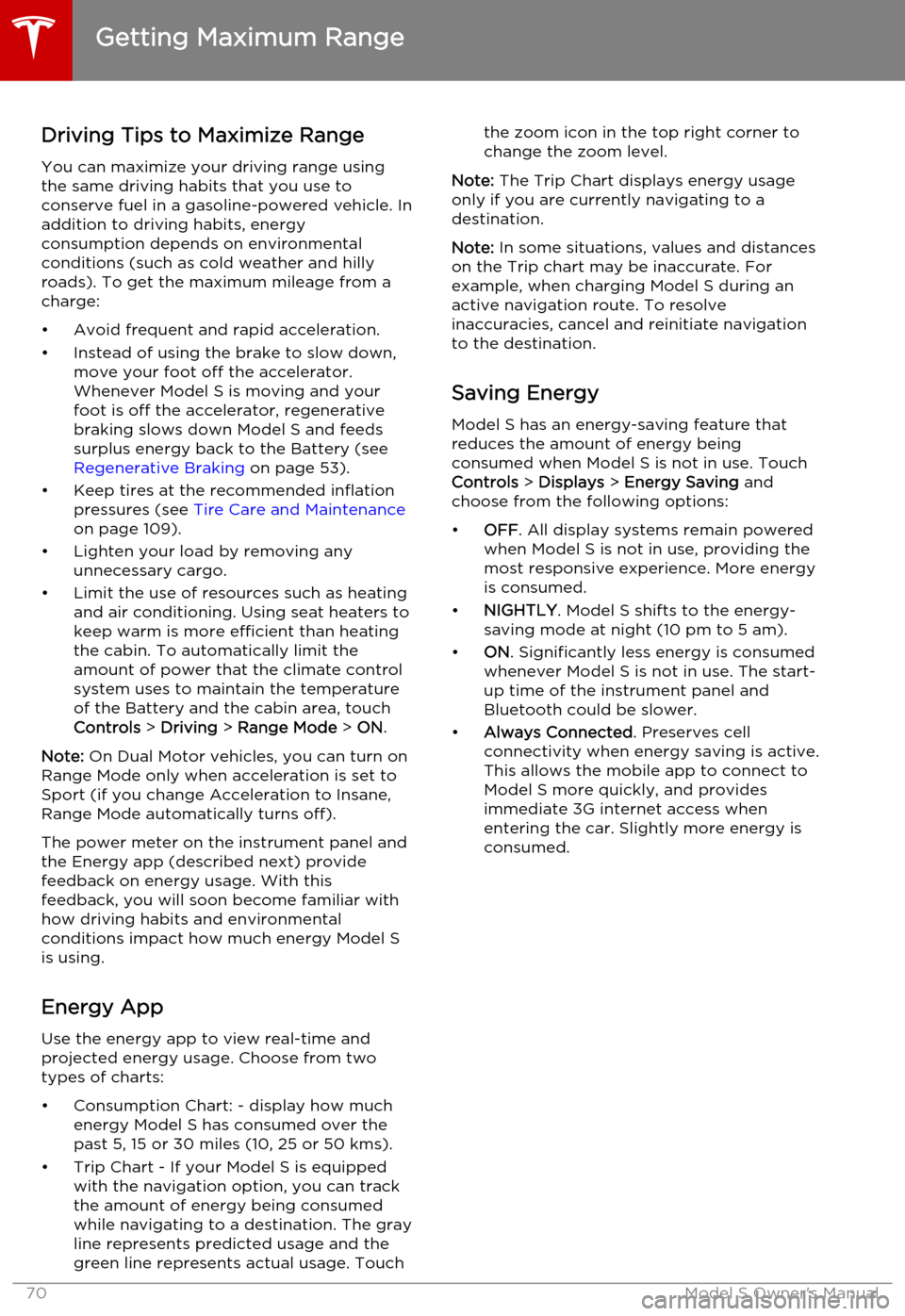
Driving Tips to Maximize RangeYou can maximize your driving range usingthe same driving habits that you use to
conserve fuel in a gasoline-powered vehicle. In
addition to driving habits, energy
consumption depends on environmental conditions (such as cold weather and hillyroads). To get the maximum mileage from a
charge:
• Avoid frequent and rapid acceleration. • Instead of using the brake to slow down, move your foot off the accelerator.
Whenever Model S is moving and your
foot is off the accelerator, regenerative
braking slows down Model S and feeds
surplus energy back to the Battery (see
Regenerative Braking on page 53).
• Keep tires at the recommended inflation pressures (see Tire Care and Maintenance
on page 109).
• Lighten your load by removing any unnecessary cargo.
• Limit the use of resources such as heating and air conditioning. Using seat heaters to
keep warm is more efficient than heating the cabin. To automatically limit the
amount of power that the climate control system uses to maintain the temperatureof the Battery and the cabin area, touch
Controls > Driving > Range Mode > ON .
Note: On Dual Motor vehicles, you can turn on
Range Mode only when acceleration is set to Sport (if you change Acceleration to Insane,Range Mode automatically turns off).
The power meter on the instrument panel and
the Energy app (described next) provide
feedback on energy usage. With this
feedback, you will soon become familiar with how driving habits and environmental
conditions impact how much energy Model S
is using.
Energy App Use the energy app to view real-time and
projected energy usage. Choose from two
types of charts:
• Consumption Chart: - display how much energy Model S has consumed over thepast 5, 15 or 30 miles (10, 25 or 50 kms).
• Trip Chart - If your Model S is equipped with the navigation option, you can trackthe amount of energy being consumed
while navigating to a destination. The gray
line represents predicted usage and the
green line represents actual usage. Touchthe zoom icon in the top right corner to change the zoom level.
Note: The Trip Chart displays energy usage
only if you are currently navigating to a destination.
Note: In some situations, values and distances
on the Trip chart may be inaccurate. For example, when charging Model S during anactive navigation route. To resolve
inaccuracies, cancel and reinitiate navigation to the destination.
Saving Energy Model S has an energy-saving feature that
reduces the amount of energy being
consumed when Model S is not in use. Touch Controls > Displays > Energy Saving and
choose from the following options:
• OFF . All display systems remain powered
when Model S is not in use, providing the most responsive experience. More energy
is consumed.
• NIGHTLY . Model S shifts to the energy-
saving mode at night (10 pm to 5 am).
• ON. Significantly less energy is consumed
whenever Model S is not in use. The start-
up time of the instrument panel and
Bluetooth could be slower.
• Always Connected . Preserves cell
connectivity when energy saving is active.
This allows the mobile app to connect to
Model S more quickly, and provides
immediate 3G internet access when entering the car. Slightly more energy isconsumed.
Getting Maximum Range
70Model S Owner's Manual
Page 75 of 164
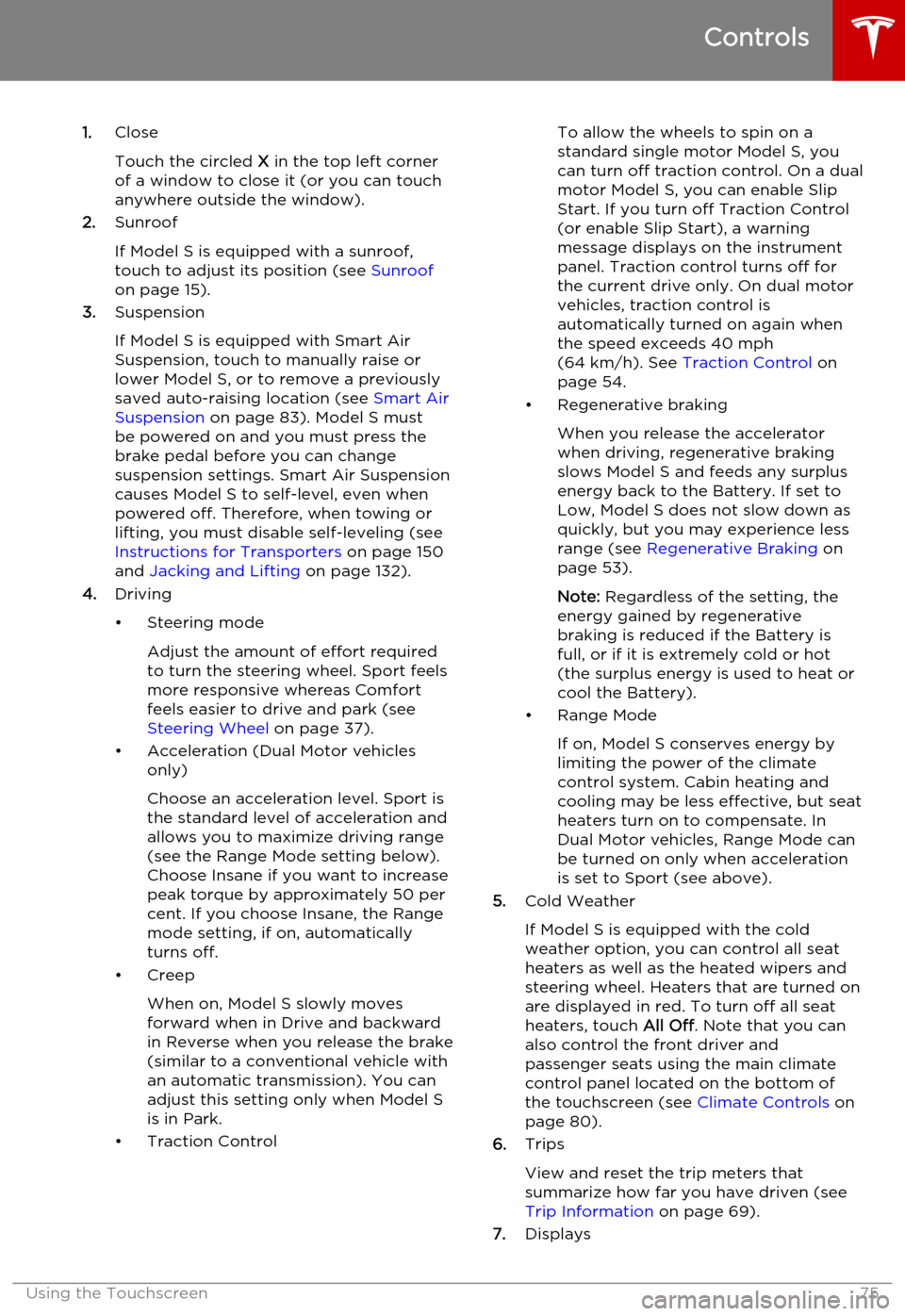
1.Close
Touch the circled X in the top left corner
of a window to close it (or you can touch anywhere outside the window).
2. Sunroof
If Model S is equipped with a sunroof,
touch to adjust its position (see Sunroof
on page 15).
3. Suspension
If Model S is equipped with Smart Air
Suspension, touch to manually raise or lower Model S, or to remove a previously
saved auto-raising location (see Smart Air
Suspension on page 83). Model S must
be powered on and you must press the
brake pedal before you can change
suspension settings. Smart Air Suspension
causes Model S to self-level, even when
powered off. Therefore, when towing or
lifting, you must disable self-leveling (see
Instructions for Transporters on page 150
and Jacking and Lifting on page 132).
4. Driving
• Steering mode Adjust the amount of effort requiredto turn the steering wheel. Sport feels
more responsive whereas Comfort
feels easier to drive and park (see
Steering Wheel on page 37).
• Acceleration (Dual Motor vehicles only)
Choose an acceleration level. Sport is the standard level of acceleration and allows you to maximize driving range(see the Range Mode setting below).
Choose Insane if you want to increase
peak torque by approximately 50 per cent. If you choose Insane, the Range
mode setting, if on, automatically turns off.
• Creep
When on, Model S slowly movesforward when in Drive and backward
in Reverse when you release the brake
(similar to a conventional vehicle with an automatic transmission). You can
adjust this setting only when Model S
is in Park.
• Traction ControlTo allow the wheels to spin on a
standard single motor Model S, you can turn off traction control. On a dualmotor Model S, you can enable Slip
Start. If you turn off Traction Control
(or enable Slip Start), a warning
message displays on the instrument
panel. Traction control turns off for
the current drive only. On dual motor
vehicles, traction control is
automatically turned on again when the speed exceeds 40 mph
(64 km/h). See Traction Control on
page 54.
• Regenerative braking
When you release the accelerator
when driving, regenerative braking
slows Model S and feeds any surplus
energy back to the Battery. If set to
Low, Model S does not slow down as
quickly, but you may experience less range (see Regenerative Braking on
page 53).
Note: Regardless of the setting, the
energy gained by regenerative
braking is reduced if the Battery is
full, or if it is extremely cold or hot
(the surplus energy is used to heat or
cool the Battery).
• Range Mode
If on, Model S conserves energy by
limiting the power of the climate
control system. Cabin heating and
cooling may be less effective, but seat
heaters turn on to compensate. In
Dual Motor vehicles, Range Mode can
be turned on only when acceleration
is set to Sport (see above).
5. Cold Weather
If Model S is equipped with the cold
weather option, you can control all seat heaters as well as the heated wipers andsteering wheel. Heaters that are turned on
are displayed in red. To turn off all seat
heaters, touch All Off. Note that you can
also control the front driver and
passenger seats using the main climate
control panel located on the bottom of
the touchscreen (see Climate Controls on
page 80).
6. Trips
View and reset the trip meters that
summarize how far you have driven (see
Trip Information on page 69).
7. Displays
Controls
Using the Touchscreen75
Page 81 of 164
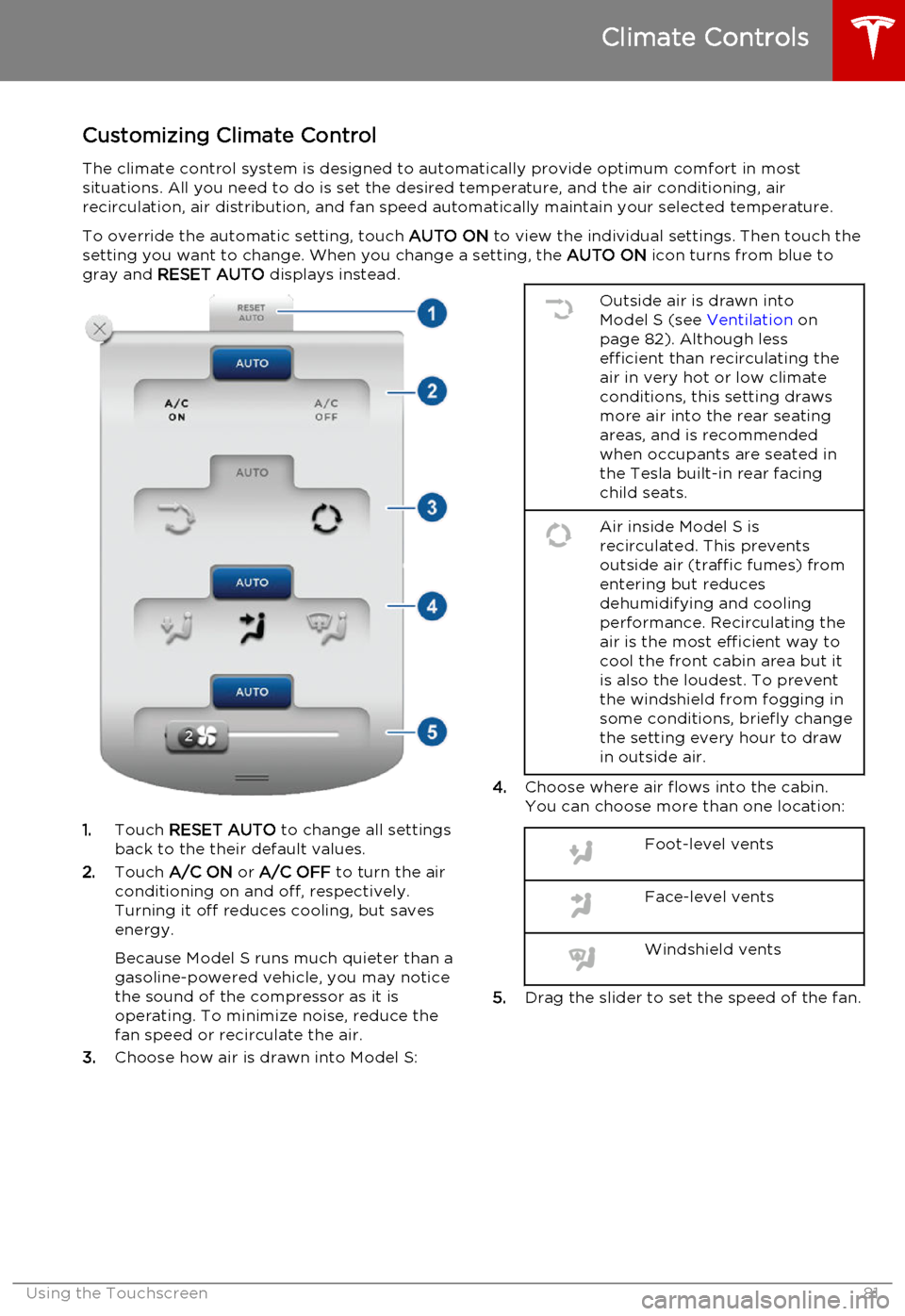
Customizing Climate ControlThe climate control system is designed to automatically provide optimum comfort in most
situations. All you need to do is set the desired temperature, and the air conditioning, air
recirculation, air distribution, and fan speed automatically maintain your selected temperature.
To override the automatic setting, touch AUTO ON to view the individual settings. Then touch the
setting you want to change. When you change a setting, the AUTO ON icon turns from blue to
gray and RESET AUTO displays instead.
1.Touch RESET AUTO to change all settings
back to the their default values.
2. Touch A/C ON or A/C OFF to turn the air
conditioning on and off, respectively. Turning it off reduces cooling, but saves
energy.
Because Model S runs much quieter than a gasoline-powered vehicle, you may notice
the sound of the compressor as it is
operating. To minimize noise, reduce the
fan speed or recirculate the air.
3. Choose how air is drawn into Model S:
Outside air is drawn into
Model S (see Ventilation on
page 82). Although less
efficient than recirculating the
air in very hot or low climate
conditions, this setting draws
more air into the rear seating
areas, and is recommended
when occupants are seated in
the Tesla built-in rear facing
child seats.Air inside Model S is
recirculated. This prevents
outside air (traffic fumes) from
entering but reduces
dehumidifying and cooling
performance. Recirculating the
air is the most efficient way to
cool the front cabin area but it
is also the loudest. To prevent
the windshield from fogging in
some conditions, briefly change
the setting every hour to draw
in outside air.
4. Choose where air flows into the cabin.
You can choose more than one location:
Foot-level ventsFace-level ventsWindshield vents
5. Drag the slider to set the speed of the fan.
Climate Controls
Using the Touchscreen81
Page 88 of 164
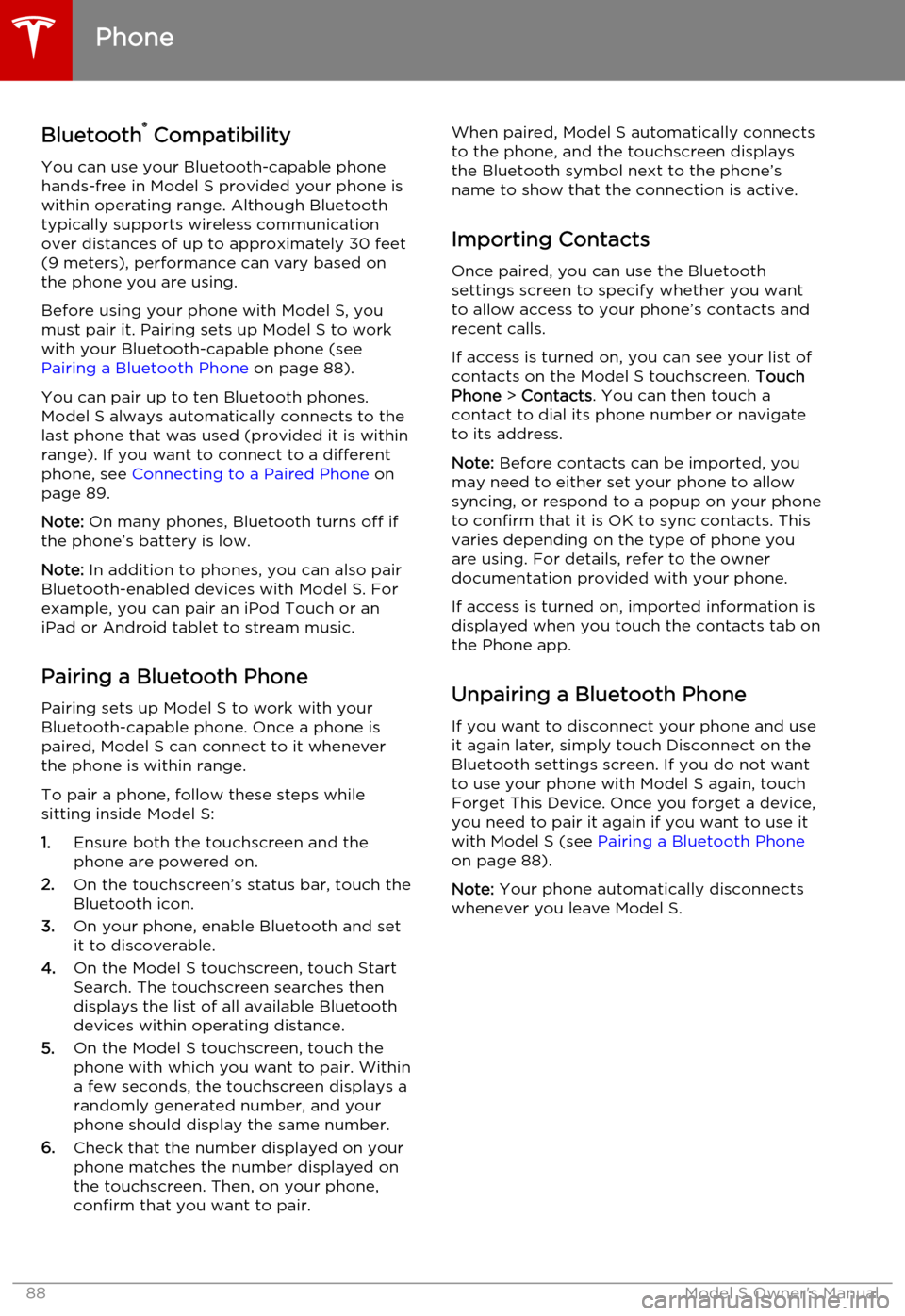
Bluetooth®
Compatibility
You can use your Bluetooth-capable phone
hands-free in Model S provided your phone is within operating range. Although Bluetooth
typically supports wireless communication
over distances of up to approximately 30 feet
(9 meters), performance can vary based on
the phone you are using.
Before using your phone with Model S, you
must pair it. Pairing sets up Model S to work
with your Bluetooth-capable phone (see Pairing a Bluetooth Phone on page 88).
You can pair up to ten Bluetooth phones.
Model S always automatically connects to the
last phone that was used (provided it is within
range). If you want to connect to a different phone, see Connecting to a Paired Phone on
page 89.
Note: On many phones, Bluetooth turns off if
the phone’s battery is low.
Note: In addition to phones, you can also pair
Bluetooth-enabled devices with Model S. For example, you can pair an iPod Touch or an
iPad or Android tablet to stream music.
Pairing a Bluetooth Phone
Pairing sets up Model S to work with your
Bluetooth-capable phone. Once a phone is paired, Model S can connect to it wheneverthe phone is within range.
To pair a phone, follow these steps while
sitting inside Model S:
1. Ensure both the touchscreen and the
phone are powered on.
2. On the touchscreen’s status bar, touch the
Bluetooth icon.
3. On your phone, enable Bluetooth and set
it to discoverable.
4. On the Model S touchscreen, touch Start
Search. The touchscreen searches then
displays the list of all available Bluetooth devices within operating distance.
5. On the Model S touchscreen, touch the
phone with which you want to pair. Within
a few seconds, the touchscreen displays a
randomly generated number, and your
phone should display the same number.
6. Check that the number displayed on your
phone matches the number displayed on
the touchscreen. Then, on your phone,
confirm that you want to pair.When paired, Model S automatically connects to the phone, and the touchscreen displays
the Bluetooth symbol next to the phone’s name to show that the connection is active.
Importing Contacts
Once paired, you can use the Bluetooth
settings screen to specify whether you want
to allow access to your phone’s contacts and recent calls.
If access is turned on, you can see your list of contacts on the Model S touchscreen. Touch
Phone > Contacts . You can then touch a
contact to dial its phone number or navigate
to its address.
Note: Before contacts can be imported, you
may need to either set your phone to allow syncing, or respond to a popup on your phone
to confirm that it is OK to sync contacts. This
varies depending on the type of phone you are using. For details, refer to the owner
documentation provided with your phone.
If access is turned on, imported information is
displayed when you touch the contacts tab on
the Phone app.
Unpairing a Bluetooth Phone
If you want to disconnect your phone and use it again later, simply touch Disconnect on the
Bluetooth settings screen. If you do not want
to use your phone with Model S again, touch
Forget This Device. Once you forget a device,
you need to pair it again if you want to use it
with Model S (see Pairing a Bluetooth Phone
on page 88).
Note: Your phone automatically disconnects
whenever you leave Model S.
Phone
88Model S Owner's Manual
Page 90 of 164
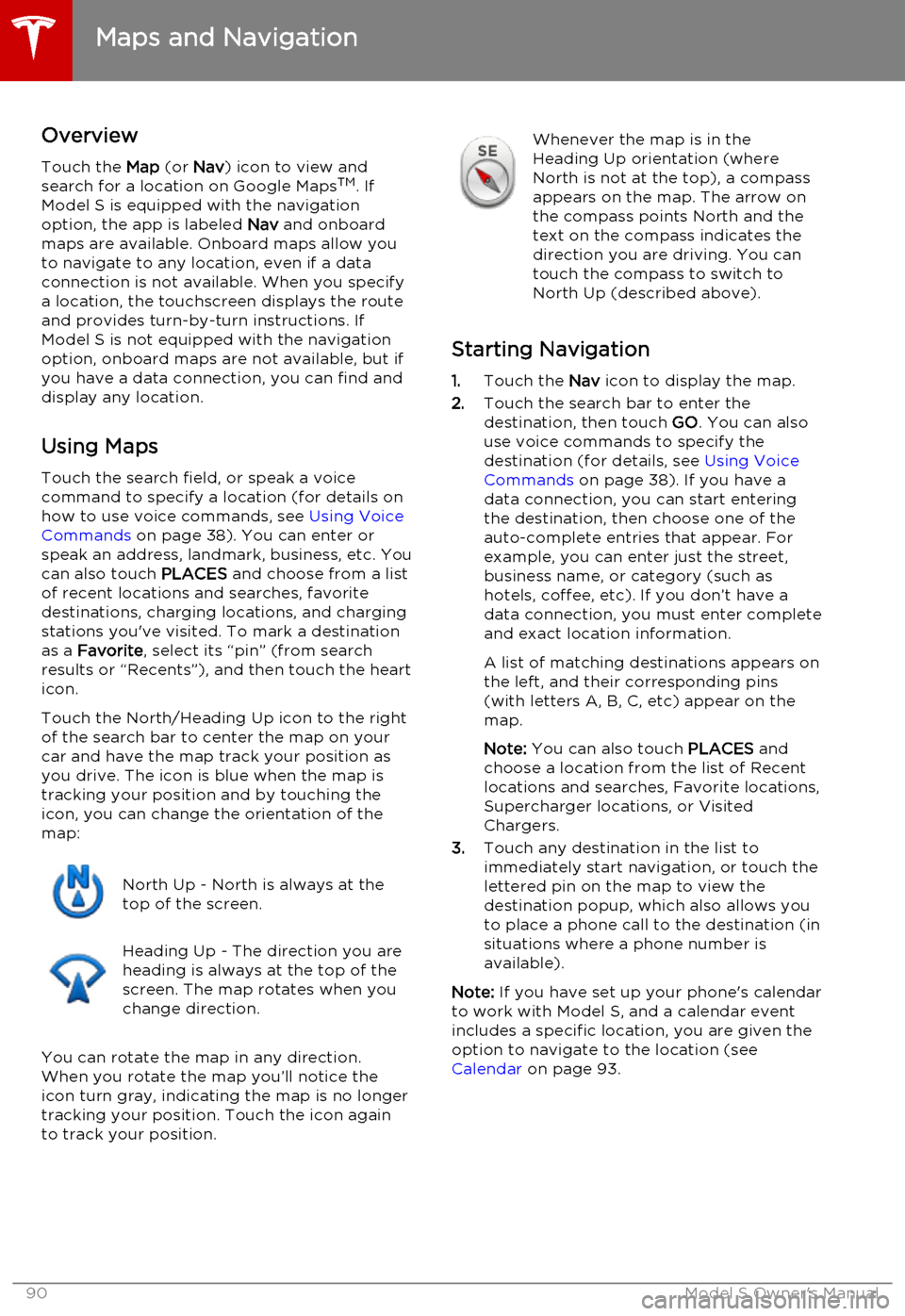
OverviewTouch the Map (or Nav) icon to view and
search for a location on Google Maps TM
. If
Model S is equipped with the navigation
option, the app is labeled Nav and onboard
maps are available. Onboard maps allow you to navigate to any location, even if a data
connection is not available. When you specify
a location, the touchscreen displays the route and provides turn-by-turn instructions. IfModel S is not equipped with the navigationoption, onboard maps are not available, but ifyou have a data connection, you can find and
display any location.
Using MapsTouch the search field, or speak a voice
command to specify a location (for details on
how to use voice commands, see Using Voice
Commands on page 38). You can enter or
speak an address, landmark, business, etc. You
can also touch PLACES and choose from a list
of recent locations and searches, favorite
destinations, charging locations, and charging
stations you've visited. To mark a destination
as a Favorite , select its “pin” (from search
results or “Recents”), and then touch the heart
icon.
Touch the North/Heading Up icon to the right
of the search bar to center the map on your
car and have the map track your position as
you drive. The icon is blue when the map is tracking your position and by touching the
icon, you can change the orientation of the
map:North Up - North is always at the
top of the screen.Heading Up - The direction you are
heading is always at the top of the
screen. The map rotates when you
change direction.
You can rotate the map in any direction.
When you rotate the map you’ll notice the
icon turn gray, indicating the map is no longer
tracking your position. Touch the icon again to track your position.
Whenever the map is in the
Heading Up orientation (where
North is not at the top), a compass
appears on the map. The arrow on
the compass points North and the
text on the compass indicates the
direction you are driving. You can
touch the compass to switch to
North Up (described above).
Starting Navigation
1. Touch the Nav icon to display the map.
2. Touch the search bar to enter the
destination, then touch GO. You can also
use voice commands to specify the
destination (for details, see Using Voice
Commands on page 38). If you have a
data connection, you can start entering
the destination, then choose one of the
auto-complete entries that appear. For example, you can enter just the street,business name, or category (such as
hotels, coffee, etc). If you don’t have a data connection, you must enter completeand exact location information.
A list of matching destinations appears on
the left, and their corresponding pins
(with letters A, B, C, etc) appear on the
map.
Note: You can also touch PLACES and
choose a location from the list of Recent
locations and searches, Favorite locations, Supercharger locations, or Visited
Chargers.
3. Touch any destination in the list to
immediately start navigation, or touch the
lettered pin on the map to view the
destination popup, which also allows you
to place a phone call to the destination (in
situations where a phone number is
available).
Note: If you have set up your phone's calendar
to work with Model S, and a calendar event
includes a specific location, you are given the
option to navigate to the location (see
Calendar on page 93.
Maps and Navigation
90Model S Owner's Manual