display TESLA MODEL S 2015 Owner's Guide
[x] Cancel search | Manufacturer: TESLA, Model Year: 2015, Model line: MODEL S, Model: TESLA MODEL S 2015Pages: 164, PDF Size: 4.78 MB
Page 60 of 164
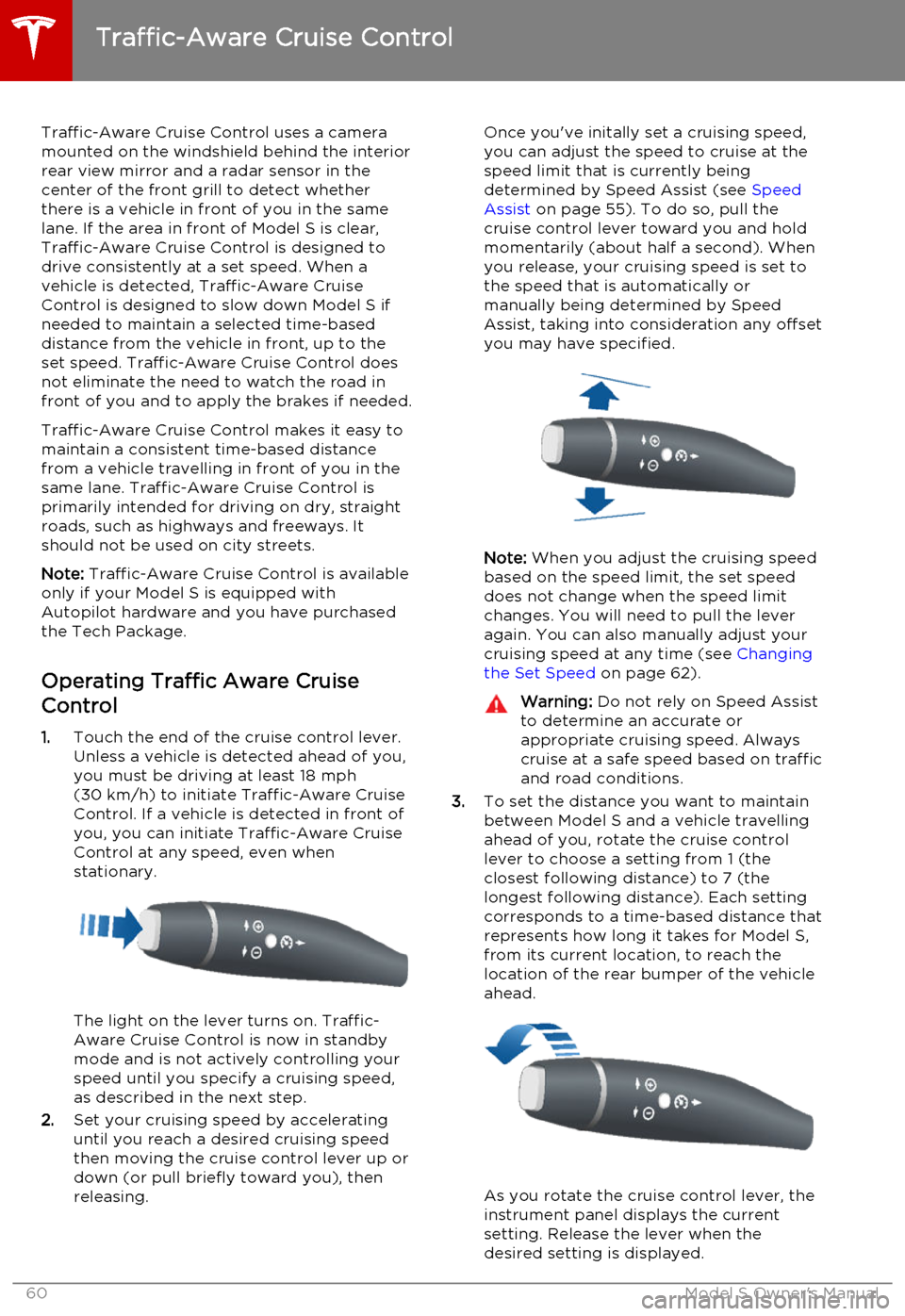
Traffic-Aware Cruise Control uses a camera
mounted on the windshield behind the interior
rear view mirror and a radar sensor in the
center of the front grill to detect whether
there is a vehicle in front of you in the same lane. If the area in front of Model S is clear,Traffic-Aware Cruise Control is designed todrive consistently at a set speed. When a
vehicle is detected, Traffic-Aware Cruise
Control is designed to slow down Model S if needed to maintain a selected time-baseddistance from the vehicle in front, up to the
set speed. Traffic-Aware Cruise Control does
not eliminate the need to watch the road in
front of you and to apply the brakes if needed.
Traffic-Aware Cruise Control makes it easy to maintain a consistent time-based distance
from a vehicle travelling in front of you in the
same lane. Traffic-Aware Cruise Control is
primarily intended for driving on dry, straight roads, such as highways and freeways. It
should not be used on city streets.
Note: Traffic-Aware Cruise Control is available
only if your Model S is equipped with Autopilot hardware and you have purchased
the Tech Package.
Operating Traffic Aware Cruise
Control
1. Touch the end of the cruise control lever.
Unless a vehicle is detected ahead of you, you must be driving at least 18 mph
(30 km/h) to initiate Traffic-Aware Cruise
Control. If a vehicle is detected in front of you, you can initiate Traffic-Aware CruiseControl at any speed, even when
stationary.
The light on the lever turns on. Traffic-
Aware Cruise Control is now in standby
mode and is not actively controlling your speed until you specify a cruising speed,
as described in the next step.
2. Set your cruising speed by accelerating
until you reach a desired cruising speed
then moving the cruise control lever up or
down (or pull briefly toward you), then
releasing.
Once you've initally set a cruising speed, you can adjust the speed to cruise at the
speed limit that is currently being
determined by Speed Assist (see Speed
Assist on page 55). To do so, pull the
cruise control lever toward you and hold momentarily (about half a second). Whenyou release, your cruising speed is set to
the speed that is automatically or manually being determined by Speed
Assist, taking into consideration any offset you may have specified.
Note: When you adjust the cruising speed
based on the speed limit, the set speed
does not change when the speed limit changes. You will need to pull the lever
again. You can also manually adjust your
cruising speed at any time (see Changing
the Set Speed on page 62).
Warning: Do not rely on Speed Assist
to determine an accurate or
appropriate cruising speed. Always
cruise at a safe speed based on traffic and road conditions.
3. To set the distance you want to maintain
between Model S and a vehicle travelling
ahead of you, rotate the cruise control
lever to choose a setting from 1 (the
closest following distance) to 7 (the
longest following distance). Each setting
corresponds to a time-based distance that represents how long it takes for Model S,
from its current location, to reach the
location of the rear bumper of the vehicle ahead.
As you rotate the cruise control lever, the
instrument panel displays the current
setting. Release the lever when the
desired setting is displayed.
Traffic-Aware Cruise Control
60Model S Owner's Manual
Page 61 of 164
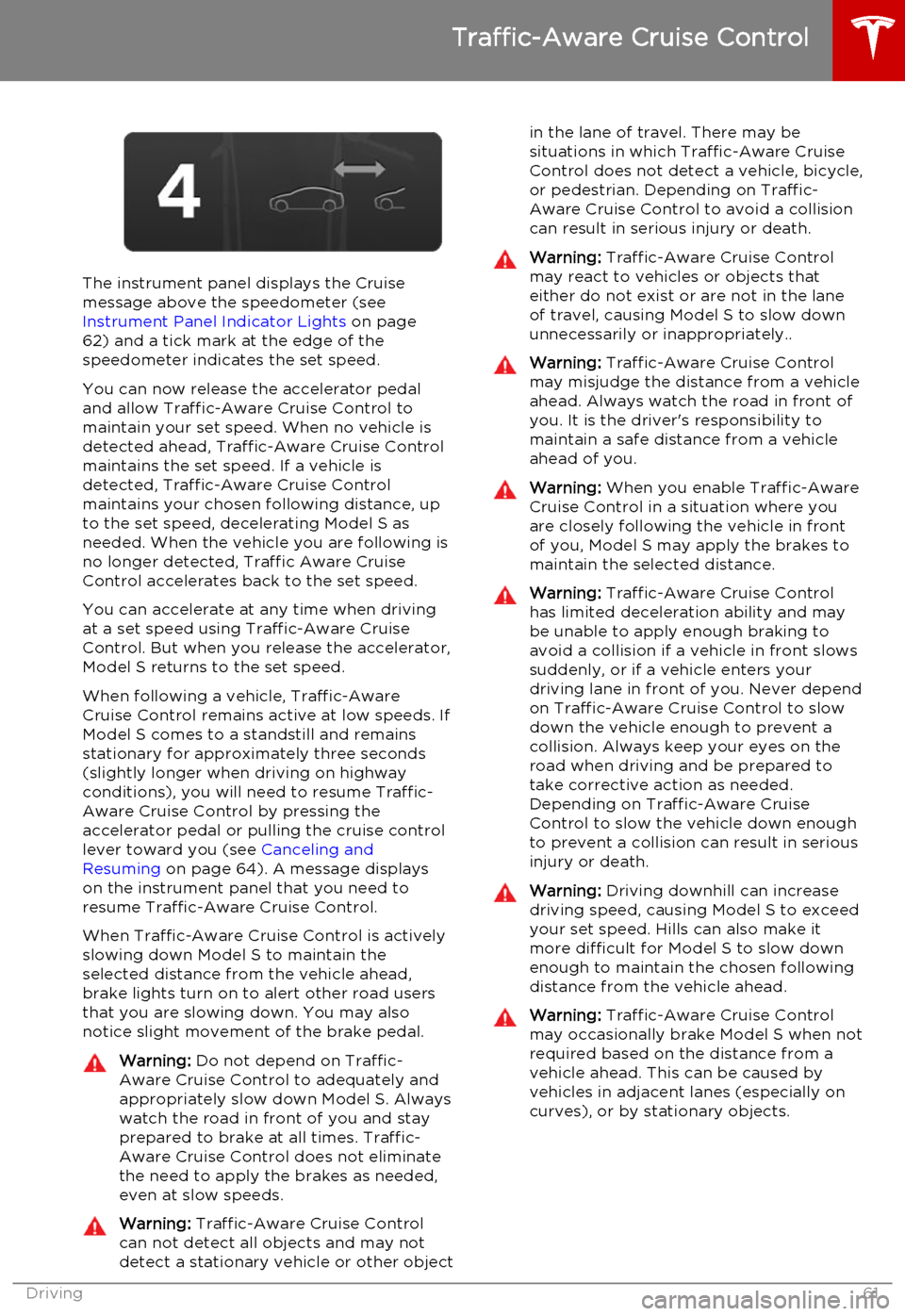
The instrument panel displays the Cruisemessage above the speedometer (see
Instrument Panel Indicator Lights on page
62) and a tick mark at the edge of the
speedometer indicates the set speed.
You can now release the accelerator pedal
and allow Traffic-Aware Cruise Control to maintain your set speed. When no vehicle isdetected ahead, Traffic-Aware Cruise Control
maintains the set speed. If a vehicle is
detected, Traffic-Aware Cruise Control
maintains your chosen following distance, up to the set speed, decelerating Model S as
needed. When the vehicle you are following is no longer detected, Traffic Aware Cruise
Control accelerates back to the set speed.
You can accelerate at any time when driving at a set speed using Traffic-Aware Cruise
Control. But when you release the accelerator, Model S returns to the set speed.
When following a vehicle, Traffic-Aware
Cruise Control remains active at low speeds. If
Model S comes to a standstill and remains stationary for approximately three seconds
(slightly longer when driving on highway
conditions), you will need to resume Traffic-
Aware Cruise Control by pressing the
accelerator pedal or pulling the cruise control lever toward you (see Canceling and
Resuming on page 64). A message displays
on the instrument panel that you need to
resume Traffic-Aware Cruise Control.
When Traffic-Aware Cruise Control is actively
slowing down Model S to maintain the
selected distance from the vehicle ahead,
brake lights turn on to alert other road users
that you are slowing down. You may also notice slight movement of the brake pedal.
Warning: Do not depend on Traffic-
Aware Cruise Control to adequately and appropriately slow down Model S. Always
watch the road in front of you and stay
prepared to brake at all times. Traffic-
Aware Cruise Control does not eliminate the need to apply the brakes as needed,even at slow speeds.Warning: Traffic-Aware Cruise Control
can not detect all objects and may not
detect a stationary vehicle or other objectin the lane of travel. There may be
situations in which Traffic-Aware Cruise
Control does not detect a vehicle, bicycle, or pedestrian. Depending on Traffic-
Aware Cruise Control to avoid a collision can result in serious injury or death.Warning: Traffic-Aware Cruise Control
may react to vehicles or objects that either do not exist or are not in the lane
of travel, causing Model S to slow down
unnecessarily or inappropriately..Warning: Traffic-Aware Cruise Control
may misjudge the distance from a vehicle ahead. Always watch the road in front of
you. It is the driver's responsibility to
maintain a safe distance from a vehicle
ahead of you.Warning: When you enable Traffic-Aware
Cruise Control in a situation where you are closely following the vehicle in front
of you, Model S may apply the brakes to
maintain the selected distance.Warning: Traffic-Aware Cruise Control
has limited deceleration ability and may be unable to apply enough braking to
avoid a collision if a vehicle in front slows
suddenly, or if a vehicle enters your driving lane in front of you. Never dependon Traffic-Aware Cruise Control to slowdown the vehicle enough to prevent a
collision. Always keep your eyes on the
road when driving and be prepared to take corrective action as needed.Depending on Traffic-Aware Cruise
Control to slow the vehicle down enough
to prevent a collision can result in serious
injury or death.Warning: Driving downhill can increase
driving speed, causing Model S to exceed
your set speed. Hills can also make it
more difficult for Model S to slow down
enough to maintain the chosen following
distance from the vehicle ahead.Warning: Traffic-Aware Cruise Control
may occasionally brake Model S when not required based on the distance from a
vehicle ahead. This can be caused by vehicles in adjacent lanes (especially on
curves), or by stationary objects.
Traffic-Aware Cruise Control
Driving61
Page 64 of 164
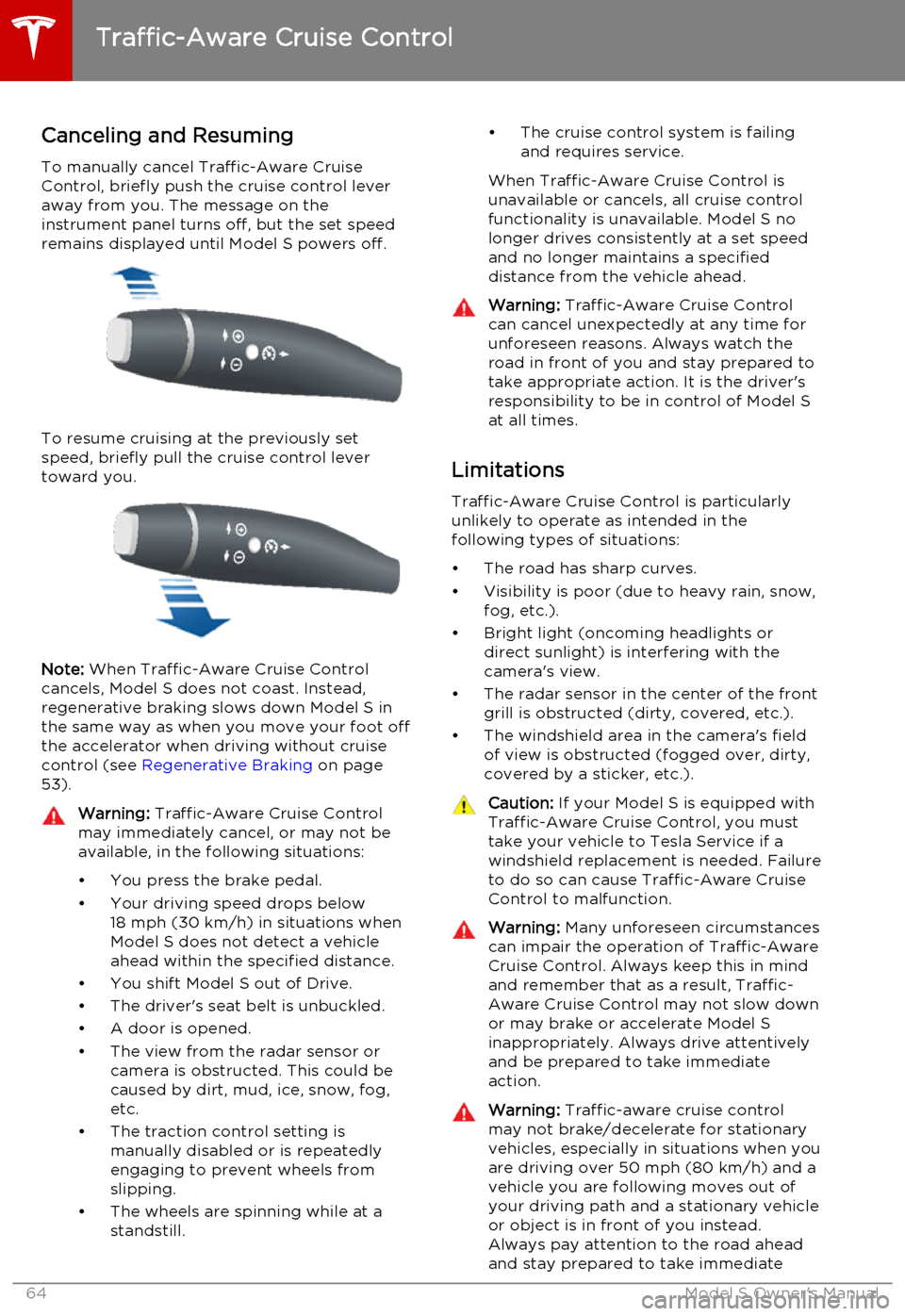
Canceling and Resuming
To manually cancel Traffic-Aware Cruise
Control, briefly push the cruise control lever
away from you. The message on the
instrument panel turns off, but the set speed remains displayed until Model S powers off.
To resume cruising at the previously set
speed, briefly pull the cruise control lever
toward you.
Note: When Traffic-Aware Cruise Control
cancels, Model S does not coast. Instead,
regenerative braking slows down Model S in
the same way as when you move your foot off
the accelerator when driving without cruise
control (see Regenerative Braking on page
53).
Warning: Traffic-Aware Cruise Control
may immediately cancel, or may not be available, in the following situations:
• You press the brake pedal.
• Your driving speed drops below 18 mph (30 km/h) in situations when
Model S does not detect a vehicle
ahead within the specified distance.
• You shift Model S out of Drive.
• The driver's seat belt is unbuckled.
• A door is opened.
• The view from the radar sensor or camera is obstructed. This could be
caused by dirt, mud, ice, snow, fog,
etc.
• The traction control setting is manually disabled or is repeatedly
engaging to prevent wheels from
slipping.
• The wheels are spinning while at a standstill.• The cruise control system is failing
and requires service.
When Traffic-Aware Cruise Control is unavailable or cancels, all cruise control
functionality is unavailable. Model S no longer drives consistently at a set speed
and no longer maintains a specified
distance from the vehicle ahead.Warning: Traffic-Aware Cruise Control
can cancel unexpectedly at any time for
unforeseen reasons. Always watch the
road in front of you and stay prepared to
take appropriate action. It is the driver's responsibility to be in control of Model S
at all times.
Limitations
Traffic-Aware Cruise Control is particularly
unlikely to operate as intended in the
following types of situations:
• The road has sharp curves.
• Visibility is poor (due to heavy rain, snow, fog, etc.).
• Bright light (oncoming headlights or direct sunlight) is interfering with the
camera's view.
• The radar sensor in the center of the front grill is obstructed (dirty, covered, etc.).
• The windshield area in the camera's field of view is obstructed (fogged over, dirty,
covered by a sticker, etc.).
Caution: If your Model S is equipped with
Traffic-Aware Cruise Control, you must take your vehicle to Tesla Service if a
windshield replacement is needed. Failure
to do so can cause Traffic-Aware Cruise
Control to malfunction.Warning: Many unforeseen circumstances
can impair the operation of Traffic-Aware Cruise Control. Always keep this in mind
and remember that as a result, Traffic-
Aware Cruise Control may not slow down or may brake or accelerate Model S
inappropriately. Always drive attentively and be prepared to take immediate
action.Warning: Traffic-aware cruise control
may not brake/decelerate for stationary vehicles, especially in situations when youare driving over 50 mph (80 km/h) and a
vehicle you are following moves out of your driving path and a stationary vehicleor object is in front of you instead.
Always pay attention to the road ahead
and stay prepared to take immediate
Traffic-Aware Cruise Control
64Model S Owner's Manual
Page 66 of 164
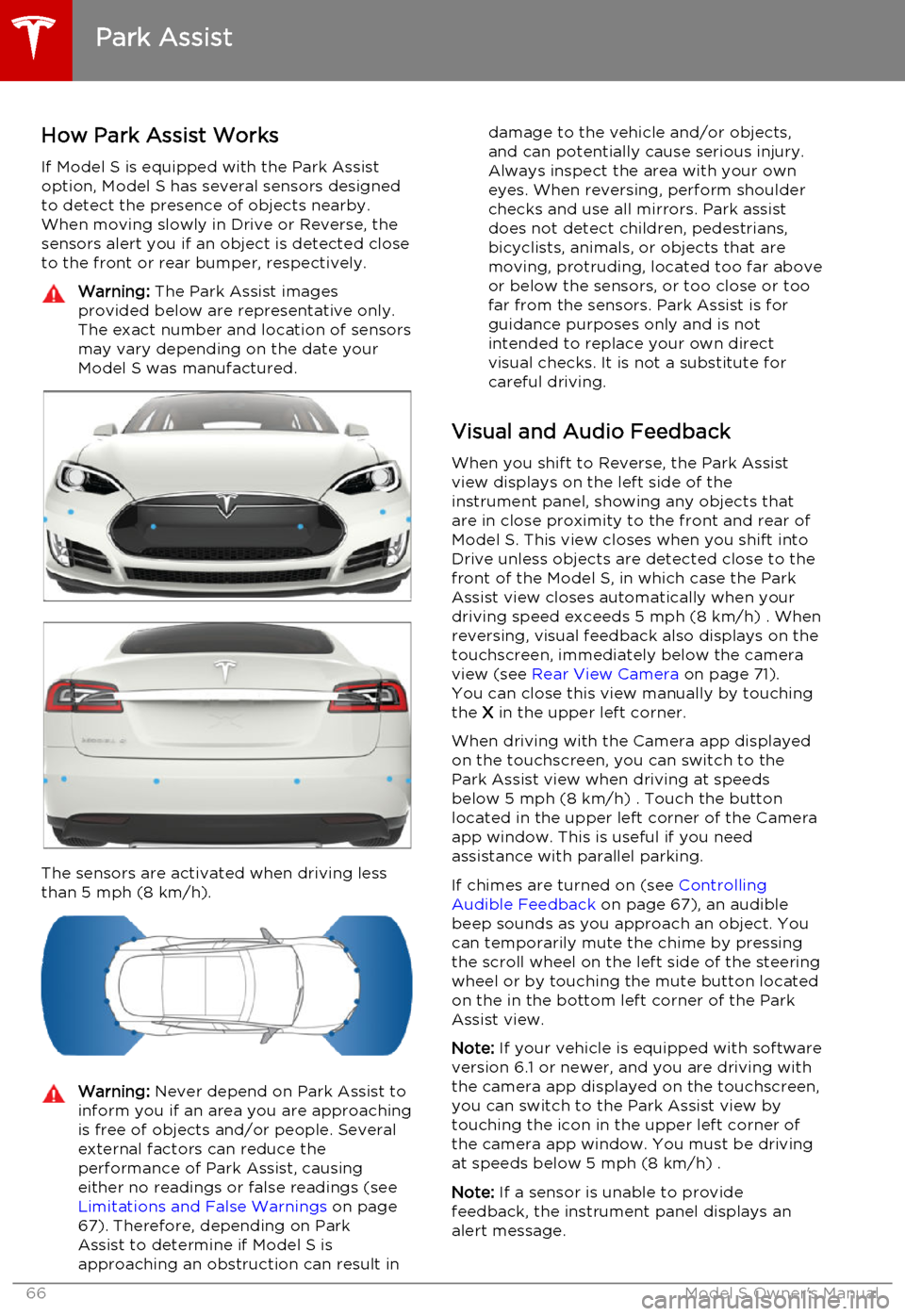
How Park Assist Works
If Model S is equipped with the Park Assist option, Model S has several sensors designedto detect the presence of objects nearby.When moving slowly in Drive or Reverse, the
sensors alert you if an object is detected close to the front or rear bumper, respectively.Warning: The Park Assist images
provided below are representative only.
The exact number and location of sensors
may vary depending on the date your
Model S was manufactured.
The sensors are activated when driving less
than 5 mph (8 km/h).
Warning: Never depend on Park Assist to
inform you if an area you are approaching is free of objects and/or people. Several
external factors can reduce the
performance of Park Assist, causing
either no readings or false readings (see Limitations and False Warnings on page
67). Therefore, depending on Park Assist to determine if Model S is
approaching an obstruction can result indamage to the vehicle and/or objects,
and can potentially cause serious injury.
Always inspect the area with your own
eyes. When reversing, perform shoulder
checks and use all mirrors. Park assist
does not detect children, pedestrians,
bicyclists, animals, or objects that are moving, protruding, located too far above
or below the sensors, or too close or too far from the sensors. Park Assist is for
guidance purposes only and is not
intended to replace your own direct
visual checks. It is not a substitute for careful driving.
Visual and Audio Feedback
When you shift to Reverse, the Park Assistview displays on the left side of the
instrument panel, showing any objects that
are in close proximity to the front and rear of
Model S. This view closes when you shift into
Drive unless objects are detected close to the front of the Model S, in which case the Park
Assist view closes automatically when your
driving speed exceeds 5 mph (8 km/h) . When reversing, visual feedback also displays on the
touchscreen, immediately below the camera
view (see Rear View Camera on page 71).
You can close this view manually by touching
the X in the upper left corner.
When driving with the Camera app displayed
on the touchscreen, you can switch to the Park Assist view when driving at speeds
below 5 mph (8 km/h) . Touch the button
located in the upper left corner of the Camera
app window. This is useful if you need
assistance with parallel parking.
If chimes are turned on (see Controlling
Audible Feedback on page 67), an audible
beep sounds as you approach an object. You
can temporarily mute the chime by pressing
the scroll wheel on the left side of the steering
wheel or by touching the mute button located
on the in the bottom left corner of the Park Assist view.
Note: If your vehicle is equipped with software
version 6.1 or newer, and you are driving with the camera app displayed on the touchscreen,
you can switch to the Park Assist view by
touching the icon in the upper left corner of the camera app window. You must be driving
at speeds below 5 mph (8 km/h) .
Note: If a sensor is unable to provide
feedback, the instrument panel displays an
alert message.
Park Assist
66Model S Owner's Manual
Page 67 of 164
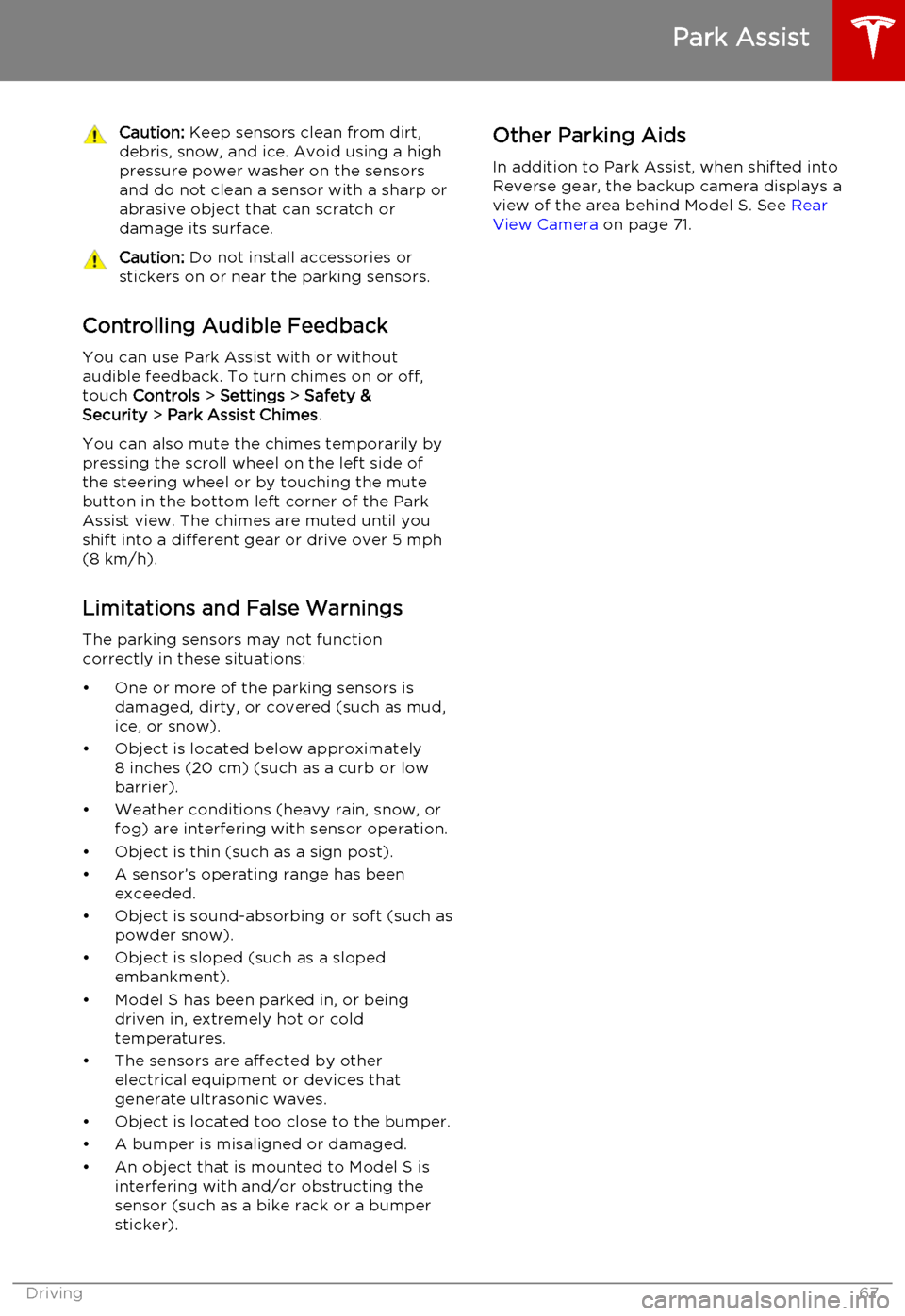
Caution: Keep sensors clean from dirt,
debris, snow, and ice. Avoid using a high
pressure power washer on the sensors
and do not clean a sensor with a sharp or abrasive object that can scratch ordamage its surface.Caution: Do not install accessories or
stickers on or near the parking sensors.
Controlling Audible Feedback
You can use Park Assist with or without
audible feedback. To turn chimes on or off,
touch Controls > Settings > Safety &
Security > Park Assist Chimes .
You can also mute the chimes temporarily by
pressing the scroll wheel on the left side of
the steering wheel or by touching the mute
button in the bottom left corner of the Park
Assist view. The chimes are muted until you
shift into a different gear or drive over 5 mph
(8 km/h).
Limitations and False Warnings
The parking sensors may not function
correctly in these situations:
• One or more of the parking sensors is damaged, dirty, or covered (such as mud,
ice, or snow).
• Object is located below approximately 8 inches (20 cm) (such as a curb or lowbarrier).
• Weather conditions (heavy rain, snow, or fog) are interfering with sensor operation.
• Object is thin (such as a sign post).
• A sensor’s operating range has been exceeded.
• Object is sound-absorbing or soft (such as powder snow).
• Object is sloped (such as a sloped embankment).
• Model S has been parked in, or being driven in, extremely hot or cold
temperatures.
• The sensors are affected by other electrical equipment or devices that
generate ultrasonic waves.
• Object is located too close to the bumper. • A bumper is misaligned or damaged.
• An object that is mounted to Model S is interfering with and/or obstructing the
sensor (such as a bike rack or a bumper
sticker).
Other Parking Aids
In addition to Park Assist, when shifted into
Reverse gear, the backup camera displays a
view of the area behind Model S. See Rear
View Camera on page 71.
Park Assist
Driving67
Page 69 of 164
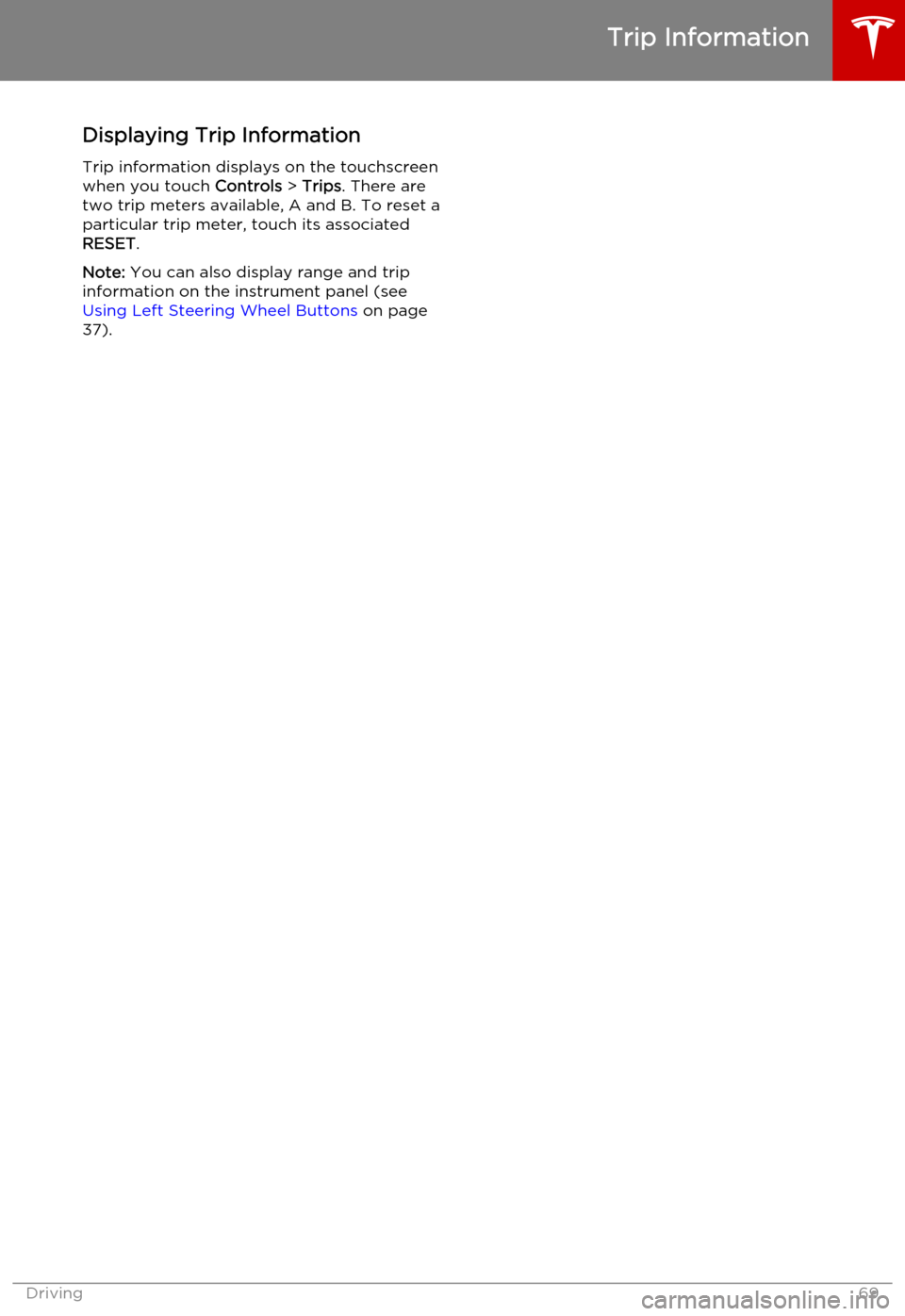
Displaying Trip Information
Trip information displays on the touchscreen
when you touch Controls > Trips . There are
two trip meters available, A and B. To reset a particular trip meter, touch its associated
RESET .
Note: You can also display range and trip
information on the instrument panel (see
Using Left Steering Wheel Buttons on page
37).
Trip Information
Driving69
Page 70 of 164
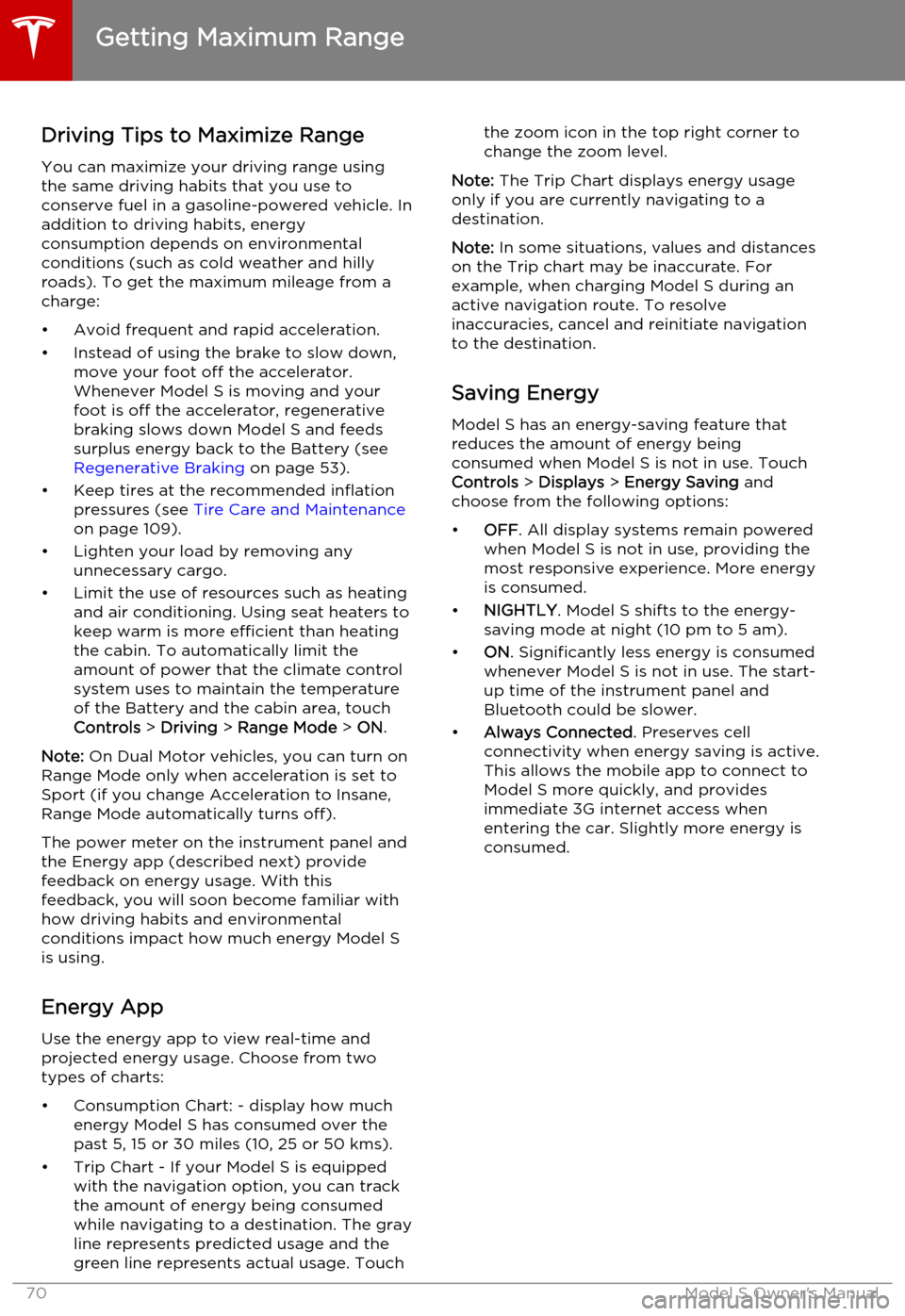
Driving Tips to Maximize RangeYou can maximize your driving range usingthe same driving habits that you use to
conserve fuel in a gasoline-powered vehicle. In
addition to driving habits, energy
consumption depends on environmental conditions (such as cold weather and hillyroads). To get the maximum mileage from a
charge:
• Avoid frequent and rapid acceleration. • Instead of using the brake to slow down, move your foot off the accelerator.
Whenever Model S is moving and your
foot is off the accelerator, regenerative
braking slows down Model S and feeds
surplus energy back to the Battery (see
Regenerative Braking on page 53).
• Keep tires at the recommended inflation pressures (see Tire Care and Maintenance
on page 109).
• Lighten your load by removing any unnecessary cargo.
• Limit the use of resources such as heating and air conditioning. Using seat heaters to
keep warm is more efficient than heating the cabin. To automatically limit the
amount of power that the climate control system uses to maintain the temperatureof the Battery and the cabin area, touch
Controls > Driving > Range Mode > ON .
Note: On Dual Motor vehicles, you can turn on
Range Mode only when acceleration is set to Sport (if you change Acceleration to Insane,Range Mode automatically turns off).
The power meter on the instrument panel and
the Energy app (described next) provide
feedback on energy usage. With this
feedback, you will soon become familiar with how driving habits and environmental
conditions impact how much energy Model S
is using.
Energy App Use the energy app to view real-time and
projected energy usage. Choose from two
types of charts:
• Consumption Chart: - display how much energy Model S has consumed over thepast 5, 15 or 30 miles (10, 25 or 50 kms).
• Trip Chart - If your Model S is equipped with the navigation option, you can trackthe amount of energy being consumed
while navigating to a destination. The gray
line represents predicted usage and the
green line represents actual usage. Touchthe zoom icon in the top right corner to change the zoom level.
Note: The Trip Chart displays energy usage
only if you are currently navigating to a destination.
Note: In some situations, values and distances
on the Trip chart may be inaccurate. For example, when charging Model S during anactive navigation route. To resolve
inaccuracies, cancel and reinitiate navigation to the destination.
Saving Energy Model S has an energy-saving feature that
reduces the amount of energy being
consumed when Model S is not in use. Touch Controls > Displays > Energy Saving and
choose from the following options:
• OFF . All display systems remain powered
when Model S is not in use, providing the most responsive experience. More energy
is consumed.
• NIGHTLY . Model S shifts to the energy-
saving mode at night (10 pm to 5 am).
• ON. Significantly less energy is consumed
whenever Model S is not in use. The start-
up time of the instrument panel and
Bluetooth could be slower.
• Always Connected . Preserves cell
connectivity when energy saving is active.
This allows the mobile app to connect to
Model S more quickly, and provides
immediate 3G internet access when entering the car. Slightly more energy isconsumed.
Getting Maximum Range
70Model S Owner's Manual
Page 71 of 164
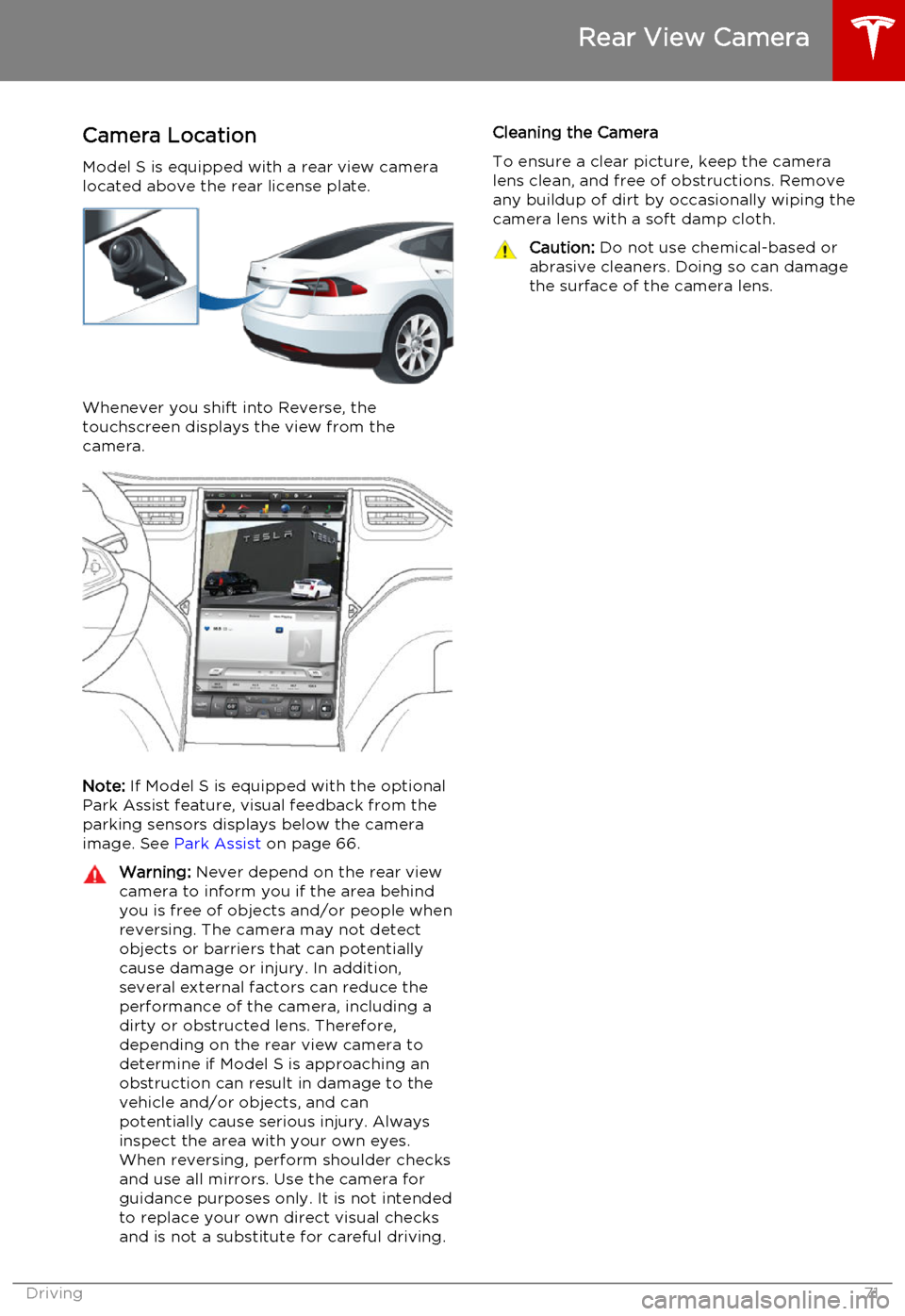
Camera LocationModel S is equipped with a rear view camera
located above the rear license plate.
Whenever you shift into Reverse, the
touchscreen displays the view from the
camera.
Note: If Model S is equipped with the optional
Park Assist feature, visual feedback from the
parking sensors displays below the camera image. See Park Assist on page 66.
Warning:
Never depend on the rear view
camera to inform you if the area behind
you is free of objects and/or people when
reversing. The camera may not detect
objects or barriers that can potentially cause damage or injury. In addition,several external factors can reduce the
performance of the camera, including a dirty or obstructed lens. Therefore,
depending on the rear view camera to determine if Model S is approaching anobstruction can result in damage to the
vehicle and/or objects, and can
potentially cause serious injury. Always
inspect the area with your own eyes.
When reversing, perform shoulder checks
and use all mirrors. Use the camera for
guidance purposes only. It is not intended to replace your own direct visual checks
and is not a substitute for careful driving.Cleaning the Camera
To ensure a clear picture, keep the camera
lens clean, and free of obstructions. Remove any buildup of dirt by occasionally wiping the
camera lens with a soft damp cloth.Caution: Do not use chemical-based or
abrasive cleaners. Doing so can damage
the surface of the camera lens.
Rear View Camera
Driving71
Page 72 of 164
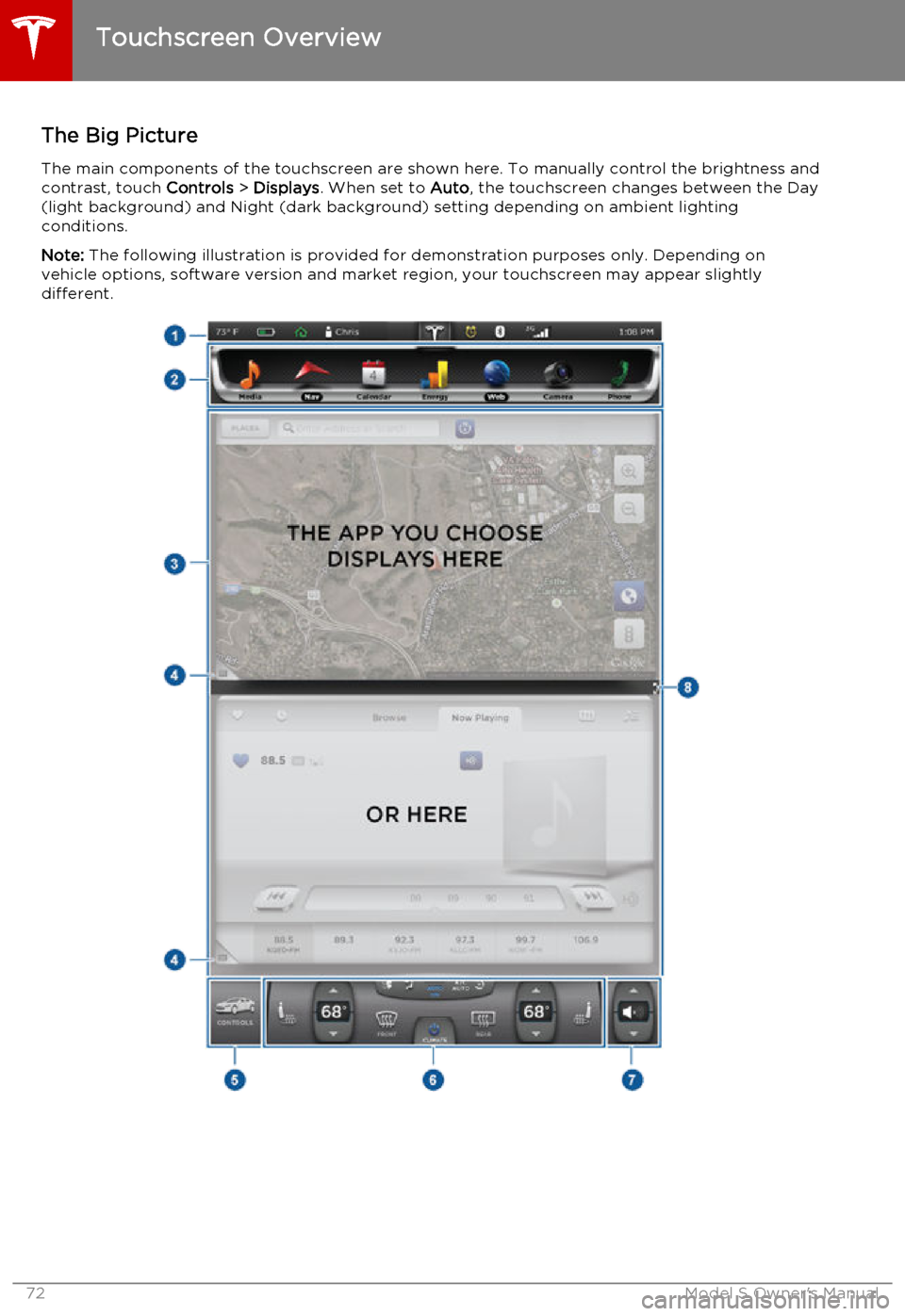
The Big PictureThe main components of the touchscreen are shown here. To manually control the brightness and
contrast, touch Controls > Displays . When set to Auto, the touchscreen changes between the Day
(light background) and Night (dark background) setting depending on ambient lighting
conditions.
Note: The following illustration is provided for demonstration purposes only. Depending on
vehicle options, software version and market region, your touchscreen may appear slightly
different.
Touchscreen Overview
72Model S Owner's Manual
Page 73 of 164
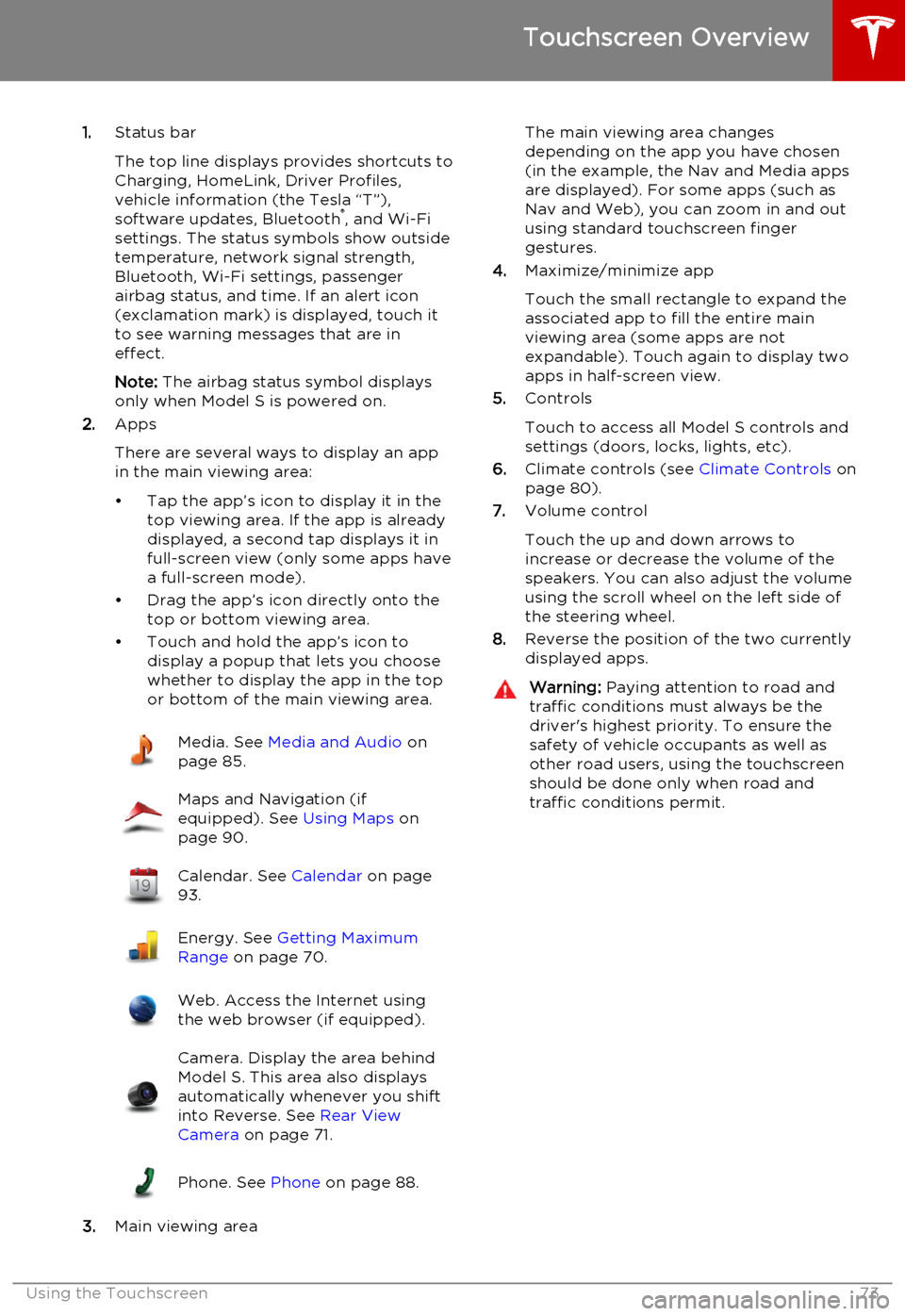
1.Status bar
The top line displays provides shortcuts to
Charging, HomeLink, Driver Profiles,
vehicle information (the Tesla “T”),
software updates, Bluetooth ®
, and Wi-Fi
settings. The status symbols show outside
temperature, network signal strength,
Bluetooth, Wi-Fi settings, passenger
airbag status, and time. If an alert icon
(exclamation mark) is displayed, touch it
to see warning messages that are in
effect.
Note: The airbag status symbol displays
only when Model S is powered on.
2. Apps
There are several ways to display an app
in the main viewing area:
• Tap the app’s icon to display it in the top viewing area. If the app is alreadydisplayed, a second tap displays it infull-screen view (only some apps have a full-screen mode).
• Drag the app’s icon directly onto the top or bottom viewing area.
• Touch and hold the app’s icon to display a popup that lets you choose
whether to display the app in the top or bottom of the main viewing area.Media. See Media and Audio on
page 85.Maps and Navigation (if
equipped). See Using Maps on
page 90.Calendar. See Calendar on page
93.Energy. See Getting Maximum
Range on page 70.Web. Access the Internet using
the web browser (if equipped).Camera. Display the area behind
Model S. This area also displays
automatically whenever you shift
into Reverse. See Rear View
Camera on page 71.Phone. See Phone on page 88.
3.Main viewing area
The main viewing area changes
depending on the app you have chosen
(in the example, the Nav and Media apps
are displayed). For some apps (such as
Nav and Web), you can zoom in and out
using standard touchscreen finger
gestures.
4. Maximize/minimize app
Touch the small rectangle to expand the
associated app to fill the entire main
viewing area (some apps are not
expandable). Touch again to display two
apps in half-screen view.
5. Controls
Touch to access all Model S controls and settings (doors, locks, lights, etc).
6. Climate controls (see Climate Controls on
page 80).
7. Volume control
Touch the up and down arrows to increase or decrease the volume of the
speakers. You can also adjust the volume
using the scroll wheel on the left side of
the steering wheel.
8. Reverse the position of the two currently
displayed apps.Warning: Paying attention to road and
traffic conditions must always be the
driver's highest priority. To ensure the
safety of vehicle occupants as well as other road users, using the touchscreenshould be done only when road andtraffic conditions permit.
Touchscreen Overview
Using the Touchscreen73