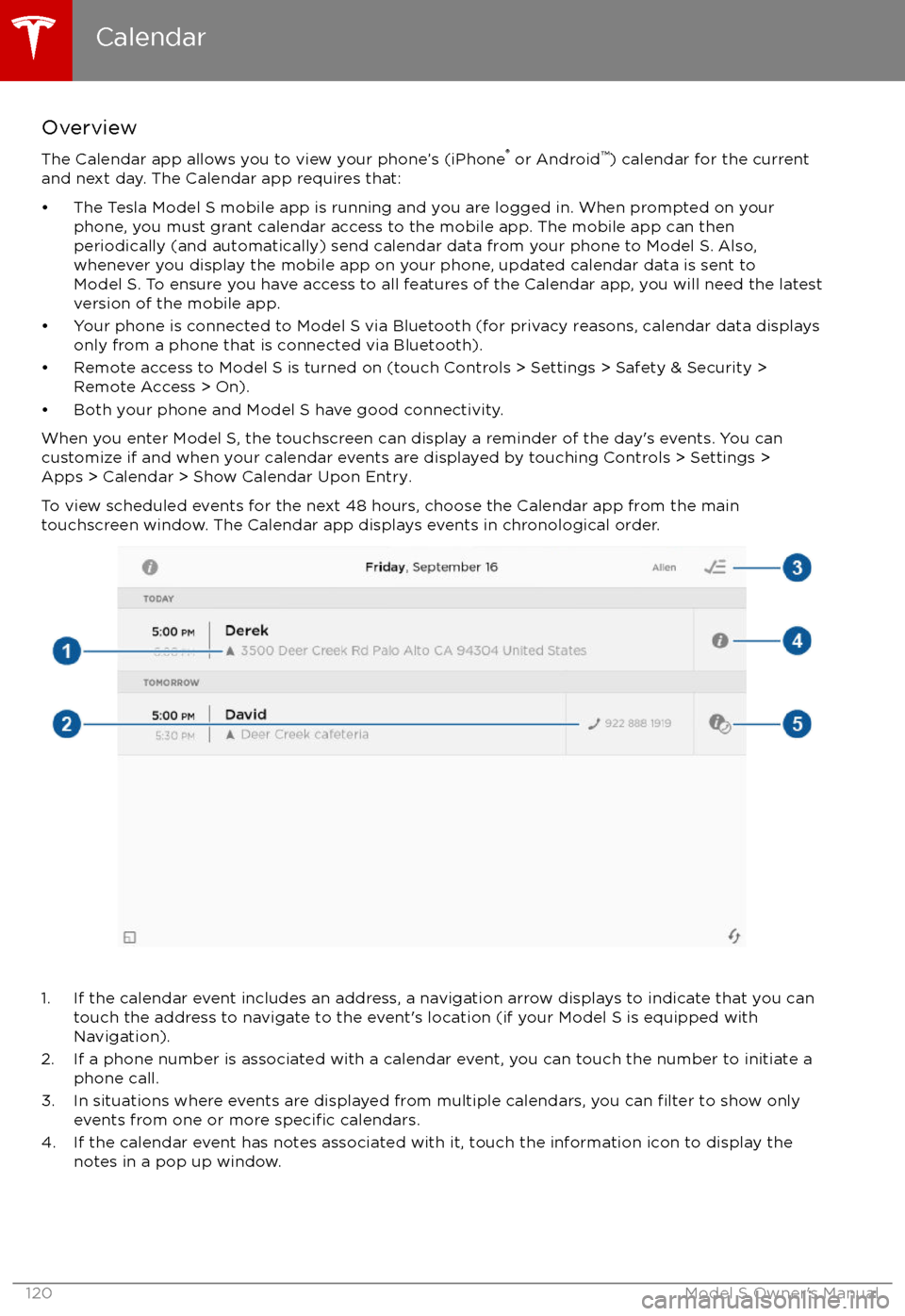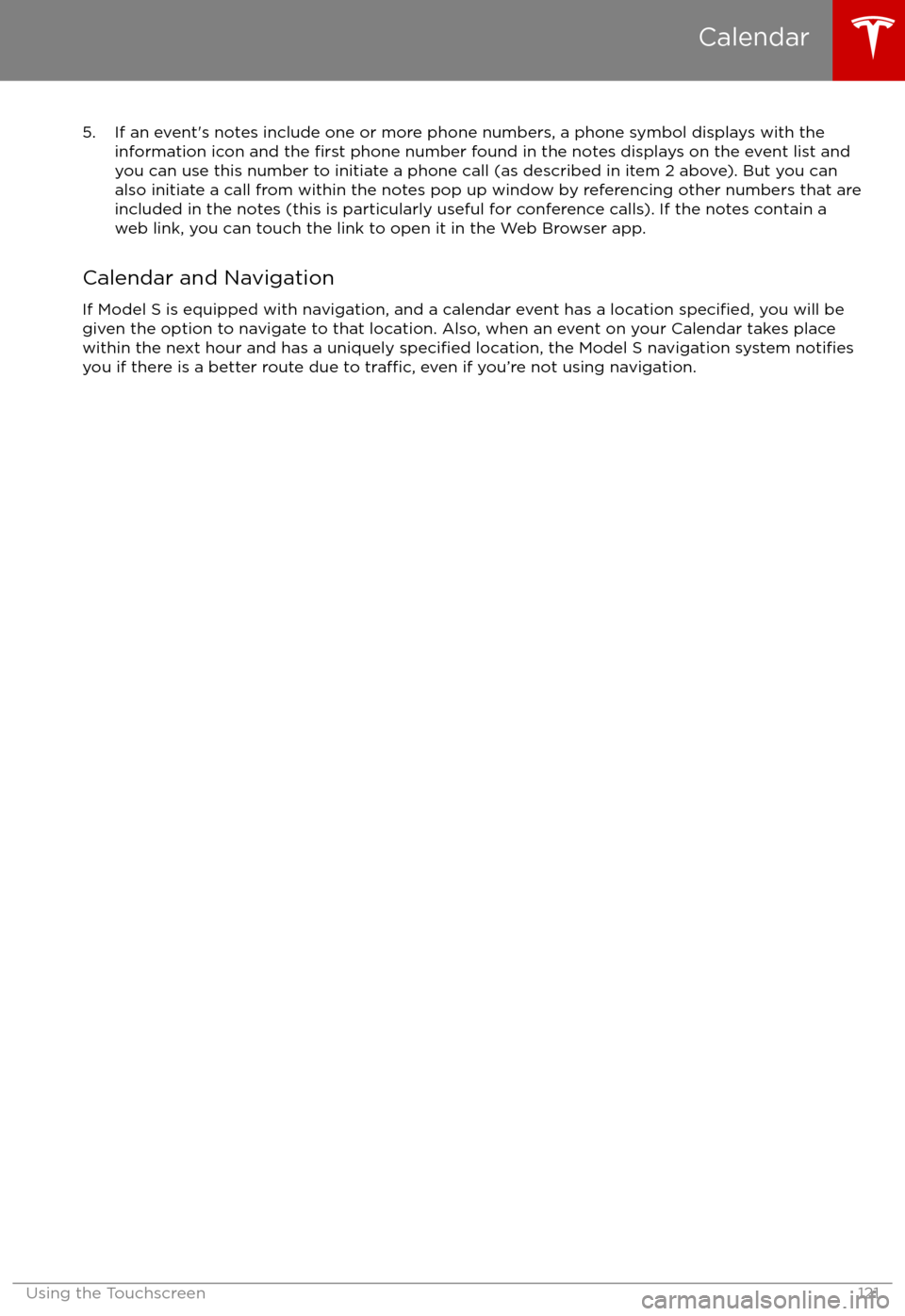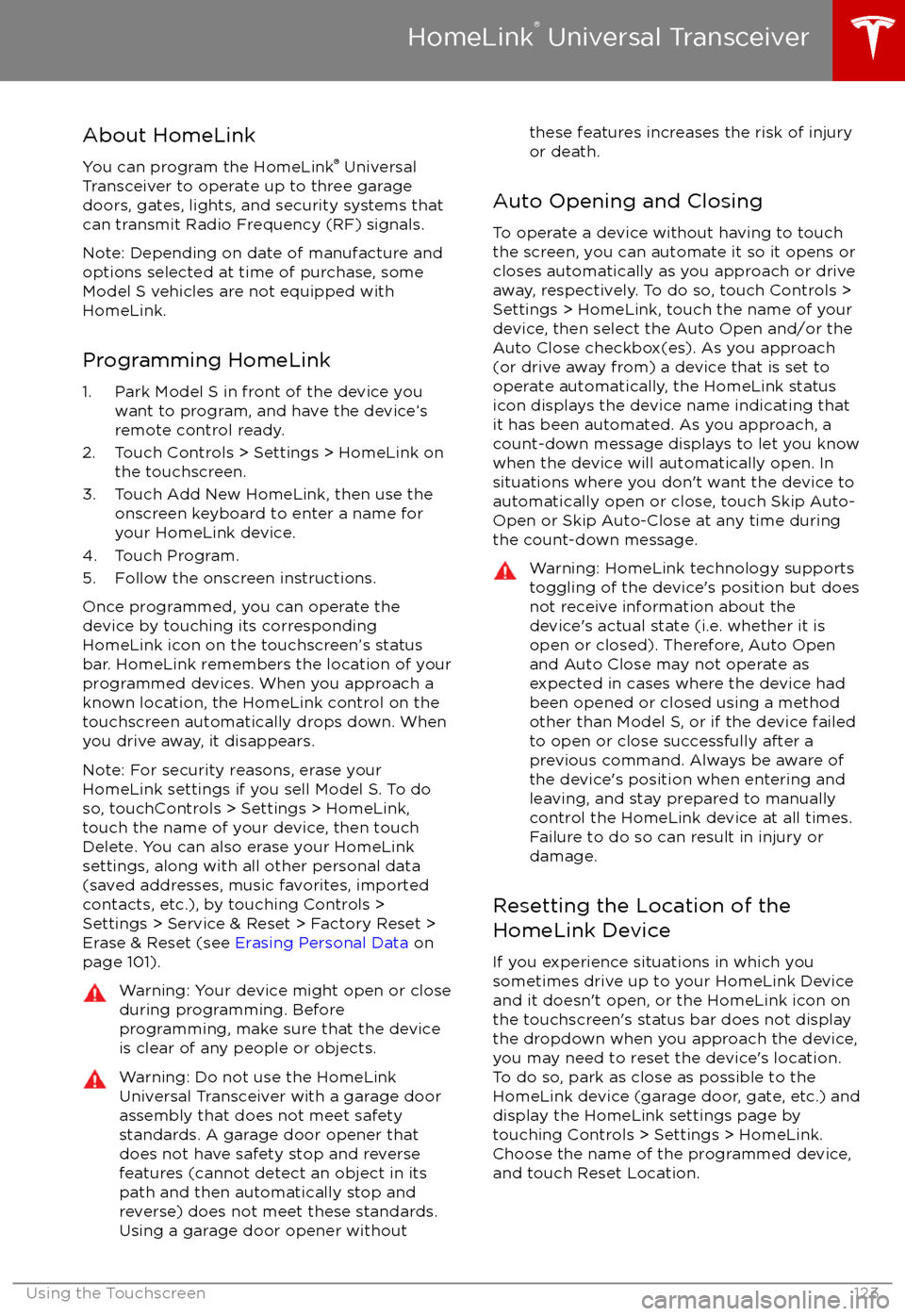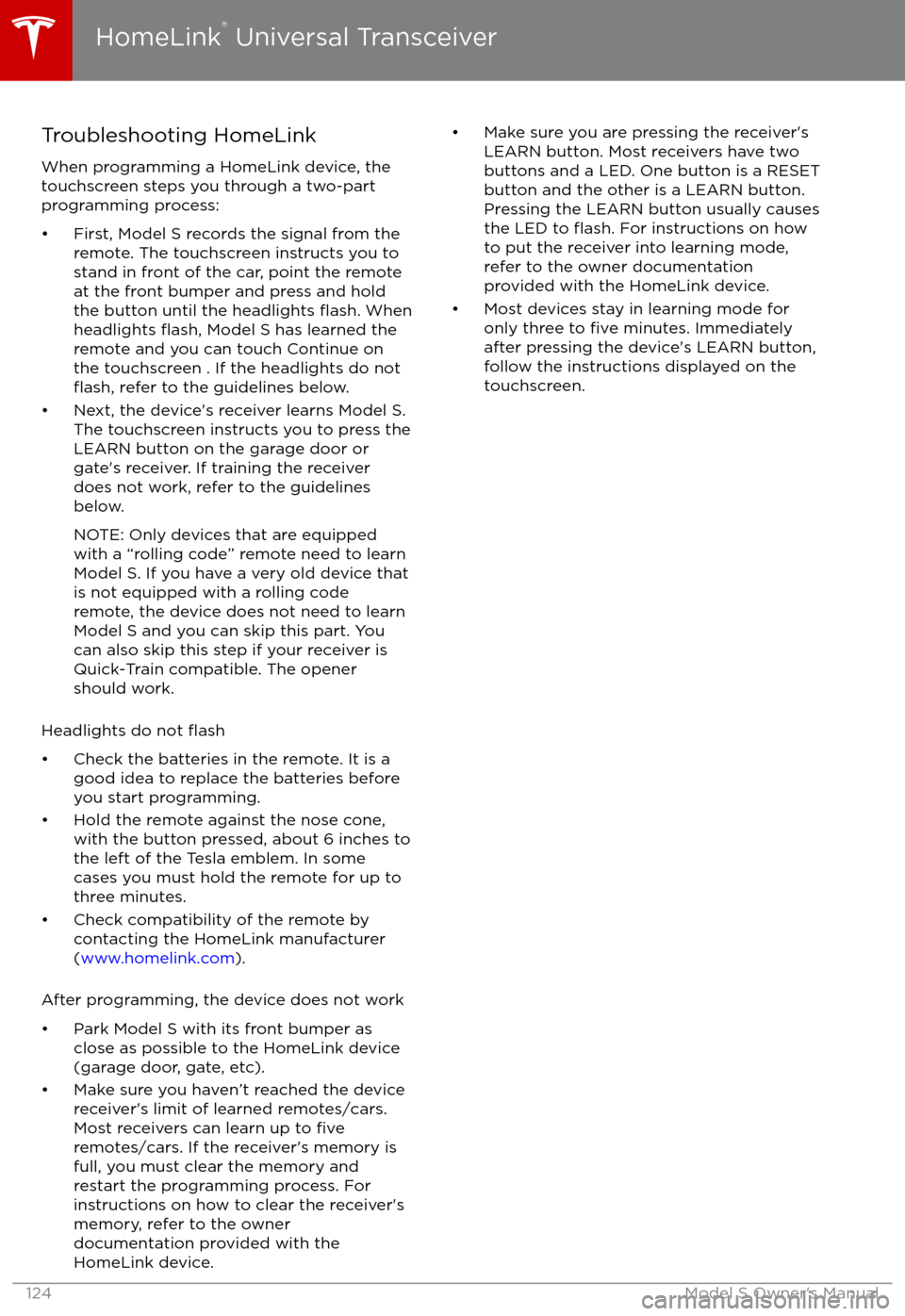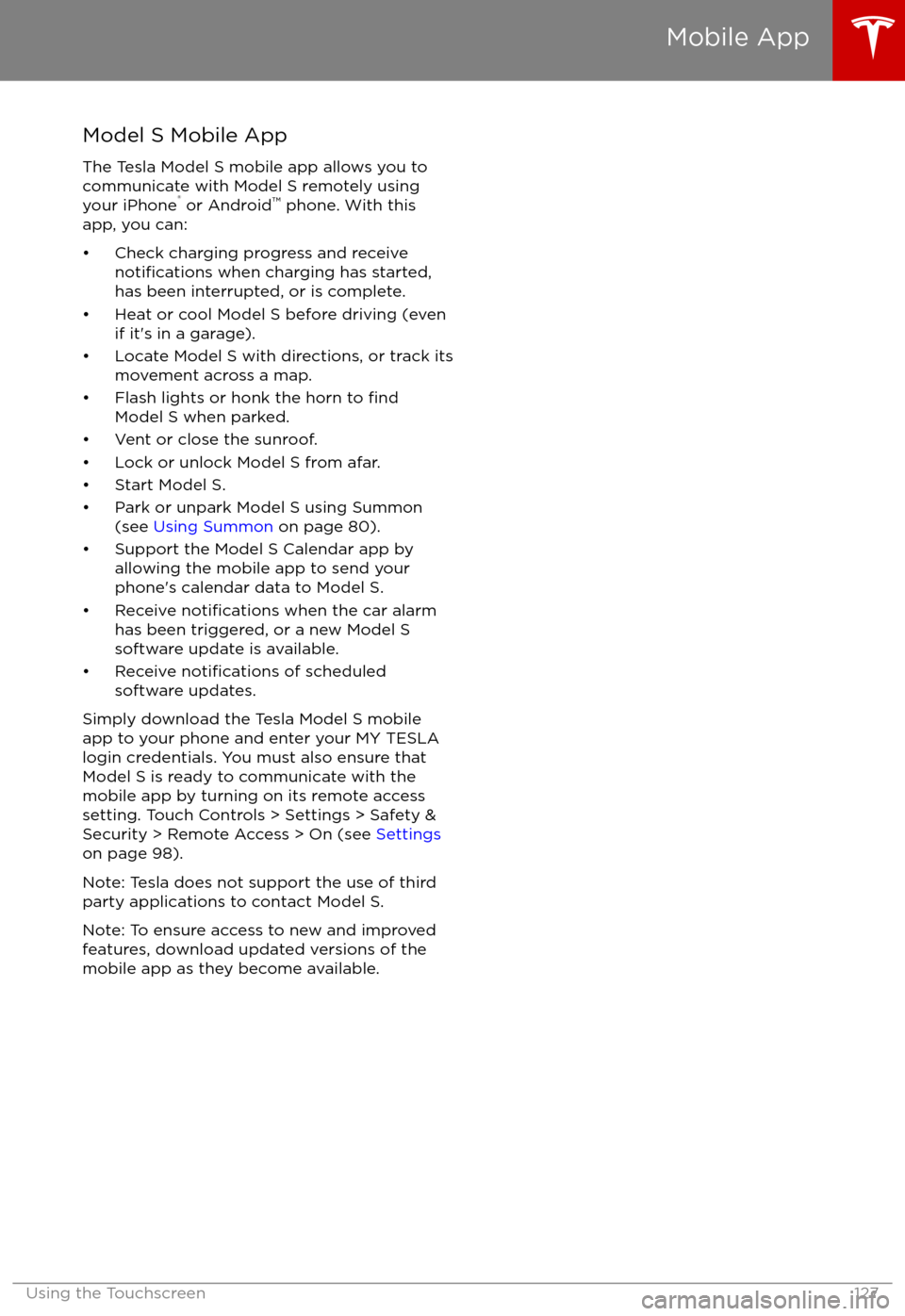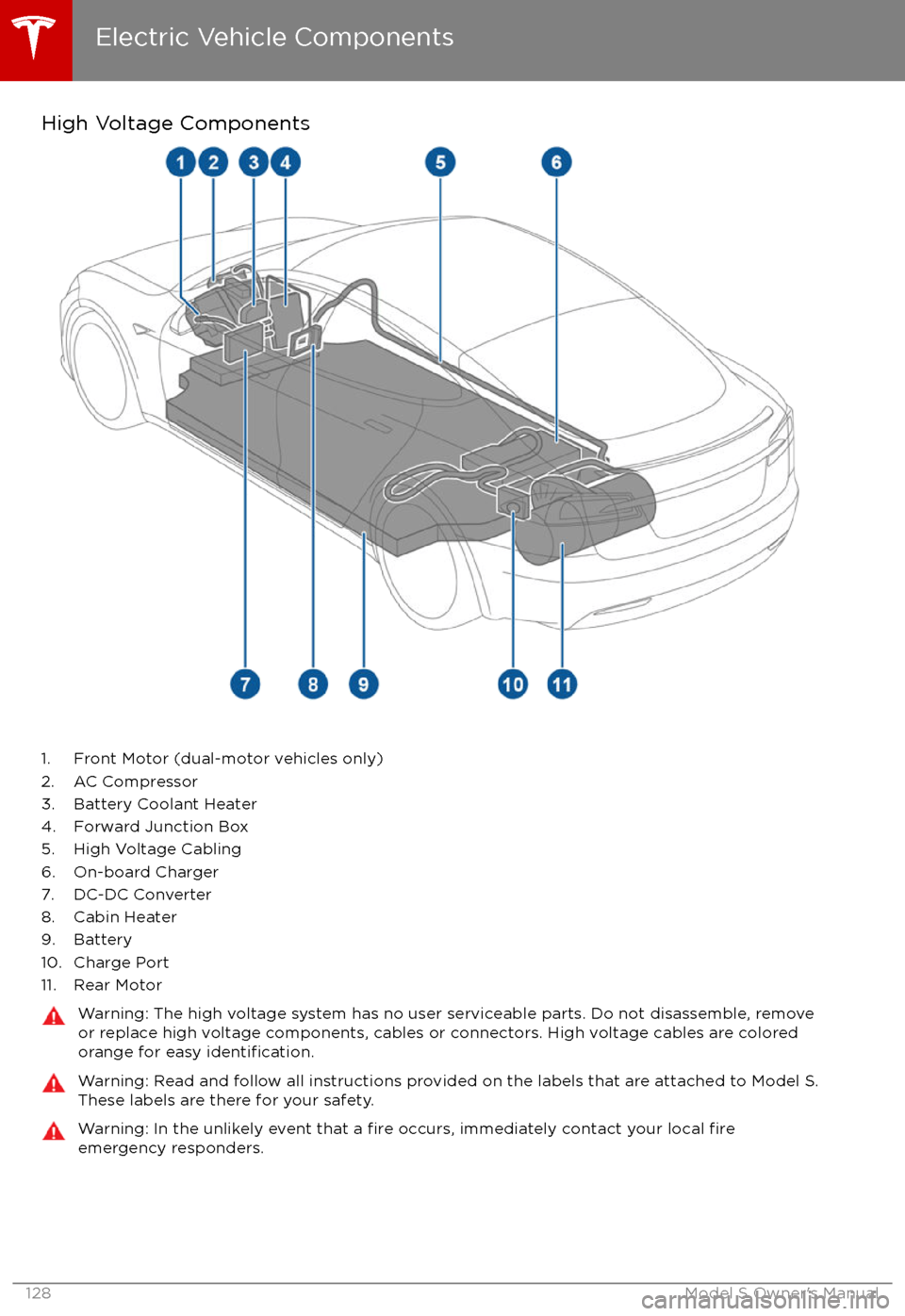TESLA MODEL S 2017 Owner's Manual
MODEL S 2017
TESLA
TESLA
https://www.carmanualsonline.info/img/26/9213/w960_9213-0.png
TESLA MODEL S 2017 Owner's Manual
Trending: oil type, steering wheel adjustment, air conditioning, coolant temperature, belt, coolant, length
Page 121 of 188
Overview
The Calendar app allows you to view your phone
Page 122 of 188
Page 123 of 188
About the Security System
If Model S does not detect a key nearby and a
locked door or trunk is opened, an alarm sounds and headlights and turn signals
flash.To deactivate the alarm, press any button on the key.
To manually enable or disable the alarm
system, touch Controls > Settings > Safety &
Security > Alarm. When set to on, Model S
activates its alarm one minute after the doors
lock and a recognized key is no longer
detected nearby.
Security Settings
122Model S Owner
Page 124 of 188
About HomeLinkYou can program the HomeLink
Page 125 of 188
Troubleshooting HomeLinkWhen programming a HomeLink device, the
touchscreen steps you through a two-part programming process:
Page 126 of 188
Wi-Fi is available as a data connection methodand is often faster than cellular data networks.
Connecting to Wi-Fi is especially useful in areas with limited or no cellular connectivity.
To ensure fast, reliable delivery of Model S
updates (see Software Updates on page 126),
Tesla recommends leaving Wi-Fi turned on and connected to a Wi-Fi network. To connectto a Wi-Fi network:
1. Touch the 4G (or LTE) icon in the touchscreen status bar. Model S will start
scanning and display the Wi-Fi networks that are within range.
2. Select the Wi-Fi network you want to use, enter the password (if necessary), then
touch Connect.
You can also connect to a hidden network that
isn
Page 127 of 188
Loading New Software
Model S updates its software wirelessly,
providing new features throughout your term of ownership. Tesla recommends that you
install software update as soon as they are
available. The
first time you enter Model S
after an update is made available, a scheduling
window displays on the touchscreen. The
scheduling window displays again at the end
of your
first driving session.
Note: Some software updates can take from
two to three hours to complete. Model S must be in P (Park) when the new software is being
installed. To ensure the fastest and most
reliable delivery of software updates, leave the
Wi-Fi turned on and connected whenever
possible (see Connecting to Wi-Fi on page
125).
When a software update is available, a yellow
clock icon appears on the touchscreen
Page 128 of 188
Model S Mobile AppThe Tesla Model S mobile app allows you to
communicate with Model S remotely using
your iPhone
Page 129 of 188
High Voltage Components
1. Front Motor (dual-motor vehicles only)
2. AC Compressor
3. Battery Coolant Heater
4. Forward Junction Box
5. High Voltage Cabling
6. On-board Charger
7. DC-DC Converter
8. Cabin Heater
9. Battery
10. Charge Port
11. Rear Motor
Warning: The high voltage system has no user serviceable parts. Do not disassemble, remove or replace high voltage components, cables or connectors. High voltage cables are coloredorange for easy
identification.
Warning: Read and follow all instructions provided on the labels that are attached to Model S.
These labels are there for your safety.Warning: In the unlikely event that a fire occurs, immediately contact your local fireemergency responders.
Electric Vehicle Components
128Model S Owner
Page 130 of 188
Charging Equipment
Charging equipment designed
specifically to
charge your Model S is available from Tesla. A Tesla Wall Connector, which installs in your
garage, is the fastest way to charge Model S at
home.
In several market regions, Model S is equipped
with a Mobile Connector and the adapter(s)
you need to plug into commonly used power outlets. When using the Mobile Connector,
first plug the Mobile Connector into the power
outlet, then plug in Model S. For more
information about your Mobile Connector, see
the Mobile Connector Owner
Trending: glove box, dashboard warning lights, seats, lumbar support, tow, brake, mileage