light TESLA MODEL S 2019 User Guide
[x] Cancel search | Manufacturer: TESLA, Model Year: 2019, Model line: MODEL S, Model: TESLA MODEL S 2019Pages: 207, PDF Size: 5.41 MB
Page 57 of 207

4.If you turn on AMBIENT LIGHTS, interior
ambient lights turn on whenever the
headlights are on.
5. If you turn on Auto High Beam (only
available on Model S equipped with Autopilot components), your vehicle
automatically switches from high beam
headlights to low beam headlights when
there is light detected in front of Model S.
See High Beam Headlights on page 57.
6. If you turn on Headlights after Exit, the
exterior lights remain on for a short period
of time after you stop driving and park Model S in low lighting conditions. See Headlights After Exit on page 57.
Note: Model S has lights along the rim of the
headlights, also referred to as "signature" lights. These lights automatically turn on
whenever Model S is powered on and a driving gear is engaged.
Lights
56Model S Owner
Page 58 of 207

High Beam HeadlightsPush the left-hand steering column lever away
from you to turn the high beam headlights on
continuously. To cancel, pull the lever towards
you.
To brie
Page 61 of 207
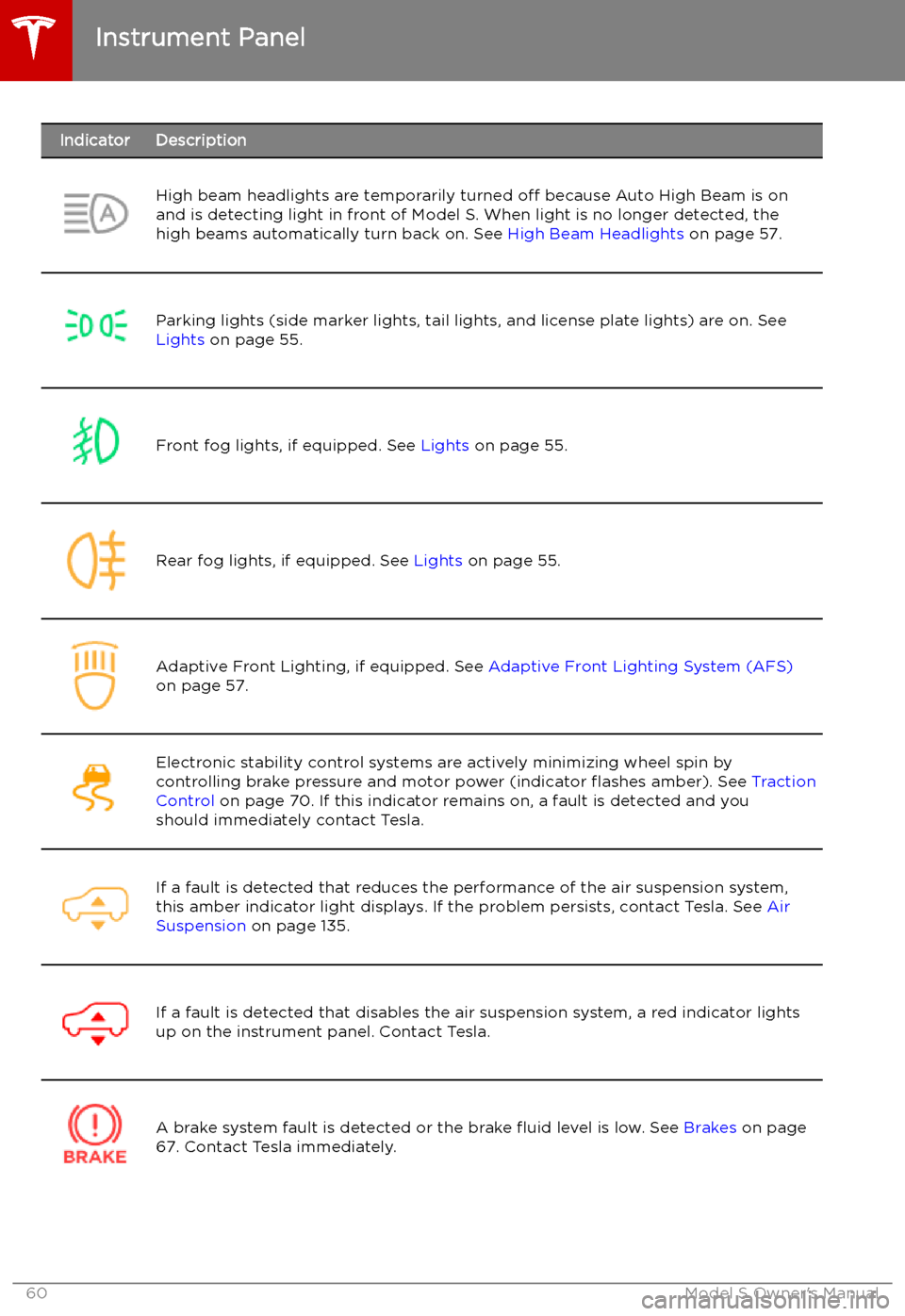
IndicatorDescriptionHigh beam headlights are temporarily turned off because Auto High Beam is on
and is detecting light in front of Model S. When light is no longer detected, the
high beams automatically turn back on. See High Beam Headlights on page 57.Parking lights (side marker lights, tail lights, and license plate lights) are on. See
Lights on page 55.Front fog lights, if equipped. See Lights on page 55.Rear fog lights, if equipped. See Lights on page 55.Adaptive Front Lighting, if equipped. See Adaptive Front Lighting System (AFS)
on page 57.Electronic stability control systems are actively minimizing wheel spin by
controlling brake pressure and motor power (indicator
Page 64 of 207
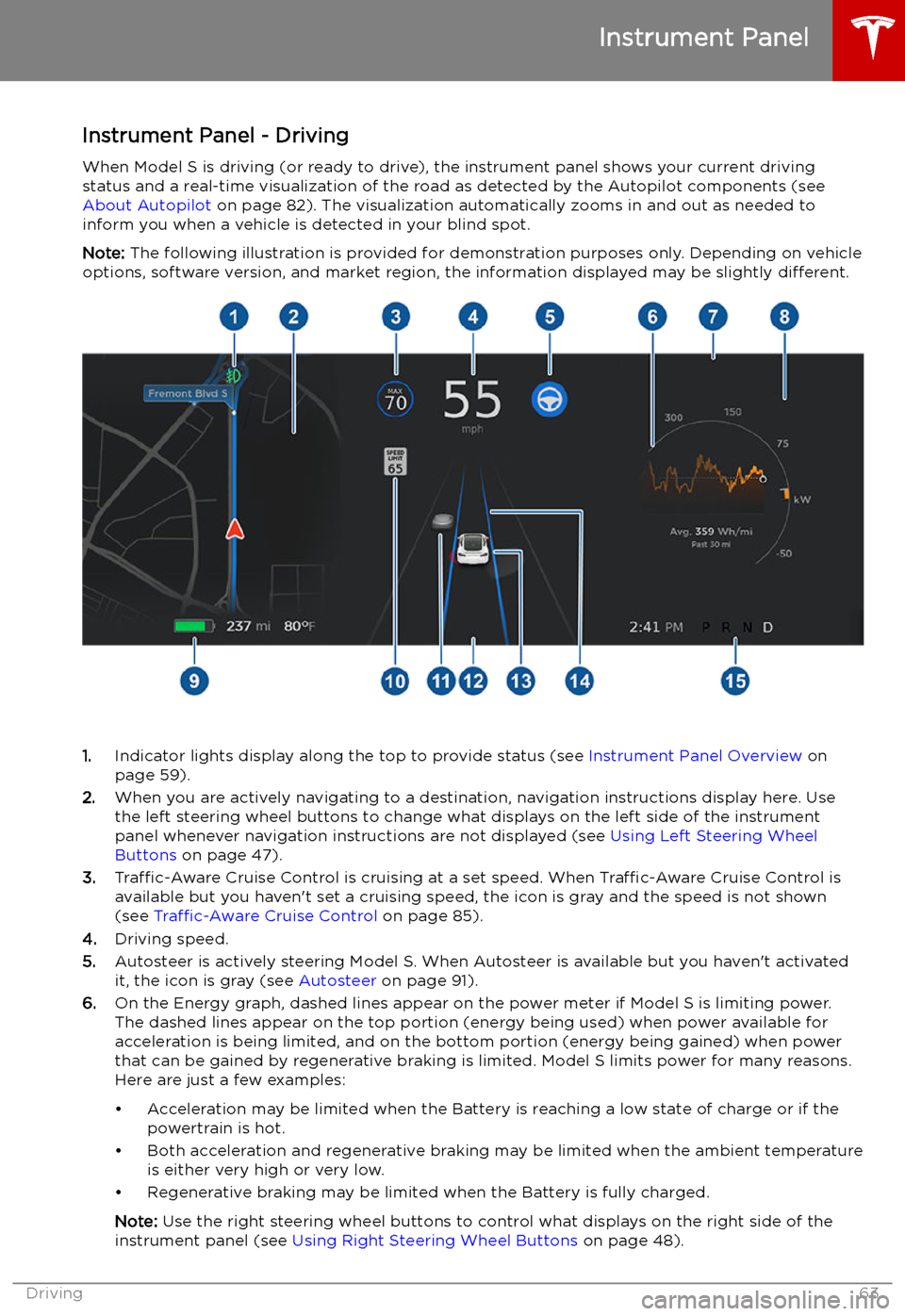
Instrument Panel - DrivingWhen Model S is driving (or ready to drive), the instrument panel shows your current drivingstatus and a real-time visualization of the road as detected by the Autopilot components (see
About Autopilot on page 82). The visualization automatically zooms in and out as needed to
inform you when a vehicle is detected in your blind spot.
Note: The following illustration is provided for demonstration purposes only. Depending on vehicle
options, software version, and market region, the information displayed may be slightly different.
1.Indicator lights display along the top to provide status (see Instrument Panel Overview on
page 59).
2. When you are actively navigating to a destination, navigation instructions display here. Use
the left steering wheel buttons to change what displays on the left side of the instrument
panel whenever navigation instructions are not displayed (see Using Left Steering Wheel
Buttons on page 47).
3. Traffic-Aware Cruise Control is cruising at a set speed. When Traffic-Aware Cruise Control is
available but you haven
Page 69 of 207

Note: If regenerative braking is aggressively
slowing Model S (such as when your foot is
completely off the accelerator pedal at
highway speeds), the brake lights turn on to
alert others that you are slowing down.Warning: In snowy or icy conditions
Model S may experience traction loss
during regenerative braking, particularly
when in the Standard setting and/or not
using winter tires. Tesla recommends
using the Low setting (see To Set the
Regenerative Braking Level on page 68)
in snowy or icy conditions to help
maintain vehicle stability.
The Energy app displays real-time feedback
on the amount of energy being gained by
regenerative braking. You can also display the
power meter on either side of the instrument
panel by choosing Energy using the scroll
button on the steering wheel (see Steering
Wheel on page 47).
The amount of energy fed back to the Battery using regenerative braking can depend on thecurrent state of the Battery and the charge
level setting that you are using. For example,
regenerative braking may be limited if the Battery is already fully charged or if the
ambient temperature is too cold.
Note: If regenerative braking is limited, a
dashed yellow line displays on the power
meter.
To Set the Regenerative Braking Level
You can use the touchscreen to change the
level of regenerative braking:
1. Touch Controls > Driving > Regenerative
Braking .
2. Choose from two levels:
Page 70 of 207

When you use the touchscreen to
manually apply the parking brake,
the red parking brake indicator lights
up on the instrument panel .If the parking brake experiences an
electrical issue, the amber parking brake indicator lights up and a fault
message displays at the top of the
instrument panel.Caution: In the unlikely event that Model S
loses electrical power, you cannot access
the touchscreen and are therefore unable to release the parking brake. Contact
Tesla.
Brakes
Driving69
Page 97 of 207

always include the use of the HOV lane,
whenever it exists.Warning: Even when Navigate on
Autopilot deactivates at off-ramps,
Autosteer remains active. Always be
prepared to take appropriate actions such
as stopping at red lights and stop signs, and yielding to other road users.Warning: Navigate on Autopilot may not
always attempt to exit at an off-ramp,
even when the exit is determined by the
navigation route. Always remain alert and
be prepared to manually steer onto the
off-ramp, or make a required lane change.
You can cancel Navigate on Autopilot at any
time by touching the Navigate on Autopilot
button on the map
Page 116 of 207

DisplayManually control the brightness and the DAY (light background) or NIGHT
(dark background) setting of the touchscreen and instrument panel. When
set to AUTO, the brightness changes automatically between day and night
brightness based on ambient lighting conditions.
Brightness : Drag the slider to manually control the brightness level of the
displays. When Auto brightness is on, the displays are further adjusted
based on both the surroundings and by learning your preferences (it
remembers the type of manual adjustments you make).
SCREEN CLEAN MODE : Disable the touchscreen momentarily for cleaning
purposes.
You can also customize how units are displayed:
Page 139 of 207

Security Settings
About the Security System
If Model S does not detect a key nearby and a
locked door or trunk is opened, an alarm sounds and the headlights and turn signals
Page 150 of 207

Charging Instructions
Opening the Charge Port The charge port is located on the left side of
Model S, behind a door that is part of the rear
tail light assembly. Before charging, park
Model S to ensure that the charge cable easily reaches the charge port.
With Model S unlocked (or a recognized key is
within range) and in Park, press and release
the button on the Tesla charge cable to open the charge port door.
Note: If the charge cable is in range of the
charge port door, you can press the button on the charge cable to open the charge port door
even when Model S is locked or a recognized
key is not in range.
You can also open the charge port door using
any of these methods: