light TESLA MODEL S 2019 Owner's Guide
[x] Cancel search | Manufacturer: TESLA, Model Year: 2019, Model line: MODEL S, Model: TESLA MODEL S 2019Pages: 207, PDF Size: 5.41 MB
Page 153 of 207

Changing Charge SettingsThe charging screen displays on thetouchscreen whenever the charge port door is
open. To display the charging screen at any
time:Touch the Apps icon, then touch
the charging icon.
Note: The following illustration is provided for
demonstration purposes only and may vary
slightly depending on software version and
market region.
Note: If charging at a Tesla Supercharger, and
paid supercharging is potentially in effect, the
charging screen also displays information
about your previous or current Supercharger
session (see Supercharger Usage Fees and
Idle Fees on page 154).
Note: To reduce congestion at high-usage
supercharger sites, you may be automatically
limited to a maximum charge of 80% when not using Trip Planner (see Trip Information).
You can manually increase the limit by tapping
“Set Limit” on the touchscreen or mobile app.
1. Charge status messages (such as
Charging Scheduled, Charging) display
here.
2. To adjust the charge limit, touch Set Limit,
and drag the arrow to change the charge
limit setting. The setting you choose
applies to immediate and scheduled
charging sessions.
3. The current automatically sets to the
maximum current available from the
attached charge cable, unless it was
previously reduced to a lower level. If
needed, touch - or + to change the current
(for example, you may want to reduce the
current if you are concerned about
overloading a domestic wiring circuit
shared by other equipment). It is not
possible to set the charging current to a
level that exceeds the maximum available
from the attached charge cable. When
you change the current, Model S
remembers the location. If you charge at
the same location, you do not need to change it again.
Note: For 3-phase charging (if applicable
in your region), the available current
represents the current per phase (up to 32 amps). During charging, the right status
Page 154 of 207
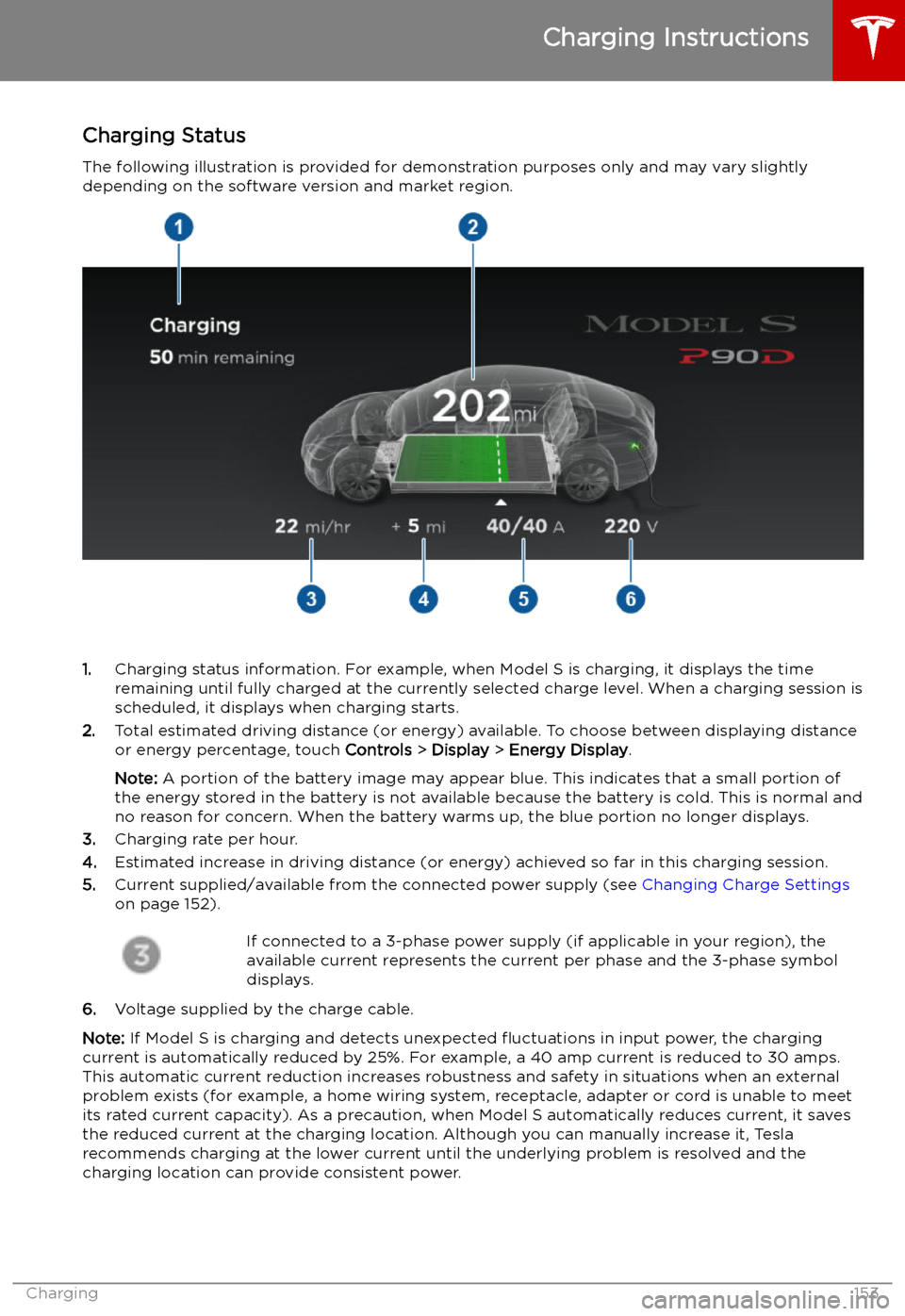
Charging Status
The following illustration is provided for demonstration purposes only and may vary slightly
depending on the software version and market region.
1. Charging status information. For example, when Model S is charging, it displays the time
remaining until fully charged at the currently selected charge level. When a charging session is
scheduled, it displays when charging starts.
2. Total estimated driving distance (or energy) available. To choose between displaying distance
or energy percentage, touch Controls > Display > Energy Display .
Note: A portion of the battery image may appear blue. This indicates that a small portion of
the energy stored in the battery is not available because the battery is cold. This is normal and
no reason for concern. When the battery warms up, the blue portion no longer displays.
3. Charging rate per hour.
4. Estimated increase in driving distance (or energy) achieved so far in this charging session.
5. Current supplied/available from the connected power supply (see Changing Charge Settings
on page 152).
If connected to a 3-phase power supply (if applicable in your region), the
available current represents the current per phase and the 3-phase symbol
displays.
6. Voltage supplied by the charge cable.
Note: If Model S is charging and detects unexpected
Page 162 of 207

The TPMS malfunction indicator is
combined with the tire pressure
indicator light. When the system
detects a malfunction, the indicator
Page 189 of 207

Disable the Self-Leveling AirSuspension System
If Model S is equipped with the air suspension
system, it automatically self-levels, even when
power is off. To prevent damage, you must
activate Jack Mode to disable self-leveling:
1. Touch Controls > Suspension on the
touchscreen.
2. Press the brake pedal, then touch Very
High to maximize height.
3. Touch Jack.When Jack Mode is active, Model S
displays this red indicator light on
the instrument panel, along with a message telling you that active
suspension is disabled.
Note: Jack Mode cancels when driving speed
exceeds 7 kph.
Warning: Failure to activate Jack Mode on
a vehicle equipped with the air
suspension system can result in the
vehicle becoming loose during transport,
which may cause significant damage.
Activate Transport Mode
Transport Mode keeps the parking brake
disengaged while winching Model S onto a
Page 201 of 207
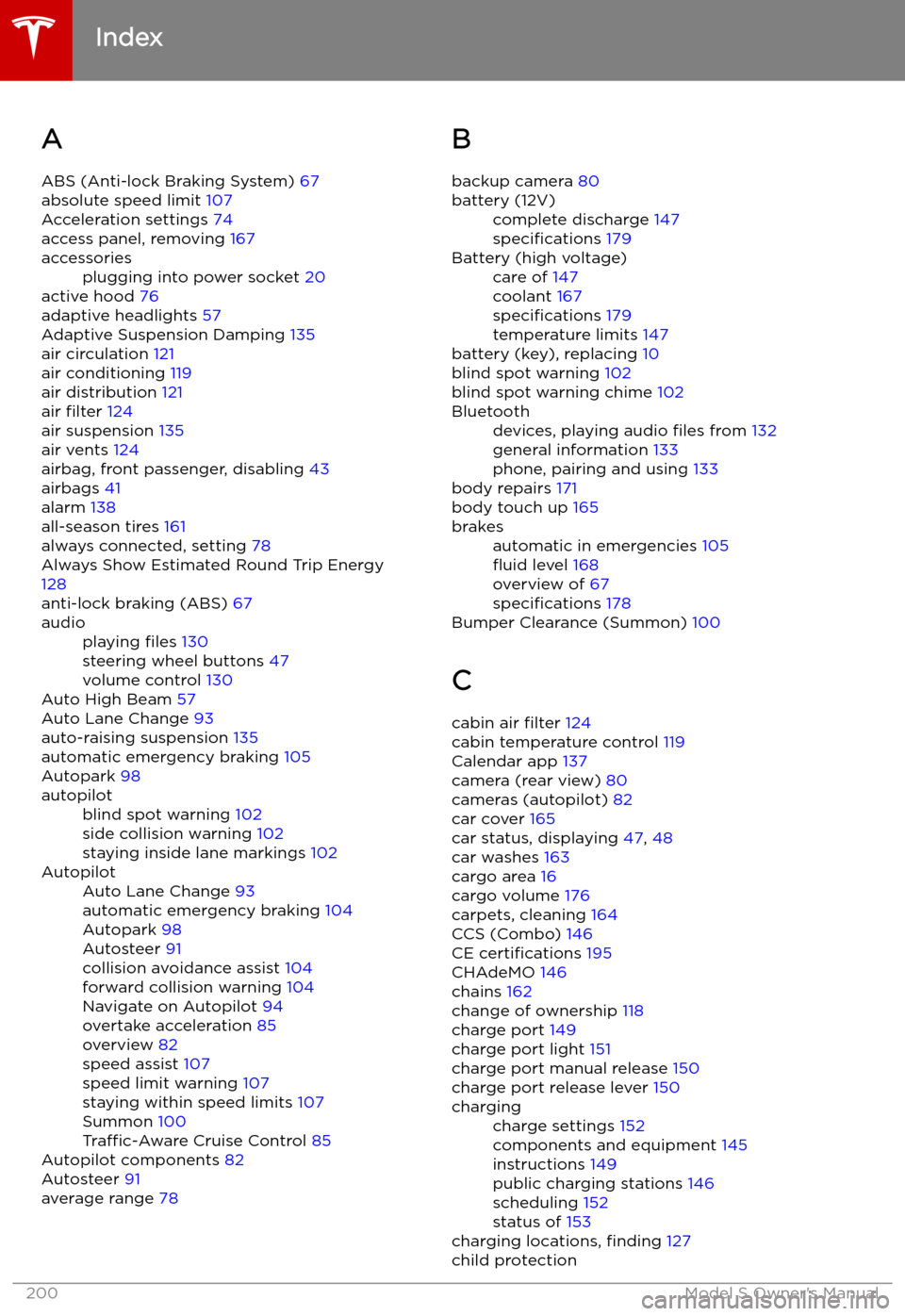
Index
A ABS (Anti-lock Braking System) 67
absolute speed limit 107
Acceleration settings 74
access panel, removing 167
accessoriesplugging into power socket 20
active hood 76
adaptive headlights 57
Adaptive Suspension Damping 135
air circulation 121
air conditioning 119
air distribution 121
air filter 124
air suspension 135
air vents 124
airbag, front passenger, disabling 43
airbags 41
alarm 138
all-season tires 161
always connected, setting 78
Always Show Estimated Round Trip Energy 128
anti-lock braking (ABS) 67
audioplaying files 130
steering wheel buttons 47
volume control 130
Auto High Beam 57
Auto Lane Change 93
auto-raising suspension 135
automatic emergency braking 105
Autopark 98
autopilotblind spot warning 102
side collision warning 102
staying inside lane markings 102AutopilotAuto Lane Change 93
automatic emergency braking 104
Autopark 98
Autosteer 91
collision avoidance assist 104
forward collision warning 104
Navigate on Autopilot 94
overtake acceleration 85
overview 82
speed assist 107
speed limit warning 107
staying within speed limits 107
Summon 100
Traffic-Aware Cruise Control 85
Autopilot components 82
Autosteer 91
average range 78
B
backup camera 80battery (12V)complete discharge 147
specifications 179Battery (high voltage)care of 147
coolant 167
specifications 179
temperature limits 147
battery (key), replacing 10
blind spot warning 102
blind spot warning chime 102
Bluetoothdevices, playing audio files from 132
general information 133
phone, pairing and using 133
body repairs 171
body touch up 165
brakesautomatic in emergencies 105
Page 202 of 207

child protection (continued)disabling rear window switches 14child seatscleaning 164
disabling front passenger airbag 43
installing and using 30
Tesla built-in rear facing 37child-protectiondisabling liftgate and rear door handles
12
Chill acceleration 74
cleaning 163
climate controls 119
collision avoidance assist 104
connecting to Wi-Fi 142
console12V power socket 20
cup holders 22
USB ports 20
consumption chart 78
contact informationroadside assistance 184
copyrights 192
cruise control 85
cup holders 22
D DAB radio 131
dashboard overview 2
Dashcam 81
data recording 193
data sharing 193
declarations of conformity 195
delivery mileage 193
devicesBluetooth, playing audio files 132
connecting 20
playing audio files from 132
dimensions 175
Dog Mode 123
dome (map) lights 55
door handles 11
door labels 173
Door Unlock Mode 11
doors 9
doors, opening 9
drive away locking 12
Drive gear 54
driverprofiles 45
seat adjustment 24drivingseating position 24
starting 52
tips to maximize range 78E
Easter Eggs 190
easy entry, driver profile 45
electric parking brake 68
emergency braking 104
emergency