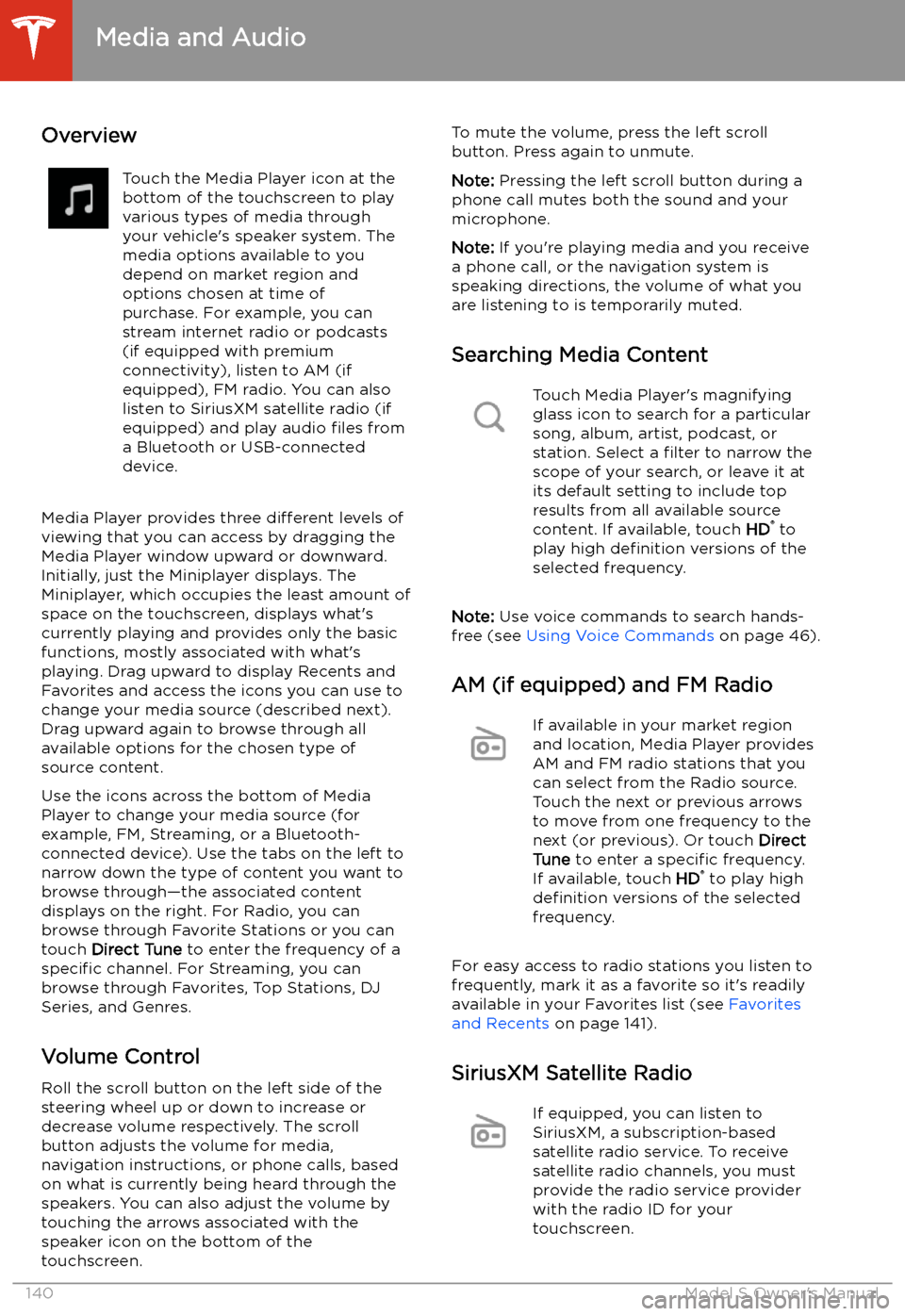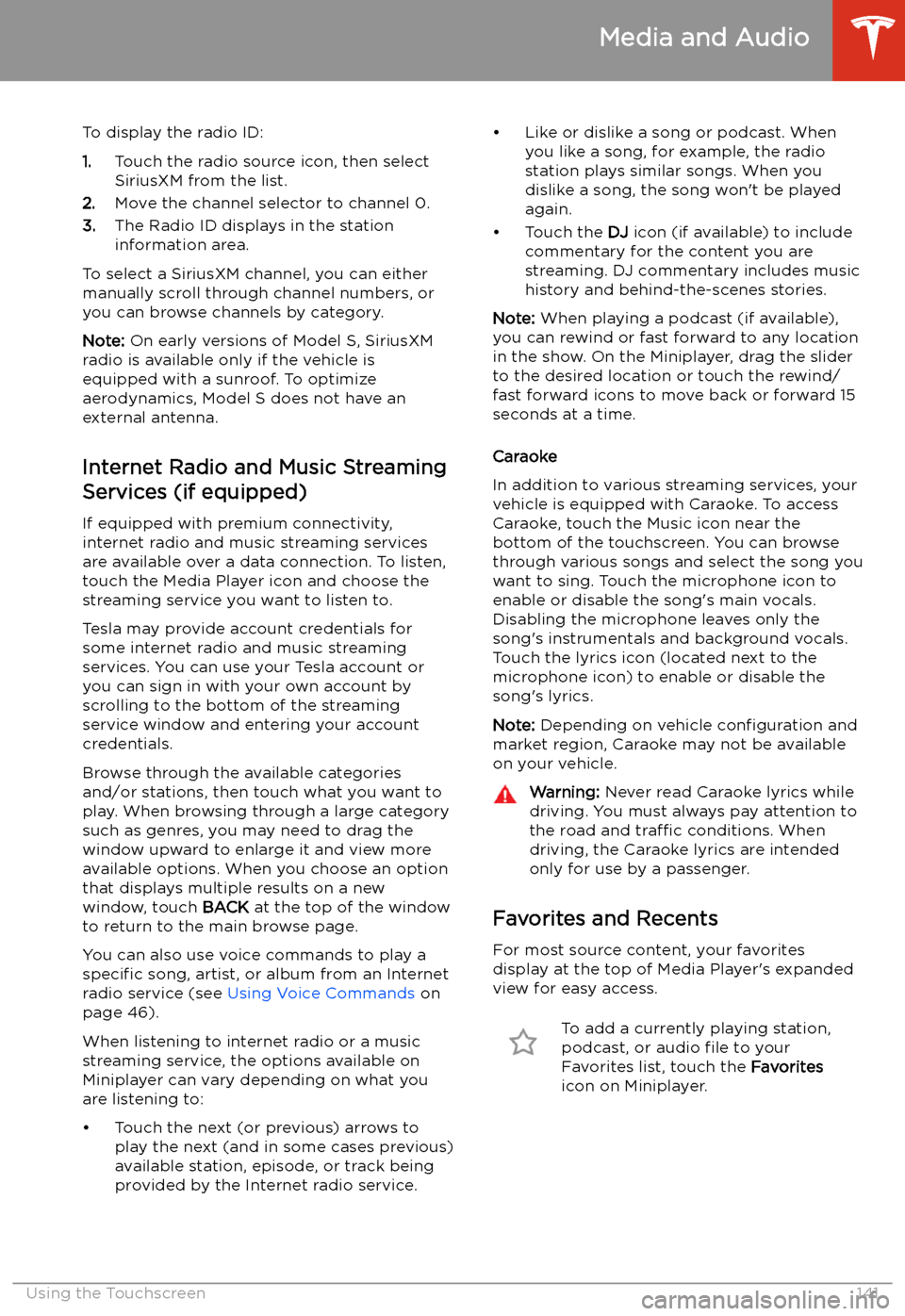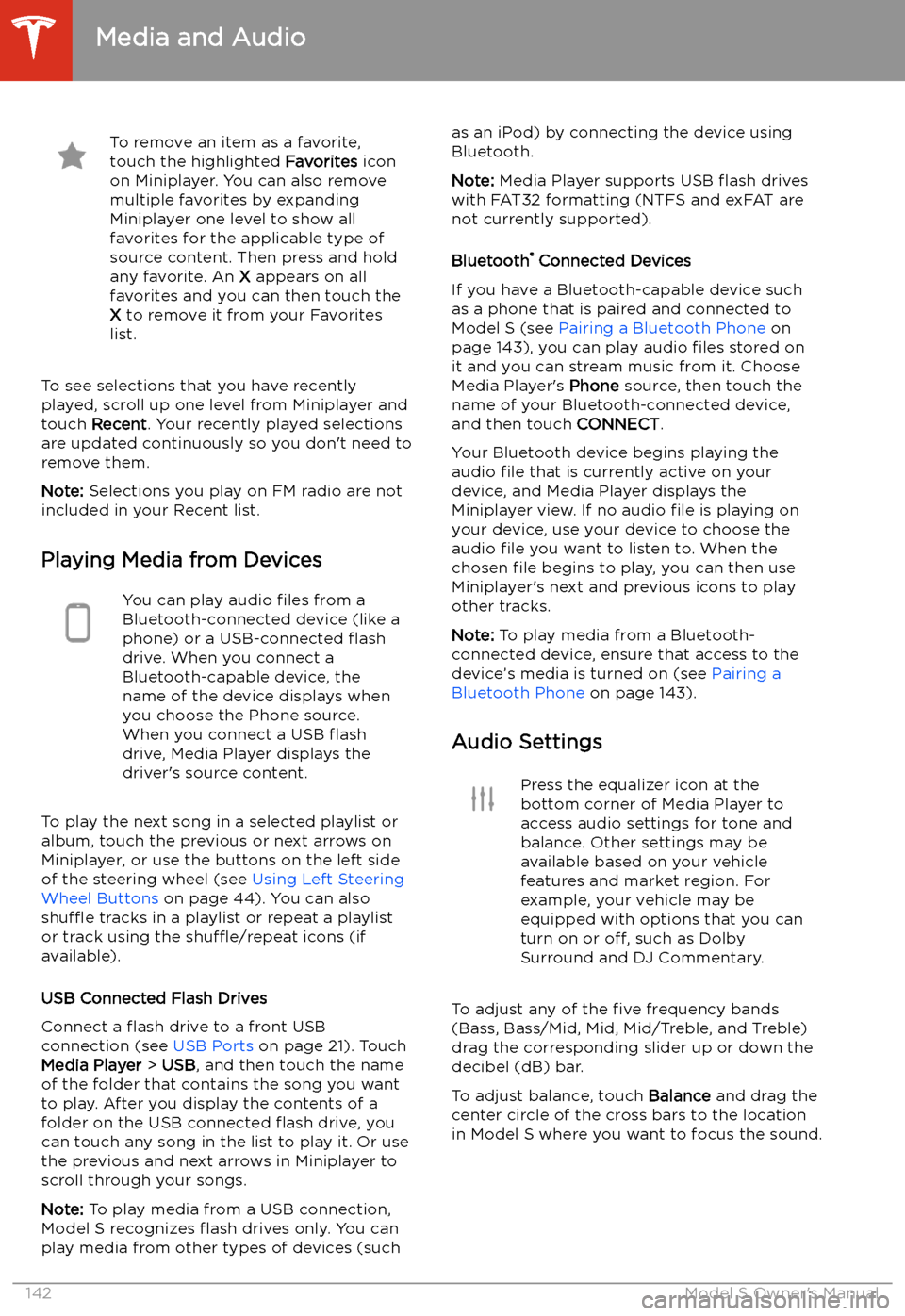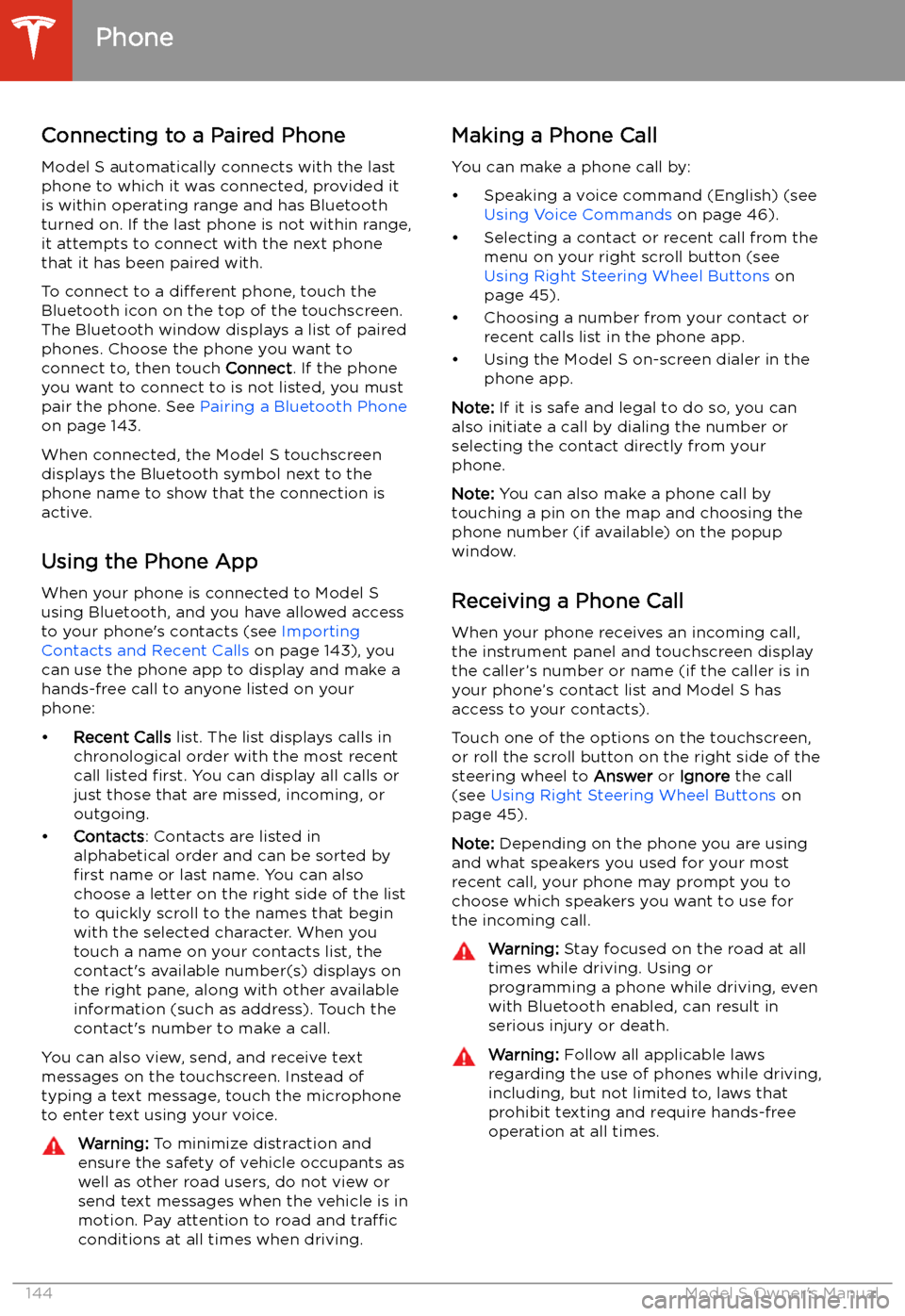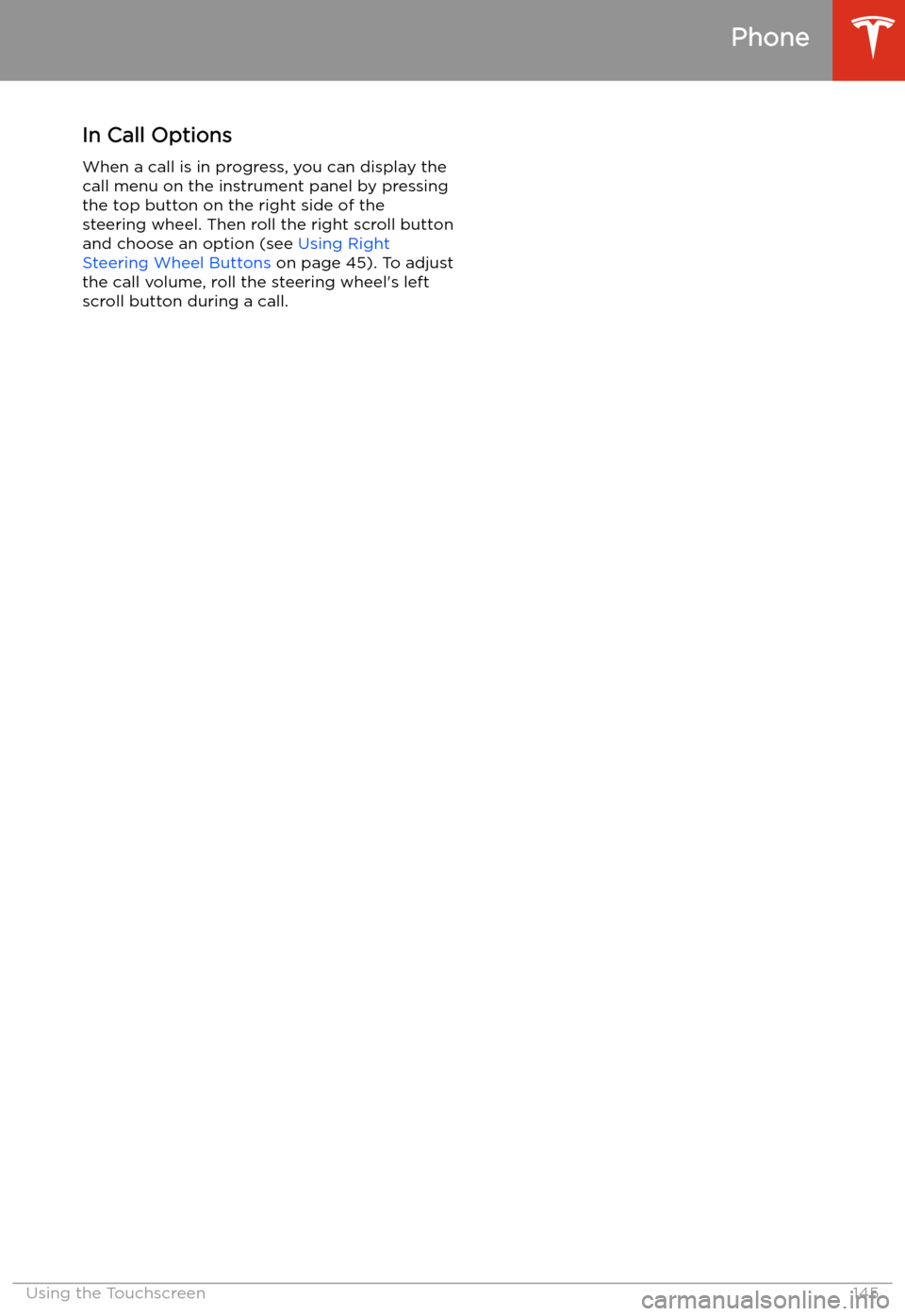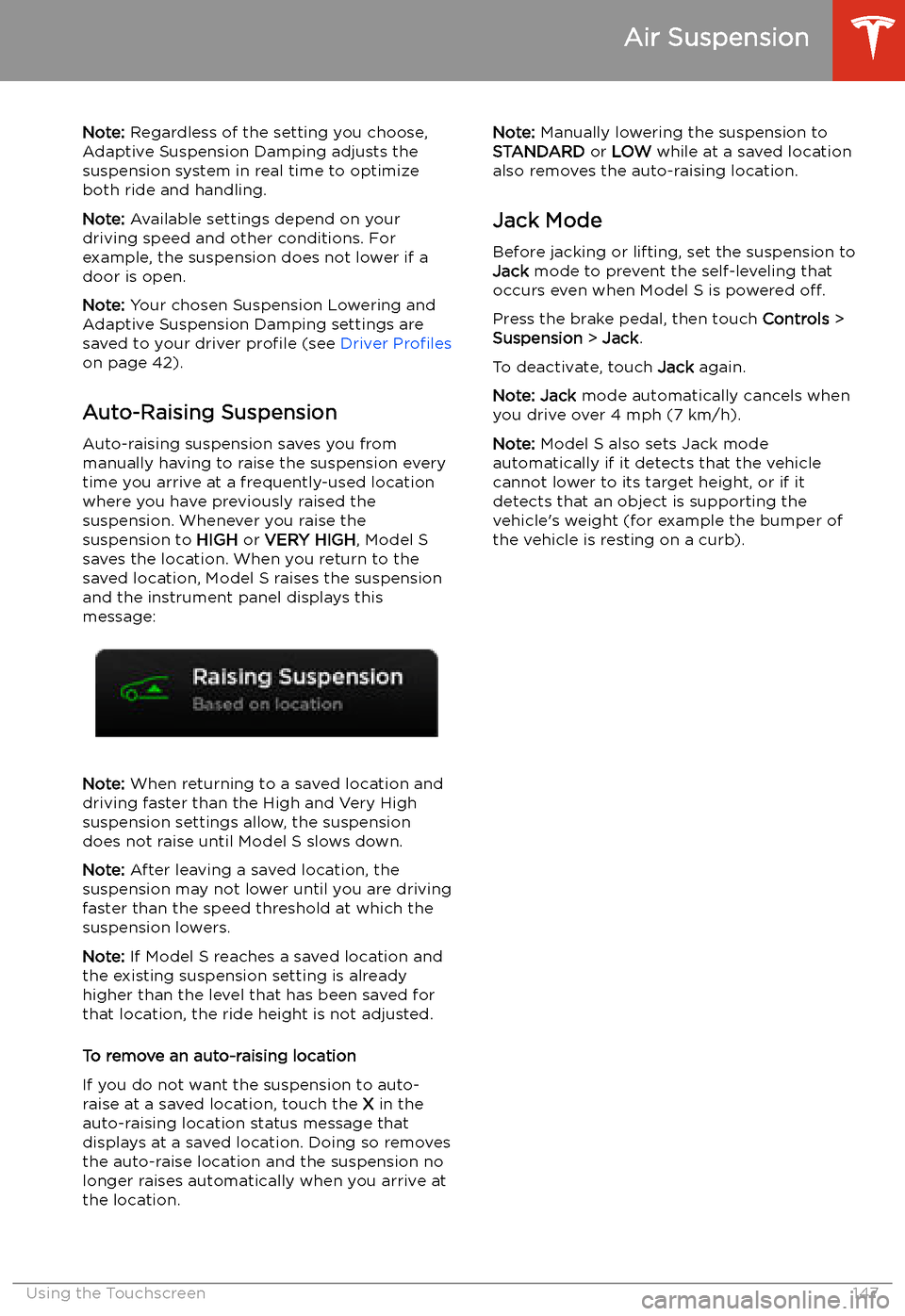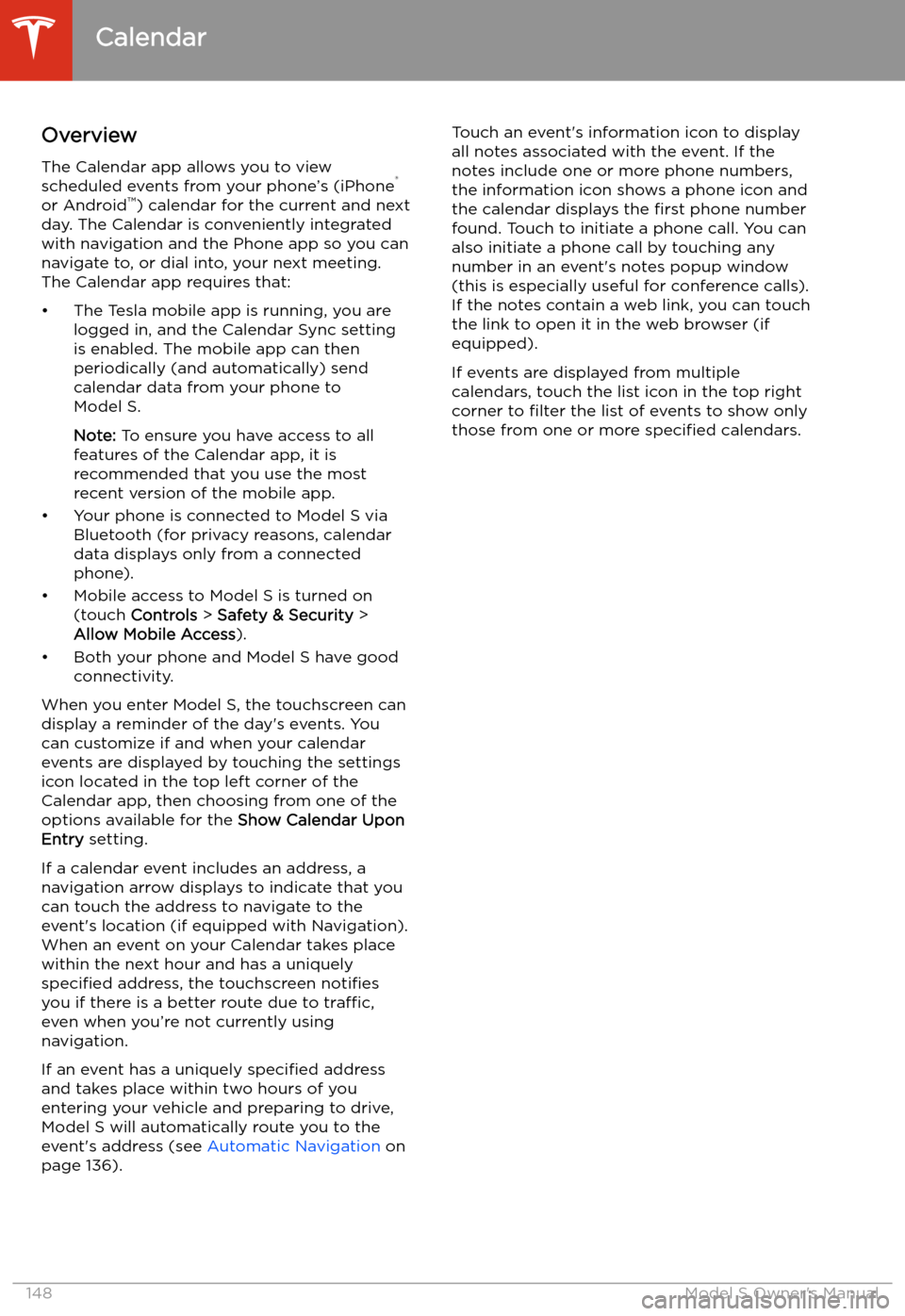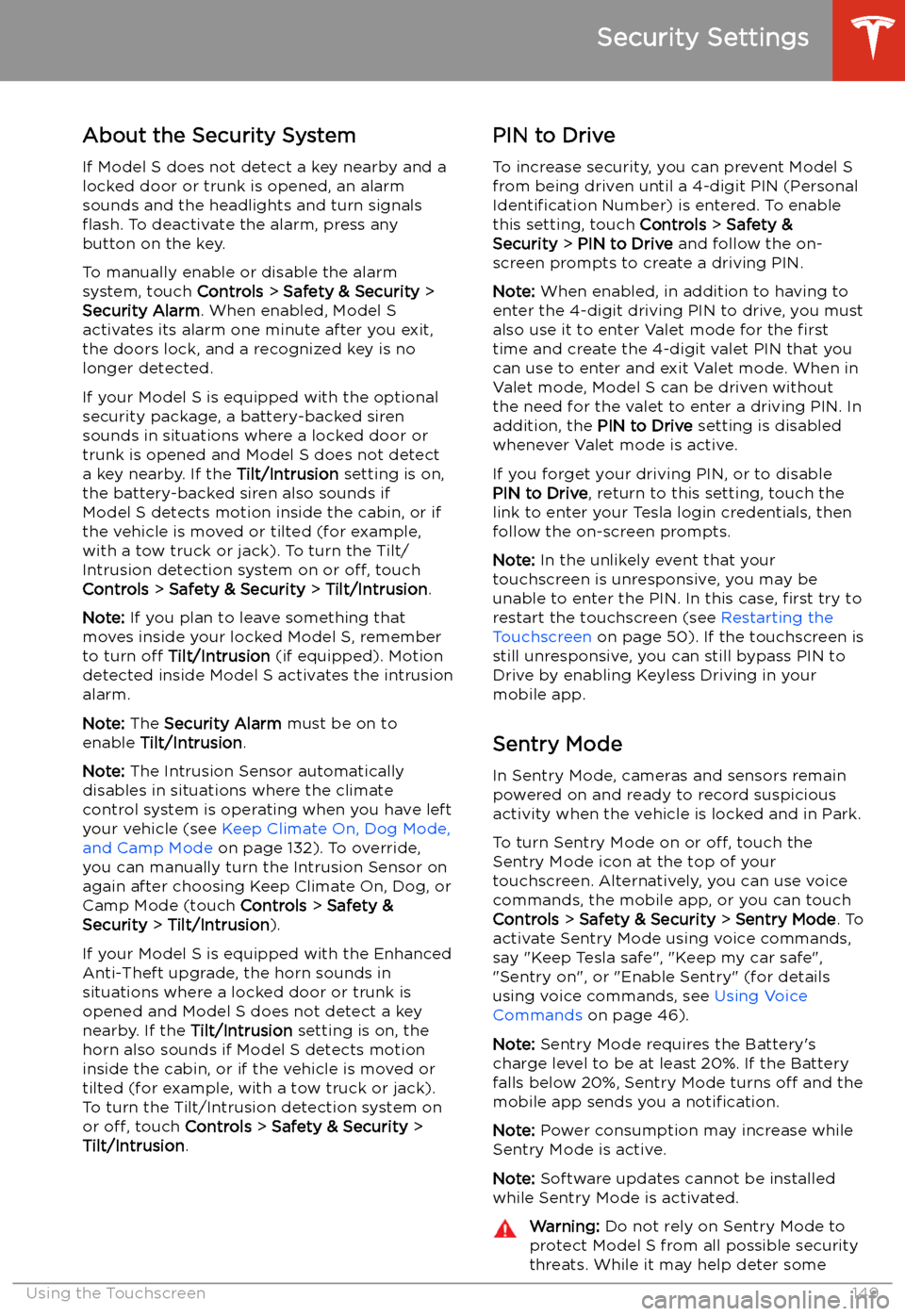TESLA MODEL S 2020 Owner's Manual
MODEL S 2020
TESLA
TESLA
https://www.carmanualsonline.info/img/26/9175/w960_9175-0.png
TESLA MODEL S 2020 Owner's Manual
Trending: mirror controls, navigation system, self parking, climate control, service schedule, airbag off, jack points
Page 141 of 226
Media and Audio
Overview
Touch the Media Player icon at the
bottom of the touchscreen to play
various types of media through
your vehicle
Page 142 of 226
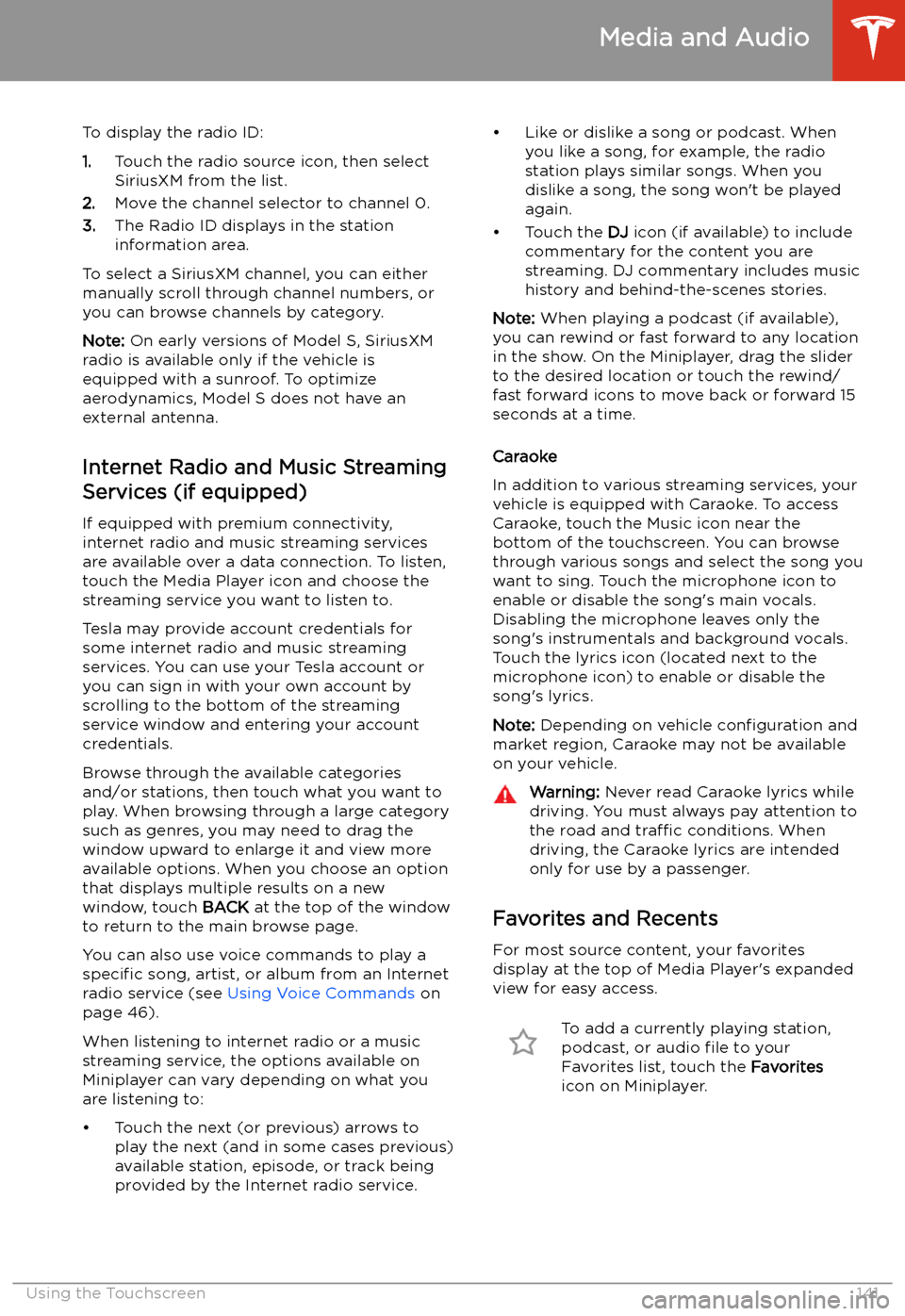
To display the radio ID:
1. Touch the radio source icon, then select
SiriusXM from the list.
2. Move the channel selector to channel 0.
3. The Radio ID displays in the station
information area.
To select a SiriusXM channel, you can either manually scroll through channel numbers, oryou can browse channels by category.
Note: On early versions of Model S, SiriusXM
radio is available only if the vehicle is
equipped with a sunroof. To optimize aerodynamics, Model S does not have an
external antenna.
Internet Radio and Music StreamingServices (if equipped)
If equipped with premium connectivity,
internet radio and music streaming services are available over a data connection. To listen,
touch the Media Player icon and choose the
streaming service you want to listen to.
Tesla may provide account credentials for
some internet radio and music streaming
services. You can use your Tesla account or
you can sign in with your own account by
scrolling to the bottom of the streaming
service window and entering your account
credentials.
Browse through the available categories and/or stations, then touch what you want to
play. When browsing through a large category such as genres, you may need to drag the
window upward to enlarge it and view more
available options. When you choose an option
that displays multiple results on a new window, touch BACK at the top of the window
to return to the main browse page.
You can also use voice commands to play a
specific song, artist, or album from an Internet
radio service (see Using Voice Commands on
page 46).
When listening to internet radio or a music
streaming service, the options available on Miniplayer can vary depending on what you
are listening to:
Page 143 of 226
To remove an item as a favorite,
touch the highlighted Favorites icon
on Miniplayer. You can also remove multiple favorites by expanding
Miniplayer one level to show all
favorites for the applicable type of
source content. Then press and hold
any favorite. An X appears on all
favorites and you can then touch the
X to remove it from your Favorites
list.
To see selections that you have recently
played, scroll up one level from Miniplayer and
touch Recent . Your recently played selections
are updated continuously so you don
Page 144 of 226
Page 145 of 226
Connecting to a Paired Phone
Model S automatically connects with the last
phone to which it was connected, provided it
is within operating range and has Bluetooth turned on. If the last phone is not within range,
it attempts to connect with the next phone
that it has been paired with.
To connect to a different phone, touch the
Bluetooth icon on the top of the touchscreen.
The Bluetooth window displays a list of paired
phones. Choose the phone you want to connect to, then touch Connect. If the phone
you want to connect to is not listed, you must
pair the phone. See Pairing a Bluetooth Phone
on page 143.
When connected, the Model S touchscreen
displays the Bluetooth symbol next to the phone name to show that the connection is
active.
Using the Phone App
When your phone is connected to Model S
using Bluetooth, and you have allowed access to your phone
Page 146 of 226
In Call OptionsWhen a call is in progress, you can display the
call menu on the instrument panel by pressing
the top button on the right side of the steering wheel. Then roll the right scroll button
and choose an option (see Using Right
Steering Wheel Buttons on page 45). To adjust
the call volume, roll the steering wheel
Page 147 of 226
Air Suspension
Note: When Model S starts, you may hear the
sound of the compressor as the air suspension system
Page 148 of 226
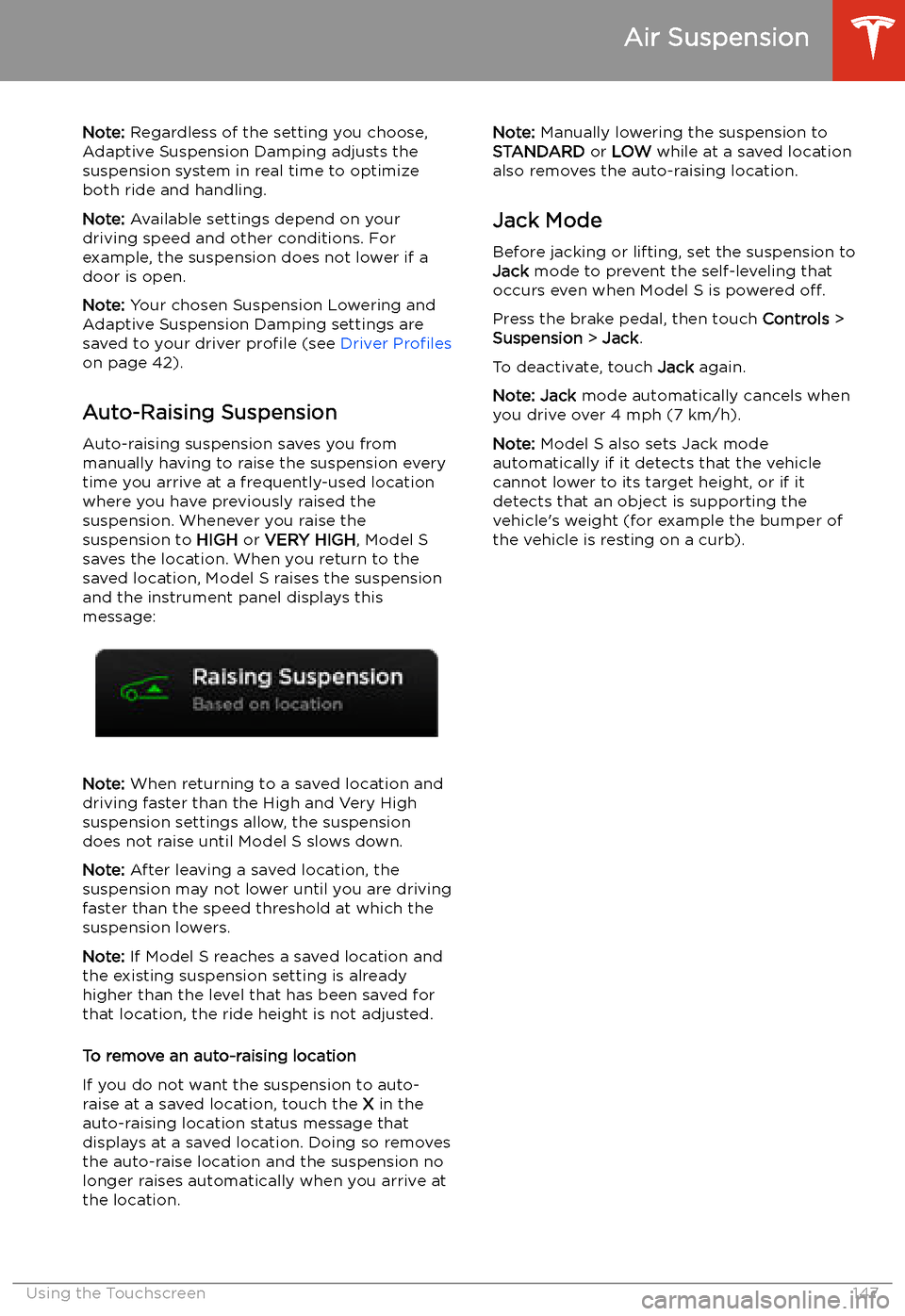
Note: Regardless of the setting you choose,
Adaptive Suspension Damping adjusts the
suspension system in real time to optimize both ride and handling.
Note: Available settings depend on your
driving speed and other conditions. For
example, the suspension does not lower if a
door is open.
Note: Your chosen Suspension Lowering and
Adaptive Suspension Damping settings are
saved to your driver profile (see Driver Profiles
on page 42).
Auto-Raising Suspension Auto-raising suspension saves you from
manually having to raise the suspension every
time you arrive at a frequently-used location
where you have previously raised the
suspension. Whenever you raise the
suspension to HIGH or VERY HIGH , Model S
saves the location. When you return to the saved location, Model S raises the suspension
and the instrument panel displays this
message:
Note: When returning to a saved location and
driving faster than the High and Very High
suspension settings allow, the suspension
does not raise until Model S slows down.
Note: After leaving a saved location, the
suspension may not lower until you are driving
faster than the speed threshold at which the
suspension lowers.
Note: If Model S reaches a saved location and
the existing suspension setting is already
higher than the level that has been saved for
that location, the ride height is not adjusted.
To remove an auto-raising location
If you do not want the suspension to auto-
raise at a saved location, touch the X in the
auto-raising location status message that
displays at a saved location. Doing so removes
the auto-raise location and the suspension no
longer raises automatically when you arrive at
the location.
Note: Manually lowering the suspension to
STANDARD or LOW while at a saved location
also removes the auto-raising location.
Jack Mode Before jacking or lifting, set the suspension to
Jack mode to prevent the self-leveling that
occurs even when Model S is powered off.
Press the brake pedal, then touch Controls >
Suspension > Jack .
To deactivate, touch Jack again.
Note: Jack mode automatically cancels when
you drive over 4 mph (7 km/h).
Note: Model S also sets Jack mode
automatically if it detects that the vehicle
cannot lower to its target height, or if it
detects that an object is supporting the
vehicle
Page 149 of 226
Calendar
Overview
The Calendar app allows you to view
scheduled events from your phone
Page 150 of 226
Security Settings
About the Security System
If Model S does not detect a key nearby and a
locked door or trunk is opened, an alarm sounds and the headlights and turn signals
Trending: tires, four wheel drive, navigation, window, phone, coolant temperature, wiper blades