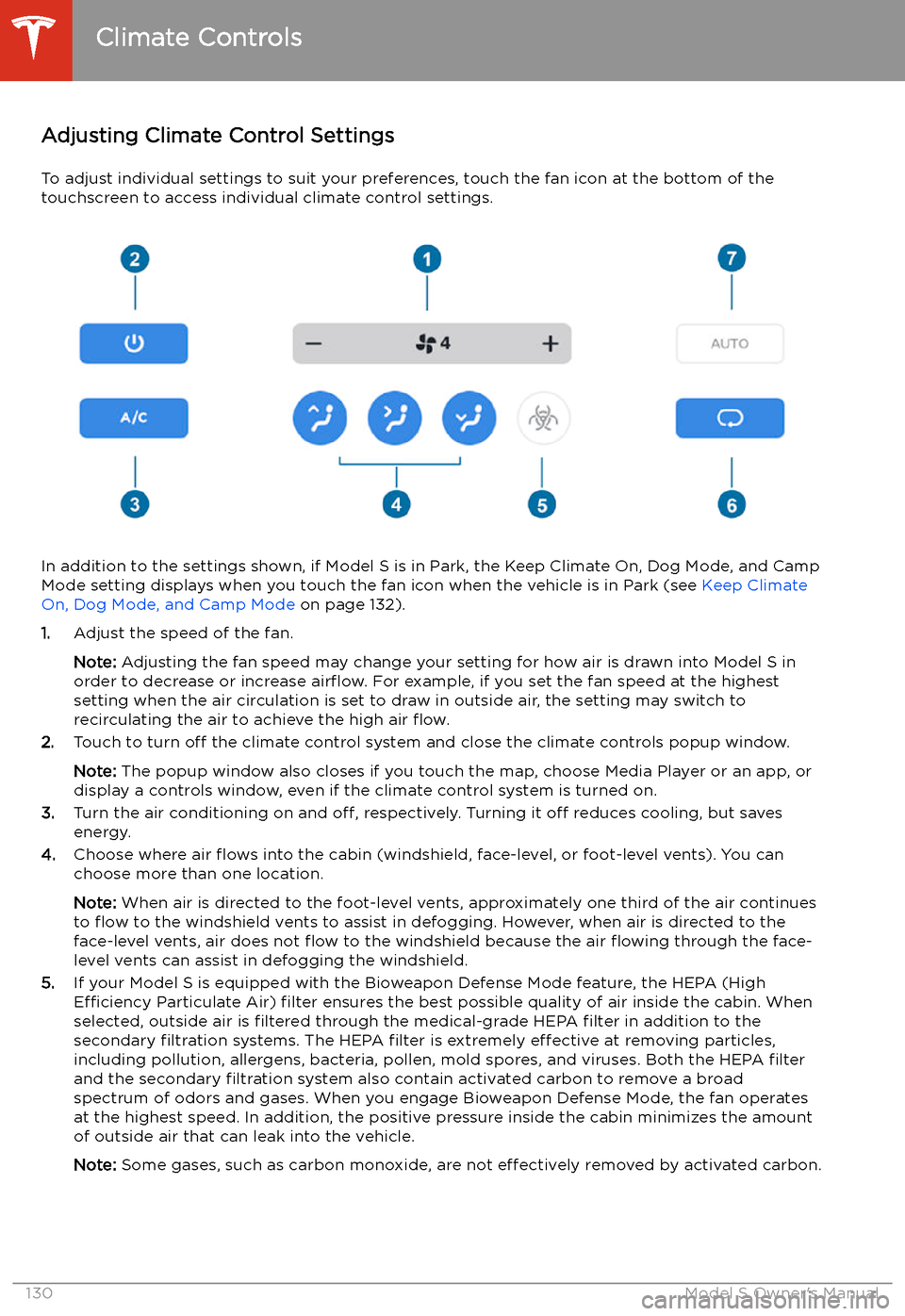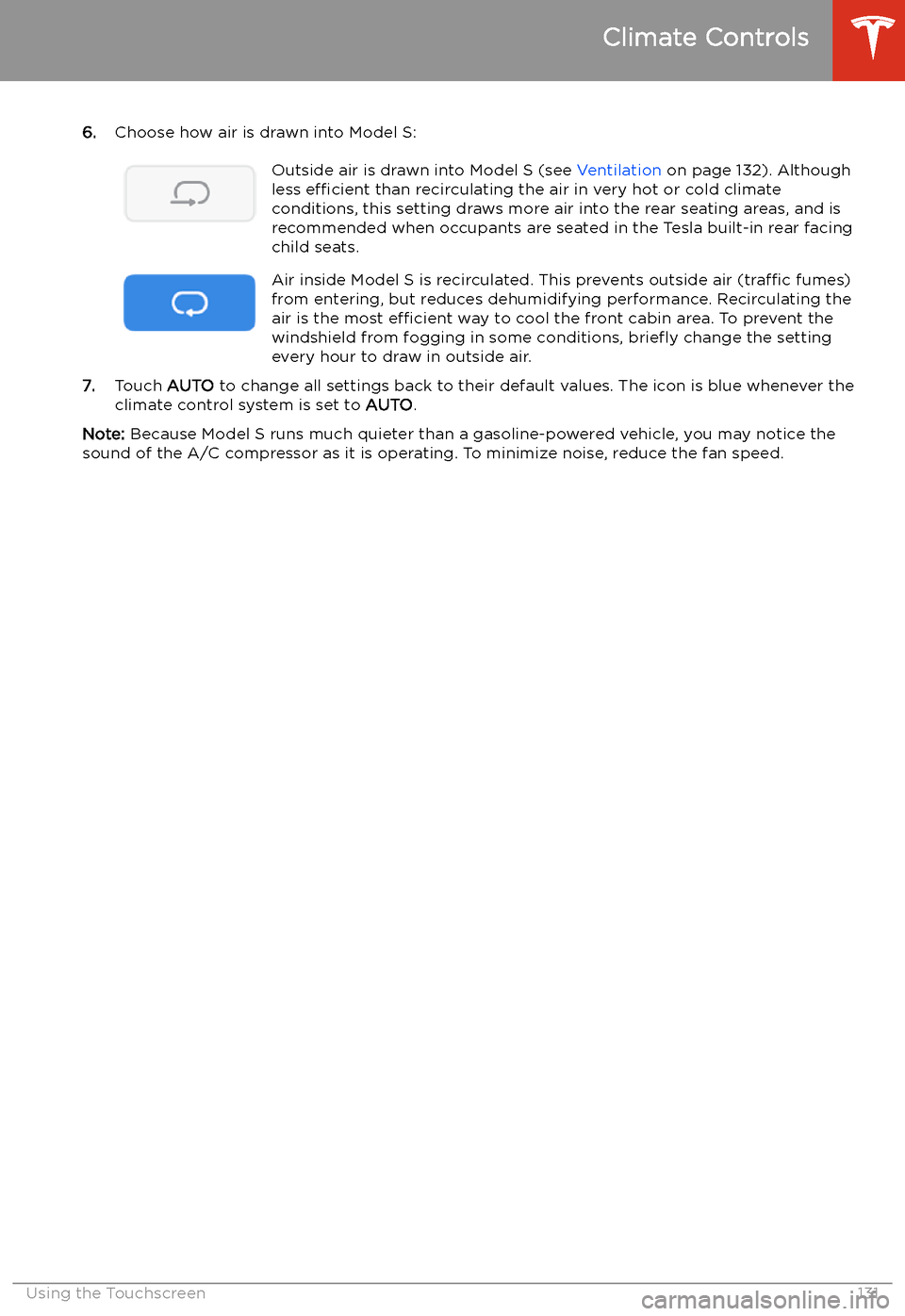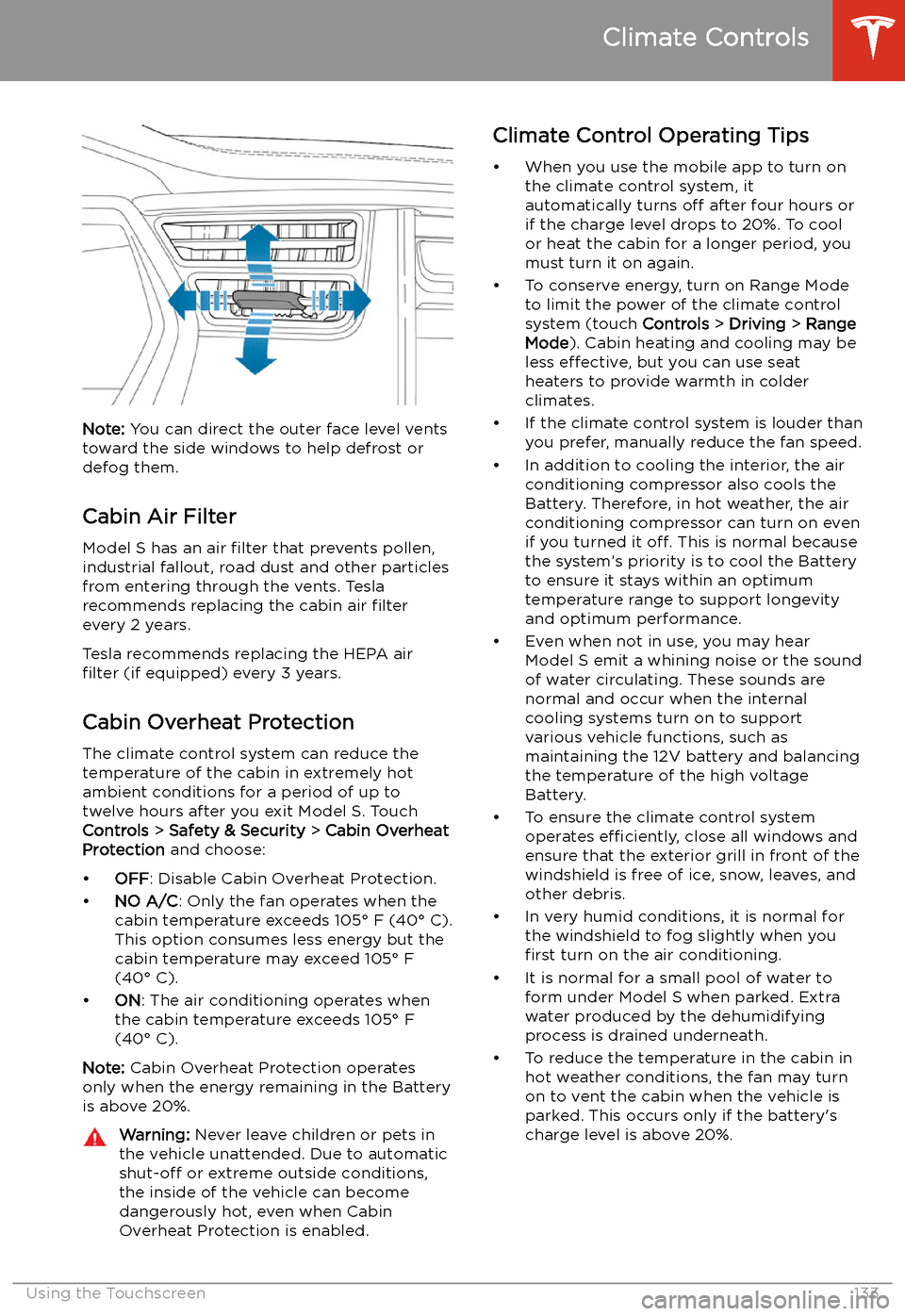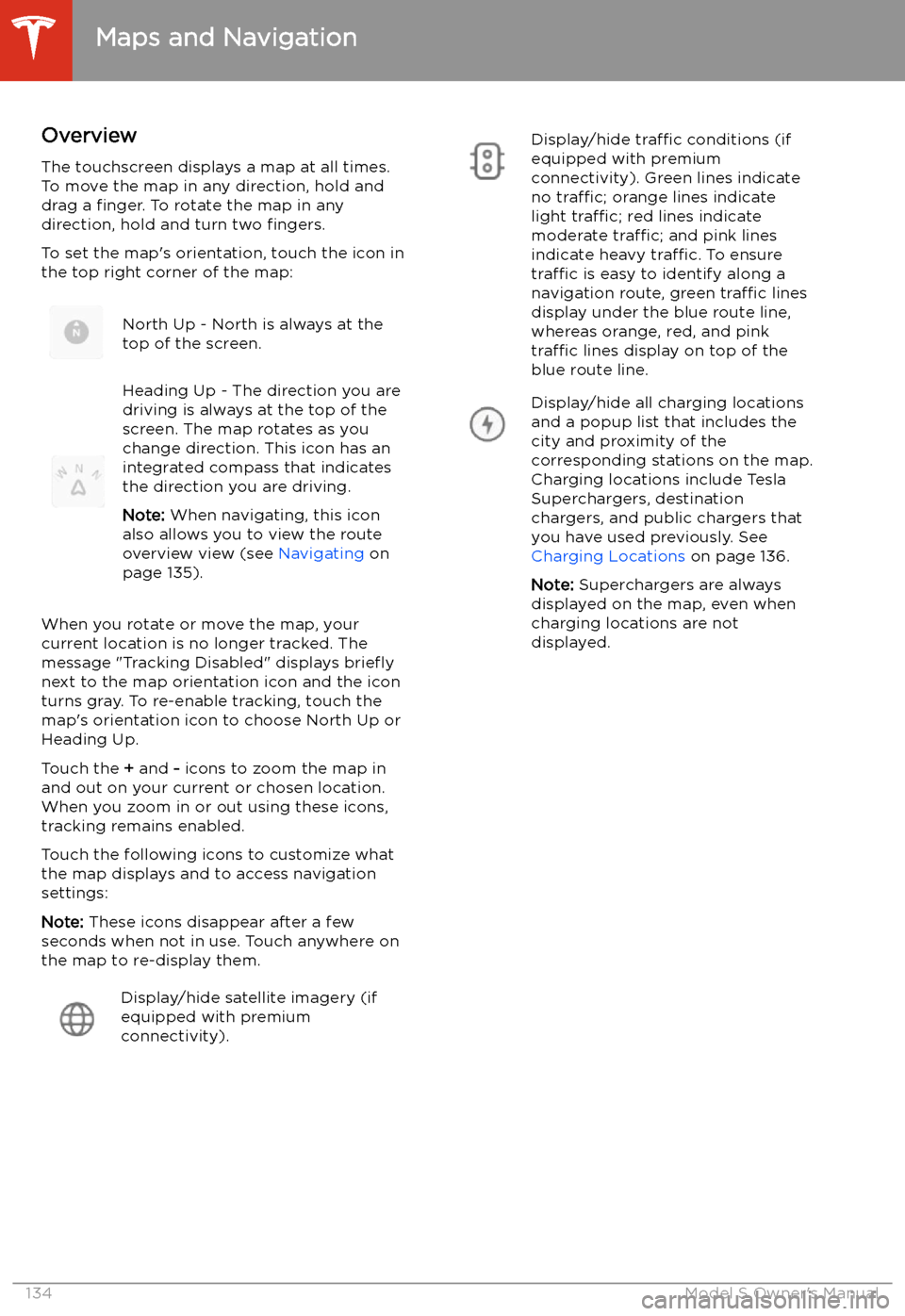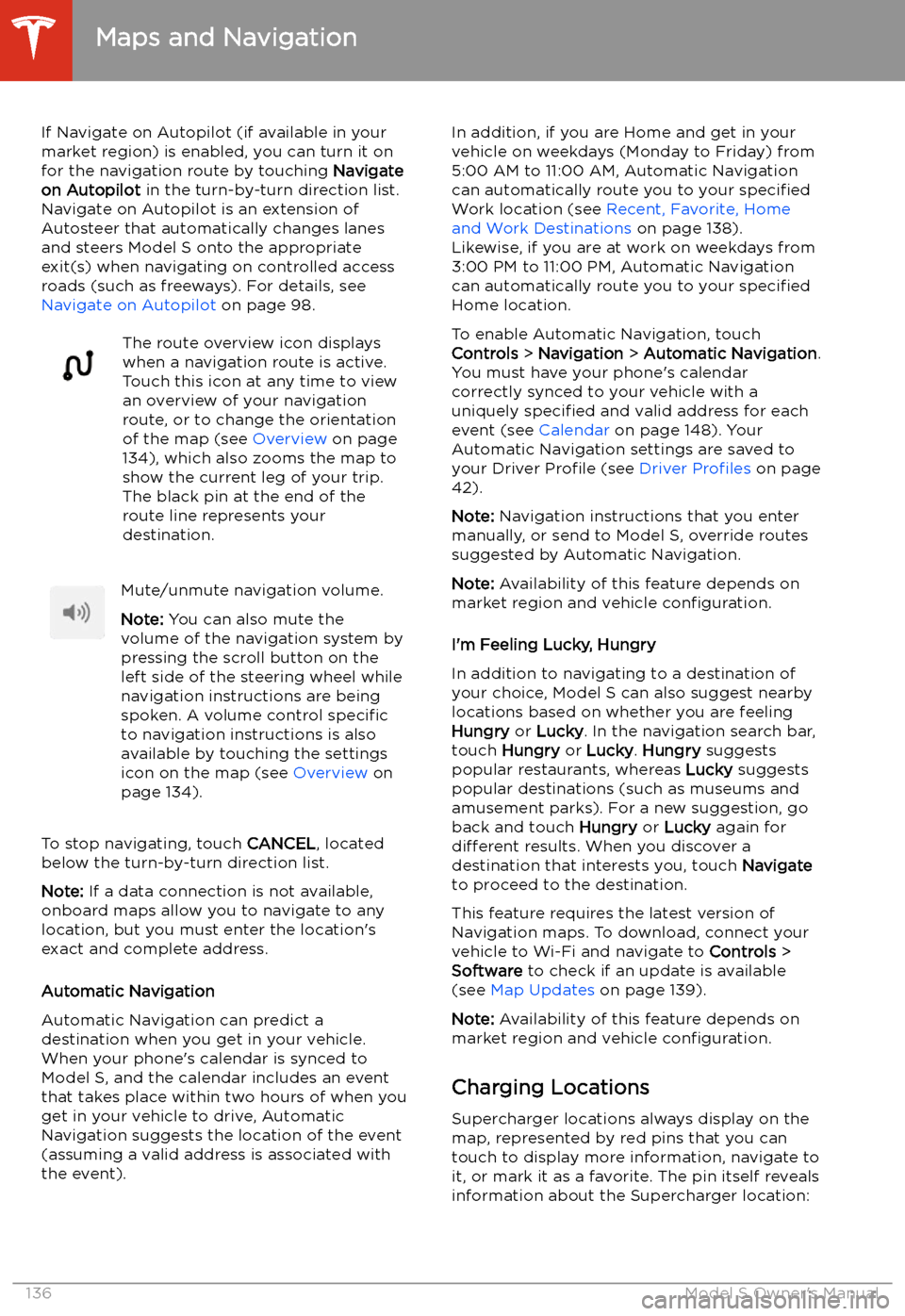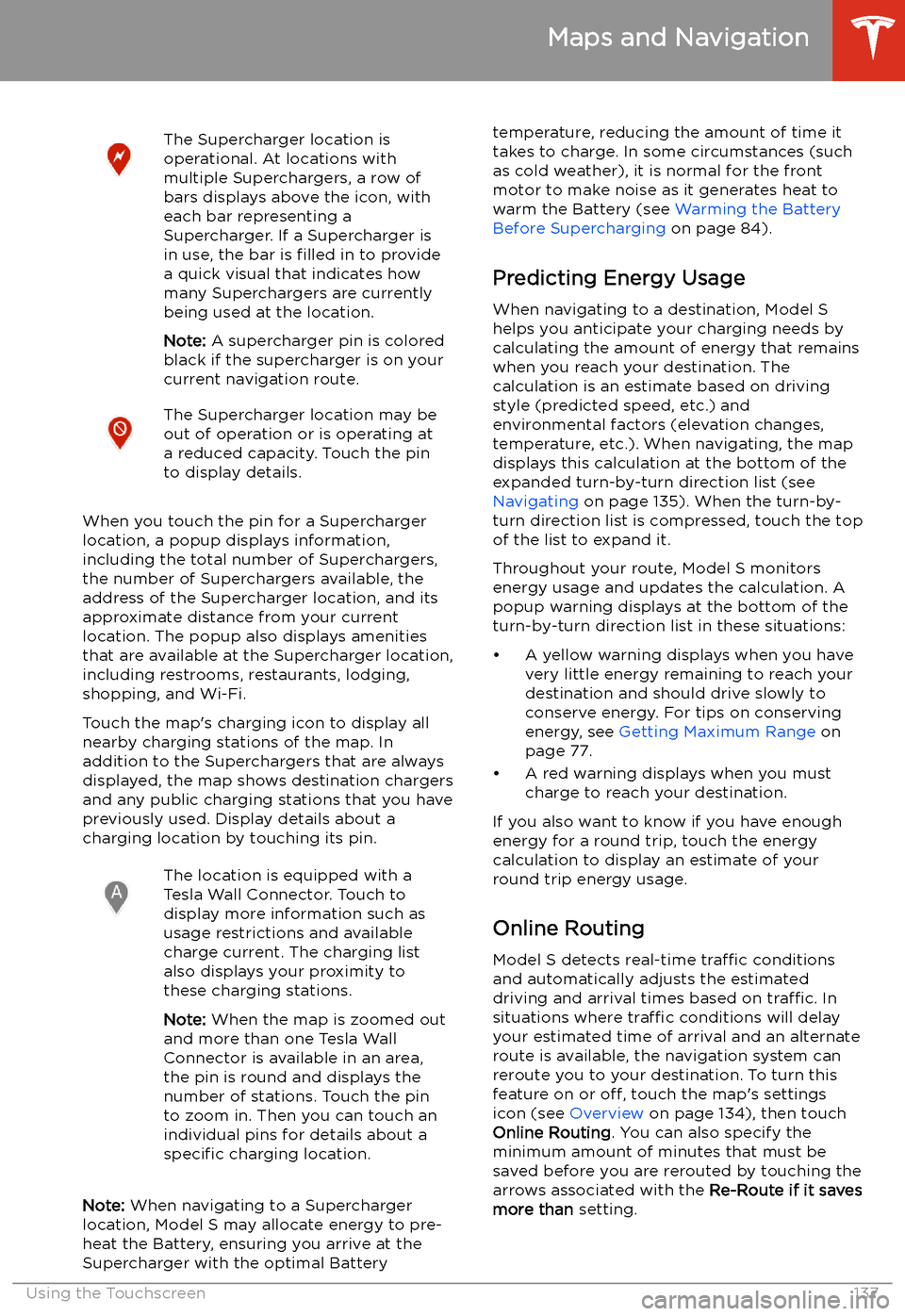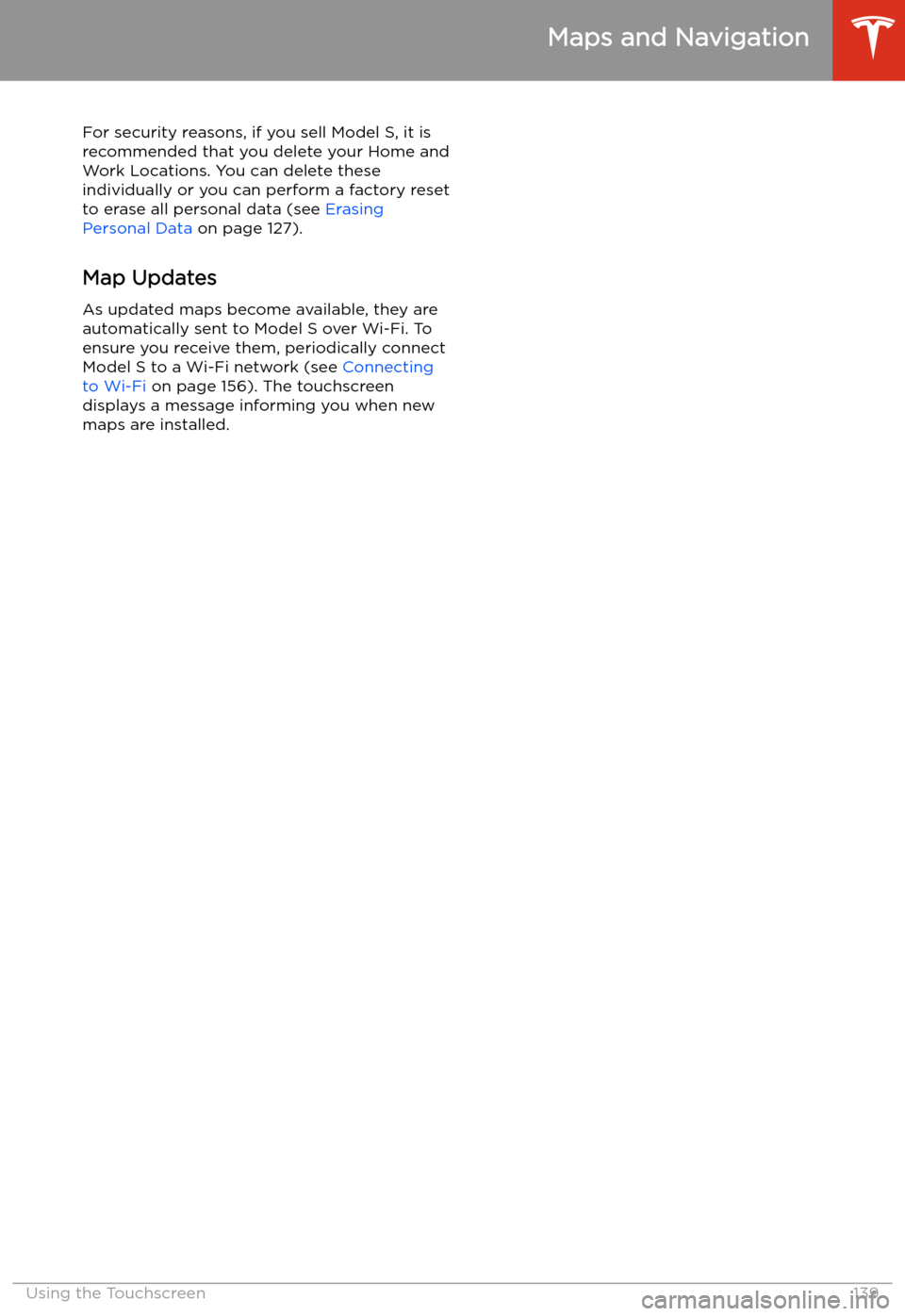TESLA MODEL S 2020 Owner's Manual
MODEL S 2020
TESLA
TESLA
https://www.carmanualsonline.info/img/26/9175/w960_9175-0.png
TESLA MODEL S 2020 Owner's Manual
Trending: sunroof, width, stop start, coolant temperature, navigation update, odometer, glove box
Page 131 of 226
Adjusting Climate Control Settings
To adjust individual settings to suit your preferences, touch the fan icon at the bottom of the
touchscreen to access individual climate control settings.
In addition to the settings shown, if Model S is in Park, the Keep Climate On, Dog Mode, and Camp
Mode setting displays when you touch the fan icon when the vehicle is in Park (see Keep Climate
On, Dog Mode, and Camp Mode on page 132).
1. Adjust the speed of the fan.
Note: Adjusting the fan speed may change your setting for how air is drawn into Model S in
order to decrease or increase air
Page 132 of 226
6.Choose how air is drawn into Model S:Outside air is drawn into Model S (see Ventilation on page 132). Although
less efficient than recirculating the air in very hot or cold climate
conditions, this setting draws more air into the rear seating areas, and is
recommended when occupants are seated in the Tesla built-in rear facing
child seats.Air inside Model S is recirculated. This prevents outside air (traffic fumes)
from entering, but reduces dehumidifying performance. Recirculating the
air is the most efficient way to cool the front cabin area. To prevent the
windshield from fogging in some conditions, brie
Page 133 of 226
Keep Climate On, Dog Mode, andCamp Mode
The Keep Climate On , Dog , and Camp settings
allow you to keep the climate control system
running when in Park, even after you
Page 134 of 226
Note: You can direct the outer face level vents
toward the side windows to help defrost or
defog them.
Cabin Air Filter
Model S has an air filter that prevents pollen,
industrial fallout, road dust and other particles
from entering through the vents. Tesla
recommends replacing the cabin air filter
every 2 years.
Tesla recommends replacing the HEPA air
filter (if equipped) every 3 years.
Cabin Overheat Protection
The climate control system can reduce the
temperature of the cabin in extremely hot
ambient conditions for a period of up to twelve hours after you exit Model S. TouchControls > Safety & Security > Cabin Overheat
Protection and choose:
Page 135 of 226
Maps and Navigation
Overview
The touchscreen displays a map at all times.
To move the map in any direction, hold and
drag a finger. To rotate the map in any
direction, hold and turn two fingers.
To set the map
Page 136 of 226
Increase or decrease the volume of
spoken navigation instructions by
touching - or +, respectively.
Decreasing all the way to the left
mutes the instructions. You can
also mute navigation instructions
when a navigation route is active
by touching the volume icon on the
turn-by-turn direction list.
Customize how the navigation
system works by adjusting these settings (the available settings vary
depending on your market region
and vehicle configuration):
Page 137 of 226
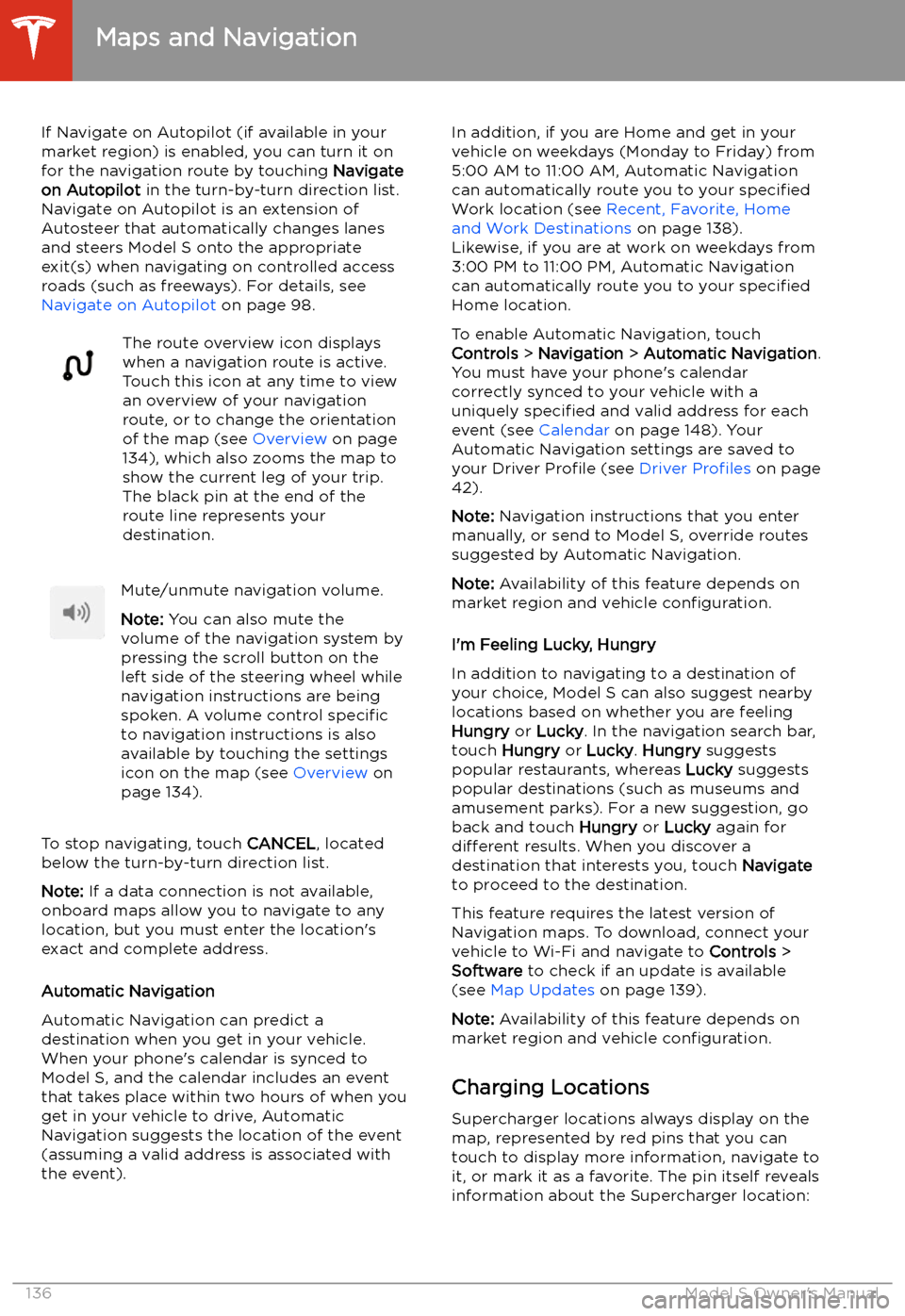
If Navigate on Autopilot (if available in your
market region) is enabled, you can turn it on
for the navigation route by touching Navigate
on Autopilot in the turn-by-turn direction list.
Navigate on Autopilot is an extension of Autosteer that automatically changes lanesand steers Model S onto the appropriate
exit(s) when navigating on controlled access
roads (such as freeways). For details, see
Navigate on Autopilot on page 98.The route overview icon displays
when a navigation route is active.
Touch this icon at any time to view
an overview of your navigation
route, or to change the orientation
of the map (see Overview on page
134), which also zooms the map to
show the current leg of your trip.
The black pin at the end of the
route line represents your
destination.Mute/unmute navigation volume.
Note: You can also mute the
volume of the navigation system by
pressing the scroll button on the
left side of the steering wheel while
navigation instructions are being
spoken. A volume control specific
to navigation instructions is also
available by touching the settings
icon on the map (see Overview on
page 134).
To stop navigating, touch CANCEL, located
below the turn-by-turn direction list.
Note: If a data connection is not available,
onboard maps allow you to navigate to any location, but you must enter the location
Page 138 of 226
The Supercharger location is
operational. At locations with
multiple Superchargers, a row of
bars displays above the icon, with
each bar representing a
Supercharger. If a Supercharger is
in use, the bar is filled in to provide
a quick visual that indicates how
many Superchargers are currently
being used at the location.
Note: A supercharger pin is colored
black if the supercharger is on your
current navigation route.The Supercharger location may be
out of operation or is operating at
a reduced capacity. Touch the pin
to display details.
When you touch the pin for a Supercharger
location, a popup displays information,
including the total number of Superchargers, the number of Superchargers available, the
address of the Supercharger location, and its
approximate distance from your current
location. The popup also displays amenities
that are available at the Supercharger location,
including restrooms, restaurants, lodging, shopping, and Wi-Fi.
Touch the map
Page 139 of 226
Trip PlannerTrip Planner (available in some market
regions) helps you take longer road trips with
confidence. If reaching your destination
requires charging, Trip Planner routes you
through the appropriate Supercharger
locations. Trip Planner selects a route and provides charging times to minimize the
amount of time you spend driving and charging. To enable Trip Planner, touch the
map
Page 140 of 226
For security reasons, if you sell Model S, it isrecommended that you delete your Home and
Work Locations. You can delete these
individually or you can perform a factory reset to erase all personal data (see Erasing
Personal Data on page 127).
Map Updates As updated maps become available, they are
automatically sent to Model S over Wi-Fi. To
ensure you receive them, periodically connect Model S to a Wi-Fi network (see Connecting
to Wi-Fi on page 156). The touchscreen
displays a message informing you when new
maps are installed.
Maps and Navigation
Using the Touchscreen139
Trending: sat nav, air filter, horn, brake sensor, lock, mileage, sport mode