sensor TESLA MODEL S 2020 Owner's Manual
[x] Cancel search | Manufacturer: TESLA, Model Year: 2020, Model line: MODEL S, Model: TESLA MODEL S 2020Pages: 226, PDF Size: 6.06 MB
Page 4 of 226
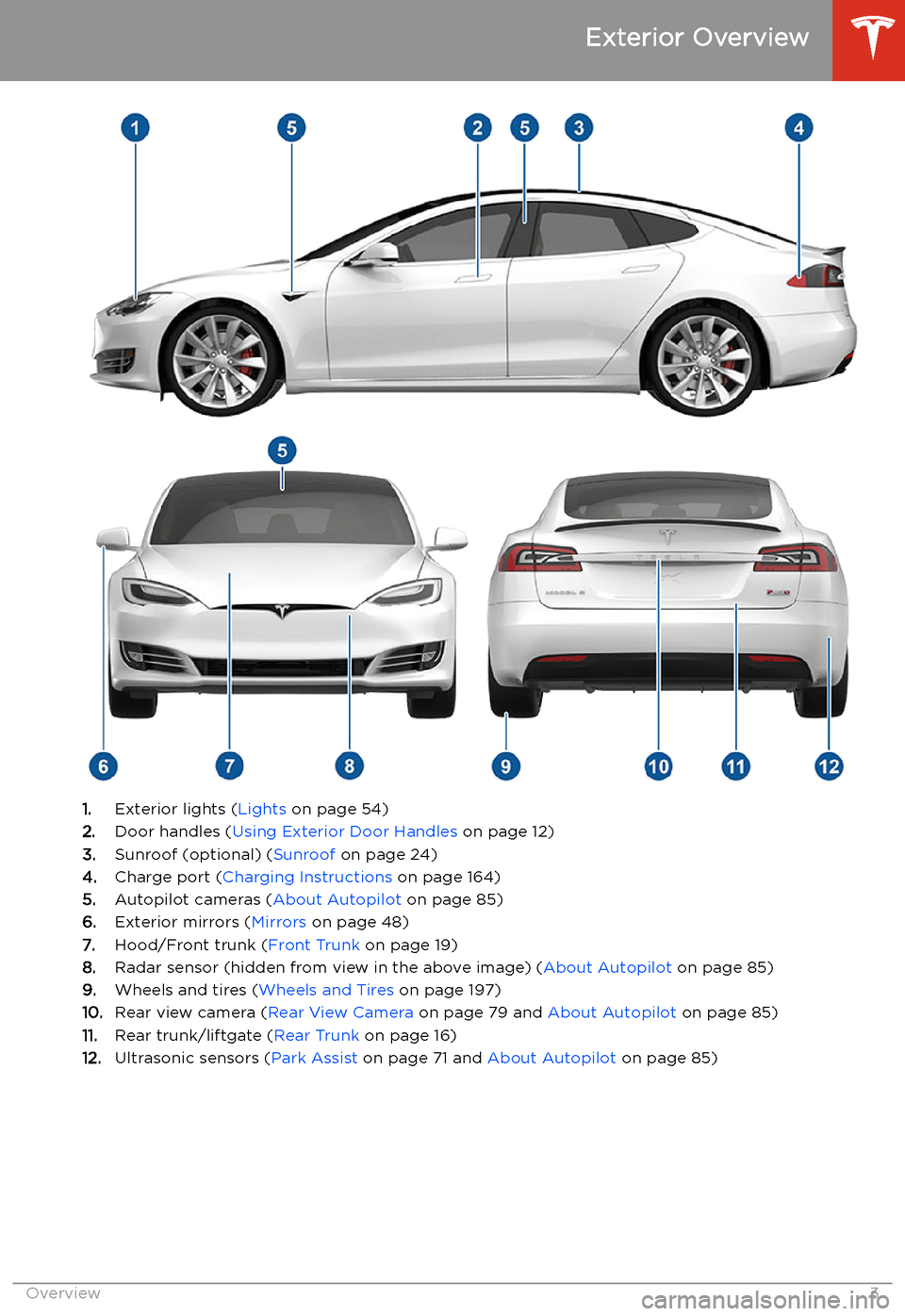
Exterior Overview
1.Exterior lights ( Lights on page 54)
2. Door handles ( Using Exterior Door Handles on page 12)
3. Sunroof (optional) ( Sunroof on page 24)
4. Charge port ( Charging Instructions on page 164)
5. Autopilot cameras ( About Autopilot on page 85)
6. Exterior mirrors ( Mirrors on page 48)
7. Hood/Front trunk ( Front Trunk on page 19)
8. Radar sensor (hidden from view in the above image) ( About Autopilot on page 85)
9. Wheels and tires ( Wheels and Tires on page 197)
10. Rear view camera ( Rear View Camera on page 79 and About Autopilot on page 85)
11. Rear trunk/liftgate ( Rear Trunk on page 16)
12. Ultrasonic sensors ( Park Assist on page 71 and About Autopilot on page 85)
Exterior Overview
Overview3
Page 11 of 226
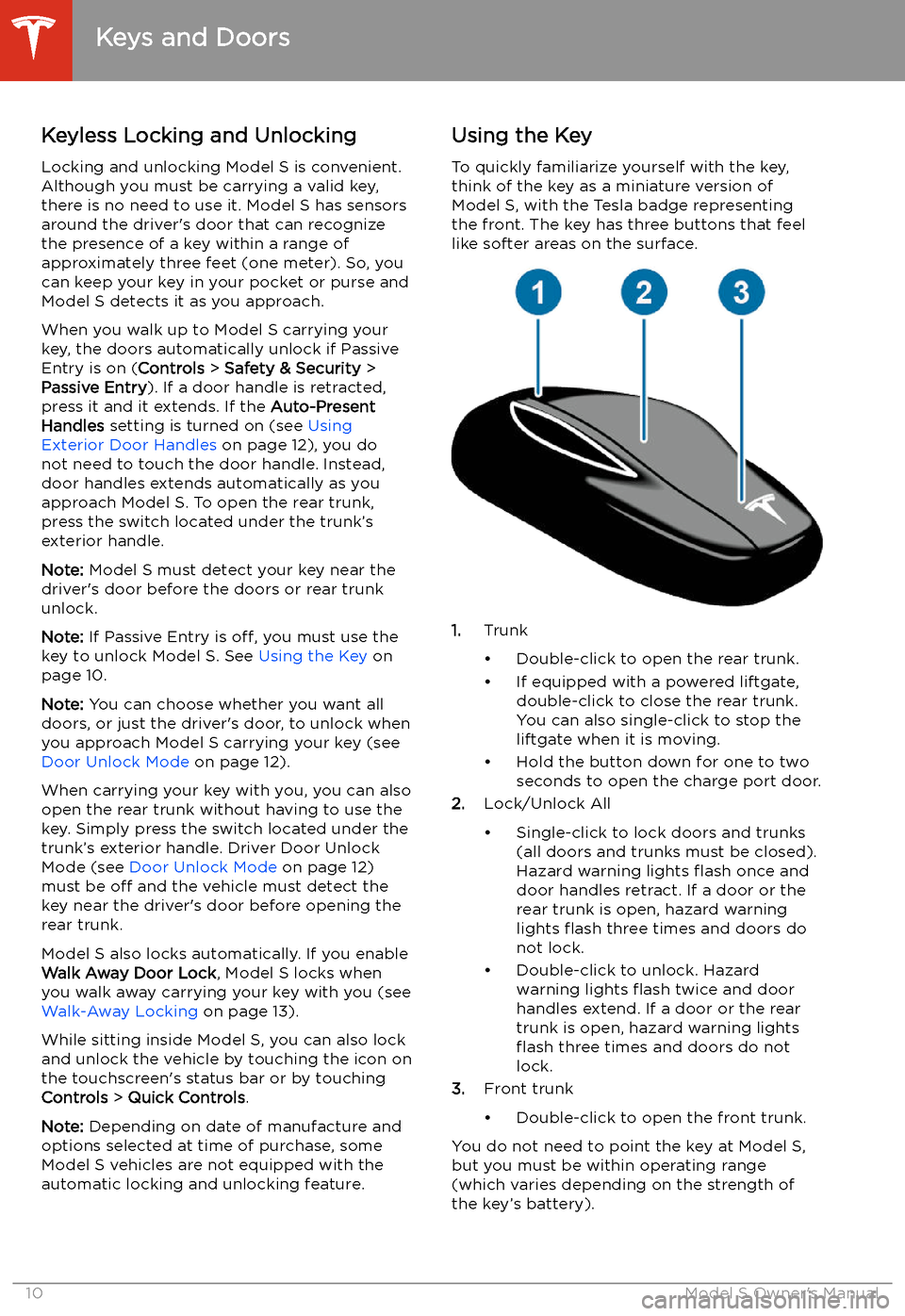
Opening and Closing
Keys and Doors
Keyless Locking and Unlocking Locking and unlocking Model S is convenient.
Although you must be carrying a valid key,
there is no need to use it. Model S has sensors around the driver
Page 40 of 226
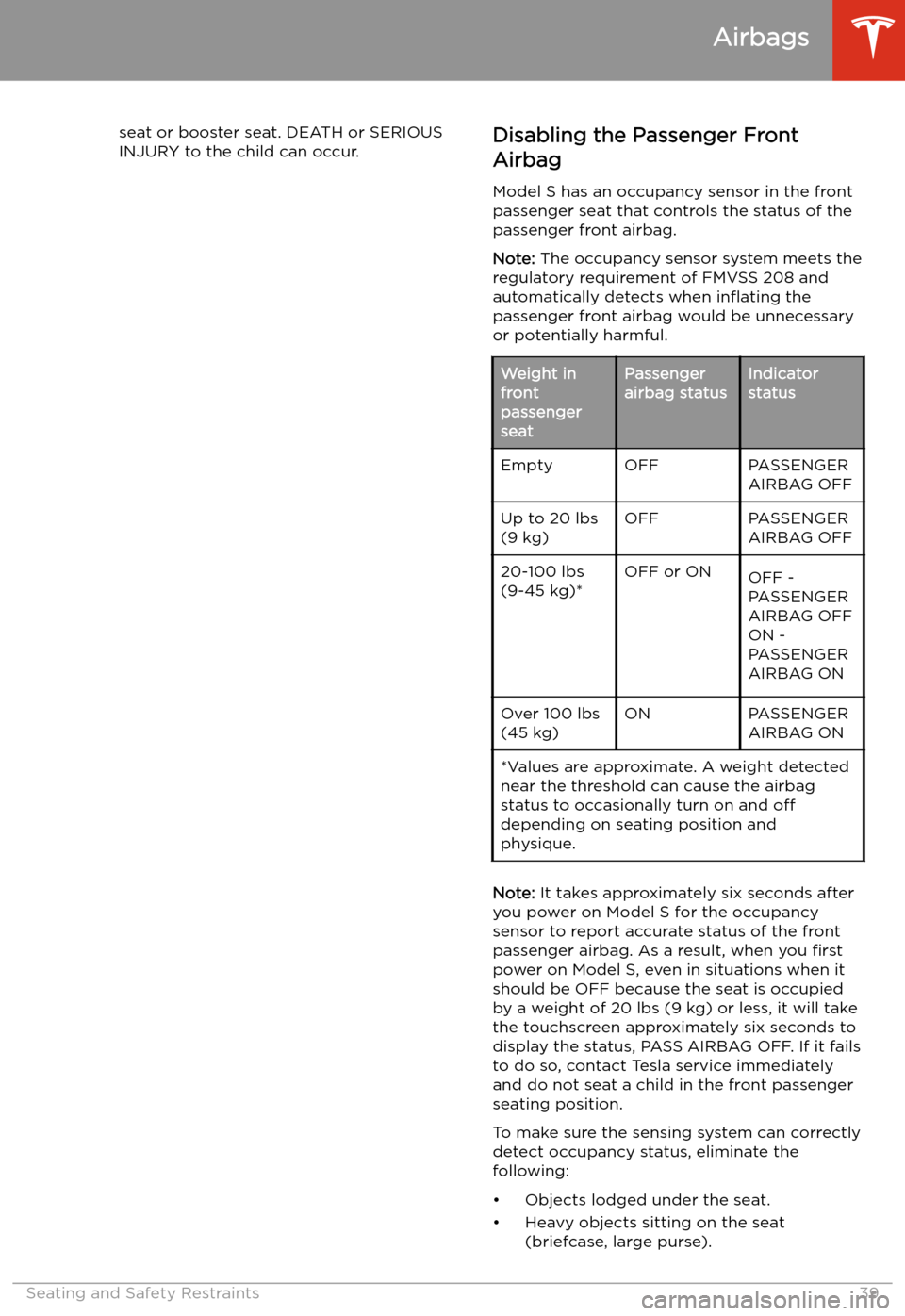
seat or booster seat. DEATH or SERIOUS
INJURY to the child can occur.Disabling the Passenger Front
Airbag
Model S has an occupancy sensor in the front
passenger seat that controls the status of the
passenger front airbag.
Note: The occupancy sensor system meets the
regulatory requirement of FMVSS 208 and
automatically detects when in
Page 72 of 226
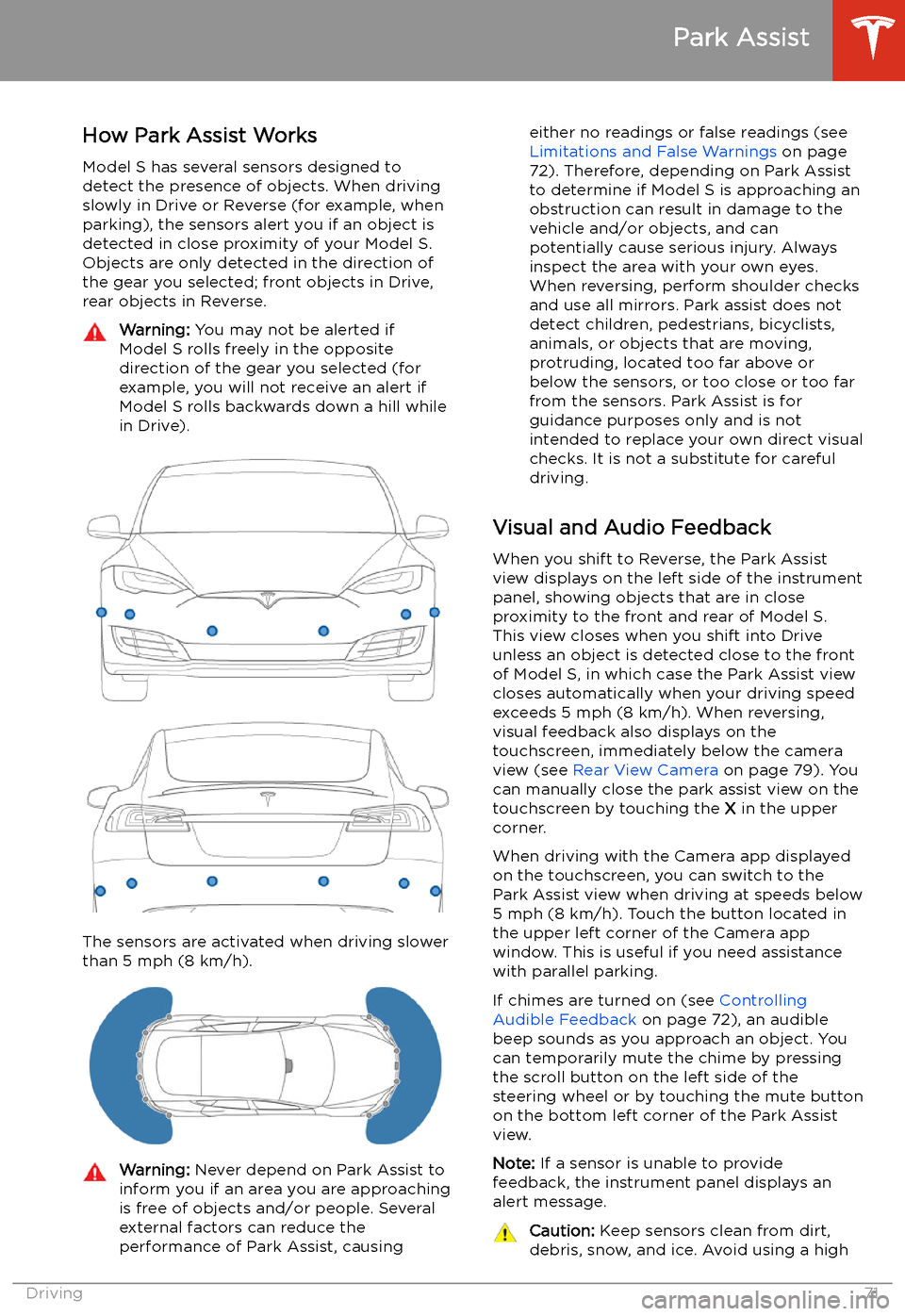
Park Assist
How Park Assist Works
Model S has several sensors designed to detect the presence of objects. When drivingslowly in Drive or Reverse (for example, when
parking), the sensors alert you if an object is
detected in close proximity of your Model S.
Objects are only detected in the direction of
the gear you selected; front objects in Drive,
rear objects in Reverse.
Warning: You may not be alerted if
Model S rolls freely in the opposite
direction of the gear you selected (for
example, you will not receive an alert if
Model S rolls backwards down a hill while
in Drive).
The sensors are activated when driving slower
than 5 mph (8 km/h).
Warning: Never depend on Park Assist to
inform you if an area you are approaching is free of objects and/or people. Several
external factors can reduce the
performance of Park Assist, causingeither no readings or false readings (see
Limitations and False Warnings on page
72). Therefore, depending on Park Assist
to determine if Model S is approaching an obstruction can result in damage to the
vehicle and/or objects, and can
potentially cause serious injury. Always
inspect the area with your own eyes.
When reversing, perform shoulder checks and use all mirrors. Park assist does not
detect children, pedestrians, bicyclists,
animals, or objects that are moving, protruding, located too far above or
below the sensors, or too close or too far
from the sensors. Park Assist is for
guidance purposes only and is not intended to replace your own direct visual
checks. It is not a substitute for careful
driving.
Visual and Audio Feedback
When you shift to Reverse, the Park Assist
view displays on the left side of the instrument
panel, showing objects that are in close
proximity to the front and rear of Model S.
This view closes when you shift into Drive
unless an object is detected close to the front
of Model S, in which case the Park Assist view
closes automatically when your driving speed
exceeds 5 mph (8 km/h). When reversing,
visual feedback also displays on the touchscreen, immediately below the camera
view (see Rear View Camera on page 79). You
can manually close the park assist view on the touchscreen by touching the X in the upper
corner.
When driving with the Camera app displayed on the touchscreen, you can switch to the
Park Assist view when driving at speeds below
5 mph (8 km/h). Touch the button located in
the upper left corner of the Camera app
window. This is useful if you need assistance
with parallel parking.
If chimes are turned on (see Controlling
Audible Feedback on page 72), an audible
beep sounds as you approach an object. You
can temporarily mute the chime by pressing
the scroll button on the left side of the steering wheel or by touching the mute buttonon the bottom left corner of the Park Assist
view.
Note: If a sensor is unable to provide
feedback, the instrument panel displays an
alert message.
Caution: Keep sensors clean from dirt,
debris, snow, and ice. Avoid using a high
Park Assist
Driving71
Page 73 of 226
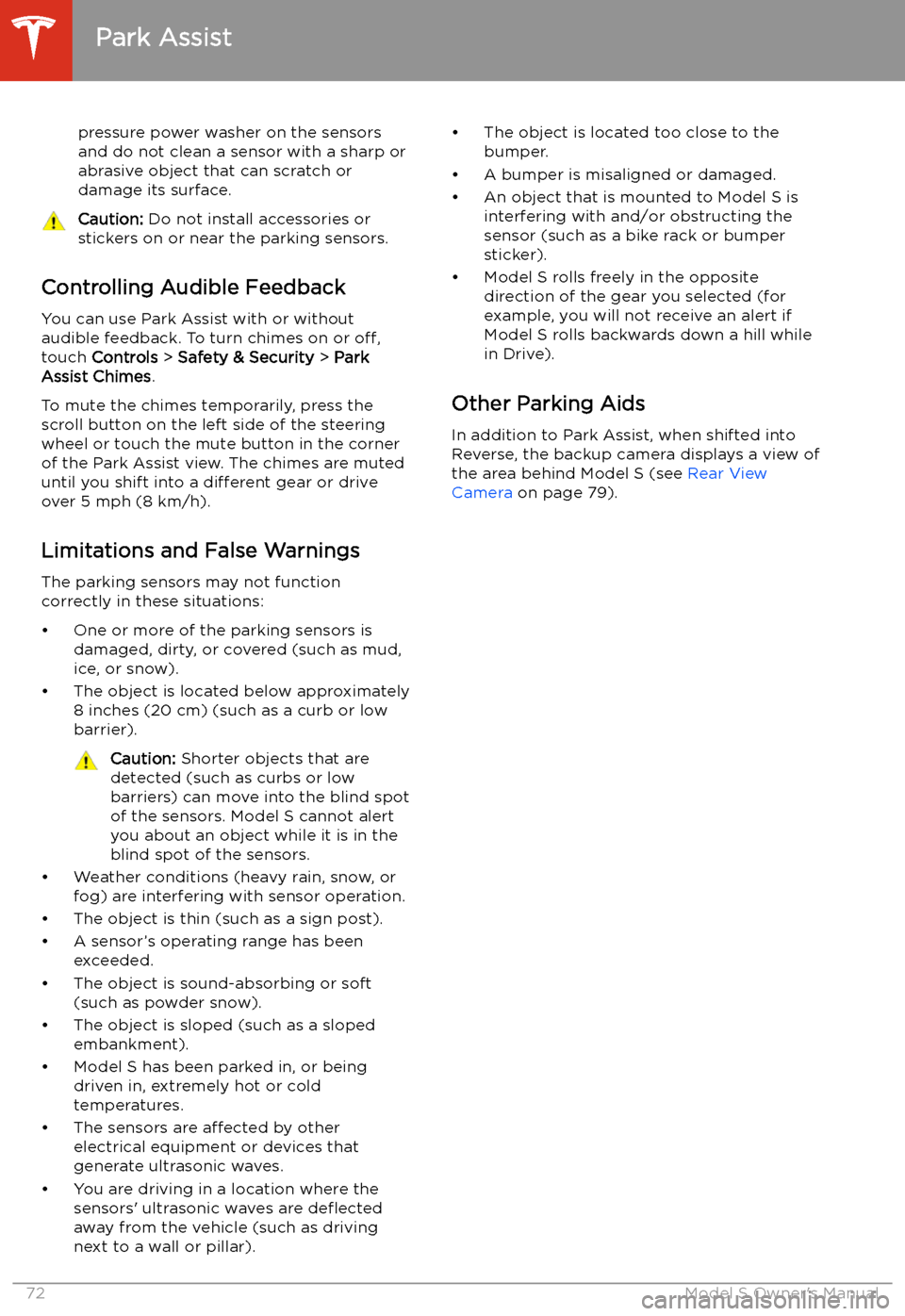
pressure power washer on the sensors
and do not clean a sensor with a sharp or abrasive object that can scratch or
damage its surface.Caution: Do not install accessories or
stickers on or near the parking sensors.
Controlling Audible Feedback
You can use Park Assist with or without
audible feedback. To turn chimes on or off,
touch Controls > Safety & Security > Park
Assist Chimes .
To mute the chimes temporarily, press the
scroll button on the left side of the steering
wheel or touch the mute button in the corner
of the Park Assist view. The chimes are muted
until you shift into a different gear or drive
over 5 mph (8 km/h).
Limitations and False Warnings The parking sensors may not function
correctly in these situations:
Page 80 of 226
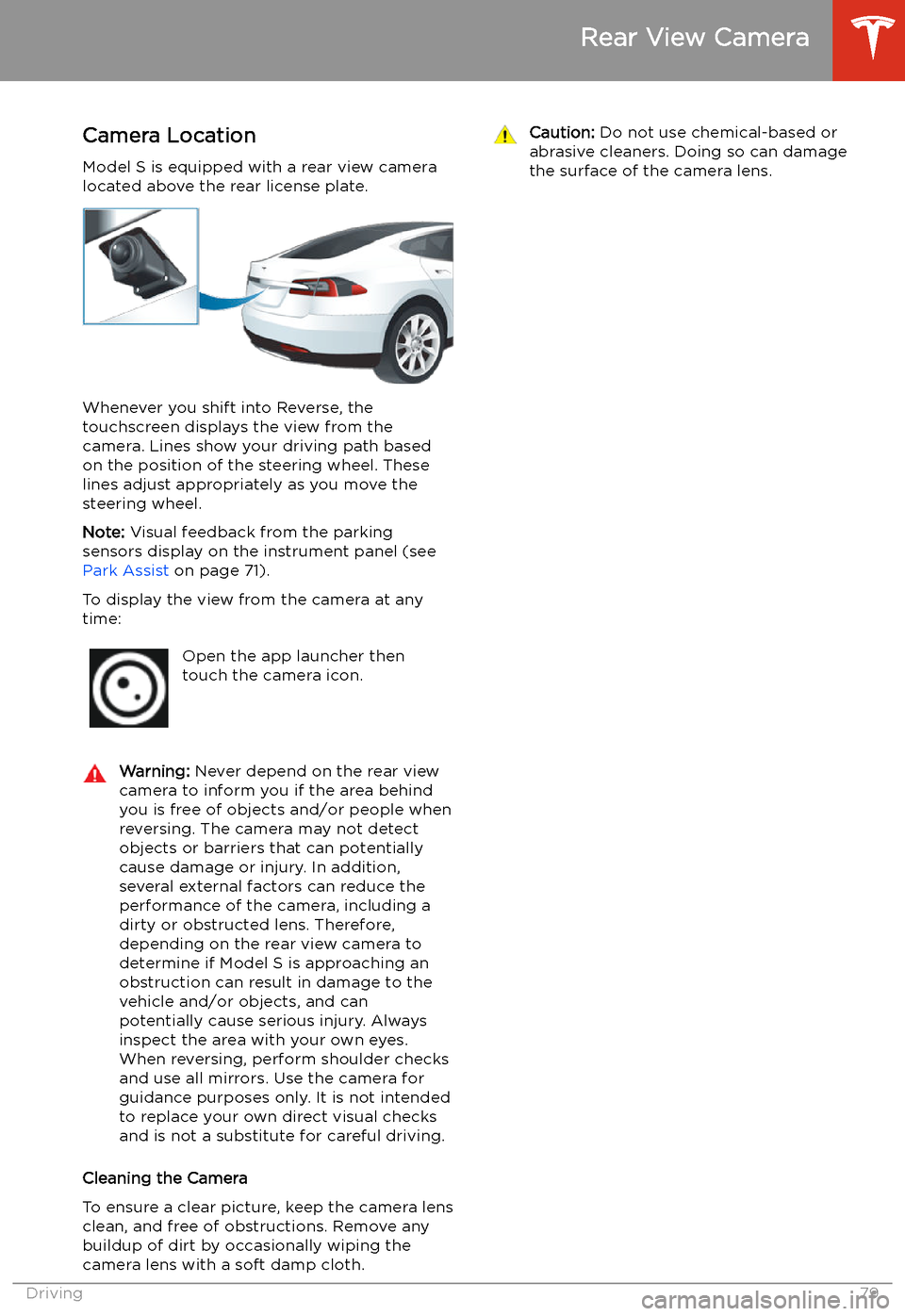
Rear View Camera
Camera Location
Model S is equipped with a rear view camera
located above the rear license plate.
Whenever you shift into Reverse, the
touchscreen displays the view from the
camera. Lines show your driving path based
on the position of the steering wheel. These
lines adjust appropriately as you move the
steering wheel.
Note: Visual feedback from the parking
sensors display on the instrument panel (see Park Assist on page 71).
To display the view from the camera at any
time:
Open the app launcher then
touch the camera icon.Warning: Never depend on the rear view
camera to inform you if the area behind
you is free of objects and/or people when
reversing. The camera may not detect
objects or barriers that can potentially
cause damage or injury. In addition, several external factors can reduce the
performance of the camera, including a
dirty or obstructed lens. Therefore,
depending on the rear view camera to
determine if Model S is approaching an
obstruction can result in damage to the vehicle and/or objects, and can
potentially cause serious injury. Always
inspect the area with your own eyes.
When reversing, perform shoulder checks and use all mirrors. Use the camera forguidance purposes only. It is not intendedto replace your own direct visual checks
and is not a substitute for careful driving.
Cleaning the Camera
To ensure a clear picture, keep the camera lens clean, and free of obstructions. Remove any
buildup of dirt by occasionally wiping the
camera lens with a soft damp cloth.
Caution: Do not use chemical-based or
abrasive cleaners. Doing so can damage
the surface of the camera lens.
Rear View Camera
Driving79
Page 86 of 226
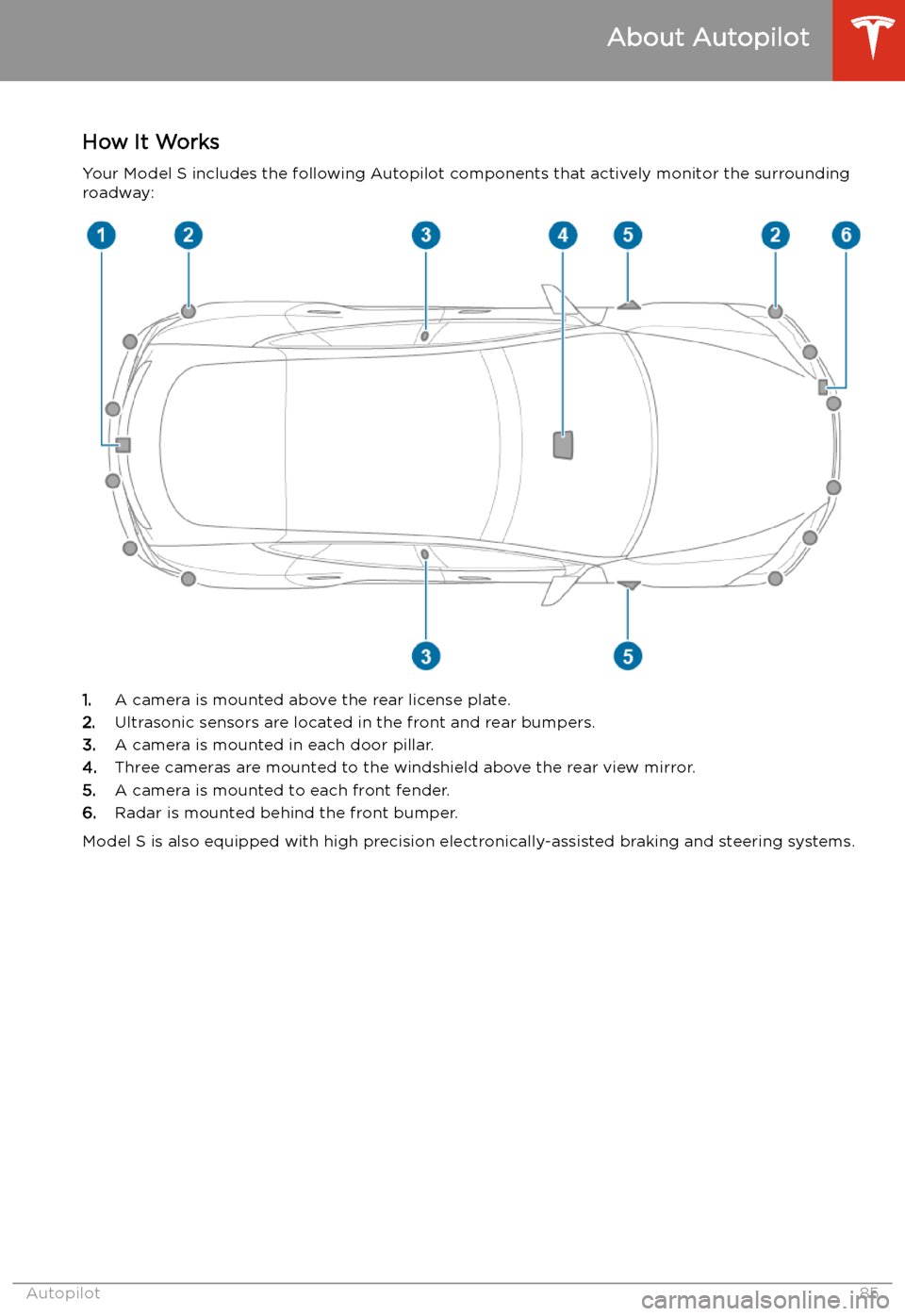
Autopilot
About Autopilot
How It Works Your Model S includes the following Autopilot components that actively monitor the surrounding
roadway:
1. A camera is mounted above the rear license plate.
2. Ultrasonic sensors are located in the front and rear bumpers.
3. A camera is mounted in each door pillar.
4. Three cameras are mounted to the windshield above the rear view mirror.
5. A camera is mounted to each front fender.
6. Radar is mounted behind the front bumper.
Model S is also equipped with high precision electronically-assisted braking and steering systems.
About Autopilot
Autopilot85
Page 88 of 226
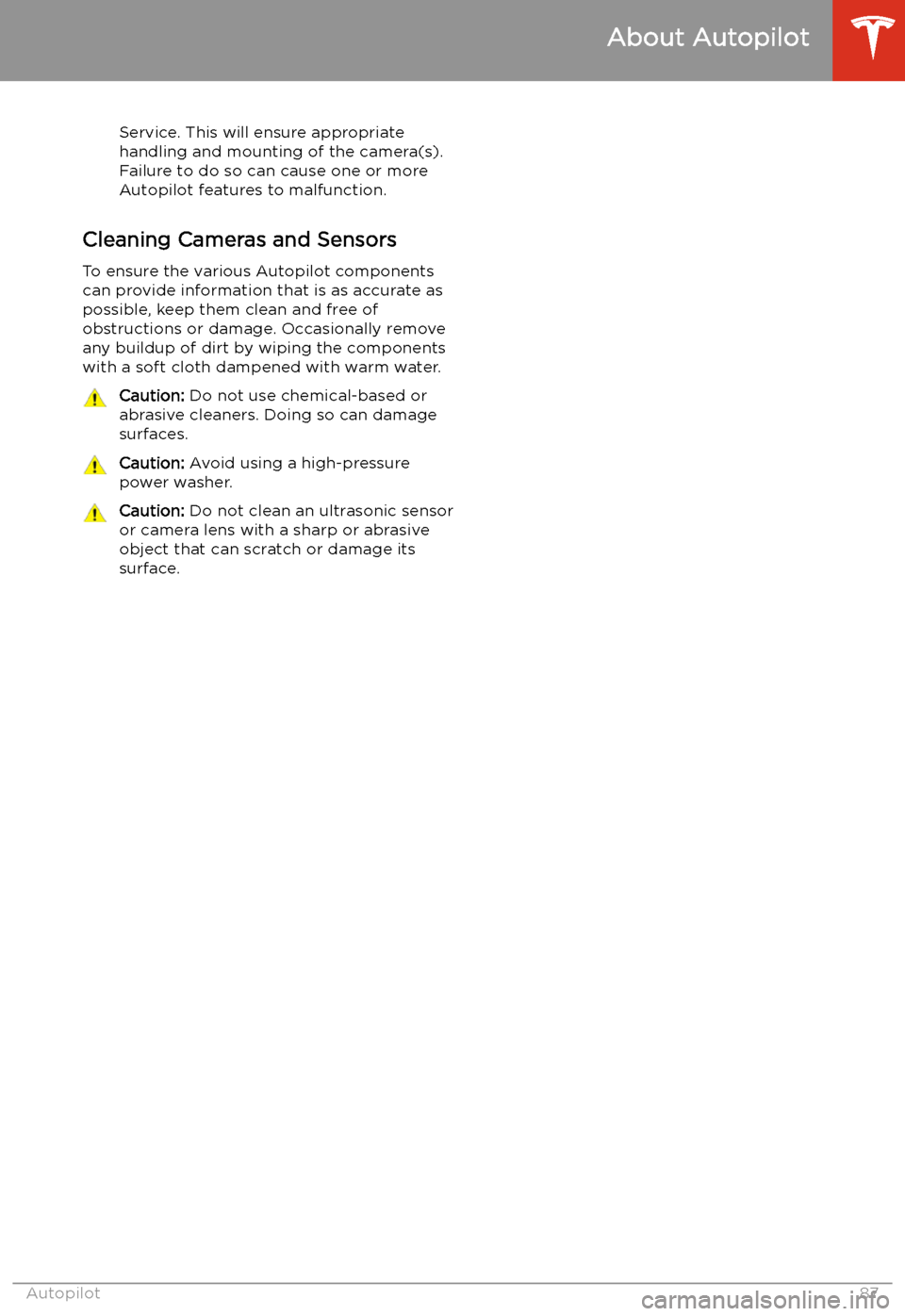
Service. This will ensure appropriate
handling and mounting of the camera(s). Failure to do so can cause one or more
Autopilot features to malfunction.
Cleaning Cameras and Sensors
To ensure the various Autopilot components
can provide information that is as accurate as
possible, keep them clean and free of
obstructions or damage. Occasionally remove
any buildup of dirt by wiping the components
with a soft cloth dampened with warm water.
Caution: Do not use chemical-based or
abrasive cleaners. Doing so can damage
surfaces.Caution: Avoid using a high-pressure
power washer.Caution: Do not clean an ultrasonic sensor
or camera lens with a sharp or abrasive
object that can scratch or damage its
surface.
About Autopilot
Autopilot87
Page 97 of 226
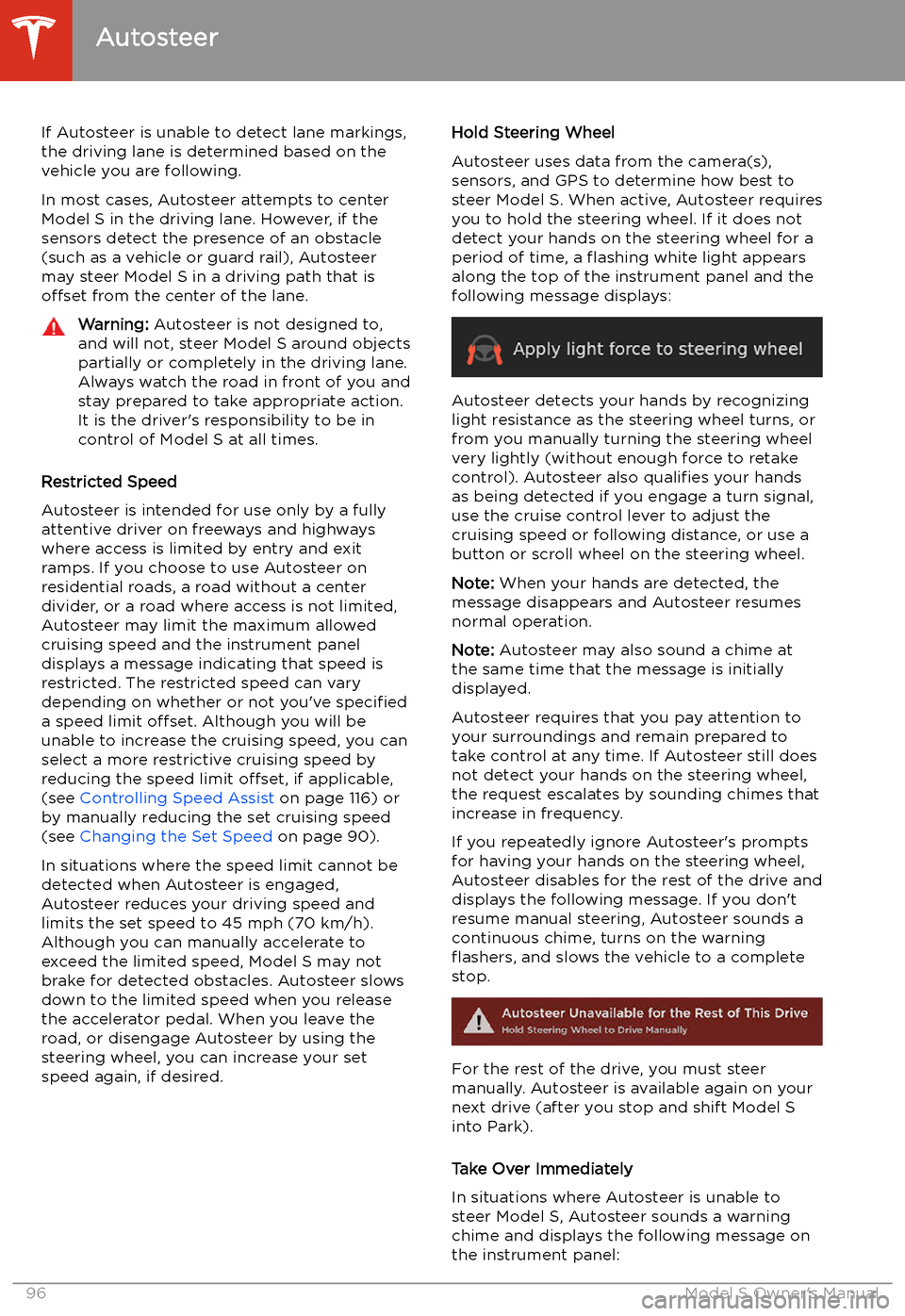
If Autosteer is unable to detect lane markings,the driving lane is determined based on the
vehicle you are following.
In most cases, Autosteer attempts to center Model S in the driving lane. However, if the
sensors detect the presence of an obstacle (such as a vehicle or guard rail), Autosteer
may steer Model S in a driving path that is offset from the center of the lane.Warning: Autosteer is not designed to,
and will not, steer Model S around objects
partially or completely in the driving lane.
Always watch the road in front of you and
stay prepared to take appropriate action. It is the driver
Page 103 of 226
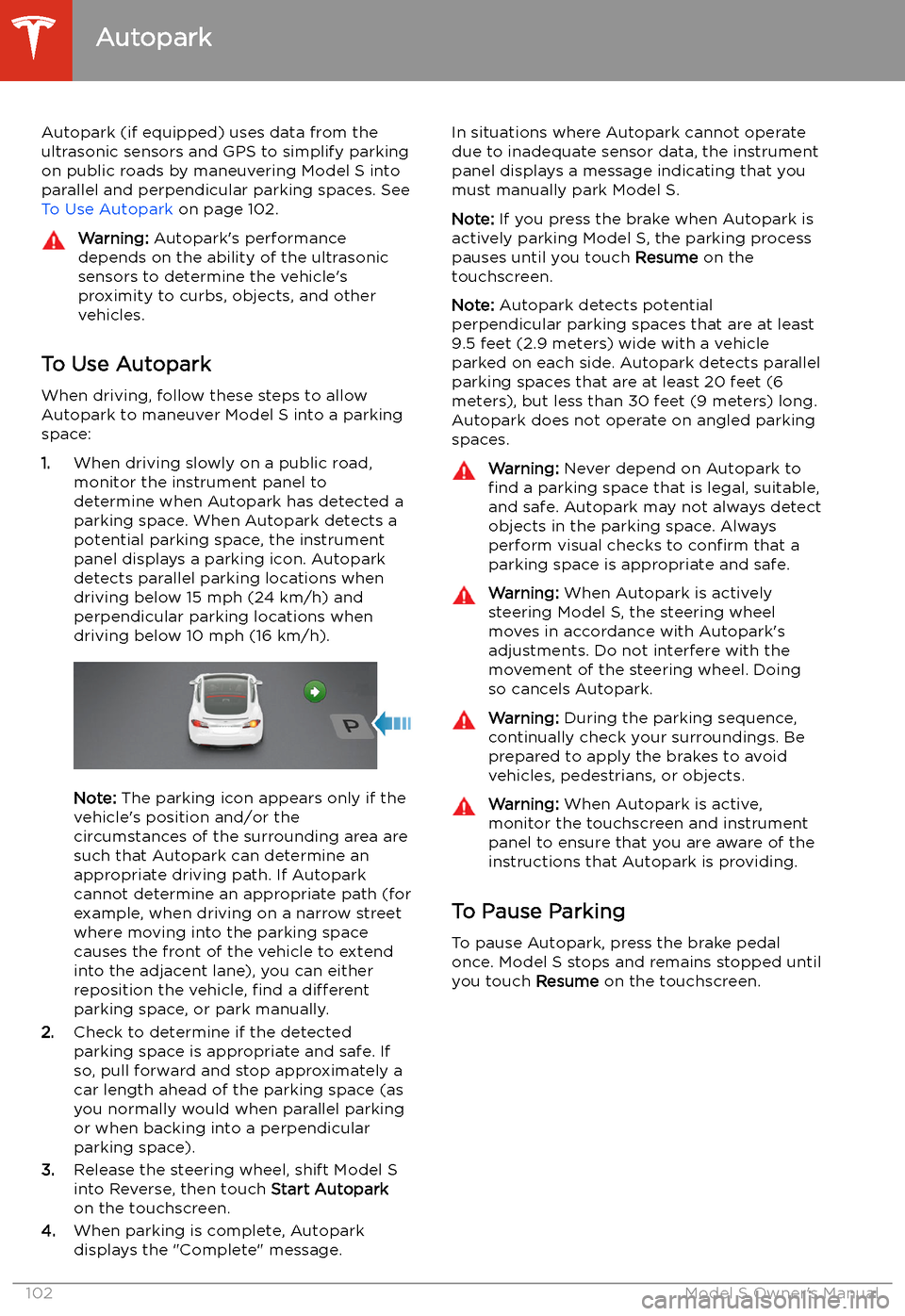
Autopark
Autopark (if equipped) uses data from the
ultrasonic sensors and GPS to simplify parking
on public roads by maneuvering Model S into parallel and perpendicular parking spaces. See To Use Autopark on page 102.
Warning: Autopark