sensor TESLA MODEL S 2021 Owner´s Manual
[x] Cancel search | Manufacturer: TESLA, Model Year: 2021, Model line: MODEL S, Model: TESLA MODEL S 2021Pages: 281, PDF Size: 7.63 MB
Page 98 of 281
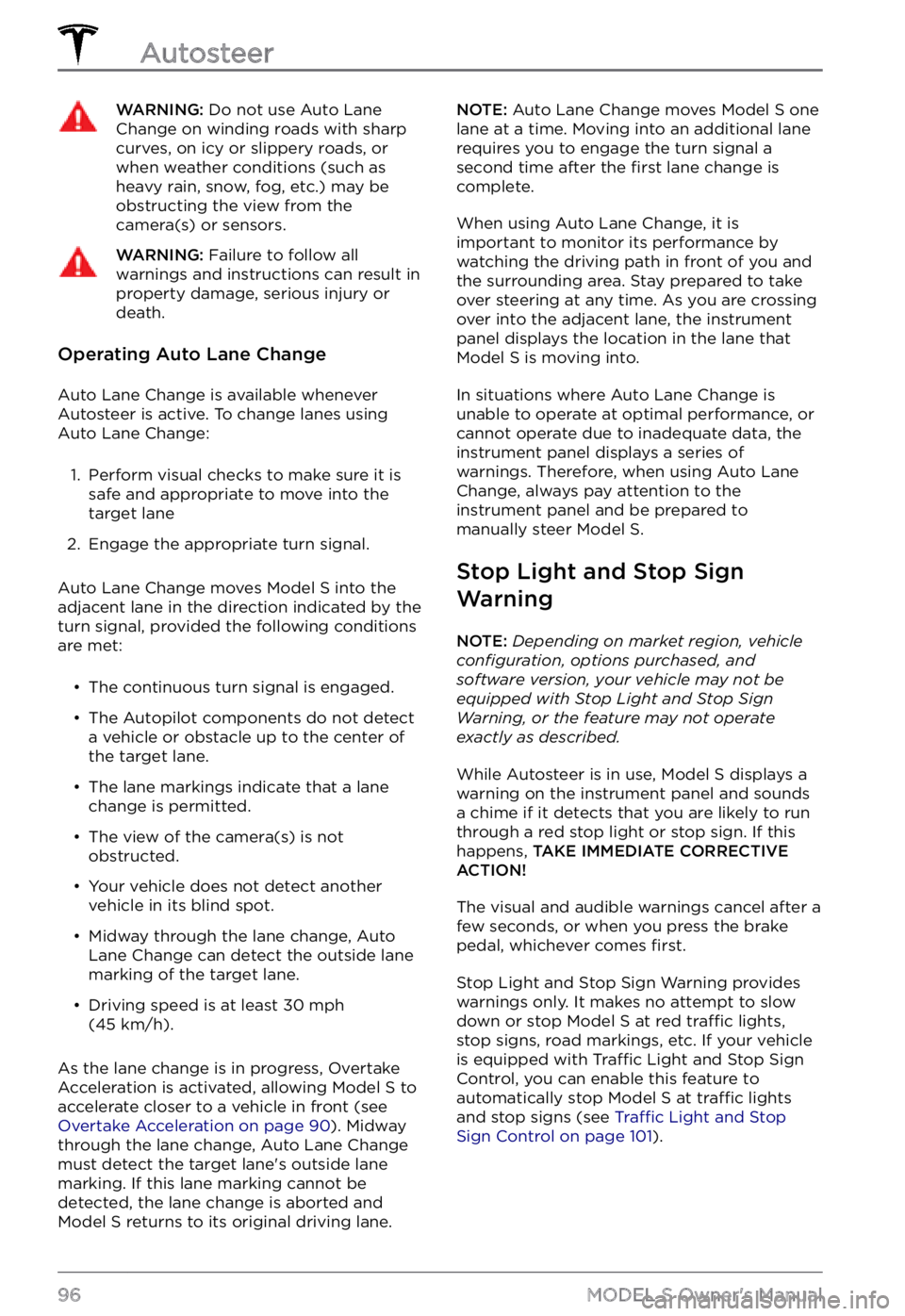
WARNING: Do not use Auto Lane Change on winding roads with sharp curves, on icy or slippery roads, or when weather conditions (such as heavy rain, snow, fog, etc.) may be obstructing the view from the camera(s) or sensors.
WARNING: Failure to follow all warnings and instructions can result in property damage, serious injury or death.
Operating Auto Lane Change
Auto Lane Change is available whenever
Autosteer is active. To change lanes using
Auto Lane Change:
1.
Perform visual checks to make sure it is safe and appropriate to move into the target lane
2.
Engage the appropriate turn signal.
Auto Lane Change moves Model S into the
adjacent lane in the direction indicated by the
turn signal, provided the following conditions
are met:
Page 111 of 281
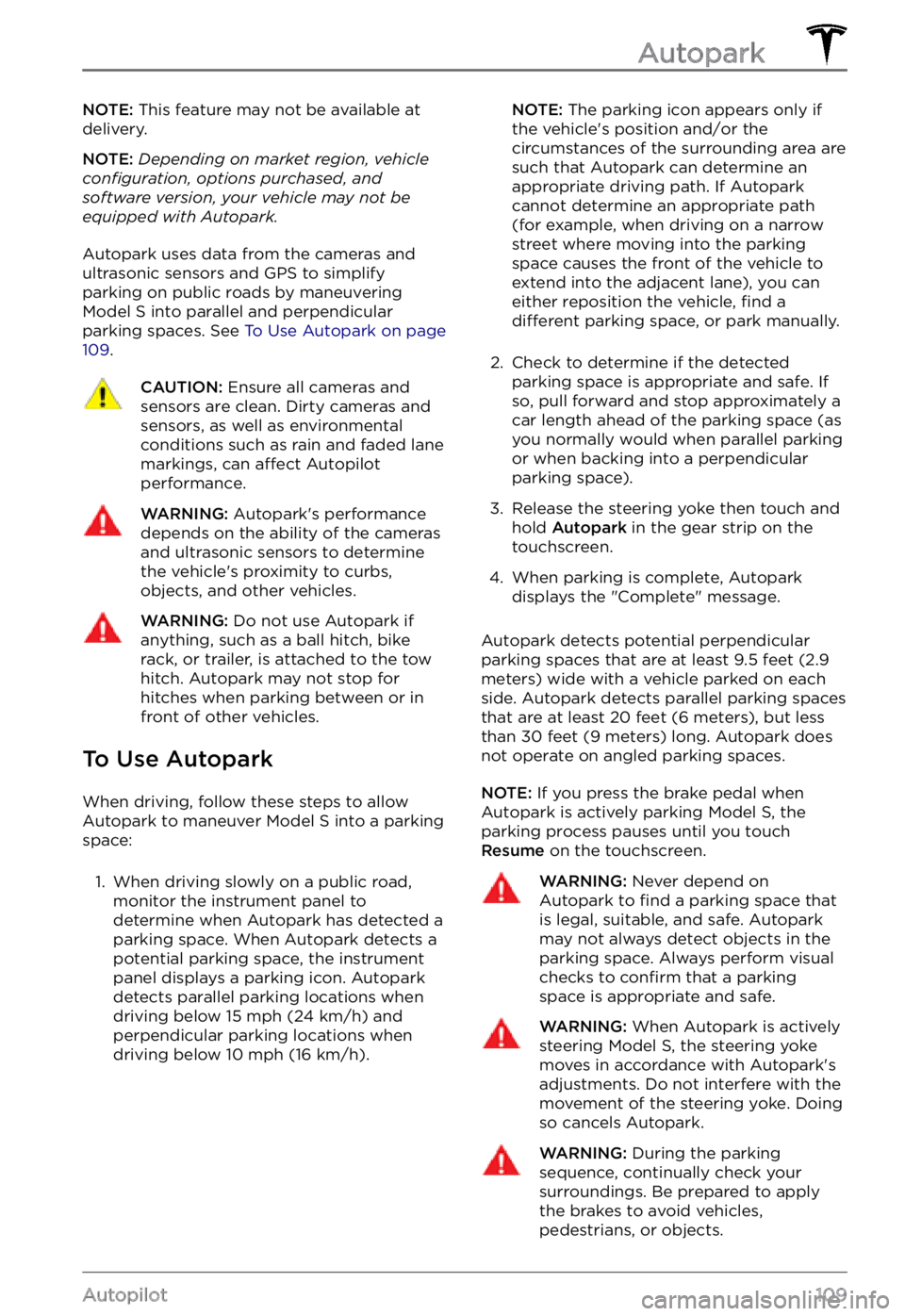
NOTE: This feature may not be available at
delivery.
NOTE: Depending on market region, vehicle configuration, options purchased, and software version, your vehicle may not be equipped with Autopark.
Autopark uses data from the cameras and
ultrasonic sensors and GPS to simplify
parking on public roads by maneuvering
Model S into parallel and perpendicular
parking spaces. See To Use Autopark on page 109.
CAUTION: Ensure all cameras and sensors are clean. Dirty cameras and sensors, as well as environmental conditions such as rain and faded lane markings, can affect Autopilot performance.
WARNING: Autopark
Page 113 of 281
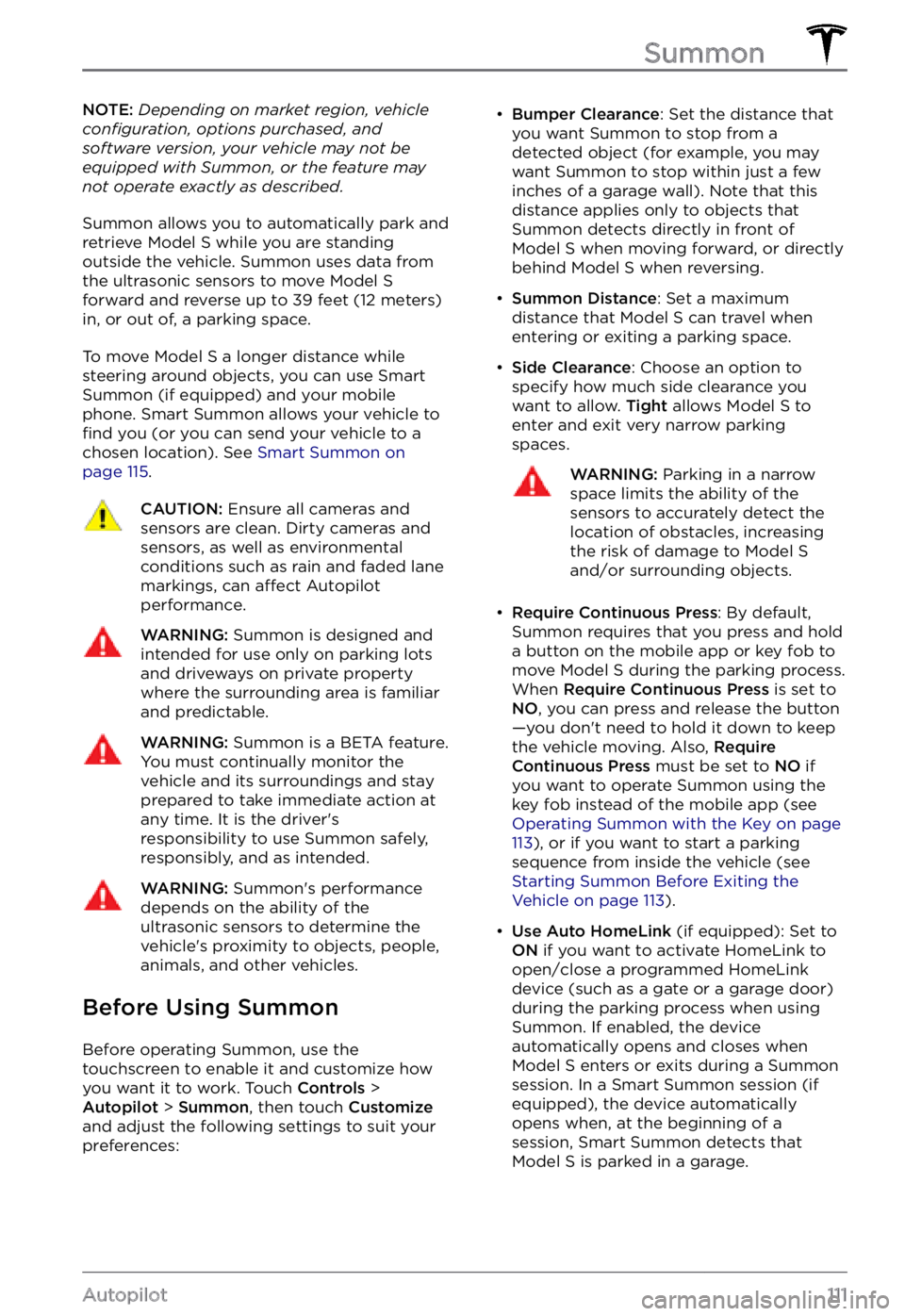
NOTE: Depending on market region, vehicle configuration, options purchased, and software version, your vehicle may not be equipped with Summon, or the feature may not operate exactly as described.
Summon allows you to automatically park and
retrieve Model S while you are standing
outside the vehicle. Summon uses data from
the ultrasonic sensors to move
Model S forward and reverse up to 39 feet (12 meters) in, or out of, a parking space.
To move Model S a longer distance while
steering around objects, you can use Smart
Summon
(if equipped) and your mobile
phone. Smart Summon allows your vehicle to
find you (or you can send your vehicle to a
chosen location). See Smart Summon on page 115.
CAUTION: Ensure all cameras and sensors are clean. Dirty cameras and sensors, as well as environmental conditions such as rain and faded lane markings, can affect Autopilot performance.
WARNING: Summon is designed and intended for use only on parking lots and driveways on private property where the surrounding area is familiar and predictable.
WARNING: Summon is a BETA feature. You must continually monitor the vehicle and its surroundings and stay prepared to take immediate action at any time. It is the driver
Page 125 of 281
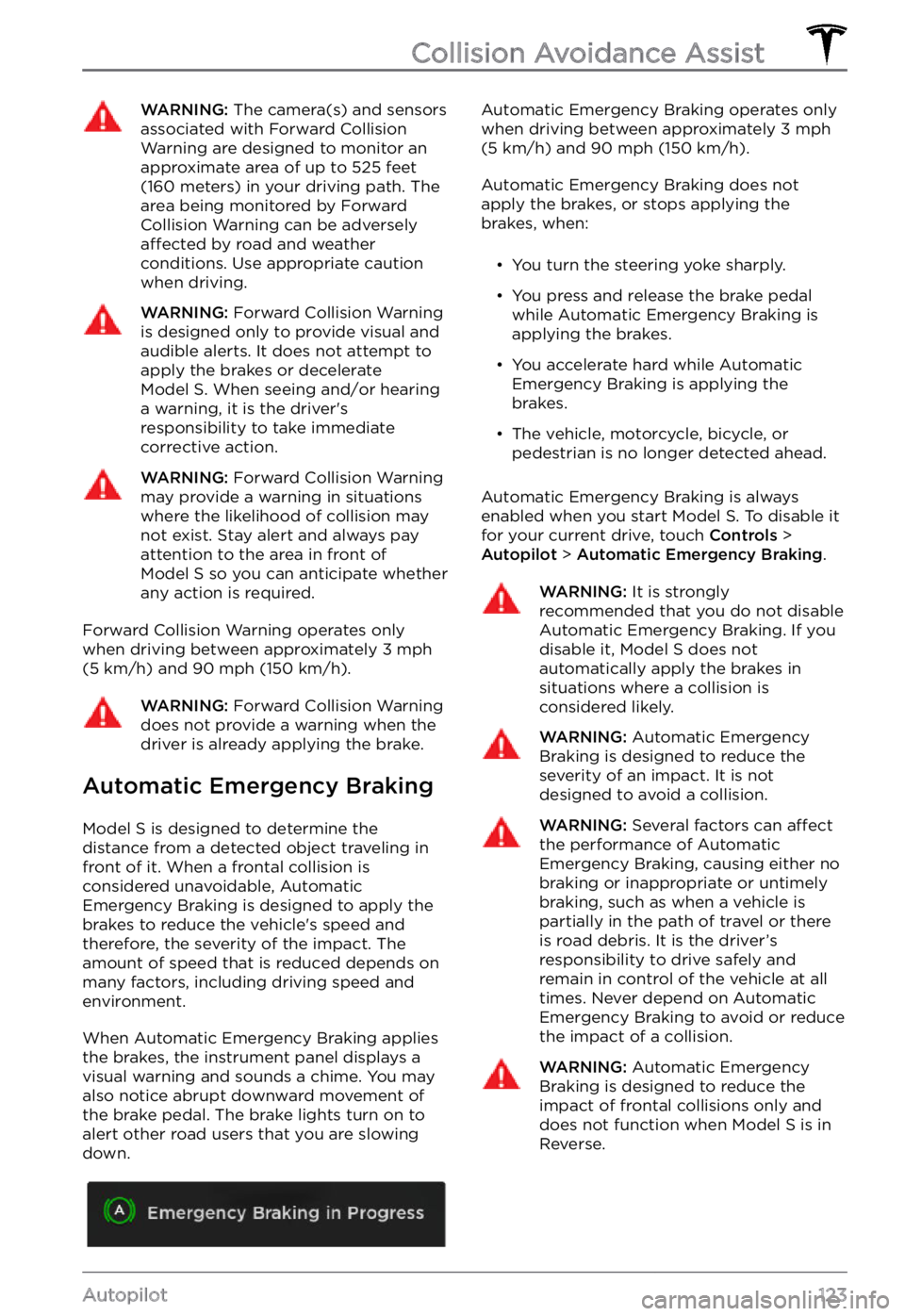
WARNING: The camera(s) and sensors associated with Forward Collision Warning are designed to monitor an approximate area of up to 525 feet (160 meters) in your driving path. The area being monitored by Forward Collision Warning can be adversely affected by road and weather conditions. Use appropriate caution when driving.
WARNING: Forward Collision Warning is designed only to provide visual and audible alerts. It does not attempt to apply the brakes or decelerate Model S. When seeing and/or hearing a warning, it is the driver
Page 142 of 281
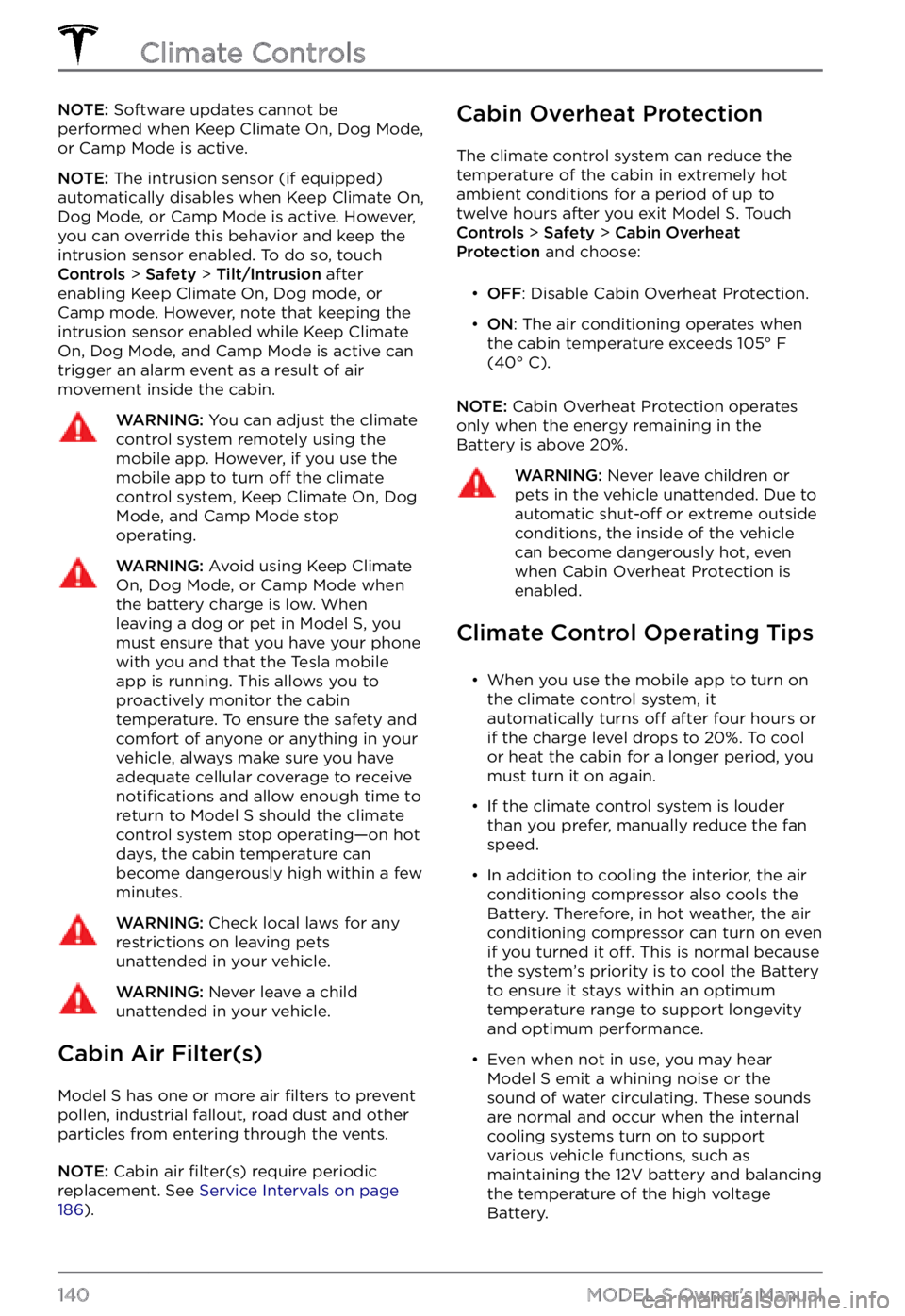
NOTE: Software updates cannot be
performed when Keep Climate On, Dog Mode,
or Camp Mode is active.
NOTE: The intrusion sensor (if equipped)
automatically disables when Keep Climate On,
Dog Mode, or Camp Mode is active. However,
you can override this behavior and keep the intrusion sensor enabled. To do so, touch
Controls > Safety > Tilt/Intrusion after
enabling Keep Climate On, Dog mode, or Camp mode. However, note that keeping the intrusion sensor enabled while Keep Climate On, Dog Mode, and Camp Mode is active can
trigger an alarm event as a result of air
movement inside the cabin.
WARNING: You can adjust the climate control system remotely using the mobile app. However, if you use the mobile app to turn off the climate control system, Keep Climate On, Dog Mode, and Camp Mode stop operating.
WARNING: Avoid using Keep Climate On, Dog Mode, or Camp Mode when the battery charge is low. When leaving a dog or pet in Model S, you must ensure that you have your phone with you and that the Tesla mobile app is running. This allows you to proactively monitor the cabin temperature. To ensure the safety and comfort of anyone or anything in your vehicle, always make sure you have adequate cellular coverage to receive notifications and allow enough time to return to Model S should the climate control system stop operating
Page 163 of 281
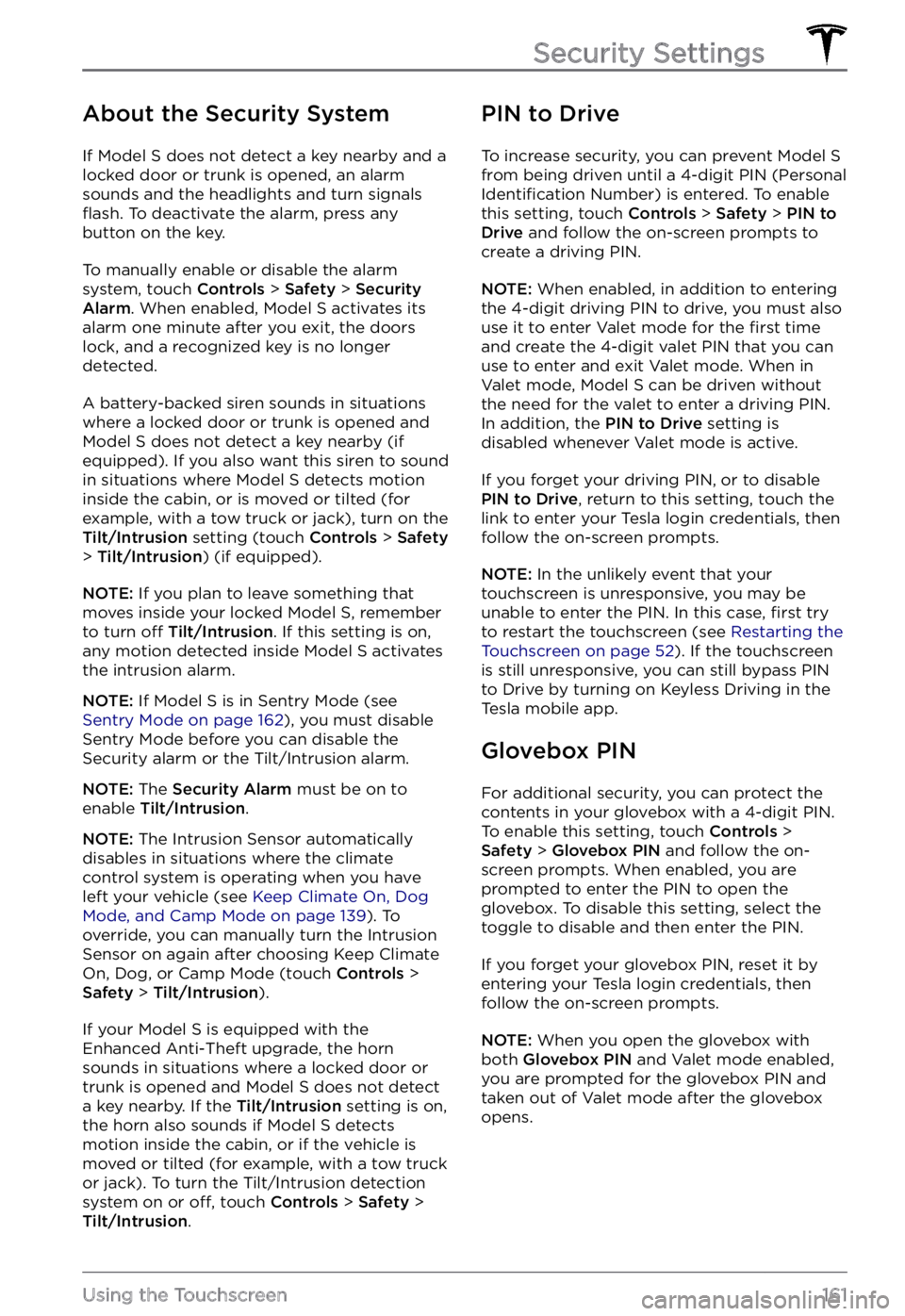
About the Security System
If Model S does not detect a key nearby and a
locked door or trunk is opened, an alarm
sounds and the headlights and turn signals
flash. To deactivate the alarm, press any
button on the key.
To manually enable or disable the alarm
system, touch Controls > Safety > Security Alarm. When enabled, Model S activates its
alarm one minute after you exit, the doors
lock, and a recognized key is no longer
detected.
A battery-backed siren sounds in situations where a locked door or trunk is opened and
Model S does not detect a key nearby (if
equipped). If you also want this siren to sound
in situations where
Model S detects motion
inside the cabin, or is moved or tilted (for
example, with a tow truck or jack), turn on the
Tilt/Intrusion setting (touch Controls > Safety > Tilt/Intrusion) (if equipped).
NOTE: If you plan to leave something that
moves inside your locked Model S, remember
to turn off Tilt/Intrusion. If this setting is on,
any motion detected inside Model S activates
the intrusion alarm.
NOTE: If Model S is in Sentry Mode (see Sentry Mode on page 162), you must disable
Sentry Mode before you can disable the
Security alarm or the Tilt/Intrusion alarm.
NOTE: The Security Alarm must be on to
enable Tilt/Intrusion.
NOTE: The Intrusion Sensor automatically
disables in situations where the climate
control system is operating when you have
left your vehicle (see
Keep Climate On, Dog Mode, and Camp Mode on page 139). To
override, you can manually turn the Intrusion
Sensor on again after choosing Keep Climate On, Dog, or Camp Mode (touch
Controls > Safety > Tilt/Intrusion).
If your Model S is equipped with the
Enhanced Anti-Theft upgrade, the horn
sounds in situations where a locked door or trunk is opened and
Model S does not detect
a key nearby. If the Tilt/Intrusion setting is on,
the horn also sounds if Model S detects
motion inside the cabin, or if the vehicle is moved or tilted (for example, with a tow truck
or jack). To turn the Tilt/Intrusion detection system on or
off, touch Controls > Safety > Tilt/Intrusion.
PIN to Drive
To increase security, you can prevent Model S from being driven until a 4-digit PIN (Personal Identification Number) is entered. To enable
this setting, touch Controls > Safety > PIN to Drive and follow the on-screen prompts to
create a driving PIN.
NOTE: When enabled, in addition to entering
the 4-digit driving PIN to drive, you must also
use it to enter Valet mode for the
first time
and create the 4-digit valet PIN that you can
use to enter and exit Valet mode. When in
Valet mode,
Model S can be driven without
the need for the valet to enter a driving PIN.
In addition, the
PIN to Drive setting is
disabled whenever Valet mode is active.
If you forget your driving PIN, or to disable PIN to Drive, return to this setting, touch the
link to enter your Tesla login credentials, then
follow the on-screen prompts.
NOTE: In the unlikely event that your
touchscreen is unresponsive, you may be
unable to enter the PIN. In this case,
first try
to restart the touchscreen (see Restarting the Touchscreen on page 52). If the touchscreen
is still unresponsive, you can still bypass PIN
to Drive by turning on Keyless Driving in the
Tesla mobile app.
Glovebox PIN
For additional security, you can protect the contents in your glovebox with a 4-digit PIN. To enable this setting, touch
Controls > Safety > Glovebox PIN and follow the on-
screen prompts. When enabled, you are
prompted to enter the PIN to open the
glovebox. To disable this setting, select the
toggle to disable and then enter the PIN.
If you forget your glovebox PIN, reset it by
entering your Tesla login credentials, then
follow the on-screen prompts.
NOTE: When you open the glovebox with
both Glovebox PIN and Valet mode enabled,
you are prompted for the glovebox PIN and taken out of Valet mode after the glovebox
opens.
Security Settings
161Using the Touchscreen
Page 164 of 281
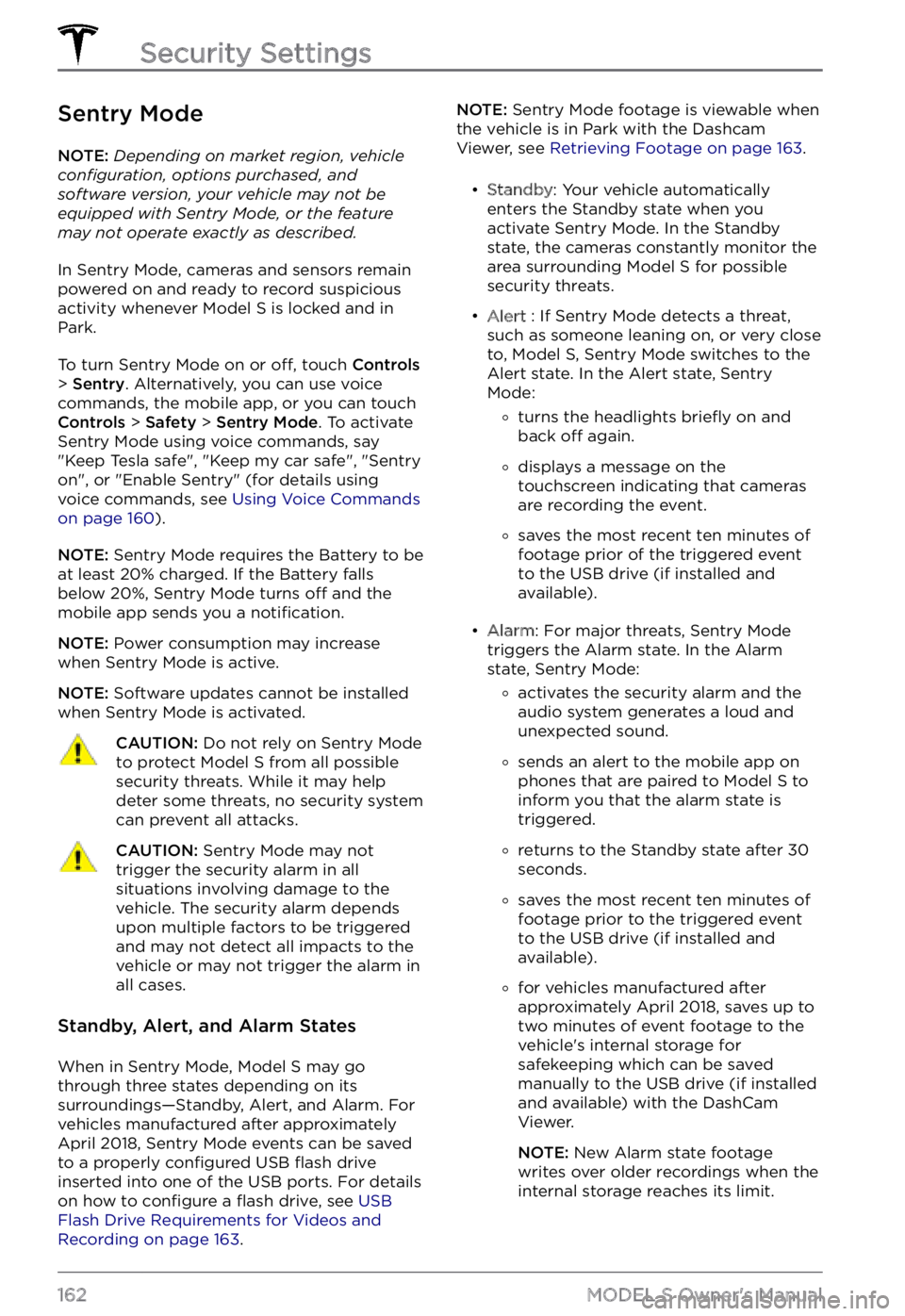
Sentry Mode
NOTE: Depending on market region, vehicle configuration, options purchased, and software version, your vehicle may not be equipped with Sentry Mode, or the feature may not operate exactly as described.
In Sentry Mode, cameras and sensors remain
powered on and ready to record suspicious
activity whenever
Model S is locked and in
Park.
To turn Sentry Mode on or off, touch Controls > Sentry. Alternatively, you can use voice
commands, the mobile app, or you can touch
Controls > Safety > Sentry Mode. To activate
Sentry Mode using voice commands, say
"
Keep Tesla safe", "Keep my car safe", "Sentry on", or "Enable Sentry" (for details using
voice commands, see Using Voice Commands on page 160).
NOTE: Sentry Mode requires the Battery to be
at least 20% charged. If the Battery falls
below 20%, Sentry Mode turns
off and the
mobile app sends you a notification.
NOTE: Power consumption may increase
when Sentry Mode is active.
NOTE: Software updates cannot be installed
when Sentry Mode is activated.
CAUTION: Do not rely on Sentry Mode to protect Model S from all possible security threats. While it may help deter some threats, no security system can prevent all attacks.
CAUTION: Sentry Mode may not trigger the security alarm in all situations involving damage to the vehicle. The security alarm depends upon multiple factors to be triggered and may not detect all impacts to the vehicle or may not trigger the alarm in all cases.
Standby, Alert, and Alarm States
When in Sentry Mode, Model S may go
through three states depending on its
surroundings
Page 194 of 281
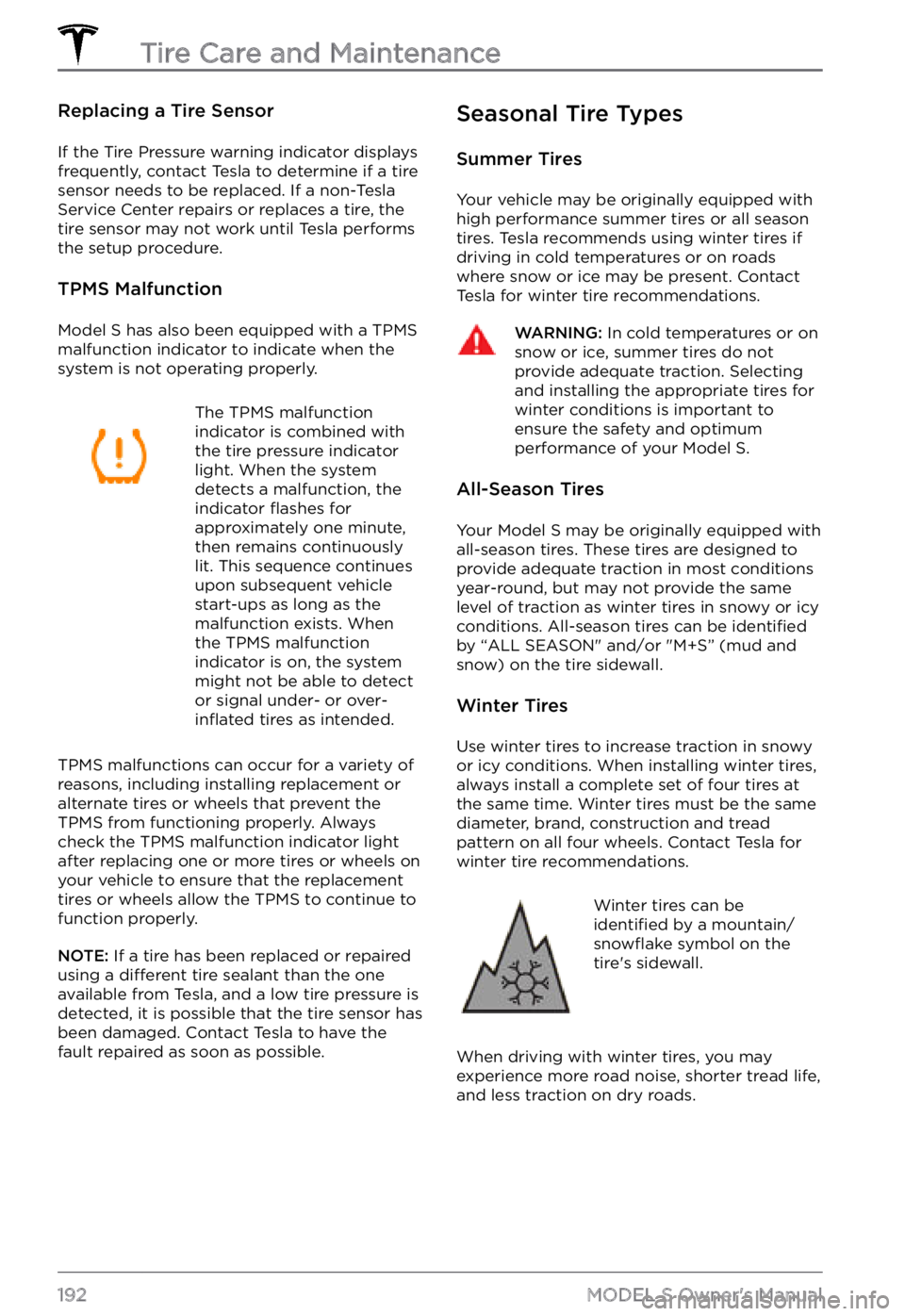
Replacing a Tire Sensor
If the Tire Pressure warning indicator displays
frequently, contact Tesla to determine if a tire
sensor needs to be replaced. If a non-Tesla
Service Center repairs or replaces a tire, the
tire sensor may not work until Tesla performs
the setup procedure.
TPMS Malfunction
Model S has also been equipped with a TPMS
malfunction indicator to indicate when the system is not operating properly.
The TPMS malfunction
indicator is combined with
the tire pressure indicator
light. When the system
detects a malfunction, the
indicator
flashes for
approximately one minute,
then remains continuously
lit. This sequence continues
upon subsequent vehicle
start-ups as long as the
malfunction exists. When
the TPMS malfunction
indicator is on, the system
might not be able to detect
or signal under-
or over-inflated tires as intended.
TPMS malfunctions can occur for a variety of reasons, including installing replacement or
alternate tires or wheels that prevent the
TPMS from functioning properly. Always
check the TPMS malfunction indicator light
after replacing one or more tires or wheels on
your vehicle to ensure that the replacement tires or wheels allow the TPMS to continue to
function properly.
NOTE: If a tire has been replaced or repaired
using a different tire sealant than the one
available from Tesla, and a low tire pressure is
detected, it is possible that the tire sensor has
been damaged. Contact Tesla to have the
fault repaired as soon as possible.
Seasonal Tire Types
Summer Tires
Your vehicle may be originally equipped with
high performance summer tires or all season
tires. Tesla recommends using winter tires if
driving in cold temperatures or on roads
where snow or ice may be present. Contact
Tesla for winter tire recommendations.
WARNING: In cold temperatures or on snow or ice, summer tires do not provide adequate traction. Selecting and installing the appropriate tires for winter conditions is important to ensure the safety and optimum performance of your Model S.
All-Season Tires
Your Model S may be originally equipped with
all-season tires. These tires are designed to
provide adequate traction in most conditions year-round, but may not provide the same level of traction as winter tires in snowy or icy
conditions. All-season tires can be
identified
by “ALL SEASON" and/or "M+S” (mud and
snow) on the tire sidewall.
Winter Tires
Use winter tires to increase traction in snowy
or icy conditions. When installing winter tires,
always install a complete set of four tires at
the same time. Winter tires must be the same
diameter, brand, construction and tread
pattern on all four wheels. Contact Tesla for
winter tire recommendations.
Winter tires can be identified by a mountain/snowflake symbol on the
tire
Page 196 of 281
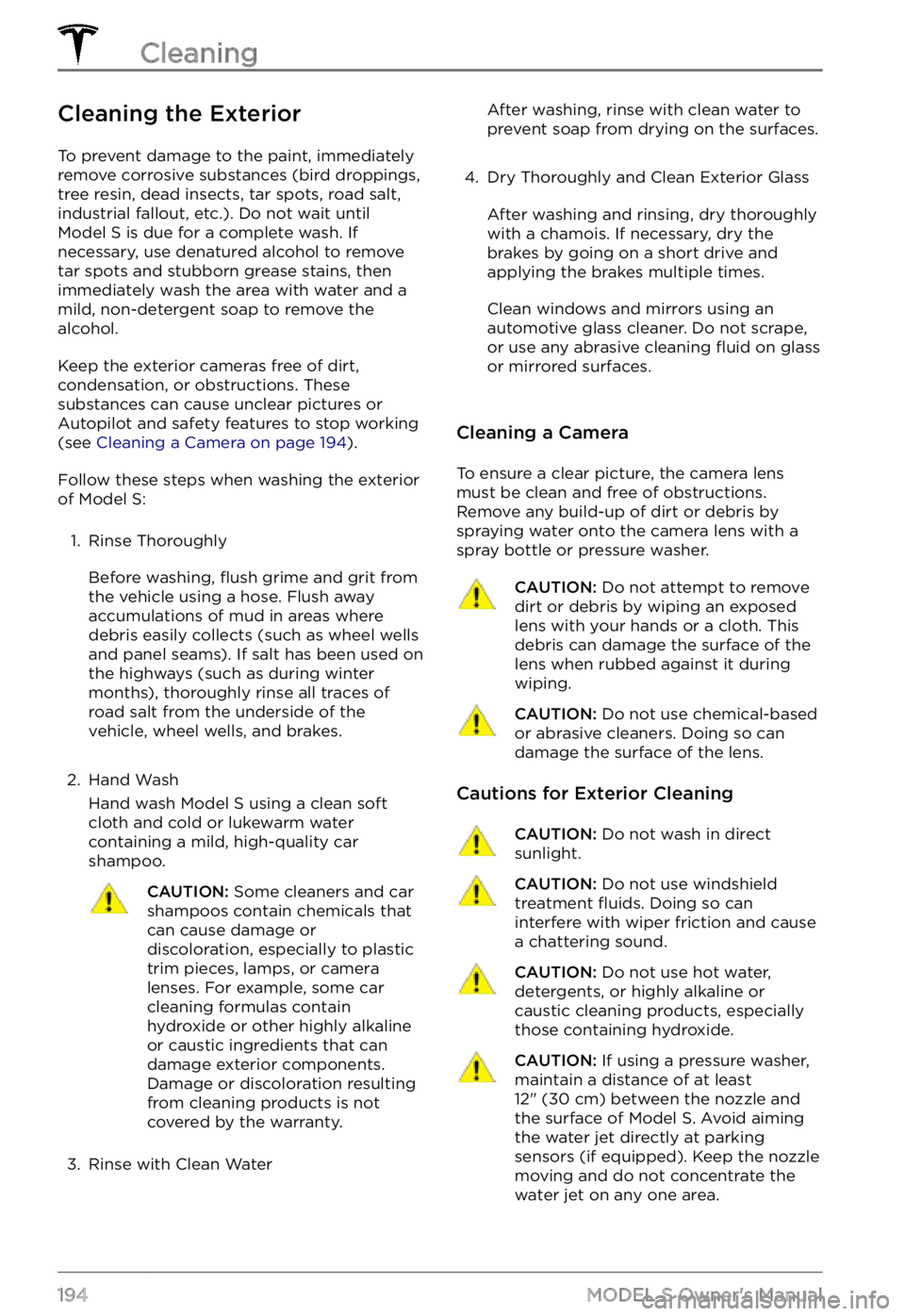
Cleaning the Exterior
To prevent damage to the paint, immediately
remove corrosive substances (bird droppings, tree resin, dead insects, tar spots, road salt,
industrial fallout, etc.). Do not wait until
Model S is due for a complete wash. If
necessary, use denatured alcohol to remove
tar spots and stubborn grease stains, then
immediately wash the area with water and a
mild, non-detergent soap to remove the alcohol.
Keep the exterior cameras free of dirt,
condensation, or obstructions. These
substances can cause unclear pictures or
Autopilot and safety features to stop working
(see
Cleaning a Camera on page 194).
Follow these steps when washing the exterior
of Model S:
1.
Rinse Thoroughly
Before washing, flush grime and grit from
the vehicle using a hose. Flush away
accumulations of mud in areas where
debris easily collects (such as wheel wells
and panel seams). If salt has been used on the highways (such as during winter months), thoroughly rinse all traces of road salt from the underside of the vehicle, wheel wells, and brakes.
2.
Hand Wash
Hand wash Model S using a clean soft
cloth and cold or lukewarm water
containing a mild, high-quality car shampoo.
CAUTION: Some cleaners and car shampoos contain chemicals that can cause damage or discoloration, especially to plastic trim pieces, lamps, or camera lenses. For example, some car cleaning formulas contain hydroxide or other highly alkaline or caustic ingredients that can damage exterior components. Damage or discoloration resulting from cleaning products is not covered by the warranty.
3.
Rinse with Clean Water
After washing, rinse with clean water to
prevent soap from drying on the surfaces.4.
Dry Thoroughly and Clean Exterior Glass
After washing and rinsing, dry thoroughly
with a chamois. If necessary, dry the
brakes by going on a short drive and applying the brakes multiple times.
Clean windows and mirrors using an
automotive glass cleaner. Do not scrape,
or use any abrasive cleaning
fluid on glass
or mirrored surfaces.
Cleaning a Camera
To ensure a clear picture, the camera lens
must be clean and free of obstructions.
Remove any build-up of dirt or debris by
spraying water onto the camera lens with a
spray bottle or pressure washer.
CAUTION: Do not attempt to remove dirt or debris by wiping an exposed lens with your hands or a cloth. This debris can damage the surface of the lens when rubbed against it during wiping.
CAUTION: Do not use chemical-based or abrasive cleaners. Doing so can damage the surface of the lens.
Cautions for Exterior Cleaning
CAUTION: Do not wash in direct sunlight.CAUTION: Do not use windshield treatment fluids. Doing so can interfere with wiper friction and cause a chattering sound.
CAUTION: Do not use hot water, detergents, or highly alkaline or caustic cleaning products, especially those containing hydroxide.
CAUTION: If using a pressure washer, maintain a distance of at least 12" (30 cm) between the nozzle and the surface of Model S. Avoid aiming the water jet directly at parking sensors (if equipped). Keep the nozzle moving and do not concentrate the water jet on any one area.
Cleaning
194MODEL S Owner
Page 239 of 281
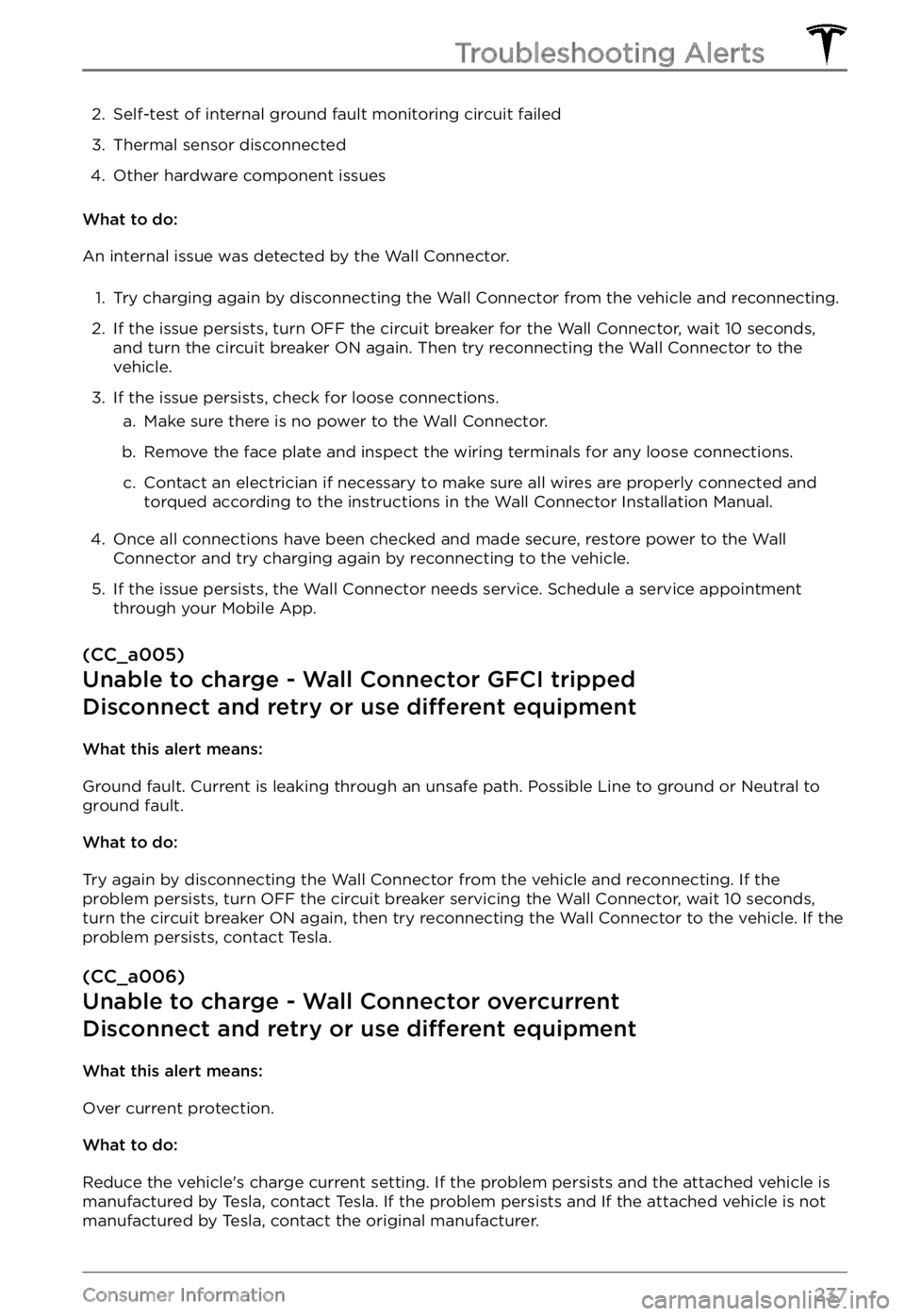
2. Self-test of internal ground fault monitoring circuit failed3.
Thermal sensor disconnected
4.
Other hardware component issues
What to do:
An internal issue was detected by the Wall Connector.
1.
Try charging again by disconnecting the Wall Connector from the vehicle and reconnecting.
2.
If the issue persists, turn OFF the circuit breaker for the Wall Connector, wait 10 seconds,
and turn the circuit breaker ON again. Then try reconnecting the Wall Connector to the
vehicle.
3.
If the issue persists, check for loose connections.
a.
Make sure there is no power to the Wall Connector.
b.
Remove the face plate and inspect the wiring terminals for any loose connections.
c.
Contact an electrician if necessary to make sure all wires are properly connected and
torqued according to the instructions in the Wall Connector Installation Manual.
4.
Once all connections have been checked and made secure, restore power to the Wall
Connector and try charging again by reconnecting to the vehicle.
5.
If the issue persists, the Wall Connector needs service. Schedule a service appointment
through your Mobile App.
(CC_a005)
Unable to charge - Wall Connector GFCI tripped
Disconnect and retry or use different equipment
What this alert means:
Ground fault. Current is leaking through an unsafe path. Possible Line to ground or Neutral to ground fault.
What to do:
Try again by disconnecting the Wall Connector from the vehicle and reconnecting. If the problem persists, turn OFF the circuit breaker servicing the Wall Connector, wait 10 seconds, turn the circuit breaker ON again, then try reconnecting the Wall Connector to the vehicle. If the problem persists, contact Tesla.
(CC_a006)
Unable to charge - Wall Connector overcurrent
Disconnect and retry or use different equipment
What this alert means:
Over current protection.
What to do:
Reduce the vehicle