ECO mode TESLA MODEL S 2022 Owner´s Manual
[x] Cancel search | Manufacturer: TESLA, Model Year: 2022, Model line: MODEL S, Model: TESLA MODEL S 2022Pages: 281, PDF Size: 7.63 MB
Page 12 of 281
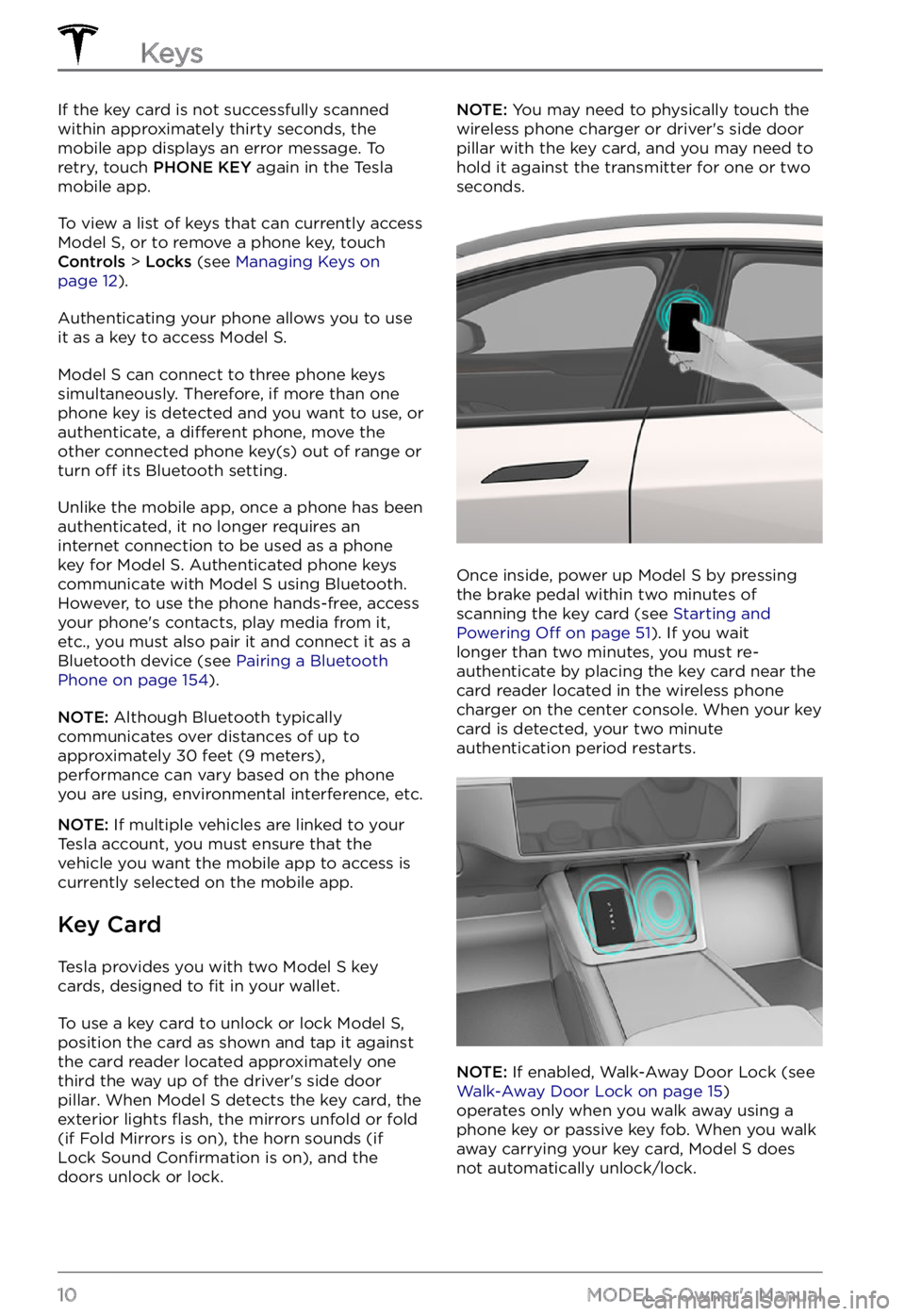
If the key card is not successfully scanned
within approximately thirty seconds, the mobile app displays an error message. To
retry, touch
PHONE KEY again in the Tesla
mobile app.
To view a list of keys that can currently access Model S, or to remove a phone key, touch Controls > Locks (see Managing Keys on page 12).
Authenticating your phone allows you to use
it as a key to access Model S.
Model S can connect to three phone keys
simultaneously. Therefore, if more than one
phone key is detected and you want to use, or
authenticate, a
different phone, move the
other connected phone key(s) out of range or
turn
off its Bluetooth setting.
Unlike the mobile app, once a phone has been authenticated, it no longer requires an
internet connection to be used as a phone
key for
Model S. Authenticated phone keys
communicate with Model S using Bluetooth.
However, to use the phone hands-free, access
your phone
Page 13 of 281
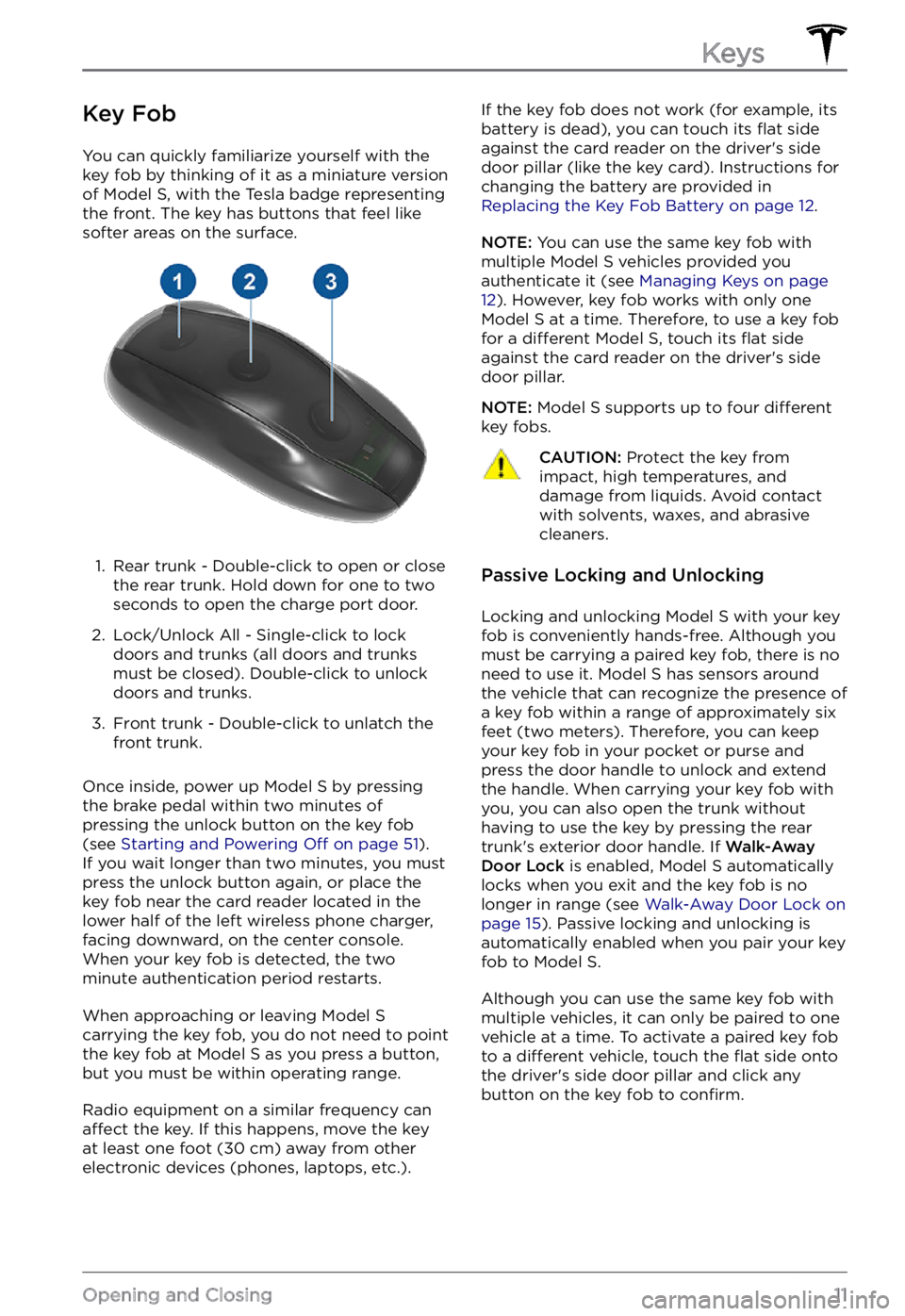
Key Fob
You can quickly familiarize yourself with the
key fob by thinking of it as a miniature version
of
Model S, with the Tesla badge representing
the front. The key has buttons that feel like
softer areas on the surface.
1.
Rear trunk - Double-click to open or close
the rear trunk. Hold down for one to two
seconds to open the charge port door.
2.
Lock/Unlock All - Single-click to lock
doors and trunks (all doors and trunks
must be closed). Double-click to unlock
doors and trunks.
3.
Front trunk - Double-click to unlatch the
front trunk.
Once inside, power up Model S by pressing
the brake pedal within two minutes of
pressing the unlock button on the key fob
(see
Starting and Powering Off on page 51).
If you wait longer than two minutes, you must
press the unlock button again, or place the key fob near the card reader located
in the lower half of the left wireless phone charger, facing downward, on the center console.
When your key fob is detected, the two
minute authentication period restarts.
When approaching or leaving Model S carrying the key fob, you do not need to point the key fob at Model S as you press a button,
but you must be within operating range.
Radio equipment on a similar frequency can affect the key. If this happens, move the key
at least one foot (30 cm) away from other
electronic devices (phones, laptops, etc.).
If the key fob does not work (for example, its
battery is dead), you can touch its flat side
against the card reader on the driver
Page 15 of 281
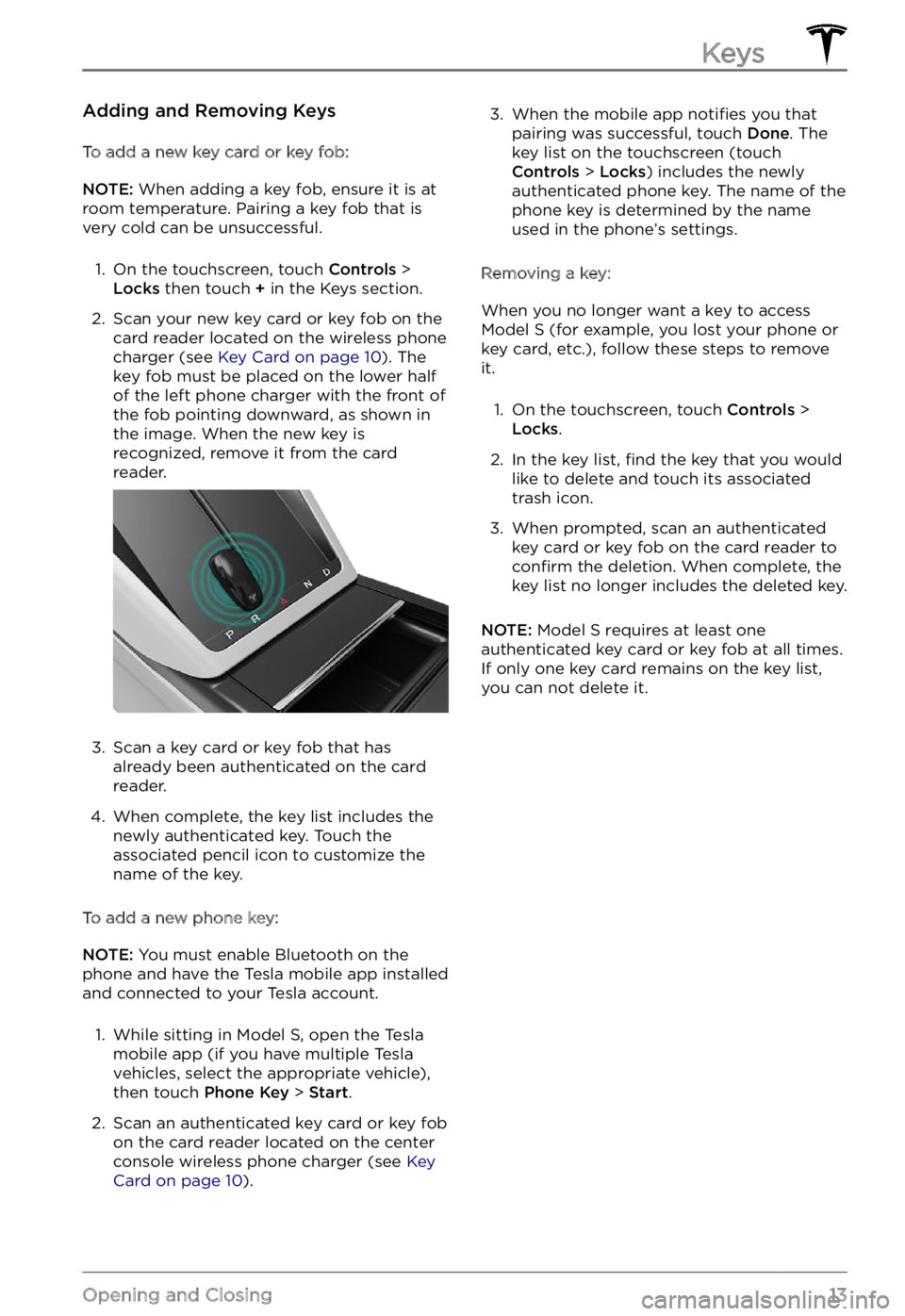
Adding and Removing Keys
To add a new key card or key fob:
NOTE: When adding a key fob, ensure it is at
room temperature. Pairing a key fob that is
very cold can be unsuccessful.
1.
On the touchscreen, touch Controls > Locks then touch + in the Keys section.
2.
Scan your new key card or key fob on the
card reader located on the wireless phone
charger (see
Key Card on page 10). The
key fob must be placed on the lower half
of the left phone charger with the front of the fob pointing downward, as shown in
the image. When the new key is
recognized, remove it from the card
reader.
3.
Scan a key card or key fob that has
already been authenticated on the card
reader.
4.
When complete, the key list includes the
newly authenticated key. Touch the
associated pencil icon to customize the name of the key.
To add a new phone key:
NOTE: You must enable Bluetooth on the
phone and have the Tesla mobile app installed
and connected to your Tesla account.
1.
While sitting in Model S, open the Tesla
mobile app (if you have multiple Tesla
vehicles, select the appropriate vehicle),
then touch
Phone Key > Start.
2.
Scan an authenticated key card or key fob
on the card reader located on the center console wireless phone charger (see
Key Card on page 10).
3. When the mobile app notifies you that
pairing was successful, touch Done. The
key list on the touchscreen (touch
Controls > Locks) includes the newly
authenticated phone key. The name of the
phone key is determined by the name
used in the phone
Page 24 of 281
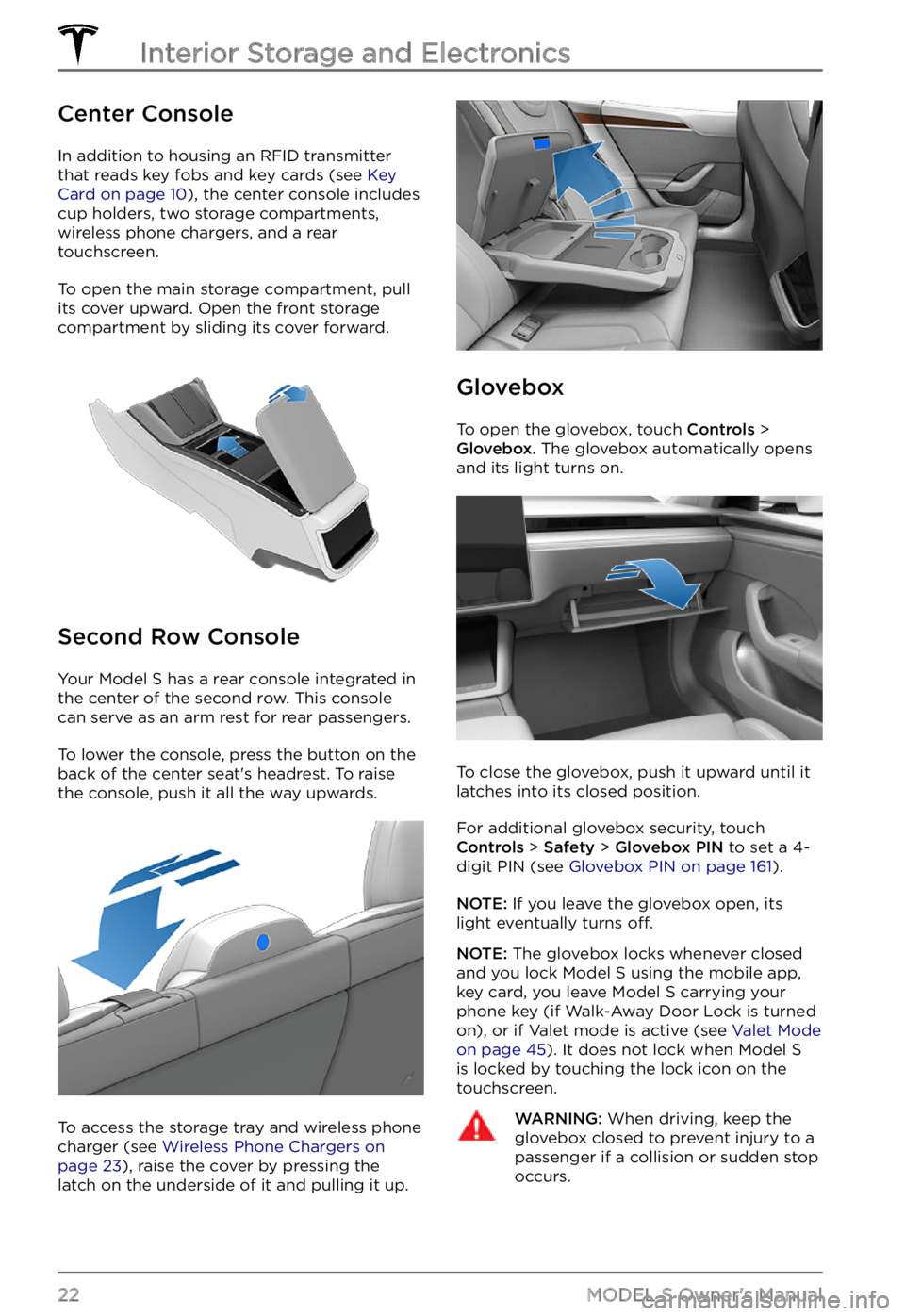
Center Console
In addition to housing an RFID transmitter
that reads key fobs and key cards (see Key Card on page 10), the center console includes
cup holders, two storage compartments, wireless phone chargers, and a rear
touchscreen.
To open the main storage compartment, pull its cover upward. Open the front storage
compartment by sliding its cover forward.
Second Row Console
Your Model S has a rear console integrated in
the center of the second row. This console
can serve as an arm rest for rear passengers.
To lower the console, press the button on the
back of the center seat
Page 39 of 281
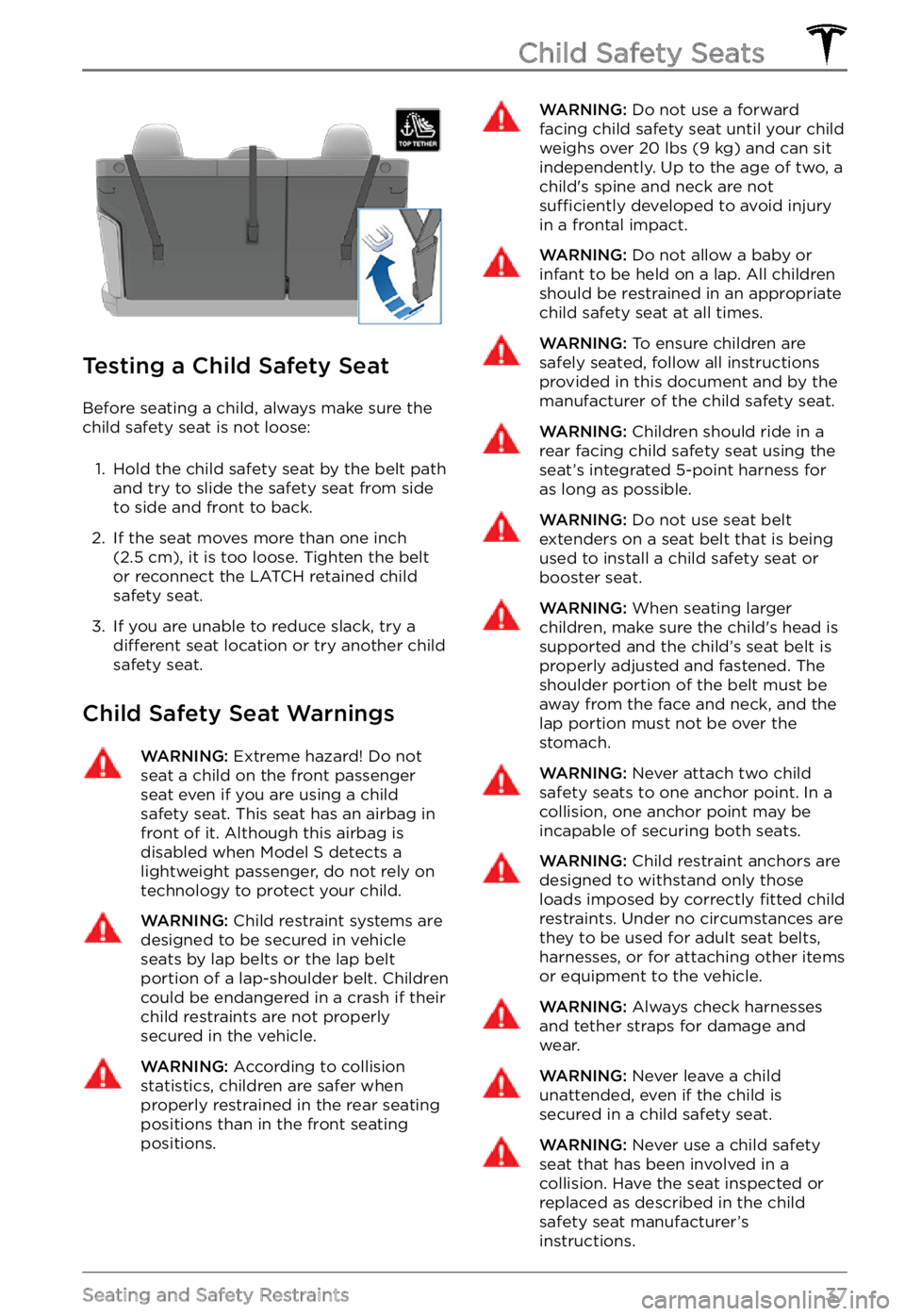
Testing a Child Safety Seat
Before seating a child, always make sure the child safety seat is not loose:
1.
Hold the child safety seat by the belt path
and try to slide the safety seat from side
to side and front to back.
2.
If the seat moves more than one inch (2.5 cm), it is too loose. Tighten the belt
or reconnect the LATCH retained child
safety seat.
3.
If you are unable to reduce slack, try a different seat location or try another child
safety seat.
Child Safety Seat Warnings
WARNING: Extreme hazard! Do not seat a child on the front passenger seat even if you are using a child safety seat. This seat has an airbag in front of it. Although this airbag is disabled when Model S detects a lightweight passenger, do not rely on technology to protect your child.
WARNING: Child restraint systems are designed to be secured in vehicle seats by lap belts or the lap belt portion of a lap-shoulder belt. Children could be endangered in a crash if their child restraints are not properly secured in the vehicle.
WARNING: According to collision statistics, children are safer when properly restrained in the rear seating positions than in the front seating positions.
WARNING: Do not use a forward facing child safety seat until your child weighs over 20 lbs (9 kg) and can sit independently. Up to the age of two, a child
Page 42 of 281
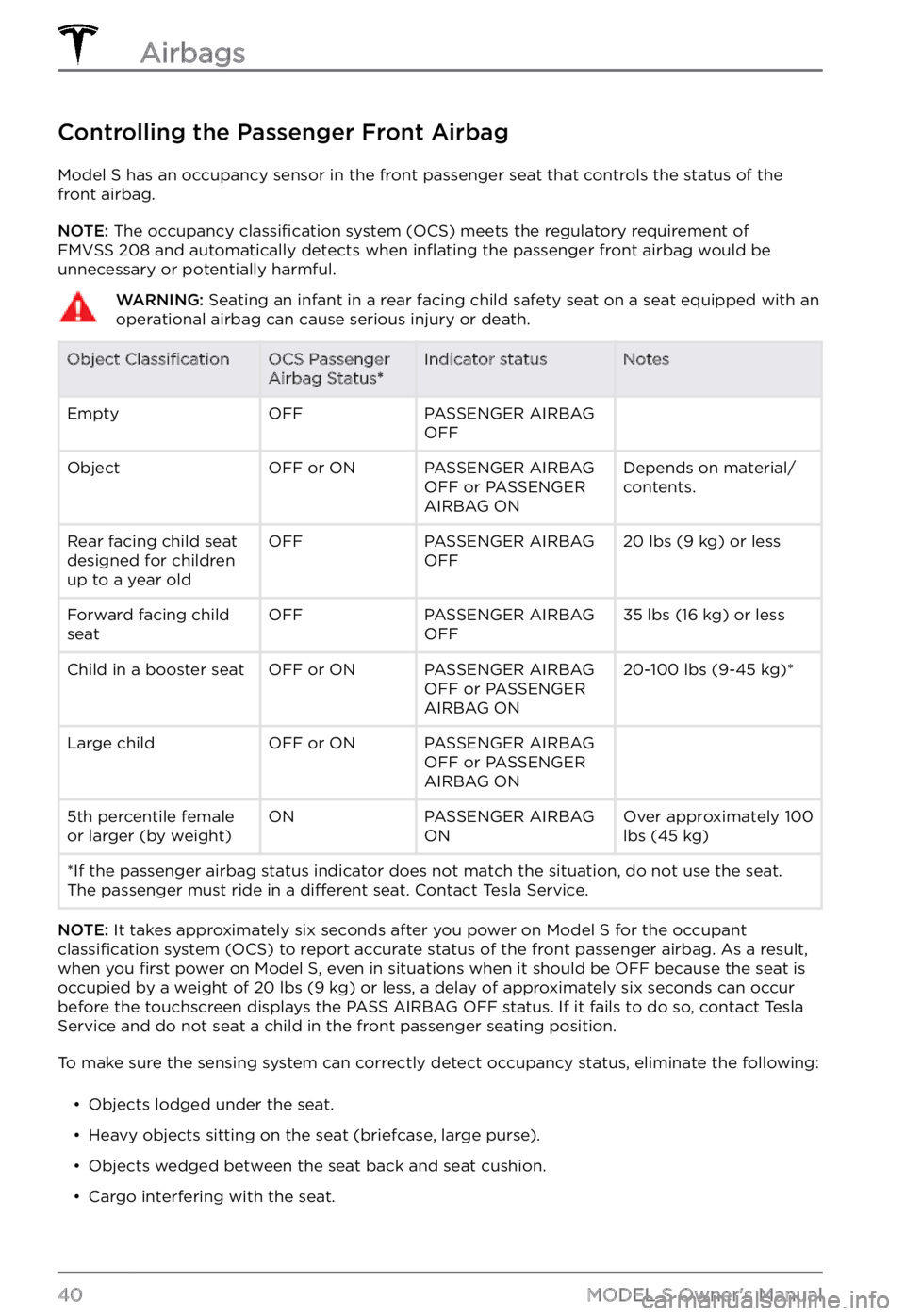
Controlling the Passenger Front Airbag
Model S has an occupancy sensor in the front passenger seat that controls the status of the
front airbag.
NOTE: The occupancy classification system (OCS) meets the regulatory requirement of
FMVSS 208 and automatically detects when inflating the passenger front airbag would be
unnecessary or potentially harmful.
WARNING: Seating an infant in a rear facing child safety seat on a seat equipped with an operational airbag can cause serious injury or death.Object ClassificationOCS Passenger
Airbag Status*Indicator statusNotesEmptyOFFPASSENGER AIRBAG
OFF ObjectOFF or ONPASSENGER AIRBAG
OFF or PASSENGER
AIRBAG ONDepends on material/
contents.Rear facing child seat
designed for children
up to a year oldOFFPASSENGER AIRBAG
OFF20 lbs (9 kg) or lessForward facing child
seatOFFPASSENGER AIRBAG
OFF35 lbs (16 kg) or lessChild in a booster seatOFF or ONPASSENGER AIRBAG
OFF or PASSENGER
AIRBAG ON20-100 lbs (9-45 kg)*Large childOFF or ONPASSENGER AIRBAG
OFF or PASSENGER
AIRBAG ON 5th percentile female
or larger (by weight)ONPASSENGER AIRBAG
ONOver approximately 100 lbs (45 kg)*If the passenger airbag status indicator does not match the situation, do not use the seat. The passenger must ride in a different seat. Contact Tesla Service.
NOTE: It takes approximately six seconds after you power on Model S for the occupant classification system (OCS) to report accurate status of the front passenger airbag. As a result,
when you first power on Model S, even in situations when it should be OFF because the seat is
occupied by a weight of 20 lbs (9 kg) or less, a delay of approximately six seconds can occur
before the touchscreen displays the PASS AIRBAG OFF status. If it fails to do so, contact Tesla
Service and do not seat a child in the front passenger seating position.
To make sure the sensing system can correctly detect occupancy status, eliminate the following:
Page 54 of 281
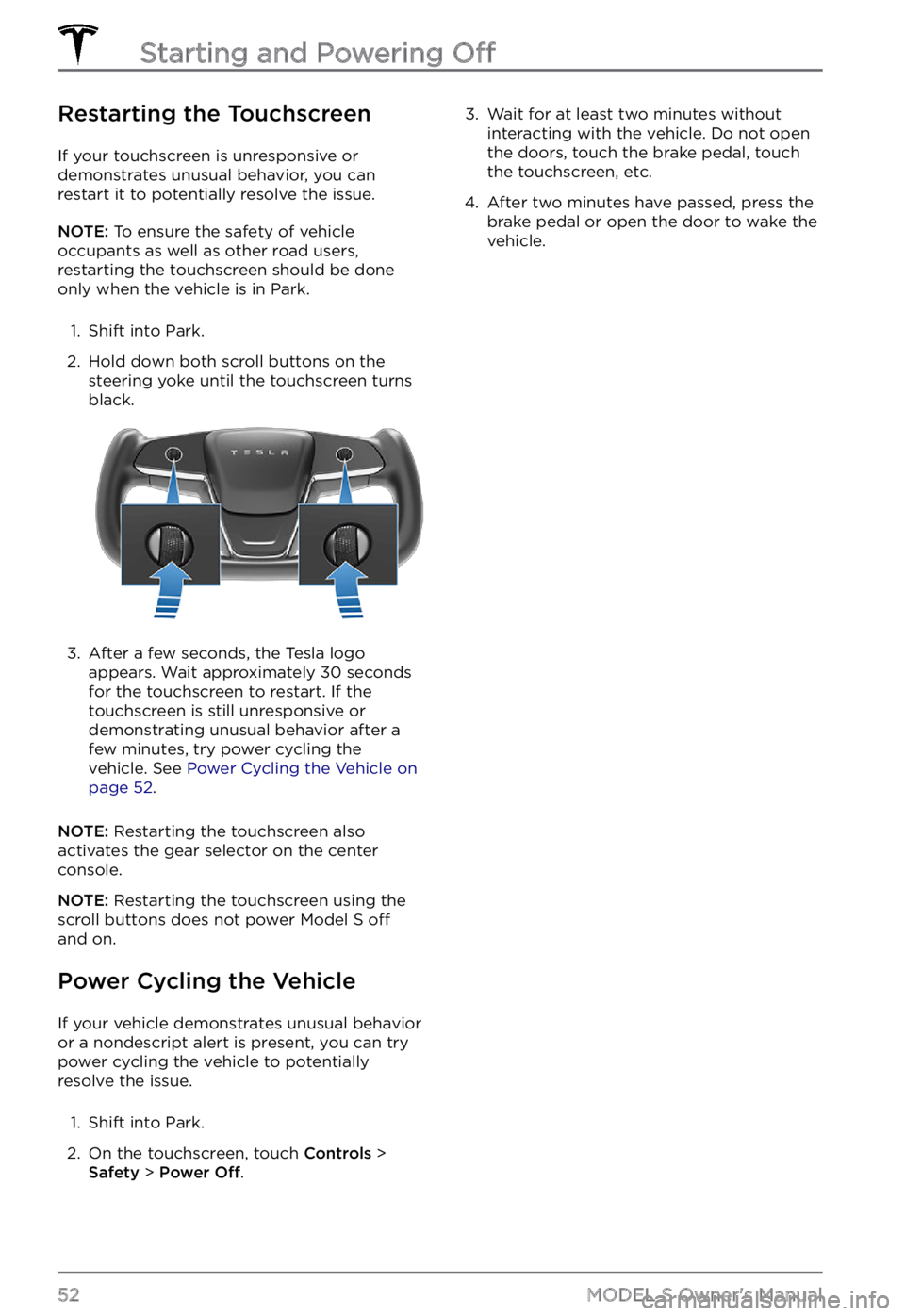
Restarting the Touchscreen
If your touchscreen is unresponsive or demonstrates unusual behavior, you can restart it to potentially resolve the issue.
NOTE: To ensure the safety of vehicle
occupants as well as other road users,
restarting the touchscreen should be done
only when the vehicle is in Park.
1.
Shift into Park.
2.
Hold down both scroll buttons on the steering yoke until the touchscreen turns
black.
3.
After a few seconds, the Tesla logo
appears. Wait approximately 30 seconds
for the touchscreen to restart. If the
touchscreen is still unresponsive or demonstrating unusual behavior after a
few minutes, try power cycling the
vehicle. See
Power Cycling the Vehicle on page 52.
NOTE: Restarting the touchscreen also
activates the gear selector on the center console.
NOTE: Restarting the touchscreen using the
scroll buttons does not power Model S off
and on.
Power Cycling the Vehicle
If your vehicle demonstrates unusual behavior
or a nondescript alert is present, you can try
power cycling the vehicle to potentially
resolve the issue.
1.
Shift into Park.
2.
On the touchscreen, touch Controls > Safety > Power Off.
3. Wait for at least two minutes without
interacting with the vehicle. Do not open
the doors, touch the brake pedal, touch
the touchscreen, etc.4.
After two minutes have passed, press the
brake pedal or open the door to wake the vehicle.
Starting and Powering Off
52MODEL S Owner
Page 85 of 281
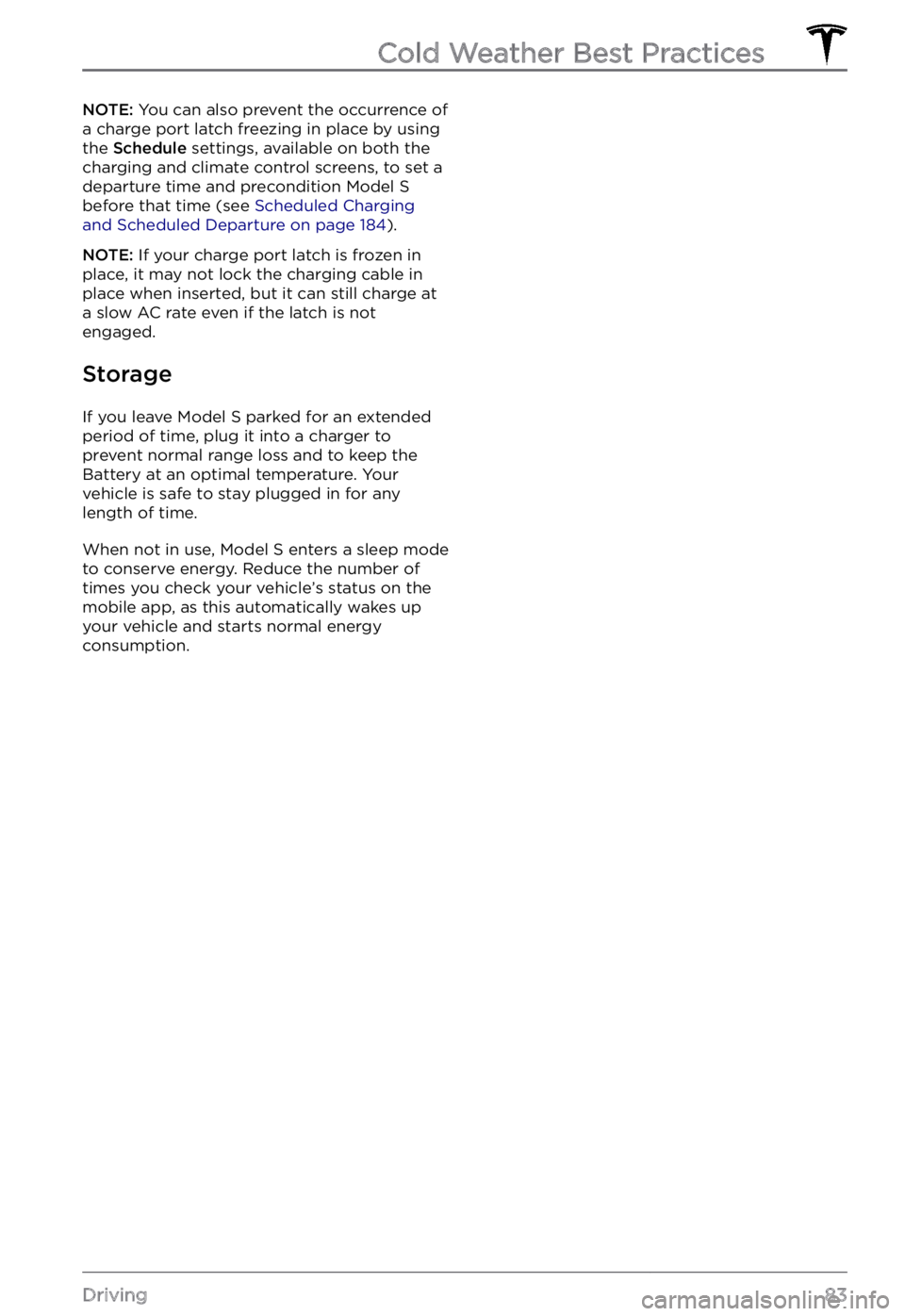
NOTE: You can also prevent the occurrence of
a charge port latch freezing in place by using the
Schedule settings, available on both the
charging and climate control screens, to set a
departure time and precondition
Model S before that time (see Scheduled Charging and Scheduled Departure on page 184).
NOTE: If your charge port latch is frozen in
place, it may not lock the charging cable in
place when inserted, but it can still charge at
a slow AC rate even if the latch is not
engaged.
Storage
If you leave Model S parked for an extended
period of time, plug it into a charger to
prevent normal range loss and to keep the
Battery at an optimal temperature. Your
vehicle is safe to stay plugged in for any length of time.
When not in use, Model S enters a sleep mode
to conserve energy. Reduce the number of times you check your vehicle
Page 100 of 281
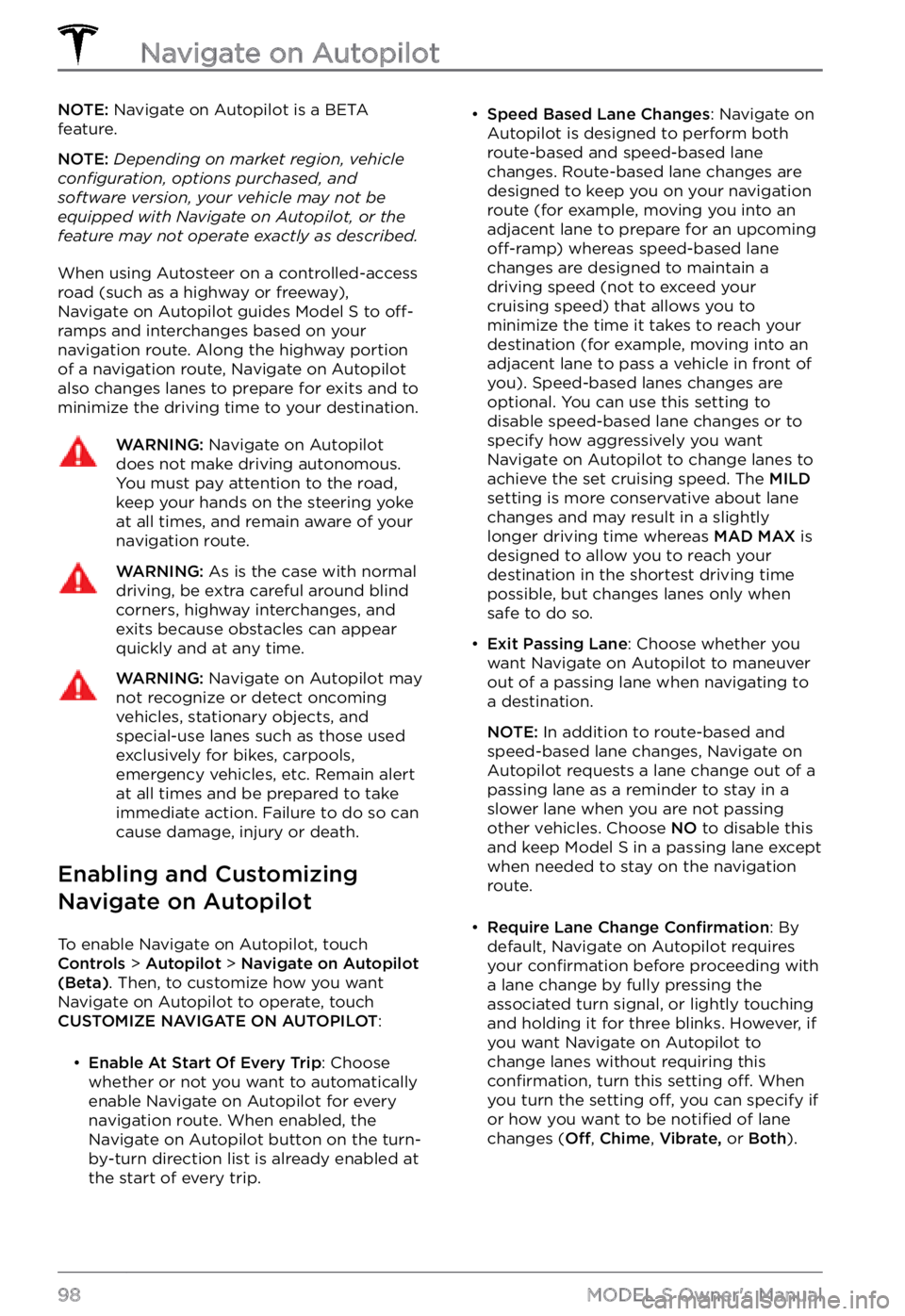
NOTE: Navigate on Autopilot is a BETA
feature.
NOTE: Depending on market region, vehicle configuration, options purchased, and software version, your vehicle may not be equipped with Navigate on Autopilot, or the feature may not operate exactly as described.
When using Autosteer on a controlled-access
road (such as a highway or freeway),
Navigate on Autopilot guides
Model S to off-ramps and interchanges based on your
navigation route. Along the highway portion
of a navigation route, Navigate on Autopilot also changes lanes to prepare for exits and to
minimize the driving time to your destination.
WARNING: Navigate on Autopilot does not make driving autonomous. You must pay attention to the road, keep your hands on the steering yoke at all times, and remain aware of your navigation route.
WARNING: As is the case with normal driving, be extra careful around blind corners, highway interchanges, and exits because obstacles can appear quickly and at any time.
WARNING: Navigate on Autopilot may not recognize or detect oncoming vehicles, stationary objects, and special-use lanes such as those used exclusively for bikes, carpools, emergency vehicles, etc. Remain alert at all times and be prepared to take immediate action. Failure to do so can cause damage, injury or death.
Enabling and Customizing
Navigate on Autopilot
To enable Navigate on Autopilot, touch Controls > Autopilot > Navigate on Autopilot (Beta). Then, to customize how you want
Navigate on Autopilot to operate, touch
CUSTOMIZE NAVIGATE ON AUTOPILOT:
Page 103 of 281
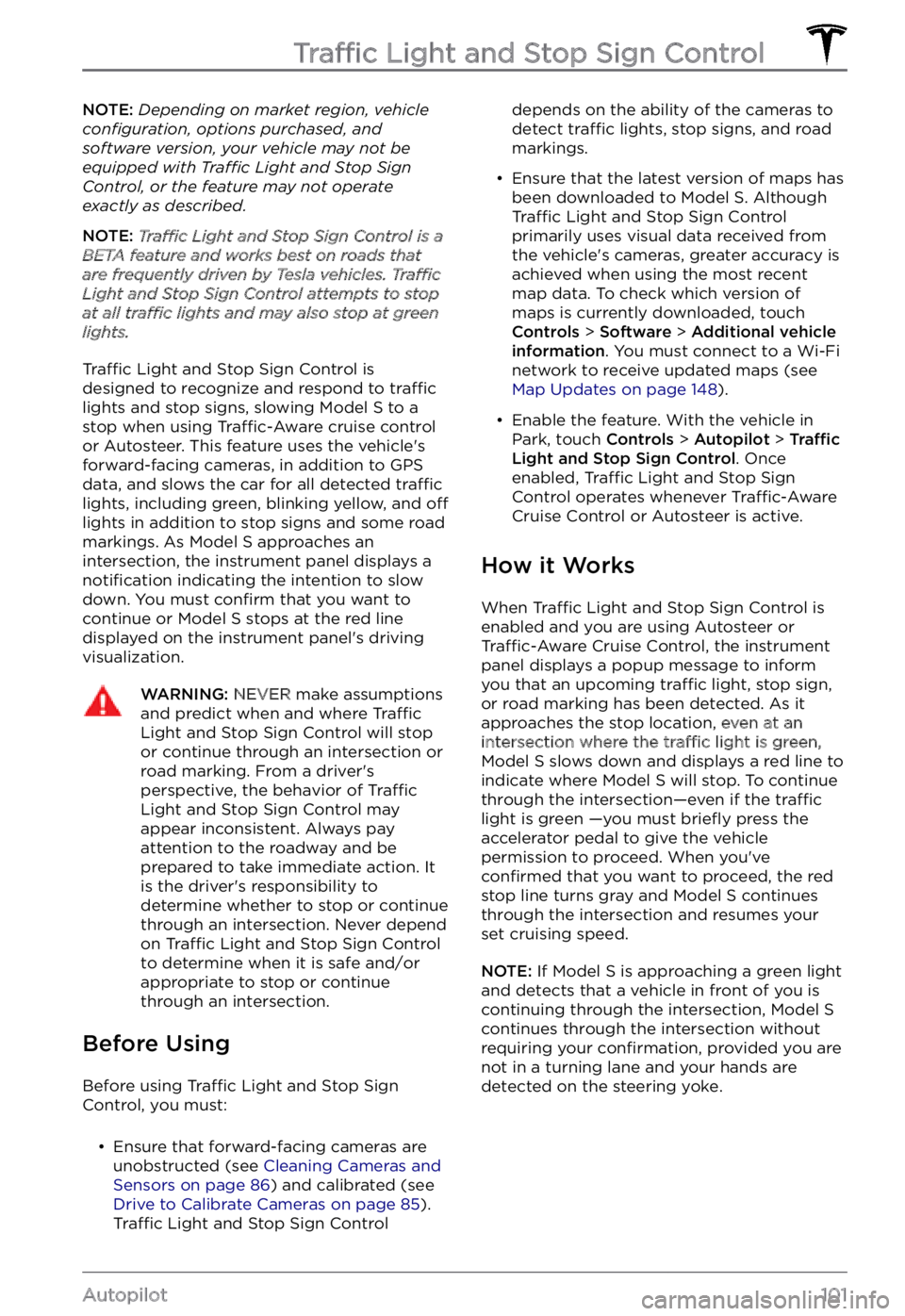
NOTE: Depending on market region, vehicle configuration, options purchased, and software version, your vehicle may not be equipped with Traffic Light and Stop Sign Control, or the feature may not operate exactly as described.
NOTE: Traffic Light and Stop Sign Control is a BETA feature and works best on roads that are frequently driven by Tesla vehicles. Traffic Light and Stop Sign Control attempts to stop at all traffic lights and may also stop at green lights.
Traffic Light and Stop Sign Control is
designed to recognize and respond to traffic lights and stop signs, slowing Model S to a
stop when using Traffic-Aware cruise control
or Autosteer. This feature uses the vehicle