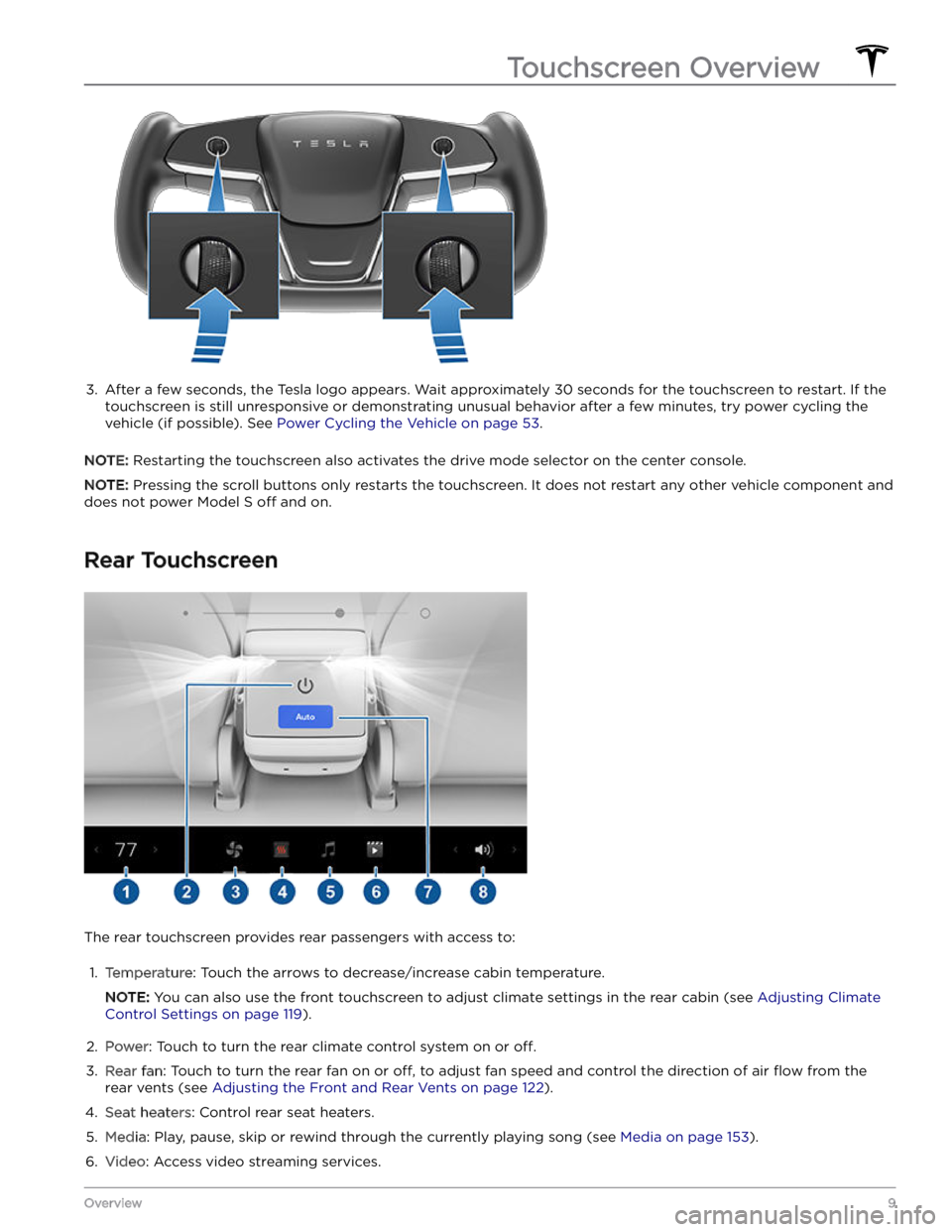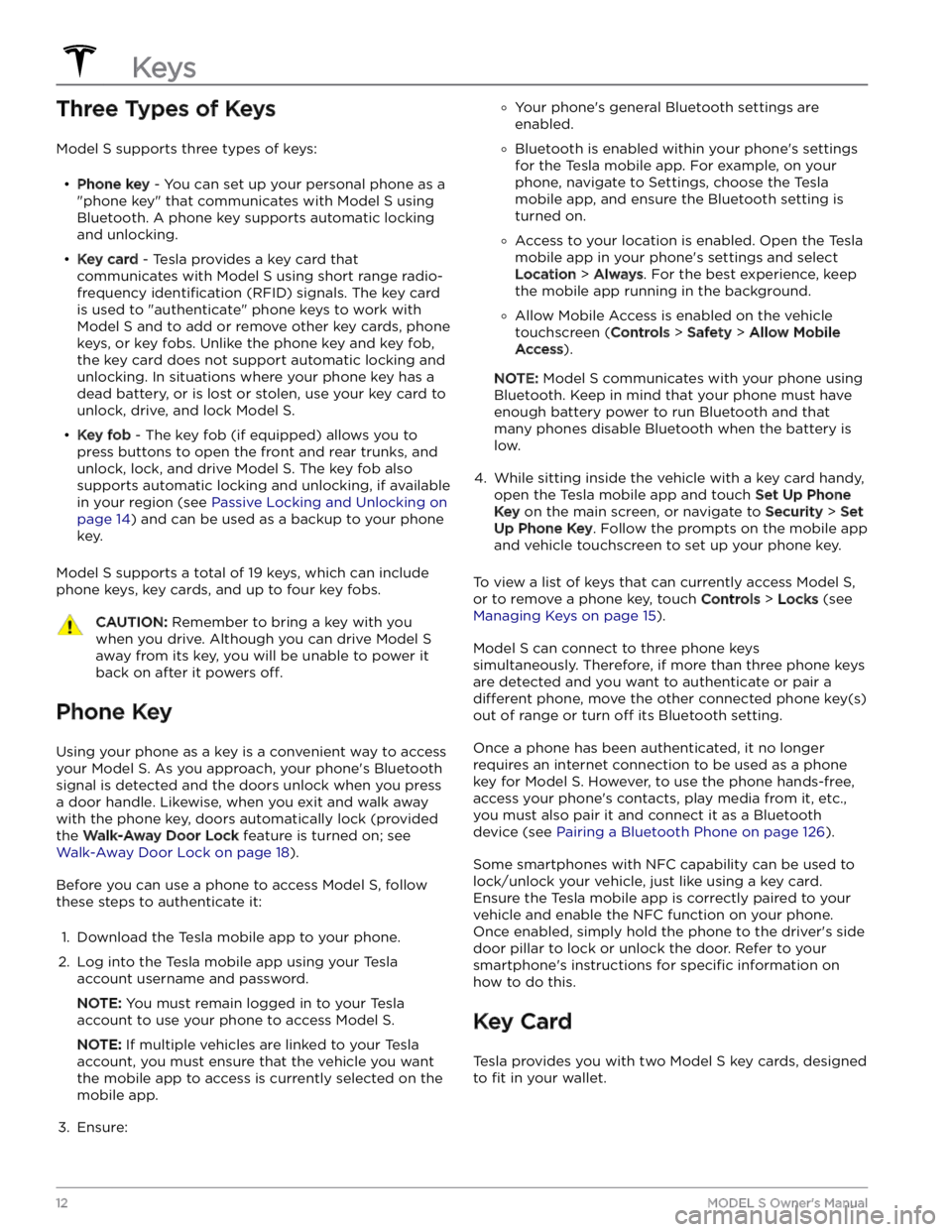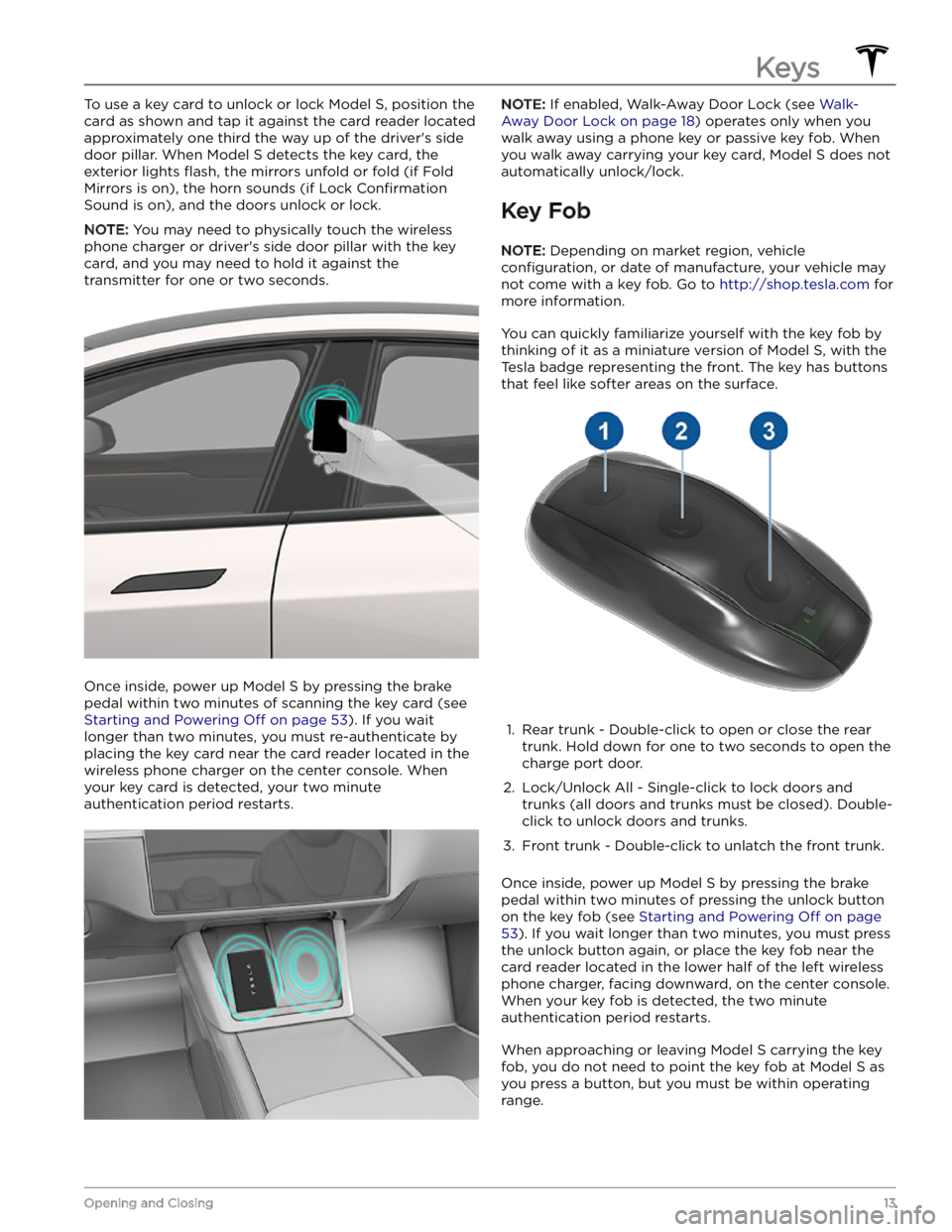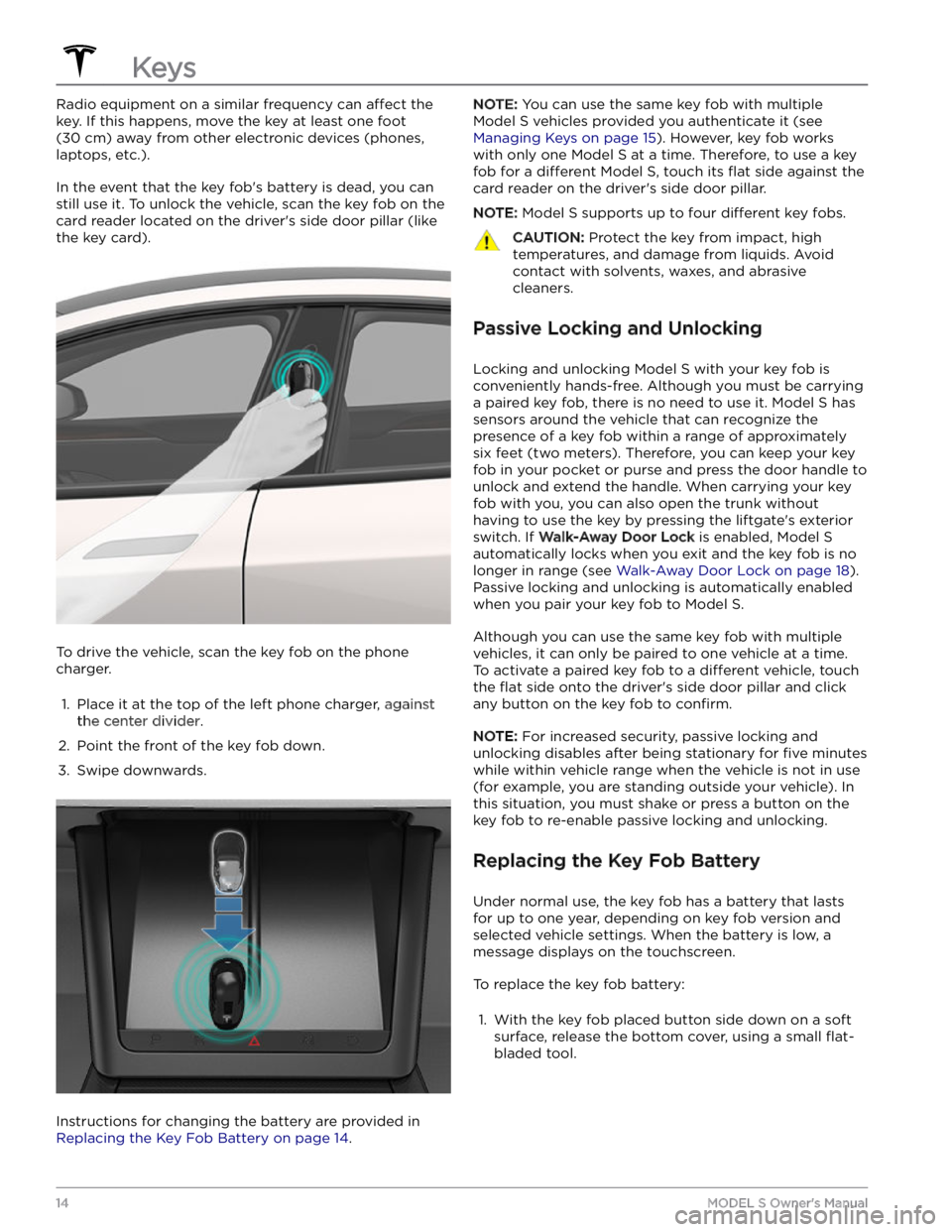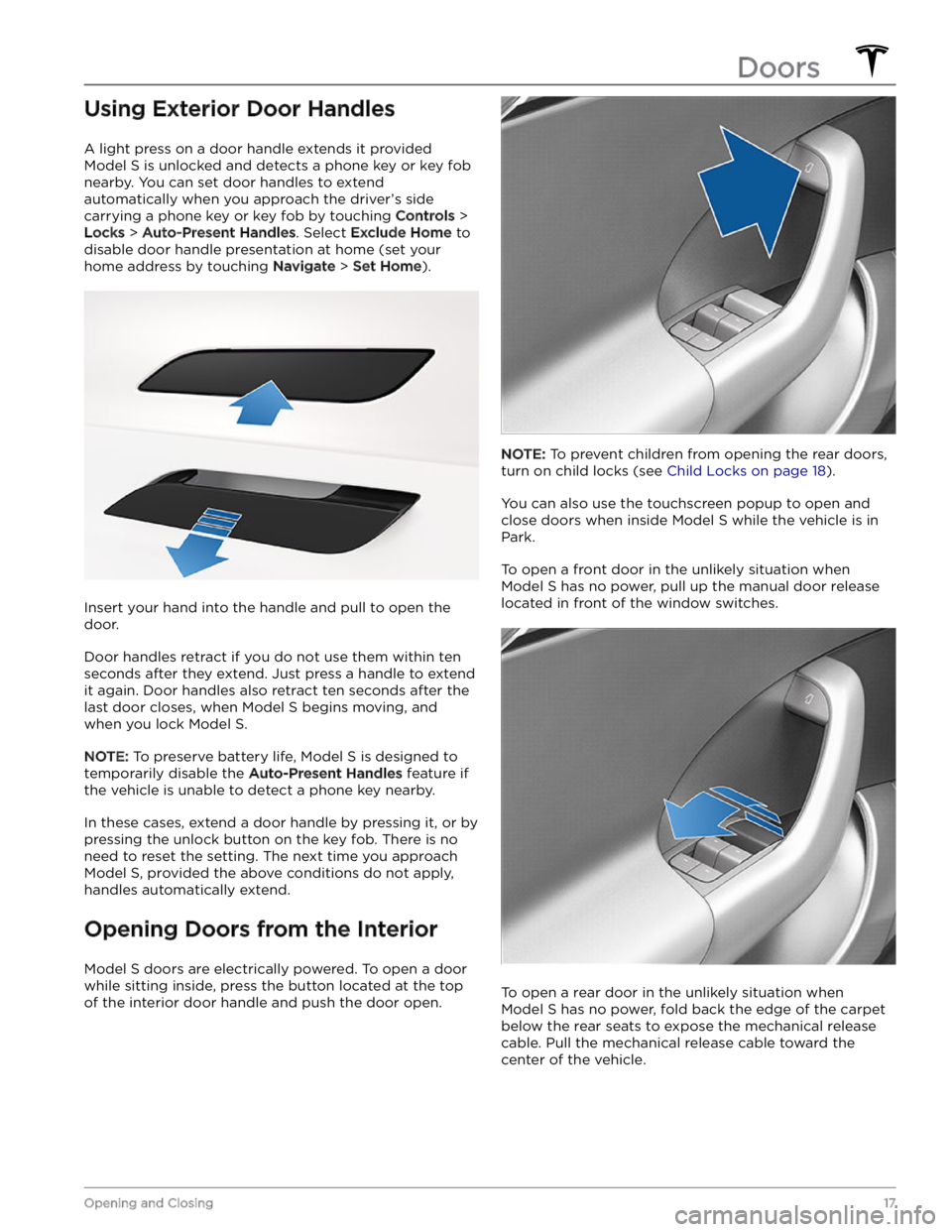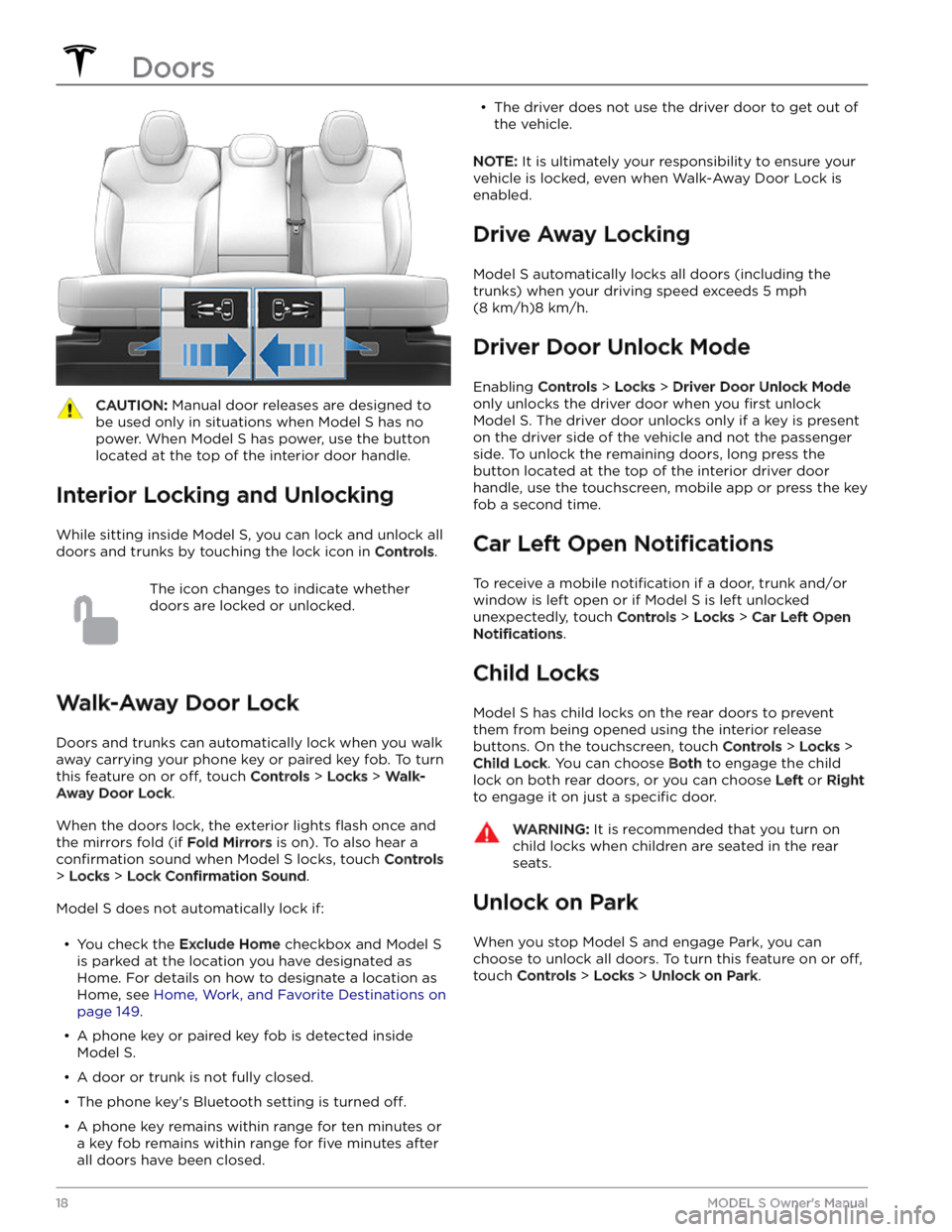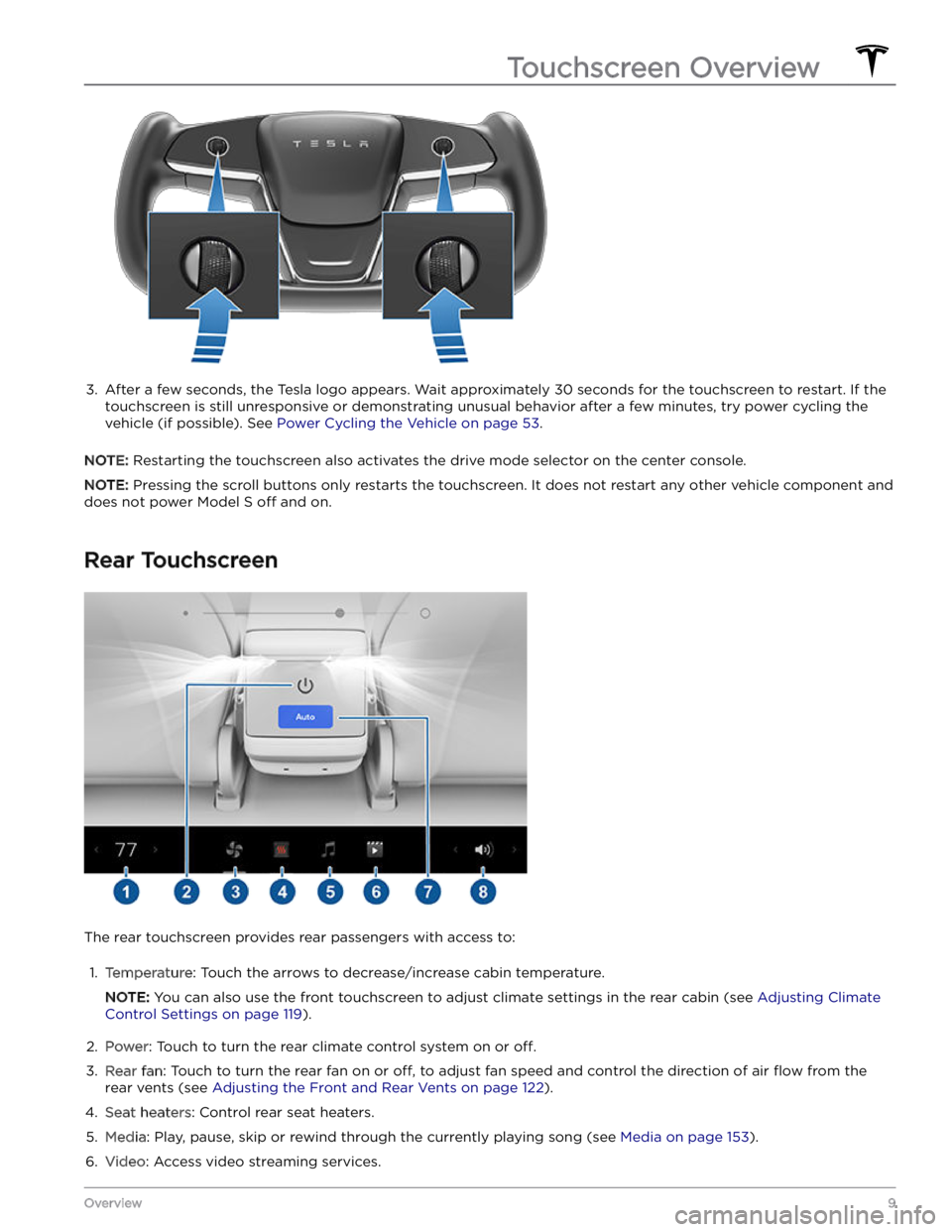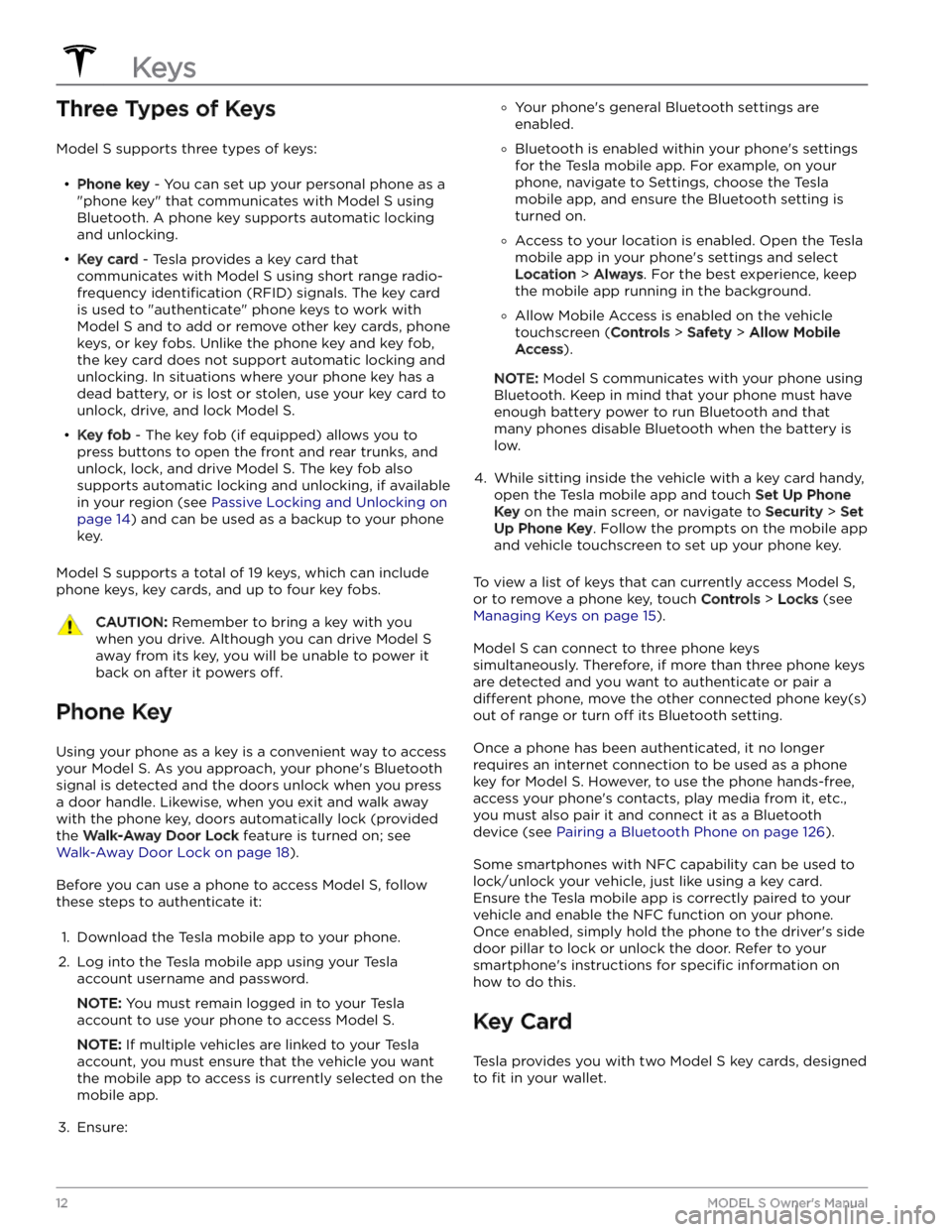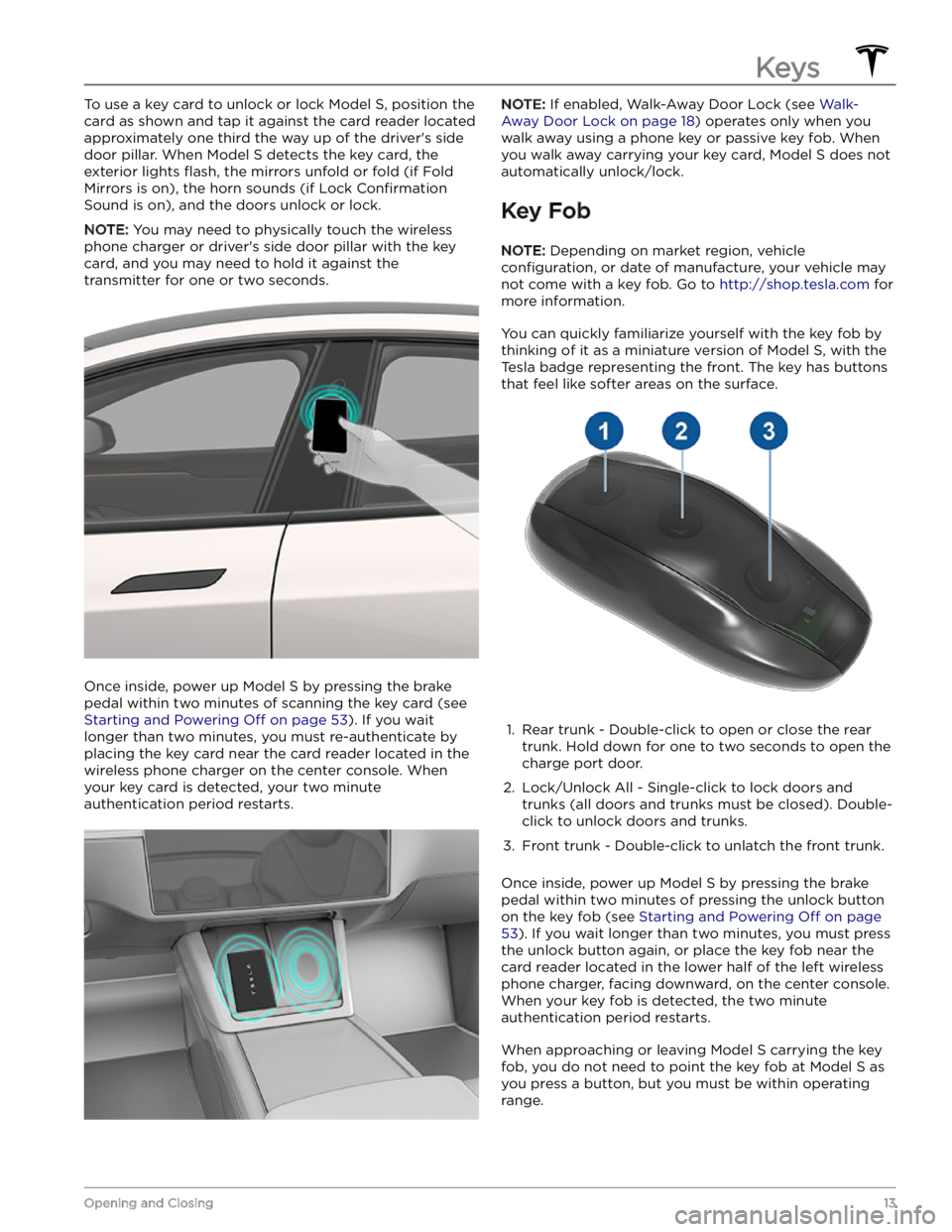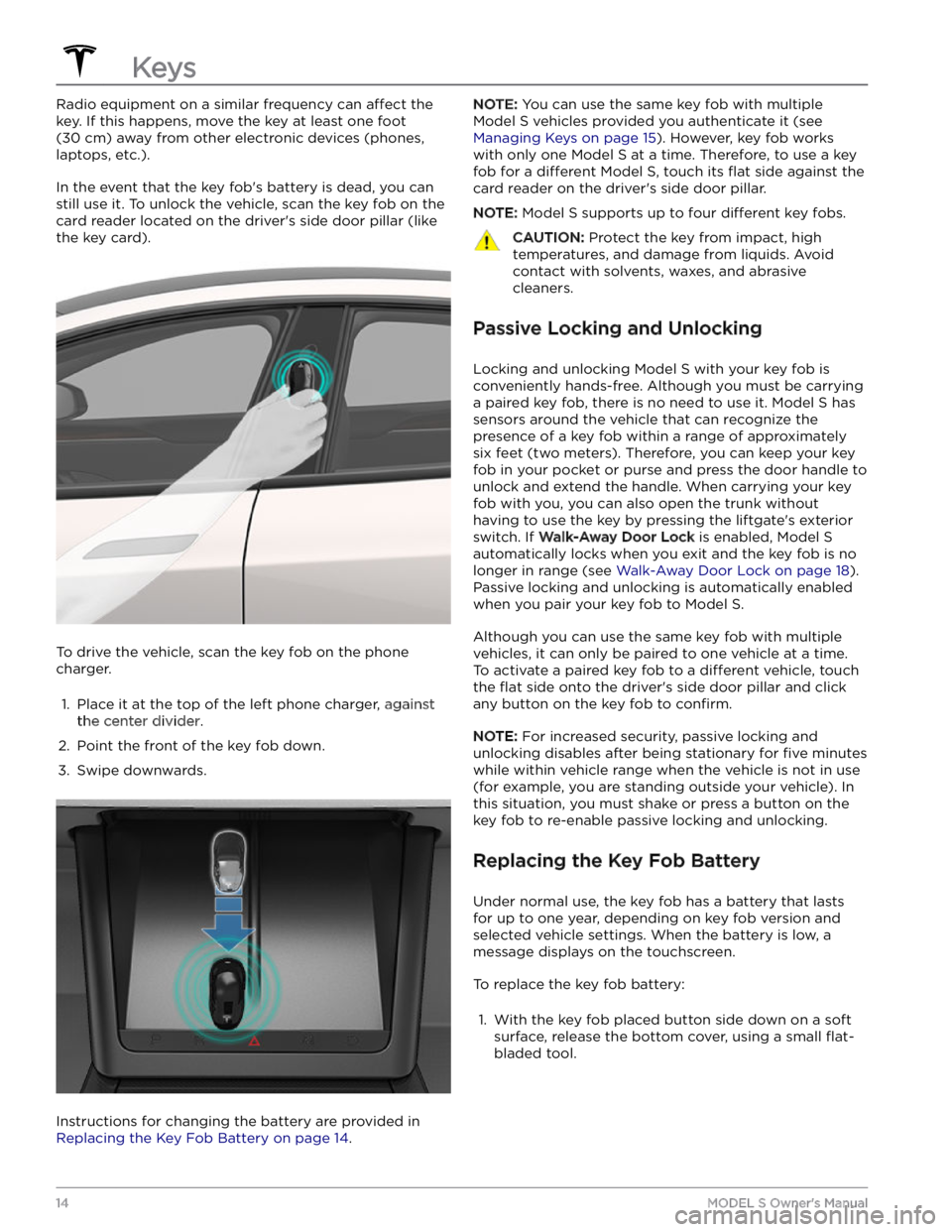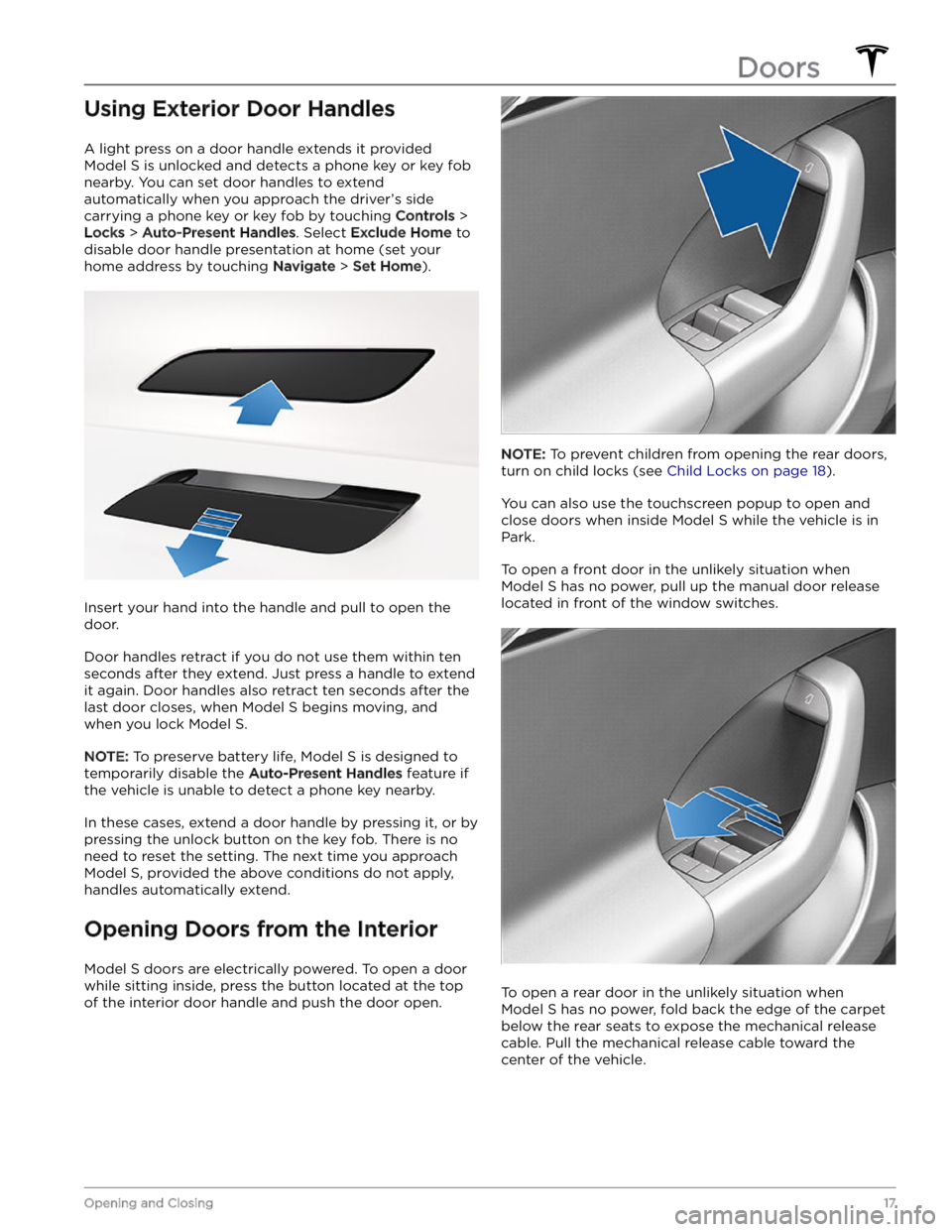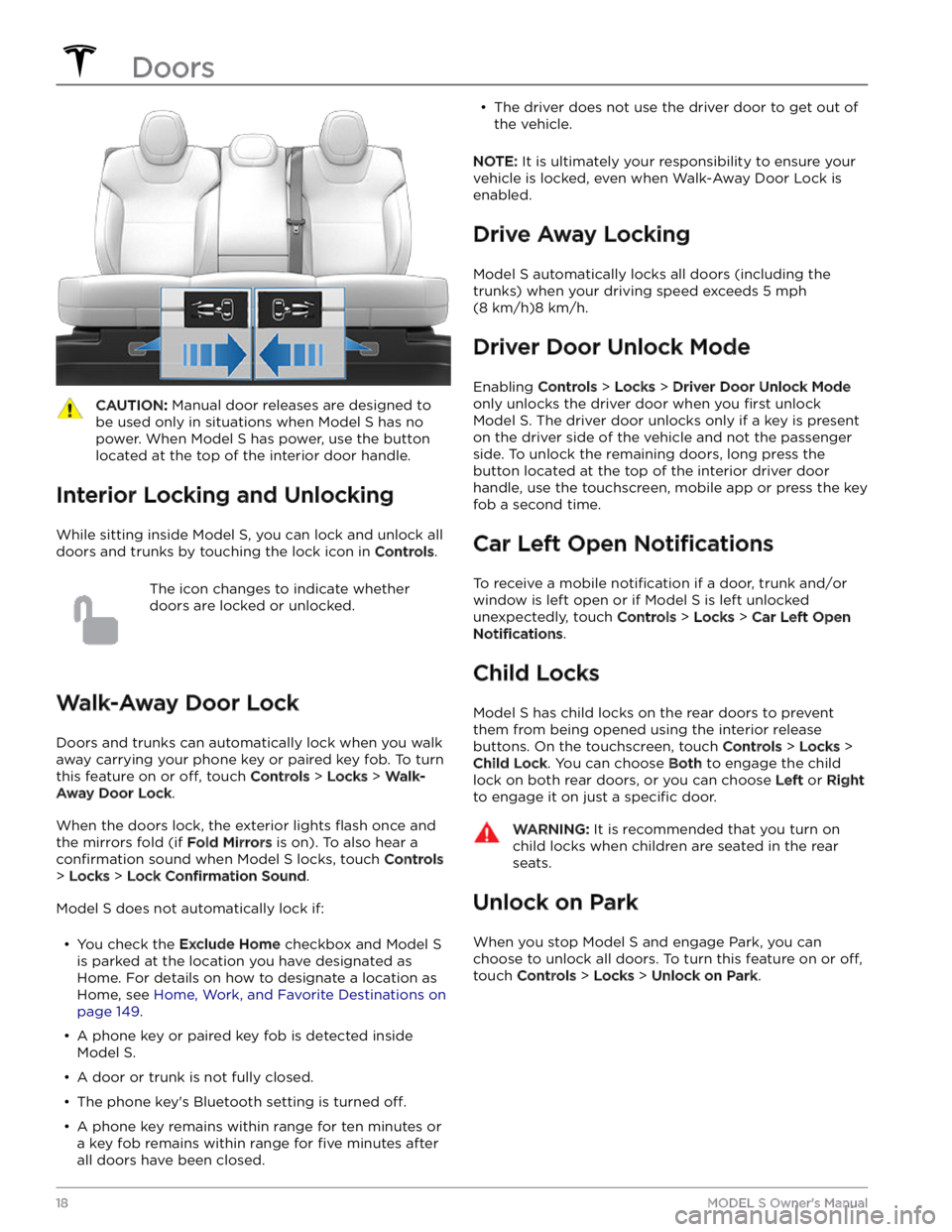TESLA MODEL S 2023 User Guide
MODEL S 2023
TESLA
TESLA
https://www.carmanualsonline.info/img/26/58623/w960_58623-0.png
TESLA MODEL S 2023 User Guide
Trending: remote start, brake pads replacement, jump start, park assist, ECO mode, automatic transmission, boot
Page 11 of 276
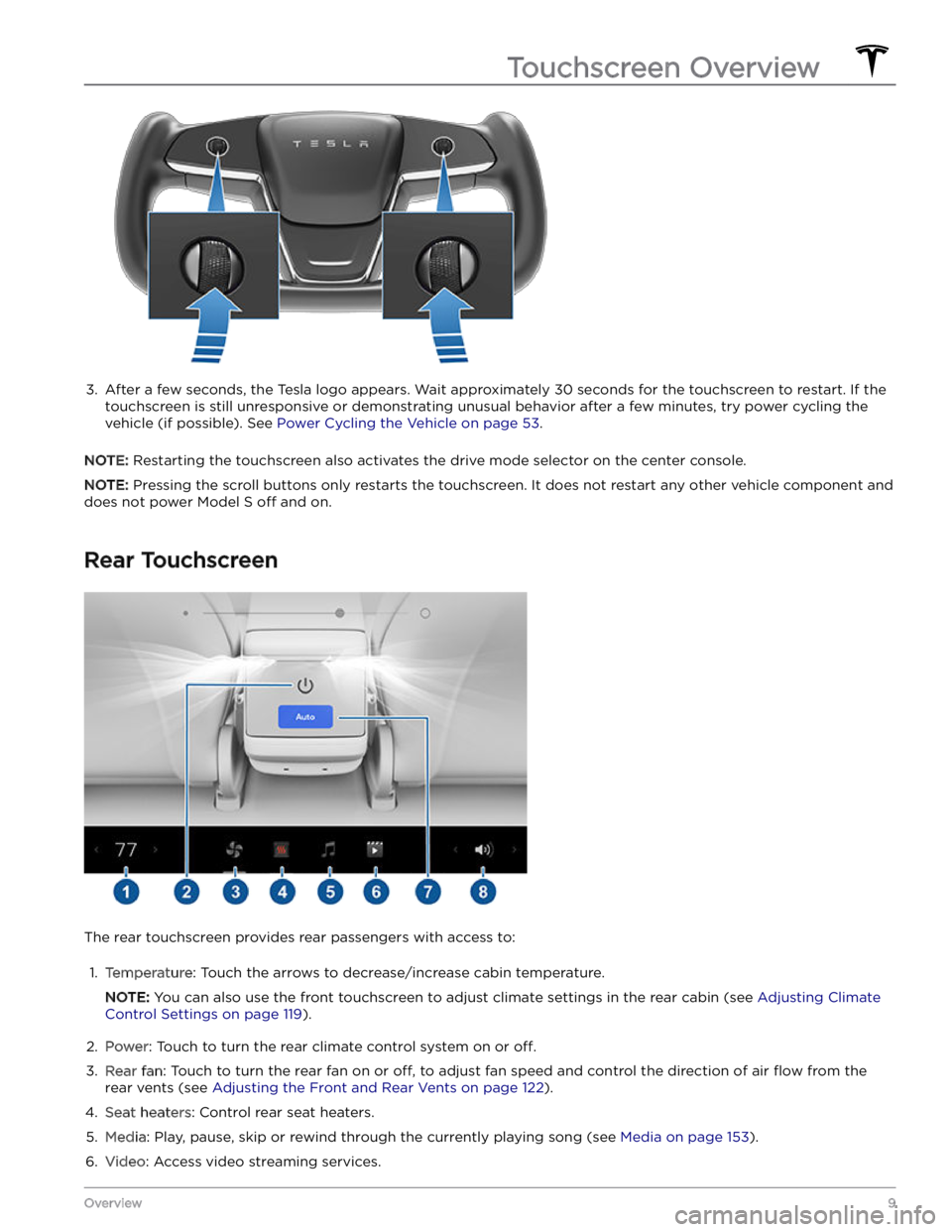
3.
After a few seconds, the Tesla logo appears. Wait approximately 30 seconds for the touchscreen to restart. If the
touchscreen is still unresponsive or demonstrating unusual behavior after a few minutes, try power cycling the
vehicle (if possible). See
Power Cycling the Vehicle on page 53.
NOTE: Restarting the touchscreen also activates the drive mode selector on the center console.
NOTE: Pressing the scroll buttons only restarts the touchscreen. It does not restart any other vehicle component and
does not power
Model S off and on.
Rear Touchscreen
The rear touchscreen provides rear passengers with access to:
1.
Temperature: Touch the arrows to decrease/increase cabin temperature.
NOTE: You can also use the front touchscreen to adjust climate settings in the rear cabin (see Adjusting Climate
Control Settings on page 119).
2.
Power: Touch to turn the rear climate control system on or off.
3.
Rear fan: Touch to turn the rear fan on or off, to adjust fan speed and control the direction of air flow from the
rear vents (see
Adjusting the Front and Rear Vents on page 122).
4.
Seat heaters: Control rear seat heaters.
5.
Media: Play, pause, skip or rewind through the currently playing song (see Media on page 153).
6.
Video: Access video streaming services.
Touchscreen Overview
9Overview
Page 12 of 276
7. Auto: If Auto is enabled and a passenger is detected, the set temperature is maintained for the rear cabin.
NOTE: Enable Sync on the rear tab of the front touchscreen
Page 13 of 276
Page 14 of 276
Three Types of Keys
Model S supports three types of keys:
Page 15 of 276
To use a key card to unlock or lock Model S, position the
card as shown and tap it against the card reader located approximately one third the way up of the driver
Page 16 of 276
Radio equipment on a similar frequency can affect the
key. If this happens, move the key at least
one foot
(30 cm) away from other electronic devices (phones,
laptops, etc.).
In the event that the key fob
Page 17 of 276
2.
Remove the battery by lifting it away from the retaining clips.
3.
While avoiding touching the battery
Page 18 of 276
4. When complete, the key list includes the new key.
Touch the associated pencil icon to customize the name of the key.
Removing a key:
When you no longer want a key to access Model S (for
example, you lost your phone or key card, etc.), follow these steps to remove it.
1.
On the touchscreen, touch Controls > Locks.
2.
In the key list, find the key that you would like to
delete and touch its associated trash icon.
3.
When prompted, scan an authenticated key card or key fob on the card reader to
confirm the deletion.
When complete, the key list no longer includes the deleted key.
NOTE: Model S requires at least one authenticated key
card or key fob at all times. If only one key card remains on the key list, you cannot delete it.
Keys
16MODEL S Owner
Page 19 of 276
Using Exterior Door Handles
A light press on a door handle extends it provided
Model S is unlocked and detects a phone key or key fob
nearby. You can set door handles to extend automatically when you approach the driver
Page 20 of 276
CAUTION: Manual door releases are designed to
be used only in situations when Model S has no
power. When Model S has power, use the button
located at the top of the interior door handle.
Interior Locking and Unlocking
While sitting inside Model S, you can lock and unlock all
doors and trunks by touching the lock icon
in Controls.
The icon changes to indicate whether
doors are locked or unlocked.
Walk-Away Door Lock
Doors and trunks can automatically lock when you walk away carrying your phone key or paired key fob. To turn
this feature on or
off, touch Controls > Locks > Walk-
Away Door Lock.
When the doors lock, the exterior lights flash once and
the mirrors fold (if
Fold Mirrors is on). To also hear a
confirmation sound when Model S locks, touch Controls
> Locks > Lock Confirmation Sound.
Model S does not automatically lock if:
Trending: child restraint, glove box, wheel torque, parking sensors, climate settings, run flat, heater