sensor TESLA MODEL S 2023 Owners Manual
[x] Cancel search | Manufacturer: TESLA, Model Year: 2023, Model line: MODEL S, Model: TESLA MODEL S 2023Pages: 276, PDF Size: 7.88 MB
Page 5 of 276

NOTE: Depending on market region, vehicle configuration, and options purchased, your vehicle may look slightly
different than described.
1.
Exterior lights (Lights on page 58)
2.
Door handles (Doors on page 17)
3.
Charge port (Charging Instructions on page 163)
4.
Autopilot cameras (About Autopilot on page 81)
5.
Exterior mirrors (Mirrors on page 52)
6.
Hood/Front trunk (Front Trunk on page 22)
7.
Front/rear tow eye cover (Instructions for Transporters on page 202)
8.
Wheels and tires (Wheels and Tires on page 194)
9.
Rear view camera (Rear Facing Camera(s) on page 77 and About Autopilot on page 81)
10.
Rear trunk/liftgate (Rear Trunk on page 20)
11.
Ultrasonic sensors, if equipped (Park Assist on page 70 and About Autopilot on page 81)
Exterior Overview
3Overview
Page 44 of 276

How Airbags Work
Airbags inflate when sensors detect an impact that
exceeds deployment thresholds. These thresholds are designed to predict the severity of a crash in time for
the airbags to help protect the vehicle
Page 45 of 276
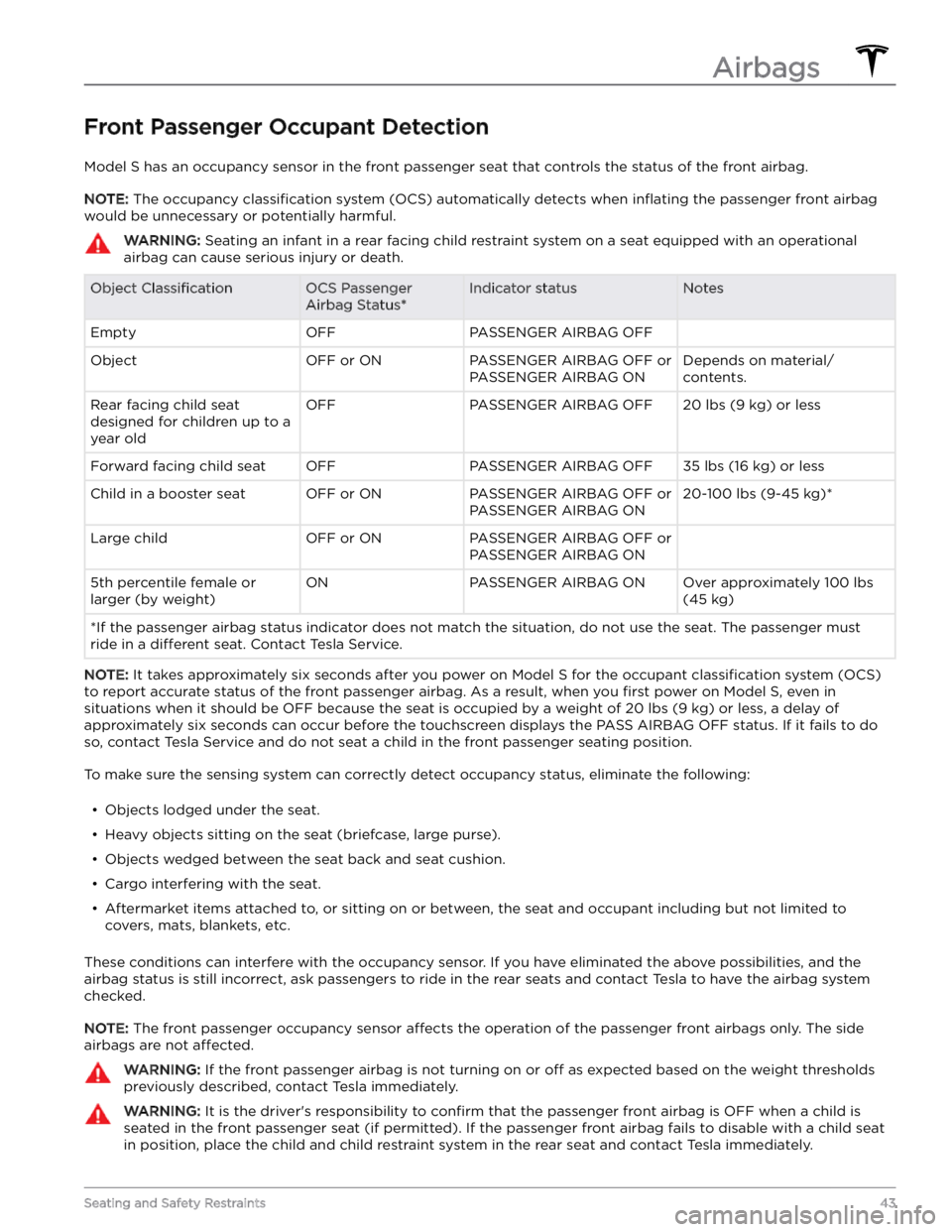
Front Passenger Occupant Detection
Model S has an occupancy sensor in the front passenger seat that controls the status of the front airbag.
NOTE: The occupancy classification system (OCS) automatically detects when inflating the passenger front airbag
would be unnecessary or potentially harmful.
WARNING: Seating an infant in a rear facing child restraint system on a seat equipped with an operational
airbag can cause serious injury or death.
Object ClassificationOCS Passenger
Airbag Status*Indicator statusNotesEmptyOFFPASSENGER AIRBAG OFF ObjectOFF or ONPASSENGER AIRBAG OFF or
PASSENGER AIRBAG ONDepends on material/
contents.Rear facing child seat
designed for children up to a
year oldOFFPASSENGER AIRBAG OFF20 lbs (9 kg) or lessForward facing child seatOFFPASSENGER AIRBAG OFF35 lbs (16 kg) or lessChild in a booster seatOFF or ONPASSENGER AIRBAG OFF or
PASSENGER AIRBAG ON20-100 lbs (9-45 kg)*Large childOFF or ONPASSENGER AIRBAG OFF or
PASSENGER AIRBAG ON 5th percentile female or
larger (by weight)ONPASSENGER AIRBAG ONOver approximately 100 lbs
(45 kg)
*If the passenger airbag status indicator does not match the situation, do not use the seat. The passenger must
ride in a
different seat. Contact Tesla Service.
NOTE: It takes approximately six seconds after you power on Model S for the occupant classification system (OCS)
to report accurate status of the front passenger airbag. As a result, when you
first power on Model S, even in
situations when it should be OFF because the seat is occupied by a weight of
20 lbs (9 kg) or less, a delay of
approximately six seconds can occur before the touchscreen displays the PASS AIRBAG OFF status. If it fails to do
so, contact Tesla Service and do not seat a child in the front passenger seating position.
To make sure the sensing system can correctly detect occupancy status, eliminate the following:
Page 57 of 276
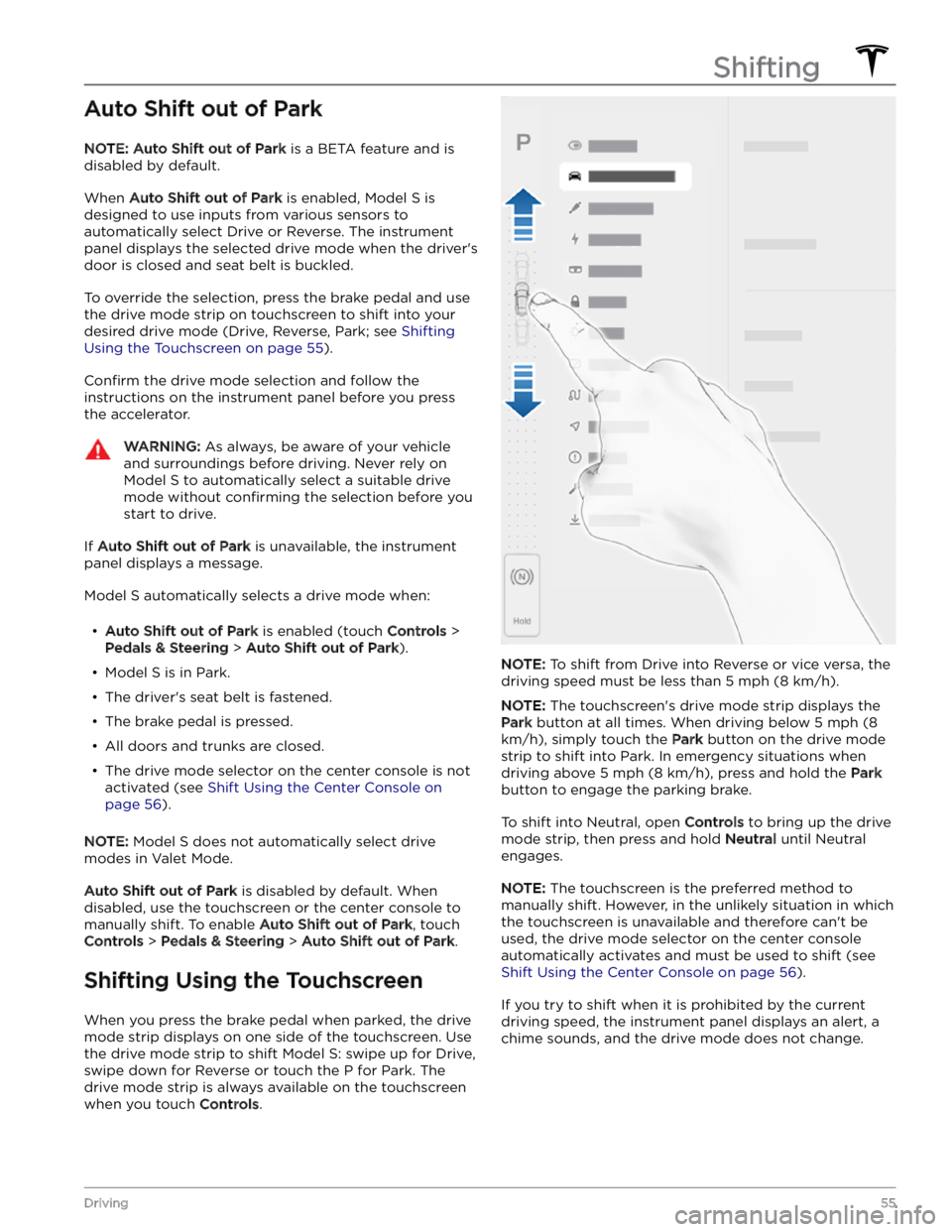
Auto Shift out of Park
NOTE: Auto Shift out of Park is a BETA feature and is
disabled by default.
When Auto Shift out of Park is enabled, Model S is
designed to use inputs from various sensors to
automatically select Drive or Reverse. The instrument panel displays the selected drive mode when the driver
Page 72 of 276
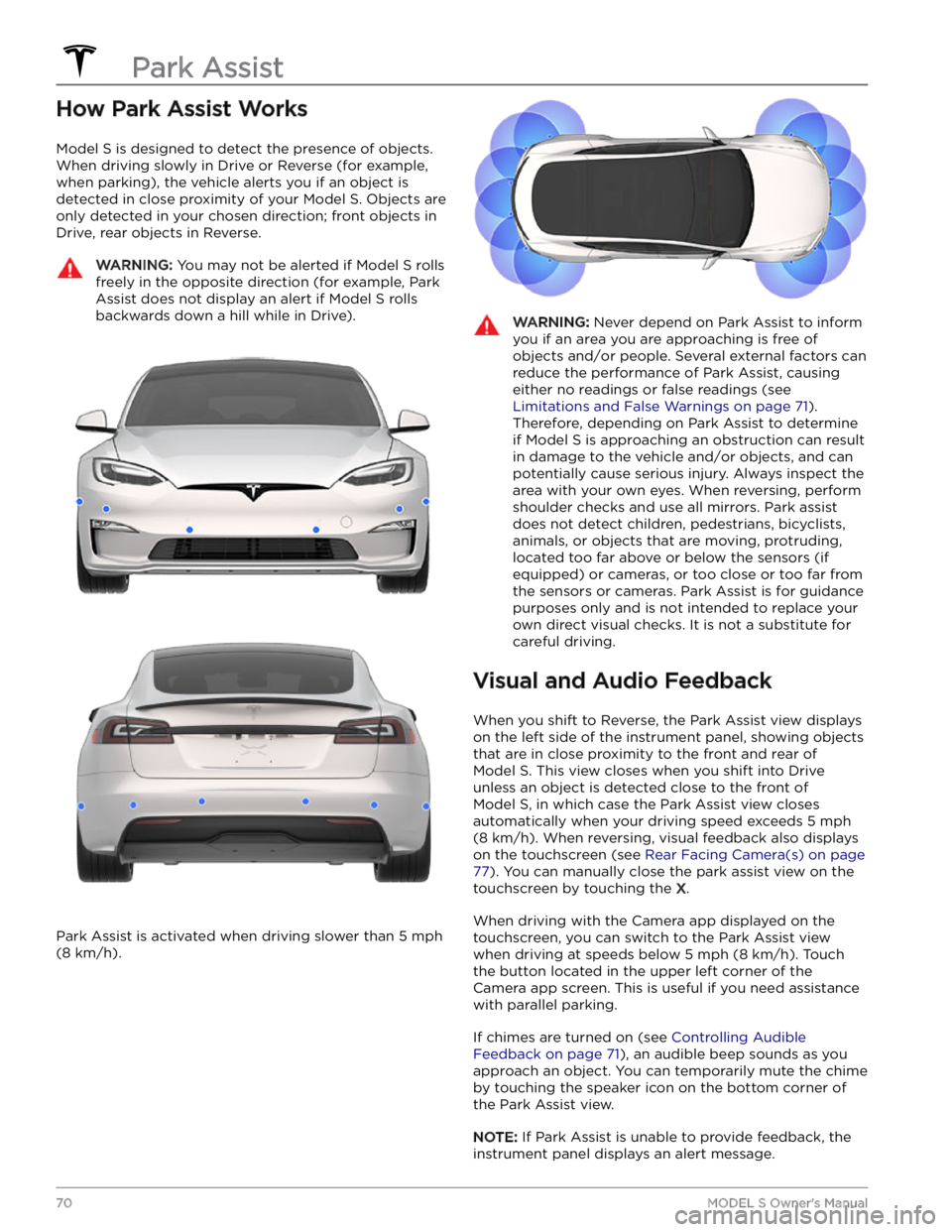
How Park Assist Works
Model S is designed to detect the presence of objects.
When driving slowly in Drive or Reverse (for example,
when parking), the vehicle alerts you if an object is
detected in close proximity of your
Model S. Objects are
only detected in your chosen direction; front objects in Drive, rear objects in Reverse.
WARNING: You may not be alerted if Model S rolls
freely in the opposite direction (for example, Park
Assist does not display an alert if Model S rolls
backwards down a hill while in Drive).
Park Assist is activated when driving slower than 5 mph
(8 km/h).
WARNING: Never depend on Park Assist to inform
you if an area you are approaching is free of
objects and/or people. Several external factors can
reduce the performance of Park Assist, causing
either no readings or false readings (see
Limitations and False Warnings on page 71).
Therefore, depending on Park Assist to determine
if Model S is approaching an obstruction can result
in damage to the vehicle and/or objects, and can
potentially cause serious injury. Always inspect the
area with your own eyes. When reversing, perform
shoulder checks and use all mirrors. Park assist
does not detect children, pedestrians, bicyclists,
animals, or objects that are moving, protruding,
located too far above or below the sensors (if
equipped) or cameras, or too close or too far from
the sensors or cameras. Park Assist is for guidance
purposes only and is not intended to replace your
own direct visual checks. It is not a substitute for
careful driving.
Visual and Audio Feedback
When you shift to Reverse, the Park Assist view displays on the
left side of the instrument panel, showing objects
that are in close proximity to the front and rear of
Model S. This view closes when you shift into Drive
unless an object is detected close to the front of
Model S, in which case the Park Assist view closes
automatically when your driving speed exceeds
5 mph
(8 km/h). When reversing, visual feedback also displays
on the touchscreen (see
Rear Facing Camera(s) on page
77). You can manually close the park assist view on the
touchscreen by touching the
X.
When driving with the Camera app displayed on the
touchscreen, you can switch to the Park Assist view
when driving at speeds below
5 mph (8 km/h). Touch
the button located in the upper left corner of the Camera app screen. This is useful if you need assistance
with parallel parking.
If chimes are turned on (see Controlling Audible
Feedback on page 71), an audible beep sounds as you
approach an object.
You can temporarily mute the chime
by touching the speaker icon on the bottom corner of
the Park Assist view.
NOTE: If Park Assist is unable to provide feedback, the
instrument panel displays an alert message.
Park Assist
70MODEL S Owner
Page 73 of 276

CAUTION: Keep sensors (if equipped) and
cameras clean from dirt, debris, snow, and ice.
Avoid using a high pressure power washer on the
sensors and cameras, and do not clean a sensor or
camera with a sharp or abrasive object that can
scratch or damage its surface.
CAUTION: Do not install accessories or stickers on
or near the sensors (if equipped) or cameras.
Controlling Audible Feedback
You can use Park Assist with or without audible feedback. To turn chimes on or
off, touch Controls >
Safety > Park Assist Chimes.
To mute the chimes temporarily, touch the speaker icon in the bottom corner of the Park Assist view. The chimes
are muted until you shift or drive over
5 mph (8 km/h).
Limitations and False Warnings
Park Assist may not function correctly in these situations:
Page 83 of 276
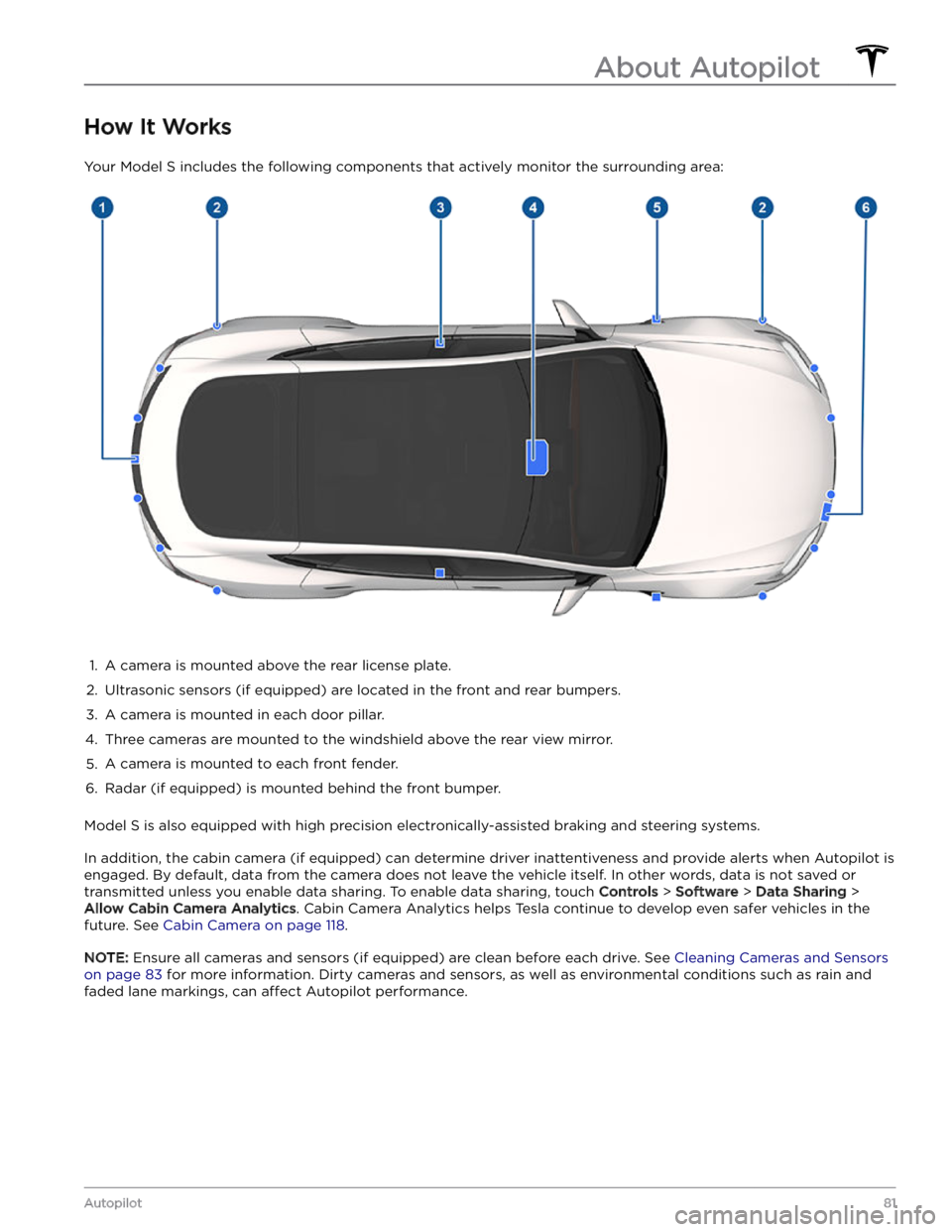
How It Works
Your Model S includes the following components that actively monitor the surrounding area:
1.
A camera is mounted above the rear license plate.
2.
Ultrasonic sensors (if equipped) are located in the front and rear bumpers.
3.
A camera is mounted in each door pillar.
4.
Three cameras are mounted to the windshield above the rear view mirror.
5.
A camera is mounted to each front fender.
6.
Radar (if equipped) is mounted behind the front bumper.
Model S is also equipped with high precision electronically-assisted braking and steering systems.
In addition, the cabin camera (if equipped) can determine driver inattentiveness and provide alerts when Autopilot is
engaged. By default, data from the camera does not leave the vehicle itself. In other words, data is not saved or transmitted unless you enable data sharing. To enable data sharing, touch
Controls > Software > Data Sharing >
Allow Cabin Camera Analytics. Cabin Camera Analytics helps Tesla continue to develop even safer vehicles in the
future. See
Cabin Camera on page 118.
NOTE: Ensure all cameras and sensors (if equipped) are clean before each drive. See Cleaning Cameras and Sensors
on page 83 for more information. Dirty cameras and sensors, as well as environmental conditions such as rain and
faded lane markings, can
affect Autopilot performance.
About Autopilot
81Autopilot
Page 90 of 276
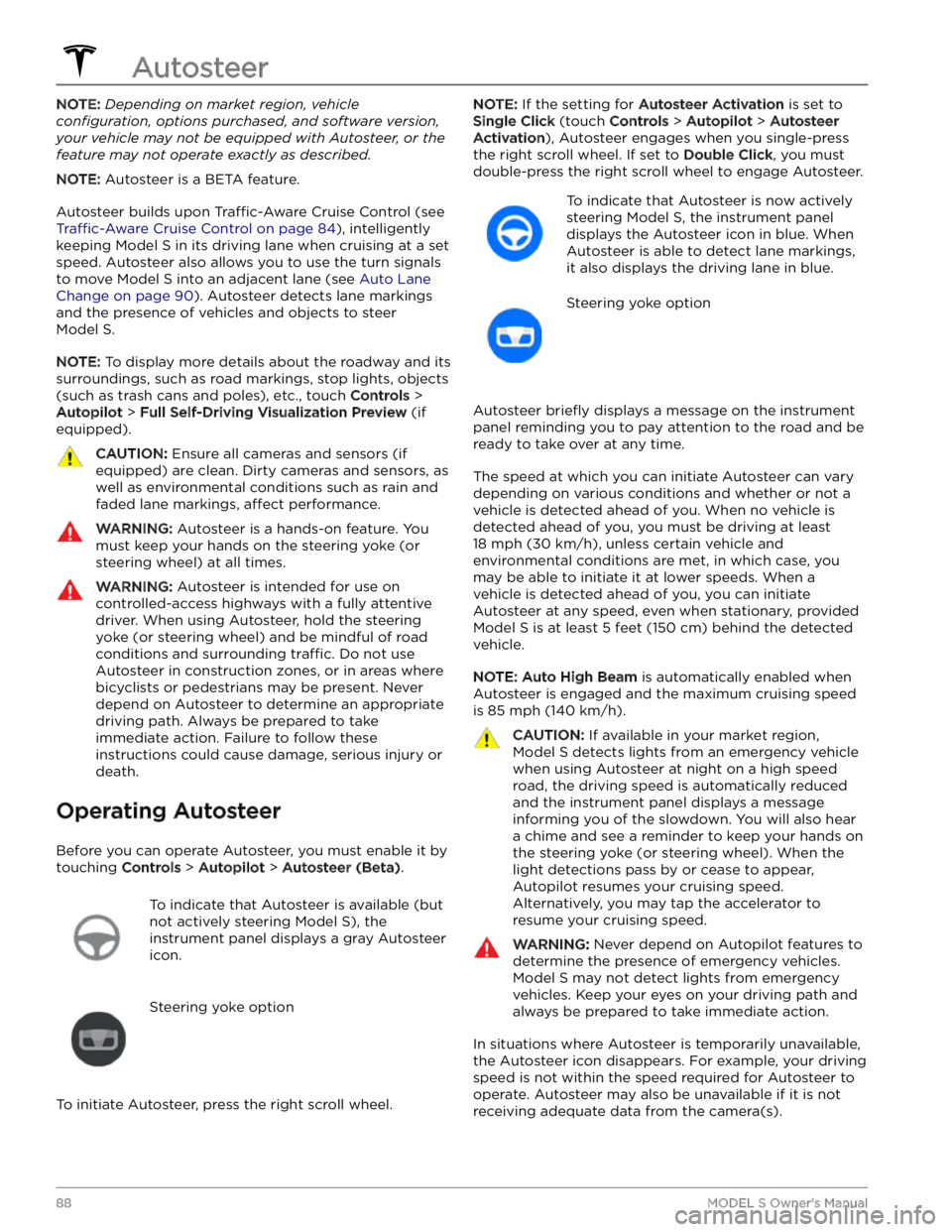
NOTE: Depending on market region, vehicle
configuration, options purchased, and software version,
your vehicle may not be equipped with Autosteer, or the
feature may not operate exactly as described.
NOTE: Autosteer is a BETA feature.
Autosteer builds upon Traffic-Aware Cruise Control (see
Traffic-Aware Cruise Control on page 84), intelligently
keeping
Model S in its driving lane when cruising at a set
speed.
Autosteer also allows you to use the turn signals
to move Model S into an adjacent lane (see Auto Lane
Change on page 90). Autosteer detects lane markings
and the presence of vehicles and objects to
steer
Model S.
NOTE: To display more details about the roadway and its
surroundings, such as road markings, stop lights, objects
(such as trash cans and poles), etc., touch
Controls >
Autopilot > Full Self-Driving Visualization Preview (if
equipped).
CAUTION: Ensure all cameras and sensors (if
equipped) are clean. Dirty cameras and sensors, as
well as environmental conditions such as rain and
faded lane markings, affect performance.
WARNING: Autosteer is a hands-on feature. You
must keep your hands on the steering yoke (or
steering wheel) at all times.
WARNING: Autosteer is intended for use on
controlled-access highways with a fully attentive
driver. When using Autosteer, hold the steering
yoke (or steering wheel) and be mindful of road
conditions and surrounding traffic. Do not use
Autosteer in construction zones, or in areas where
bicyclists or pedestrians may be present. Never
depend on Autosteer to determine an appropriate
driving path. Always be prepared to take
immediate action. Failure to follow these
instructions could cause damage, serious injury or
death.
Operating Autosteer
Before you can operate Autosteer, you must enable it by touching
Controls > Autopilot > Autosteer (Beta).
To indicate that Autosteer is available (but
not actively steering
Model S), the
instrument panel displays a gray Autosteer
icon.
Steering yoke option
To initiate Autosteer, press the right scroll wheel.
NOTE: If the setting for Autosteer Activation is set to
Single Click (touch Controls > Autopilot > Autosteer
Activation), Autosteer engages when you single-press
the right scroll wheel. If set to
Double Click, you must
double-press the right scroll wheel to engage Autosteer.
To indicate that Autosteer is now actively
steering
Model S, the instrument panel
displays the Autosteer icon in blue. When
Autosteer is able to detect lane markings,
it also displays the driving lane in blue.
Steering yoke option
Autosteer briefly displays a message on the instrument
panel reminding you to pay attention to the road and be
ready to take over at any time.
The speed at which you can initiate Autosteer can vary depending on various conditions and whether or not a
vehicle is detected ahead of you. When no vehicle is
detected ahead of you, you must be driving at least
18 mph (30 km/h), unless certain vehicle and
environmental conditions are met, in which case, you
may be able to initiate it at lower speeds. When a
vehicle is detected ahead of you, you can initiate
Autosteer at any speed, even when stationary, provided
Model S is at least 5 feet (150 cm) behind the detected
vehicle.
NOTE: Auto High Beam is automatically enabled when
Autosteer is engaged and the maximum cruising speed is
85 mph (140 km/h).
CAUTION: If available in your market region,
Model S detects lights from an emergency vehicle
when using Autosteer at night on a high speed
road, the driving speed is automatically reduced
and the instrument panel displays a message
informing you of the slowdown. You will also hear
a chime and see a reminder to keep your hands on
the steering yoke (or steering wheel). When the
light detections pass by or cease to appear,
Autopilot resumes your cruising speed.
Alternatively, you may tap the accelerator to
resume your cruising speed.
WARNING: Never depend on Autopilot features to
determine the presence of emergency vehicles.
Model S may not detect lights from emergency
vehicles. Keep your eyes on your driving path and
always be prepared to take immediate action.
In situations where Autosteer is temporarily unavailable, the Autosteer icon disappears. For example, your driving speed is not within the speed required for Autosteer to operate. Autosteer may also be unavailable if it is not receiving adequate data from the camera(s).
Autosteer
88MODEL S Owner
Page 105 of 276
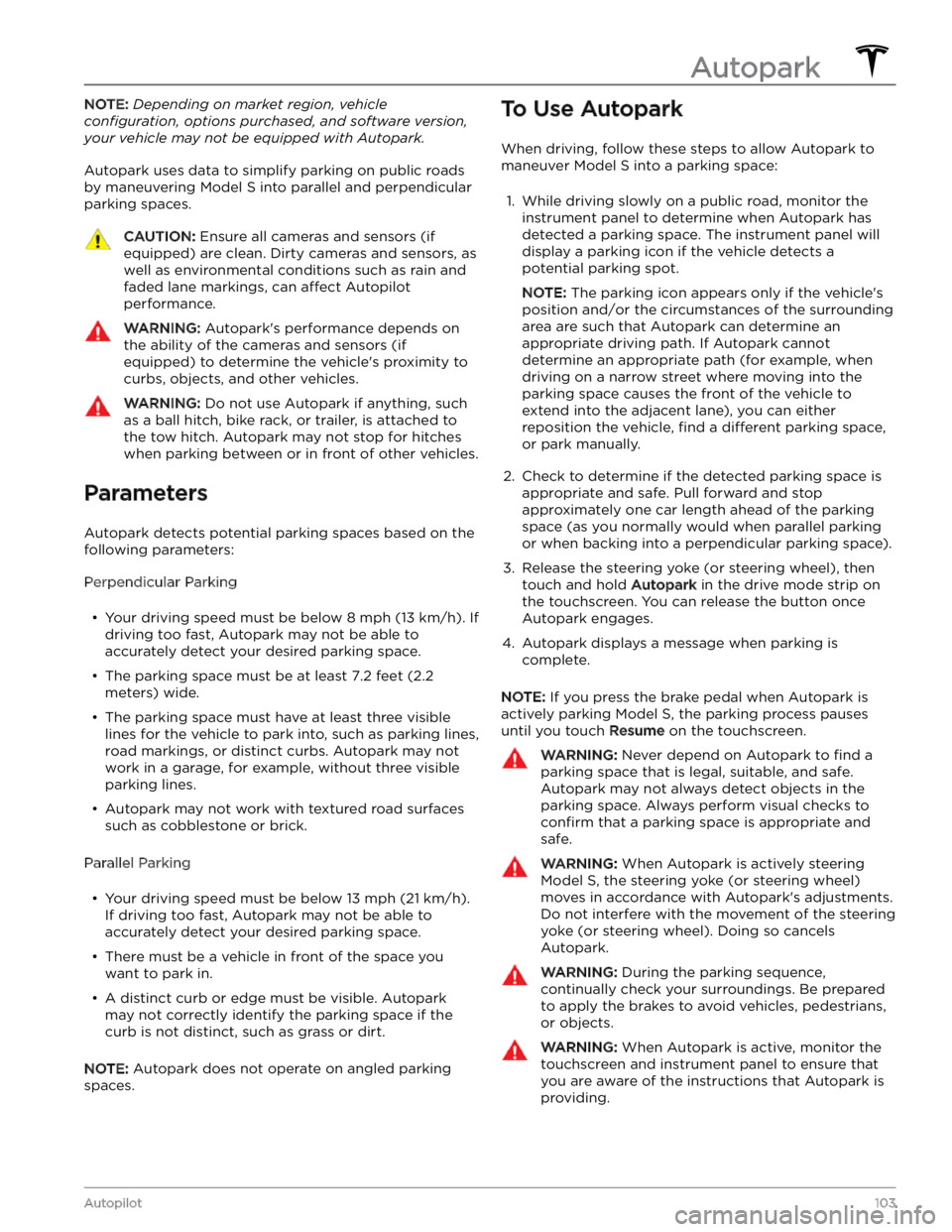
NOTE: Depending on market region, vehicle
configuration, options purchased, and software version,
your vehicle may not be equipped with Autopark.
Autopark uses data to simplify parking on public roads by maneuvering
Model S into parallel and perpendicular
parking spaces.
CAUTION: Ensure all cameras and sensors (if
equipped) are clean. Dirty cameras and sensors, as
well as environmental conditions such as rain and
faded lane markings, can affect Autopilot
performance.
WARNING: Autopark
Page 107 of 276
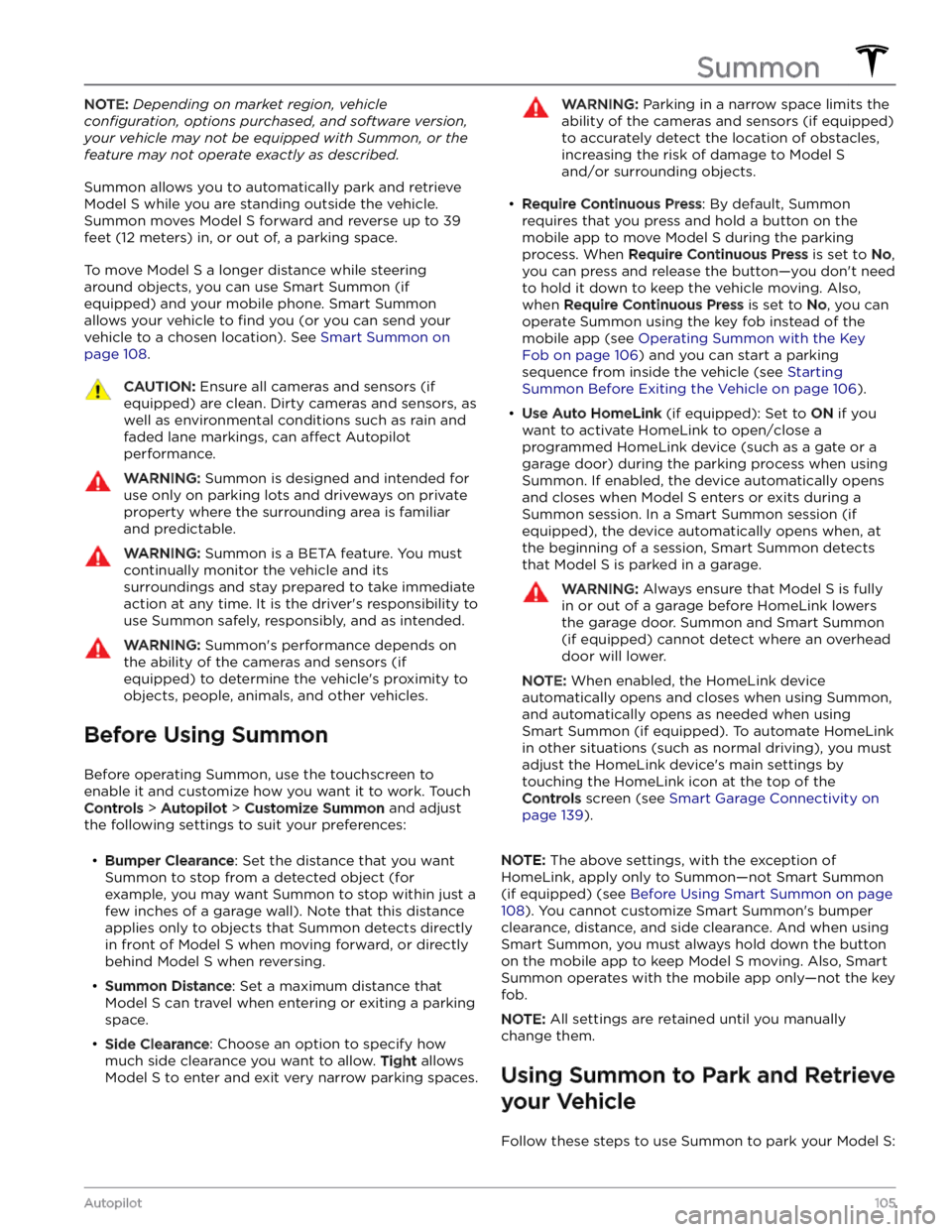
NOTE: Depending on market region, vehicle
configuration, options purchased, and software version,
your vehicle may not be equipped with Summon, or the
feature may not operate exactly as described.
Summon allows you to automatically park and retrieve
Model S while you are standing outside the vehicle.
Summon moves
Model S forward and reverse up to 39
feet (12 meters) in, or out of, a parking space.
To move Model S a longer distance while steering
around objects, you can use Smart Summon
(if
equipped) and your mobile phone. Smart Summon
allows your vehicle to
find you (or you can send your
vehicle to a chosen location). See
Smart Summon on
page 108.
CAUTION: Ensure all cameras and sensors (if
equipped) are clean. Dirty cameras and sensors, as
well as environmental conditions such as rain and
faded lane markings, can affect Autopilot
performance.
WARNING: Summon is designed and intended for
use only on parking lots and driveways on private
property where the surrounding area is familiar
and predictable.
WARNING: Summon is a BETA feature. You must
continually monitor the vehicle and its
surroundings and stay prepared to take immediate
action at any time. It is the driver