sound TESLA MODEL S 2023 Owners Manual
[x] Cancel search | Manufacturer: TESLA, Model Year: 2023, Model line: MODEL S, Model: TESLA MODEL S 2023Pages: 276, PDF Size: 7.88 MB
Page 20 of 276
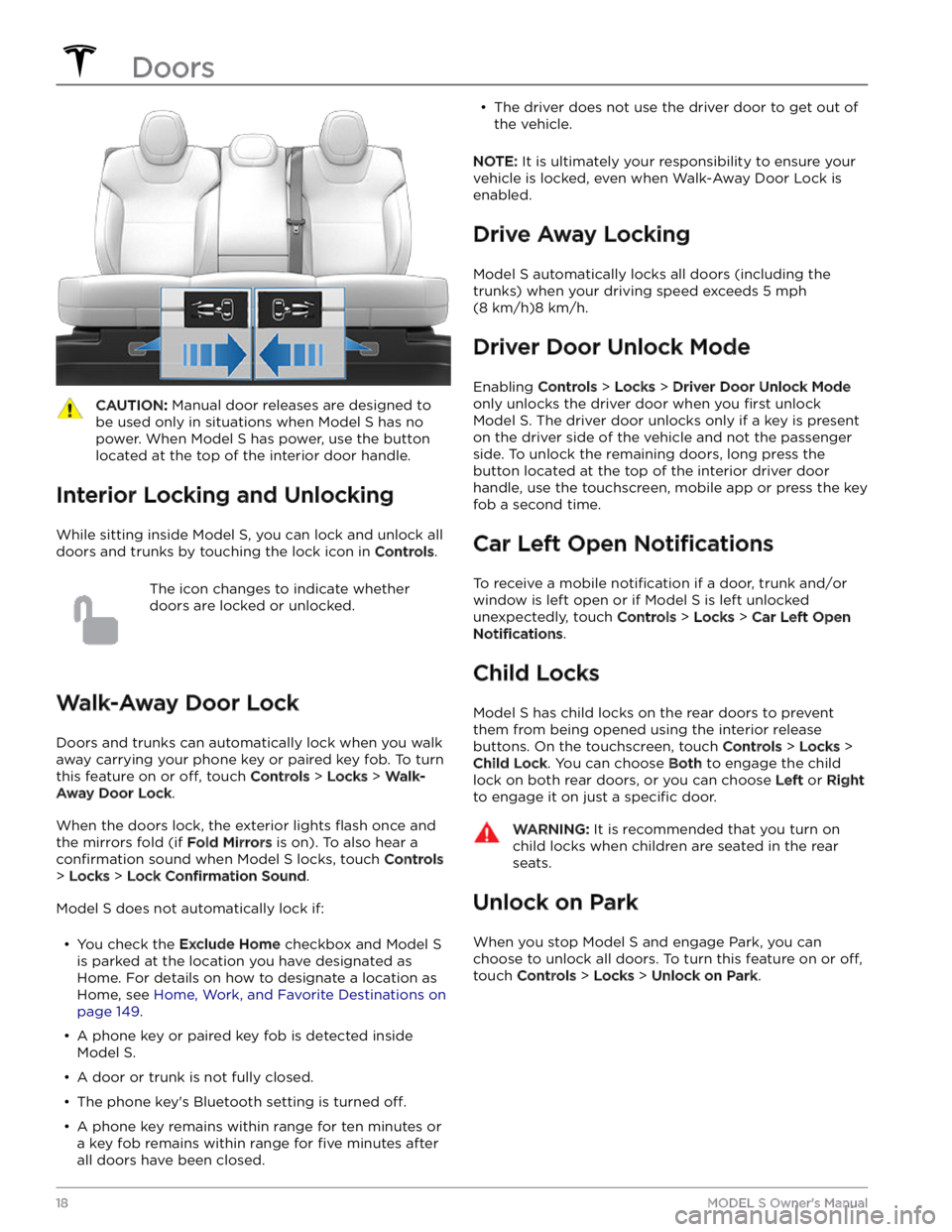
CAUTION: Manual door releases are designed to
be used only in situations when Model S has no
power. When Model S has power, use the button
located at the top of the interior door handle.
Interior Locking and Unlocking
While sitting inside Model S, you can lock and unlock all
doors and trunks by touching the lock icon
in Controls.
The icon changes to indicate whether
doors are locked or unlocked.
Walk-Away Door Lock
Doors and trunks can automatically lock when you walk away carrying your phone key or paired key fob. To turn
this feature on or
off, touch Controls > Locks > Walk-
Away Door Lock.
When the doors lock, the exterior lights flash once and
the mirrors fold (if
Fold Mirrors is on). To also hear a
confirmation sound when Model S locks, touch Controls
> Locks > Lock Confirmation Sound.
Model S does not automatically lock if:
Page 32 of 276
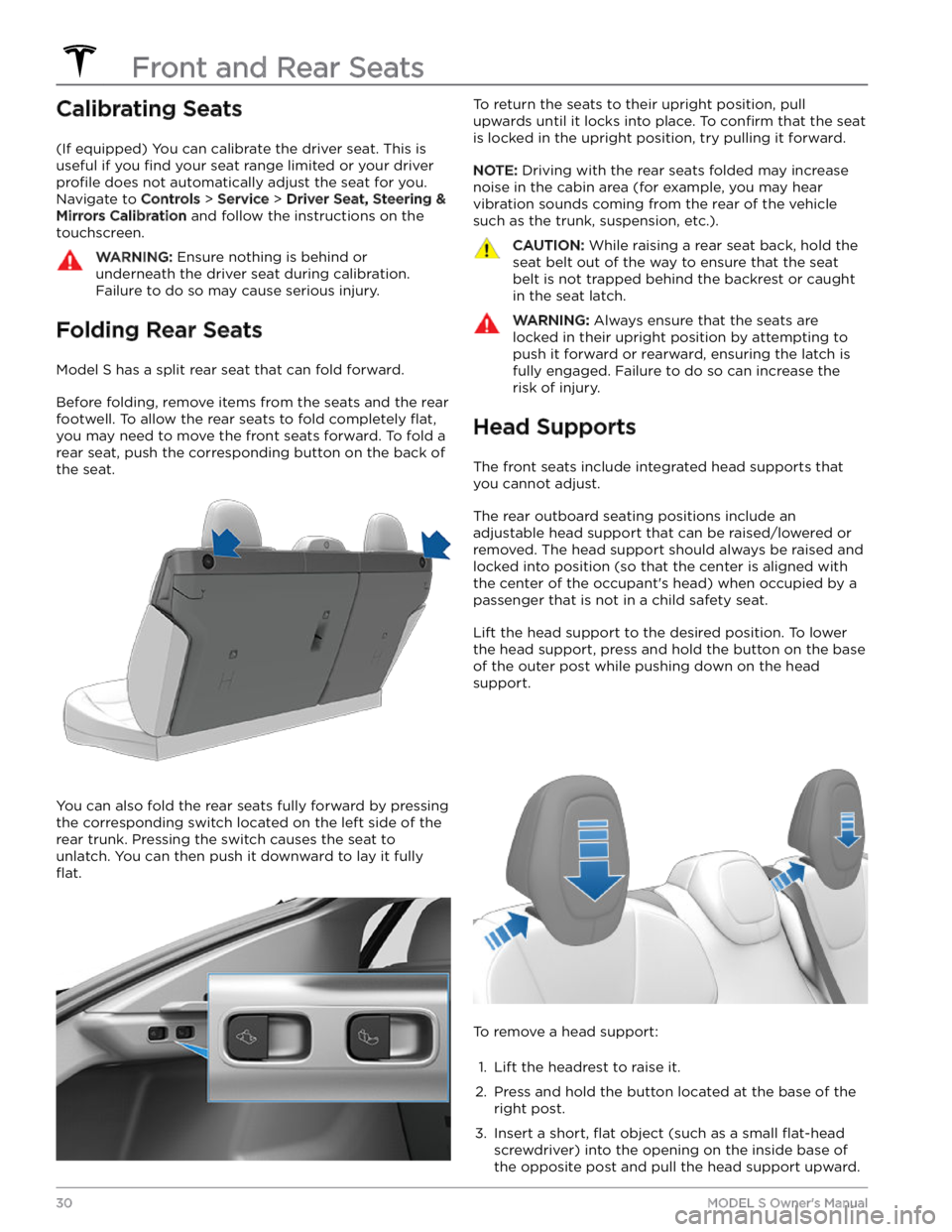
Calibrating Seats
(If equipped) You can calibrate the driver seat. This is useful if you
find your seat range limited or your driver
profile does not automatically adjust the seat for you.
Navigate to
Controls > Service > Driver Seat, Steering &
Mirrors Calibration and follow the instructions on the
touchscreen.
WARNING: Ensure nothing is behind or
underneath the driver seat during calibration.
Failure to do so may cause serious injury.
Folding Rear Seats
Model S has a split rear seat that can fold forward.
Before folding, remove items from the seats and the rear footwell. To allow the rear seats to fold completely
flat,
you may need to move the front seats forward. To fold a
rear seat, push the corresponding button on the back of the seat.
You can also fold the rear seats fully forward by pressing the corresponding switch located on the left side of the rear trunk. Pressing the switch causes the seat to unlatch. You can then push it downward to lay it fully
flat.
To return the seats to their upright position, pull
upwards until it locks into place. To
confirm that the seat
is locked in the upright position, try pulling it forward.
NOTE: Driving with the rear seats folded may increase
noise in the cabin area (for example, you may hear vibration sounds coming from the rear of the vehicle
such as the trunk, suspension, etc.).
CAUTION: While raising a rear seat back, hold the
seat belt out of the way to ensure that the seat
belt is not trapped behind the backrest or caught
in the seat latch.
WARNING: Always ensure that the seats are
locked in their upright position by attempting to
push it forward or rearward, ensuring the latch is
fully engaged. Failure to do so can increase the
risk of injury.
Head Supports
The front seats include integrated head supports that you cannot adjust.
The rear outboard seating positions include an
adjustable head support that can be raised/lowered or
removed. The head support should always be raised and locked into position (so that the center is aligned with the center of the occupant
Page 62 of 276
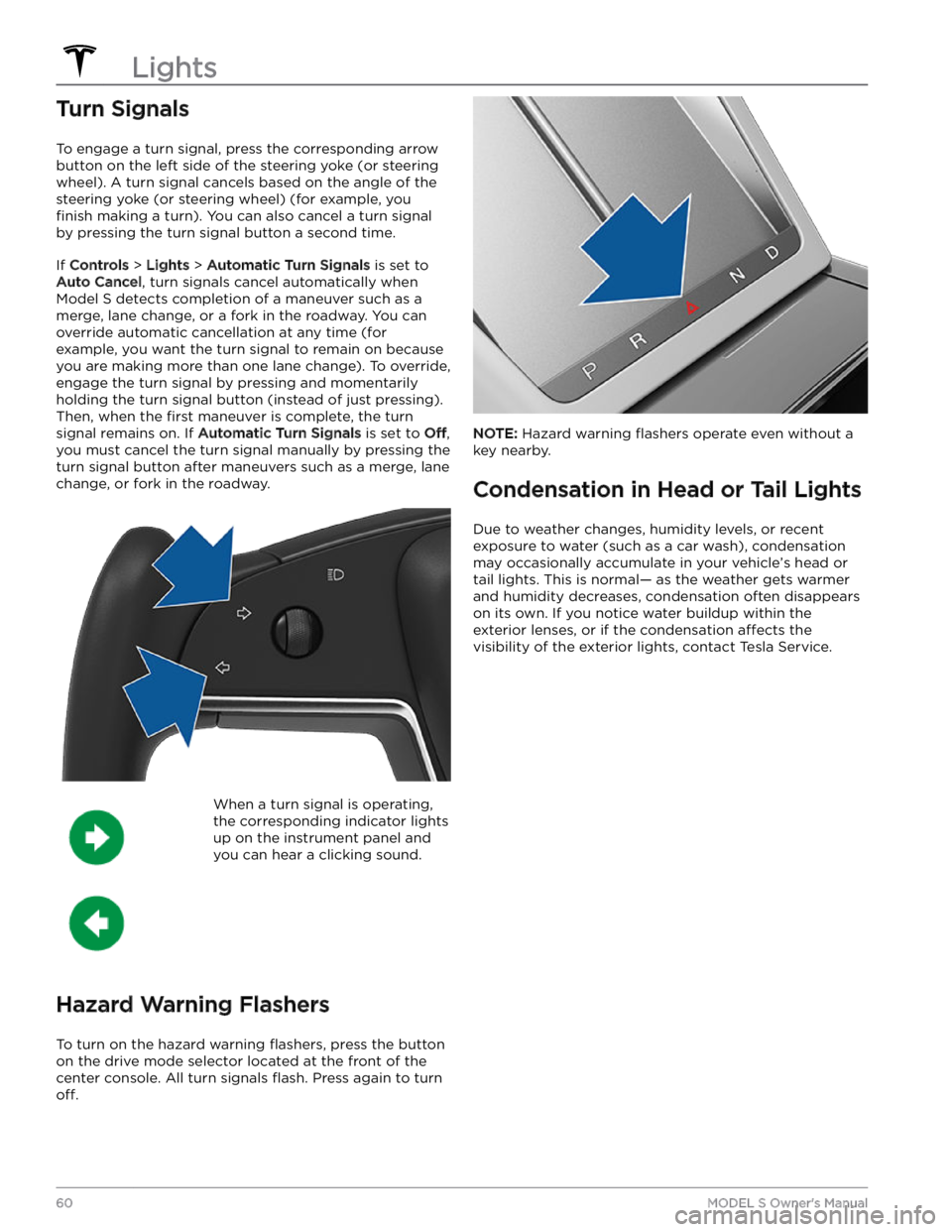
Turn Signals
To engage a turn signal, press the corresponding arrow
button on the left side of the
steering yoke (or steering
wheel). A turn signal cancels based on the angle of the
steering yoke (or steering wheel) (for example, you
finish making a turn). You can also cancel a turn signal
by pressing the turn signal button a second time.
If Controls > Lights > Automatic Turn Signals is set to
Auto Cancel, turn signals cancel automatically when
Model S detects completion of a maneuver such as a
merge, lane change, or a fork in the roadway. You can override automatic cancellation at any time (for
example, you want the turn signal to remain on because
you are making more than one lane change). To override, engage the turn signal by pressing and momentarily holding the turn signal button (instead of just pressing). Then, when the
first maneuver is complete, the turn
signal remains on. If
Automatic Turn Signals is set to Off,
you must cancel the turn signal manually by pressing the
turn signal button after maneuvers such as a merge, lane change, or fork in the roadway.
When a turn signal is operating,
the corresponding indicator lights
up on the instrument panel and
you can hear a clicking sound.
Hazard Warning Flashers
To turn on the hazard warning flashers, press the button
on the drive mode selector located at the front of the center console. All turn signals
flash. Press again to turn
off.
NOTE: Hazard warning flashers operate even without a
key nearby.
Condensation in Head or Tail Lights
Due to weather changes, humidity levels, or recent exposure to water (such as a car wash), condensation may occasionally accumulate in your vehicle
Page 69 of 276
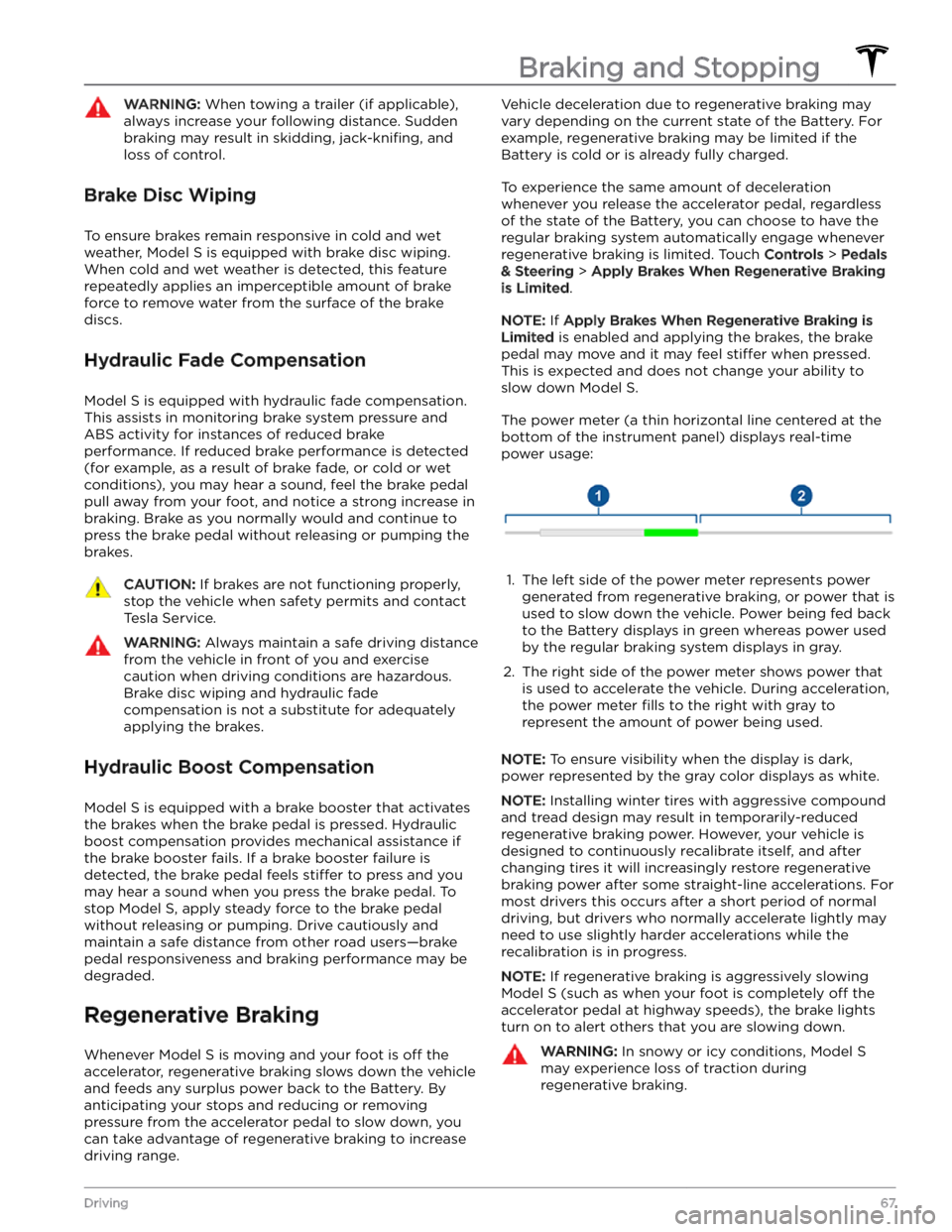
WARNING: When towing a trailer (if applicable),
always increase your following distance. Sudden
braking may result in skidding, jack-knifing, and
loss of control.
Brake Disc Wiping
To ensure brakes remain responsive in cold and wet
weather,
Model S is equipped with brake disc wiping.
When cold and wet weather is detected, this feature
repeatedly applies an imperceptible amount of brake
force to remove water from the surface of the brake
discs.
Hydraulic Fade Compensation
Model S is equipped with hydraulic fade compensation.
This assists in monitoring brake system pressure and ABS activity for instances of reduced brake
performance. If reduced brake performance is detected (for example, as a result of brake fade, or cold or wet
conditions), you may hear a sound, feel the brake pedal pull away from your foot, and notice a strong increase in braking. Brake as you normally would and continue to
press the brake pedal without releasing or pumping the
brakes.
CAUTION: If brakes are not functioning properly,
stop the vehicle when safety permits and contact
Tesla Service.
WARNING: Always maintain a safe driving distance
from the vehicle in front of you and exercise
caution when driving conditions are hazardous.
Brake disc wiping and hydraulic fade
compensation is not a substitute for adequately
applying the brakes.
Hydraulic Boost Compensation
Model S is equipped with a brake booster that activates
the brakes when the brake pedal is pressed. Hydraulic boost compensation provides mechanical assistance if the brake booster fails. If a brake booster failure is detected, the brake pedal feels
stiffer to press and you
may hear a sound when you press the brake pedal. To
stop
Model S, apply steady force to the brake pedal
without releasing or pumping. Drive cautiously and
maintain a safe distance from other road users
Page 72 of 276
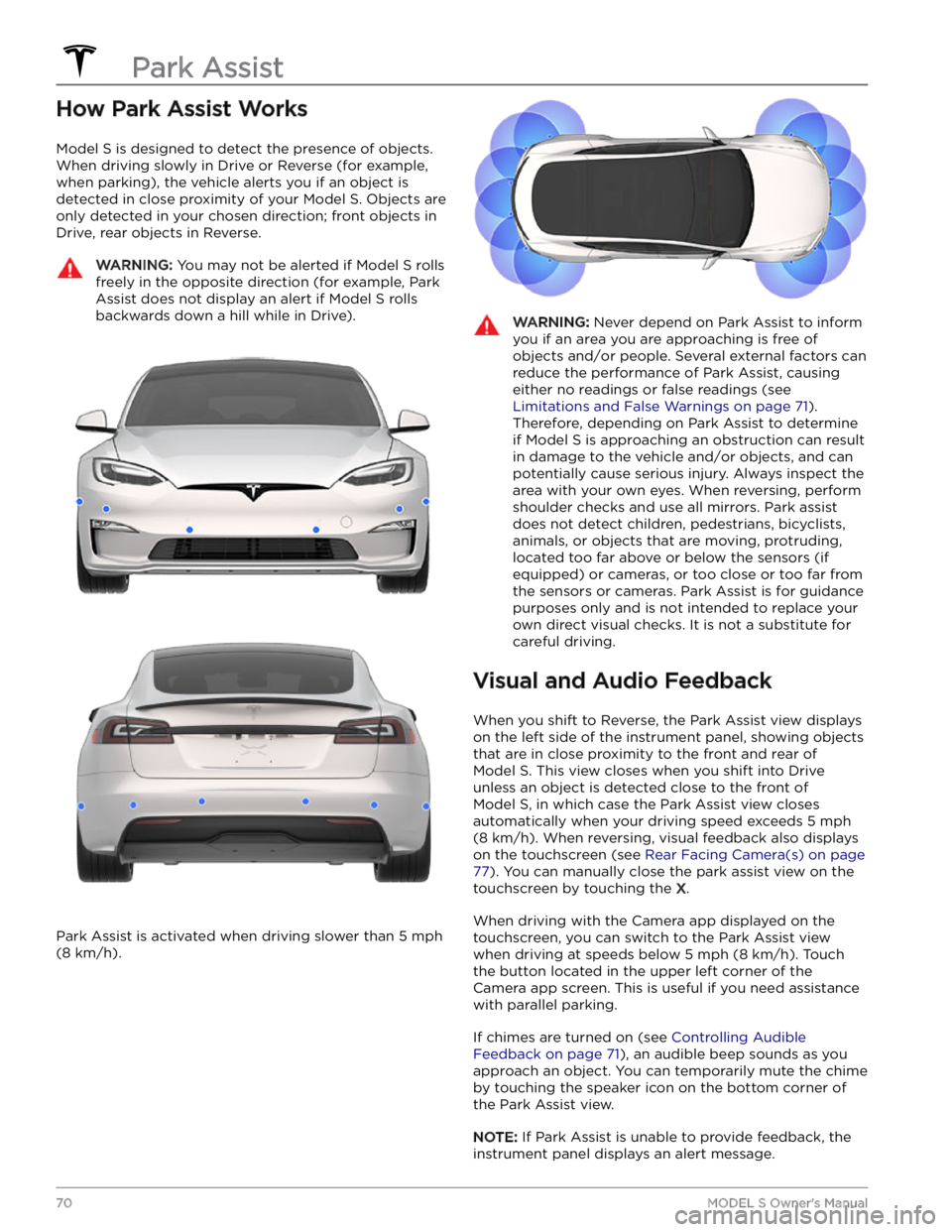
How Park Assist Works
Model S is designed to detect the presence of objects.
When driving slowly in Drive or Reverse (for example,
when parking), the vehicle alerts you if an object is
detected in close proximity of your
Model S. Objects are
only detected in your chosen direction; front objects in Drive, rear objects in Reverse.
WARNING: You may not be alerted if Model S rolls
freely in the opposite direction (for example, Park
Assist does not display an alert if Model S rolls
backwards down a hill while in Drive).
Park Assist is activated when driving slower than 5 mph
(8 km/h).
WARNING: Never depend on Park Assist to inform
you if an area you are approaching is free of
objects and/or people. Several external factors can
reduce the performance of Park Assist, causing
either no readings or false readings (see
Limitations and False Warnings on page 71).
Therefore, depending on Park Assist to determine
if Model S is approaching an obstruction can result
in damage to the vehicle and/or objects, and can
potentially cause serious injury. Always inspect the
area with your own eyes. When reversing, perform
shoulder checks and use all mirrors. Park assist
does not detect children, pedestrians, bicyclists,
animals, or objects that are moving, protruding,
located too far above or below the sensors (if
equipped) or cameras, or too close or too far from
the sensors or cameras. Park Assist is for guidance
purposes only and is not intended to replace your
own direct visual checks. It is not a substitute for
careful driving.
Visual and Audio Feedback
When you shift to Reverse, the Park Assist view displays on the
left side of the instrument panel, showing objects
that are in close proximity to the front and rear of
Model S. This view closes when you shift into Drive
unless an object is detected close to the front of
Model S, in which case the Park Assist view closes
automatically when your driving speed exceeds
5 mph
(8 km/h). When reversing, visual feedback also displays
on the touchscreen (see
Rear Facing Camera(s) on page
77). You can manually close the park assist view on the
touchscreen by touching the
X.
When driving with the Camera app displayed on the
touchscreen, you can switch to the Park Assist view
when driving at speeds below
5 mph (8 km/h). Touch
the button located in the upper left corner of the Camera app screen. This is useful if you need assistance
with parallel parking.
If chimes are turned on (see Controlling Audible
Feedback on page 71), an audible beep sounds as you
approach an object.
You can temporarily mute the chime
by touching the speaker icon on the bottom corner of
the Park Assist view.
NOTE: If Park Assist is unable to provide feedback, the
instrument panel displays an alert message.
Park Assist
70MODEL S Owner
Page 80 of 276

The Pedestrian Warning System causes Model S to emit
sound when driving below approximately 32 km/h (19 mph), or while driving in reverse. Electric vehicles operate quietly and this sound helps to alert pedestrians of your oncoming vehicle. The sound, which activates whenever
Model S is shifted out of Park, gets louder as
speed increases.
WARNING: If sound cannot be heard, pedestrians
may not be aware of your oncoming vehicle, which
may increase the likelihood of a collision resulting
in serious injury or death. If the Pedestrian
Warning System is not operating, immediately
contact Tesla.
Pedestrian Warning System
78MODEL S Owner
Page 87 of 276
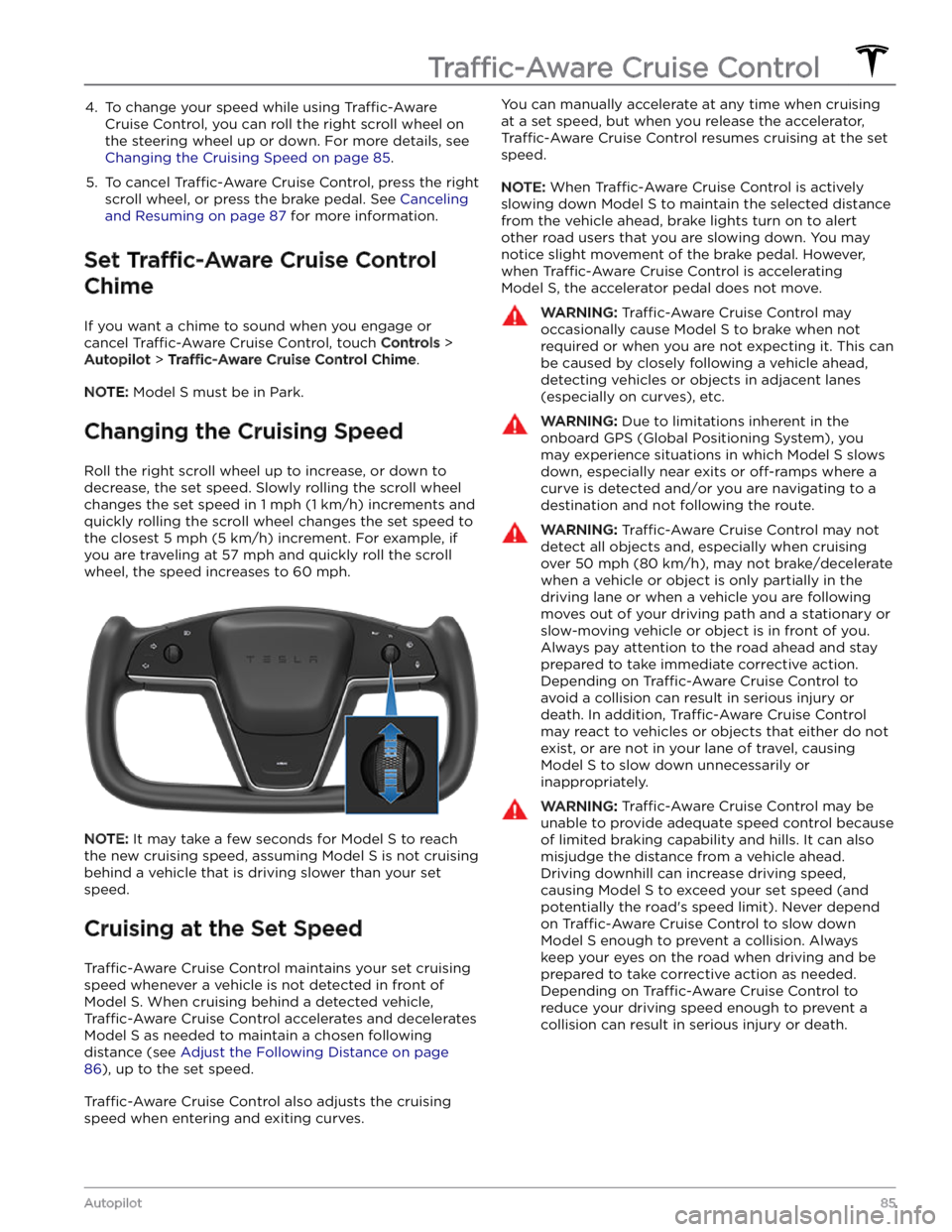
4. To change your speed while using Traffic-Aware
Cruise Control, you can roll the right scroll wheel on
the steering wheel up or down. For more details, see
Changing the Cruising Speed on page 85.
5.
To cancel Traffic-Aware Cruise Control, press the right
scroll wheel, or press the brake pedal. See
Canceling
and Resuming on page 87 for more information.
Set Traffic-Aware Cruise Control
Chime
If you want a chime to sound when you engage or cancel
Traffic-Aware Cruise Control, touch Controls >
Autopilot > Traffic-Aware Cruise Control Chime.
NOTE: Model S must be in Park.
Changing the Cruising Speed
Roll the right scroll wheel up to increase, or down to decrease, the set speed. Slowly rolling the scroll wheel
changes the set speed in
1 mph (1 km/h) increments and
quickly rolling the scroll wheel changes the set speed to the closest
5 mph (5 km/h) increment. For example, if
you are traveling at
57 mph and quickly roll the scroll
wheel, the speed increases to
60 mph.
NOTE: It may take a few seconds for Model S to reach
the new cruising speed, assuming
Model S is not cruising
behind a vehicle that is driving slower than your set
speed.
Cruising at the Set Speed
Traffic-Aware Cruise Control maintains your set cruising
speed whenever a vehicle is not detected in front of
Model S. When cruising behind a detected vehicle,
Traffic-Aware Cruise Control accelerates and decelerates
Model S as needed to maintain a chosen following
distance (see
Adjust the Following Distance on page
86), up to the set speed.
Traffic-Aware Cruise Control also adjusts the cruising
speed when entering and exiting curves.
You can manually accelerate at any time when cruising
at a set speed, but when you release the accelerator,
Traffic-Aware Cruise Control resumes cruising at the set
speed.
NOTE: When Traffic-Aware Cruise Control is actively
slowing down
Model S to maintain the selected distance
from the vehicle ahead, brake lights turn on to alert other road users that you are slowing down. You may
notice slight movement of the brake pedal. However,
when
Traffic-Aware Cruise Control is accelerating
Model S, the accelerator pedal does not move.
WARNING: Traffic-Aware Cruise Control may
occasionally cause Model S to brake when not
required or when you are not expecting it. This can
be caused by closely following a vehicle ahead,
detecting vehicles or objects in adjacent lanes
(especially on curves), etc.
WARNING: Due to limitations inherent in the
onboard GPS (Global Positioning System), you
may experience situations in which Model S slows
down, especially near exits or off-ramps where a
curve is detected and/or you are navigating to a
destination and not following the route.
WARNING: Traffic-Aware Cruise Control may not
detect all objects and, especially when cruising
over 50 mph (80 km/h), may not brake/decelerate
when a vehicle or object is only partially in the
driving lane or when a vehicle you are following
moves out of your driving path and a stationary or
slow-moving vehicle or object is in front of you.
Always pay attention to the road ahead and stay
prepared to take immediate corrective action.
Depending on Traffic-Aware Cruise Control to
avoid a collision can result in serious injury or
death. In addition, Traffic-Aware Cruise Control
may react to vehicles or objects that either do not
exist, or are not in your lane of travel, causing
Model S to slow down unnecessarily or
inappropriately.
WARNING: Traffic-Aware Cruise Control may be
unable to provide adequate speed control because
of limited braking capability and hills. It can also
misjudge the distance from a vehicle ahead.
Driving downhill can increase driving speed,
causing Model S to exceed your set speed (and
potentially the road
Page 93 of 276
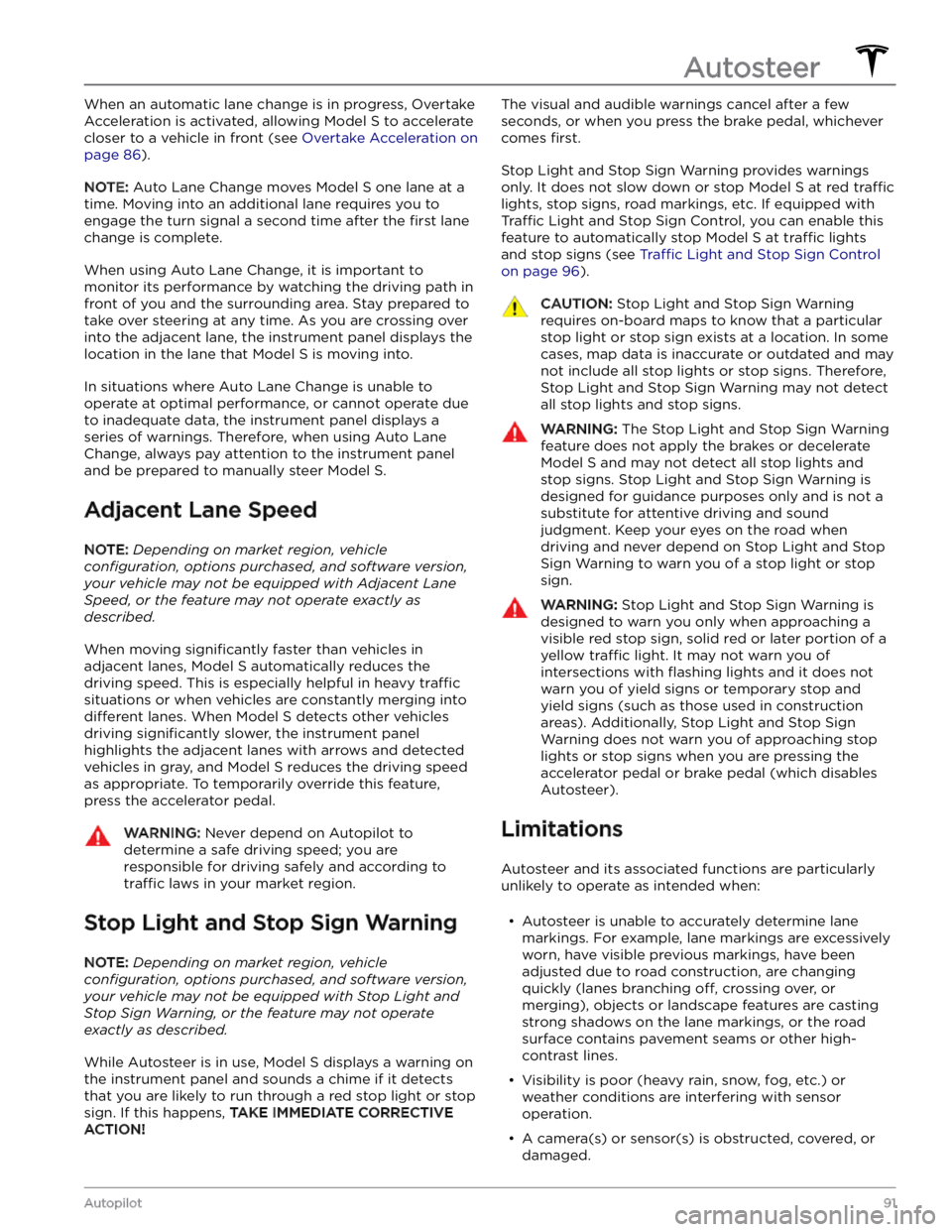
When an automatic lane change is in progress, Overtake Acceleration is activated, allowing
Model S to accelerate
closer to a vehicle in front (see
Overtake Acceleration on
page 86).
NOTE: Auto Lane Change moves Model S one lane at a
time. Moving into an additional lane requires you to
engage the turn signal a second time after the
first lane
change is complete.
When using Auto Lane Change, it is important to monitor its performance by watching the driving path in front of you and the surrounding area. Stay prepared to take over steering at any time. As you are crossing over into the adjacent lane, the
instrument panel displays the
location in the lane that
Model S is moving into.
In situations where Auto Lane Change is unable to operate at optimal performance, or cannot operate due to inadequate data, the
instrument panel displays a
series of warnings. Therefore, when using Auto Lane Change, always pay attention to the
instrument panel
and be prepared to manually steer Model S.
Adjacent Lane Speed
NOTE: Depending on market region, vehicle
configuration, options purchased, and software version,
your vehicle may not be equipped with Adjacent Lane
Speed, or the feature may not operate exactly as
described.
When moving significantly faster than vehicles in
adjacent lanes,
Model S automatically reduces the
driving speed. This is especially helpful in heavy
traffic
situations or when vehicles are constantly merging into
different lanes. When Model S detects other vehicles
driving
significantly slower, the instrument panel
highlights the adjacent lanes with arrows and detected
vehicles in gray, and
Model S reduces the driving speed
as appropriate. To temporarily override this feature, press the accelerator pedal.
WARNING: Never depend on Autopilot to
determine a safe driving speed; you are
responsible for driving safely and according to
traffic laws in your market region.
Stop Light and Stop Sign Warning
NOTE: Depending on market region, vehicle
configuration, options purchased, and software version,
your vehicle may not be equipped with Stop Light and
Stop Sign Warning, or the feature may not operate
exactly as described.
While Autosteer is in use, Model S displays a warning on
the
instrument panel and sounds a chime if it detects
that you are likely to run through a red stop light or stop sign. If this happens,
TAKE IMMEDIATE CORRECTIVE
ACTION!
The visual and audible warnings cancel after a few
seconds, or when you press the brake pedal, whichever
comes
first.
Stop Light and Stop Sign Warning provides warnings
only. It does not slow down or stop
Model S at red traffic
lights, stop signs, road markings, etc. If equipped with
Traffic Light and Stop Sign Control, you can enable this
feature to automatically stop Model S at traffic lights
and stop signs (see Traffic Light and Stop Sign Control
on page 96).
CAUTION: Stop Light and Stop Sign Warning
requires on-board maps to know that a particular
stop light or stop sign exists at a location. In some
cases, map data is inaccurate or outdated and may
not include all stop lights or stop signs. Therefore,
Stop Light and Stop Sign Warning may not detect
all stop lights and stop signs.
WARNING: The Stop Light and Stop Sign Warning
feature does not apply the brakes or decelerate
Model S and may not detect all stop lights and
stop signs. Stop Light and Stop Sign Warning is
designed for guidance purposes only and is not a
substitute for attentive driving and sound
judgment. Keep your eyes on the road when
driving and never depend on Stop Light and Stop
Sign Warning to warn you of a stop light or stop
sign.
WARNING: Stop Light and Stop Sign Warning is
designed to warn you only when approaching a
visible red stop sign, solid red or later portion of a
yellow traffic light. It may not warn you of
intersections with flashing lights and it does not
warn you of yield signs or temporary stop and
yield signs (such as those used in construction
areas). Additionally, Stop Light and Stop Sign
Warning does not warn you of approaching stop
lights or stop signs when you are pressing the
accelerator pedal or brake pedal (which disables
Autosteer).
Limitations
Autosteer and its associated functions are particularly
unlikely to operate as intended when:
Page 131 of 276

NOTE: When Model S starts, you may hear the sound of
the compressor as the air suspension system
Page 135 of 276
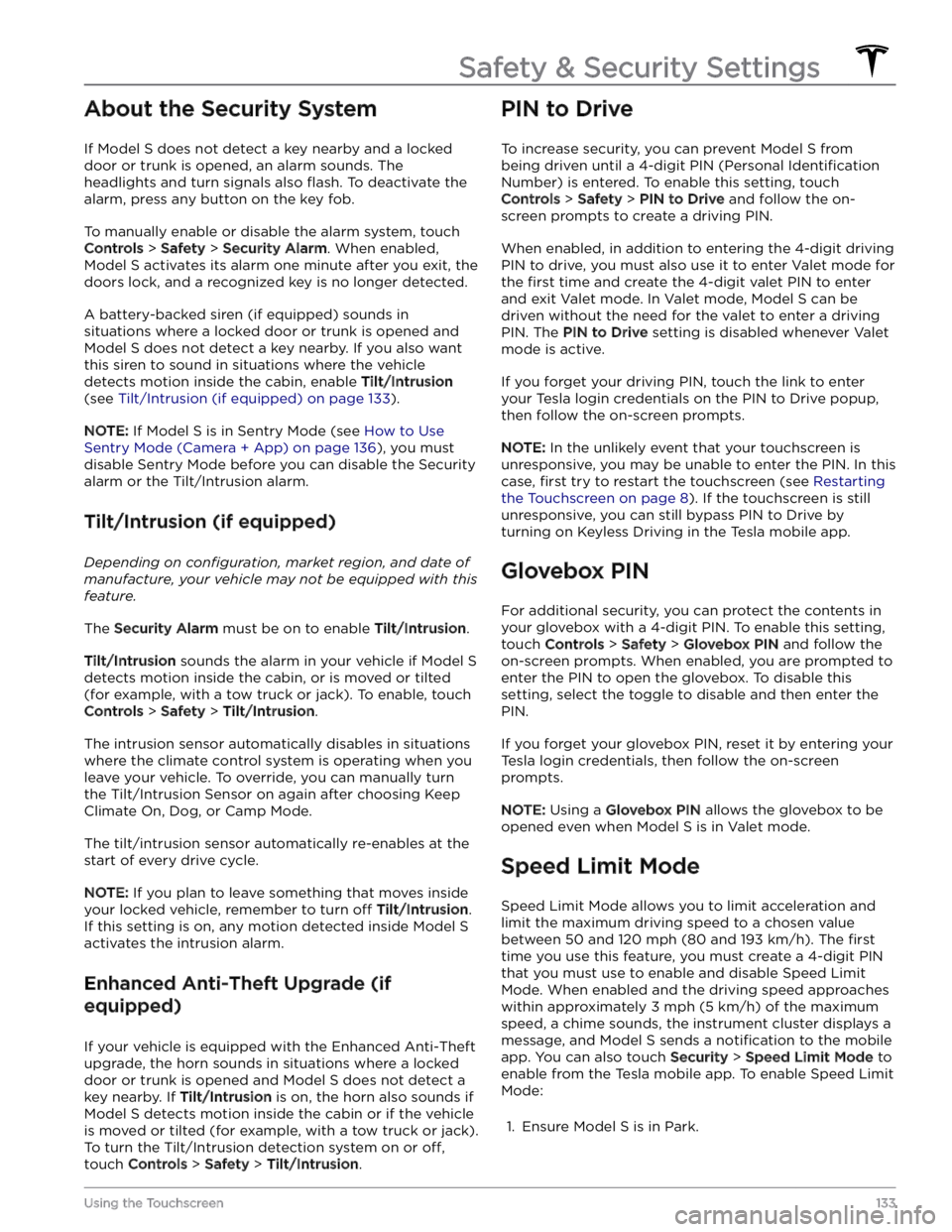
About the Security System
If Model S does not detect a key nearby and a locked
door or trunk is opened, an alarm sounds. The headlights and turn signals also
flash. To deactivate the
alarm, press any button on the key fob.
To manually enable or disable the alarm system, touch
Controls > Safety > Security Alarm. When enabled,
Model S activates its alarm one minute after you exit, the
doors lock, and a recognized key is no longer detected.
A battery-backed siren (if equipped) sounds in situations where a locked door or trunk is opened and
Model S does not detect a key nearby. If you also want
this siren to sound in situations where the vehicle
detects motion inside the cabin, enable Tilt/Intrusion
(see Tilt/Intrusion (if equipped) on page 133).
NOTE: If Model S is in Sentry Mode (see How to Use
Sentry Mode (Camera + App) on page 136), you must
disable Sentry Mode before you can disable the Security
alarm or the Tilt/Intrusion alarm.
Tilt/Intrusion (if equipped)
Depending on configuration, market region, and date of
manufacture, your vehicle may not be equipped with this
feature.
The Security Alarm must be on to enable Tilt/Intrusion.
Tilt/Intrusion sounds the alarm in your vehicle if Model S
detects motion inside the cabin, or is moved or tilted
(for example, with a tow truck or jack). To enable, touch
Controls > Safety > Tilt/Intrusion.
The intrusion sensor automatically disables in situations where the climate control system is operating when you leave your vehicle. To override, you can manually turn the Tilt/Intrusion Sensor on again after choosing Keep
Climate On, Dog, or Camp Mode.
The tilt/intrusion sensor automatically re-enables at the start of every drive cycle.
NOTE: If you plan to leave something that moves inside
your locked vehicle, remember to turn
off Tilt/Intrusion.
If this setting is on, any motion detected inside
Model S
activates the intrusion alarm.
Enhanced Anti-Theft Upgrade (if
equipped)
If your vehicle is equipped with the Enhanced Anti-Theft upgrade, the horn sounds in situations where a locked door or trunk is opened and
Model S does not detect a
key nearby. If
Tilt/Intrusion is on, the horn also sounds if
Model S detects motion inside the cabin or if the vehicle
is moved or tilted (for example, with a tow truck or jack). To turn the Tilt/Intrusion detection system on or
off,
touch Controls > Safety > Tilt/Intrusion.
PIN to Drive
To increase security, you can prevent Model S from
being driven until a 4-digit PIN (Personal
Identification
Number) is entered. To enable this setting, touch
Controls > Safety > PIN to Drive and follow the on-
screen prompts to create a driving PIN.
When enabled, in addition to entering the 4-digit driving PIN to drive, you must also use it to enter Valet mode for the
first time and create the 4-digit valet PIN to enter
and exit Valet mode. In Valet mode,
Model S can be
driven without the need for the valet to enter a driving PIN. The
PIN to Drive setting is disabled whenever Valet
mode is active.
If you forget your driving PIN, touch the link to enter your Tesla login credentials on the PIN to Drive popup,
then follow the on-screen prompts.
NOTE: In the unlikely event that your touchscreen is
unresponsive, you may be unable to enter the PIN. In this case,
first try to restart the touchscreen (see Restarting
the Touchscreen on page 8). If the touchscreen is still
unresponsive, you can still bypass PIN to Drive by turning on Keyless Driving in the Tesla mobile app.
Glovebox PIN
For additional security, you can protect the contents in your glovebox with a 4-digit PIN. To enable this setting,
touch
Controls > Safety > Glovebox PIN and follow the
on-screen prompts. When enabled, you are prompted to
enter the PIN to open the glovebox. To disable this
setting, select the toggle to disable and then enter the PIN.
If you forget your glovebox PIN, reset it by entering your Tesla login credentials, then follow the on-screen
prompts.
NOTE: Using a Glovebox PIN allows the glovebox to be
opened even when
Model S is in Valet mode.
Speed Limit Mode
Speed Limit Mode allows you to limit acceleration and limit the maximum driving speed to a chosen value
between
50 and 120 mph (80 and 193 km/h). The first
time you use this feature, you must create a 4-digit PIN
that you must use to enable and disable Speed Limit Mode. When enabled and the driving speed approaches within approximately
3 mph (5 km/h) of the maximum
speed, a chime sounds, the
instrument cluster displays a
message, and
Model S sends a notification to the mobile
app. You can also touch
Security > Speed Limit Mode to
enable from the Tesla mobile app. To enable Speed Limit Mode:
1.
Ensure Model S is in Park.
Safety & Security Settings
133Using the Touchscreen