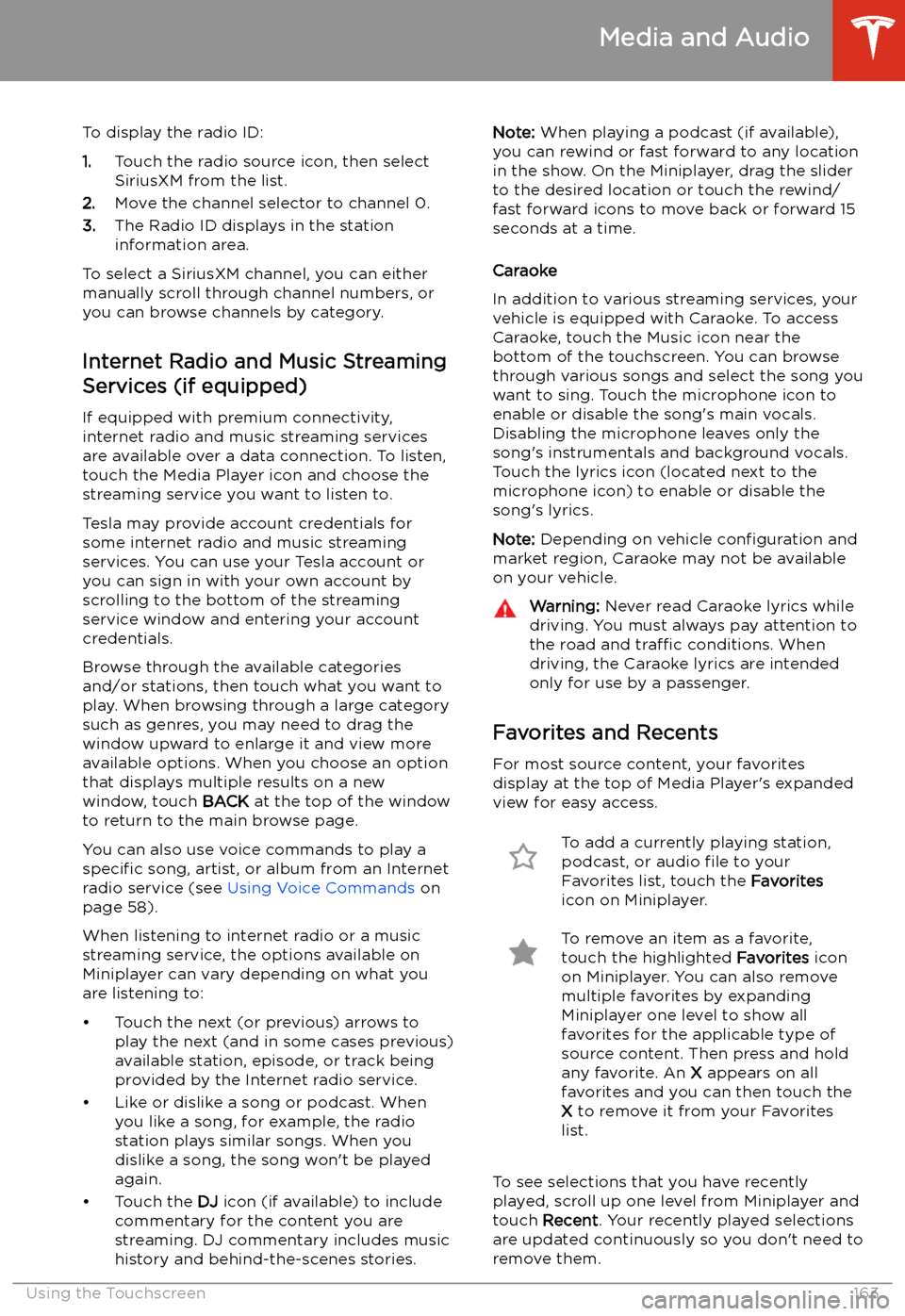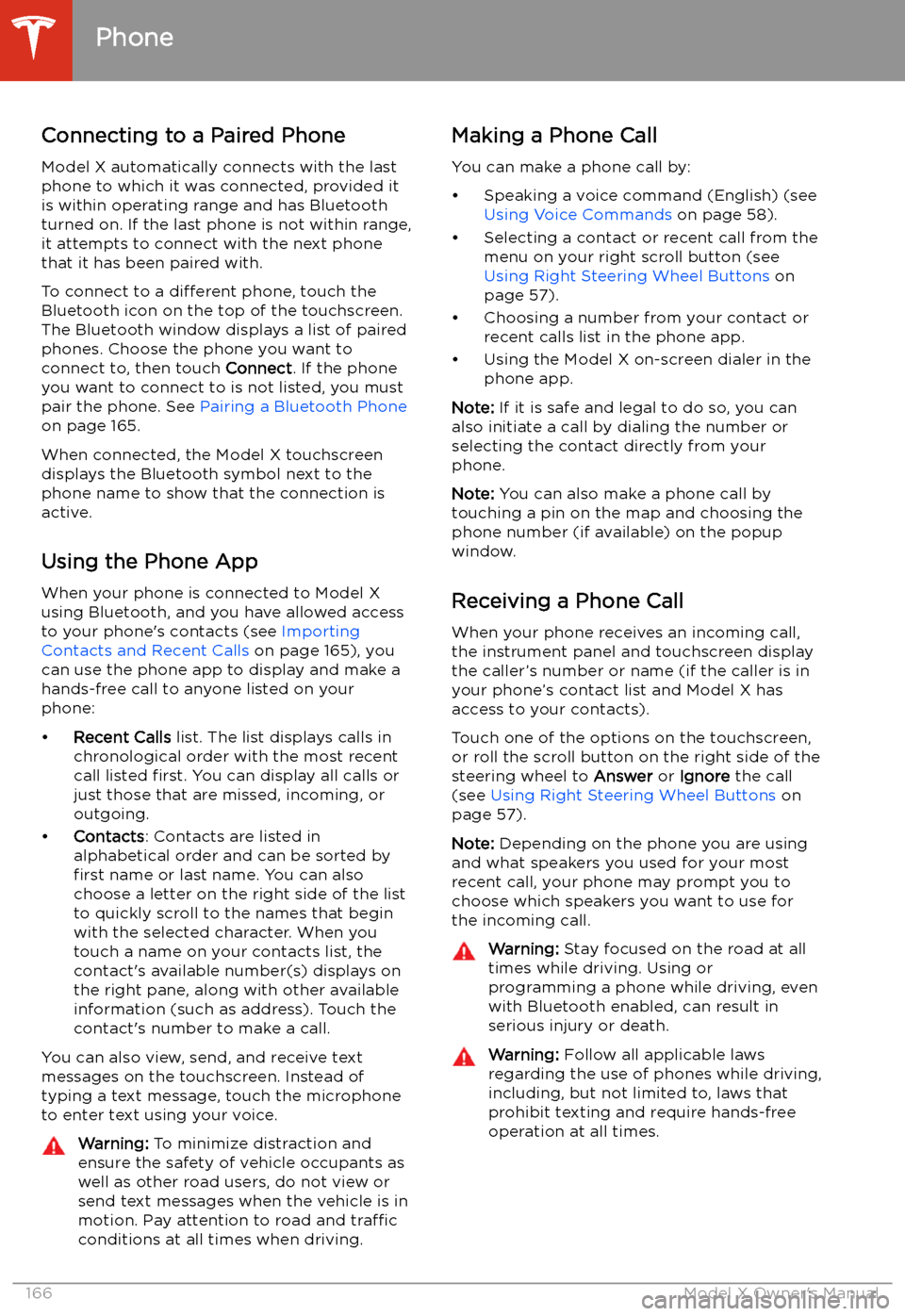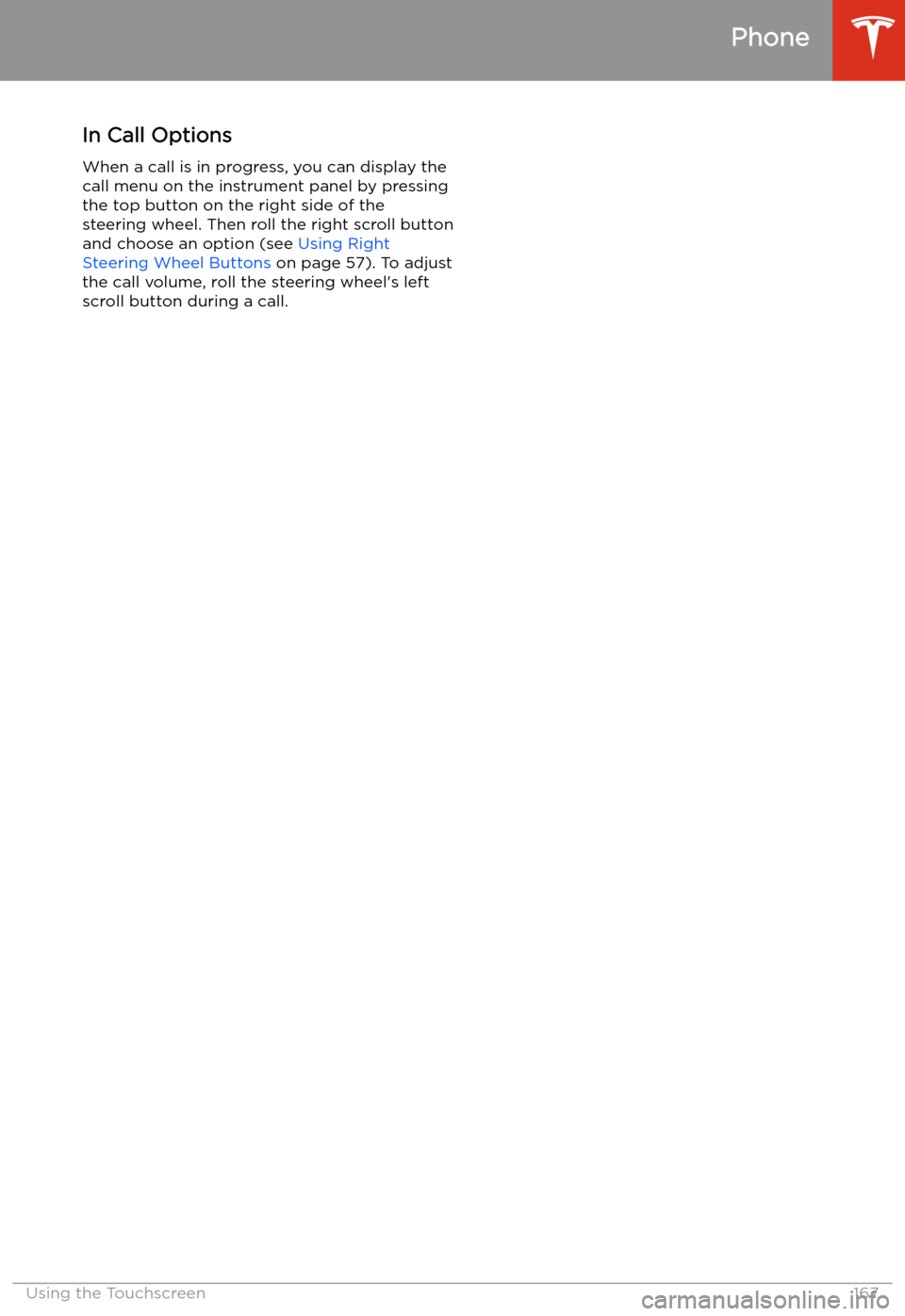TESLA MODEL X 2020 Owner's Manual
MODEL X 2020
TESLA
TESLA
https://www.carmanualsonline.info/img/26/9240/w960_9240-0.png
TESLA MODEL X 2020 Owner's Manual
Trending: steering, wiper blades, Maximum range, brake spec, rotors, sensor, Handle liftgate
Page 161 of 247
Trip PlannerTrip Planner (available in some market
regions) helps you take longer road trips with
confidence. If reaching your destination
requires charging, Trip Planner routes you
through the appropriate Supercharger
locations. Trip Planner selects a route and provides charging times to minimize the
amount of time you spend driving and charging. To enable Trip Planner, touch the
map
Page 162 of 247
For security reasons, if you sell Model X, it isrecommended that you delete your Home and
Work Locations. You can delete these
individually or you can perform a factory reset to erase all personal data (see Erasing
Personal Data on page 149).
Map Updates
As updated maps become available, they are
automatically sent to Model X over Wi-Fi. To ensure you receive them, periodically connectModel X to a Wi-Fi network (see Connecting
to Wi-Fi on page 178). The touchscreen
displays a message informing you when new
maps are installed.
Maps and Navigation
Using the Touchscreen161
Page 163 of 247
Media and Audio
Overview
Touch the Media Player icon at the
bottom of the touchscreen to play
various types of media through
your vehicle
Page 164 of 247
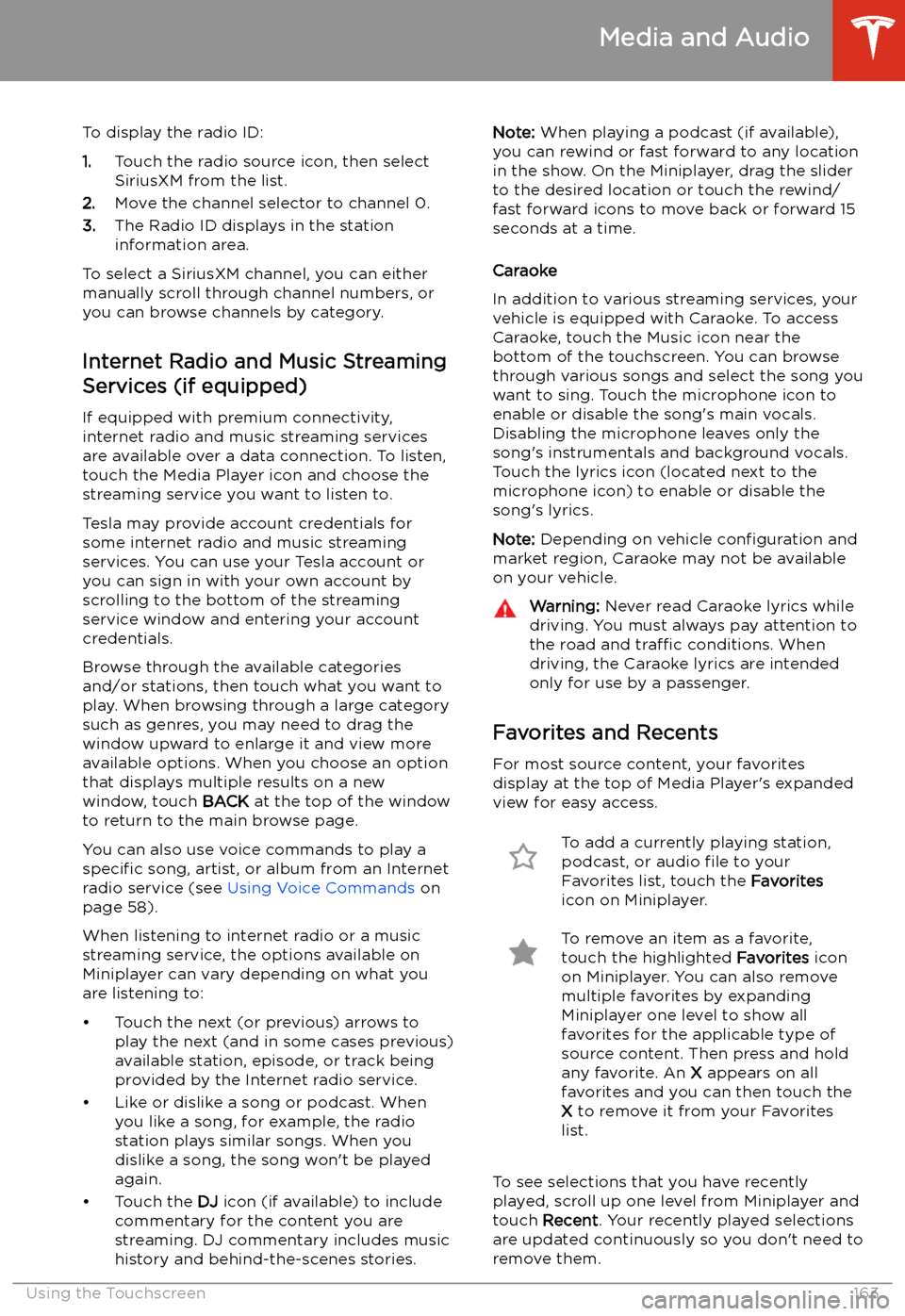
To display the radio ID:
1. Touch the radio source icon, then select
SiriusXM from the list.
2. Move the channel selector to channel 0.
3. The Radio ID displays in the station
information area.
To select a SiriusXM channel, you can either manually scroll through channel numbers, oryou can browse channels by category.
Internet Radio and Music Streaming
Services (if equipped)
If equipped with premium connectivity,
internet radio and music streaming services are available over a data connection. To listen,
touch the Media Player icon and choose the
streaming service you want to listen to.
Tesla may provide account credentials for
some internet radio and music streaming
services. You can use your Tesla account or
you can sign in with your own account by
scrolling to the bottom of the streaming
service window and entering your account
credentials.
Browse through the available categories and/or stations, then touch what you want to
play. When browsing through a large category
such as genres, you may need to drag the
window upward to enlarge it and view more
available options. When you choose an option
that displays multiple results on a new window, touch BACK at the top of the window
to return to the main browse page.
You can also use voice commands to play a
specific song, artist, or album from an Internet
radio service (see Using Voice Commands on
page 58).
When listening to internet radio or a music
streaming service, the options available on Miniplayer can vary depending on what you
are listening to:
Page 165 of 247
Note: Selections you play on FM radio are not
included in your Recent list.
Playing Media from DevicesYou can play audio files from a
Bluetooth-connected device (like a
phone) or a USB-connected
Page 166 of 247
Page 167 of 247
Connecting to a Paired Phone
Model X automatically connects with the last
phone to which it was connected, provided it
is within operating range and has Bluetooth turned on. If the last phone is not within range,
it attempts to connect with the next phone
that it has been paired with.
To connect to a different phone, touch the
Bluetooth icon on the top of the touchscreen.
The Bluetooth window displays a list of paired
phones. Choose the phone you want to connect to, then touch Connect. If the phone
you want to connect to is not listed, you must
pair the phone. See Pairing a Bluetooth Phone
on page 165.
When connected, the Model X touchscreen displays the Bluetooth symbol next to thephone name to show that the connection is
active.
Using the Phone App
When your phone is connected to Model X
using Bluetooth, and you have allowed access to your phone
Page 168 of 247
In Call OptionsWhen a call is in progress, you can display the
call menu on the instrument panel by pressing
the top button on the right side of the steering wheel. Then roll the right scroll button
and choose an option (see Using Right
Steering Wheel Buttons on page 57). To adjust
the call volume, roll the steering wheel
Page 169 of 247
Air Suspension
Note: When Model X starts, you may hear the
sound of the compressor as the air suspension system
Page 170 of 247
Trending: parking brake, sport mode, climate control, replace 12 volt battery, tire type, tire pressure reset, USB