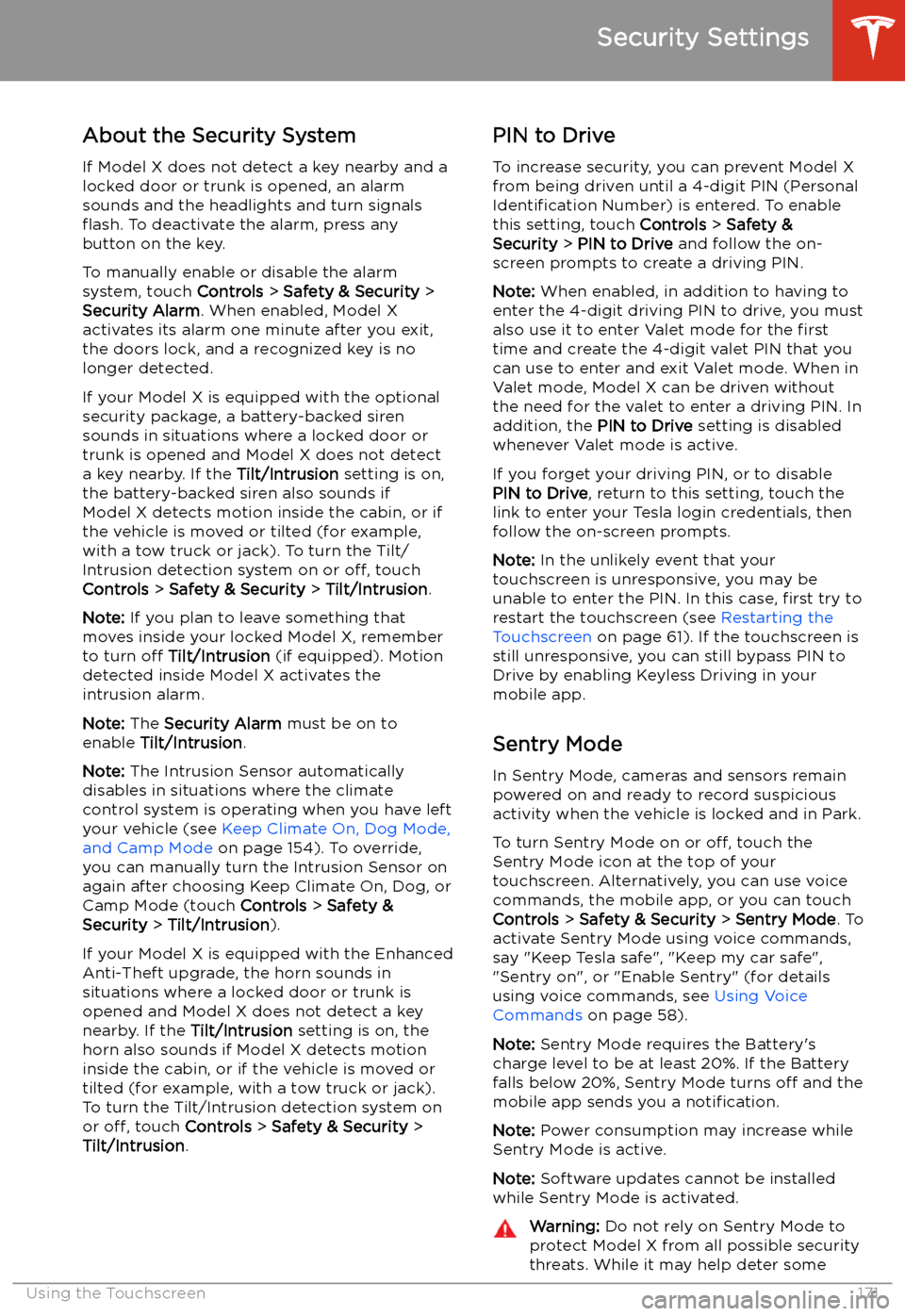TESLA MODEL X 2020 Owner's Manual
MODEL X 2020
TESLA
TESLA
https://www.carmanualsonline.info/img/26/9240/w960_9240-0.png
TESLA MODEL X 2020 Owner's Manual
Trending: brake sensor, washer fluid, oil temperature, parking sensors, wheel torque, tire type, air condition
Page 171 of 247
Calendar
Overview
The Calendar app allows you to view
scheduled events from your phone
Page 172 of 247
Security Settings
About the Security System
If Model X does not detect a key nearby and a
locked door or trunk is opened, an alarm sounds and the headlights and turn signals
Page 173 of 247
threats, no security system can prevent all
attacks.
Standby, Alert, and Alarm States
When in Sentry Mode, Model X may go
through three states depending on its surroundings
Page 174 of 247
Although not a comprehensive list, Tesla hasconfirmed through testing that the following
Page 175 of 247
Saved footage is located in either the Saved
Clips or Sentry Clips folder. Footage in the
Saved Clips folder contains all saved
recordings from dashcam, which have been
manually saved by touching the dashcam icon on the touchscreen. Sentry Clips contains all
saved footage from Sentry Mode events,
which have been automatically saved when
the Alert or Alarm state was triggered. Once
footage of a particular event is saved, the latest 10 minutes of video is archived in your
Page 176 of 247
Page 177 of 247
Once programmed, you can operate the
device by touching its corresponding
HomeLink icon on the touchscreen
Page 178 of 247
Page 179 of 247
Connecting to Wi-Fi
Wi-Fi is available as a data connection method and is often faster than cellular data networks.
Connecting to Wi-Fi is especially useful in areas with limited or no cellular connectivity.
To ensure fast, reliable delivery of software
and map updates, Tesla recommends leaving your vehicle connected to a Wi-Fi network
whenever possible (for example, if parked in
your garage overnight).
To connect to a Wi-Fi network:
1. Touch the cellular icon (usually LTE or 3G)
on the top corner of your touchscreen.
Model X will start scanning and display
the detected Wi-Fi networks that are
within range.
2. Select the Wi-Fi network you want to use,
enter the password (if necessary), then
touch Confirm .
3. Your vehicle connects to the Wi-Fi
network and will automatically connect to it whenever the network is within range.
You can also connect to a hidden network that
isn
Page 180 of 247
Software Updates
Loading New Software
Tesla updates your vehicle
Trending: rear entertainment, climate control, Seat, Stopping, audio, fog light, fold seats