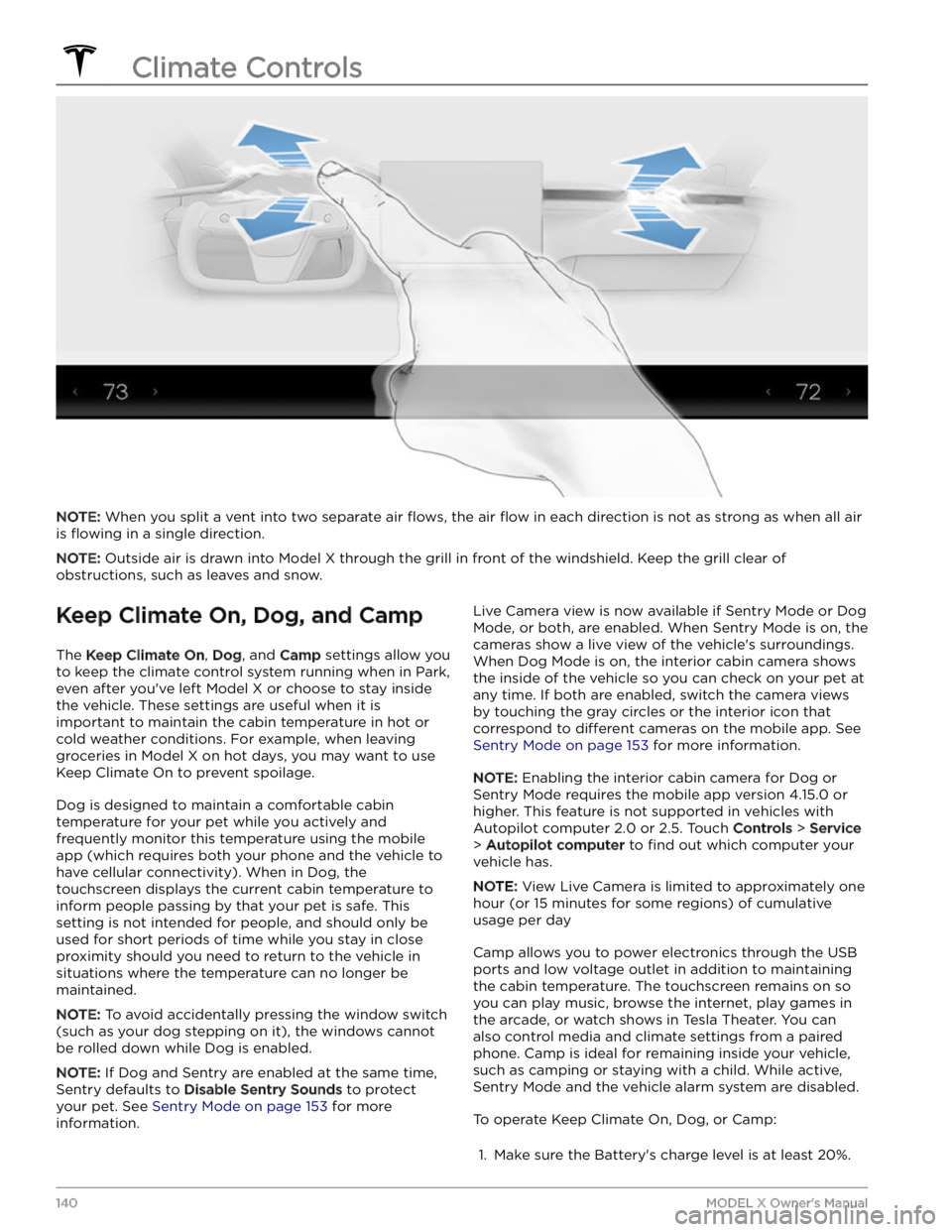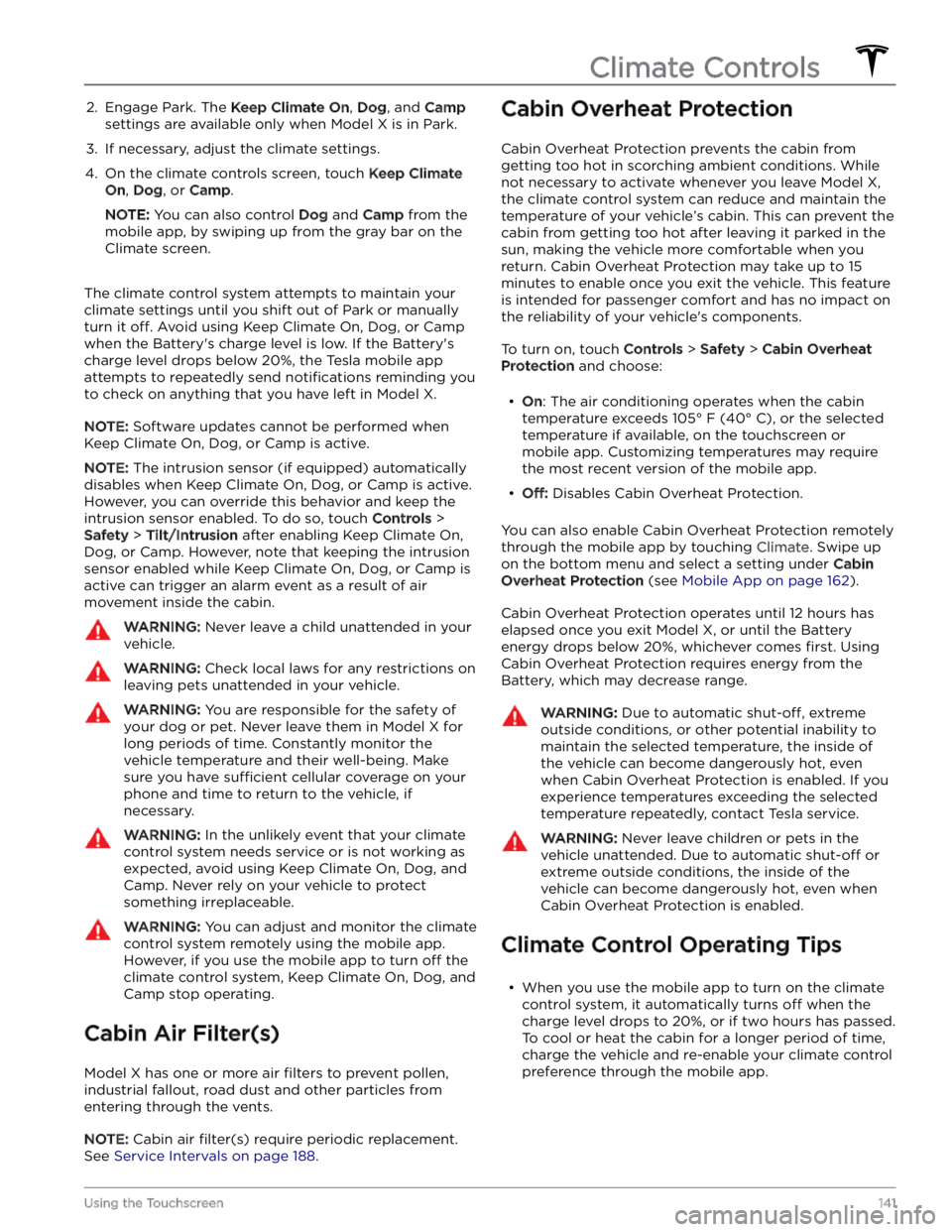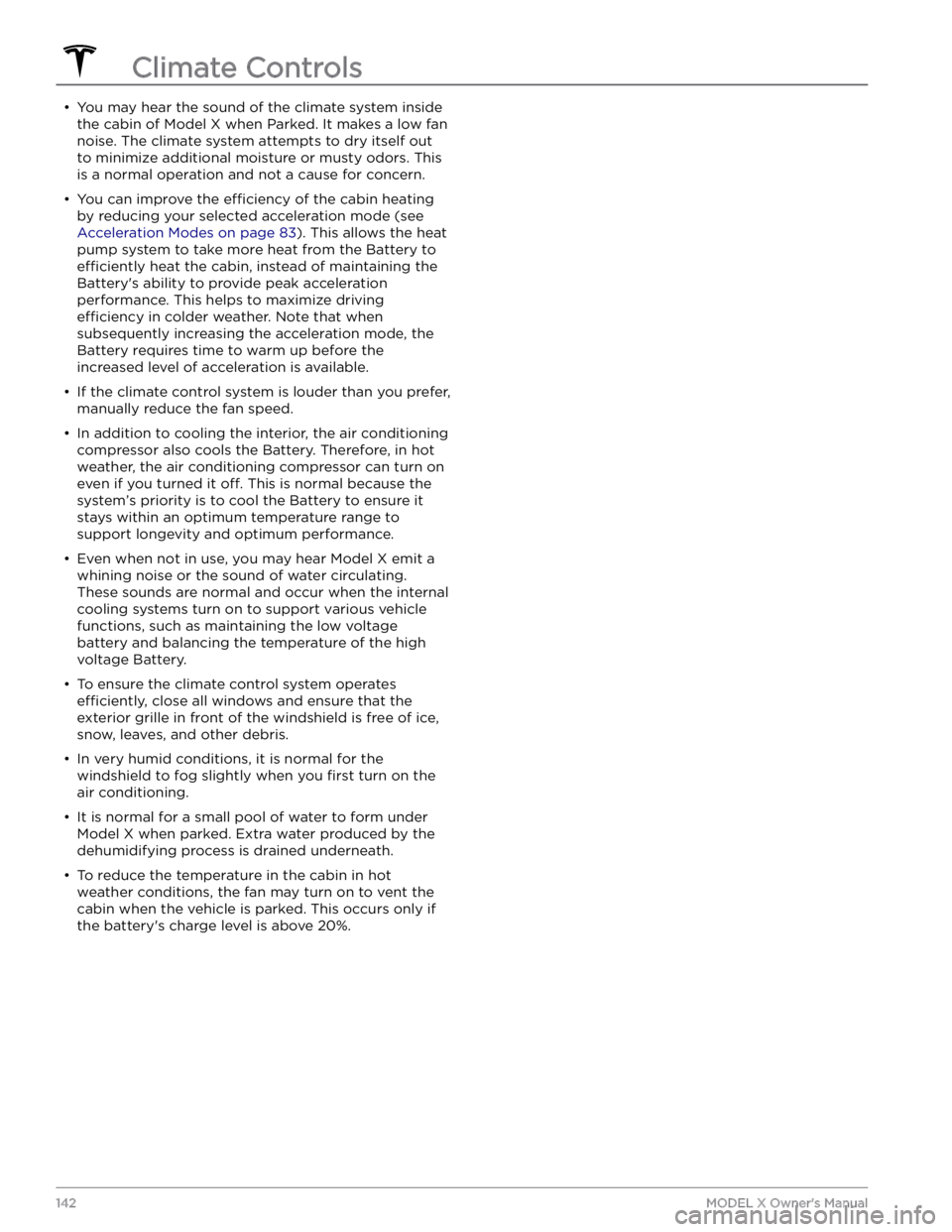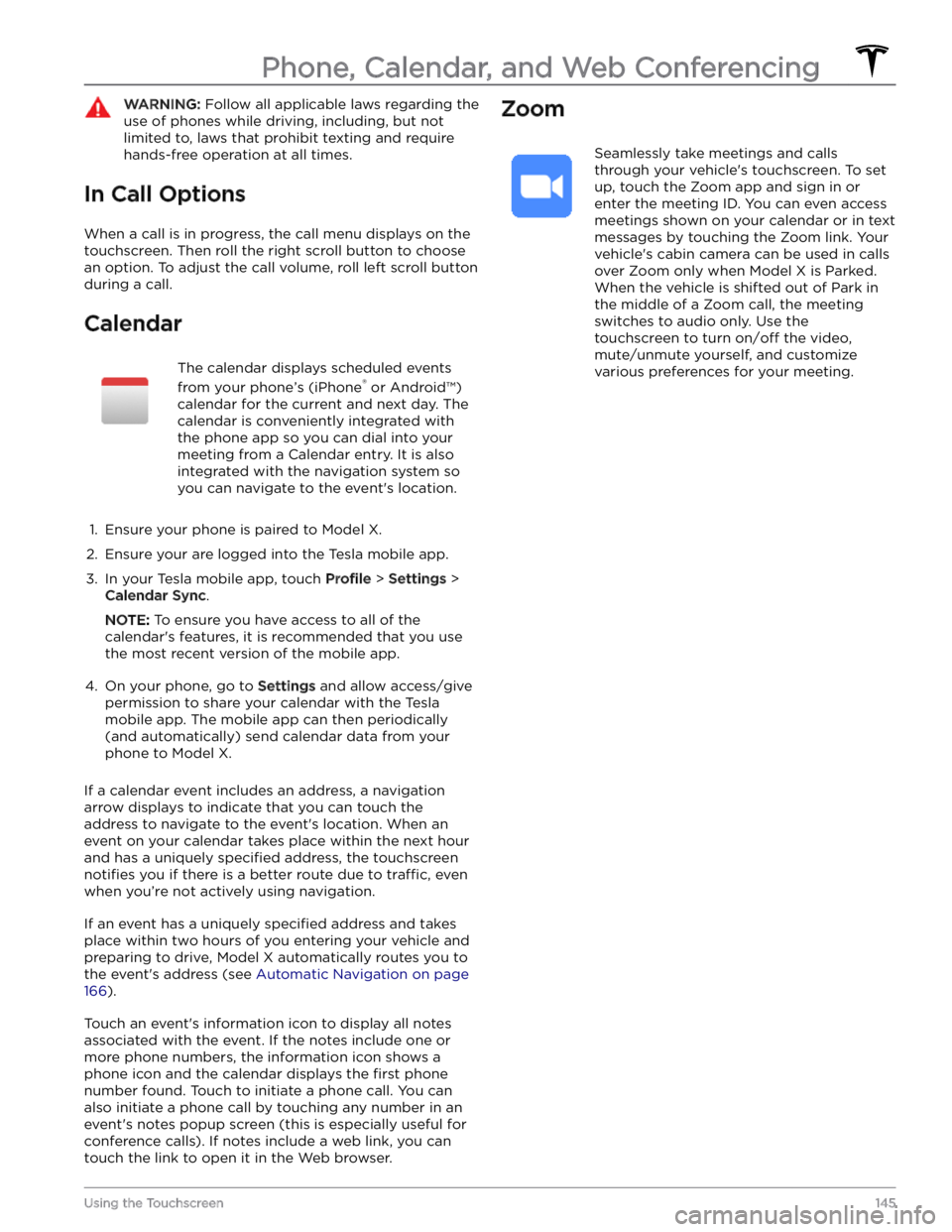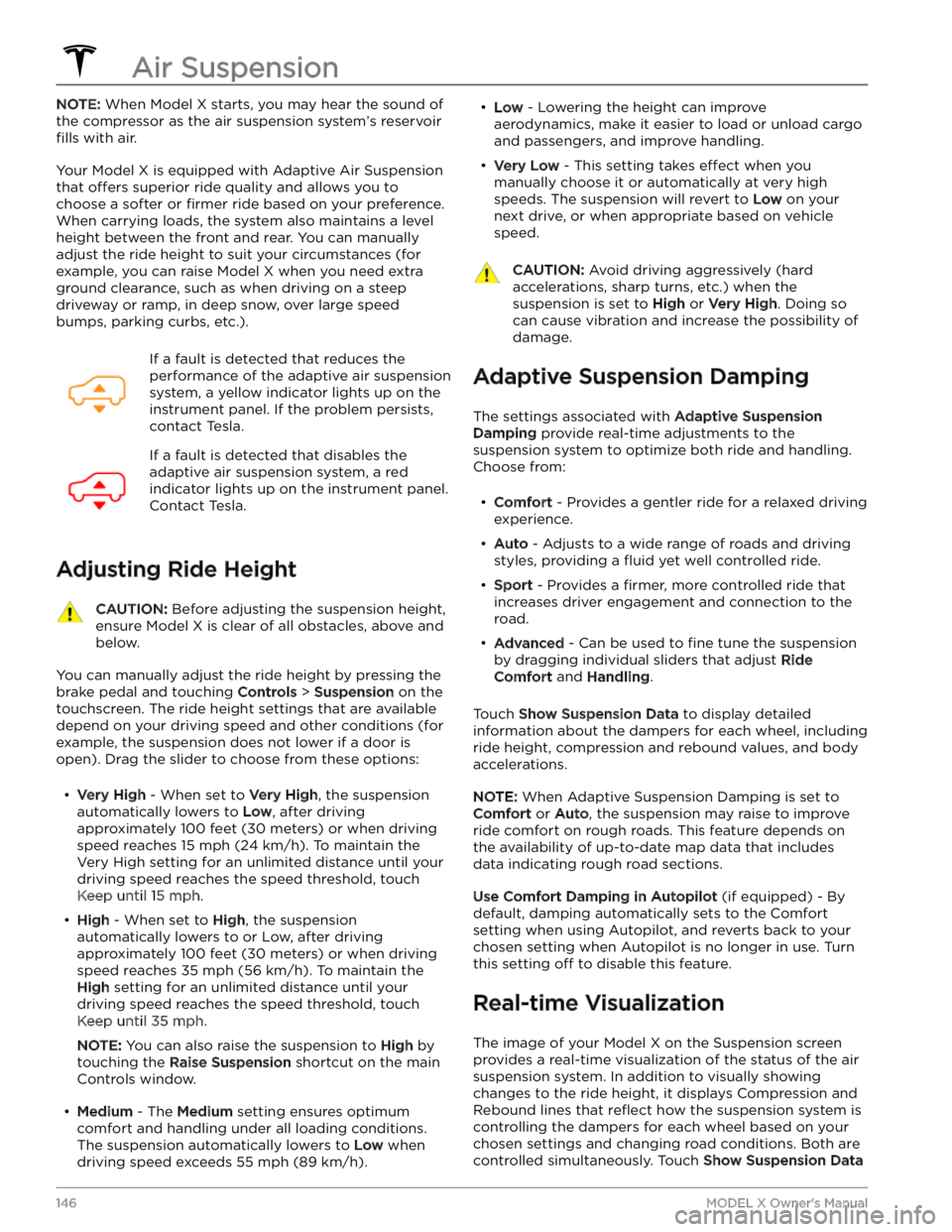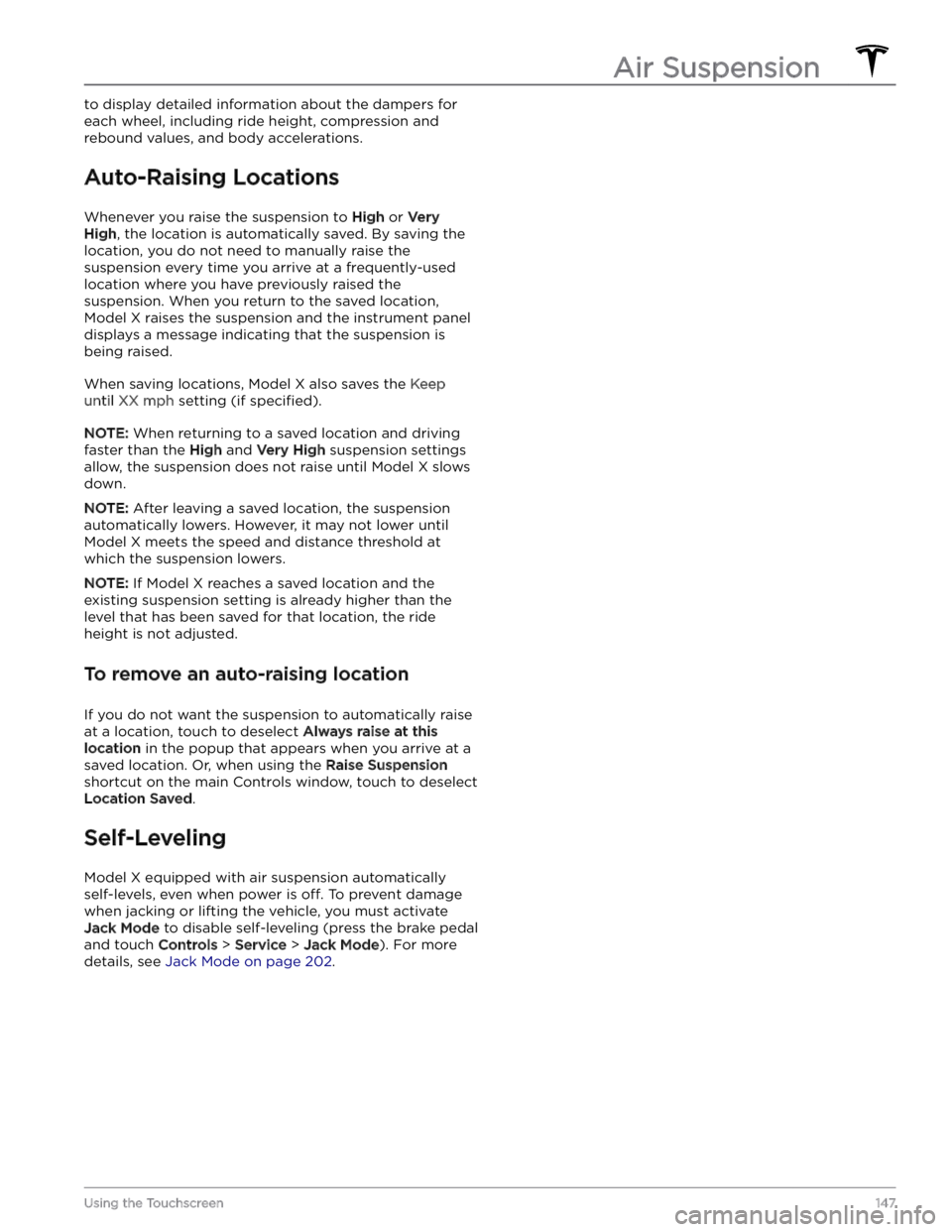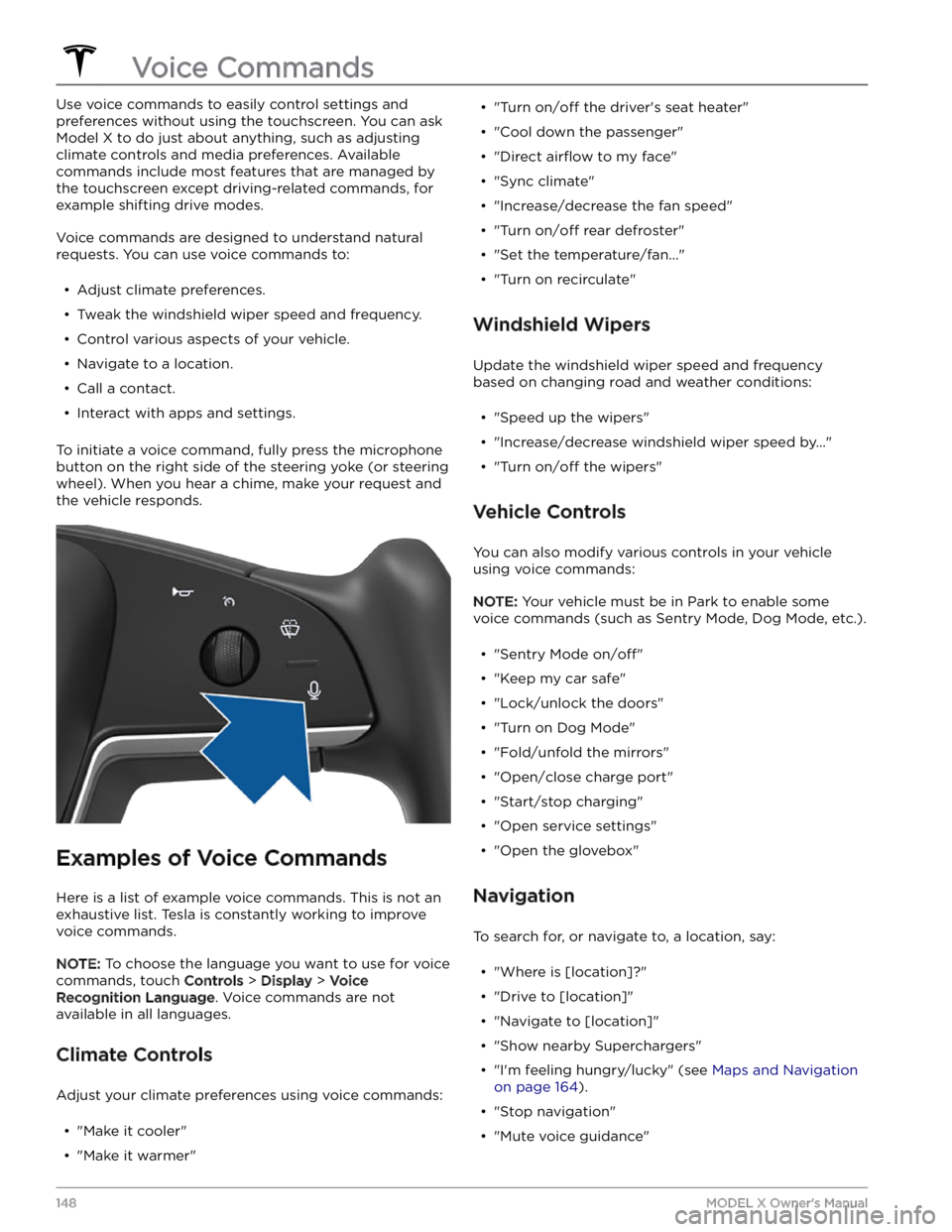TESLA MODEL X 2023 Owners Manual
MODEL X 2023
TESLA
TESLA
https://www.carmanualsonline.info/img/26/58624/w960_58624-0.png
TESLA MODEL X 2023 Owners Manual
Trending: oil pressure, water pump, length, warning, width, airbag off, oil
Page 141 of 296
Adjusting the Front and Rear Vents
Model X has a unique horizontal face-level vent that spans the width of the dashboard. It also has vents at the top
and bottom of the rear console.
1.
Driver vents
2.
Driver controls
3.
Passenger controls
4.
Passenger vents
5.
Rear vents
6.
Rear controls
Using the touchscreens, you can pinpoint exactly where you want to direct the air flowing from this vent when
heating or cooling the cabin. When the face-level vent is on you can adjust the direction of the air
flow from each
vent. To adjust the direction of the air
flow, touch the radiating air waves from the corresponding vent on the
touchscreen. The air
flows in a single stream when centered or splits into mirrored air streams when air is directed
outward or inward from the center of the vent.
Climate Controls
139Using the Touchscreen
Page 142 of 296
NOTE: When you split a vent into two separate air flows, the air flow in each direction is not as strong as when all air
is
flowing in a single direction.
NOTE: Outside air is drawn into Model X through the grill in front of the windshield. Keep the grill clear of
obstructions, such as leaves and snow.
Keep Climate On, Dog, and Camp
The Keep Climate On, Dog, and Camp settings allow you
to keep the climate control system running when in Park,
even after you
Page 143 of 296
2. Engage Park. The Keep Climate On, Dog, and Camp
settings are available only when Model X is in Park.
3.
If necessary, adjust the climate settings.
4.
On the climate controls screen, touch Keep Climate
On, Dog, or Camp.
NOTE: You can also control Dog and Camp from the
mobile app, by swiping up from the gray bar on the Climate screen.
The climate control system attempts to maintain your climate settings until you shift out of Park or manually
turn it
off. Avoid using Keep Climate On, Dog, or Camp
when the Battery
Page 144 of 296
Page 145 of 296
Page 146 of 296

Unpairing a Bluetooth Phone
If you want to disconnect your phone and use it again
later, simply touch
Disconnect on the Bluetooth settings
screen. If you no longer want to use your phone with
Model X, touch Forget This Device. Once you forget a
device, you must pair it again if you want to use it with
Model X (see Pairing a Bluetooth Phone on page 143).
NOTE: Your phone automatically disconnects when you
leave
Model X.
NOTE: Unpairing the phone has no effect on using the
phone as a key. To forget an authenticated phone, see
Managing Keys on page 17.
Connecting to a Paired Phone
Model X automatically connects to a phone that you
designated as
Priority Device on the Bluetooth settings
screen. If you have not set a phone as a priority,
Model X
connects to the last phone to which is was connected, provided it is within operating range and has Bluetooth
turned on. If the last phone is not within range, it attempts to connect with the next phone that it has
been paired with.
To connect to a different phone, touch the Bluetooth
icon at the top of the
Controls screen. The Bluetooth
settings screen displays a list of paired phones. Choose
the phone you want to connect to, then touch
Connect.
If the phone you want to connect to is not listed, you
must pair the phone. See
Pairing a Bluetooth Phone on
page 143.
When connected, the Bluetooth settings screen displays the Bluetooth symbol next to the phone
Page 147 of 296
WARNING: Follow all applicable laws regarding the
use of phones while driving, including, but not
limited to, laws that prohibit texting and require
hands-free operation at all times.
In Call Options
When a call is in progress, the call menu displays on the touchscreen. Then roll the right scroll button to choose an option. To adjust the call volume, roll left scroll button during a call.
Calendar
The calendar displays scheduled events
from your phone
Page 148 of 296
NOTE: When Model X starts, you may hear the sound of
the compressor as the air suspension system
Page 149 of 296
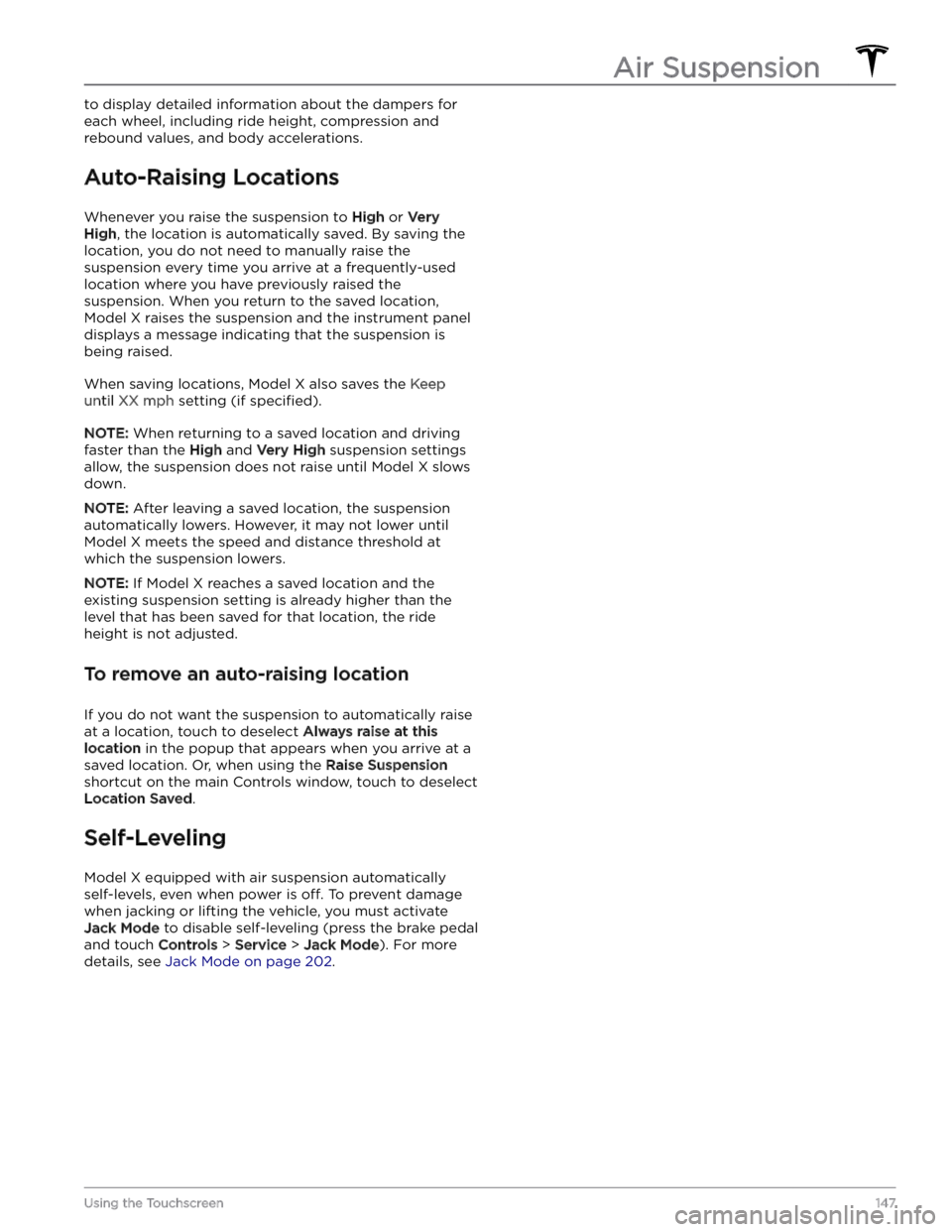
to display detailed information about the dampers for each wheel, including ride height, compression and
rebound values, and body accelerations.
Auto-Raising Locations
Whenever you raise the suspension to High or Very
High, the location is automatically saved. By saving the
location, you do not need to manually raise the
suspension every time you arrive at a frequently-used location where you have previously raised the
suspension. When you return to the saved location,
Model X raises the suspension and the instrument panel
displays a message indicating that the suspension is being raised.
When saving locations, Model X also saves the Keep
until XX mph setting (if specified).
NOTE: When returning to a saved location and driving
faster than the
High and Very High suspension settings
allow, the suspension does not raise until
Model X slows
down.
NOTE: After leaving a saved location, the suspension
automatically lowers. However, it may not lower until
Model X meets the speed and distance threshold at
which the suspension lowers.
NOTE: If Model X reaches a saved location and the
existing suspension setting is already higher than the level that has been saved for that location, the ride height is not adjusted.
To remove an auto-raising location
If you do not want the suspension to automatically raise at a location, touch to deselect
Always raise at this
location in the popup that appears when you arrive at a
saved location.
Or, when using the Raise Suspension
shortcut on the main Controls window, touch to deselect
Location Saved.
Self-Leveling
Model X equipped with air suspension automatically
self-levels, even when power is
off. To prevent damage
when jacking or lifting the vehicle, you must activate
Jack Mode to disable self-leveling (press the brake pedal
and touch
Controls > Service > Jack Mode). For more
details, see
Jack Mode on page 202.
Air Suspension
147Using the Touchscreen
Page 150 of 296
Use voice commands to easily control settings and
preferences without using the touchscreen. You can ask
Model X to do just about anything, such as adjusting
climate controls and media preferences. Available
commands include most features that are managed by the touchscreen except driving-related commands, for example shifting drive modes.
Voice commands are designed to understand natural
requests. You can use voice commands to:
Trending: service, inflation pressure, park assist, parking brake, seats, torque, airbag