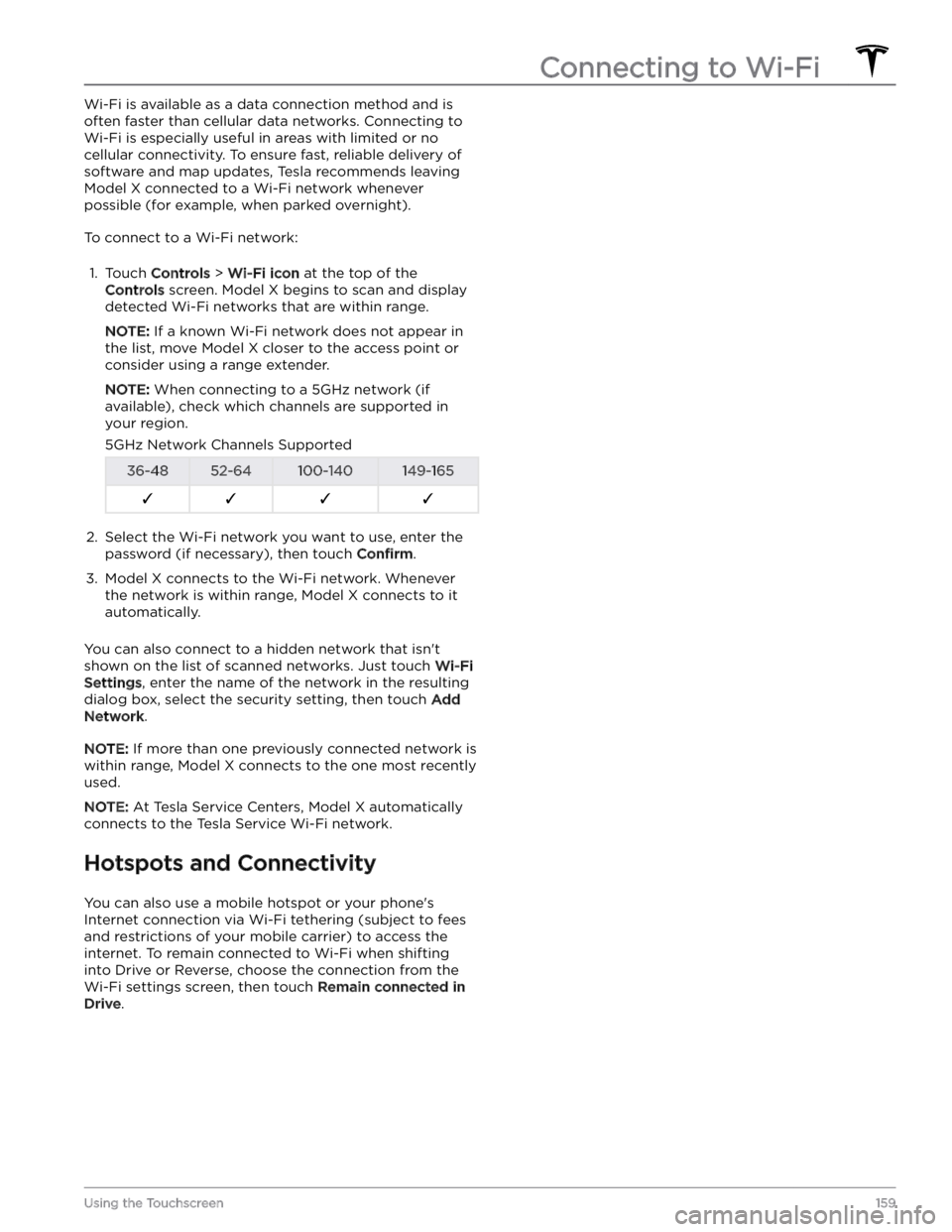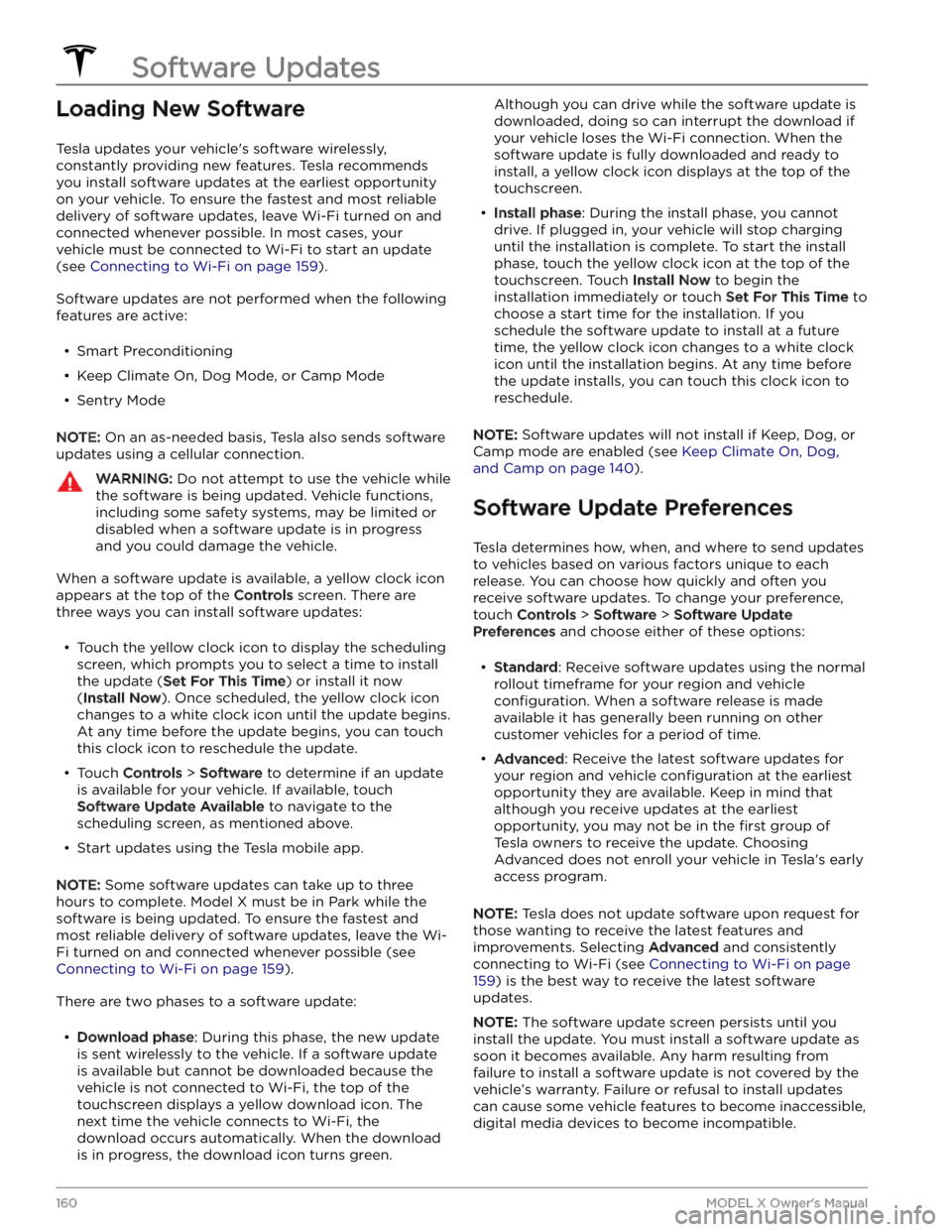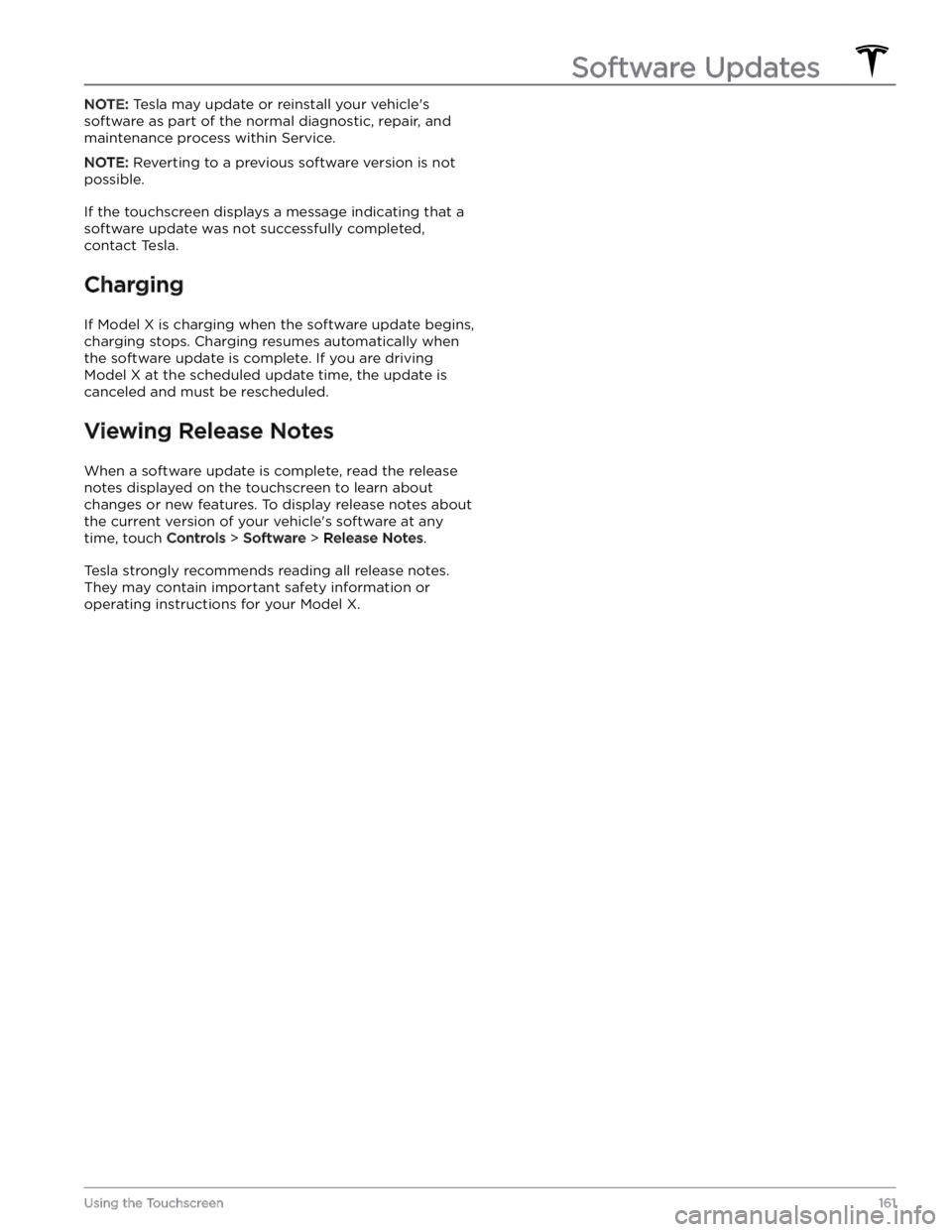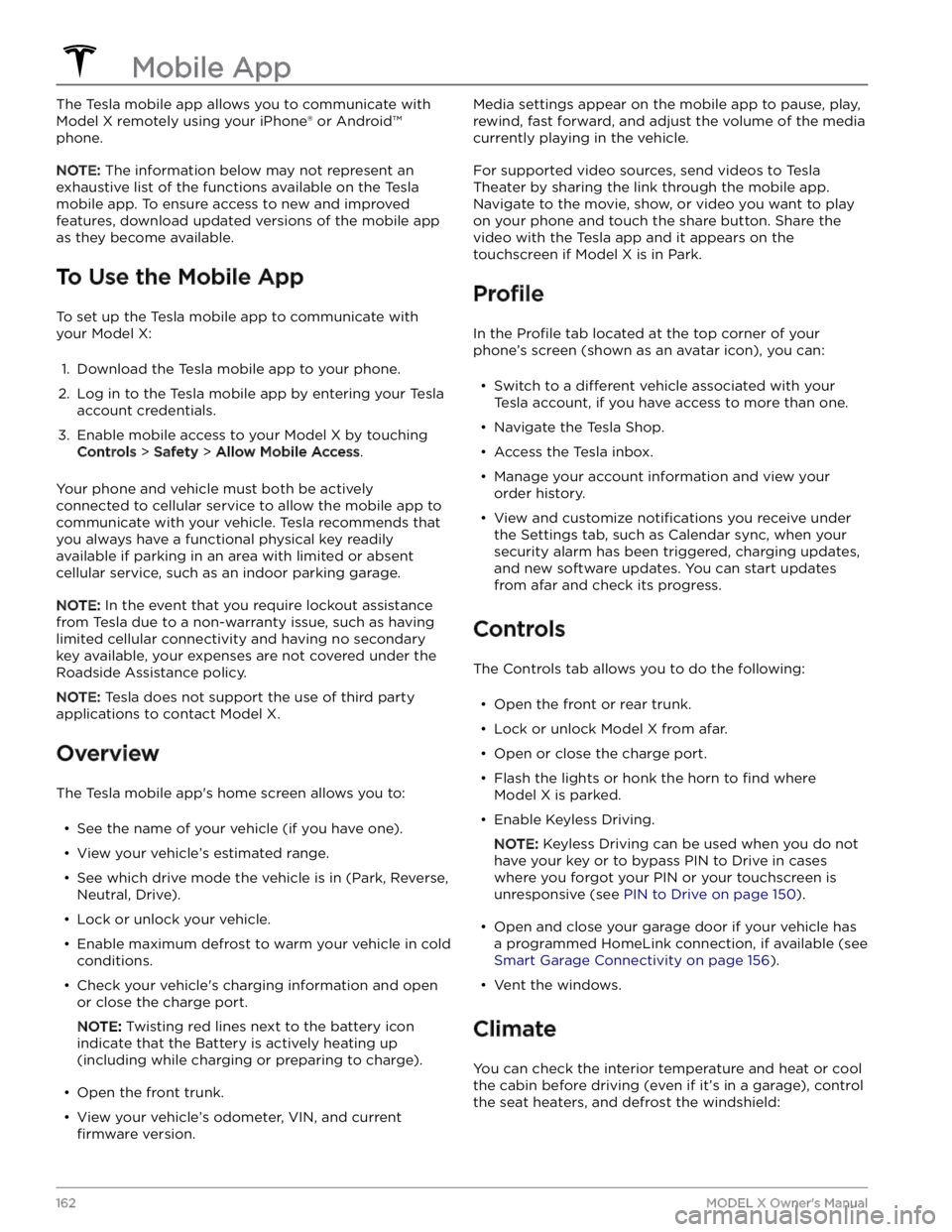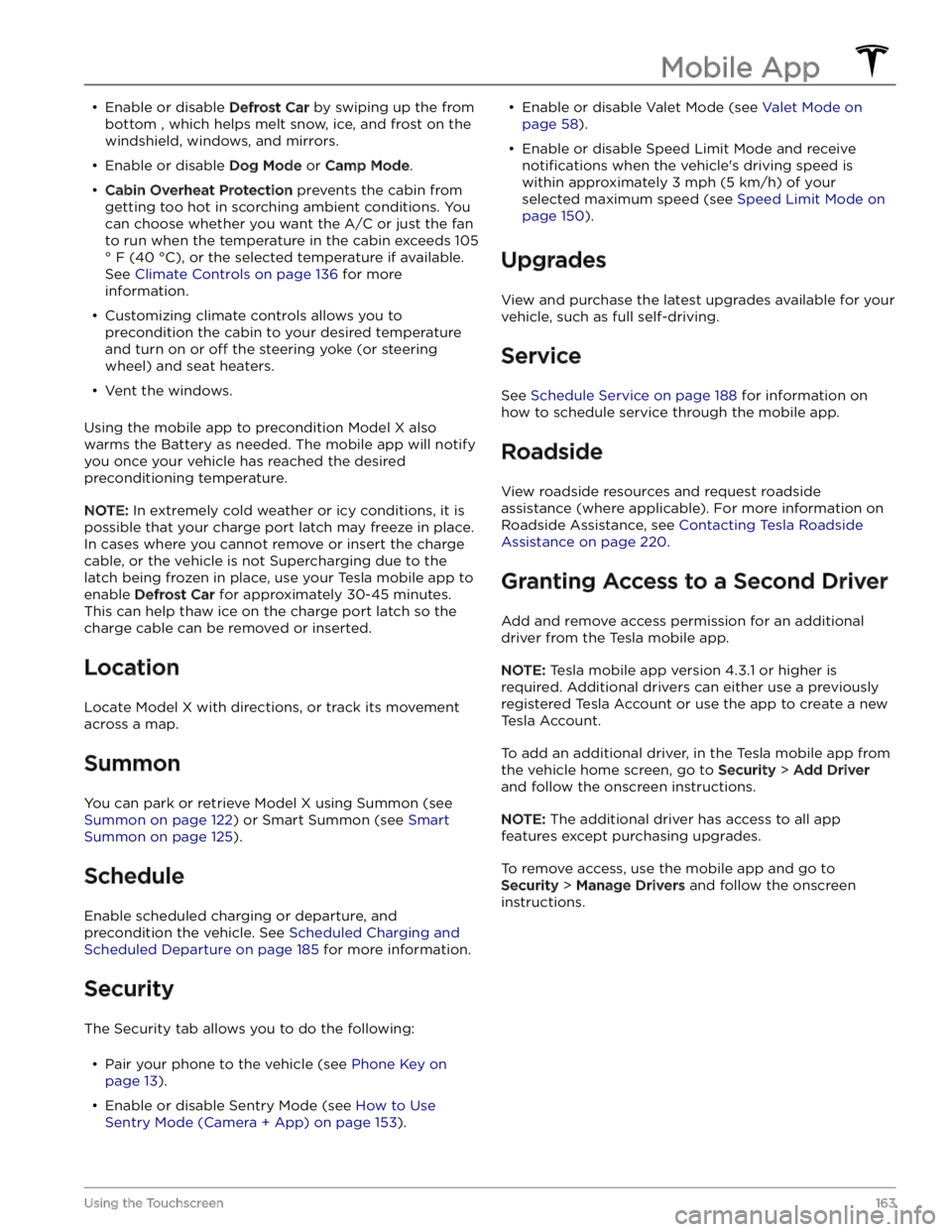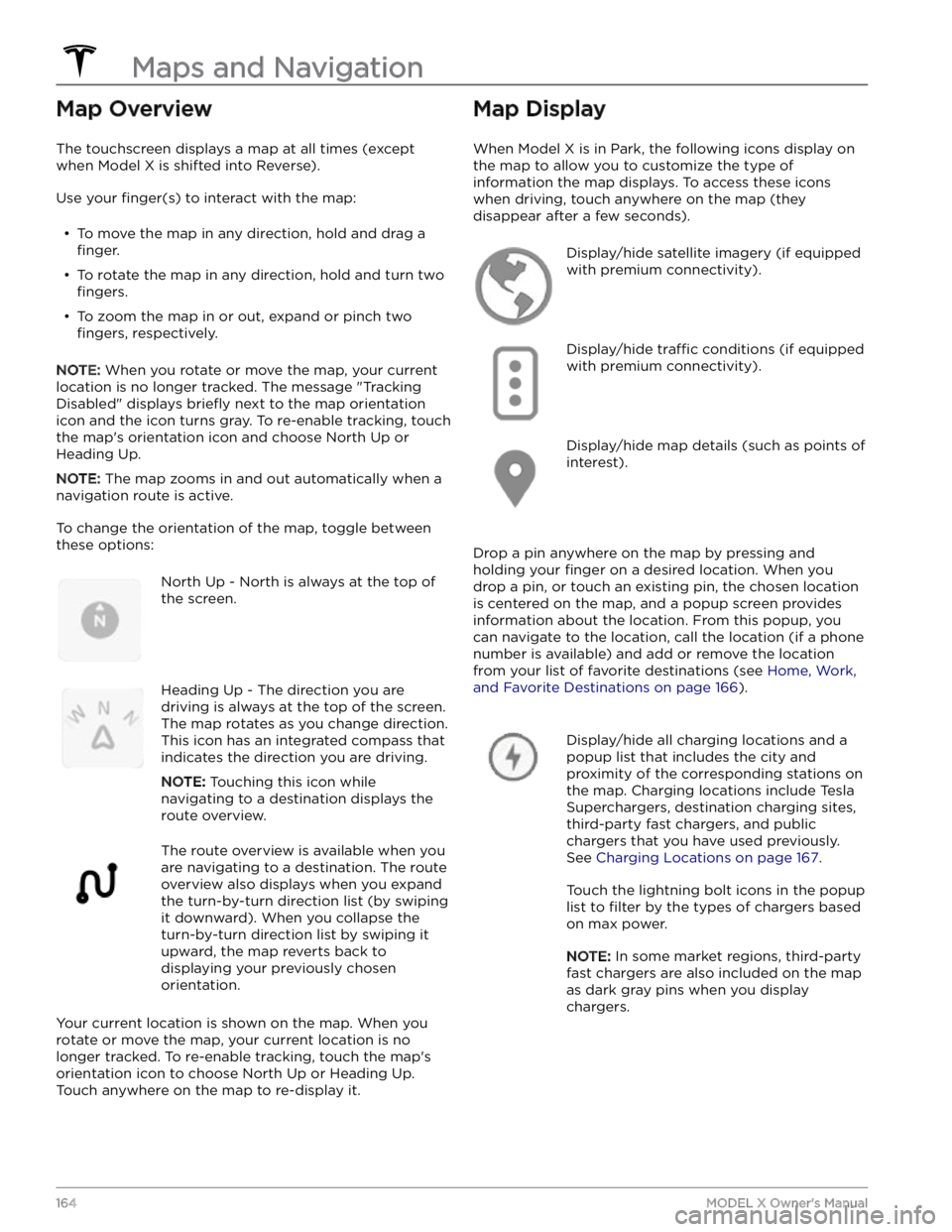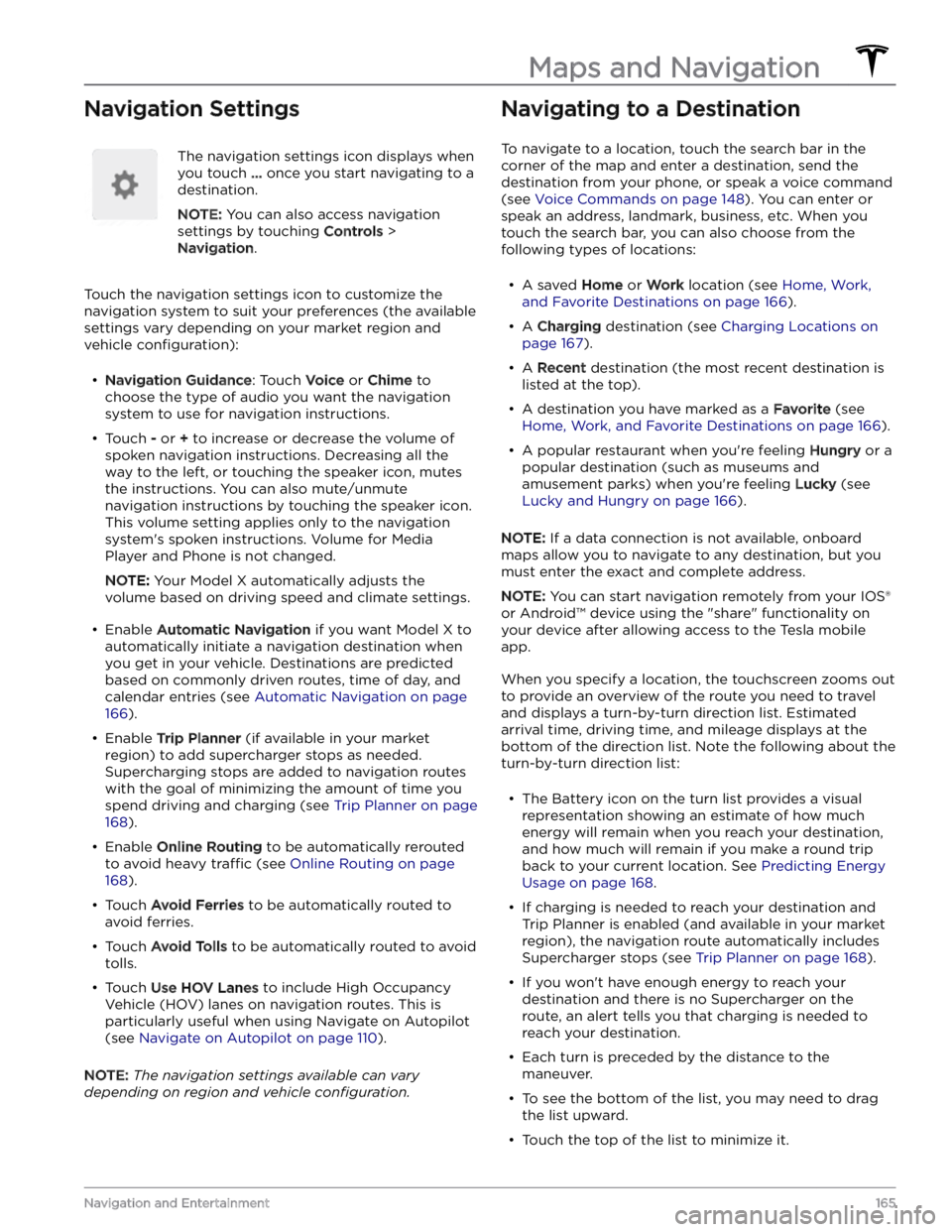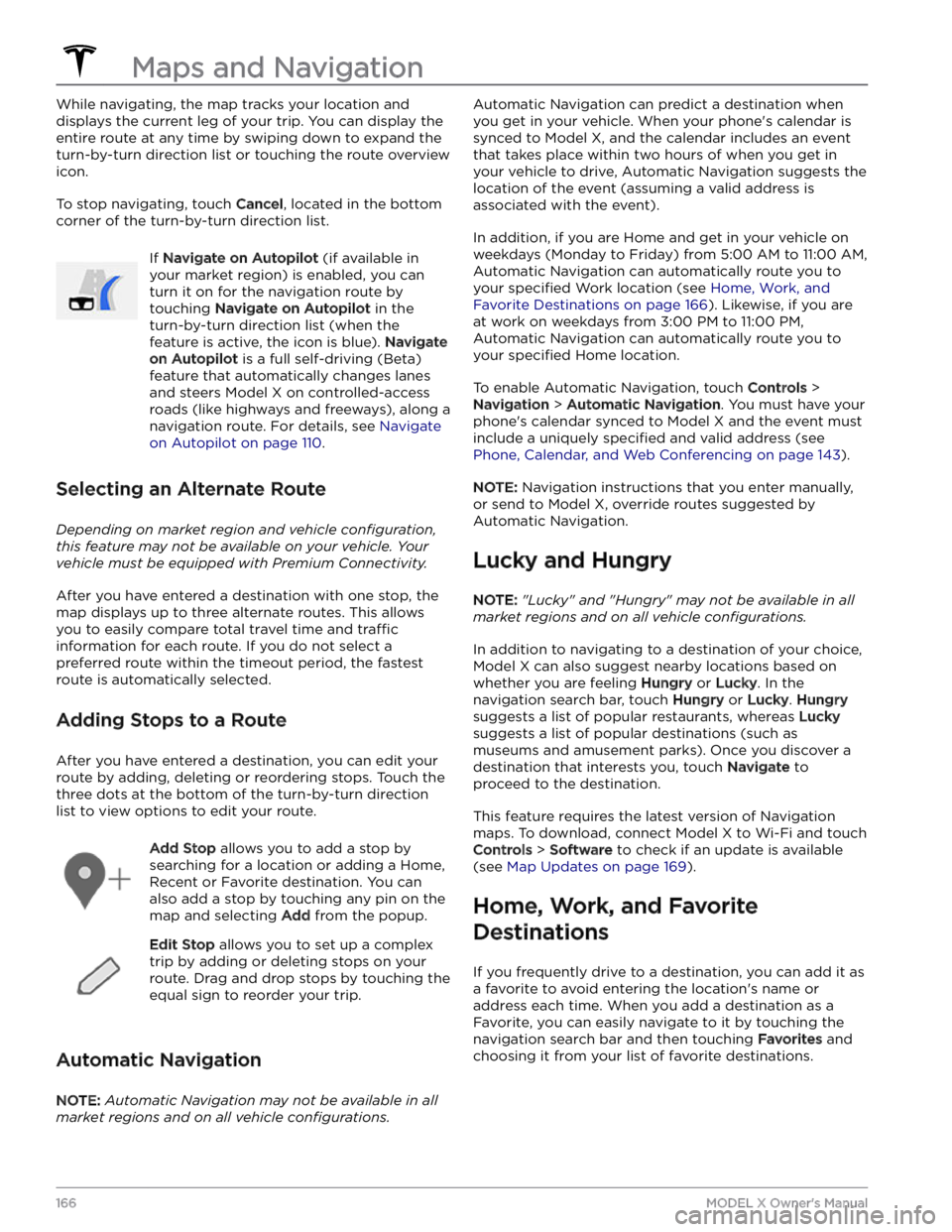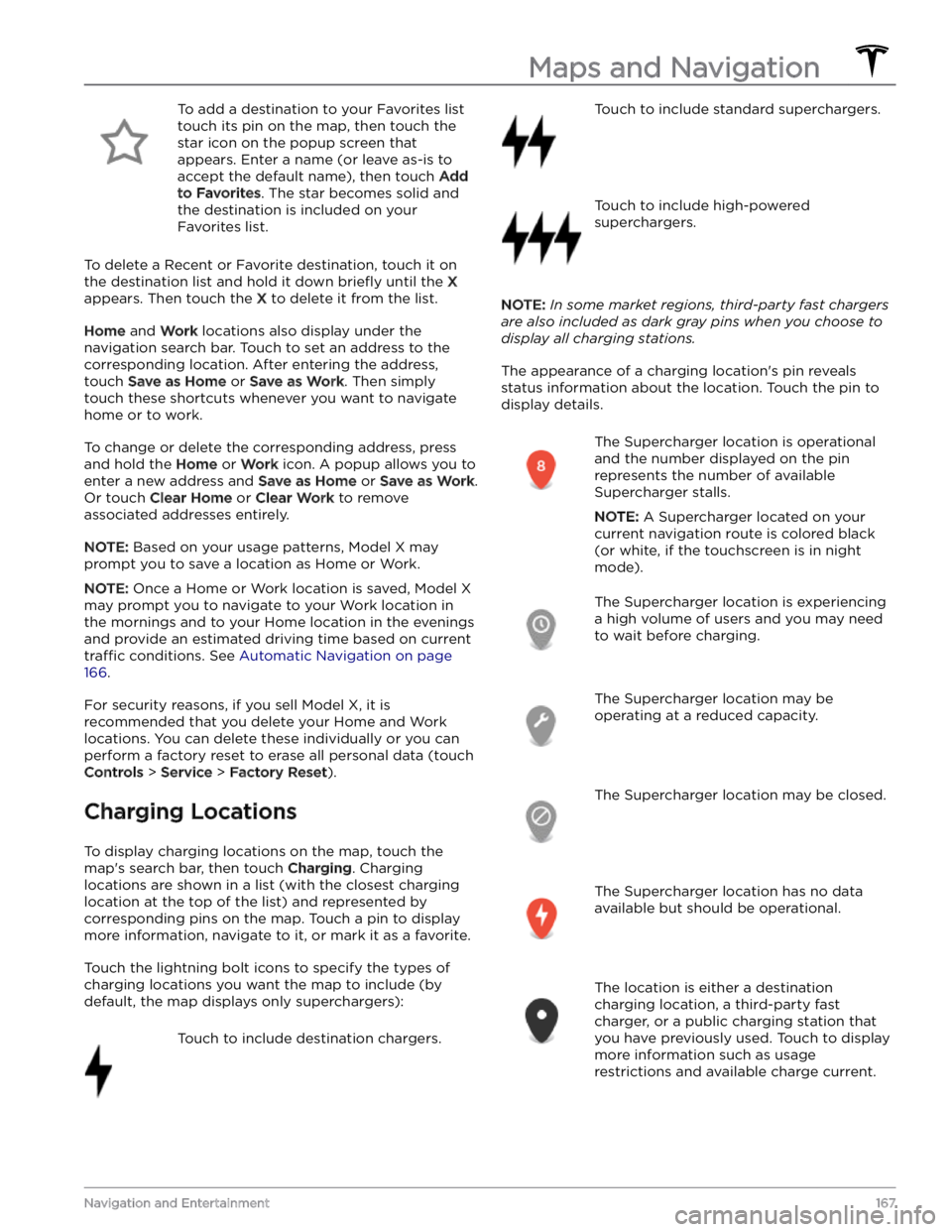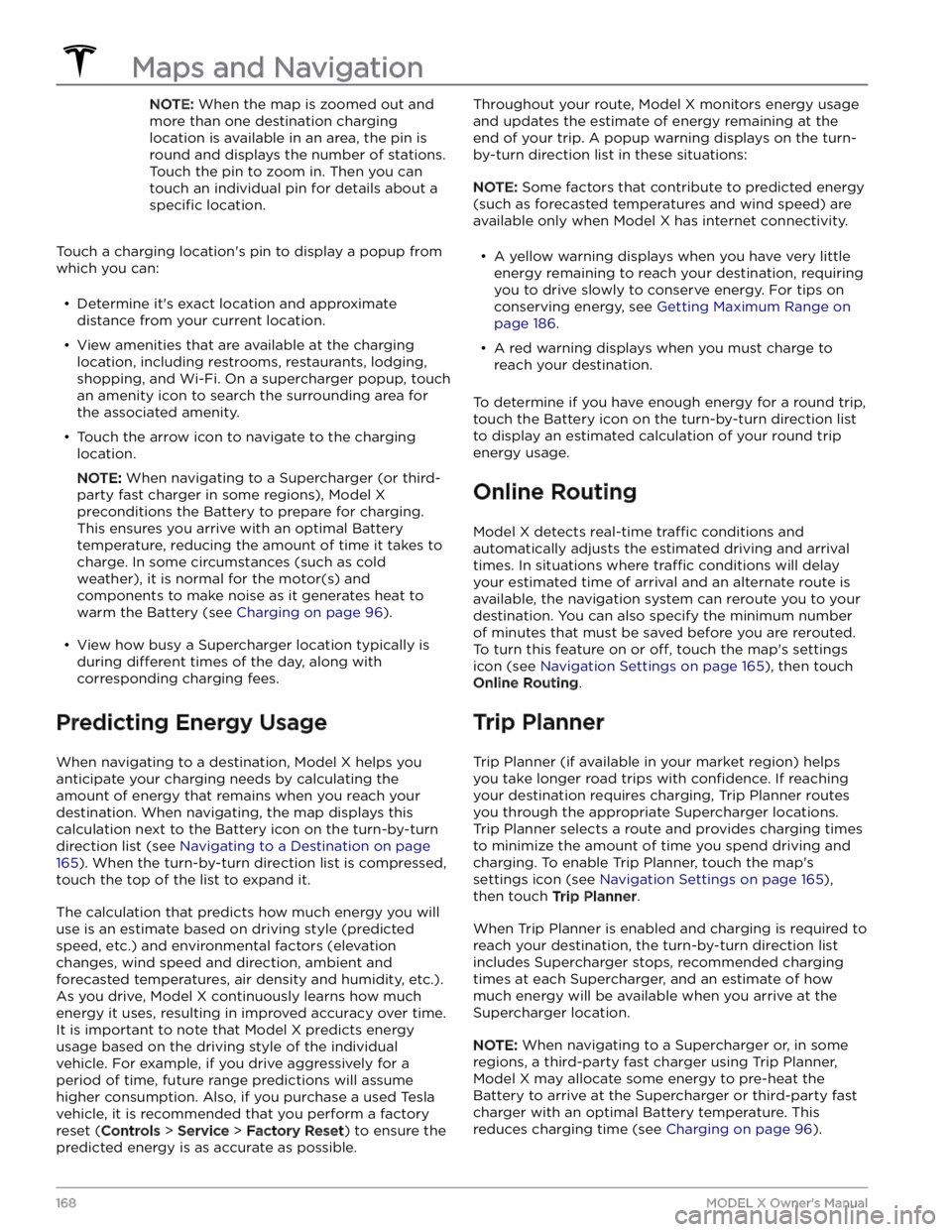TESLA MODEL X 2023 Owners Manual
MODEL X 2023
TESLA
TESLA
https://www.carmanualsonline.info/img/26/58624/w960_58624-0.png
TESLA MODEL X 2023 Owners Manual
Trending: stop start, tire pressure, alarm, bluetooth, child restraint, fold seats, open hood
Page 161 of 296
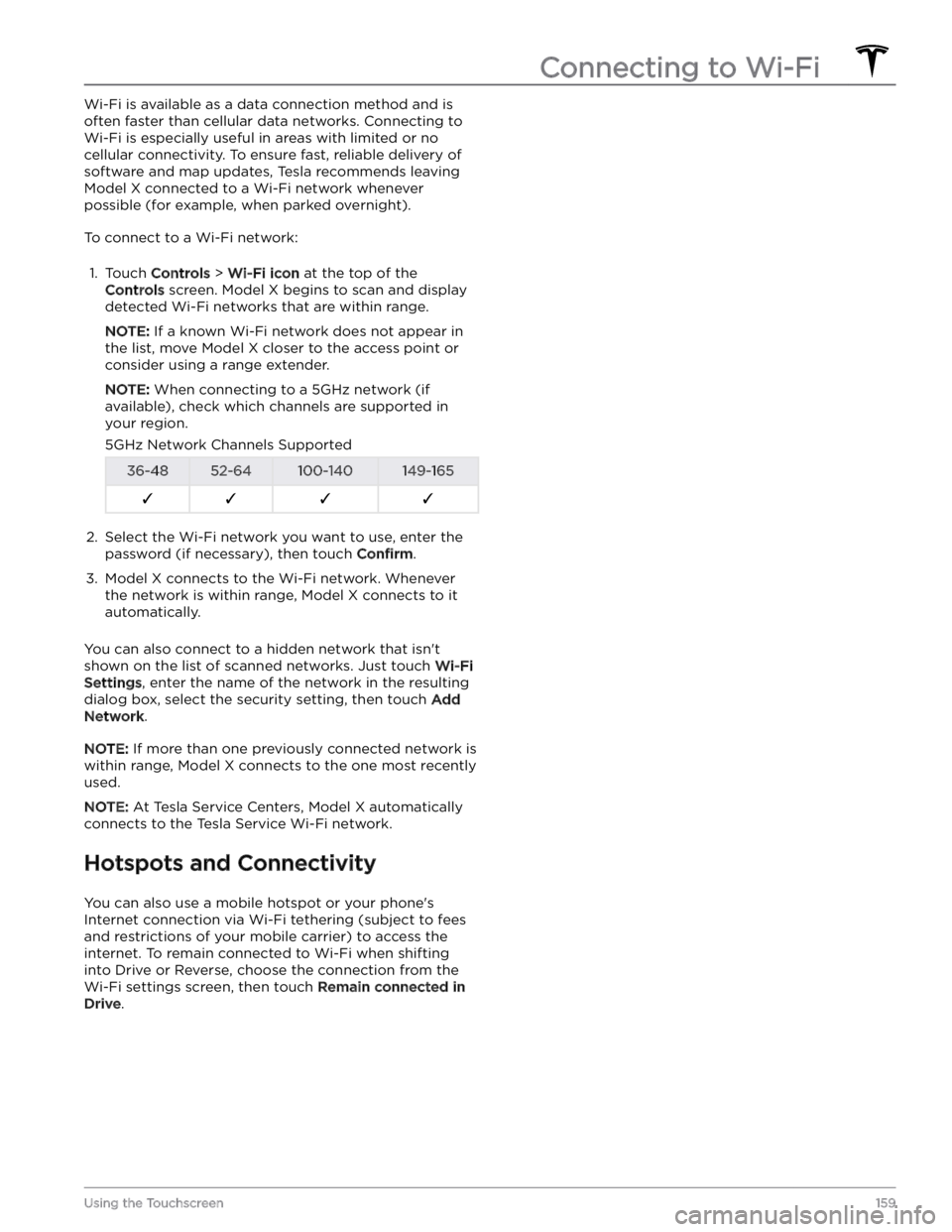
Wi-Fi is available as a data connection method and is often faster than cellular data networks. Connecting to Wi-Fi is especially useful in areas with limited or no
cellular connectivity. To ensure fast, reliable delivery of software and map updates, Tesla recommends leaving
Model X connected to a Wi-Fi network whenever
possible (for example, when parked overnight).
To connect to a Wi-Fi network:
1.
Touch Controls > Wi-Fi icon at the top of the
Controls screen. Model X begins to scan and display
detected Wi-Fi networks that are within range.
NOTE: If a known Wi-Fi network does not appear in
the list, move
Model X closer to the access point or
consider using a range extender.
NOTE: When connecting to a 5GHz network (if
available), check which channels are supported in your region.
5GHz Network Channels Supported36-4852-64100-140149-165F�F�F�F�2.
Select the Wi-Fi network you want to use, enter the password (if necessary), then touch
Confirm.
3.
Model X connects to the Wi-Fi network. Whenever
the network is within range,
Model X connects to it
automatically.
You can also connect to a hidden network that isn
Page 162 of 296
Loading New Software
Tesla updates your vehicle
Page 163 of 296
NOTE: Tesla may update or reinstall your vehicle
Page 164 of 296
The Tesla mobile app allows you to communicate with
Model X remotely using your iPhone
Page 165 of 296
Page 166 of 296
Map Overview
The touchscreen displays a map at all times (except
when
Model X is shifted into Reverse).
Use your finger(s) to interact with the map:
Page 167 of 296
Navigation SettingsThe navigation settings icon displays when you touch
... once you start navigating to a
destination.
NOTE: You can also access navigation
settings by touching
Controls >
Navigation.
Touch the navigation settings icon to customize the navigation system to suit your preferences (the available settings vary depending on your market region and
vehicle
configuration):
Page 168 of 296
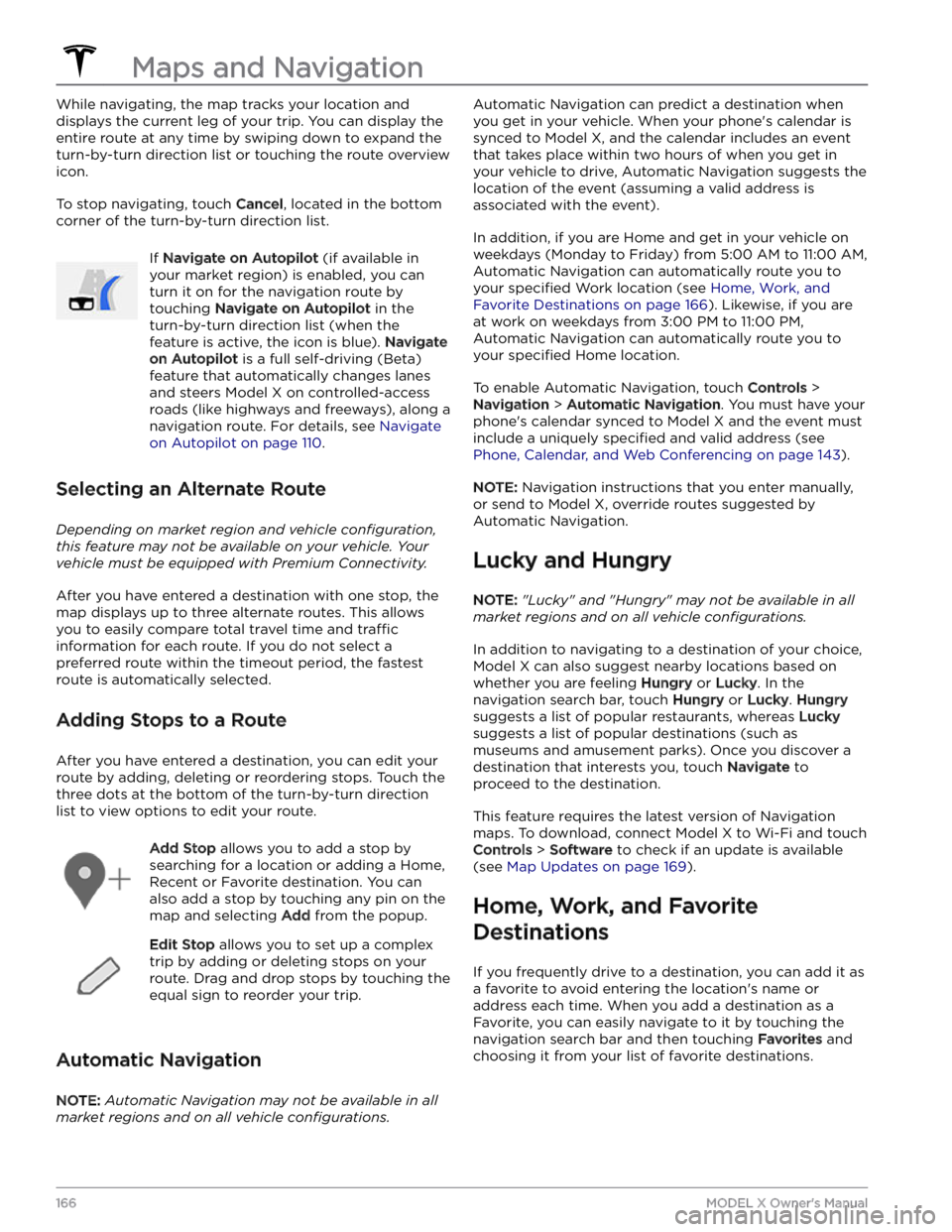
While navigating, the map tracks your location and
displays the current leg of your trip. You can display the
entire route at any time by swiping down to expand the
turn-by-turn direction list or touching the route overview
icon.
To stop navigating, touch Cancel, located in the bottom
corner of the turn-by-turn direction list.
If Navigate on Autopilot (if available in
your market region) is enabled, you can
turn it on for the navigation route by
touching
Navigate on Autopilot in the
turn-by-turn direction list (when the
feature is active, the icon is blue).
Navigate
on Autopilot is a full self-driving (Beta)
feature that automatically changes lanes
and steers
Model X on controlled-access
roads (like highways and freeways), along a
navigation route. For details, see
Navigate
on Autopilot on page 110.
Selecting an Alternate Route
Depending on market region and vehicle configuration,
this feature may not be available on your vehicle. Your
vehicle must be equipped with Premium Connectivity.
After you have entered a destination with one stop, the
map displays up to three alternate routes. This allows you to easily compare total travel time and
traffic
information for each route. If you do not select a
preferred route within the timeout period, the fastest route is automatically selected.
Adding Stops to a Route
After you have entered a destination, you can edit your
route by adding, deleting or reordering stops. Touch the three dots at the bottom of the turn-by-turn direction
list to view options to edit your route.
Add Stop allows you to add a stop by
searching for a location or adding a Home,
Recent or Favorite destination. You can
also add a stop by touching any pin on the map and selecting
Add from the popup.
Edit Stop allows you to set up a complex
trip by adding or deleting stops on your route. Drag and drop stops by touching the equal sign to reorder your trip.
Automatic Navigation
NOTE: Automatic Navigation may not be available in all
market regions and on all vehicle configurations.
Automatic Navigation can predict a destination when
you get in your vehicle. When your phone
Page 169 of 296
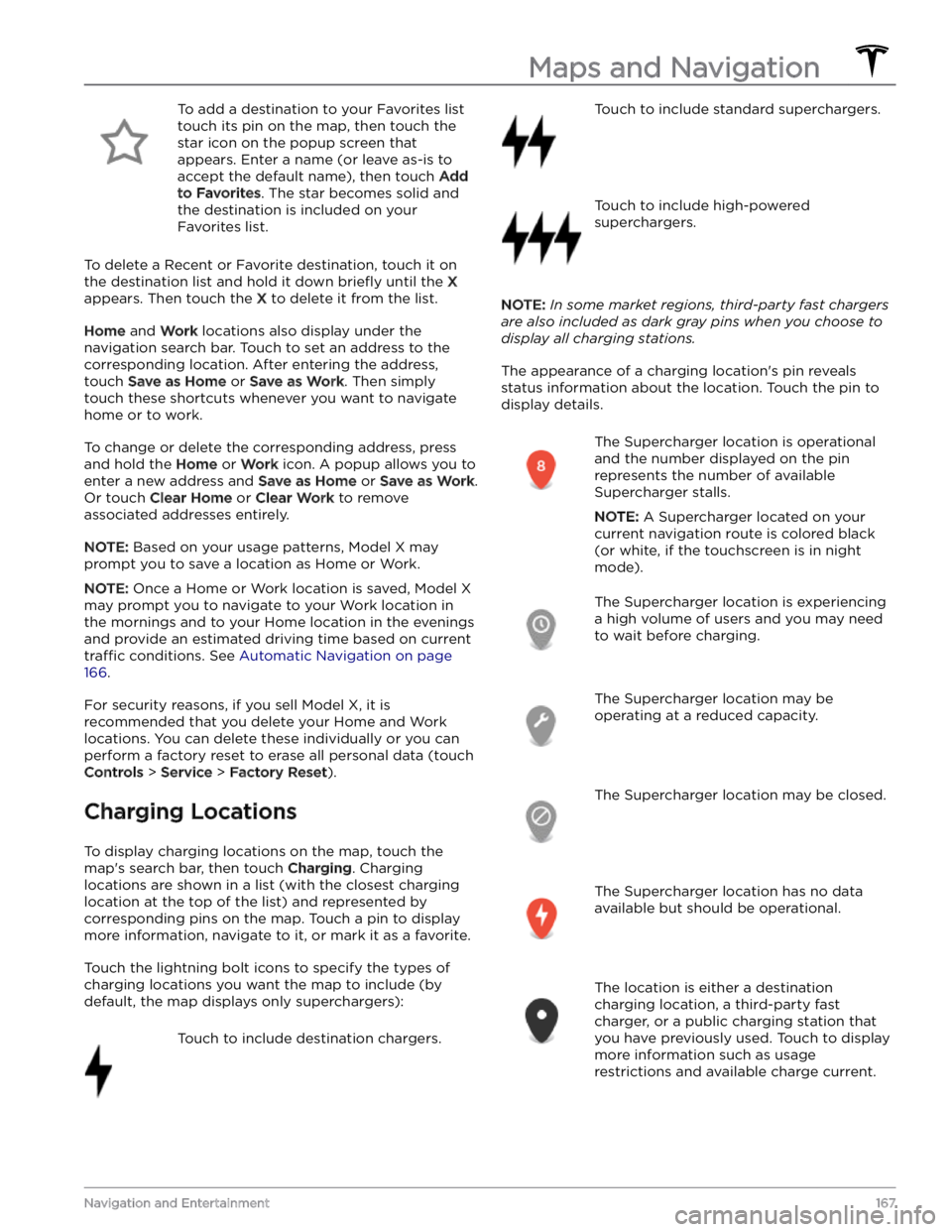
To add a destination to your Favorites list touch its pin on the map, then touch the star icon on the popup screen that
appears. Enter a name (or leave as-is to accept the default name), then touch
Add
to Favorites. The star becomes solid and
the destination is included on your
Favorites list.
To delete a Recent or Favorite destination, touch it on the destination list and hold it down
briefly until the X
appears. Then touch the X to delete it from the list.
Home and Work locations also display under the
navigation search bar. Touch to set an address to the corresponding location. After entering the address, touch
Save as Home or Save as Work. Then simply
touch these shortcuts whenever you want to navigate home or to work.
To change or delete the corresponding address, press
and hold the
Home or Work icon. A popup allows you to
enter a new address and
Save as Home or Save as Work.
Or touch
Clear Home or Clear Work to remove
associated addresses entirely.
NOTE: Based on your usage patterns, Model X may
prompt you to save a location as Home or Work.
NOTE: Once a Home or Work location is saved, Model X
may prompt you to navigate to your Work location in
the mornings and to your Home location in the evenings
and provide an estimated driving time based on current
traffic conditions. See Automatic Navigation on page
166.
For security reasons, if you sell Model X, it is
recommended that you delete your Home and Work
locations. You can delete these individually or you can perform a factory reset to erase all personal data (touch
Controls > Service > Factory Reset).
Charging Locations
To display charging locations on the map, touch the map
Page 170 of 296
NOTE: When the map is zoomed out and
more than one destination charging
location is available in an area, the pin is
round and displays the number of stations.
Touch the pin to zoom in. Then you can
touch an individual pin for details about a
specific location.
Touch a charging location
Trending: battery, service, jacking, torque, mileage, remove seats, service reset