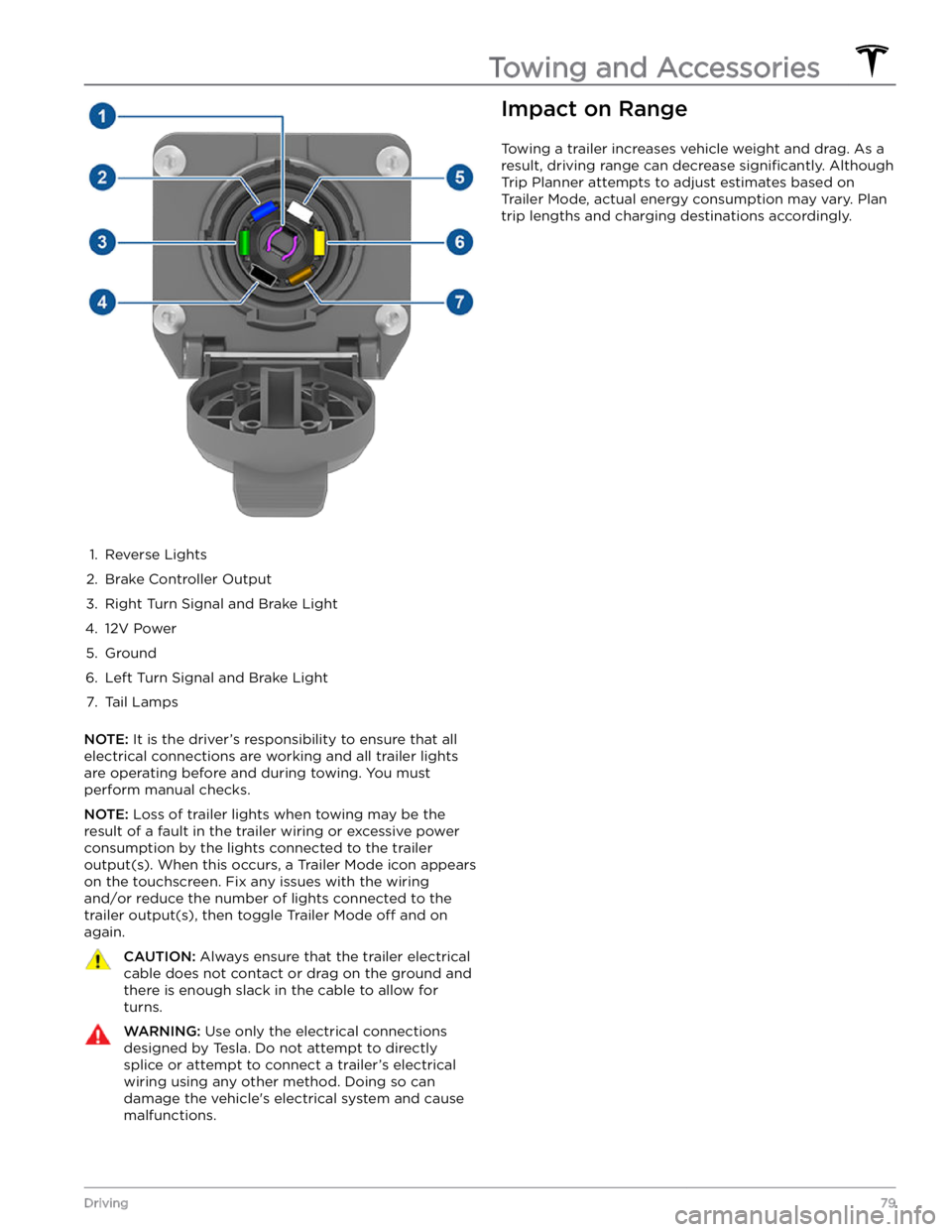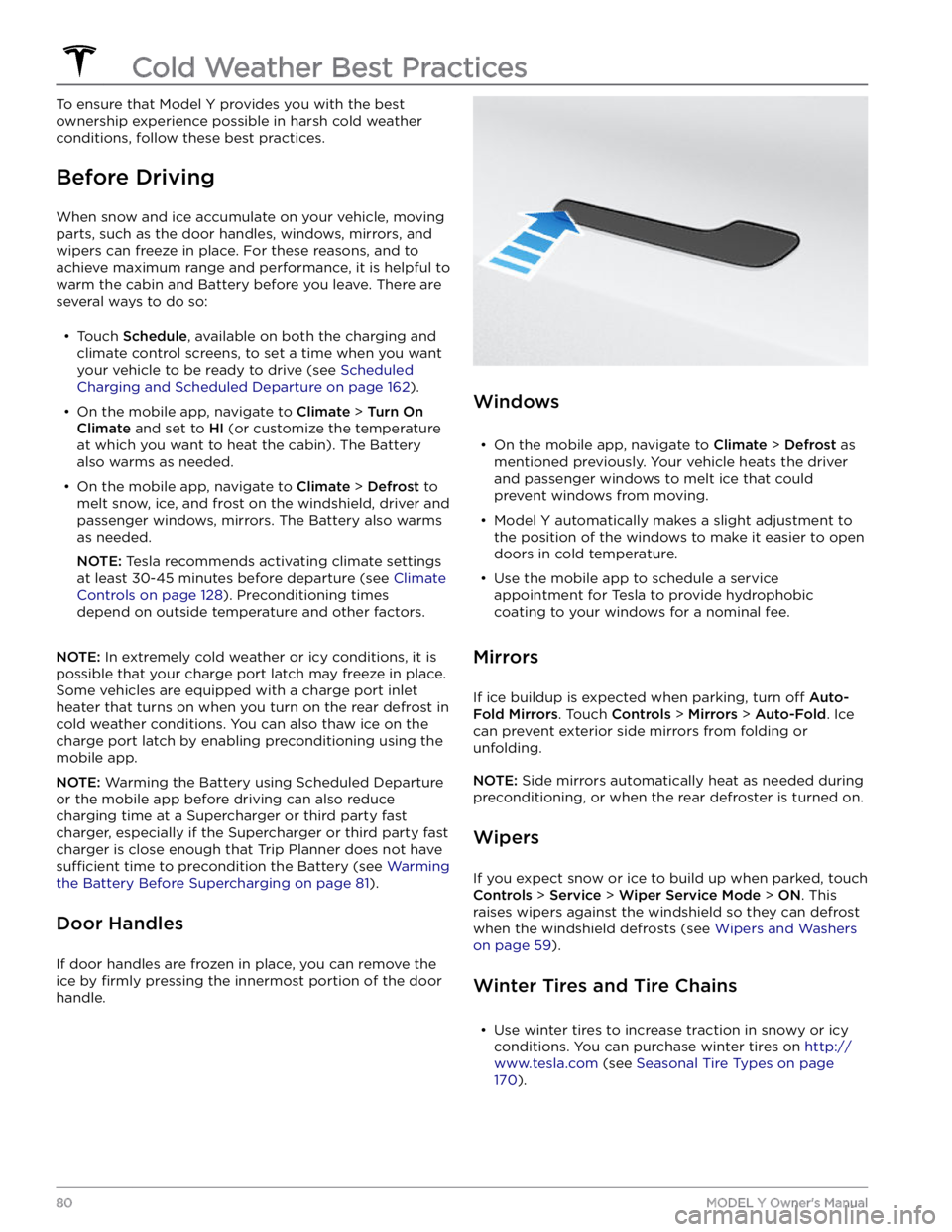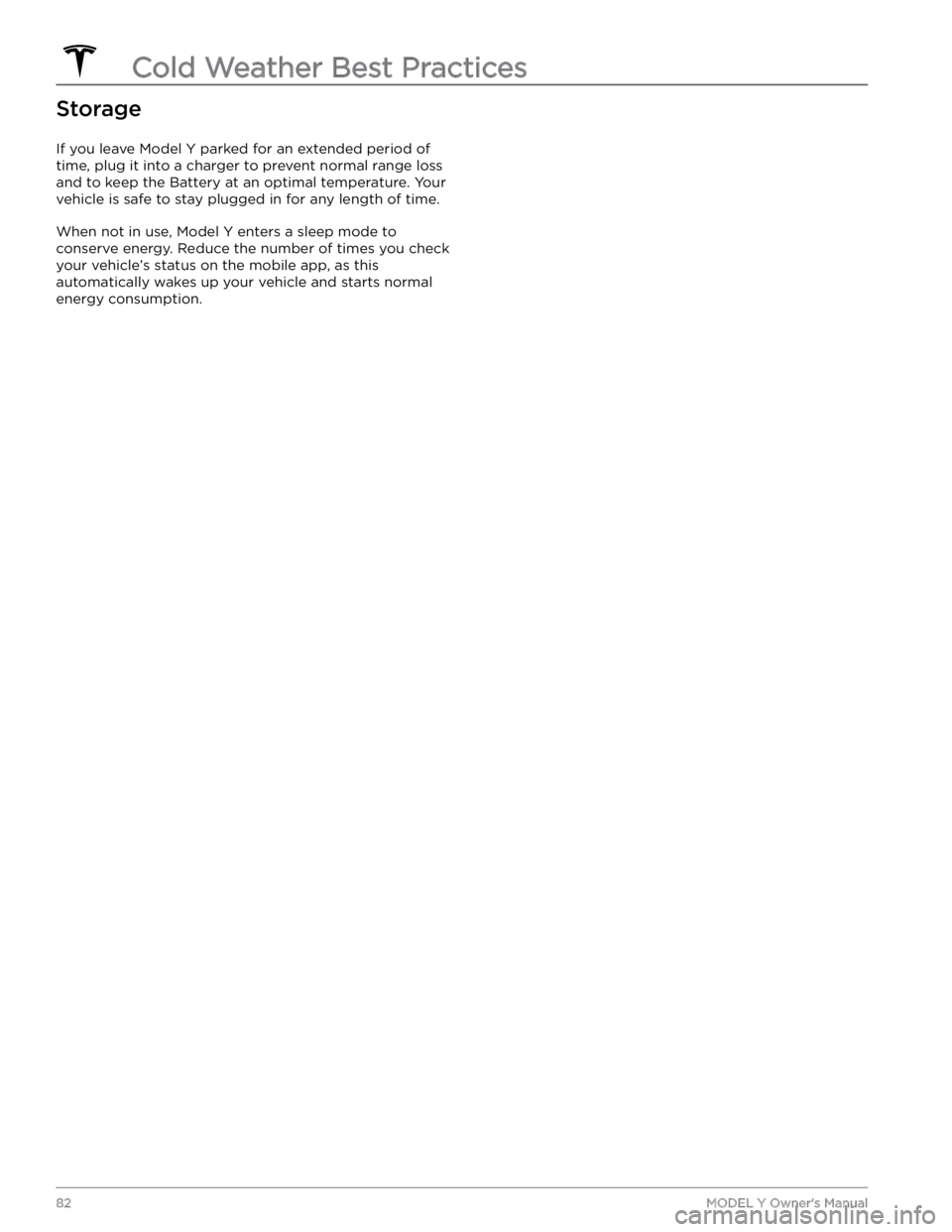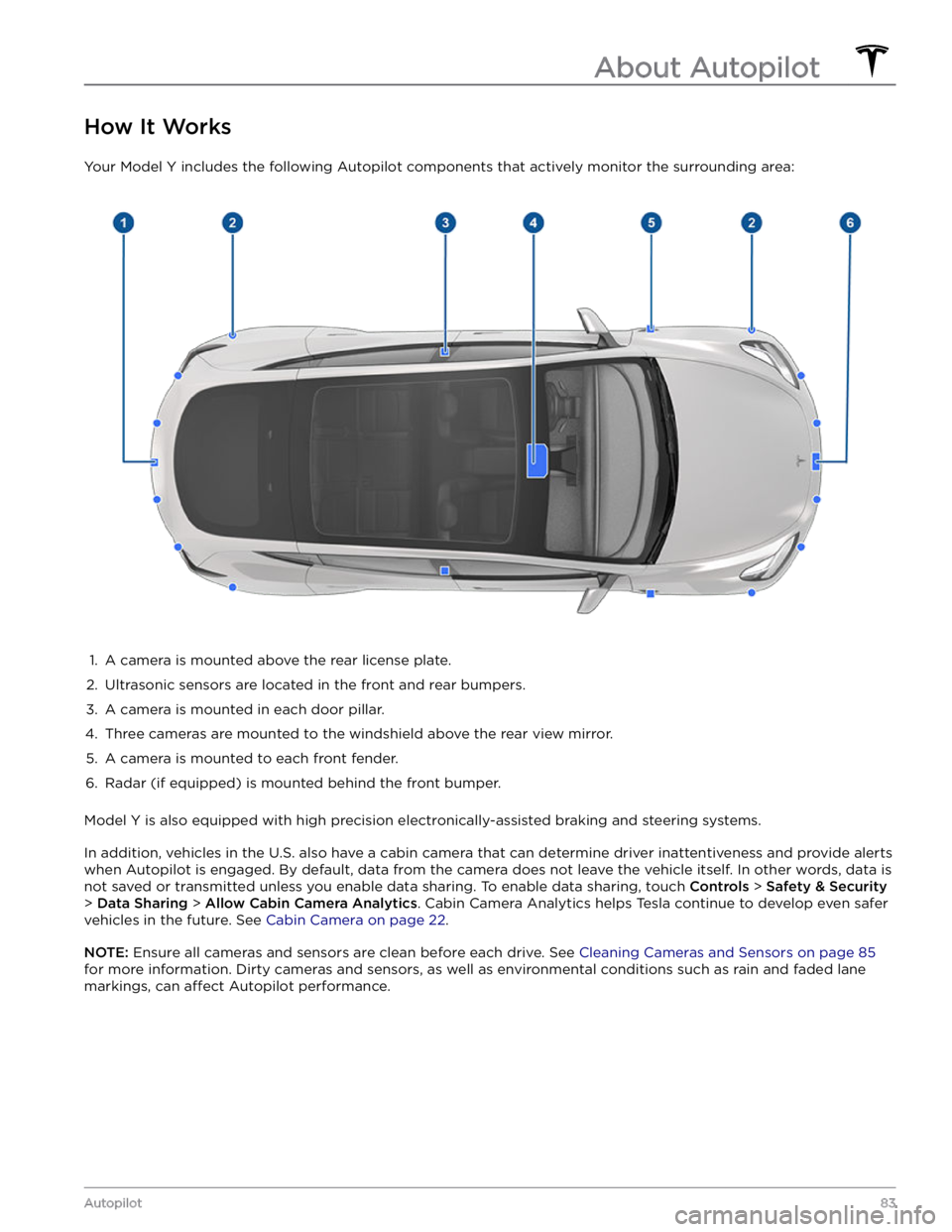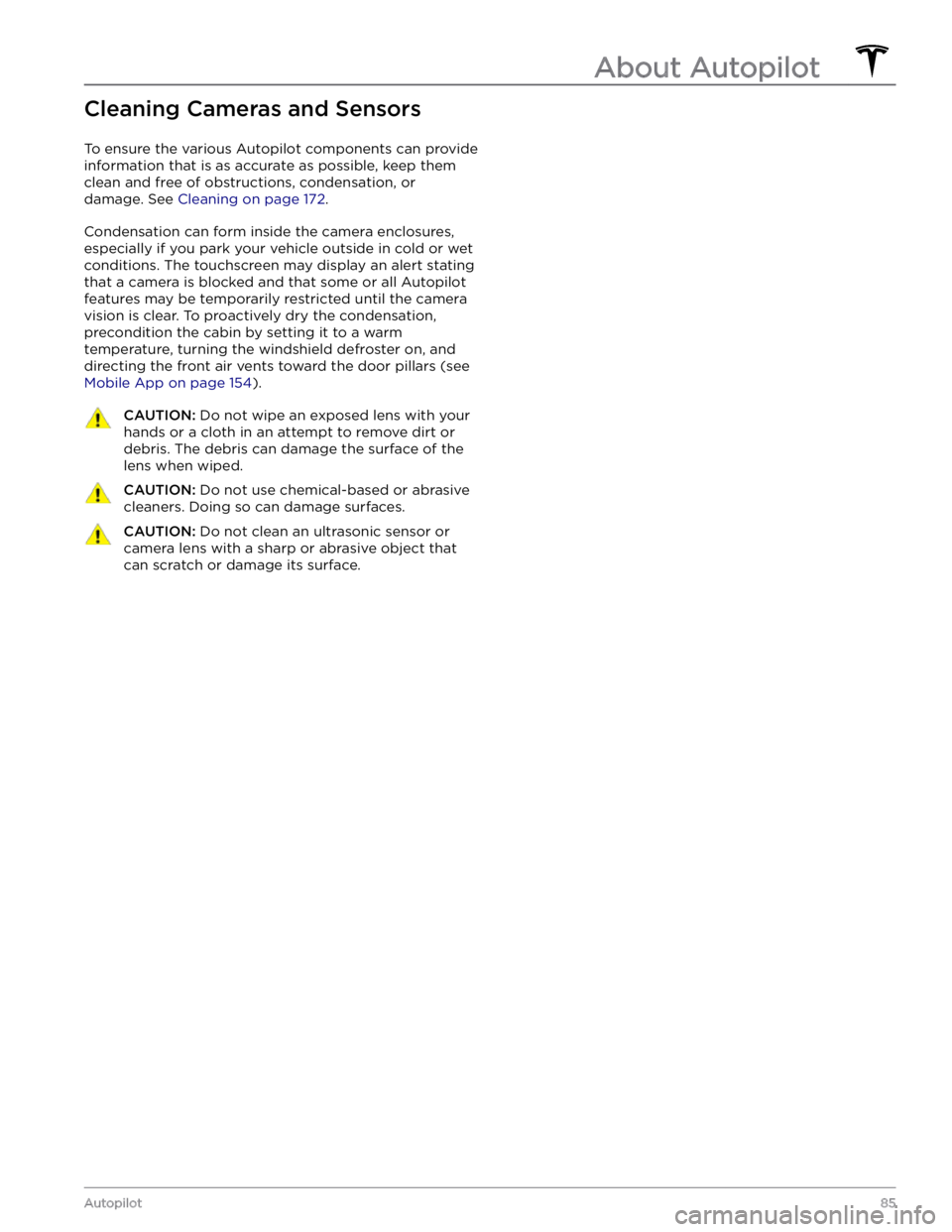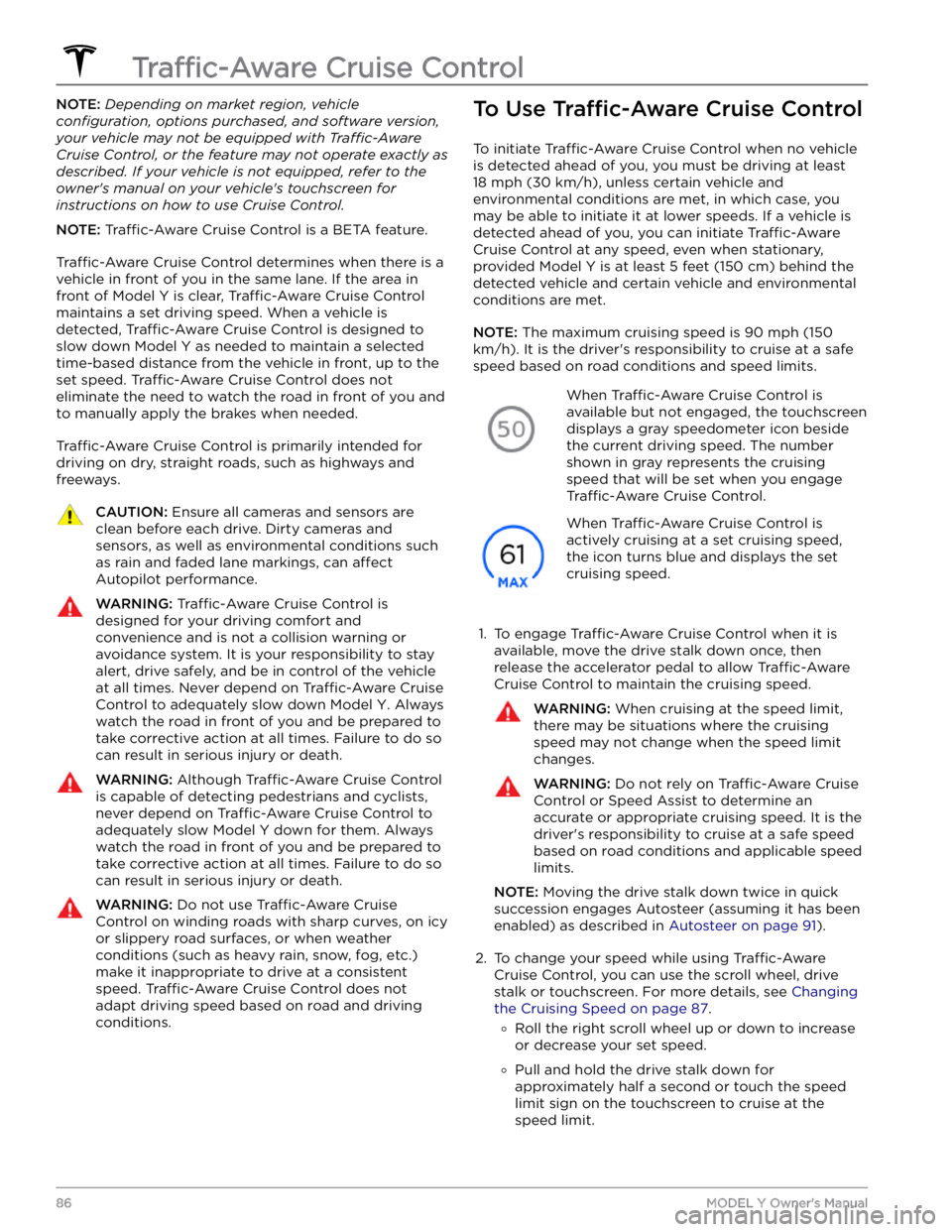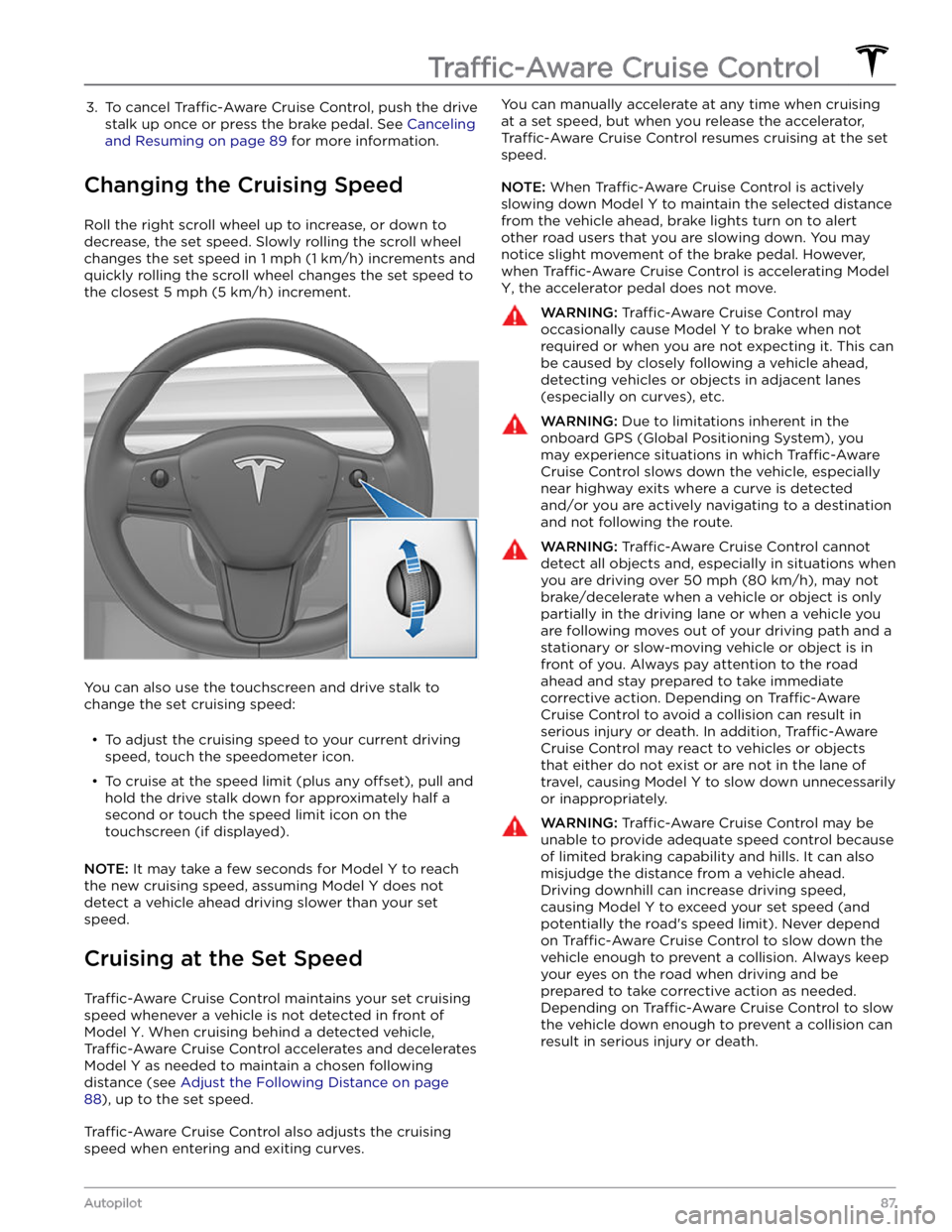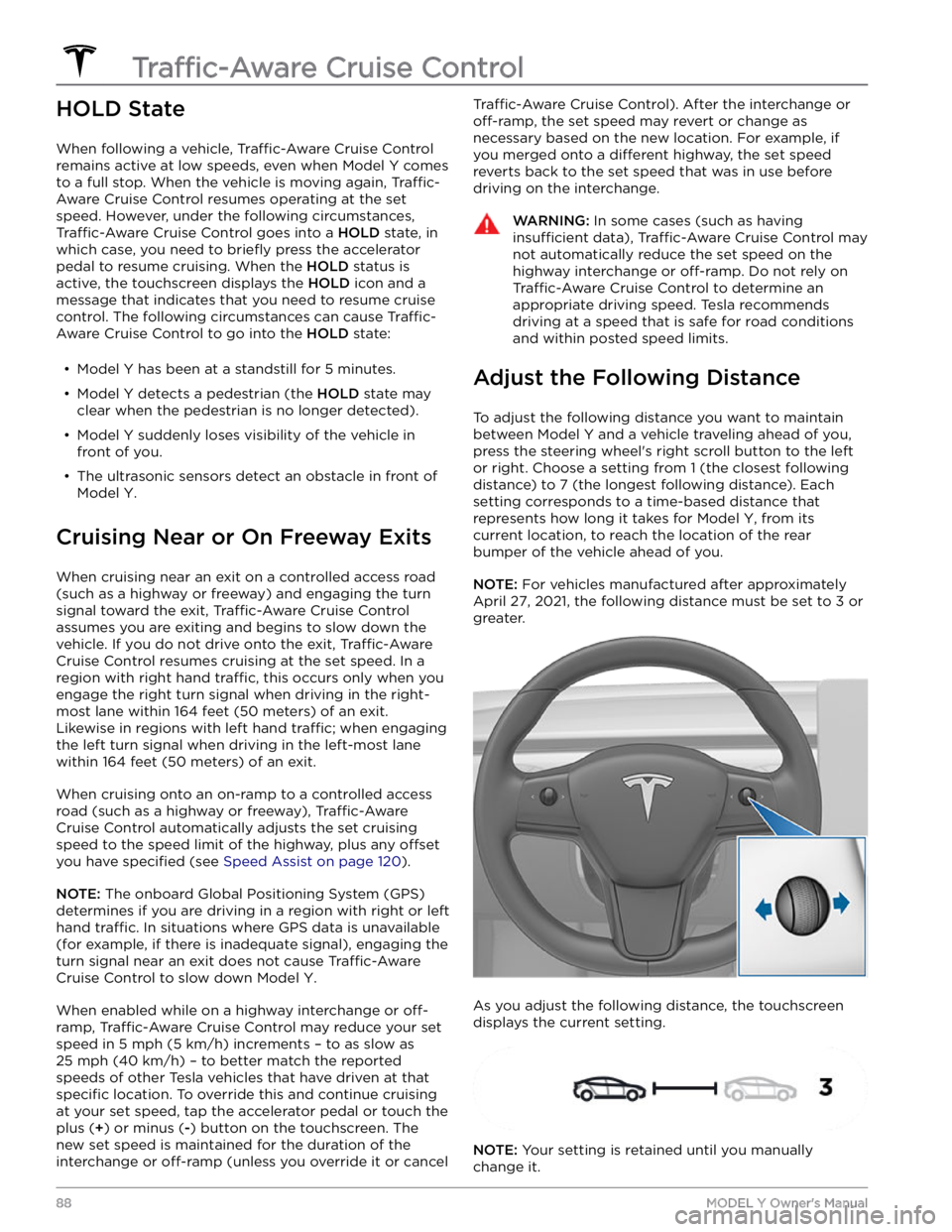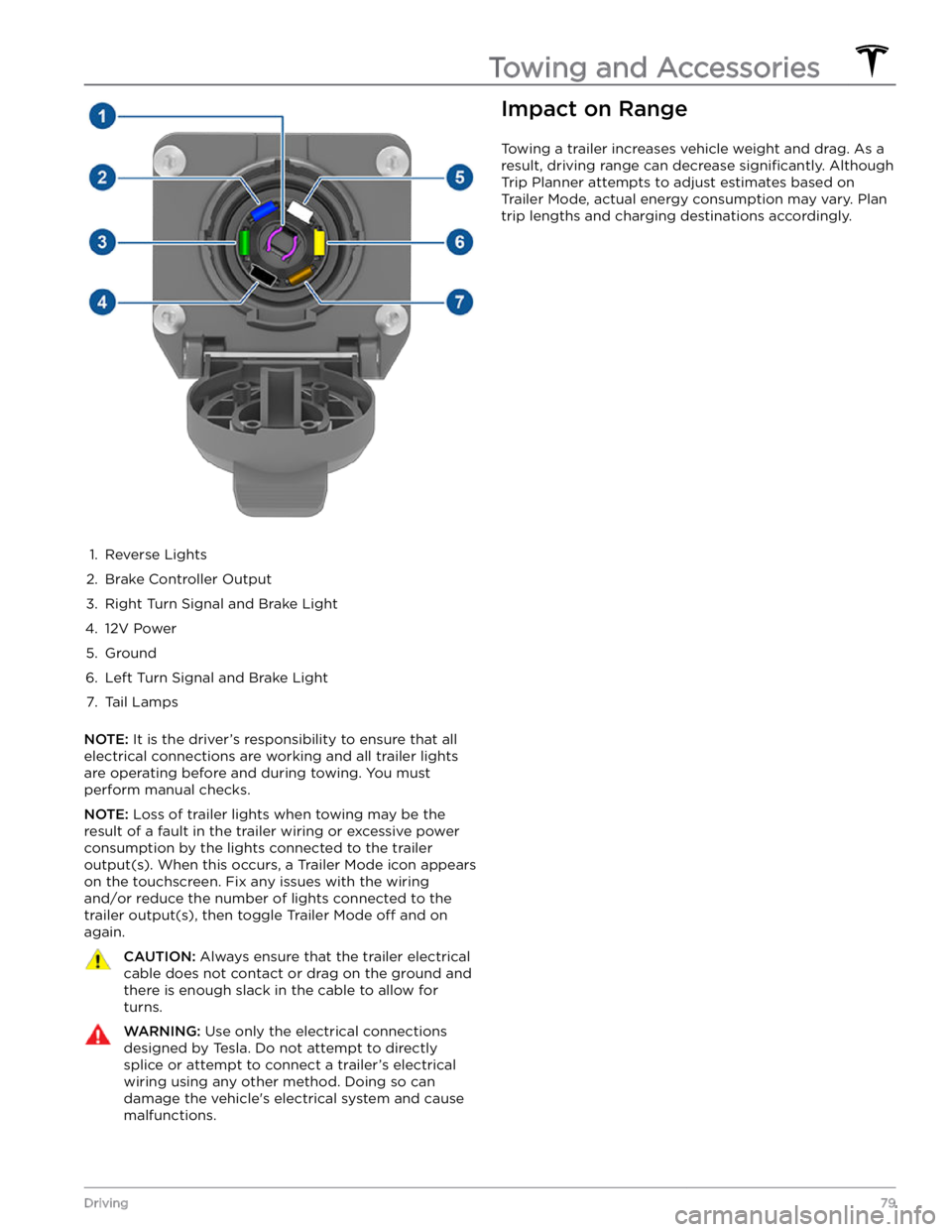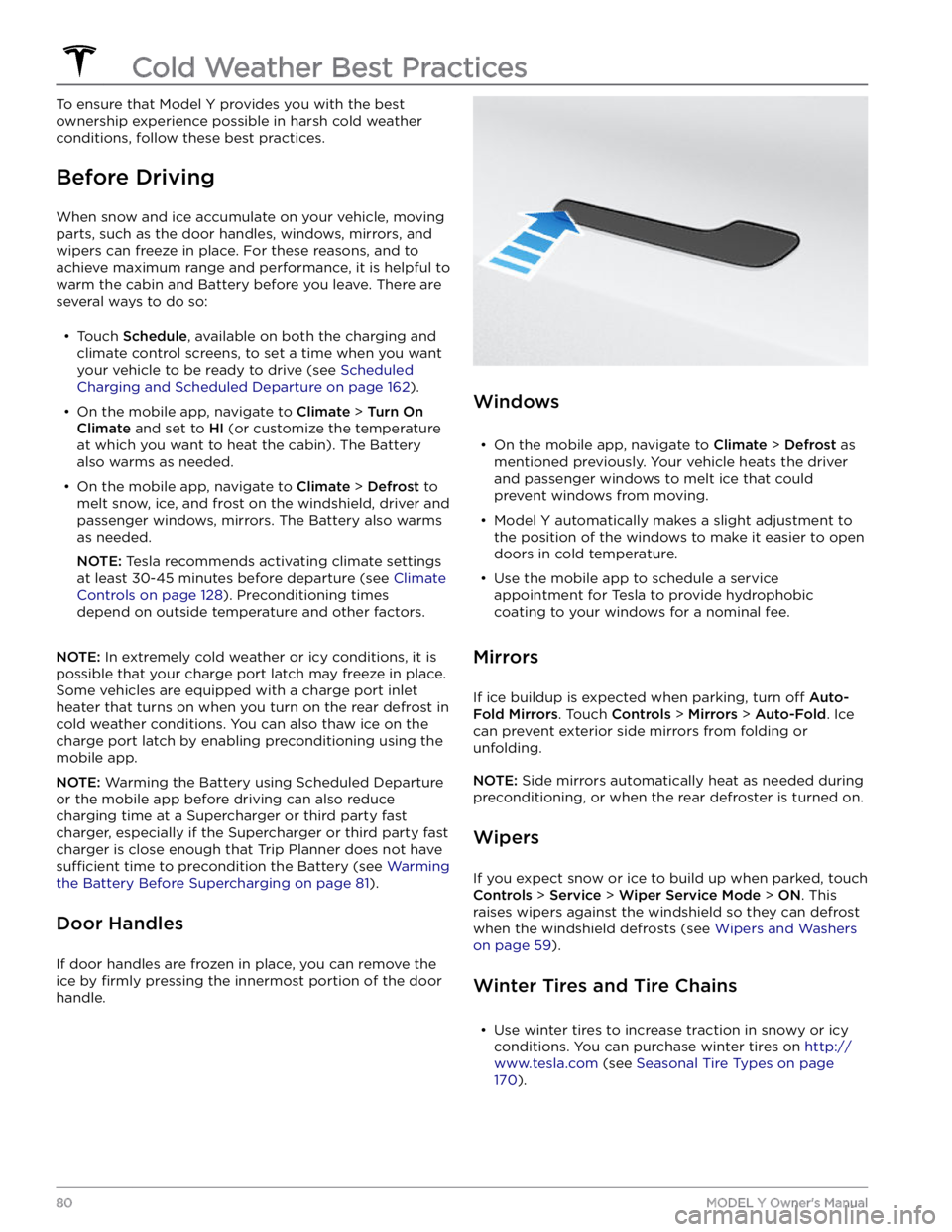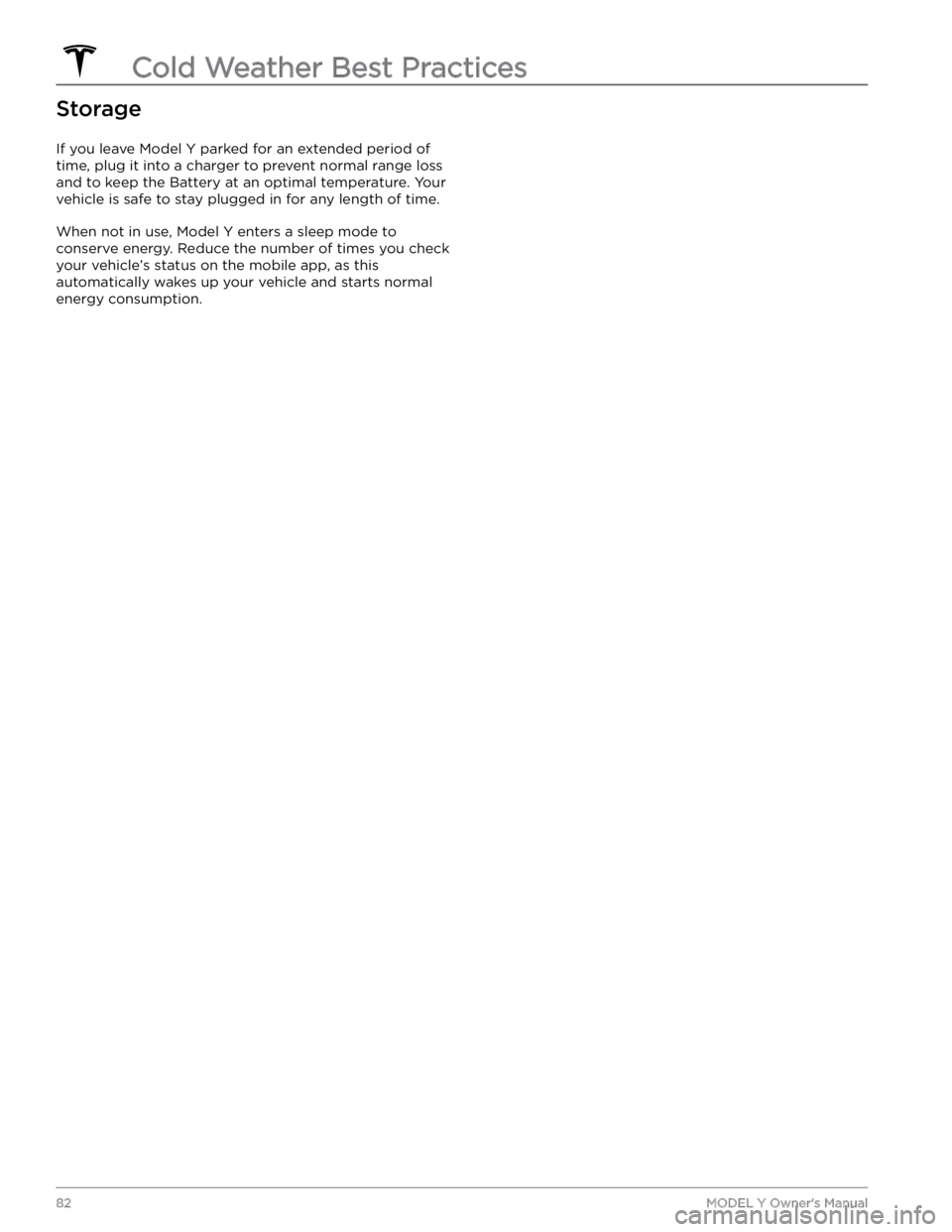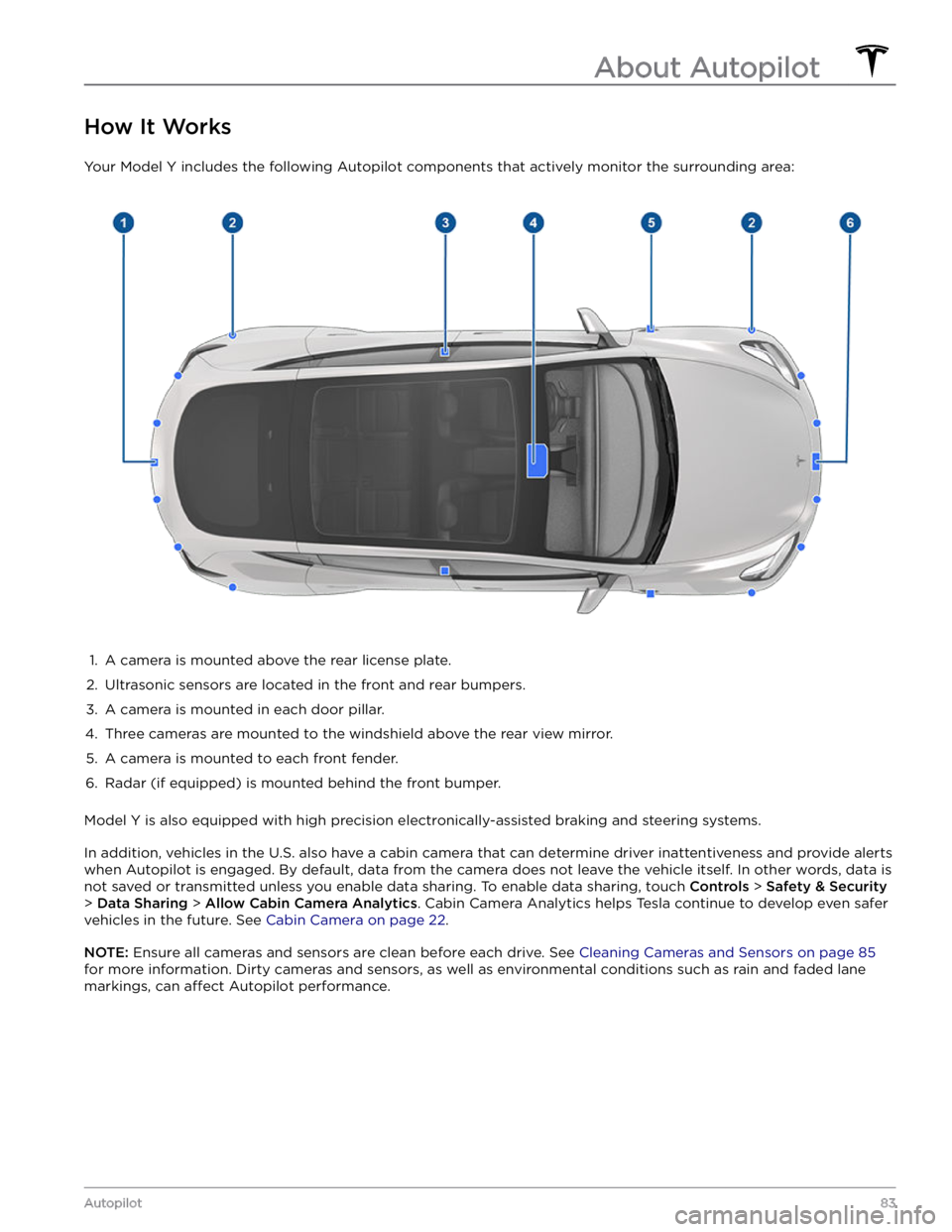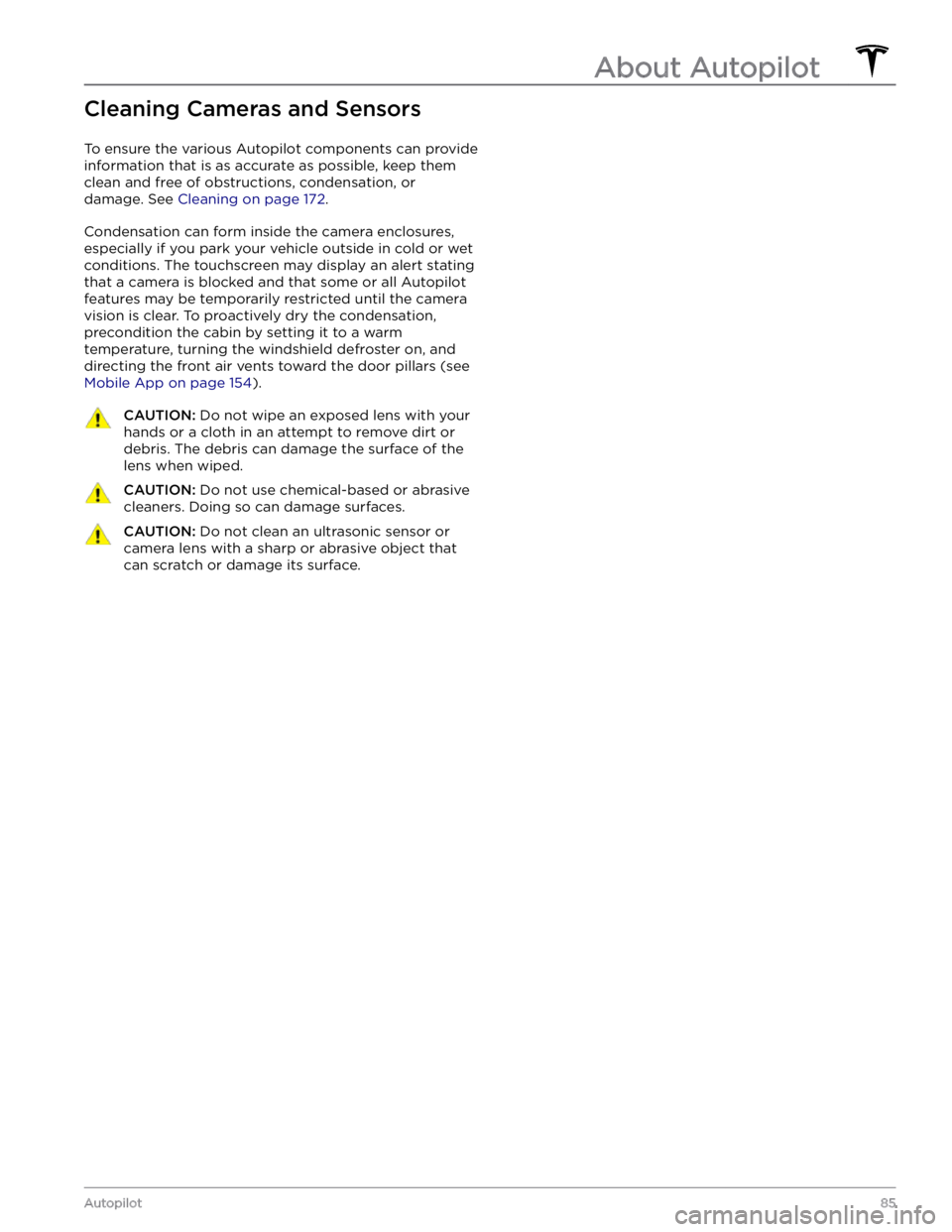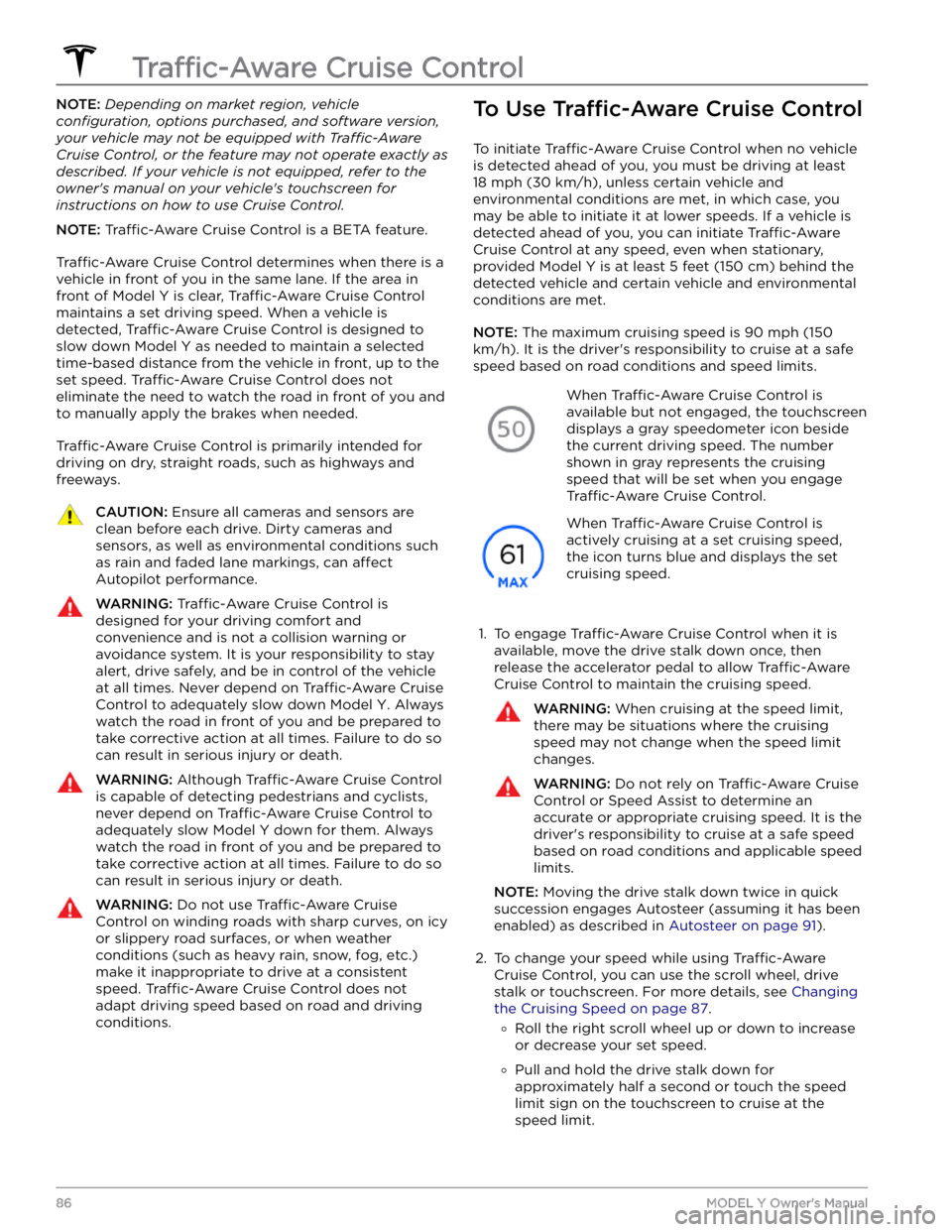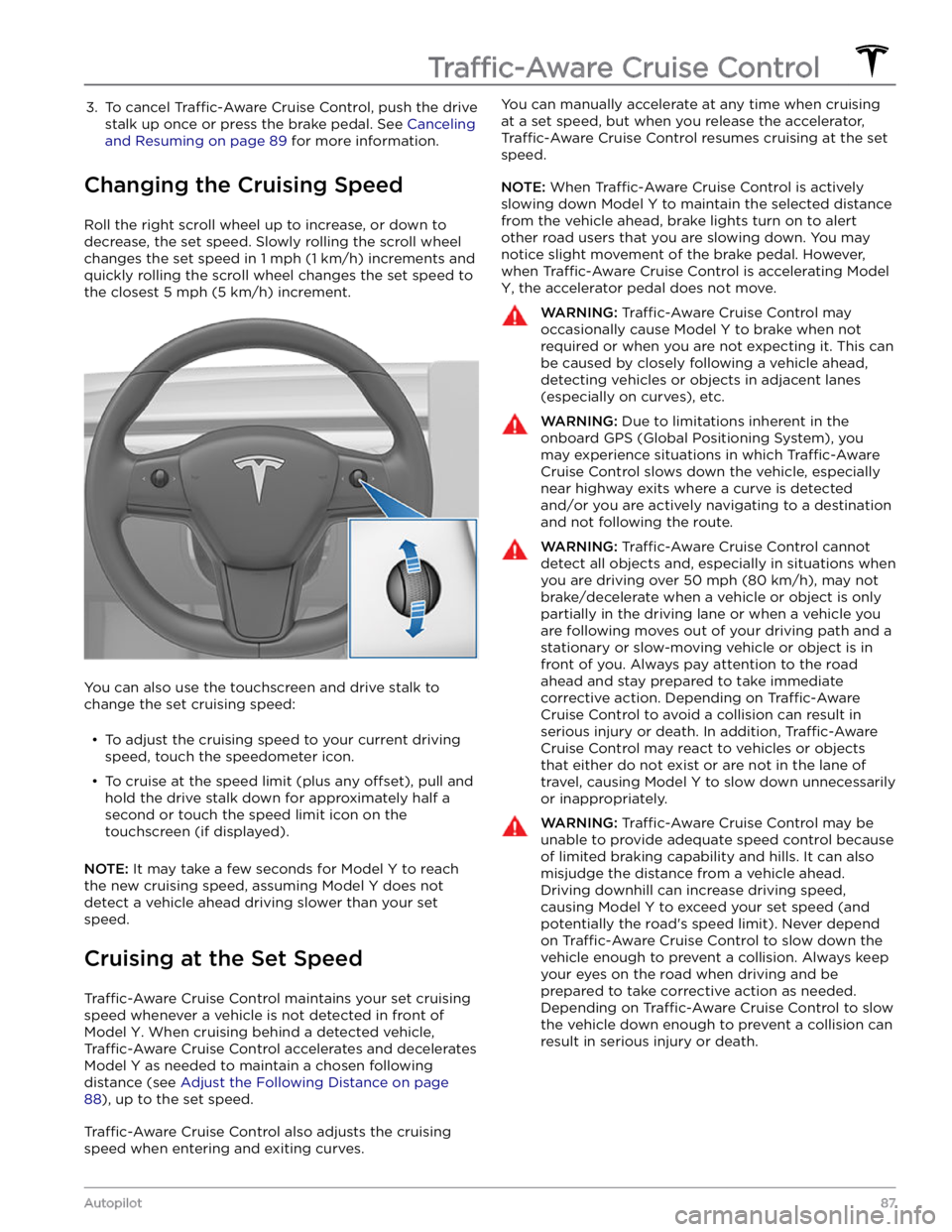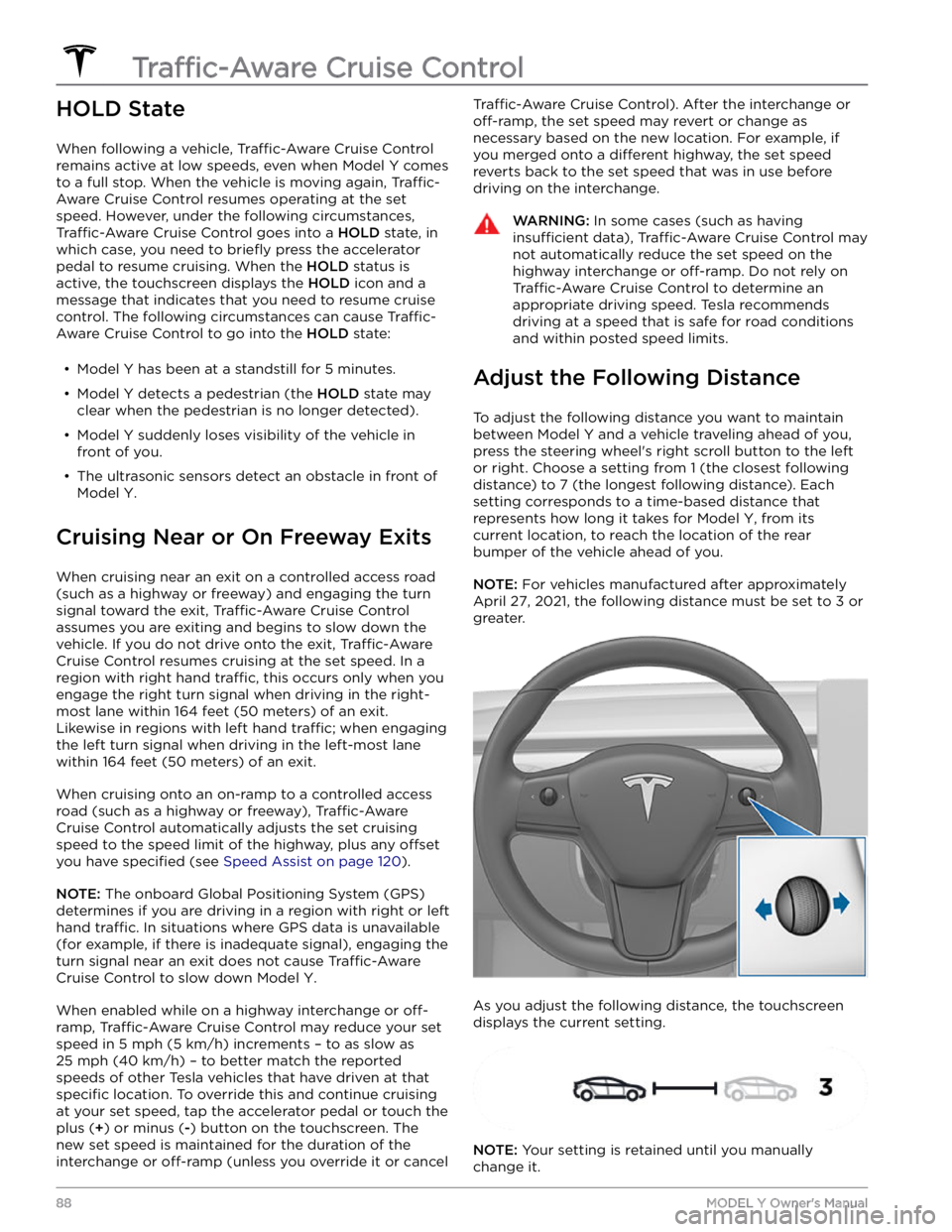TESLA MODEL Y 2022 Owner´s Manual
MODEL Y 2022
TESLA
TESLA
https://www.carmanualsonline.info/img/26/38038/w960_38038-0.png
TESLA MODEL Y 2022 Owner´s Manual
Trending: parking brake, warning light, ECU, key fob, wiper blades, battery capacity, wheel
Page 81 of 250
1.
Reverse Lights
2.
Brake Controller Output
3.
Right Turn Signal and Brake Light
4.
12V Power
5.
Ground
6.
Left Turn Signal and Brake Light
7.
Tail Lamps
NOTE: It is the driver
Page 82 of 250
To ensure that Model Y provides you with the best
ownership experience possible in harsh cold weather
conditions, follow these best practices.
Before Driving
When snow and ice accumulate on your vehicle, moving
parts, such as the door handles, windows, mirrors, and
wipers can freeze in place. For these reasons, and to
achieve maximum range and performance, it is helpful to warm the cabin and Battery before you leave. There are
several ways to do so:
Page 83 of 250
Page 84 of 250
Storage
If you leave Model Y parked for an extended period of
time, plug it into a charger to prevent normal range loss
and to keep the Battery at an optimal temperature. Your vehicle is safe to stay plugged in for any length of time.
When not in use, Model Y enters a sleep mode to
conserve energy. Reduce the number of times you check
your vehicle
Page 85 of 250
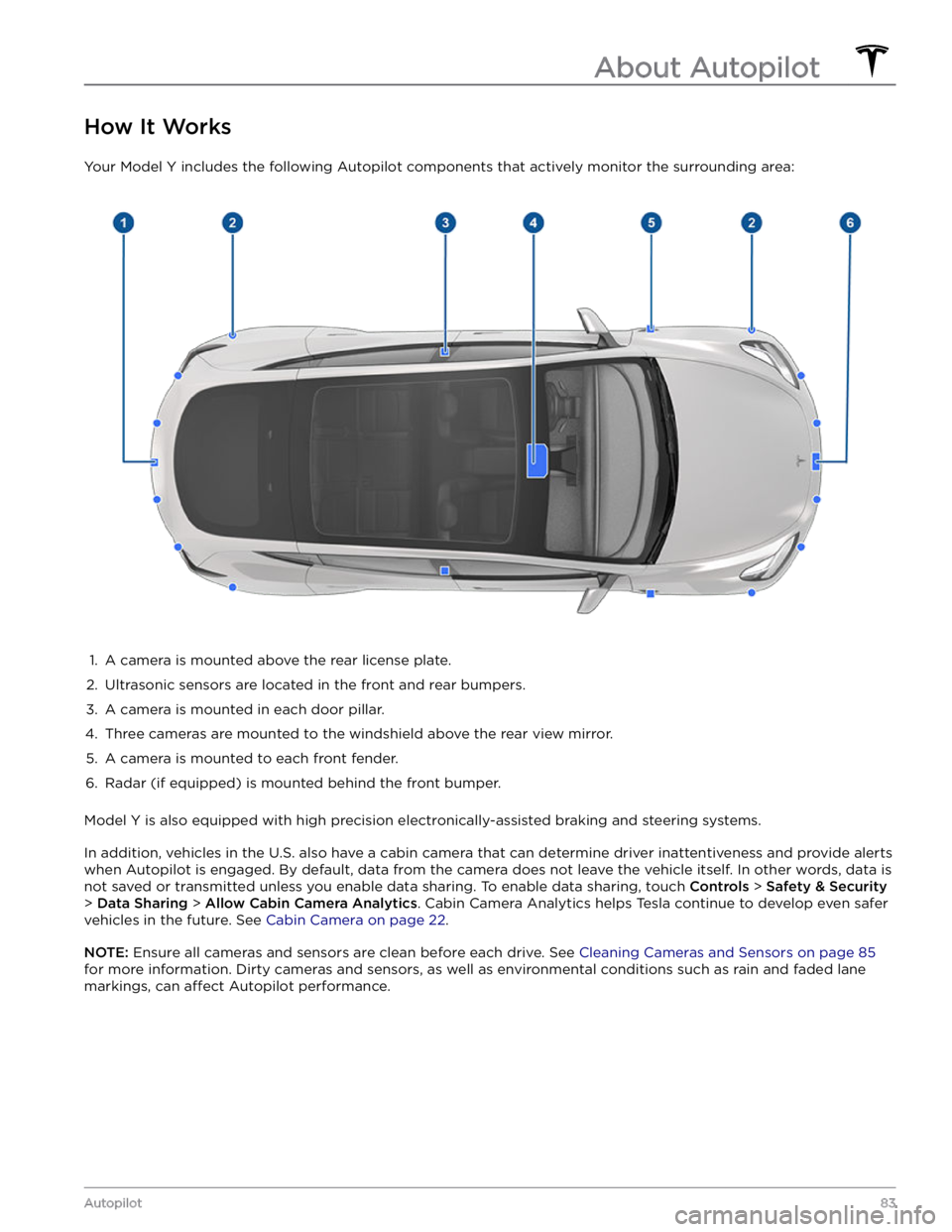
How It Works
Your Model Y includes the following Autopilot components that actively monitor the surrounding area:
1.
A camera is mounted above the rear license plate.
2.
Ultrasonic sensors are located in the front and rear bumpers.
3.
A camera is mounted in each door pillar.
4.
Three cameras are mounted to the windshield above the rear view mirror.
5.
A camera is mounted to each front fender.
6.
Radar (if equipped) is mounted behind the front bumper.
Model Y is also equipped with high precision electronically-assisted braking and steering systems.
In addition, vehicles in the U.S. also have a cabin camera that can determine driver inattentiveness and provide alerts
when Autopilot is engaged. By default, data from the camera does not leave the vehicle itself. In other words, data is
not saved or transmitted unless you enable data sharing. To enable data sharing, touch
Controls > Safety & Security
> Data Sharing > Allow Cabin Camera Analytics. Cabin Camera Analytics helps Tesla continue to develop even safer
vehicles in the future. See
Cabin Camera on page 22.
NOTE: Ensure all cameras and sensors are clean before each drive. See Cleaning Cameras and Sensors on page 85
for more information. Dirty cameras and sensors, as well as environmental conditions such as rain and faded lane markings, can
affect Autopilot performance.
About Autopilot
83Autopilot
Page 86 of 250
Features
NOTE: Depending on market region, vehicle
configuration, options purchased, and software version,
your vehicle may not be equipped with all Autopilot
features listed below, or a feature may not operate
exactly as described.
These Autopilot features are designed to increase your
safety:
Page 87 of 250
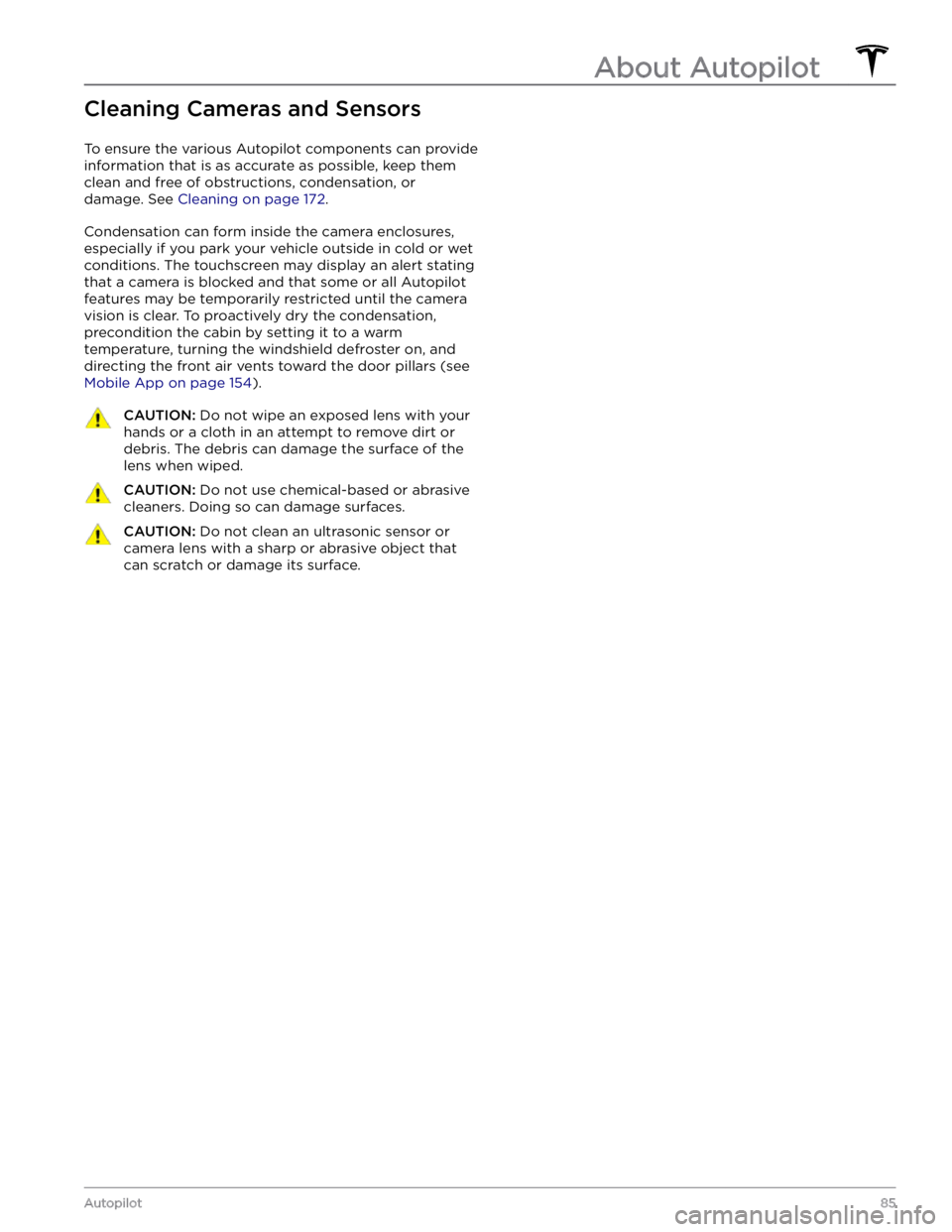
Cleaning Cameras and Sensors
To ensure the various Autopilot components can provide
information that is as accurate as possible, keep them
clean and free of obstructions, condensation, or damage. See
Cleaning on page 172.
Condensation can form inside the camera enclosures,
especially if you park your vehicle outside in cold or wet
conditions. The
touchscreen may display an alert stating
that a camera is blocked and that some or all Autopilot
features may be temporarily restricted until the camera vision is clear. To proactively dry the condensation, precondition the cabin by setting it to a warm temperature, turning the windshield defroster on, and directing the front air vents toward the door pillars (see
Mobile App on page 154).
CAUTION: Do not wipe an exposed lens with your
hands or a cloth in an attempt to remove dirt or
debris. The debris can damage the surface of the
lens when wiped.
CAUTION: Do not use chemical-based or abrasive
cleaners. Doing so can damage surfaces.
CAUTION: Do not clean an ultrasonic sensor or
camera lens with a sharp or abrasive object that
can scratch or damage its surface.
About Autopilot
85Autopilot
Page 88 of 250
NOTE: Depending on market region, vehicle
configuration, options purchased, and software version,
your vehicle may not be equipped with Traffic-Aware
Cruise Control, or the feature may not operate exactly as
described. If your vehicle is not equipped, refer to the
owner
Page 89 of 250
3. To cancel Traffic-Aware Cruise Control, push the drive
stalk up once or press the brake pedal. See
Canceling
and Resuming on page 89 for more information.
Changing the Cruising Speed
Roll the right scroll wheel up to increase, or down to decrease, the set speed. Slowly rolling the scroll wheel changes the set speed in
1 mph (1 km/h) increments and
quickly rolling the scroll wheel changes the set speed to
the closest
5 mph (5 km/h) increment.
You can also use the touchscreen and drive stalk to change the set cruising speed:
Page 90 of 250
HOLD State
When following a vehicle, Traffic-Aware Cruise Control
remains active at low speeds, even when
Model Y comes
to a full stop. When the vehicle is moving again,
Traffic-
Aware Cruise Control resumes operating at the set
speed. However, under the following circumstances,
Traffic-Aware Cruise Control goes into a HOLD state, in
which case, you need to
briefly press the accelerator
pedal to resume cruising. When the
HOLD status is
active, the
touchscreen displays the HOLD icon and a
message that indicates that you need to resume cruise
control. The following circumstances can cause
Traffic-
Aware Cruise Control to go into the HOLD state:
Trending: brake rotor, fold seats, air suspension, pairing phone, maintenance schedule, coolant reservoir, remove seats