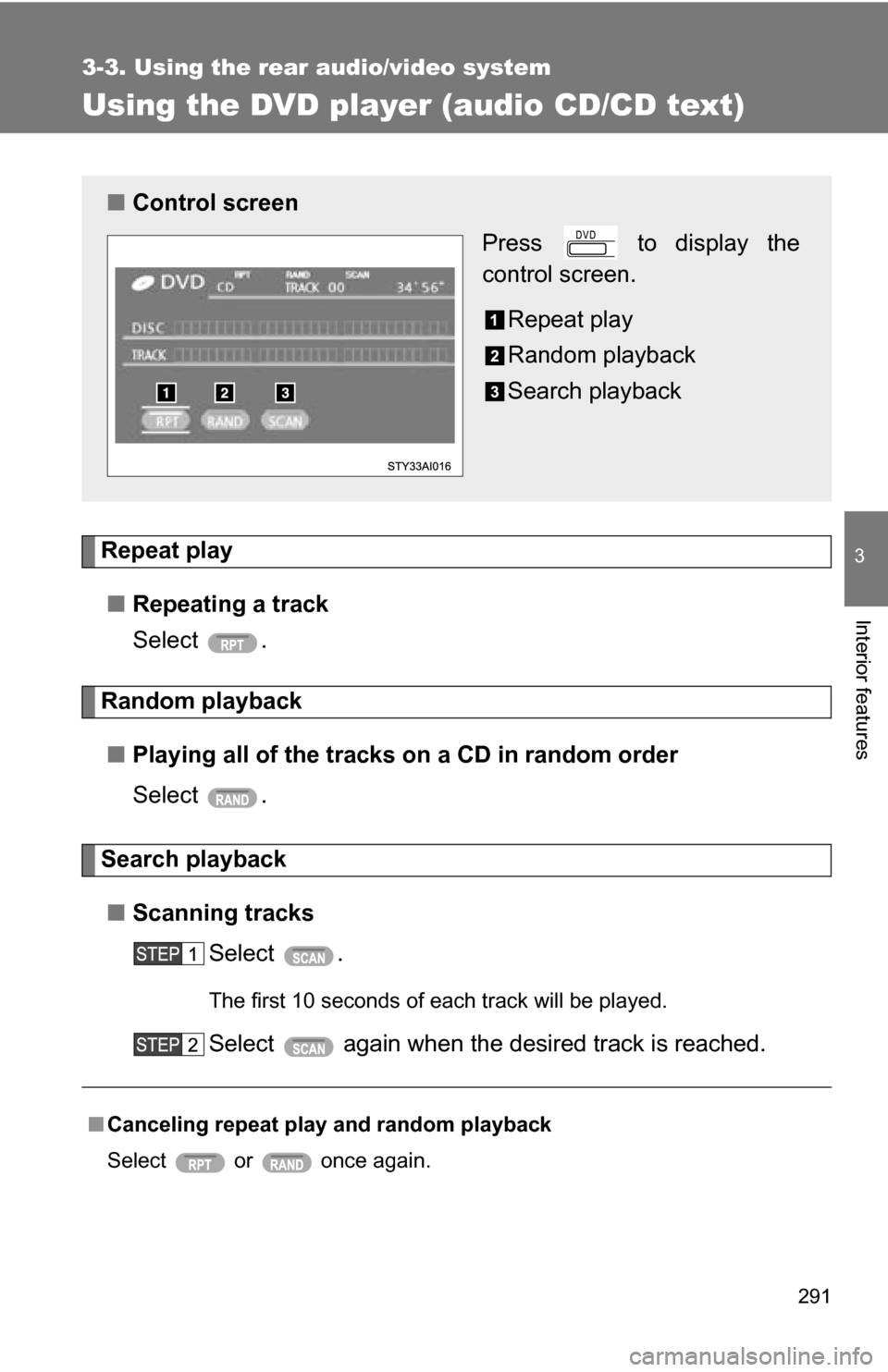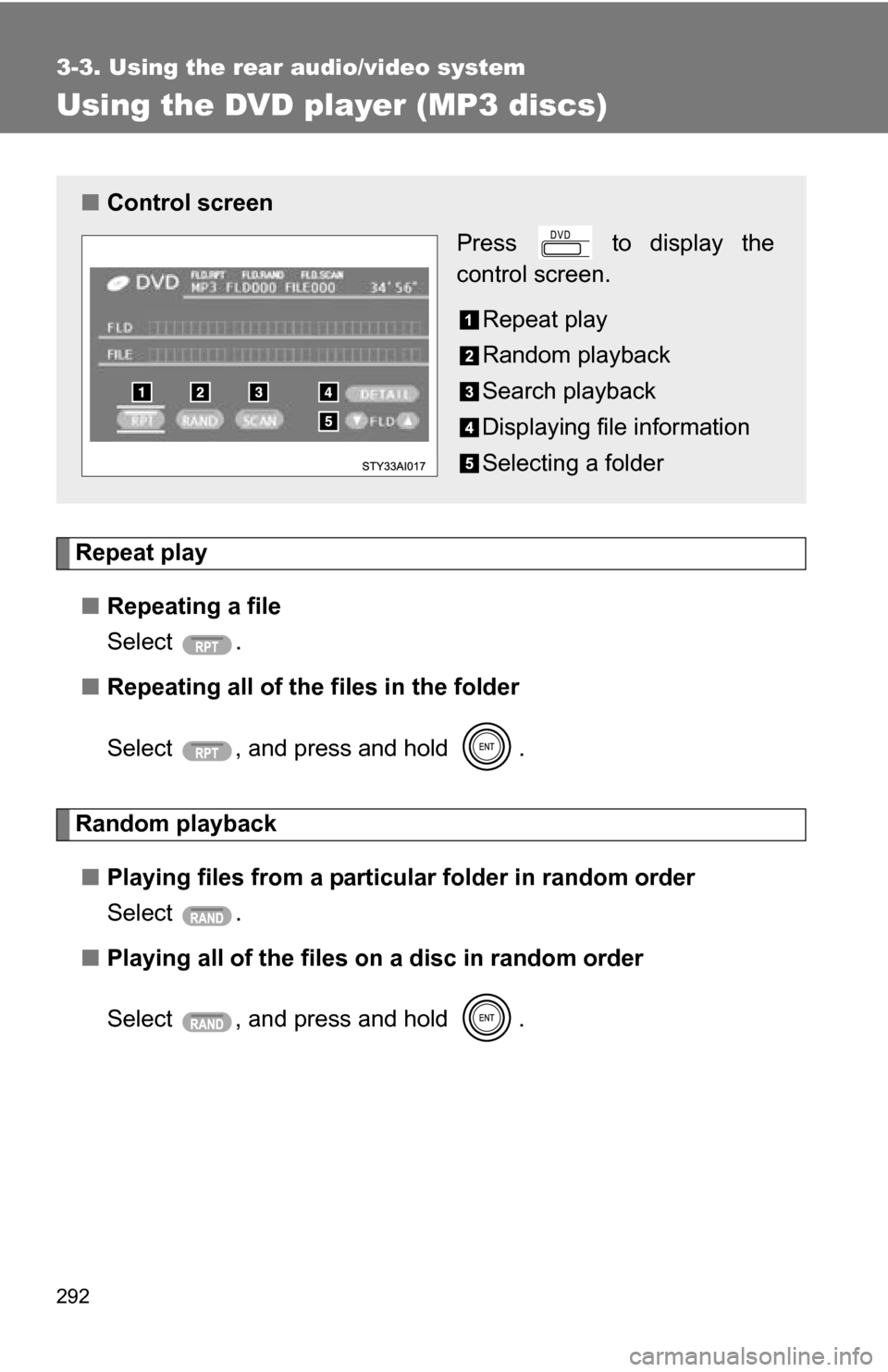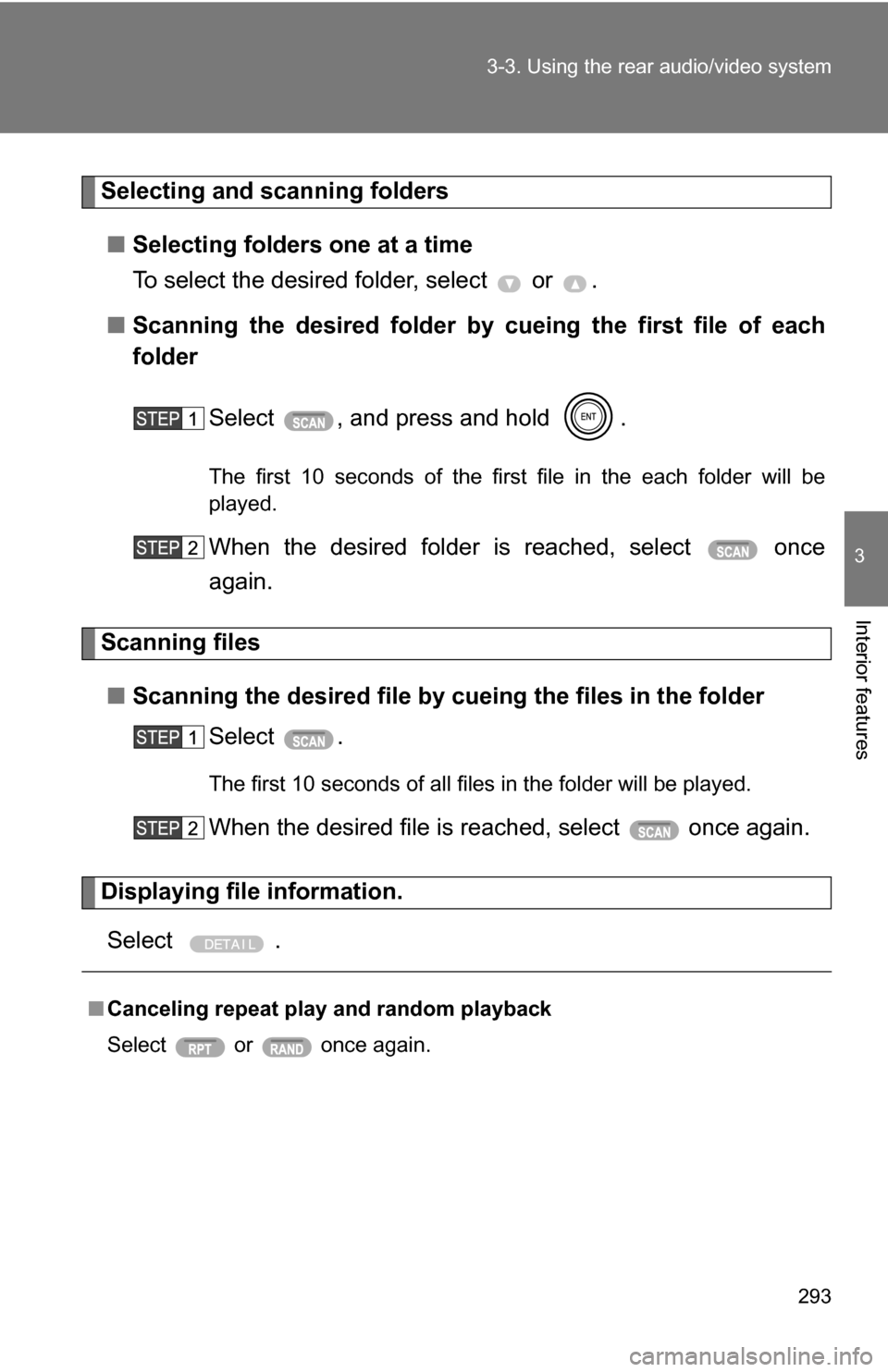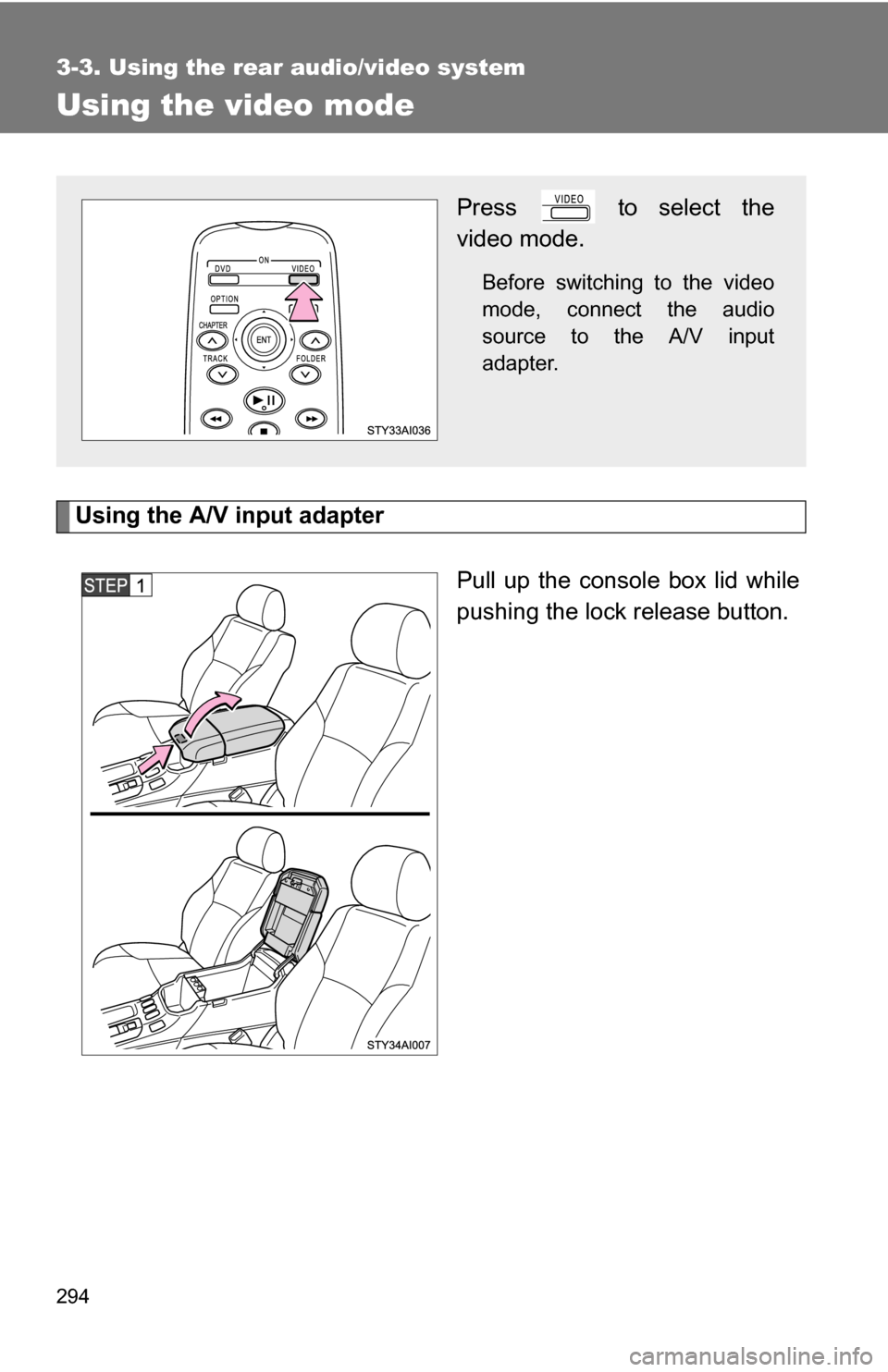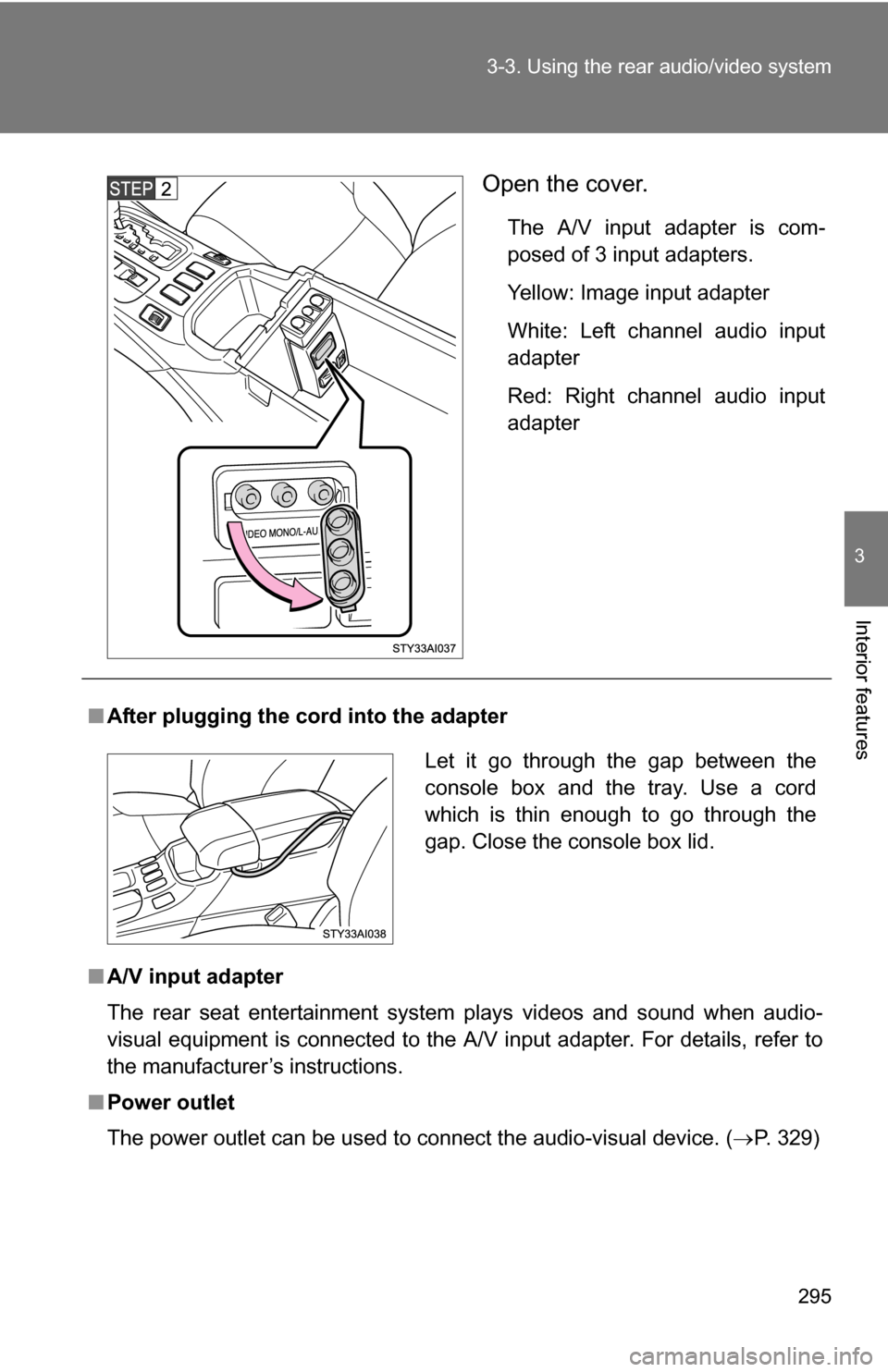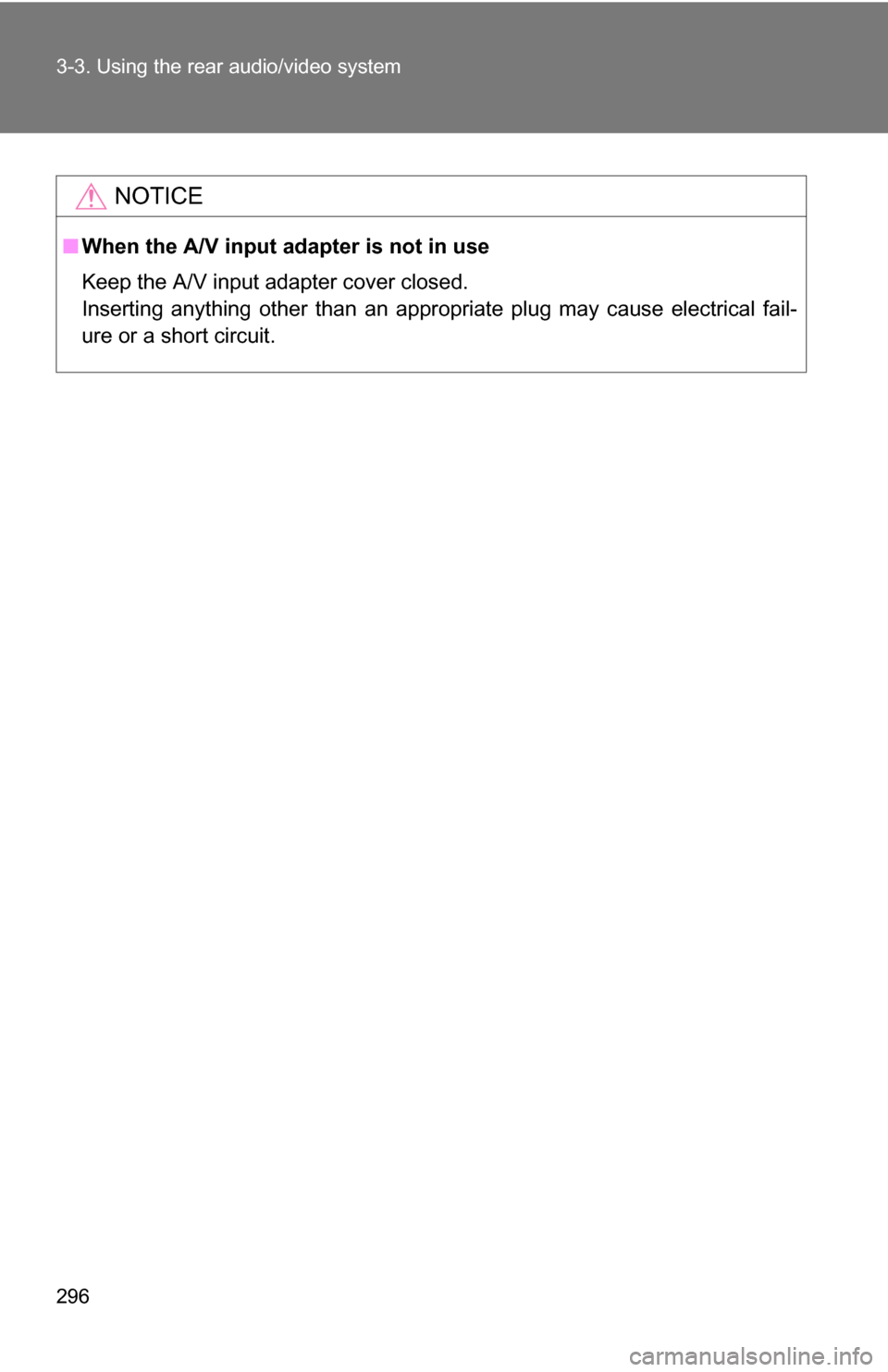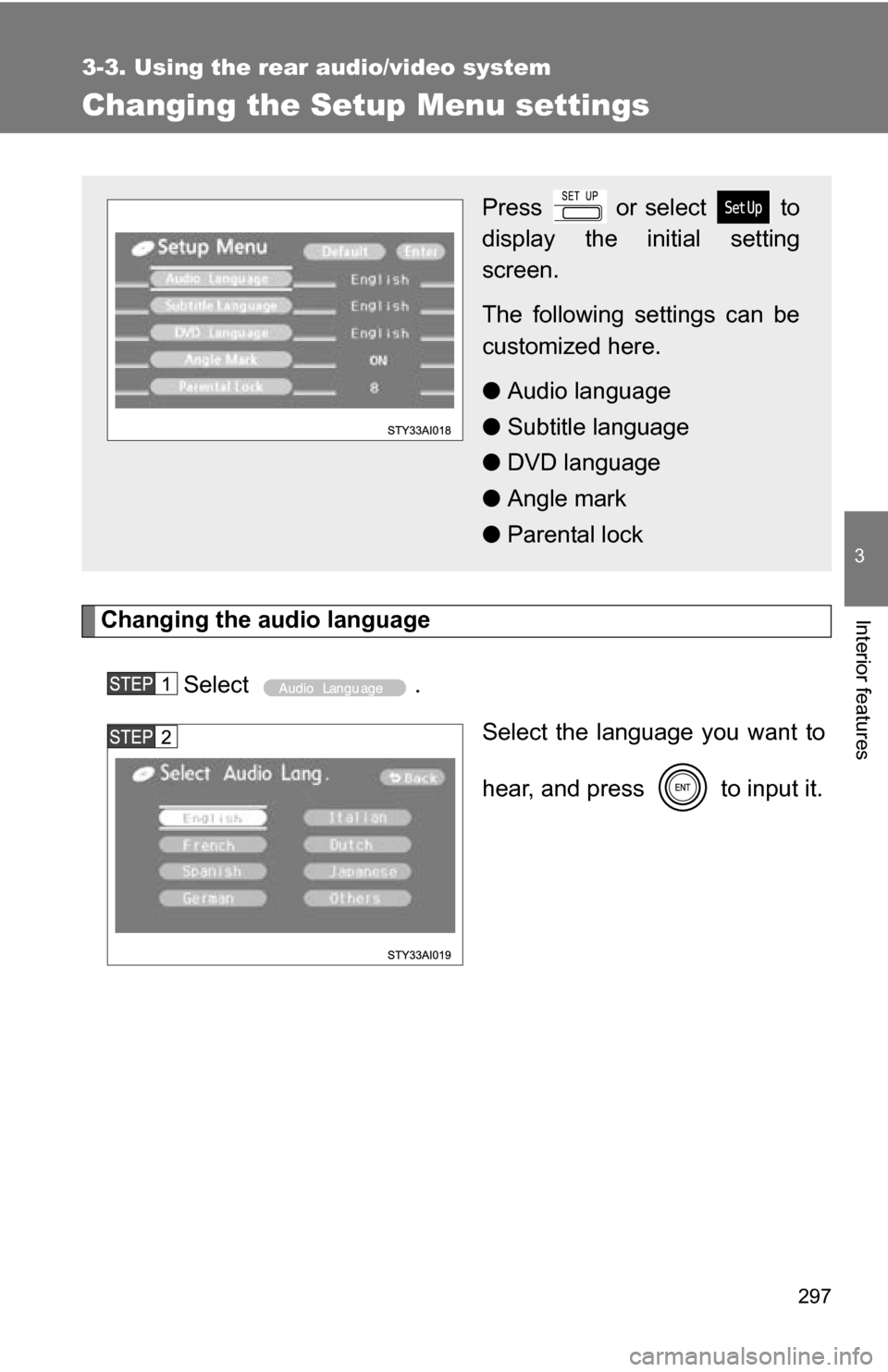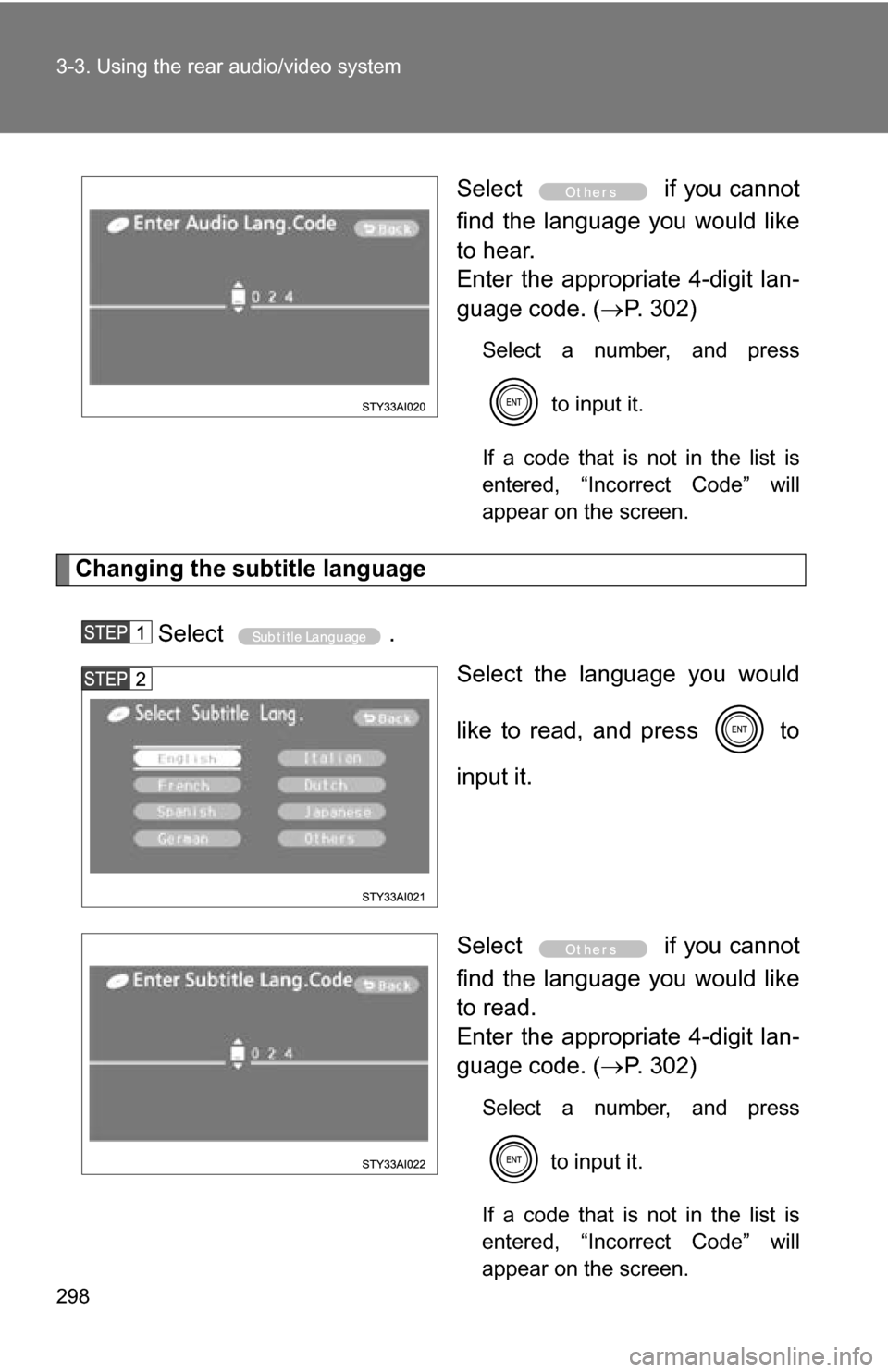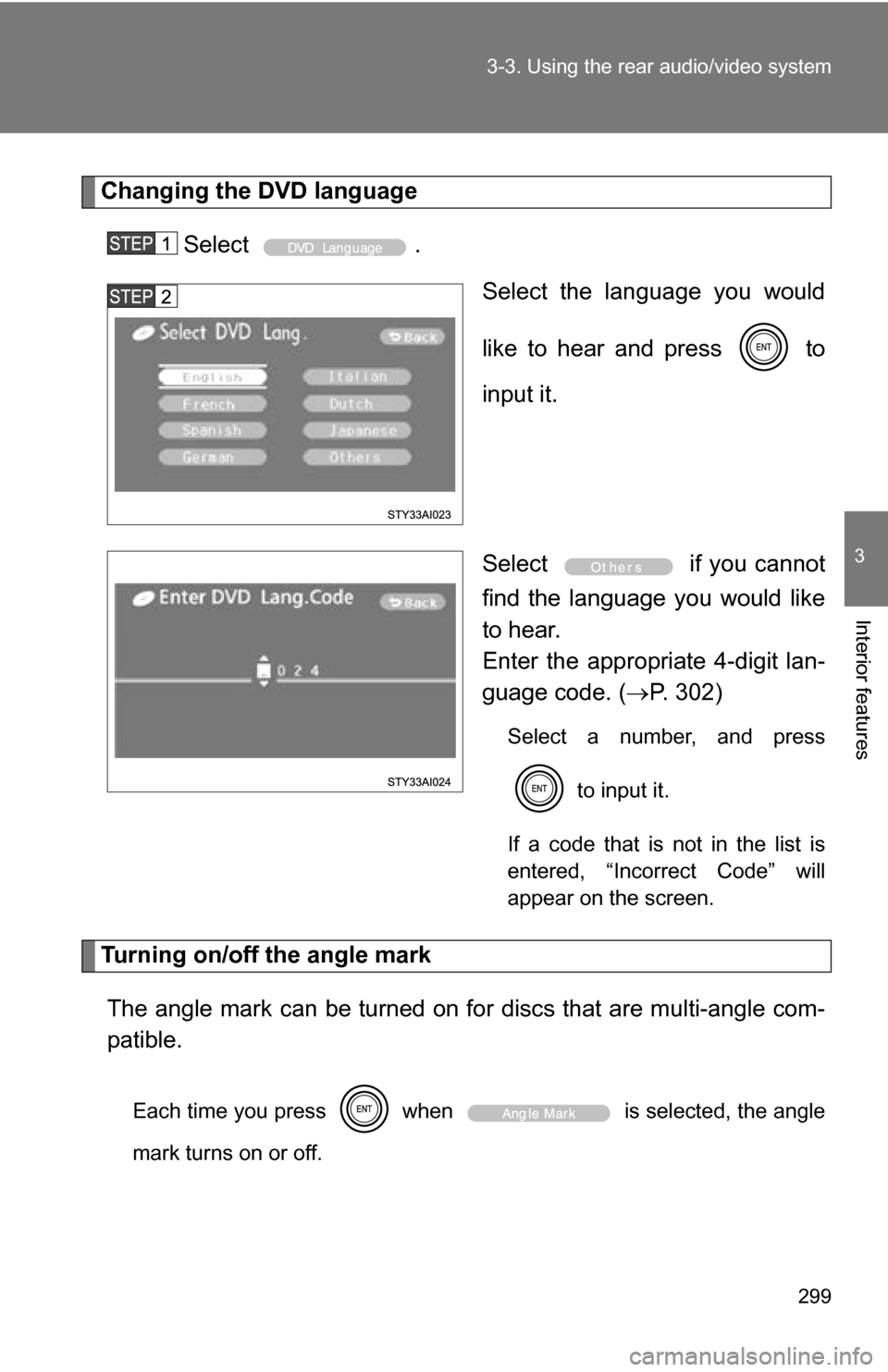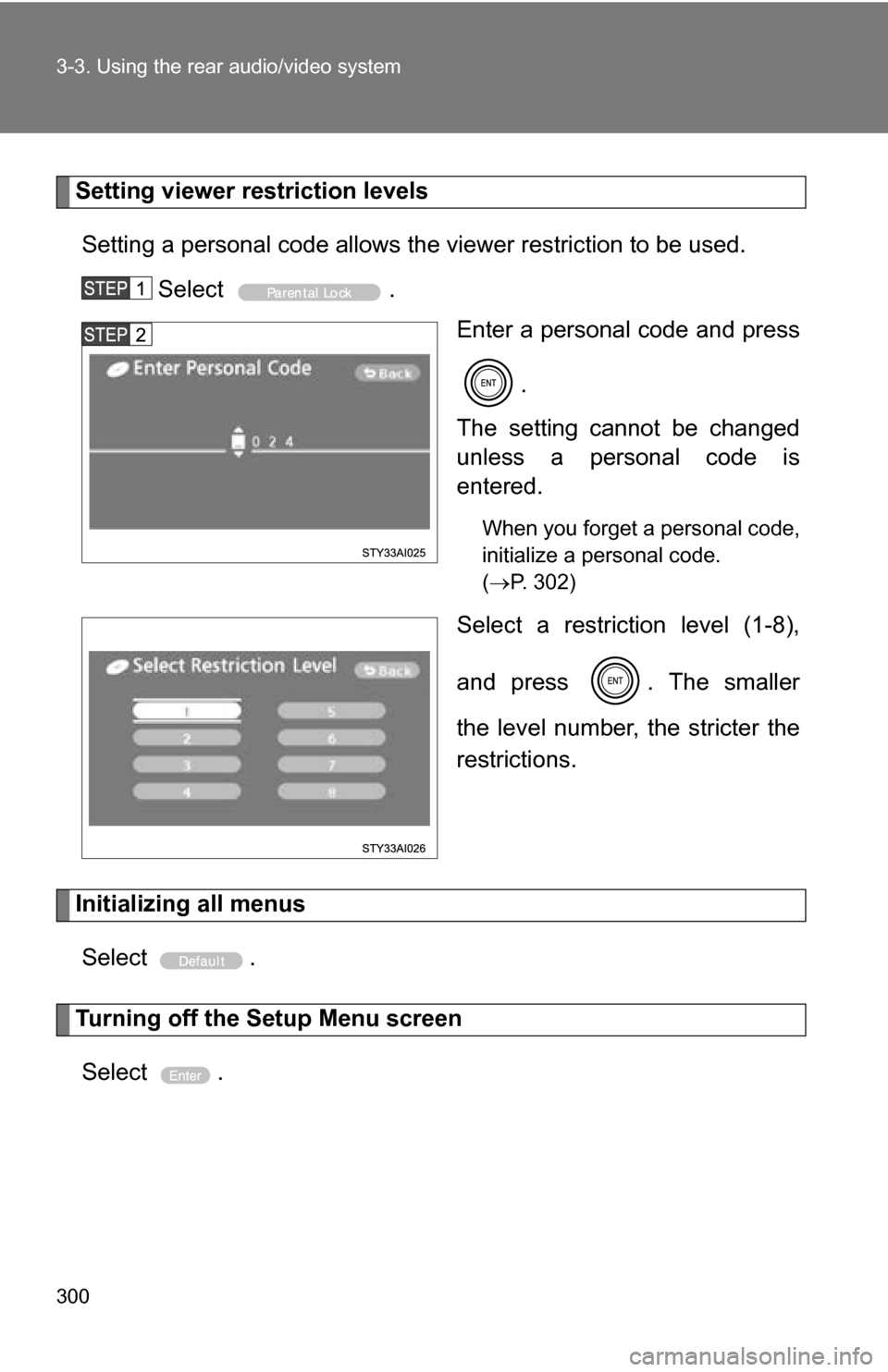TOYOTA 4RUNNER 2009 N280 / 5.G Owners Manual
4RUNNER 2009 N280 / 5.G
TOYOTA
TOYOTA
https://www.carmanualsonline.info/img/14/6094/w960_6094-0.png
TOYOTA 4RUNNER 2009 N280 / 5.G Owners Manual
Trending: wheelbase, fuel cap release, keyless, winter tires, alarm, spare tire, flat tire
Page 291 of 520
291
3-3. Using the rear audio/video system
3
Interior features
Using the DVD player (audio CD/CD text)
Repeat play■ Repeating a track
Select .
Random playback
■ Playing all of the tracks on a CD in random order
Select .
Search playback
■ Scanning tracks
Select .
The first 10 seconds of each track will be played.
Select again when the desired track is reached.
■Canceling repeat play and random playback
Select or once again.
■ Control screen
Press to display the
control screen.
Repeat play
Random playback
Search playback
Page 292 of 520
292
3-3. Using the rear audio/video system
Using the DVD player (MP3 discs)
Repeat play■ Repeating a file
Select .
■ Repeating all of the files in the folder
Select , and press and hold .
Random playback
■ Playing files from a particular folder in random order
Select .
■ Playing all of the files on a disc in random order
Select , and press and hold .
■Control screen
Press to display the
control screen.
Repeat play
Random playback
Search playback
Displaying file information
Selecting a folder
Page 293 of 520
293
3-3. Using the rear audio/video system
3
Interior features
Selecting and scanning folders
■ Selecting folders one at a time
To select the desired folder, select or .
■ Scanning the desired folder by cueing the first file of each
folder
Select , and press and hold .
The first 10 seconds of the first file in the each folder will be
played.
When the desired folder is reached, select once
again.
Scanning files■ Scanning the desired file by cueing the files in the folder
Select .
The first 10 seconds of all files in the folder will be played.
When the desired file is reached, select once again.
Displaying file information.
Select .
■ Canceling repeat play and random playback
Select or once again.
Page 294 of 520
294
3-3. Using the rear audio/video system
Using the video mode
Using the A/V input adapterPull up the console box lid while
pushing the lock release button.
Press to select the
video mode.
Before switching to the video
mode, connect the audio
source to the A/V input
adapter.
Page 295 of 520
295
3-3. Using the rear audio/video system
3
Interior features
Open the cover.
The A/V input adapter is com-
posed of 3 input adapters.
Yellow: Image input adapter
White: Left channel audio input
adapter
Red: Right channel audio input
adapter
■
After plugging the co rd into the adapter
■ A/V input adapter
The rear seat entertainment system plays videos and sound when audio-
visual equipment is connected to the A/V input adapter. For details, refer to
the manufacturer’s instructions.
■ Power outlet
The power outlet can be used to connect the audio-visual device. ( P. 329)
Let it go through the gap between the
console box and the tray. Use a cord
which is thin enough to go through the
gap. Close the console box lid.
Page 296 of 520
296 3-3. Using the rear audio/video system
NOTICE
■When the A/V input adapter is not in use
Keep the A/V input adapter cover closed.
Inserting anything other than an appropriate plug may cause electrical fail-
ure or a short circuit.
Page 297 of 520
297
3-3. Using the rear audio/video system
3
Interior features
Changing the Setup Menu settings
Changing the audio languageSelect . Select the language you want to
hear, and press to input it.
Press or select to
display the initial setting
screen.
The following settings can be
customized here.
●Audio language
● Subtitle language
● DVD language
● Angle mark
● Parental lock
Page 298 of 520
298 3-3. Using the rear audio/video system
Select if you cannot
find the language you would like
to hear.
Enter the appropriate 4-digit lan-
guage code. ( P. 302)
Select a number, and press
to input it.
If a code that is not in the list is
entered, “Incorrect Code” will
appear on the screen.
Changing the subtitle language
Select . Select the language you would
like to read, and press to
input it.
Select if you cannot
find the language you would like
to read.
Enter the appropriate 4-digit lan-
guage code. (P. 302)
Select a number, and press
to input it.
If a code that is not in the list is
entered, “Incorrect Code” will
appear on the screen.
Page 299 of 520
299
3-3. Using the rear audio/video system
3
Interior features
Changing the DVD language
Select . Select the language you would
like to hear and press to
input it.
Select if you cannot
find the language you would like
to hear.
Enter the appropriate 4-digit lan-
guage code. (P. 302)
Select a number, and press
to input it.
If a code that is not in the list is
entered, “Incorrect Code” will
appear on the screen.
Turning on/off the angle mark The angle mark can be turned on for discs that are multi-angle com-
patible.
Each time you press when is selected, the angle
mark turns on or off.
Page 300 of 520
300 3-3. Using the rear audio/video system
Setting viewer restriction levelsSetting a personal code allows the viewer restriction to be used. Select . Enter a personal code and press
.
The setting cannot be changed
unless a personal code is
entered.
When you forget a personal code,
initialize a personal code.
( P. 302)
Select a restriction level (1-8),
and press . The smaller
the level number, the stricter the
restrictions.
Initializing all menus
Select .
Turning off the Setup Menu screenSelect .
Trending: octane, oil type, fuel, fuel cap, charging, jump start, ground clearance