TOYOTA 4RUNNER 2009 N280 / 5.G Owners Manual
Manufacturer: TOYOTA, Model Year: 2009, Model line: 4RUNNER, Model: TOYOTA 4RUNNER 2009 N280 / 5.GPages: 520, PDF Size: 10.74 MB
Page 251 of 520
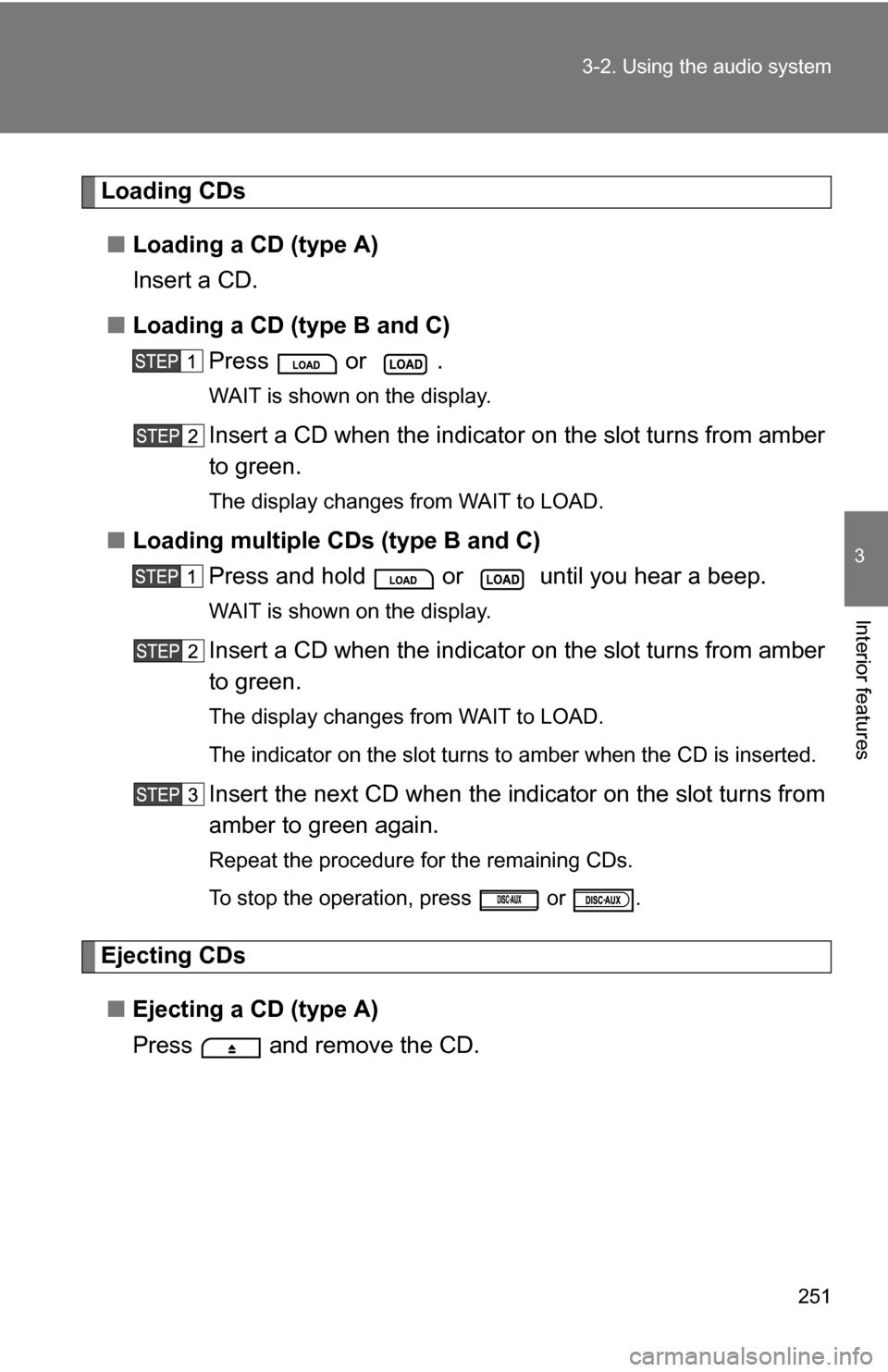
251
3-2. Using the audio system
3
Interior features
Loading CDs
■ Loading a CD (type A)
Insert a CD.
■ Loading a CD (type B and C)
Press or .
WAIT is shown on the display.
Insert a CD when the indicator on the slot turns from amber
to green.
The display changes from WAIT to LOAD.
■Loading multiple CDs (type B and C)
Press and hold or until you hear a beep.
WAIT is shown on the display.
Insert a CD when the indicator on the slot turns from amber
to green.
The display changes from WAIT to LOAD.
The indicator on the slot turns to amber when the CD is inserted.
Insert the next CD when the indicator on the slot turns from
amber to green again.
Repeat the procedure for the remaining CDs.
To stop the operation, press or .
Ejecting CDs
■ Ejecting a CD (type A)
Press and remove the CD.
Page 252 of 520
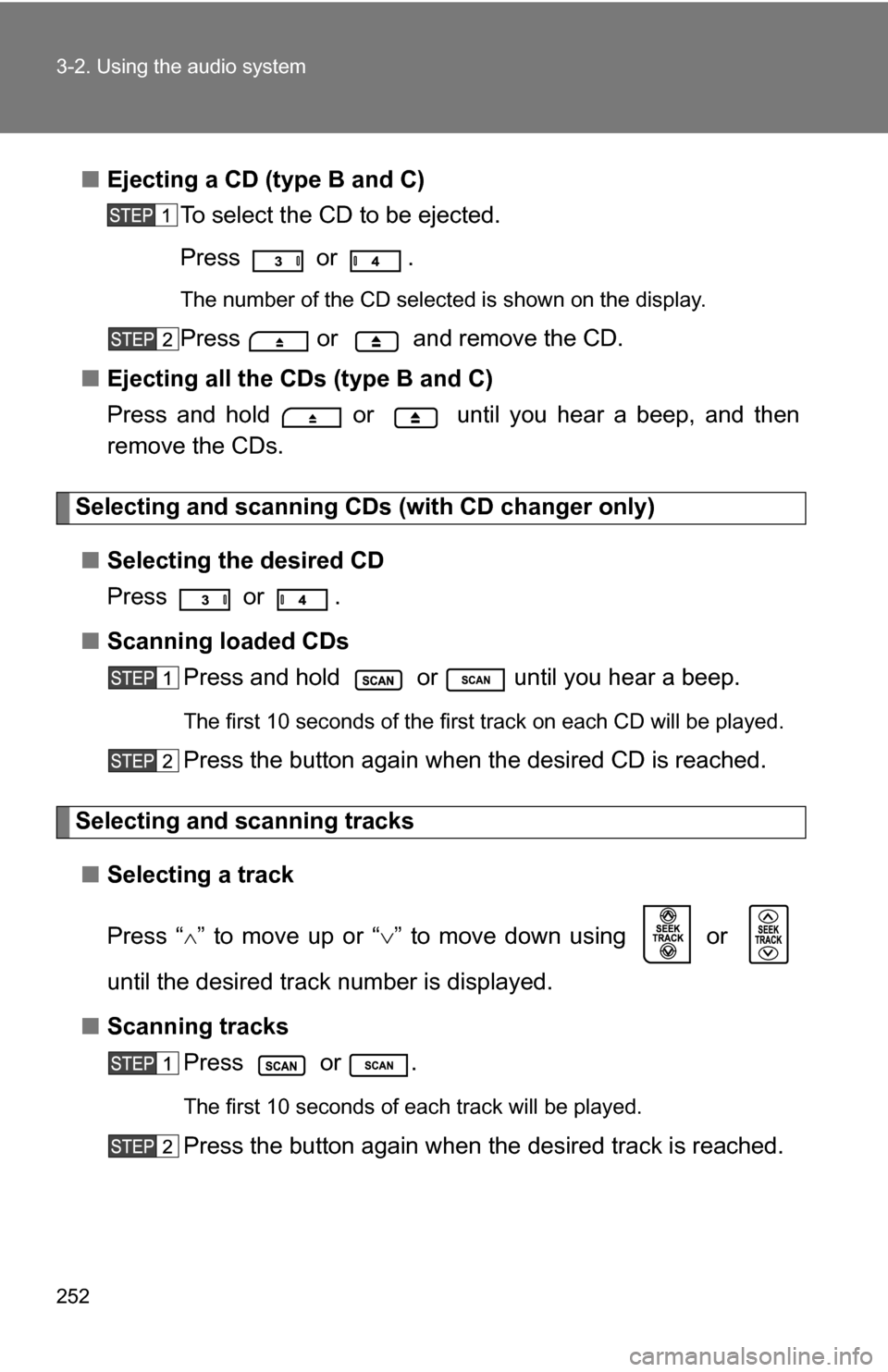
252 3-2. Using the audio system
■Ejecting a CD (type B and C)
To select the CD to be ejected.
Press
or .
The number of the CD selected is shown on the display.
Press or and remove the CD.
■ Ejecting all the CDs (type B and C)
Press and hold or until you hear a beep, and then
remove the CDs.
Selecting and scanning CDs (with CD changer only)
■ Selecting the desired CD
Press
or .
■ Scanning loaded CDs
Press and hold or until you hear a beep.
The first 10 seconds of the first track on each CD will be played.
Press the button again when the desired CD is reached.
Selecting and scanning tracks
■ Selecting a track
Press “
” to move up or “ ” to move down using or
until the desired track number is displayed.
■ Scanning tracks
Press or .
The first 10 seconds of each track will be played.
Press the button again when the desired track is reached.
Page 253 of 520
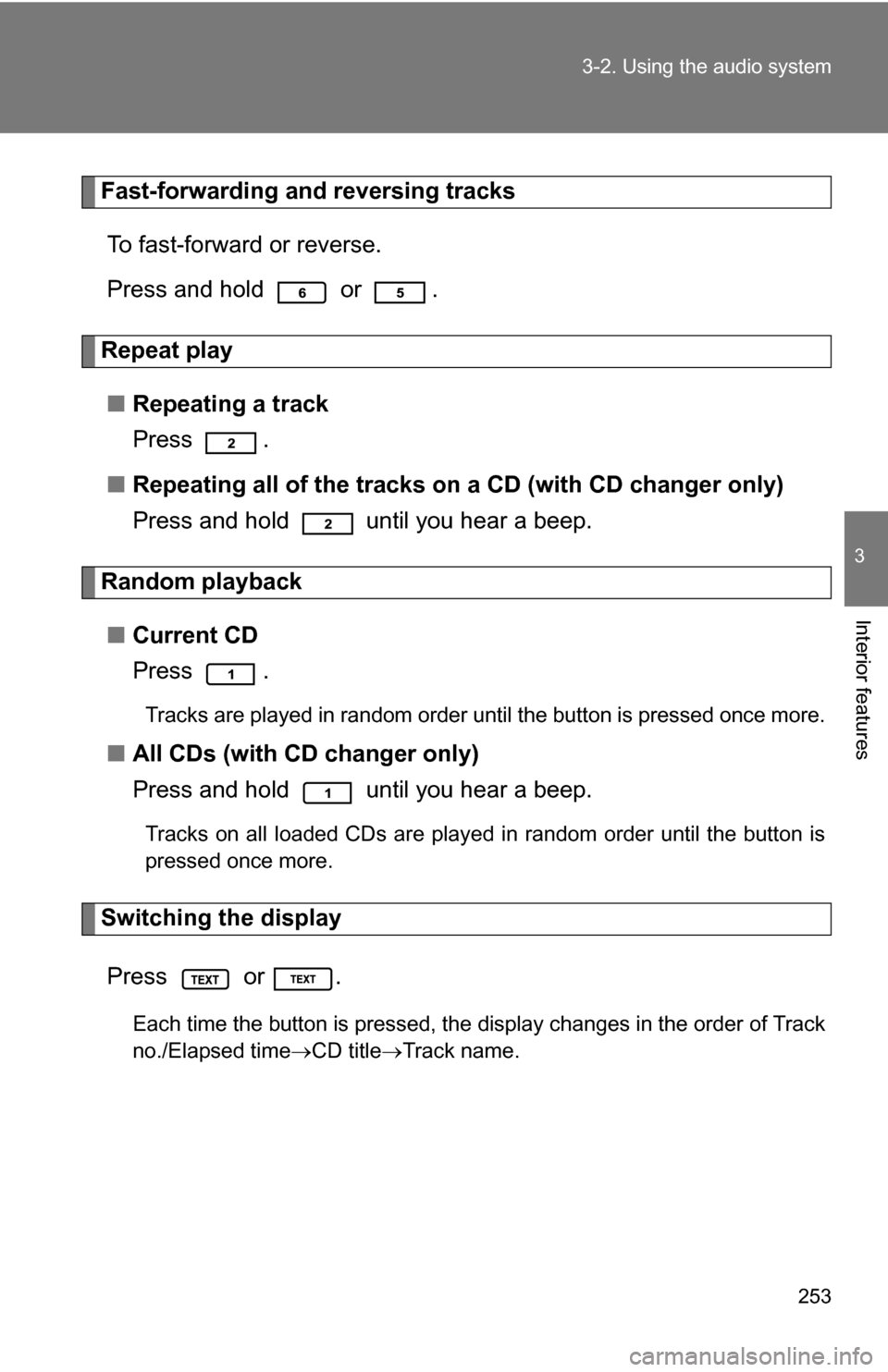
253
3-2. Using the audio system
3
Interior features
Fast-forwarding and reversing tracks
To fast-forward or reverse.
Press and hold or .
Repeat play
■ Repeating a track
Press .
■ Repeating all of the tracks on a CD (with CD changer only)
Press and hold until you hear a beep.
Random playback
■ Current CD
Press .
Tracks are played in random order until the button is pressed once more.
■All CDs (with CD changer only)
Press and hold until you hear a beep.
Tracks on all loaded CDs are played in random order until the button is
pressed once more.
Switching the display
Press or .
Each time the button is pressed, the display changes in the order of Track
no./Elapsed time CD titleTrack name.
Page 254 of 520
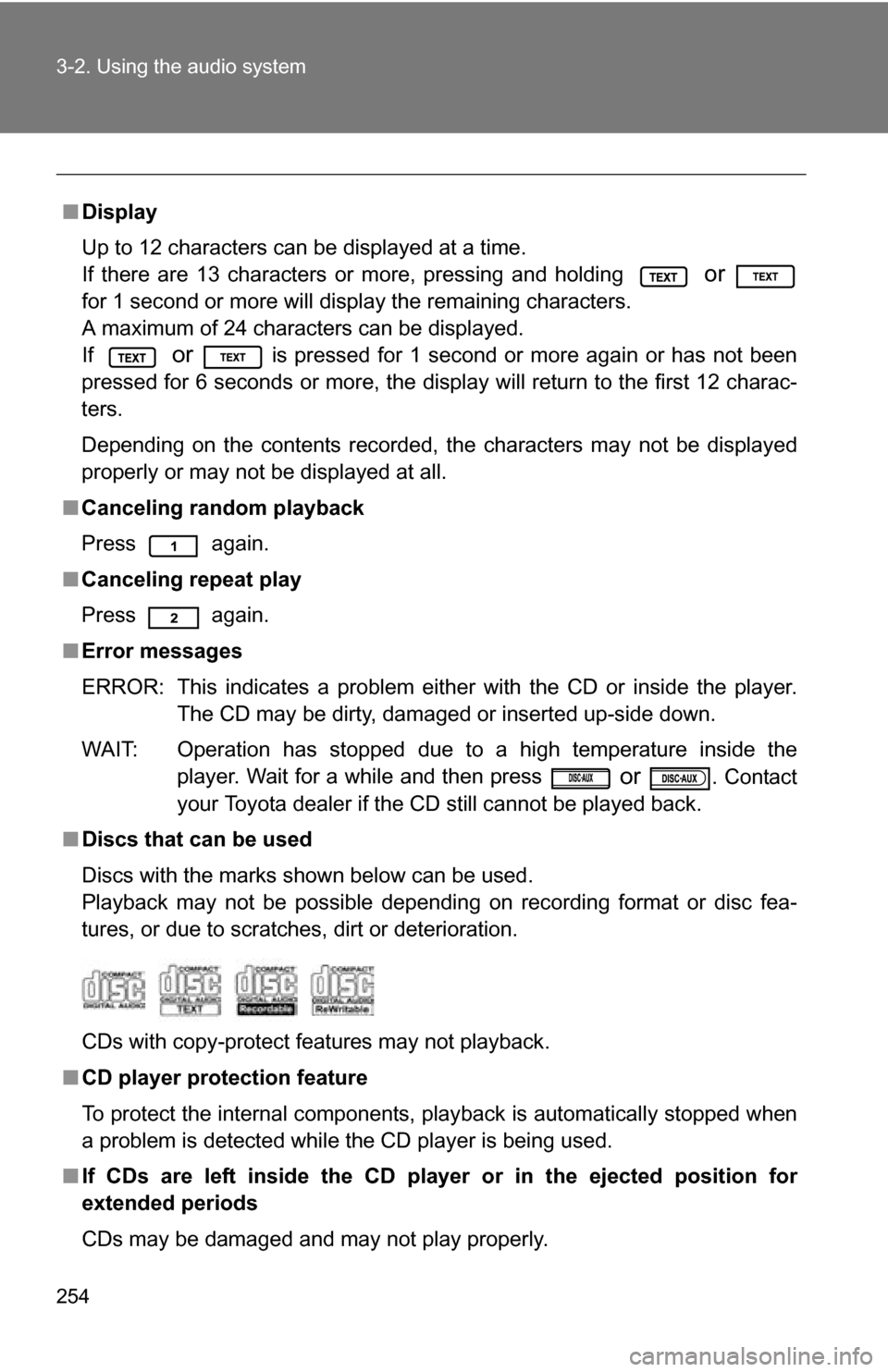
254 3-2. Using the audio system
■Display
Up to 12 characters can be displayed at a time.
If there are 13 characters or more, pressing and holding
or
for 1 second or more will display the remaining characters.
A maximum of 24 characters can be displayed.
If
or is pressed for 1 second or more again or has not been
pressed for 6 seconds or more, the display will return to the first 12 charac-
ters.
Depending on the contents recorded, the characters may not be displayed
properly or may not be displayed at all.
■ Canceling random playback
Press again.
■ Canceling repeat play
Press again.
■ Error messages
ERROR: This indicates a problem either with the CD or inside the player.
The CD may be dirty, damaged or inserted up-side down.
WAIT: Operation has stopped due to a high temperature inside the player. Wait for a while and then press
or . Contact
your Toyota dealer if the CD still cannot be played back.
■ Discs that can be used
Discs with the marks shown below can be used.
Playback may not be possible depending on recording format or disc fea-
tures, or due to scratches, dirt or deterioration.
CDs with copy-protect features may not playback.
■ CD player protection feature
To protect the internal components, playback is automatically stopped when
a problem is detected while the CD player is being used.
■ If CDs are left inside the CD player or in the ejected position for
extended periods
CDs may be damaged and may not play properly.
Page 255 of 520
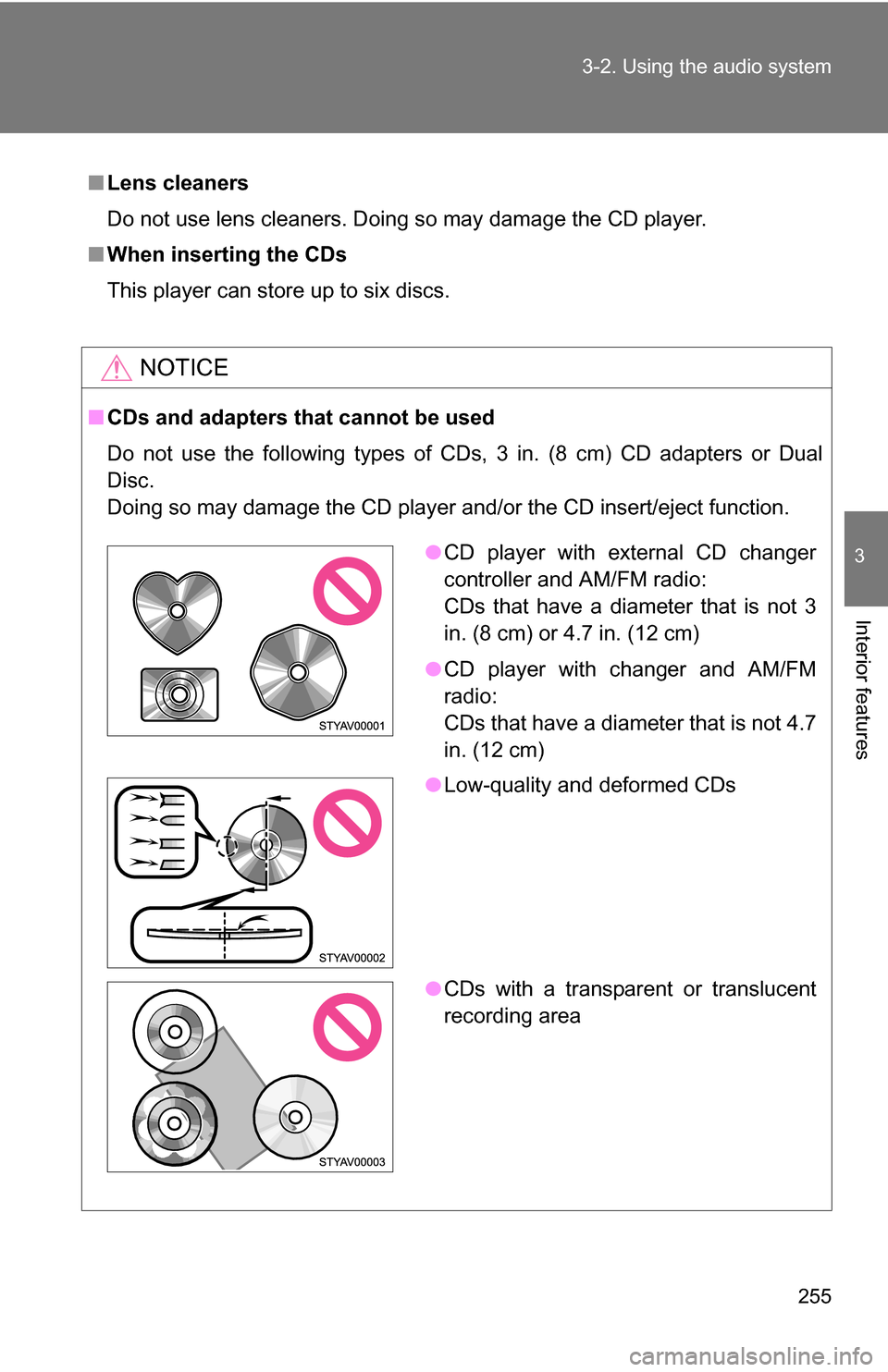
255
3-2. Using the audio system
3
Interior features
■
Lens cleaners
Do not use lens cleaners. Doing so may damage the CD player.
■ When inserting the CDs
This player can store up to six discs.
NOTICE
■CDs and adapters that cannot be used
Do not use the following types of CDs, 3 in. (8 cm) CD adapters or Dual
Disc.
Doing so may damage the CD player and/or the CD insert/eject function.
●CD player with external CD changer
controller and AM/FM radio:
CDs that have a diameter that is not 3
in. (8 cm) or 4.7 in. (12 cm)
● CD player with changer and AM/FM
radio:
CDs that have a diameter that is not 4.7
in. (12 cm)
● Low-quality and deformed CDs
● CDs with a transparent or translucent
recording area
Page 256 of 520
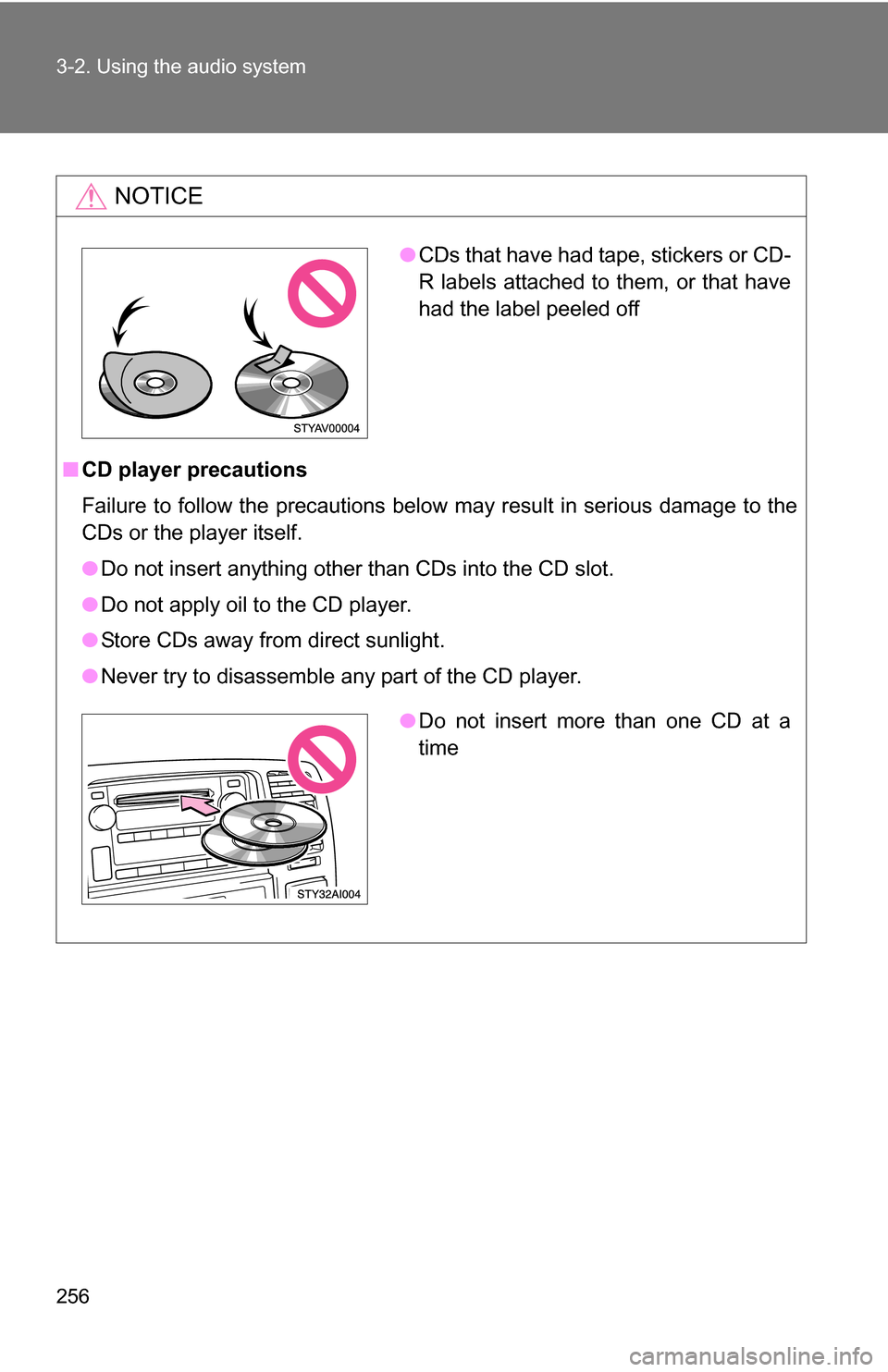
256 3-2. Using the audio system
NOTICE
■CD player precautions
Failure to follow the precautions below may result in serious damage to the
CDs or the player itself.
●Do not insert anything other than CDs into the CD slot.
● Do not apply oil to the CD player.
● Store CDs away from direct sunlight.
● Never try to disassemble any part of the CD player.
●CDs that have had tape, stickers or CD-
R labels attached to them, or that have
had the label peeled off
●Do not insert more than one CD at a
time
Page 257 of 520
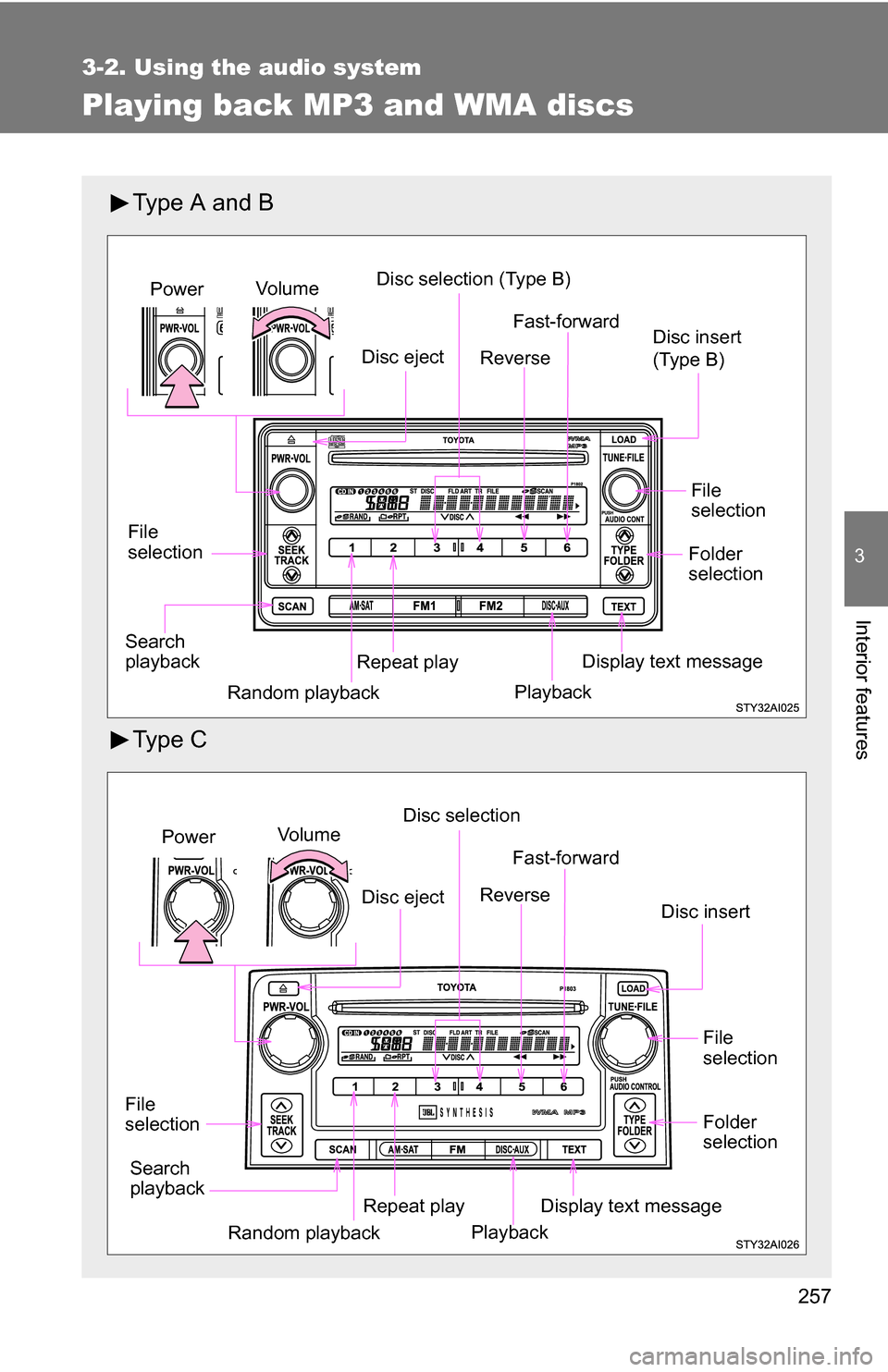
257
3-2. Using the audio system
3
Interior features
Playing back MP3 and WMA discs
Type A and B
Ty p e C
Vo lu m eDisc selection (Type B)
File
selection Disc insert
(Type B)
Repeat playPower
Random playback Display text message
Search
playback Fast-forward
Reverse
Playback
File
selection
Folder
selection
Disc eject
Vo l u m e Disc selection
File
selection Disc insert
Repeat playPower
Random playback Display text message
Search
playback Fast-forward
Reverse
Playback
File
selection
Folder
selection
Disc eject
Page 258 of 520
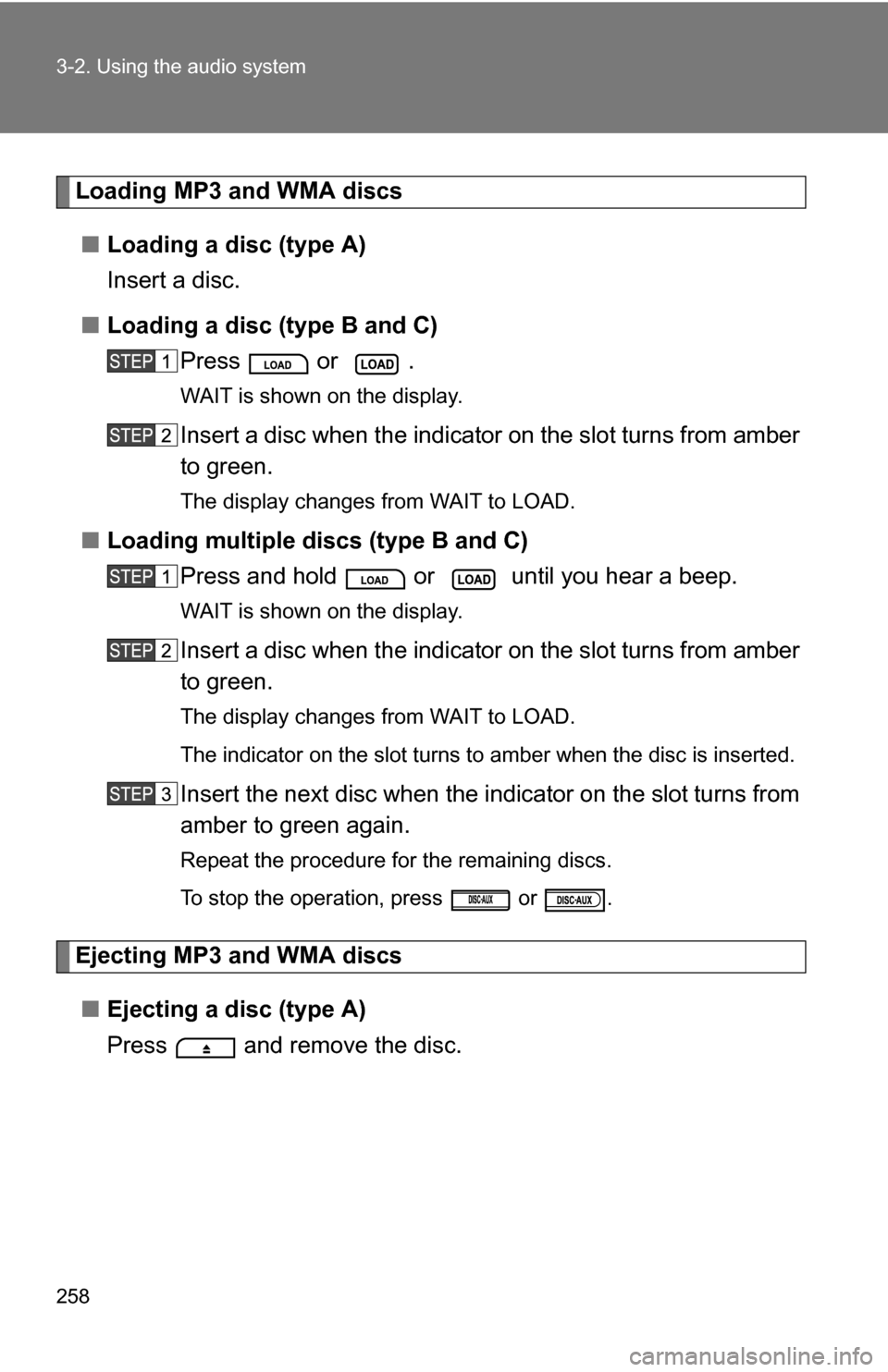
258 3-2. Using the audio system
Loading MP3 and WMA discs■ Loading a disc (type A)
Insert a disc.
■ Loading a disc (type B and C)
Press or .
WAIT is shown on the display.
Insert a disc when the indica tor on the slot turns from amber
to green.
The display changes from WAIT to LOAD.
■ Loading multiple discs (type B and C)
Press and hold or until you hear a beep.
WAIT is shown on the display.
Insert a disc when the indica tor on the slot turns from amber
to green.
The display changes from WAIT to LOAD.
The indicator on the slot turns to amber when the disc is inserted.
Insert the next disc when the i ndicator on the slot turns from
amber to green again.
Repeat the procedure for the remaining discs.
To stop the operation, press or .
Ejecting MP3 and WMA discs
■ Ejecting a disc (type A)
Press and remove the disc.
Page 259 of 520
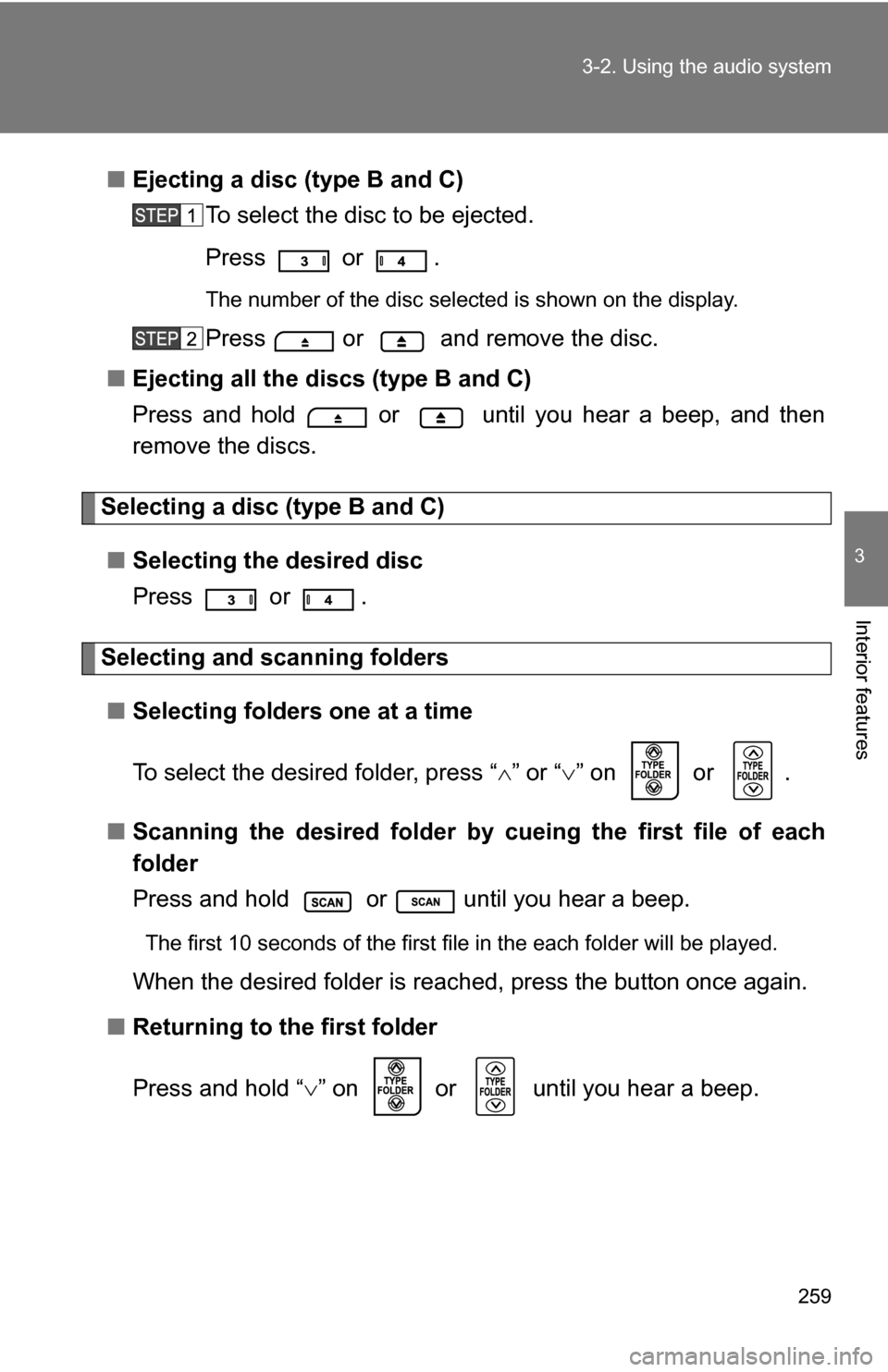
259
3-2. Using the audio system
3
Interior features
■
Ejecting a disc (type B and C)
To select the disc to be ejected.
Press or .
The number of the disc selected is shown on the display.
Press or and remove the disc.
■ Ejecting all the discs (type B and C)
Press and hold or until you hear a beep, and then
remove the discs.
Selecting a disc (type B and C)
■ Selecting the desired disc
Press or .
Selecting and scanning folders
■ Selecting folders one at a time
To select the desired folder, press “ ” or “ ” on or .
■ Scanning the desired folder by cueing the first file of each
folder
Press and hold or until you hear a beep.
The first 10 seconds of the first file in the each folder will be played.
When the desired folder is reached, press the button once again.
■ Returning to the first folder
Press and hold “ ” on or until you hear a beep.
Page 260 of 520
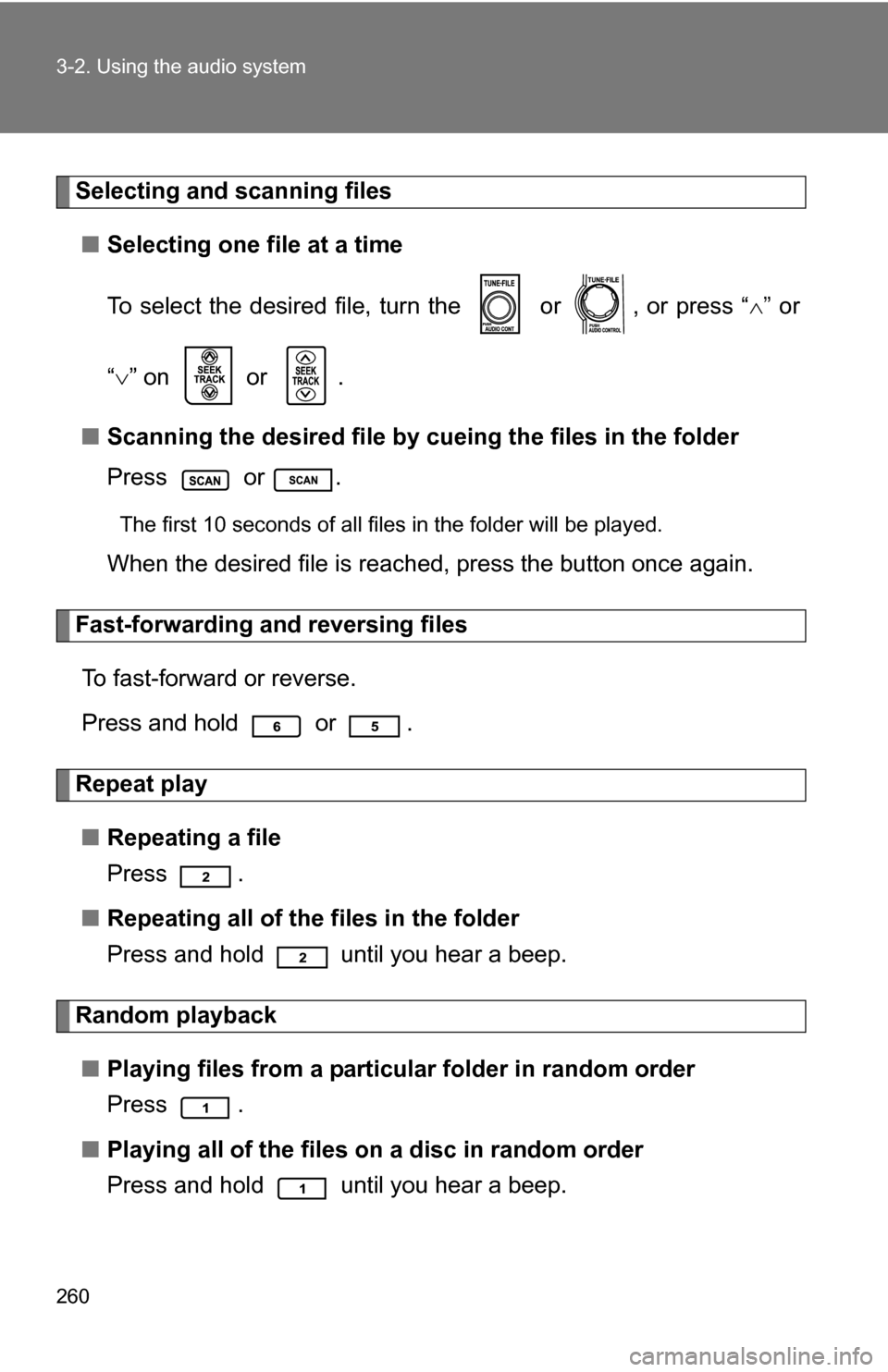
260 3-2. Using the audio system
Selecting and scanning files■ Selecting one file at a time
To select the desired file, turn the or , or press “ ” or
“ ” on or .
■ Scanning the desired file by cueing the files in the folder
Press or .
The first 10 seconds of all files in the folder will be played.
When the desired file is reached, press the button once again.
Fast-forwarding and reversing files
To fast-forward or reverse.
Press and hold or .
Repeat play■ Repeating a file
Press .
■ Repeating all of the files in the folder
Press and hold until you hear a beep.
Random playback
■ Playing files from a particular folder in random order
Press .
■ Playing all of the files on a disc in random order
Press and hold until you hear a beep.