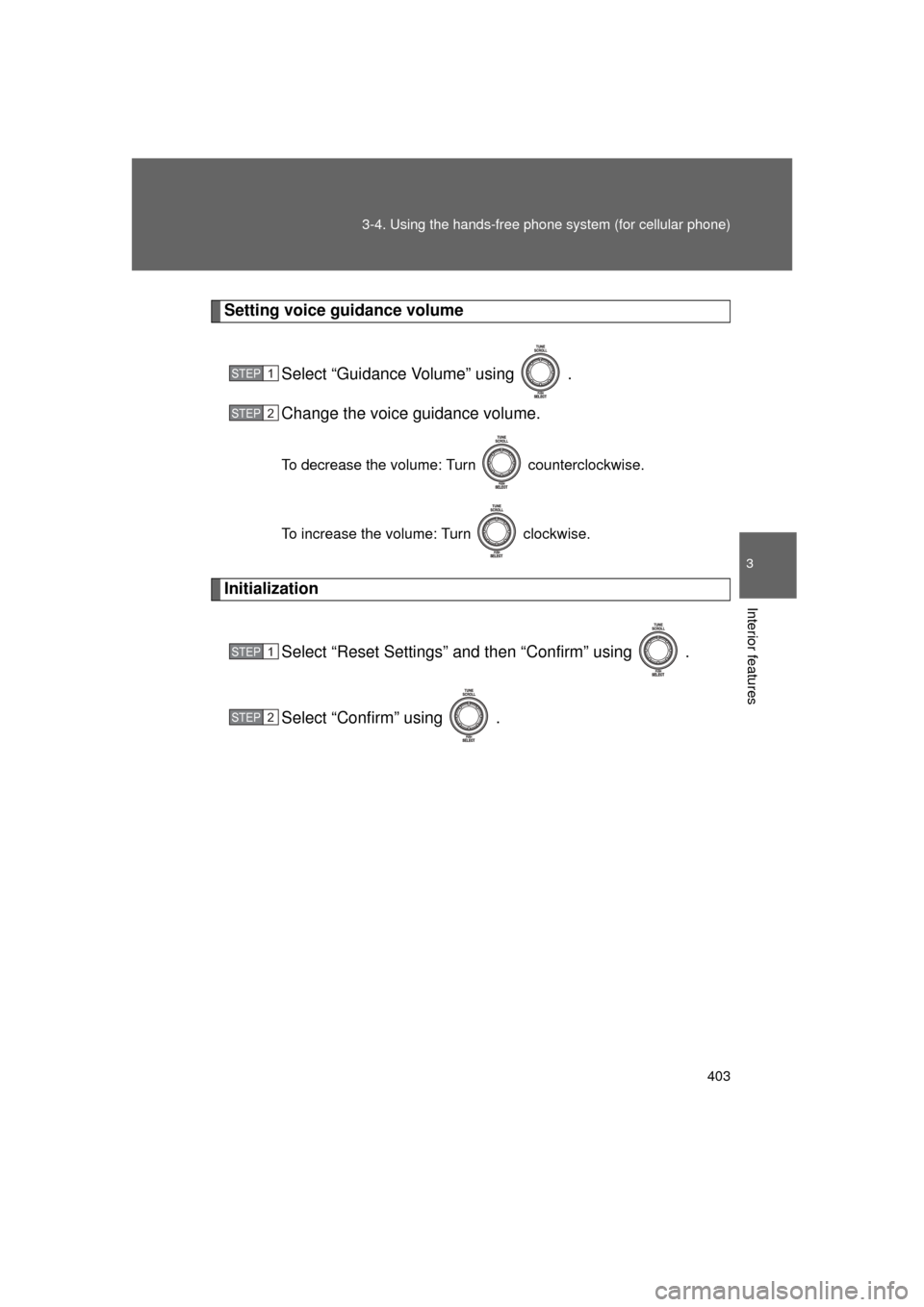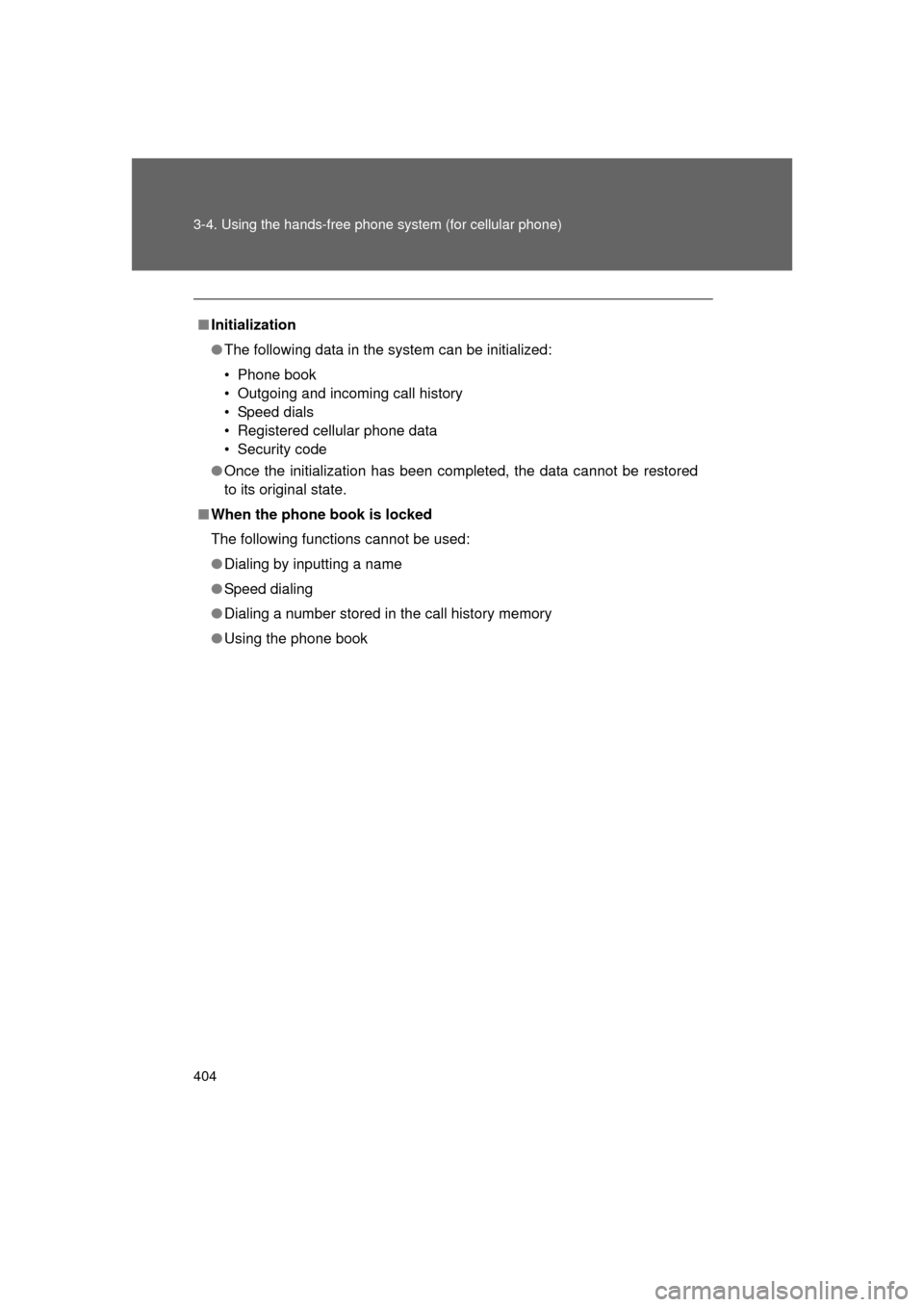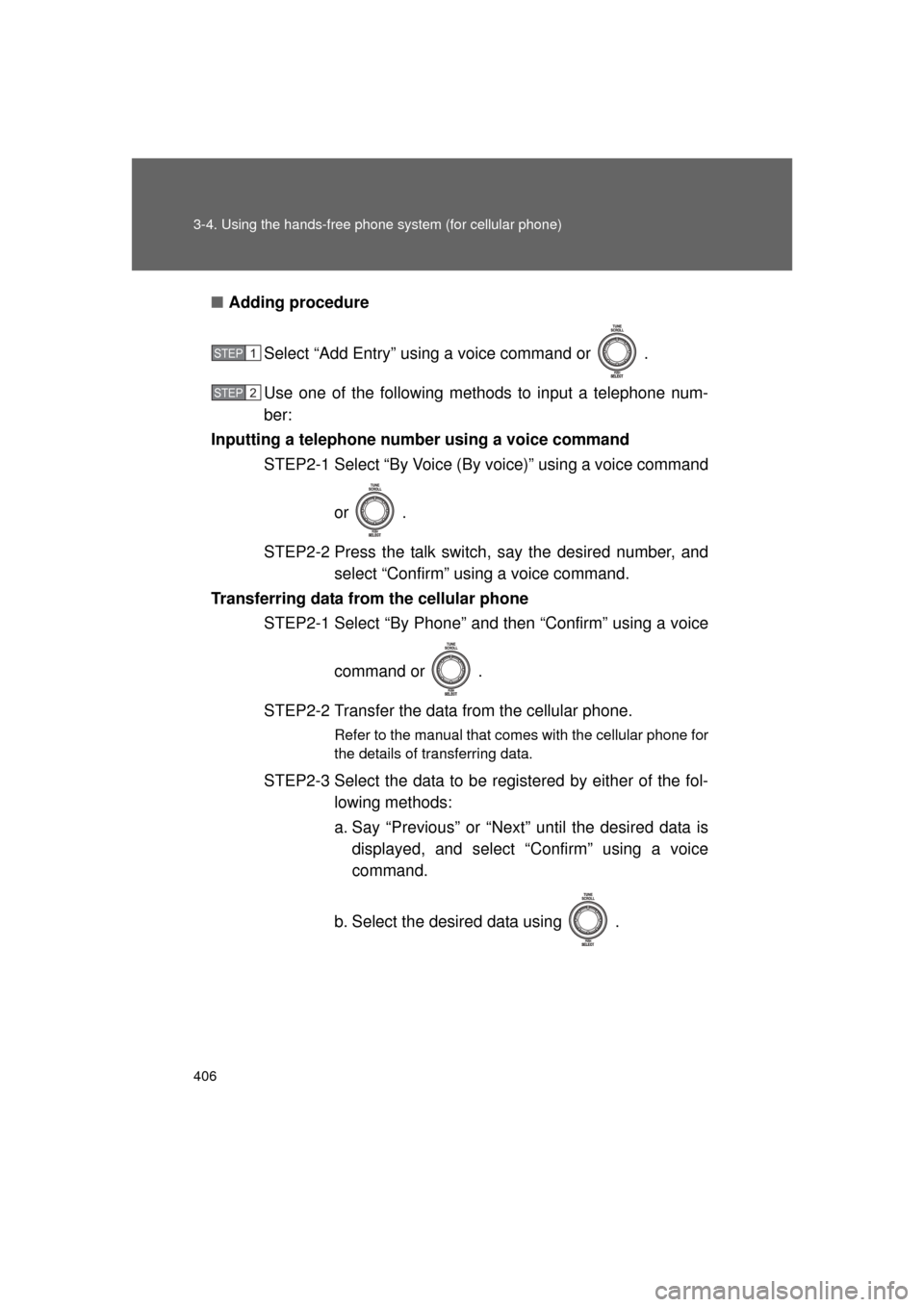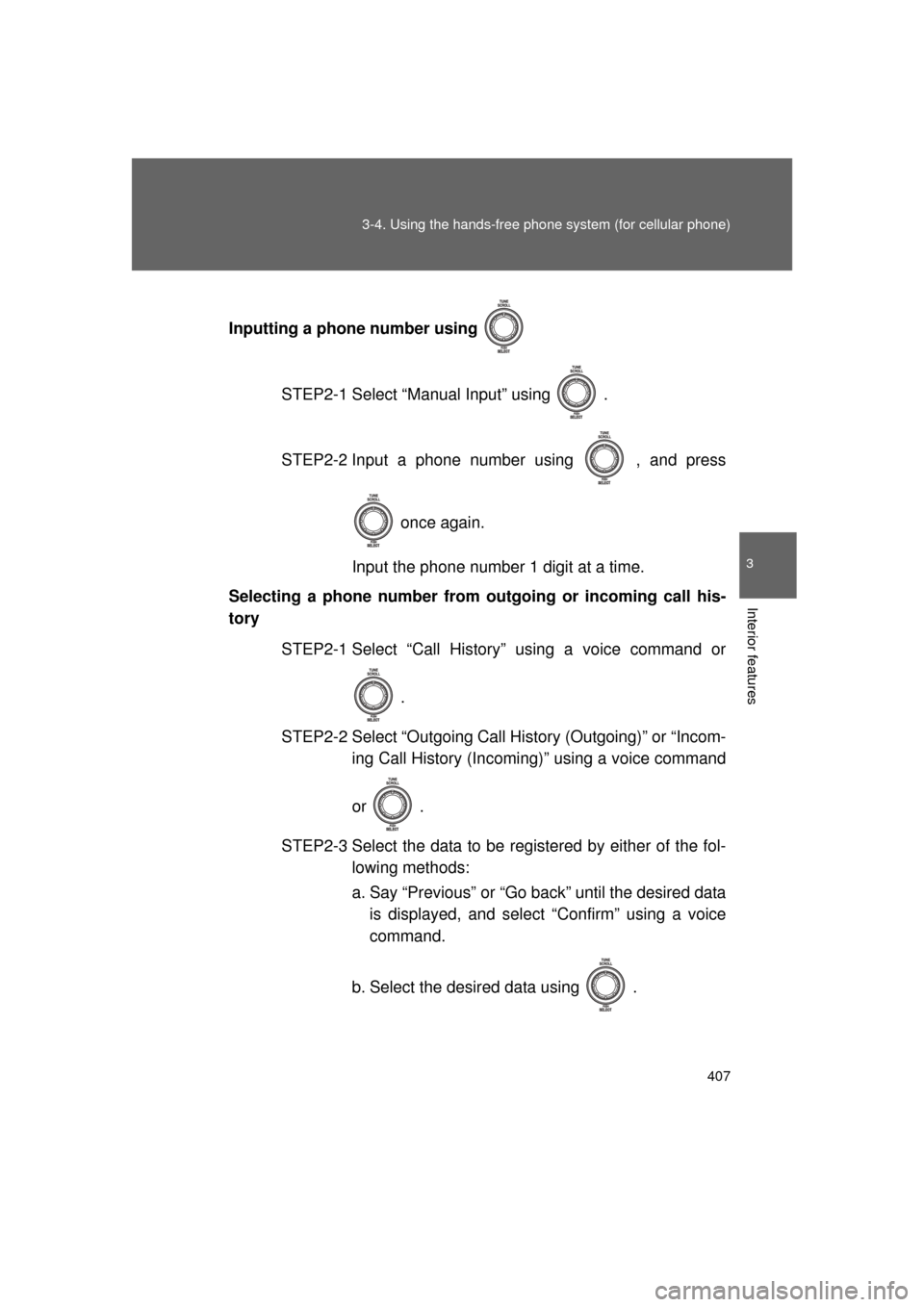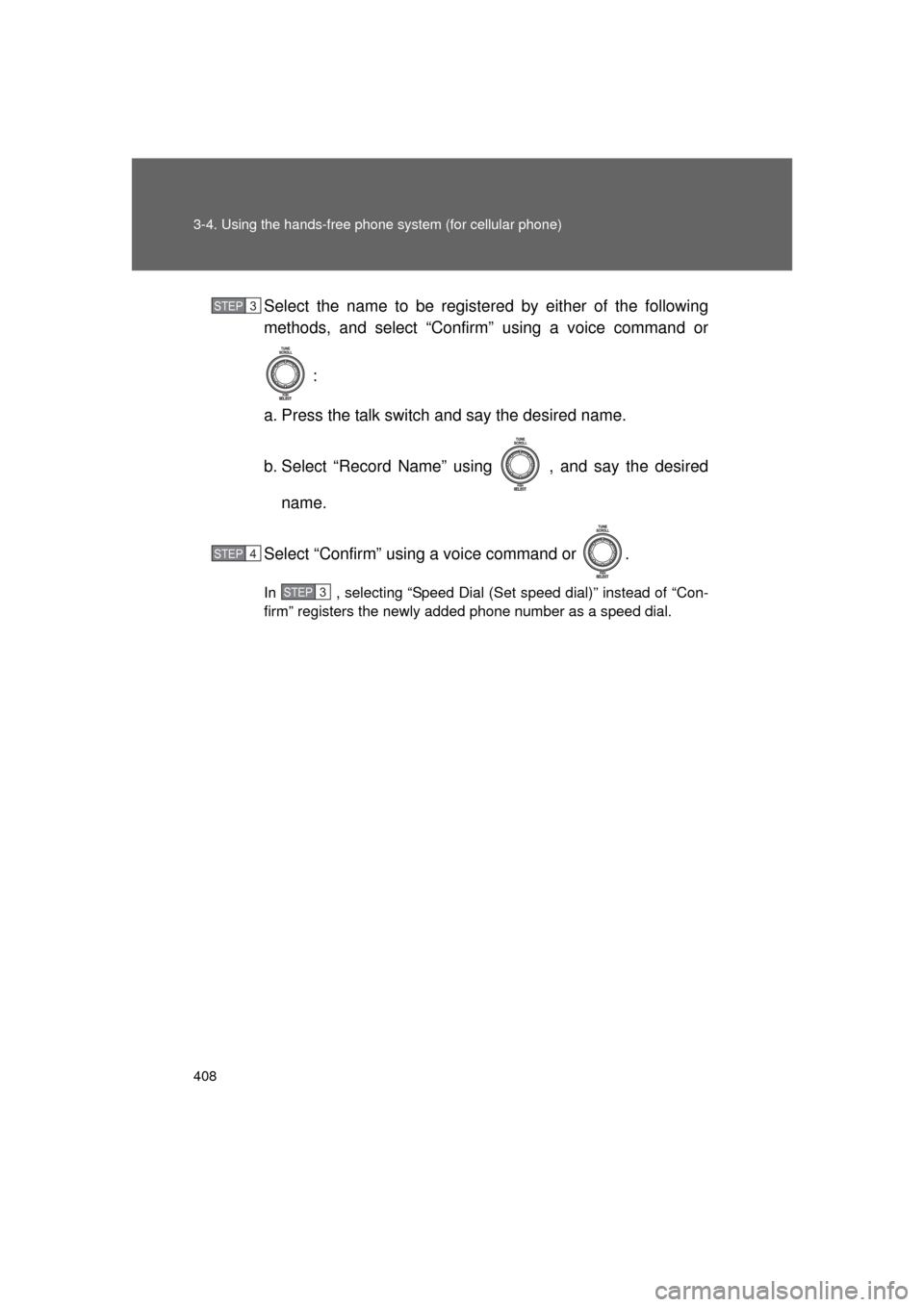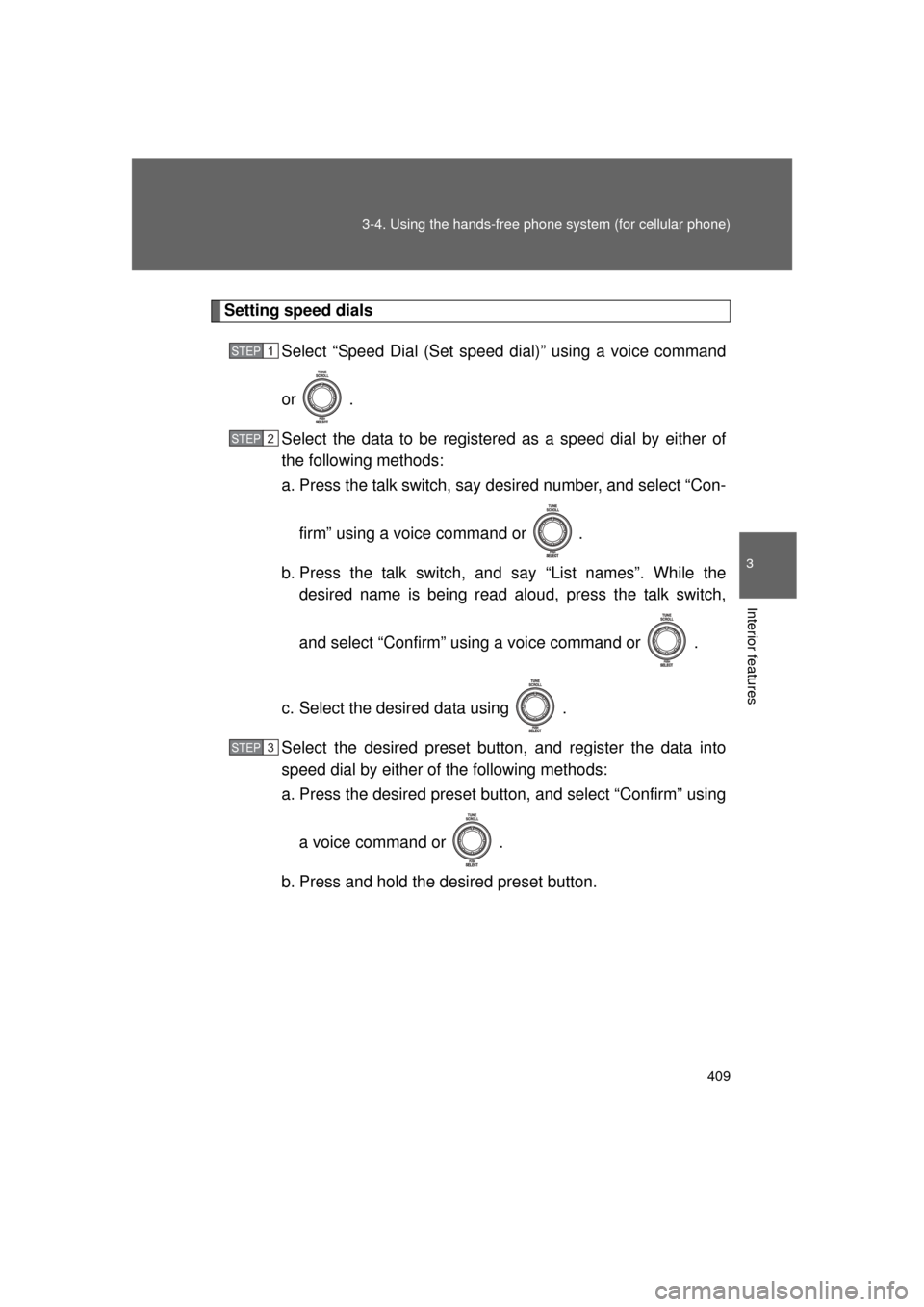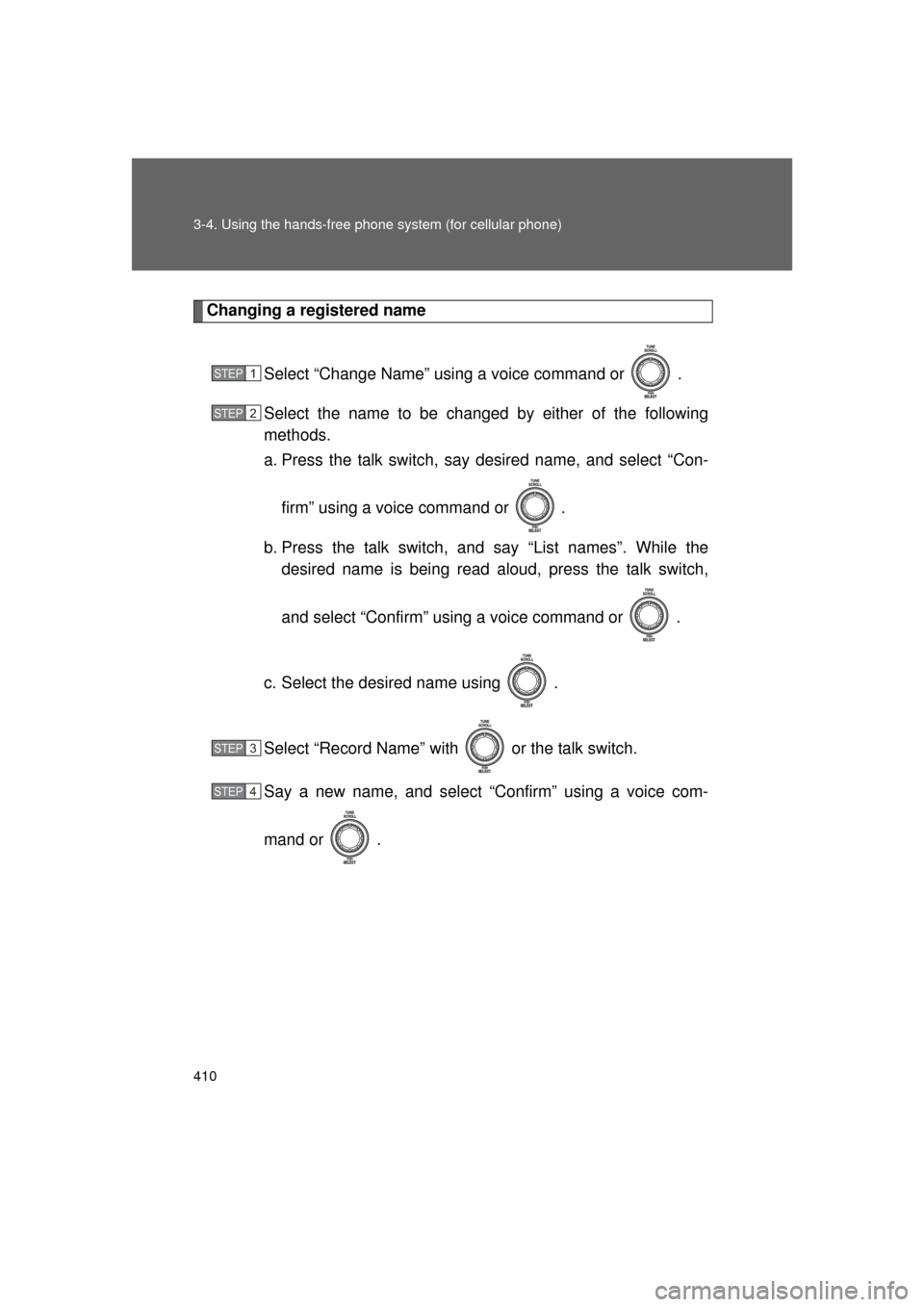TOYOTA 4RUNNER 2011 N280 / 5.G Owners Manual
4RUNNER 2011 N280 / 5.G
TOYOTA
TOYOTA
https://www.carmanualsonline.info/img/14/6103/w960_6103-0.png
TOYOTA 4RUNNER 2011 N280 / 5.G Owners Manual
Trending: height adjustment, jacking, garage door opener, service interval, fuel filter, load capacity, steering wheel adjustment
Page 401 of 680
401
3-4. Using the hands-free phone system (for cellular phone)
3
Interior features
4RUNNER_U
Security and system setup
Setting or changing the PIN■ Setting a PIN
Select “Set PIN” using a voice command or .
To enter the menu of each setting, follow the steps below:
■Security setting items and operation procedure
● Setting or changing t he PIN (Personal Identification Number)
1. “Setup (Setup)” 2. “Security” 3. “Set PIN”
● Locking the phone book
1. “Setup (Setup)” 2. “Security” 3. “Phonebook Lock
(Phone book lock)”
● Unlocking the phone book
1. “Setup (Setup)” 2. “Security” 3. “Phonebook Unlock
(Phone book unlock)”
■ System setup items and operation procedure
●Setting voice guidance volume
1. “Setup (Setup)” 2. “System Setup” 3. “Guidance Vol-
ume”
● Initialization
1. “Setup (Setup)” 2. “System Setup” 3. “Reset Settings”
can only be used for system setup operation.
STEP 1
Page 402 of 680
402 3-4. Using the hands-free phone system (for cellular phone)
4RUNNER_UEnter a PIN using a voice command or .
When using , input the code 1 digit at a time.
■ Changing the PIN
Select “Set PIN” using a voice command or .
Enter the registered PIN using a voice command or .
Enter a new PIN using a voice command or .
When using , input the code 1 digit at a time.
Locking or unlocking the phone book Select “Phonebook Lock (Phone book lock)” or “Phonebook
Unlock (Phone book unlock)” using a voice command or
.
Input the PIN by either of the following methods and select
“Confirm” using a voice command or :
a. Press the talk switch and say the registered PIN.
b. Input a new PIN using .
STEP 2
STEP 1
STEP 2
STEP 3
STEP 1
STEP 2
Page 403 of 680
403
3-4. Using the hand
s-free phone system (for cellular phone)
3
Interior features
4RUNNER_U
Setting voice guidance volume
Select “Guidance Volume” using .
Change the voice guidance volume.
To decrease the volume: Turn counterclockwise.
To increase the volume: Turn clockwise.
InitializationSelect “Reset Settings” and then “Confirm” using .
Select “Confirm” using .
STEP 1
STEP 2
STEP 1
STEP 2
Page 404 of 680
404 3-4. Using the hands-free phone system (for cellular phone)
4RUNNER_U
■Initialization
● The following data in the system can be initialized:
• Phone book
• Outgoing and incoming call history
• Speed dials
• Registered cellular phone data
• Security code
● Once the initialization has been completed, the data cannot be restored
to its original state.
■ When the phone book is locked
The following functions cannot be used:
● Dialing by inputting a name
● Speed dialing
● Dialing a number stored in the call history memory
● Using the phone book
Page 405 of 680
405
3-4. Using the hands-free phone system (for cellular phone)
3
Interior features
4RUNNER_U
Using the phone book
Adding a new phone numberThe following methods can be used to add a new phone number:
● Inputting a phone number using a voice command
● Transferring data from the cellular phone
● Inputting a phone number using
● Selecting a phone number from outgoing or incoming call history
To enter the menu of each setting, follow the steps below:
●Adding a new phone number
1. “Phonebook” 2. “Add Entry”
● Setting speed dial
1. “Phonebook” 2. “Speed Dial (Set speed dial)”
● Changing a registered name
1. “Phonebook” 2. “Change Name”
● Deleting registered data
1. “Phonebook” 2. “Delete Entry”
● Deleting speed dial
1. “Phonebook” 2. “Delete Speed Dial”
● Listing the registered data
1. “Phonebook” 2. “List Names”
Page 406 of 680
406 3-4. Using the hands-free phone system (for cellular phone)
4RUNNER_U■
Adding procedure
Select “Add Entry” using a voice command or .
Use one of the following methods to input a telephone num-
ber:
Inputting a telephone number using a voice command STEP2-1 Select “By Voice (By voice)” using a voice command
or .
STEP2-2 Press the talk switch, say the desired number, and select “Confirm” us ing a voice command.
Transferring data from the cellular phone STEP2-1 Select “By Phone” and then “Confirm” using a voice
command or .
STEP2-2 Transfer the data from the cellular phone.
Refer to the manual that comes with the cellular phone for
the details of transferring data.
STEP2-3 Select the data to be registered by either of the fol- lowing methods:
a. Say “Previous” or “Next” until the desired data isdisplayed, and select “Confirm” using a voice
command.
b. Select the desired data using .
STEP 1
STEP 2
Page 407 of 680
407
3-4. Using the hand
s-free phone system (for cellular phone)
3
Interior features
4RUNNER_UInputting a phone number using
STEP2-1 Select “Manual Input” using .
STEP2-2 Input a phone number using , and press once again.
Input the phone number 1 digit at a time.
Selecting a phone number from outgoing or incoming call his-
tory
STEP2-1 Select “Call History” using a voice command or
.
STEP2-2 Select “Outgoing Call History (Outgoing)” or “Incom- ing Call History (Incoming)” using a voice command
or .
STEP2-3 Select the data to be registered by either of the fol- lowing methods:
a. Say “Previous” or “Go back” until the desired datais displayed, and select “Confirm” using a voice
command.
b. Select the desired data using .
Page 408 of 680
408 3-4. Using the hands-free phone system (for cellular phone)
4RUNNER_USelect the name to be registered by either of the following
methods, and select “Confirm” using a voice command or
:
a. Press the talk switch and say the desired name.
b. Select “Record Name” using , and say the desired name.
Select “Confirm” using a voice command or .
In , selecting “Speed Dial (Set speed dial)” instead of “Con-
firm” registers the newly added phone number as a speed dial.
STEP 3
STEP 4
STEP 3
Page 409 of 680
409
3-4. Using the hand
s-free phone system (for cellular phone)
3
Interior features
4RUNNER_U
Setting speed dials
Select “Speed Dial (Set speed dial)” using a voice command
or .
Select the data to be registered as a speed dial by either of
the following methods:
a. Press the talk switch, say desired number, and select “Con-
firm” using a voice command or
.
b. Press the talk switch, and say “List names”. While the desired name is being read aloud, press the talk switch,
and select “Confirm” using a voice command or .
c. Select the desired data using .
Select the desired preset butt on, and register the data into
speed dial by either of the following methods:
a. Press the desired pres et button, and select “Confirm” using
a voice command or .
b. Press and hold the desired preset button.
STEP 1
STEP 2
STEP 3
Page 410 of 680
410 3-4. Using the hands-free phone system (for cellular phone)
4RUNNER_U
Changing a registered name
Select “Change Name” using a voice command or .
Select the name to be changed by either of the following
methods.
a. Press the talk switch, say desired name, and select “Con-firm” using a voice command or
.
b. Press the talk switch, and say “List names”. While the desired name is being read aloud, press the talk switch,
and select “Confirm” using a voice command or .
c. Select the desired name using .
Select “Record Name” with or the talk switch.
Say a new name, and select “Confirm” using a voice com-
mand or .
STEP 1
STEP 2
STEP 3
STEP 4
Trending: manual transmission, spare tire location, ECO mode, remote control, deactivate passenger airbag, open hood, change language