TOYOTA 4RUNNER 2014 N280 / 5.G Navigation Manual
Manufacturer: TOYOTA, Model Year: 2014, Model line: 4RUNNER, Model: TOYOTA 4RUNNER 2014 N280 / 5.GPages: 298, PDF Size: 19.65 MB
Page 61 of 298
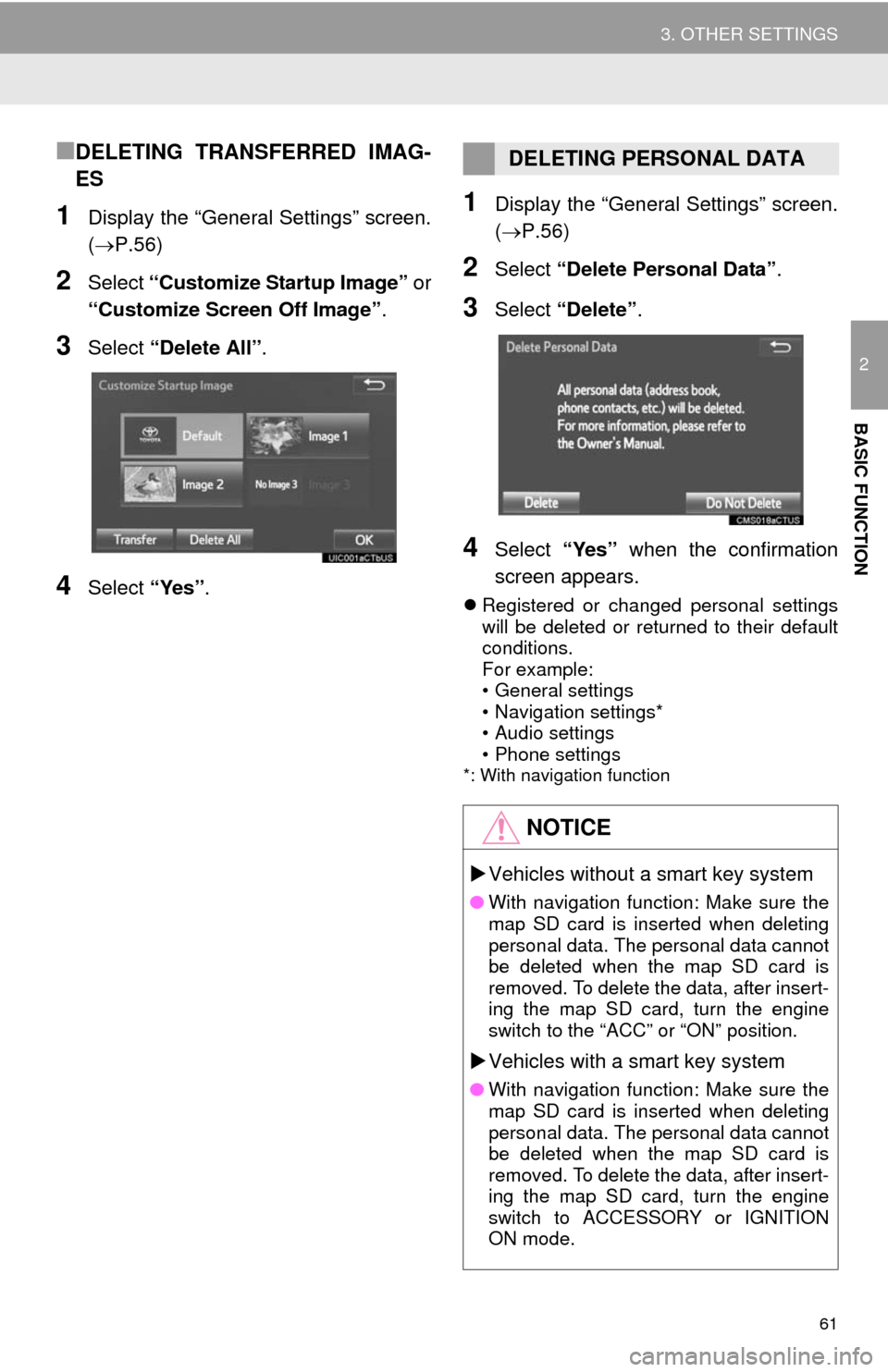
61
3. OTHER SETTINGS
2
BASIC FUNCTION
ÔľáDELETING TRANSFERRED IMAG-
ES
1Display the ÔÇťGeneral SettingsÔÇŁ screen.
(´é«P.56)
2Select ÔÇťCustomize Startup ImageÔÇŁ or
ÔÇťCustomize Screen Off ImageÔÇŁ.
3Select ÔÇťDelete AllÔÇŁ.
4Select ÔÇťYesÔÇŁ.
1Display the ÔÇťGeneral SettingsÔÇŁ screen.
(´é«P.56)
2Select ÔÇťDelete Personal DataÔÇŁ.
3Select ÔÇťDeleteÔÇŁ.
4Select ÔÇťYesÔÇŁ when the confirmation
screen appears.
´üČRegistered or changed personal settings
will be deleted or returned to their default
conditions.
For example:
ÔÇó General settings
ÔÇó Navigation settings*
ÔÇó Audio settings
ÔÇó Phone settings
*: With navigation function
DELETING PERSONAL DATA
NOTICE
´üÁVehicles without a smart key system
ÔŚĆWith navigation function: Make sure the
map SD card is inserted when deleting
personal data. The personal data cannot
be deleted when the map SD card is
removed. To delete the data, after insert-
ing the map SD card, turn the engine
switch to the ÔÇťACCÔÇŁ or ÔÇťONÔÇŁ position.
´üÁVehicles with a smart key system
ÔŚĆWith navigation function: Make sure the
map SD card is inserted when deleting
personal data. The personal data cannot
be deleted when the map SD card is
removed. To delete the data, after insert-
ing the map SD card, turn the engine
switch to ACCESSORY or IGNITION
ON mode.
Page 62 of 298
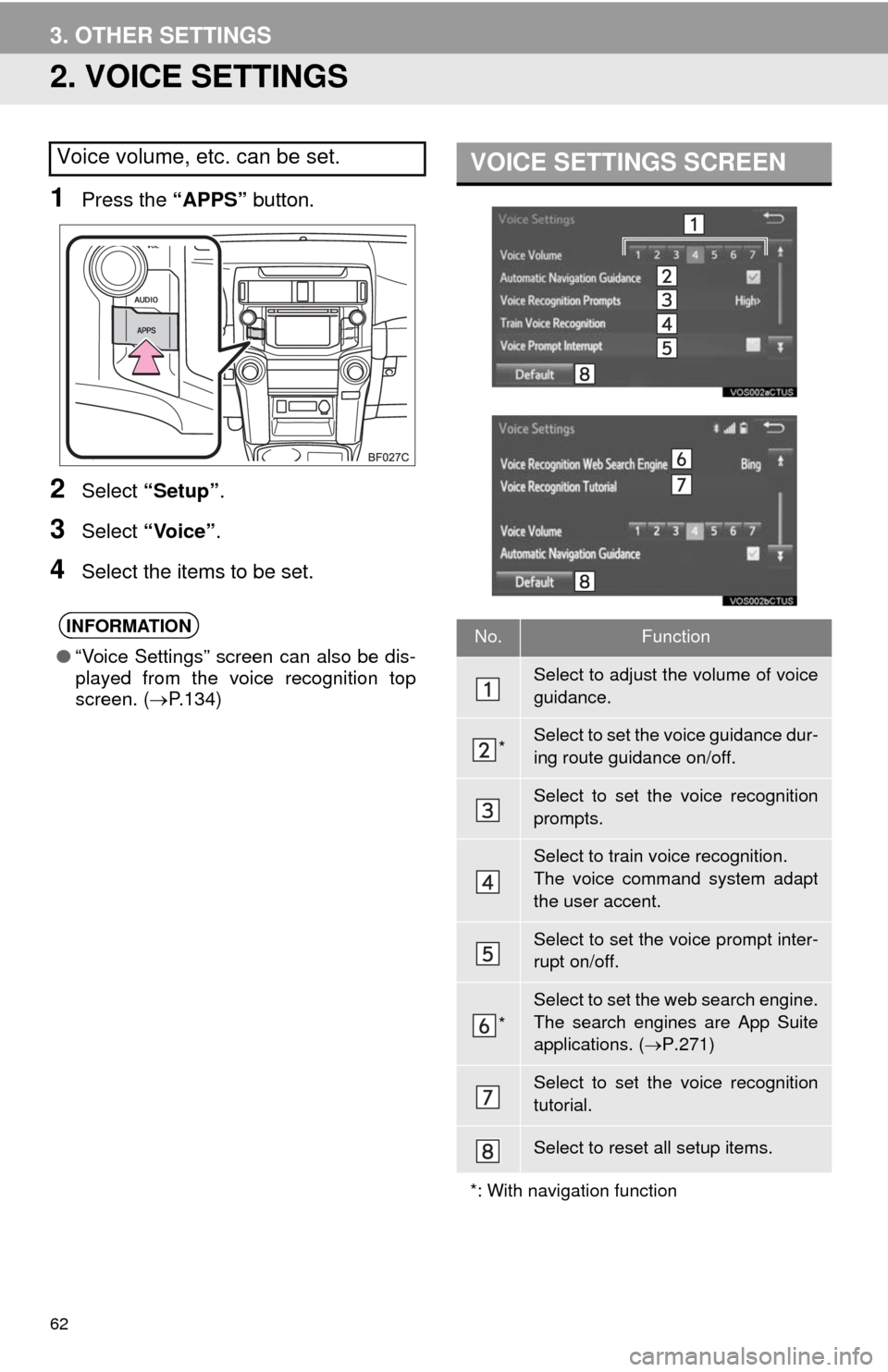
62
3. OTHER SETTINGS
2. VOICE SETTINGS
1Press the ÔÇťAPPSÔÇŁ button.
2Select ÔÇťSetupÔÇŁ.
3Select ÔÇťVoiceÔÇŁ.
4Select the items to be set.
Voice volume, etc. can be set.
INFORMATION
ÔŚĆÔÇťVoice SettingsÔÇŁ screen can also be dis-
played from the voice recognition top
screen. (´é«P.134)
VOICE SETTINGS SCREEN
No.Function
Select to adjust the volume of voice
guidance.
*Select to set the voice guidance dur-
ing route guidance on/off.
Select to set the voice recognition
prompts.
Select to train voice recognition.
The voice command system adapt
the user accent.
Select to set the voice prompt inter-
rupt on/off.
*
Select to set the web search engine.
The search engines are App Suite
applications. (´é«P.271)
Select to set the voice recognition
tutorial.
Select to reset all setup items.
*: With navigation function
Page 63 of 298
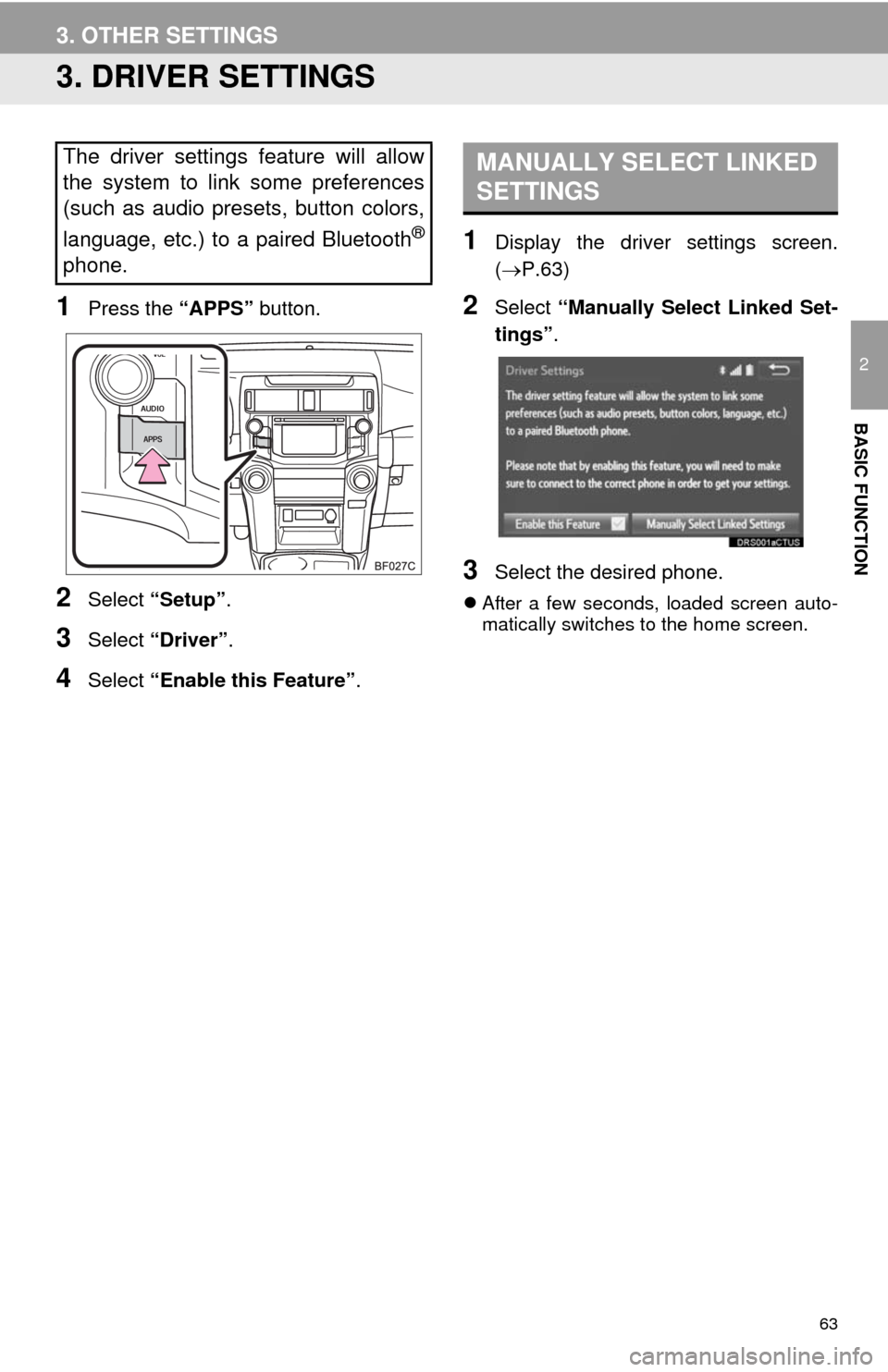
63
3. OTHER SETTINGS
2
BASIC FUNCTION
3. DRIVER SETTINGS
1Press the ÔÇťAPPSÔÇŁ button.
2Select ÔÇťSetupÔÇŁ.
3Select ÔÇťDriverÔÇŁ.
4Select ÔÇťEnable this FeatureÔÇŁ.
1Display the driver settings screen.
(´é«P.63)
2Select ÔÇťManually Select Linked Set-
tingsÔÇŁ.
3Select the desired phone.
´üČAfter a few seconds, loaded screen auto-
matically switches to the home screen.
The driver settings feature will allow
the system to link some preferences
(such as audio presets, button colors,
language, etc.) to a paired Bluetooth
®
phone.
MANUALLY SELECT LINKED
SETTINGS
Page 64 of 298
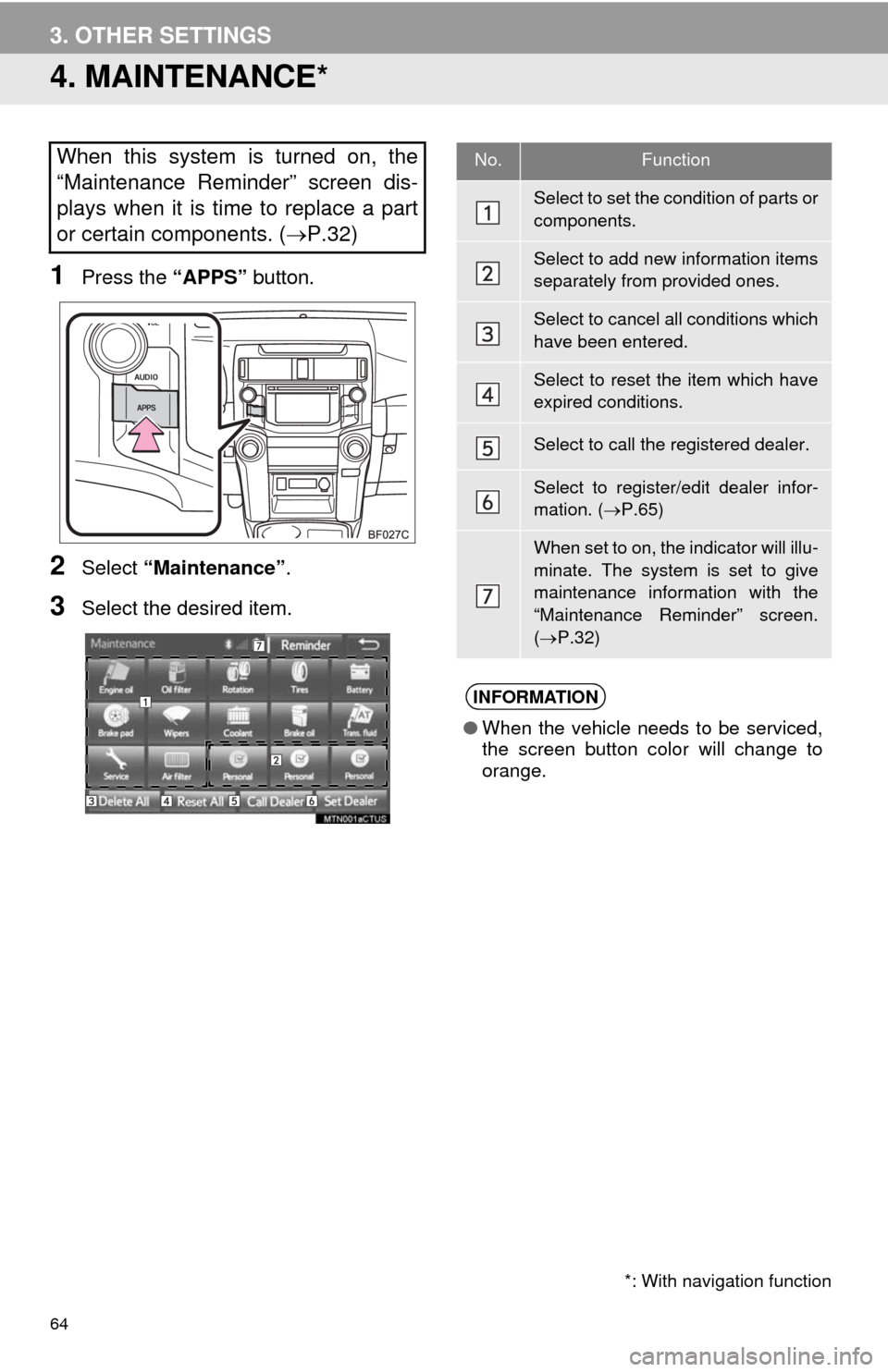
64
3. OTHER SETTINGS
4. MAINTENANCE*
1Press the ÔÇťAPPSÔÇŁ button.
2Select ÔÇťMaintenanceÔÇŁ.
3Select the desired item.
When this system is turned on, the
ÔÇťMaintenance ReminderÔÇŁ screen dis-
plays when it is time to replace a part
or certain components. (´é«P.32)
*: With navigation function
No.Function
Select to set the condition of parts or
components.
Select to add new information items
separately from provided ones.
Select to cancel all conditions which
have been entered.
Select to reset the item which have
expired conditions.
Select to call the registered dealer.
Select to register/edit dealer infor-
mation. (´é«P.65)
When set to on, the indicator will illu-
minate. The system is set to give
maintenance information with the
ÔÇťMaintenance ReminderÔÇŁ screen.
(´é«P.32)
INFORMATION
ÔŚĆWhen the vehicle needs to be serviced,
the screen button color will change to
orange.
Page 65 of 298

65
3. OTHER SETTINGS
2
BASIC FUNCTION
1Select the desired part or component
screen button.
´üČWhen the vehicle needs to be serviced,
the screen button color will change to
orange.
2Set the conditions.
3Select ÔÇťOKÔÇŁ after entering the condi-
tions.
1Select ÔÇťSet DealerÔÇŁ.
2Select the desired item to search for
the location. (´é«P.214)
´üČThe editing dealer screen appears after
setting the location.
MAINTENANCE INFORMATION
SETTING
No.Function
Select to enter the next maintenance
date.
Select to enter the driving distance
until the next maintenance check.
Select to cancel the conditions which
have been entered.
Select to reset the conditions which
have expired.
INFORMATION
ÔŚĆFor scheduled maintenance information,
refer to ÔÇťScheduled Maintenance GuideÔÇŁ
or ÔÇťOwnerÔÇÖs Manual SupplementÔÇŁ.
ÔŚĆDepending on driving or road conditions,
the actual date and distance that main-
tenance should be performed may differ
from the stored date and distance in the
system.
DEALER SETTING
Dealer information can be registered in
the system. With dealer information
registered, route guidance to the deal-
er is available.
Page 66 of 298
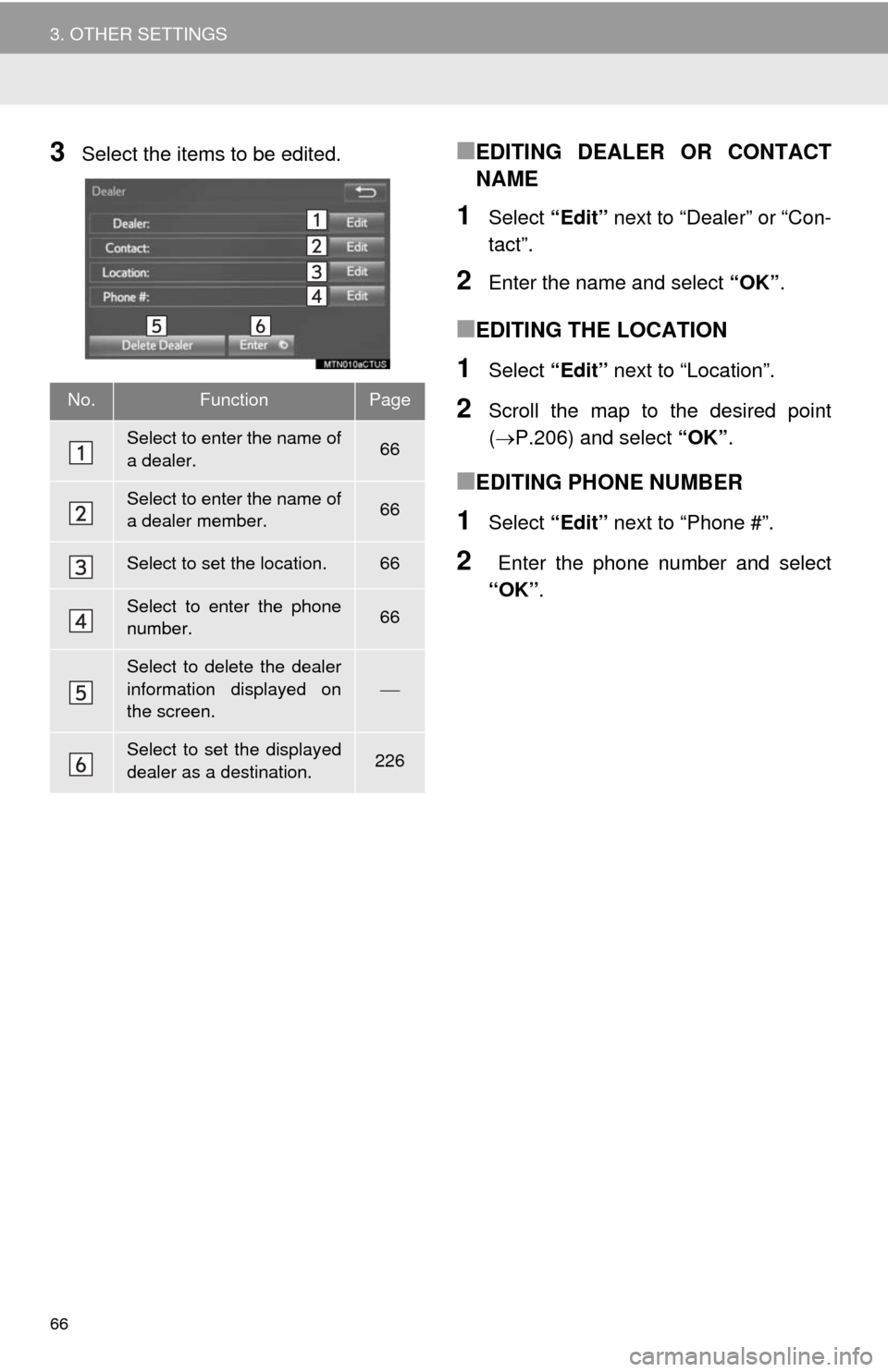
66
3. OTHER SETTINGS
3Select the items to be edited.ÔľáEDITING DEALER OR CONTACT
NAME
1Select ÔÇťEditÔÇŁ next to ÔÇťDealerÔÇŁ or ÔÇťCon-
tactÔÇŁ.
2Enter the name and select ÔÇťOKÔÇŁ.
ÔľáEDITING THE LOCATION
1Select ÔÇťEditÔÇŁ next to ÔÇťLocationÔÇŁ.
2Scroll the map to the desired point
(´é«P.206) and select ÔÇťOKÔÇŁ.
ÔľáEDITING PHONE NUMBER
1Select ÔÇťEditÔÇŁ next to ÔÇťPhone #ÔÇŁ.
2 Enter the phone number and select
ÔÇťOKÔÇŁ.
No.FunctionPage
Select to enter the name of
a dealer.66
Select to enter the name of
a dealer member.66
Select to set the location.66
Select to enter the phone
number.66
Select to delete the dealer
information displayed on
the screen.
´éż
Select to set the displayed
dealer as a destination.226
Page 67 of 298
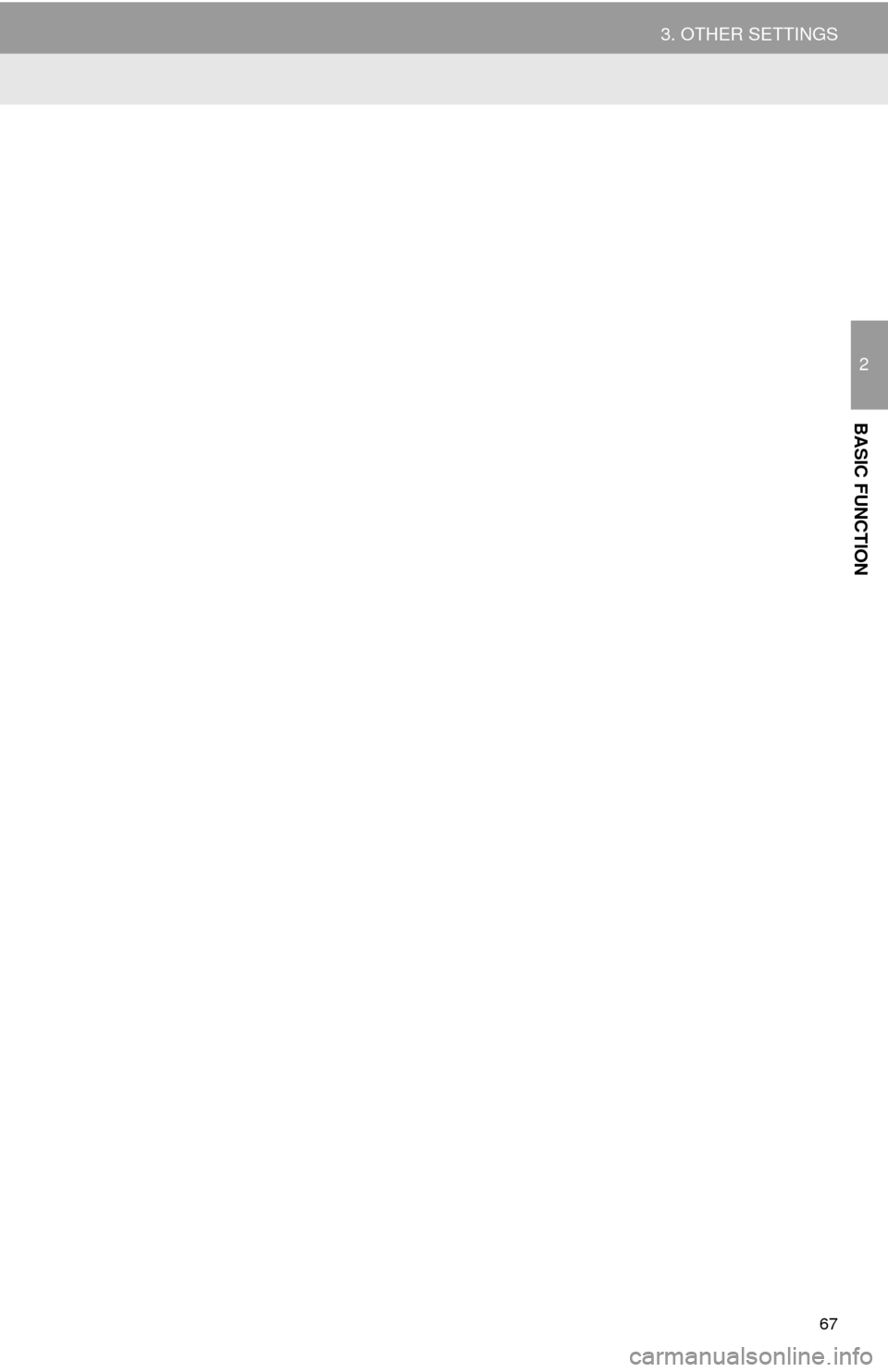
67
3. OTHER SETTINGS
2
BASIC FUNCTION
Page 68 of 298
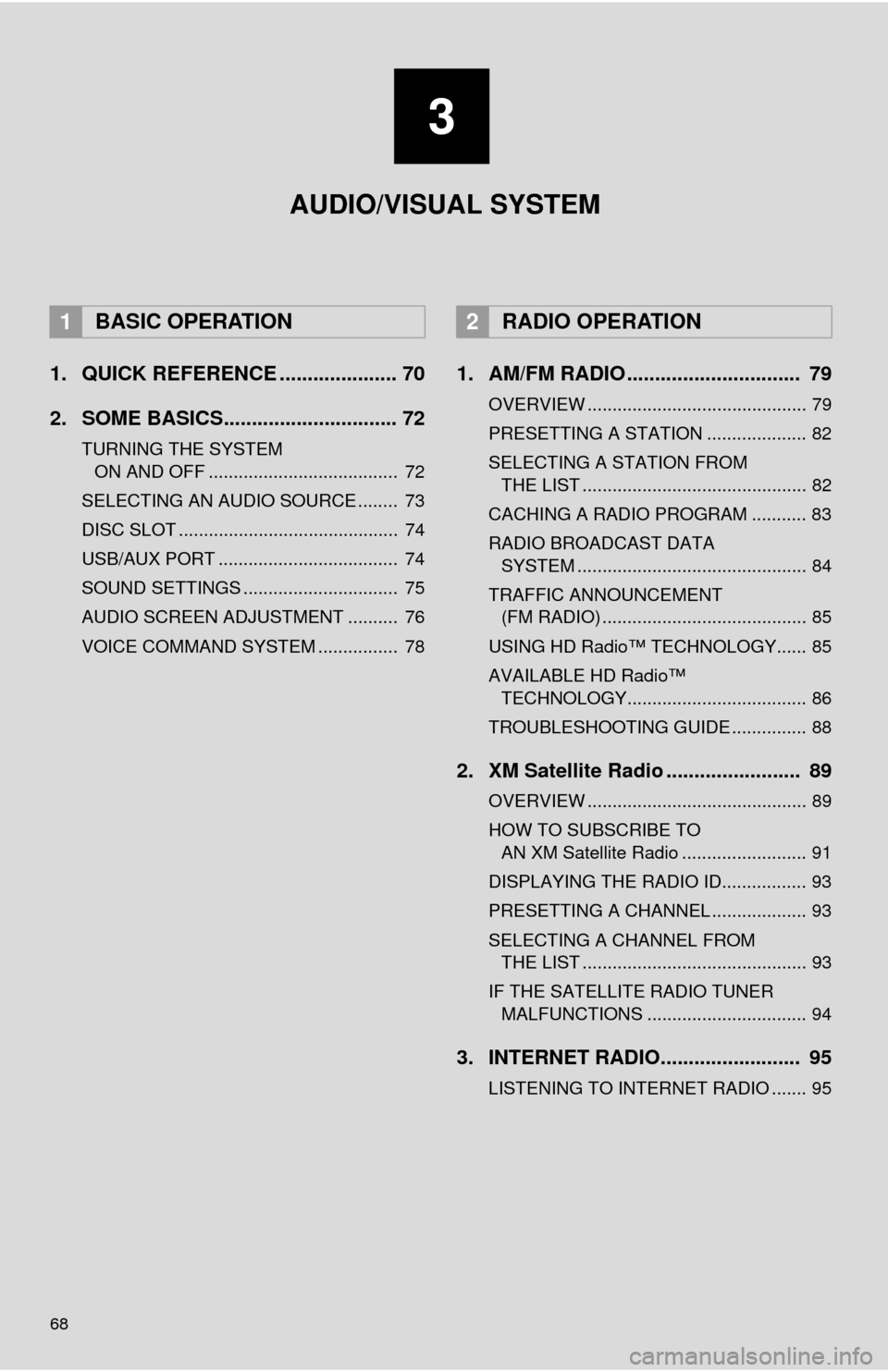
68
1. QUICK REFERENCE ..................... 70
2. SOME BASICS............................... 72
TURNING THE SYSTEM ON AND OFF ...................................... 72
SELECTING AN AUDIO SOURCE ........ 73
DISC SLOT ............................................ 74
USB/AUX PORT .................................... 74
SOUND SETTINGS ............................... 75
AUDIO SCREEN ADJUSTMENT .......... 76
VOICE COMMAND SYSTEM ................ 78
1. AM/FM RADIO ............................... 79
OVERVIEW ............................................ 79
PRESETTING A STATION .................... 82
SELECTING A STATION FROM THE LIST ............................................. 82
CACHING A RADIO PROGRAM ........... 83
RADIO BROADCAST DATA SYSTEM .............................................. 84
TRAFFIC ANNOUNCEMENT (FM RADIO) ......................................... 85
USING HD RadioÔäó TECHNOLOGY...... 85
AVAILABLE HD RadioÔäó TECHNOLOGY.................................... 86
TROUBLESHOOTING GUIDE ............... 88
2. XM Satellite Radio ........................ 89
OVERVIEW ............................................ 89
HOW TO SUBSCRIBE TO AN XM Satellite Radio ......................... 91
DISPLAYING THE RADIO ID................. 93
PRESETTING A CHANNEL ................... 93
SELECTING A CHANNEL FROM THE LIST ............................................. 93
IF THE SATELLITE RADIO TUNER MALFUNCTIONS ................................ 94
3. INTERNET RADIO......................... 95
LISTENING TO INTERNET RADIO ....... 95
1BASIC OPERATION2RADIO OPERATION
3
AUDIO/VISUAL SYSTEM
Page 69 of 298
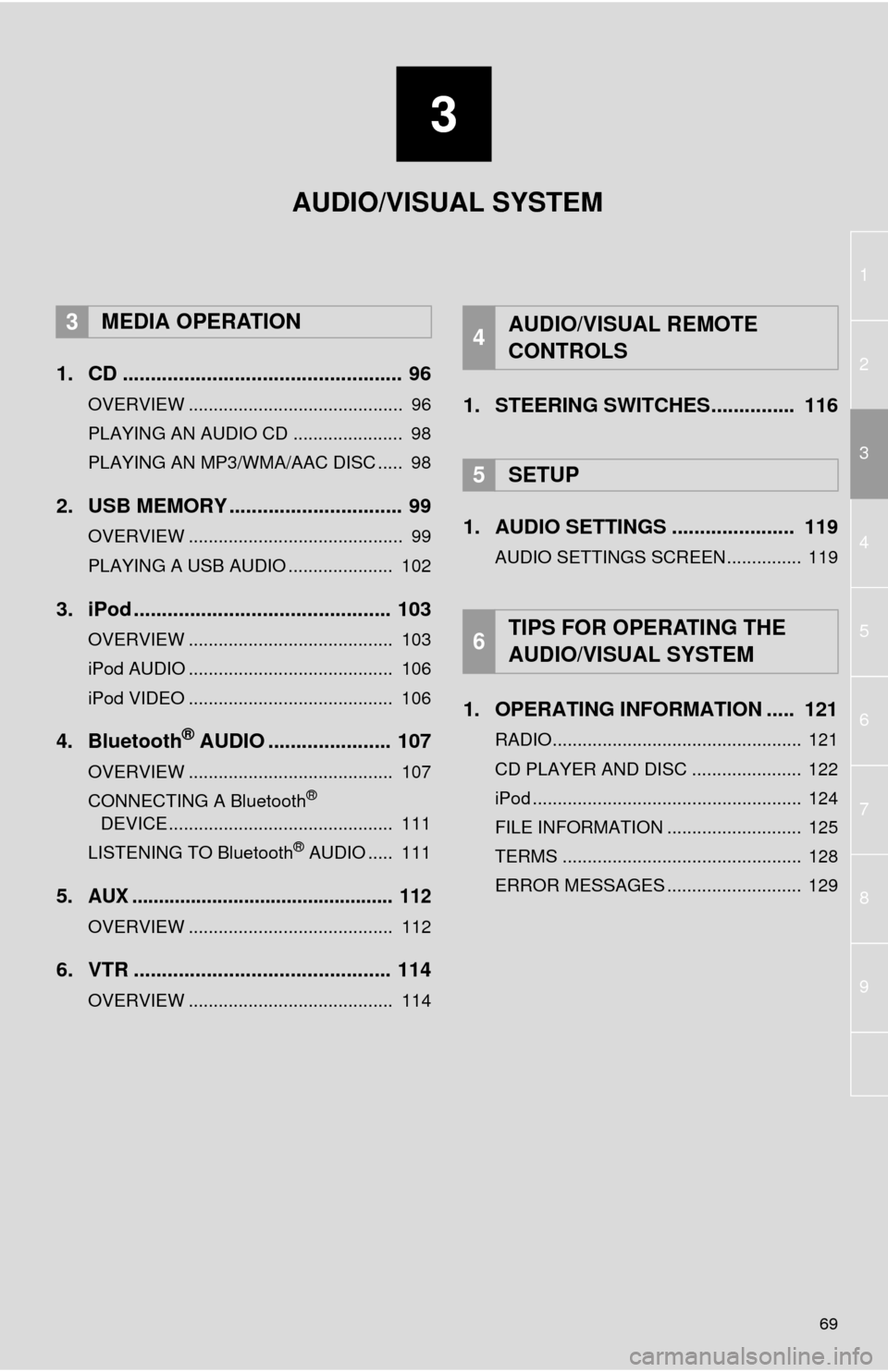
3
69
1
2
4
3
5
6
7
8
9
1. CD .................................................. 96
OVERVIEW ........................................... 96
PLAYING AN AUDIO CD ...................... 98
PLAYING AN MP3/WMA/AAC DISC ..... 98
2. USB MEMORY ............................... 99
OVERVIEW ........................................... 99
PLAYING A USB AUDIO ..................... 102
3. iPod .............................................. 103
OVERVIEW ......................................... 103
iPod AUDIO ......................................... 106
iPod VIDEO ......................................... 106
4. Bluetooth® AUDIO ...................... 107
OVERVIEW ......................................... 107
CONNECTING A Bluetooth®
DEVICE ............................................. 111
LISTENING TO Bluetooth
® AUDIO ..... 111
5.AUX ................................................. 112
OVERVIEW ......................................... 112
6. VTR .............................................. 114
OVERVIEW ......................................... 114
1. STEERING SWITCHES............... 116
1. AUDIO SETTINGS ...................... 119
AUDIO SETTINGS SCREEN............... 119
1. OPERATING INFORMATION ..... 121
RADIO.................................................. 121
CD PLAYER AND DISC ...................... 122
iPod ...................................................... 124
FILE INFORMATION ........................... 125
TERMS ................................................ 128
ERROR MESSAGES ........................... 129
3MEDIA OPERATION4AUDIO/VISUAL REMOTE
CONTROLS
5SETUP
6TIPS FOR OPERATING THE
AUDIO/VISUAL SYSTEM
AUDIO/VISUAL SYSTEM
Page 70 of 298
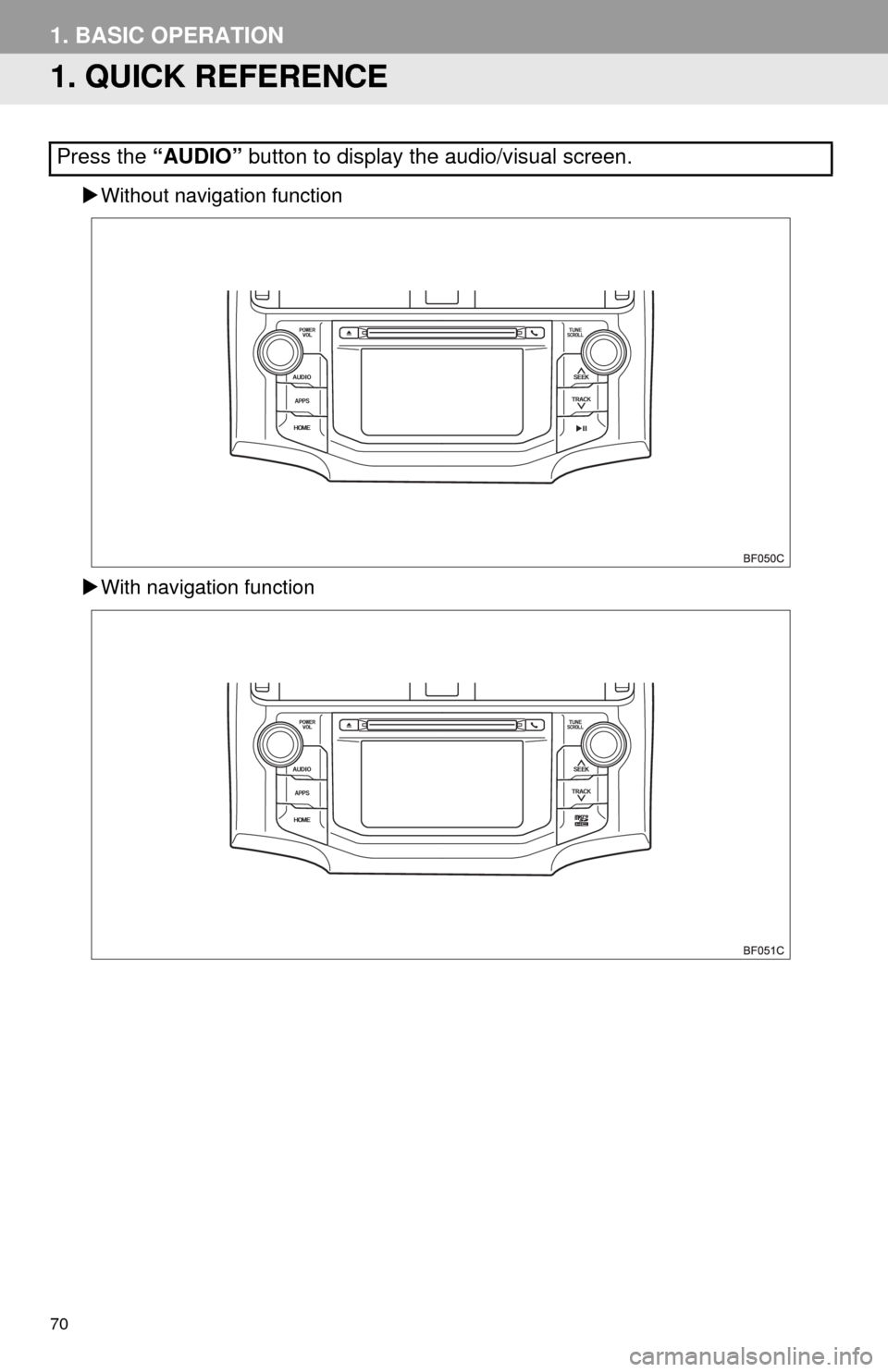
70
1. BASIC OPERATION
1. QUICK REFERENCE
´üÁWithout navigation function
´üÁWith navigation function
Press the ÔÇťAUDIOÔÇŁ button to display the audio/visual screen.